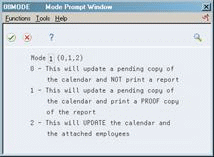44 Set Up Contract Calendar Information
This chapter contains these topics:
-
Section 44.2, "Identifying Non-Standard Dates for all Contract Calendars,"
-
Section 44.4, "Updating Employee Records for Contract Calendars."
44.1 Setting Up Contract Calendar Information
Many public service organizations, such as schools and public safety agencies, work under yearly contracts that specify the number of days employees will work. You can set up a calendar that identifies each date in the contract.
If your organization uses different contracts for different types of employees or locations, you can set up more than one contract calendar. When the system creates the contract calendar, it assigns each date a day value of one standard working day. (A day value is a multiple of a standard working day.) You must identify the dates that are not standard working days, for example holidays, so that the system will assign the correct value for each day in the calendar.
Because contract days vary from year to year, you must update contract calendar information each year. To update this information, you can either create a new contract calendar each year, or you can revise an existing calendar to reflect the appropriate information for the new year. You can also revise an existing calendar for the current year if you need to correct information.
When you create a new calendar for the next year or revise an existing calendar, you can run a program that updates the employee records for the new or revised calendar.
To set up contract calendars, complete the following tasks:
-
Identifying Non-Standard Dates for all Contract Calendars
-
Creating Contract Calendars
-
Updating Employee Records for Contract Calendars
44.2 Identifying Non-Standard Dates for all Contract Calendars
From Payroll Master (G07), enter 29
From Payroll Setup (G074), choose Pay Grade / Contract Setup
From Pay Grade / Calendar Setup (G0749), choose Contract/Calendar Master
If your organization uses contract calendars, you can set up a user defined code table (05/HL) that identifies all of the days that are not standard working days. When you identify a non-standard workday, you also identify its day value. When the system creates the contract calendar, it uses this user defined code table.
If you need to set up several contract calendars with the same non-standard dates, you can save time by defining them in the user defined code table. You can override any information from the user defined code table on the contract calendar.
If you need to set up several calendars that have different non-standard dates, you can set up the user defined code table with the non-standard dates that are common to all of the calendars. Before you set up each calendar, you can revise the user defined code table to add the non-standard dates that are specific to that calendar.
Frequently, this user defined code table is called the holiday calendar. You can also use it to define other non-standard workdays. Include the following types of non-standard dates in the user defined code table:
| Dates | Description |
|---|---|
| Holidays | When holidays do not count as a working day in the contract, you should enter them in the user defined code table. Do not enter a day value for a holiday. |
| Workdays longer than standard | Some contracts specify dates that count as more than one standard workday. You can enter these dates and values in the user defined code table. For example, some contracts for school systems stipulate that a parent conference date is equivalent to 1.5 standard workdays. |
| Workdays shorter than standard | Some contracts specify dates that count as less than one standard workday. You can enter these dates and values in the user defined code table. For example, some contracts for school systems stipulate that a date when classes are not held is equivalent to .5 standard workdays. |
To identify non-standard dates for all contract calendars
Figure 44-1 Contract/Calendar Master screen
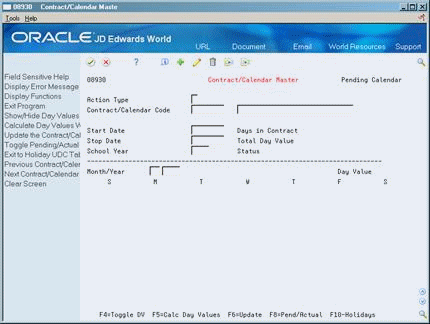
Description of ''Figure 44-1 Contract/Calendar Master screen''
-
Choose the Holidays function.
Figure 44-2 User Defined Code Revisions screen
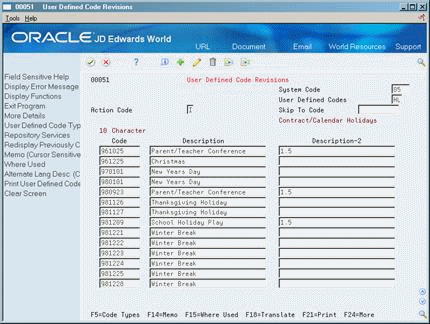
Description of ''Figure 44-2 User Defined Code Revisions screen''
-
On User Defined Code Revisions for each non-standard day in the contract, enter the date as YYMMDD in the following field:
-
Code
-
-
To define the day, complete the following field:
-
Description
-
-
If the date has a positive (greater than 0) day value, enter the day value in the following field:
-
Description 2
-
44.3 Creating Contract Calendars
From Payroll Master (G07), enter 29
From Payroll Setup (G074), choose Pay Grade / Contract Setup
From Pay Grade / Calendar Setup (G0749), choose Contract/Calendar Master
For employees whose work days are specified by contract, you must create a contract calendar that you attach to the employees' records. The contract calendar:
-
Creates and maintains the work days and non-standard days for the duration of the contract
-
Identifies the workday value for each date in the calendar
-
Identifies how many days remain in the contract from any date
The contract calendar applies the information from the user defined code table 05/HL to assign the day value for each date that is included in that table. For all other dates within the beginning and ending range of the contract (except weekends), the contract calendar assigns each date a day value of 1.
To override these day values, you can:
-
Manually enter a different day value for a specific date on the contract calendar
-
Specify in the processing options that weekends are to be assigned a day value
After you create a contract calendar, you can revise it if you need to change day values. For example, you can:
-
Change a working day to a holiday
-
Extend a one day value to more than one day, for example 1.5
-
Decrease a one day value to less than one day, for example 0.5
Because contract days vary from year to year, you must set up contract calendar information each year. To create a calendar for next year, you can either revise an existing calendar or create a new one.
Typically, you can save time by creating a new calendar. However, if you choose to revise an existing calendar that has employee records attached to it, you can create a pending calendar. The pending calendar allows you to analyze and adjust calendar information before you apply that information to the employee records that are attached to the calendar. When you update the existing calendar with the pending information, the system updates the employee records, based on the new day values.
Creating contract calendars includes:
-
Creating an initial calendar
-
Revising a calendar
44.3.1 Before You Begin
-
Set up user defined code list 05/HL to identify the holidays and other non-standard working days in the calendar. Section 44.2, "Identifying Non-Standard Dates for all Contract Calendars."
Figure 44-3 Contract/Calendar Master screen
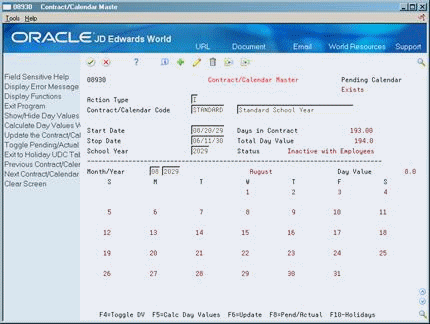
Description of ''Figure 44-3 Contract/Calendar Master screen''
-
Complete the following fields and press Enter:
-
Contract Calendar Code
-
Description
-
Start Date
-
Stop Date
-
School Year
-
-
Review the information in the following fields:
-
Days in Contract
-
Total Day Value
-
-
Press F4 to access the detail area.
Figure 44-4 Contract/Calendar Master screen (Detail area)
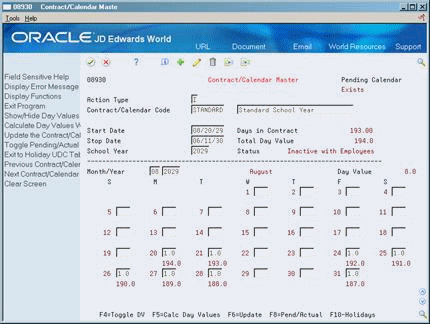
Description of ''Figure 44-4 Contract/Calendar Master screen (Detail area)''
-
Review the values in the following fields for the first month in the calendar:
-
Day Value (not labeled)
-
Sum of Day Values Remaining (not labeled)
-
-
If necessary for any days in the month, change the value in the following field:
-
Day Value
-
-
When you have finished changing day values for a month, press Enter.
-
Scroll up to move to the next month in the calendar.
-
For each month in the calendar, repeat steps 4 through 7.
-
To save the information you added, choose the Update function.
The system recalculates the calendar and updates the following fields:
-
Total Day Value
-
Sum of Day Values Remaining
-
| Field | Explanation |
|---|---|
| Contract/Calendar Code | A code that identifies a yearly contract that specifies the number of days that employees work. After you create a contract calendar, you can attach it to employee and position records. |
| Description 01 | A user defined name or remark. |
| Start Date | The date that an employee may begin participating in the company's benefit plans or may be included in payroll processing.
You can also use this field to provide a beginning date for seasonal employees or for employees who work only part of the year (such as a teacher who works only nine months of the year). Form-specific information The date on which a contract calendar begins. When you enter a zero day value for the date that corresponds to the start date for a contract calendar, the system automatically updates the start date to the next date that has a positive day value. For example, assume that:
When you update the calendar, the system updates the value in the Start Date field to 01/02/2014. |
| Stop Date | The date that an employee's pay stops. This date is used to provide for employees who are seasonal or for employees who work only part of the year (such as a teacher who works only nine months of the year). See also data item PSDT.
It may also be the date that a deduction, benefit, or instruction stops. Form-specific information The date on which a contract calendar ends. When you enter a zero day value for the date that corresponds to the stop date for a contract calendar, the system automatically updates the stop date to the next date that has a positive day value. For example, assume that:
When you update the calendar, the system updates the value in the Stop Date field to 12/27/2014. |
| School Year | A field denoting the school year for a contract calendar. If you leave this field blank, the default value is the start date for the contract calendar. |
| Days in Contract | The number of work days in a year. The number of standard days per year multiplied by the number of hours per day equals the standard hours per year. When you have set up the human resources constants to use the pay grade step table as the default pay rate source, the system calculates the salary for an employee by multiplying the standard days per year by the employee's hourly rate.
Form-specific information The total number of work days included in a contract calendar. |
| Total Day Value | The sum of the day values in a contract calendar. A day value is the equivalent number of days of pay that a contract calendar work date is worth. |
| Day Value | The equivalent number of days of pay that a contract calendar work date is worth. For example, on a contract calendar for teachers, a regular work day typically has a day value of 1, while a day on which teachers have parent conferences might have a day value of 1.5. |
| Sum of Day Values Remaining | The sum of the day values in a contract calendar from a given date to the end of the contract calendar. A day value is the equivalent number of days of pay that a contract calendar work date is worth. |
44.3.2 What You Should Know About
44.3.3 Revising a Calendar
Because contract days vary from year to year, you must set up contract calendar information each year. To create a calendar for next year, you can either revise an existing calendar or create a new one.
Typically, you can save time by creating a new calendar. However, if you choose to revise an existing calendar that has employee records attached to it, you can create a pending calendar. The pending calendar allows you to analyze and adjust calendar information before you apply that information to the employee records that are attached to the calendar. When you update the existing calendar with the pending information, the system updates the employee records, based on the new day values.
-
To locate a calendar that you want to revise, complete the following field:
-
Contract Calendar Code
-
-
Change the information in the following field:
-
Description
-
-
To specify the dates associated with the revised calendar, change the values in the following fields:
-
Start Date
-
Stop Date
-
School Year
-
-
For each month in the calendar, change as many dates as necessary in the following field and press Enter:
-
Day Value
-
-
Use the Change action and choose the Update function.
When there are employee records attached to the current calendar, the Mode Prompt Window appears.
-
On the Mode Prompt window, complete the following field:
-
Mode
-
44.3.4 What You Should Know About
44.4 Updating Employee Records for Contract Calendars
From Payroll Master (G07), enter 29
From Payroll Setup (G074), choose Pay Grade / Contract Setup
From Pay Grade / Calendar Setup (G0749), choose Recalculate C/C Salary
When you create a contract calendar for a new year, and the employee records that you need to attach to this calendar are currently attached to a calendar for a previous year, you can run a program that transfers those employee records to the new calendar. You run this program only if you created a new calendar that is not based on the previous year's calendar. When you revise an existing calendar, the system runs this program automatically.
When you run this program, the system recalculates the following information for each employee, based on the values you entered for the new calendar:
-
Daily rate of pay
-
Current salary
-
Annualized salary
-
The salary an employee was paid before the employee received a pay change
To verify information before you update employee records, you can run this program in proof mode.