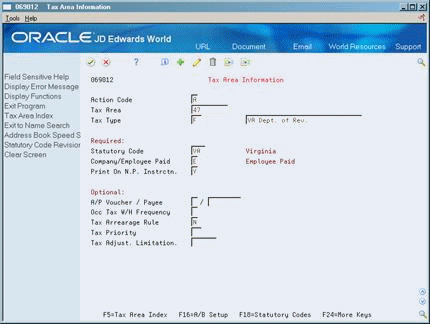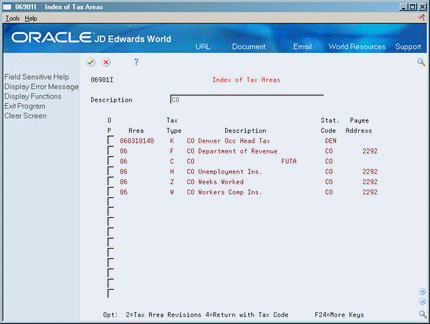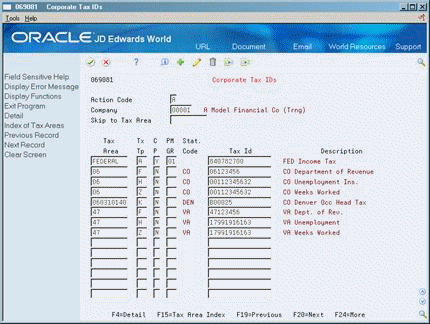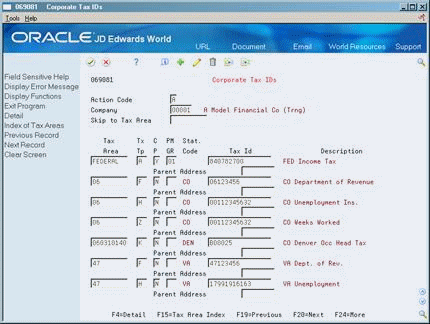54 Set Up Tax Information
This chapter contains these topics:
-
Section 54.3, "Locating Tax Areas Using the Tax Area Index,"
-
Section 54.6, "Setting Up Workers Compensation Insurance Basis Tables,"
-
Section 54.7, "Setting Up Workers Compensation Insurance Rates,"
54.1 Setting Up Tax Information
Tax amounts and some federal and state insurance amounts are calculated by Vertex, a third party software package which integrates with JD Edwards World payroll software. The Payroll system passes information such as the taxing authority, taxable wages, exemptions, and supplemental wages to the Vertex software to calculate each employee's tax.
Setting up tax records consists of the following tasks:
-
Locating Tax Areas Using the Tax Area Index
-
Setting Up Corporate Tax IDs
-
Setting Up Unemployment Insurance Rates
-
Setting Up Workers Compensation Insurance Basis Tables
-
Setting Up Workers Compensation Insurance Rates
-
Setting Up Tax Area/Payee Cross-Reference
Vertex software respects the reciprocity rules between the taxing authorities in the U.S. You can appropriately tax an employee who lives in one state and works in another. Also, the system can calculate taxes based on the business unit worked, which can vary within a single pay period. For example, an employee can be taxed in multiple taxing authorities within one pay period, such as:
-
1 - State of Wyoming
-
2 - State of Colorado
-
3 - City of Aspen
-
4 - City of Denver
Before you can use the Payroll system, you must establish tax information. This includes:
| Item | Description |
|---|---|
| Tax areas | You set up tax areas in which your employees live and work for which taxes apply. |
| Corporate tax IDs | You set up corporate tax identification codes for storing employee tax history and for reporting purposes. |
| Unemployment insurance rates | You set up unemployment insurance rates to define rates for company-paid federal unemployment insurance, state unemployment insurance, and state disability insurance. |
| EI rates | You set up EI rates to define rates for company-paid employment insurance. |
| Workers compensation information | You set up workers compensation information to calculate and report workers compensation amounts. |
| Tax area and payee cross-reference | You set up cross-references between tax areas and payees for all accounts payable vouchers. |
54.2 Setting Up Tax Area Information
From Payroll Master (G07), enter 29
From Payroll Setup (G074), choose Taxes & Insurance
From Taxes & Insurance (G0744), choose Tax Area Information
You set up tax areas in which your employees live and work for which taxes apply. The Vertex software performs the calculations based on the information you set up. Vertex calculates the employee-paid amounts even if you do not set up the tax area information.
In the Payroll system, a tax area is made up of two parts:
-
Tax area code - The tax area code is an identifying number assigned to all taxing authorities in the United States and Canada by Vertex, Inc. The system contains all federal, provincial, and state income tax area codes. You only add local and any new taxes. The tax area code, called the GeoCode, can consist of up to nine characters (XXYYYZZZZ) and is comprised of three distinct parts. The first two numbers identify the state (XX), the next three numbers identify the county (YYY), and the last four numbers identify the locality (ZZZZ).
-
XX = State (country 70 for Canada)
-
YYY = County (province in Canada)
-
ZZZZ = City or locality (does not apply to Canada)
-
-
Tax type code - The tax type code represents the kind of tax that you are defining. These codes are predefined by JD Edwards World. In the U.S., some examples are A for federal income and K for occupational head tax.
JD Edwards World provides state, and federal income statutory codes. You need to identify codes for county and local taxes. JD Edwards World recommends that you use a three-digit code for these to differentiate them from statutory codes which are two digits.
54.2.1 Example: Tax Area Codes
The GeoCode and the JD Edwards World tax area and tax authority are synonymous. GeoCode uses up to nine digits (XXYYYZZZZ) to structure U.S. and Canadian payroll.
The following examples illustrate the tax area structure:
| GeoCode | Description |
|---|---|
| 06 | Colorado state tax |
| 060010000 | Adams County (in the state of Colorado) tax |
| 060370000 | Eagle County (in the state of Colorado) tax |
| 060970600 | Aspen city (in the state of Colorado) tax |
| 060310140 | Denver city (in the state of Colorado) tax |
| Federal | All federal taxes |
54.2.2 Before You Begin
-
Install Vertex software.
-
Set up statutory codes in user defined code list 07/SC. SChapter 38, "Set Up User-Defined Codes for Payroll."
To set up tax area information
-
Complete the following fields:
-
Tax Area
-
Tax Type
-
Description
-
Company/Employee Paid
-
Print on Net Pay Instruction
-
-
If the tax area is a province, state, county, city, or local, complete the following field:
-
Statutory Code
-
-
Complete the following optional fields:
-
A/P Voucher
-
Payee
-
Occupational Tax Withholding Frequency
-
Tax Arrearage Rule
-
Tax Priority
-
Tax Adjustment Limitation
-
| Field | Explanation |
|---|---|
| Tax Area | A code that identifies a geographical location and the tax authorities for the employee's work site. Authorities include both employee and employer statutory requirements. In Vertex payroll tax terminology, this code is synonymous with GeoCode. Refer to Vertex System's Master GeoCode List for valid codes for your locations. |
| Tax Type | A user defined code (07/TT) that identifies the type of payroll tax being processed.
Refer to the associated user defined code records for the current descriptions of these codes. The values and meanings associated with this user defined code are pre-set by JD Edwards World. You should not alter the values and meanings. Form-specific information For Canadian provincial tax types: Set up tax type CF for every tax area even if there is no provincial tax because wage history is maintained by province. For U.S. state tax types: Set up tax type C, Federal Unemployment Insurance (FUI) for each state, because the FUI rate might vary from state to state. Use the 2 character statutory code for the state. You must have the tax type Z, weeks worked, whenever you have tax type H, state unemployment. Some states require weeks worked to be reported with state unemployment. For U.S. local tax areas: Local tax areas use all 9 digits of the GeoCode tax area. You should define a 3 character statutory code. For U.S. Earned Income Credit (EIC) For Tax Type B, the EIC prints on the check, advice, or pay slip. The system subtracts this tax amount from the total deductions at the bottom of the pay stub. |
| Description-Alpha | Categorizes data item names. Enter text in upper and lower case. The system uses this field to search for similar data items. To enter an alpha description, follow these conventions:
Form-specific information For Tax Area Information: The first 12 characters of the description print on the pay stub. Because the tax area index sorts on this description:
|
| Print On N.P. Instrctn | Identifies whether the item is to be printed on the pay stub and whether the item is to be printed on a separate check from other payroll items. Valid codes are:
Pay Types/Payroll Taxes: Y – Print on pay stub (default) S – Print separate check (one item per check) C – Print separate check (C types combined) N – Do not print on pay stub Deduction/Benefit/Accrual Types: Y – Print as total deductions (default) S – Print separate check (one item per check) C – Print separate check (include detail) N – Do not print on pay stub I – Print individual transactions T – Print by DBA Print Group The separate check feature is not available for any payroll taxes being withheld from the employee's paycheck. Form-specific information Enter a Y for taxes paid by the employee. |
| Statutory Code | This code is used to specify the two-character or three-character state or locality code that is printed on statutory reports such as W-2 and 941.
For example, on W-2s and 941s, instead of printing 06 which might be the taxing authority for the state of Colorado, the system prints the statutory code CO. Form-specific information If you leave this field blank, the system uses the default value Federal. The statutory code field is left blank for all federal taxes. The second description is not a GeoCode. JD Edwards World recommends not changing this description because it is used for W2 and T4 reporting. |
| Co/ Emp | A code that specifies whether the payroll tax associated with the tax authority is paid by the company (expense) or a employee deduction (withholding). Codes are:
C – Company Paid E – Employee withheld If a code of E is used for employee withheld, then an associated DBA must be set up in order for this table to calculate correctly. DBA No. 9050 can be used as an example when setting up employee paid workers compensation. |
| A/P Voucher (Y/N) | The Yes or No Entry field is a common single character entry field for simple yes or no responses on prompt forms.
Form-specific information Indicates whether the system creates a voucher for this payroll tax in the Accounts Payable system. |
| A/P Voucher / Payee | The Address Book number for the supplier who receives the final payment.
In Benefits Administration, this is the Address Book number of the company that issues the plan and receives premium payments for it. For Wage Attachments, Payee is the Address Book number of the agency, company, individual, or court who is to receive the payment of the check. |
| Occ Tax W/H Frequency | This code is used to designate if the occupational head tax is to be withheld monthly (M), quarterly (Q), or annually (A). |
| Tax Arrearage Rule | A code indicating the method the system uses to back off payroll taxes when the employee is in a negative pay situation. Valid codes are:
P – The tax can be reduced as much as needed, either partially (to the stated limit) or in full. N – The tax can not be reduced. Q – The tax can be reduced as much as needed, and the amount is placed in arrears. When left blank the system enters the default value N. |
| Tax Priority | The prioritized sequence used by the system to back off payroll taxes when the employee is in a negative pay situation. Use a range of numbers from 01 to 99 to indicate the sequence. |
| Tax Adjust. Limitation | The maximum amount of payroll tax backed off net pay in order to meet the 'Minimum Check' requirements. |
See Also:
-
Section 19.3, "Setting Up Voucher Information for Tax Transactions" for information about activating vouchering for tax types,
54.3 Locating Tax Areas Using the Tax Area Index
From Payroll Master (G07), enter 29
From Payroll Setup (G074), choose Taxes & Insurance
From Taxes & Insurance (G0744), choose Index of Tax Areas
Locating tax areas using the tax area index allows you to rapidly search for a specific taxing authority by the tax area's description.
The system sorts the tax areas alphabetically by description. To make searching for tax areas easier, JD Edwards World recommends that you enter a description beginning with the state name or postal code.
To locate tax areas using the tax area index
On Index of Tax Areas
Description
54.4 Setting Up Corporate Tax IDs
From Payroll Master (G07), enter 29
From Payroll Setup (G074), choose Taxes & Insurance
From Taxes & Insurance (G0744), choose Corporate Tax IDs
You must set up a corporate tax ID for each taxing authority to which you report. You set up corporate tax identification codes for each company so the system can store employee tax history for reporting purposes.
-
Complete the following fields:
-
Company
-
Tax Area
-
Tax Type
-
Tax ID
-
-
If you have more than one company that you include under the same federal tax ID, complete the following fields:
-
Common Paymaster (CP)
-
Paymaster Group (PM GR)
-
-
Complete the following optional field:
-
Parent Address
-
| Field | Explanation |
|---|---|
| C P | A Yes or No field which reflects whether the company is part of a paymaster group for purposes of U.S. federal tax limits. Valid codes are:
Y – Company is part of a paymaster group. This allows an employee to have wages in more than one company within the paymaster group, yet be subject to only one annual limitation for the purpose of calculating taxes. N – Company is not part of a paymaster group. This is the default value. If you enter a Y in this field, you must enter a code in the PMGR (Paymaster Group Code) field. |
| PM GR | A code that identifies in which paymaster group the company resides. This code enables the Payroll system to group multiple companies together to check for limitations on unemployment and FICA taxes.
If you specify a common paymaster, you must specify a Paymaster Group Code. |
| Tax Id | A number that identifies your company to the tax authority. Such numbers include social security number, federal or state corporate tax IDs, sales tax number, etc.
This number has specifically been established for the Payroll system to handle the current requirement of states such as Idaho and Louisiana which use more than 9 positions. Do not enter hyphens (dashes) embedded in the code. Form-specific information You must make an entry in this field. If you do not currently have the number, type applied for followed by the tax area and tax type. When you receive the number, replace this temporary entry. For Canadian employment insurance: Enter the Revenue Canada business identification number (BIN) as the corporate tax ID. |
| Parent Address | Address Book number of the parent company. The system uses this number to associate a particular address with a parent company or location. Examples:
If you leave this field blank on an entry screen, the system supplies the primary address from the Address Number field. |
54.4.1 What You Should Know About
| Topic | Description |
|---|---|
| Changing your tax ID in U.S. payroll | When you change a tax ID, including when you change a number from "applied for" to an actual number, you must run integrity reports to update the history with the new tax ID.
See Chapter 28, "Verify the Integrity of Payroll Detail History" for more information about these procedures. |
| Using tax types H and Z | If you have a line for tax type H, you must have a line for tax type Z with the same tax ID. |
| U.S. Federal taxes | Enter only a single line for all federal taxes using tax type A. |
54.5 Setting Up Unemployment Insurance Rates
From Payroll Master (G07), enter 29
From Payroll Setup (G074), choose Taxes & Insurance
From Taxes & Insurance (G0744), choose Unemployment Insurance Rates
Setting up unemployment insurance rates allows you to define federal unemployment insurance, state unemployment insurance, and state disability insurance that are paid by the company. When you set up and use these rates, they override the employee-paid tax rates provided by Vertex.
54.5.1 Before You Begin
-
Define a valid tax type code for each tax authority number (tax area) you use. See Section 54.2, "Setting Up Tax Area Information."
To set up unemployment insurance rates
On Unemployment Insurance Rates
Figure 54-5 Unemployment Insurance Rates screen
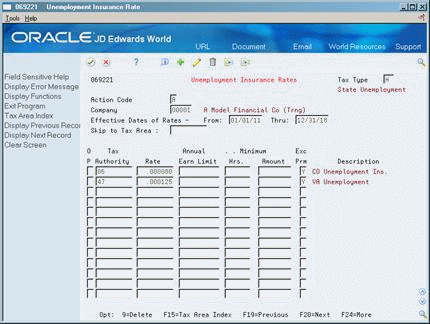
Description of ''Figure 54-5 Unemployment Insurance Rates screen''
-
Complete the following fields:
-
Tax Type
-
Company
-
Effective Date of Rate From
-
Effective Date of Rate Thru
-
Tax Authority
-
Rate
-
Exclude Premium Pay
-
-
Complete the following optional fields:
-
Annual Earnings Limit
-
Minimum Hours
-
Minimum Amount
-
| Field | Explanation |
|---|---|
| Tax Type | A user defined code (07/TT) that identifies the type of payroll tax being processed.
Refer to the associated user defined code records for the current descriptions of these codes. The values and meanings associated with this user defined code are pre-set by JD Edwards World. You should not alter the values and meanings. Form-specific information For U.S. unemployment insurance rates and Canadian employment insurance (EI) rates, these are the Tax Types: C - FUI G - Employee paid SUI H - Employer paid SUI I - Employee paid SDI J - Employer paid SDI CC - Canadian EI - Employee paid CD - Canadian EI - Company paid CI - Only the hours are exempt from EI For U.S. state tax types: Set up tax type C, Federal Unemployment Insurance (FUI) for each state, because the FUI rate varies from state to state. Use the 2 character statutory code for the state. You must have the tax type Z (weeks worked), whenever you have tax type H (state unemployment). Some states require weeks worked to be reported with state unemployment. |
| Rate | The rate used to compute U.S. unemployment and Canadian employment insurance premiums. This is represented as a decimal fraction. |
| Exc Prm | A code that indicates whether premium pay should be excluded from the calculation.
When dealing with Workers Compensation Rates, this field relates only to those pay types that are defined in the insurance basis tables. When dealing with U.S. unemployment or Canadian employment insurance rates, this field relates to all pay types that are defined as Taxable. |
| Annual Earn Limit | The annual limit for the unemployment insurance premium.
Form-specific information When you enter an amount in this field, you override the amount defined by Vertex. For U.S. payroll JD Edwards World recommends that you use the Vertex default values. For Canadian payroll, you should enter the annual limit. The system uses this entry for ROE processing. |
| Hours - Minimum Worked(UI) | The minimum number of hours that must be worked during the pay period before the tax authority considers a week has been worked.
Form-specific information Enter state unemployment insurance requirements. Most states do not use this field. |
| Wages - Minimum Paid(UI) | The minimum amount of dollars that must be earned (paid) during the pay period before the tax authority considers a week has been worked.
Form-specific information Enter state unemployment insurance rate requirements. Most states do not use this field. |
54.5.2 What You Should Know About
54.6 Setting Up Workers Compensation Insurance Basis Tables
From Payroll Master (G07), enter 29
From Payroll Setup (G074), choose Taxes & Insurance
From Taxes & Insurance (G0744), choose Workers Comp Insurance Basis Tables
You set up workers compensation insurance basis tables to maintain groups of pay types or benefits for which insurance premiums for workers compensation and general liability insurance are calculated. Typically, each table represents a state and includes the types of earnings that are insurable in that state for workers compensation. The state or province usually supplies the information you need to set up the tables.
54.6.1 Before You Begin
-
Define the names of the insured pay tables in user defined code list 07/IP.
-
Define the valid values for workers compensation codes in user defined code list 00/W. See Section 38.1, "Setting Up User Defined Codes for Payroll."
To set up workers compensation insurance basis tables
On Workers Compensation Insurance Basis Tables
Figure 54-6 Workers Compensation Insurance Basis Tables screen
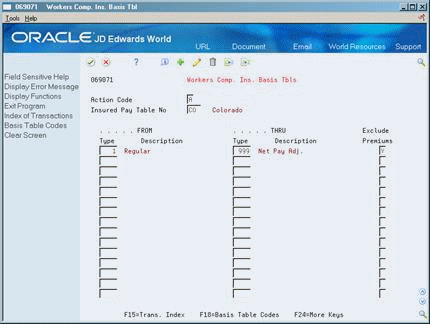
Description of ''Figure 54-6 Workers Compensation Insurance Basis Tables screen''
Complete the following fields:
-
Insured Pay Table Number
-
From PDBA Code
-
Thru PDBA Code
-
Exclude Premiums
| Field | Explanation |
|---|---|
| Insured Pay Table No | A code that identifies a table of pay, deduction, and benefit types that define the basis for various payroll calculations. These tables are used in several different processes, such as defining insured pay types for workers compensation and identifying pay types to be included in automatic timecard generation, step progression processing, and retroactive pay processing.
Step progression processing uses valid pay types from the Workers Compensation Table. You can add a code to the user defined code list (07/IP), then use that code to define a range of pay types in the Workers Compensation Table (for example, STP for Step Progression). The Step Progression table uses the range of defined pay types to determine when an employee has met the step progression requirements and automatically moves to the next step. |
| Exclude Premiums (Y/N) | A code that indicates whether premium pay should be excluded from the calculation.
When dealing with Workers Compensation Rates, this field relates only to those pay types that are defined in the insurance basis tables. When dealing with U.S. unemployment or Canadian employment insurance rates, this field relates to all pay types that are defined as Taxable. |
54.6.2 What You Should Know About
| Topic | Description |
|---|---|
| Workers compensation exempt deduction | To set up workers compensation as an exempt deduction:
|
54.7 Setting Up Workers Compensation Insurance Rates
From Payroll Master (G07), enter 29
From Payroll Setup (G074), choose Taxes & Insurance
From Taxes & Insurance (G0744), choose Workers Comp Insurance Rates
Set up workers compensation insurance rates to calculate workers compensation and general liability insurance premiums. You define these rates by the state, company number, and a range of dates.
Typically, the state, or insurance carrier supplies you with the information you need to set up the insurance rates.
The system calculates workers compensation in the payroll journal entries step of the payroll cycle. It calculates workers compensation for each timecard and updates each timecard with the workers compensation amount in the Time Entry table (F06116). This calculation is performed by JD Edwards World software while all other tax calculations are performed by Vertex.
54.7.1 Before You Begin
-
Define a tax authority code (tax area code) for each applicable state or province that has the tax type code of W specified on Tax Area Information. See Section 54.2, "Setting Up Tax Area Information."
To set up workers compensation insurance rates
On Workers Compensation Insurance Rates
Figure 54-7 Workers Compensation Insurance Rates screen
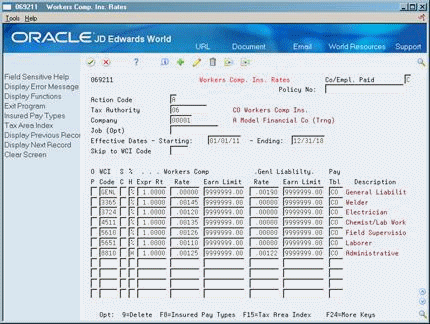
Description of ''Figure 54-7 Workers Compensation Insurance Rates screen''
-
Complete the following fields:
-
Company/Employee Paid
-
Tax Authority
-
Company
-
Effective Dates - Starting
-
Effective Dates - Ending
-
Workers Compensation Insurance Code
-
Percentage/Hourly (%/H)
-
Experience Rating
-
Workers Compensation Insurance Rate
-
Workers Compensation Insurance Limit
-
General Liability Insurance Rate
-
Earn Limit
-
General Liability Insurance Rate
-
Earn Limit
-
Insured Pay Table Number
-
-
Complete the following optional field:
-
Subclass (SC)
-
| Field | Explanation |
|---|---|
| WCI Code | A user defined code (00/W) that represents a workers compensation insurance (WCI) code. This code should correspond to the classifications on your periodic workers compensation insurance reports. |
| S C | The subclass code defines any special circumstances associated with the workers compensation insurance (WCI) code that result in multiple rates for the same WCI code. The multiple rates may be due to location, risk, and so forth. The subclass should remain blank if multiple rates do not exist. Default codes are:
Blank – There are no special circumstances associated with this code. F – There are special circumstances associated with this code. |
| Deduction/Benefit Method(%/H) | A user defined code 07/BM that indicates what method the system uses to calculate Workers Compensation, for example, rate times percent or rate times hours. The default is %.
Form-specific information The following list outlines the limits for each method: % (percent of gross) Pay period limit Enter an annual limit that the system divides by the pay frequency during the payroll cycle. The system compares the result to the employee's pay period earnings. H (rate times hours) No limit 1 (percent of gross) Monthly limit Enter a monthly limit. The system compares this amount to the employee's monthly earnings which are based on the check month. 6 (percent of gross) Annual limit This includes all workers compensation codes for an employee. |
| Expr Rt | The multiplier assigned by the insurance carrier which is used to modify the standard premium rate for workers compensation insurance from the table. This rate is based upon the insurance company's experience with the particular job type and the hazards associated with it. For example, if the insurance company trends indicate that construction workers in New Jersey have more work-related accidents than workers in New York, the company will rate the work done in New Jersey more hazardous. |
| Rate | This rate is used to calculate the insurance premiums for General Liability. The Rate is represented as a decimal fraction. |
| Earn Limit | This is the limit for General Liability. Depending on the benefit method chosen, this limit could be annual or monthly. General Liability is not calculated on amounts that exceed this limit. If a limit does not exist, leave this field blank and the system uses the default value 9,999,999.00. |
| Pay Tbl | A code that identifies a table of pay, deduction, and benefit types that define the basis for various payroll calculations. These tables are used in several different processes, such as defining insured pay types for workers compensation and identifying pay types to be included in automatic timecard generation, step progression processing, and retroactive pay processing.
Step progression processing uses valid pay types from the Workers Compensation Table. You can add a code to the user defined code list (07/IP), then use that code to define a range of pay types in the Workers Compensation Table (for example, STP for Step Progression). The Step Progression table uses the range of defined pay types to determine when an employee has met the step progression requirements and automatically moves to the next step. |
54.8 Setting Up Tax Area/Payee Cross-Reference
You set up cross-references between tax areas and payees for all accounts payable vouchers. You use this when the Payroll system is integrated with the Accounts Payable system and the payee specified for the tax type in the Tax Area Information program is not applicable for all your companies.
To set up tax area/payee cross-reference
On Tax Area/Payee Cross-Reference
Figure 54-8 Tax Area/Payee Cross-Reference screen
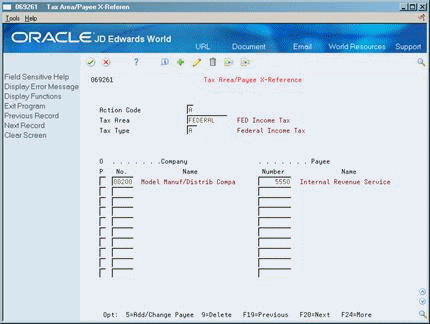
Description of ''Figure 54-8 Tax Area/Payee Cross-Reference screen''
Complete the following fields:
-
Tax Area
-
Tax Type
-
Company Number
-
Payee Number