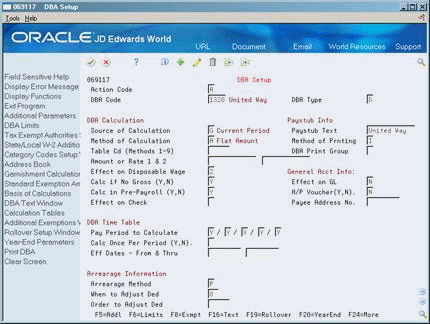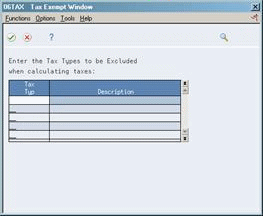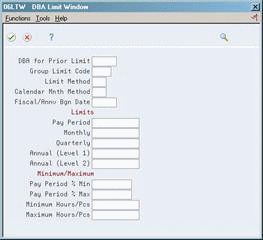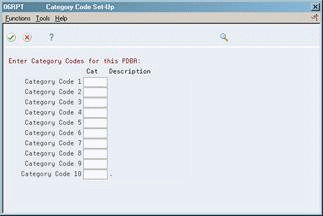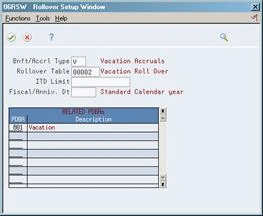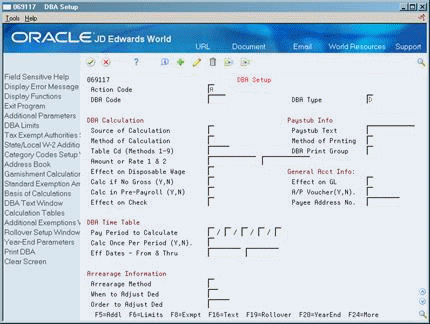48 Set Up Deductions, Benefits, and Accruals
This chapter contains these topics:
-
Section 48.1, "Setting Up Deductions, Benefits, and Accruals,"
-
Section 48.8, "Reviewing the Deduction, Benefit, and Accrual Report,"
48.1 Setting Up Deductions, Benefits, and Accruals
You set up deductions, benefits, and accruals (DBAs) to automate the process of subtracting monies, calculating benefits, and tracking accruals when you run your payroll cycle. You must set up DBAs before you can assign them to employees at the group or individual level.
Setting up deductions, benefits, and accruals includes the following tasks:
-
Setting Up Simple DBAs
-
Setting Up Typical DBAs
-
Verifying DBA Setup
-
Setting Up More Complex DBAs
-
Reviewing the Deduction, Benefit, and Accrual Report
-
Reviewing the Basis of Calculations Report
| Item | Description |
|---|---|
| Deductions | Deductions represent dollar amounts, excluding taxes, withheld from an employee's earnings.
You set up deductions to automate the process of subtracting monies when you run your payroll cycle. |
| Benefits | Benefits represent amounts that the company funds for additional employee compensation. A benefit can be cash or non-cash, either taxable or non-taxable. Benefit information can be passed to the general ledger to track burden.
You set up benefit DBAs to automate the process of calculating benefits when you run your payroll cycle. |
| Accruals | Accruals represent amounts that the company funds for additional employee compensation.
The system can carry over from year to year accrued remaining balances, such as available vacation and sick time. |
| Benefit or accrual? | To determine whether a DBA should be set up as a benefit or an accrual, the following distinctions are important:
|
48.1.1 About the Basis of Calculation
The system must have a value on which to base the calculation for each DBA. This is called the basis of calculation.
You set up a basis of calculation for a DBA to define the base value that the system uses to calculate the DBA during payroll processing. A DBA can be based on pay types, on another DBA, or on a combination of both pay types and DBAs (PDBAs). To define the base value, you must list one or more PDBAs for each DBA you create.
See Also:
-
Section 12.1, "Setting Up Deductions for Wage Attachments" for information that includes setting up garnishment, levy, wage assignment, and loan deductions,
-
Section 16.1, "Entering Rollover Information for a DBA" for information on setting up rollover accruals and benefits.
48.2 Setting Up Simple DBAs
From Payroll Master (G07), enter 29
From Payroll Setup (G074), choose Pay/Deductions/Benefits
From Pay/Deductions/Benefits (G0742), choose DBA Setup
When you set up a simple DBA, you specify the minimum amount of information the system needs to perform the calculation. Typically, you will want to calculate a simple DBA in one of two ways:
When you set up a simple DBA, you can do one of the following:
-
Specify the actual amount or rate to calculate
-
Omit the actual amount or rate to calculate
If you omit the actual flat dollar amount or the percentage rate information during setup, you can enter it when you assign the DBA at the group, employee, or timecard level.
-
To designate whether this is a deduction, benefit, or an accrual complete the following field:
-
DBA Type
-
-
Complete the following fields:
-
DBA Code
-
Source of Calculation
-
Method of Calculation
-
-
If you want the same amount or rate to apply to all employees assigned the DBA, complete the following field:
-
Amount or Rate 1
-
-
To include a brief description of the DBA, complete the following field:
-
Paystub Text
-
-
If this is a benefit, complete the following field:
-
Effect on Check
-
-
If you want the DBA to be effective for a specific period of time, complete the following fields:
-
Effective Date From
-
Effective Date Thru
-
-
Use the Add action.
Figure 48-2 Basis of Calculations screen
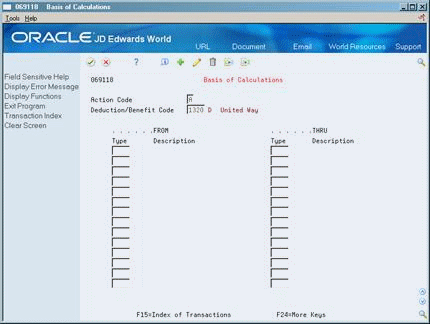
Description of ''Figure 48-2 Basis of Calculations screen''
-
On Basis of Calculations, if you want to include all pay types (1 - 999) for calculating the DBA, exit the Basis of Calculation form without making any entries.
-
On Basis of Calculations, if you want to limit the PDBAs, complete the following fields with the range of pay types you want included in the calculation and press Enter:
-
From PDBA Type
-
Thru PDBA Type
-
-
On DBA Setup, locate the DBA.
-
Review the values supplied by the system for the following fields:
-
Effect on Disposable Wage
-
Calculate if No Gross
-
Effect on General Ledger
-
A/P Voucher
-
Pay Period to Calculate
-
Calculate Once Per Period
-
Arrearage Method
-
When to Adjust Deductions
-
-
If you want DBA information to appear on the employees' paystubs, verify the following fields:
-
Method of Printing
-
Calculate in Pre-Payroll
-
| Field | Explanation |
|---|---|
| DBA Type | A code used to distinguish between the following types of payroll entries:
P – Time Cards (Earnings) D– Deductions withheld B – Benefit (both cash and non cash) A – Accrual of sick, vacation, compensation, and so forth Note: These codes may only be changed by JD Edwards World If you enter an * in this field the system displays all four types of PDBAs. |
| DBA Code | A code to define the type of pay, deduction, benefit, or accrual.
Pay types are numbered from 1 to 999. Deductions and benefits are numbered from 1000 to 9999. Form-specific information The DBA code 9997 is reserved for Overpayment. Do not change this deduction code. Sick and vacation accruals must have a specific numbering order. You must assign a higher number for the time available code when you are also assigning a time accrued code. For example, if vacation accrued is 8001, vacation available must be 8002 or greater. |
| Source of Calculation | A user defined code (07/DB) that defines what the deduction, benefit, or accrual (DBA) is based on. A numeric code indicates that the DBA is based on a disposable net wage calculation. When the system calculates the gross amount for a disposable net wage, it does not use the basis of calculation. The gross amount includes all earnings that have a +/+ effect on gross/net.
For wage attachments use one of the following codes: 1 - 7 – Garnishment Tax levy Wage assignment (child support and maintenance) R – Loan Interest 0 – Fees |
| Method of Calculation | A user defined code 07/DM that indicates which method the system uses to calculate the deduction, benefit, or accrual.
The method values are pre-set by JD Edwards World. If you use methods 0 - 6, 8, 9, or G, you must also enter a value in the Table Code field. For wage attachments use one of the following methods: C – Wage assignment (child support and maintenance) G – Garnishment K – Loan L – Tax levy A – Fees % – Interest For Spousal Life Insurance Premiums, use one of the following methods (07/DS): 3 – Calculates the spouse's age as of the last day of the current taxable year. 9 – Uses the Age field value entered on the Dependent/Beneficiary Entry screen. Z – Calculates the spouse's age by the actual Date of Birth (DOB). |
| Method of Printing | Identifies whether the item is to be printed on the pay stub and whether the item is to be printed on a separate check from other payroll items. Valid codes are:
Pay Types/Payroll Taxes: Y – Print on pay stub (default) S – Print separate check (one item per check) C – Print separate check (C types combined) N – Do not print on pay stub Deduction/Benefit/Accrual Types: Y – Print as total deductions (default) S – Print separate check (one item per check) C – Print separate check (include detail) N – Do not print on pay stub I – Print individual transactions T – Print by DBA Print Group The separate check feature is not available for any payroll taxes being withheld from the employee's paycheck. |
| Amount or Rate 1 & 2 | The value in this field is either a percentage, a monetary amount, or an hourly rate, depending on where it is used:
1 – For a deduction, benefit, or accrual, the meaning of this field depends on the Method of Calculation. The method determines if the deduction is a flat dollar amount, a percentage, or a multiplication rate. Table method DBAs, depending on which table method they use, can either use this amount in the calculation or ignore it. If there are exceptions to the table calculation, you can override the table code in the fold area, set up a flat dollar DBA amount, or override the amount in One Time Overrides. 2 – For a pay type, amounts entered in this field override the hourly rate. Form-specific information The first amount or rate associated with a deduction, benefit, or accrual. Because many DBA types require multiple tiers, two Amounts (Rates) exist. The system uses Amount (Rate) 1 until the first annual limit is reached. Then the system uses Amount (Rate) 2, beginning with the next time the employee is paid and continuing until the second annual limit is reached. These fields work in conjunction with the annual limit fields. |
| Effect on Disposable Wage | This code designates whether a DBA is subtracted from gross to determine an employee's disposable wages. Valid codes are:
1 – Voluntary. These deductions are subtracted from gross to determine disposable wages for deductions with a Source of Calculation of 1, 5, and 7. 2 – Mandatory. These deductions are subtracted from gross to determine disposable wages for deductions with Source of Calculation of 1, 2, 4, 5, 6, and 7. |
| Effect on GL | A code indicating whether you want journal entries passed from payroll to the general ledger and the method you want to use. Valid codes are:
N – Pass dollars only to the general ledger. M – Do not pass dollars or hours to the general ledger. This code allows an accrual to be tracked in employee payroll history and the dollars to be omitted from the general ledger. Form-specific information When you enter B in the Method of Calculation field to accumulate wages, use the following values to indicate the effect on the general ledger: If your organization uses accrual basis accounting, enter N. If your organization uses cash basis accounting, enter M. |
| Calc in Pre-Payroll (Y,N) | A code specifying whether a benefit or accrual is calculated during pre-payroll processing. Valid codes are:
Y – Yes, calculate during pre-payroll processing. N – No, calculate during the journal entry step of the payroll cycle. In general, all benefits and accruals are calculated during the processing of journal entries because they do not affect the gross-to-net calculation. However, certain benefits, such as group life insurance and the corresponding excess life insurance benefit, must be calculated in pre-payroll because they affect the gross-to-net calculation. If you want the benefit or accrual to print on the employee's pay stub, use Y and complete the Method of Printing field. |
| A/P Voucher(Y,N) | A code used to determine whether the system should generate a voucher for the DBA, tax, or wage attachment during the final update phase of the payroll processing cycle. Valid codes are:
N – No, do not generate a voucher Y – Yes, generate a voucher |
| Pay Period to Calculate | A code designating the pay period in which the system calculates the DBA or auto deposit. Valid codes are:
Y – Take the DBA or auto deposit during the current period. N – Do not take the DBA or auto deposit during the current period. * – Take the DBA or auto deposit only during the first pay period of each month that the employee works based on the ending date of this month's pay period. Blank – Continue to look for a code at the lower level. The system searches for DBA or auto deposit rules first at the employee level, then at the group level, and finally at the DBA master level. If the field is blank at all levels, the system does not calculate the DBA or auto deposit in that period. M – Use this value only in the field for a fifth period to calculate the benefit during the special, or manual, timecard post. M applies only to benefits based on gross hours or dollars. An M implies a Yes for a weekly withholding frequency. You should not use this value for any DBA with B in the Method of Calculation field. |
| Arrearage Method | A code indicating how to adjust deductions when the employee is in a negative pay situation. Valid codes are:
P – Do a partial or full deduction as needed. This is the default. F – Do a full reduction or none at all. N – Do not reduce. Q – Same as code P. Place the amount in arrears, but do not apply the limits when collecting the arrearage. R – Same as code P. Place the amount in arrears and apply the limits when collecting the arrearage. G – Same as code F. Place the amount in arrears, but do not apply the limits when collecting the arrearage. H – Same as code F. Place the amount in arrears and apply the limits when collecting the arrearage. |
| Calc Once Per Period (Y,N) | A code that indicates whether the deduction, benefit, or accrual should be calculated only once in a pay period if the employee receives more than one check. |
| When to Adjust Ded | A code that indicates when to adjust (back out) deductions. Valid values are:
0 – Adjust deductions marked with 0 before payroll taxes. 1 – Adjust deductions marked with 0, then those marked with 1 before payroll taxes. 2 – Adjust payroll taxes before the deductions marked with 2. |
48.2.1 What You Should Know About
48.3 Setting Up Typical DBAs
Many DBAs require information in addition to that included in a simple setup. To become familiar with the setup options available, complete the following tasks:
-
Set up an advance deduction
-
Set up tax status for a DBA
-
Set up a tax-deferred compensation deduction
-
Set up category codes for DBAs
-
Set up a DBA based on another DBA
You can set up many different types of DBAs. These tasks do not encompass every possible scenario, but are examples of typical DBAs that you might set up for your company.
See Also:
48.3.1 Setting Up an Advance Deduction
From Payroll Master (G07), enter 29
From Payroll Setup (G074), choose Pay/Deductions/Benefits
From Pay/Deductions/Benefits (G0742), choose DBA Setup
You set up an advance deduction for an employee to pay back a dollar amount advanced by the employer against an employee's earnings. An advance deduction DBA allows you to set up a declining balance that is active until the amount due equals zero.
To set up an advance deduction
On DBA Setup
-
Complete the steps for setting up a simple deduction.
-
Press F5 to access the Additional Parameters function.
Figure 48-3 DBA Additional Information screen
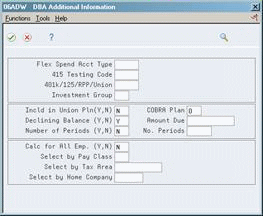
Description of ''Figure 48-3 DBA Additional Information screen''
48.3.2 Setting Up an Advance Deduction
-
On DBA Additional Information, complete the following field:
-
Declining Balance
-
-
Review the value in the following field:
-
Calculate for All Employees
-
| Field | Explanation |
|---|---|
| Declining Balance (Y,N) | A Yes/No field indicating whether you want the system to read the amount due at the DBA, group, or employee level to determine if this deduction is considered in the payroll cycle. An amount due must be entered when you enter Y in this field. If an amount due is not entered, the system considers the deduction to be cleared or inactive. Valid codes are:
Y – Yes, read the Amount Due field and continue this deduction only until the amount due is zero. N – No, do not read the amount due when dealing with this deduction. |
| Calc for All Emp. (Y,N) | A code specifying whether the DBA is required.
If you enter Y (Yes) in this field, the system calculates the DBA for all employees who qualify. If the DBA is specified as required, it is not necessary to define the DBA at any level other than the DBA setup level. The system automatically processes the DBA for all qualifying employees. When you use this code, it reduces the information you must maintain for the DBAs that you set up for plans or employees. The system further screen the records when applying DBAs to employees, if you complete the following fields on DBA Additional Information:
A blank in any of these fields will include all employees. Note: The system also uses Tax Area (TARA) and Home Company (HMCO) as screening criteria for DBAs that are not required. If either of these two fields are filled, regardless of whether Calculate for All Employees = Y, the system checks employees' tax areas and home company prior to calculating the DBA. |
48.3.4 Setting Up Tax Status for a DBA
From Payroll Master (G07), enter 29
From Payroll Setup (G074), choose Pay/Deductions/Benefits
From Pay/Deductions/Benefits (G0742), choose DBA Setup
Whenever you set up a benefit you must identify it as one of the following:
Caution:
Do not change taxable status for any DBA in the middle of the year. Previously calculated taxable amounts and taxes do not automatically change as the taxable status changes. You must enter an end date to the current DBA and create a new DBA with the new taxable status. If necessary, add the new DBA to your group plan and employee level DBAs with an appropriate start date.Additionally, you can identify any DBA as exempt from one or more taxes even though it might be taxable for other tax types.
To set up tax status for a DBA
On DBA Setup
-
Complete the steps for setting up a simple DBA.
-
If you are entering a benefit, complete the following field to identify the tax status:
-
Effect on Check
-
-
If you want the DBA to be exempt from one or more taxes, press F8 to select the Tax Exempt Authorities function.
-
On Tax Exempt Window, enter one or more taxes in the following field:
-
Tax Type
-
| Field | Explanation |
|---|---|
| Effect on Check | This field is used to indicate the effect a benefit has on gross and net income. Valid codes are:
1 – Non-cash benefit that is non-taxable. The benefit will not have an effect on gross or net income (journal entry only). 2 – Cash benefit that is taxable. The benefit will be added to both gross and net income. 3 – Non-cash benefit that is taxable. The benefit will be added to gross income and has no effect on net income. (No effect on net income other than the tax withheld.) 4 – Cash benefit that is non-taxable. There is no effect on gross income and the benefit will be added to net income. |
| Non-Taxable Authority Types 01 | You can specify up to 15 tax types for which the respective payroll tax is not to be computed for a pay, deduction, or benefit code.
If you enter an asterisk (*) in the first element of this list, no taxes are computed. Form-specific information For U.S. state and local tax types, you can use two methods of coding:
During payroll processing, both methods of coding result in the DBA being exempt from taxes of the specified type. For example, with either F or *F, the system exempts the DBA amount from income taxation in all states. W-2 processing differs depending on the presence or absence of an asterisk. If you need to add back wages to specific states at year-end, you need to specify F in this field when setting up DBA or Pay types. For single-character state and local tax types that are to be added back during W-2 processing, specify the tax areas on the State/Local W-2 additions window. |
48.3.5 What You Should Know About
| Topic | Description |
|---|---|
| Year-end considerations | There are important considerations for DBAs during year-end processing.
See the Payroll Year End Guide for the current year. |
48.3.6 Setting Up a Tax-Deferred Compensation Deduction
From Payroll Master (G07), enter 29
From Payroll Setup (G074), choose Pay/Deductions/Benefits
From Pay/Deductions/Benefits (G0742), choose DBA Setup
You set up a tax-deferred compensation deduction when you are deducting an amount from the employee's pay for compensation programs that defer taxes until the funds are distributed or until the funds are removed from the plan. Section 125 and 401(k) plans are examples of tax-deferred compensation deductions. This type of deduction is generally a percentage of the employee's gross pay, for example, an employee might contribute 10% of gross pay to a 401(k) retirement plan.
When you set up tax exempt or pre-tax deductions other than 401(k), 403(b), 408(k), 457, 501c, or Section 125 deductions, you can enter the tax types that are exempt.
Caution:
Do not change taxable status for any DBA in the middle of the year. Previously calculated taxable amounts and taxes do not automatically change as the taxable status changes. You must enter an end date to the current DBA and create a new DBA with the new taxable status. If necessary, add the new DBA to your group plan and employee level DBAs with an appropriate start date.To set up a tax-deferred compensation deduction
On DBA Setup
-
Complete the steps for setting up a simple deduction.
-
Choose the Additional Information function.
-
On DBA Additional Information to indicate that this is a tax-deferred deduction, enter the appropriate value in the following field:
-
401k/125/RPP/Union
-
-
Complete the following optional fields and press Enter:
-
Flexible Spending Account Type
-
415 Testing Code
-
-
Review the values supplied by the system for the following fields and press Enter:
-
Include in Union Plan
-
Declining Balance
-
Number of Periods
-
Calculate for All Employees
-
COBRA Plan
-
-
On DBA Setup, if limits are applicable, such as for a 401(k) deduction, press F6 to select the Limits function.
48.3.7 Setting Up a Tax-Deferred Compensation Deduction
-
On DBA Limit Window, complete any of the following optional fields:
-
DBA for Prior Limit
-
Group Limit Code
-
Limit Method
-
Calendar Month Method
-
Fiscal Anniversary Beginning Date
-
Pay Period Limit
-
Monthly Limit
-
Quarterly Limit
-
Annual Limit (Level 1)
-
Annual Limit (Level 2)
-
Pay Period Percent - Minimum
-
Pay Period Percent - Maximum
-
Minimum Hours/Pieces
-
Maximum Hours/Pieces
-
| Field | Explanation |
|---|---|
| 401k/125/RPP/Union | If one of the pre-determined user defined codes is entered, Vertex will use current tax laws in the various jurisdictions to determine whether the DBA is pre-tax in that tax area.
Code 401 represents all deferred compensation plans (401k, 403b, 408k, 457 and 501c). Code 125 represents Section 125 plans. Using either of these codes eliminates the need to set up tax-exempt status in the P06TAX window or have multiple deductions to accommodate pre-tax status in one state but not another. Form-specific information For flexible spending accounts (U.S. only), this field indicates that pre-tax dollars are used. |
| Flex Spend Acct Type | Defines which type of spending account is being used. An example of a spending account type setup might be:
MED – Medical expenses spending account (where the annual amount is accrued on Jan 1 or year begin). DCR – Dependent care expenses (where accrual of available funds is on a pay period by pay period basis). Form-specific information Set up a DBA and a pay type for each type of flexible spending account. Enter the same code in this field that you enter on Pay Type Setup. |
| 415 Testing Code | This code is used to indicate whether a particular accrual is used to track the eligible earnings or deferrals necessary for Benefit Nondiscrimination Testing. |
| Number of Periods (Y,N) | When you set up a DBA that is not a wage attachment deduction, use this field to indicate whether you want the system to read the Number of Periods field to determine if this DBA should be included in the payroll cycle. If you enter a Y, number of periods must be entered or the system considers the DBA to be inactive.
When you set up a wage attachment DBA, leave this field blank. Use the Employee Wage Attachment Entry form to enter the number of periods for which the deduction should be taken. Valid codes are: Y – Yes, read the Number of Periods field and continue this DBA only until the amount due is zero. N – No, do not read the Number of Periods field for this DBA. ( ) – Blank, do not read the Number of Periods field for this DBA. |
| COBRA Plan | A code to designate if a DBA is valid for COBRA. Valid codes are:
0 – No 1 – Yes |
| DBA for Prior Limit | A code that identifies another DBA whose limit must be met first before this DBA calculates. For example; deduction 1400 has an annual limit of $2,000.00. After this limit is met, deduction 1500 begins calculation and withholding.
The DBA number of the predecessor must be lower than the successor's number. |
| Group Limit Code | A user defined code 07/GR that groups together DBAs that share common limitations. Use this field to group together wage assignments for the split of available wages. |
| Limit Method | Indicates which history file the system uses for DBA limits. Valid values are:
blank– This is the default. The system applies monthly, quarterly and annual limits to calendar month history. The system stores fiscal and anniversary history by pay period ending date. 1 – The system applies monthly, quarterly and annual limits to payroll month history. Use this method for retirement plans such as 401(k). The system stores fiscal and anniversary history by check date. 2 – The system applies monthly and quarterly limits to calendar month history. It applies annual limits to fiscal and anniversary history. It stores fiscal and anniversary history by pay period ending date. 3 – The system applies monthly and quarterly limits to payroll month history. It applies annual limits to fiscal and anniversary history. The system stores fiscal and anniversary history by check date. |
| Calendar Mnth Method | This method determines how the system stores transition months for calendar month history. Transition months occur when the pay period crosses into another month. Valid codes are:
blank – This is the default. If timecards exist for both months, the system prorates DBAs to the pay period ending date and the last day of the previous month. 1 – The system allocates DBAs to the pay period ending date. |
| Fiscal/Annv Bgn Date | A user defined code (07/AF) that specifies when the rollover year begins. If blank, the system rolls the accrual over at the end of the standard calendar year (December 31, XXXX).
To specify a fiscal year, enter the user defined code FISC. The system will use the fiscal year setup for the employee's home company. To specify an anniversary year, enter any of the other codes in the user defined code table. For instance, if you want the rollover year to begin on the employee's date of birth, use code DOB. |
| Pay Period | The maximum amount that can be withheld or accrued in a pay period. For a deduction or a benefit, this amount is expressed in dollars. For an accrual, this amount is expressed as a limit on hours. |
| Monthly | The maximum amount that can be withheld or accrued in a month. For a deduction or a benefit, this amount is expressed in dollars. For an accrual, this amount is expressed as a limit on hours. |
| Quarterly | The maximum amount that can be withheld or accrued in a quarter. For a deduction or benefit, this amount is expressed in dollars. For an accrual, this amount is expressed as a limit on hours. |
| Annual (Level 1) | The maximum amount to be withheld or accrued in a year. For a deduction or a benefit, this amount is expressed in dollars. For an accrual, this amount is expressed as a limit on hours.
Note: For the Payroll system, this field can represent either an initial annual limitation or a final limitation in a year:
|
| Annual (Level 2) | The maximum amount to be withheld or accrued in a year for a DBA. For a deduction or a benefit, this amount is expressed in dollars. For an accrual, this amount is expressed as a limit on hours.
Note: This field represents the second level annual limitation. It is used when there is an initial limitation, and a corresponding rate, which is followed up by a new rate and final limitation. This field can not be used independently. There must always be a value in the Annual (Level 1) field. |
| Pay Period % Min | The minimum percentage amount that can be specified for the DBA. The amount of the transaction can never be less than this minimum. |
| Pay Period % Max | The maximum percentage of pay that the calculated deduction or benefit amount may not exceed. This percentage works in conjunction with the dollar limits of the deduction or benefit, so whichever limit is reached first stops the calculation. For accrual transactions, this field represents an hour's limit. |
| Minimum Hours/Pcs | The minimum number of hours worked or pieces produced in order for a DBA to be calculated. If the number of hours worked or pieces produced is less than this amount, the system assumes zero hours when it calculates the DBA. The system uses this field only if the source of calculation or arrearage method is H or I. |
| Maximum Hours/Pcs | The maximum number of hours worked or pieces produced that a DBA can be based on. If the actual hours worked or the pieces produced are greater than the specified maximum, the system bases the calculation on the maximum. |
48.3.8 What You Should Know About
48.3.9 Setting Up Category Codes for DBAs
From Payroll Master (G07), enter 29
From Payroll Setup (G074), choose Pay/Deductions/Benefits
From Pay/Deductions/Benefits (G0742), choose DBA Setup
You set up category codes for DBAs as a way to group together DBAs for reporting purposes. You can use category codes one through ten for these purposes.
To set up category codes for DBAs
On DBA Setup
-
Complete the applicable steps for setting up a simple DBA.
-
On Category Codes Setup, complete the following field:
-
Category (Cat)
-
| Field | Explanation |
|---|---|
| Cat | This is a Payroll system category code for Deductions, Benefits and Accruals. You may define the use and description of this code to fit the needs of your organization. |
48.3.10 What You Should Know About
| Topic | Description |
|---|---|
| Employees who receive tips | For employees who receive tips in the U.S., the IRS requires that a special calculation be made to verify that the minimum wage is being paid to the employee after certain deductions are subtracted from the employee's gross pay. For Category Code 2 enter MIN for each deduction or benefit that should be included in the calculation.
See Generating Credit for Tips in the JD Edwards World U.S. Payroll I Guide. |
48.3.11 Setting Up a DBA Based on another DBA
From Payroll Master (G07), enter 29
From Payroll Setup (G074), choose Pay/Deductions/Benefits
From Pay/Deductions/Benefits (G0742), choose DBA Setup
You set up a DBA based on another DBA to use a value that has already been calculated (from the based-on DBA) to calculate the DBA you are setting up. For example, you set up a 401(k) employer match benefit based on a 401(k) deduction that has already been set up to deduct a certain amount from an employee's pay.
If you set up a DBA based on another DBA, both DBAs must be associated, though not necessarily assigned at the same level. For example, if you set up a 401(k) plan DBA code containing deduction percentages at the employee level, you must indicate that the DBA is associated with a union or group plan when you are entering additional information. This allows you to set up a DBA code and assign company matching funds for a 401(k) plan at the union or group level. When you indicate the union or group plan association in the DBA specifications, the system recognizes that both DBA codes are associated at the union or group level.
If DBAs are based on other DBAs, you must assign numbers to those transactions accordingly. The system calculates DBAs in numeric order, from low to high. For example, if your company matching 401(k) benefit is based on the employee deduction, the DBA code for the employee 401(k) deduction must be the lower number of the two so that the system calculates it before calculating the matching DBA.
To set up a DBA based on another DBA
On DBA Setup
-
Complete the steps for setting up a simple DBA.
-
Use the Add action.
-
On Basis of Calculations, complete the following fields with the DBA code that the DBA is based on:
-
From DBA Type
-
Thru DBA Type
-
-
If the DBA entered for the basis of calculation is assigned at the group level and the new DBA is assigned at the employee level, choose the Additional Information function.
-
On Additional Information, enter Y in the following field:
-
Include in Union Plan
-
48.4 Verifying DBA Setup
From Payroll Master (G07), enter 29
From Payroll Setup (G074), choose Pay/Deductions/Benefits
From Pay/Deductions/Benefits (G0742), choose DBA Setup
To verify that you have set up your DBA correctly, you can assign it to an employee and process an interim payment for that employee. The interim payment detail displays the DBA amount and also the basis of calculation. For example, if a deduction is a percentage of an employee's gross pay, the basis of calculation is the gross amount.
On DBA Setup
-
Follow the steps for setting up a simple deduction, benefit, or accrual.
See Section 48.1, "Setting Up Deductions, Benefits, and Accruals."
-
On DBA Instructions, assign the DBA to an employee.
-
Follow the steps to enter an interim check for that employee using the check detail to verify the DBA calculations.
-
Enter an interim check for that employee using the check detail to verify the DBA calculations.
See Entering Interim Checks in the JD Edwards World U.S. Payroll I Guide.
-
Delete the interim check and associated DBAs and timecards.
See Entering Interim Checks in the JD Edwards World U.S. Payroll I Guide.
48.5 Setting Up More Complex DBAs
To set up more complex DBAs you might include:
-
Table methods
-
Calculation tables
-
Related PDBAs
-
Rollover information
Complete the following tasks:
-
Set up a vacation accrual
-
Set up a deduction DBA to adjust negative pay
-
Set up a deduction DBA for overpayment
-
Set up a DBA to calculate if no gross pay
-
Set up an accrual DBA for accumulated wages
You can set up many different types of DBAs. The examples do not encompass every possible scenario, but represent more complex DBAs that you might set up for your company.
See Also:
-
Section 49.1, "Setting Up Calculation Table Information" for information about how to set up DBAs that require a table for calculation,
-
Appendix C, "DBA Table Methods" for a list of the available table methods, and calculation processes used in calculation tables,
48.5.1 Setting Up a Vacation Accrual
From Payroll Master (G07), enter 29
From Payroll Setup (G074), choose Pay/Deductions/Benefits
From Pay/Deductions/Benefits (G0742), choose DBA Setup
Many companies allow employees to carry unused vacation time into another year. You need to set up such a DBA as an accrual. An accrual DBA for vacation time is usually related to a vacation pay type. You must define this relationship as a rollover. In addition to each PDBA's individual balance, the system will then combine the two PDBAs for a calculated remaining balance.
Additionally, many companies provide vacation time and pay based on length of service or other variables. You must use a table method to calculate this type of DBA.
48.5.2 Before You Begin
-
Set up a calculation table. See Section 49.2, "Setting Up Calculation Tables."
On DBA Setup
-
Enter A in the following field:
-
DBA Type
-
-
Complete the following fields:
-
Method of Calculation
-
Table Code
-
-
Complete the steps for setting up a simple DBA.
-
Press F19 to select the Rollover function.
-
On Rollover Setup Window, complete the following fields:
-
Benefit/Accrual Type
-
Rollover Table
-
ITD Limit
-
Fiscal/Anniversary Date
-
PDBA Code
-
| Field | Explanation |
|---|---|
| Table Code | The table used if the calculation requires table values. |
| Bnft/Accrl Type | A user defined code (07/SV) that specifies whether the benefit or accrual type is sick, vacation, holiday, leave, or other. The system uses this code to print sick and vacation accrual balances on the payment stub. |
| Rollover Table | This is the identification number of the rollover table that the system uses to limit the amount rolled over for an accrual.
For example, you can base the limit on an employee's months of service. You can set up the table so that an employee with 0 thru 12 months can roll over up to 40 hours at year end and an employee with 13 thru 999 can roll over up to 80 hours. |
| ITD Limit | The maximum amount of dollars or hours that an accrual can have at any one time.
For example, your company might have a vacation policy that allows an employee to rollover 40 hours each year but the accrued balance cannot exceed a total of 300 hours at any one time. The system calculates both the payroll cycle and year end rollover up to the limit, taking into account the amounts that have been used. Note: If the system rolls over the accrual at the end of a standard year, it applies the limit against payroll month history. If it rolls the accrual over at the end of a fiscal or anniversary year, it applies the limit against fiscal and anniversary history. |
| Fiscal/Anniv. Dt | A user defined code (07/AF) that specifies when the rollover year begins. If blank, the system rolls the accrual over at the end of the standard calendar year (December 31, XXXX).
To specify a fiscal year, enter the user defined code FISC. The system will use the fiscal year setup for the employee's home company. To specify an anniversary year, enter any of the other codes in the user defined code table. For instance, if you want the rollover year to begin on the employee's date of birth, use code DOB. |
See Also:
48.5.3 What You Should Know About
| Topic | Description |
|---|---|
| Accruals with multiple inception -to-date limits | Companies with fiscal anniversary accruals can have multiple inception to date limits associated with a single accrual.
Accruals with inception-to-date limits take into account all current pay period activity related to the accrual. If current pay period taken amounts brings an employee below the inception-to-date limit, the accrual calculates in that same payroll cycle. The accrual stops calculating if the employee is at or above the ITD limit. If vacation time is taken during the payroll to reduce the employee's current vacation amount below the ITD limit, the accrual calculates again up to the ITD limit. |
48.5.4 Setting Up Rollup and Master Accrual DBAs for Sick Accrual Requirements
From Payroll Master (G07), enter 29
From Payroll Setup (G074), choose Pay/Deductions/Benefits
From Pay/Deductions/Benefits (G0742), choose DBA Setup
Many state and local jurisdictions, as well as federal agencies, now require mandatory sick pay accruals. A single timecard may be subject to two or even three different sick pay accrual requirements. To accommodate these legislated requirements, you can set up two new types of accrual DBAs that are rollup and master. The rollup accrual DBA is used to calculate a single sick pay accrual requirement using a single jurisdiction's prescribed rate and limits. The rollup accrual is then added to a master accrual DBA, which stores the accrual balance for the employee. When two or more jurisdictions apply to the same timecard, the sick pay accrual calculation is performed for each applicable rollup accrual DBA, but only the accrual giving the most sick pay accrual to the employee is added to the master accrual DBA balance. When the employee uses sick time, this time is applied against the balance on the master accrual DBA.
The rollup accrual DBAs are linked to the master accrual DBA through the Basis of Calculation on the master accrual DBA.
Each individual rollup accrual calculation references the master accrual balance but uses its own year-to-date (YTD) and inception-to-date (ITD) limits to determine whether or not to calculate accrual. If the YTD or ITD limit of the individual rollup accrual is lower than the current master accrual balance, no accrual calculates but no part of the master accrual balance will be refunded, since the master accrual balance may come from multiple sources.
The system stores the accrual DBA information in the Transaction Parameters (F069116) and the Transaction Parameters - Tag File (F069116T) tables.
48.5.5 Before You Begin
-
If you are defining accruals for a federal contract job, set up the business unit as a Federal Contract Job. You can do this in one of these ways:
-
Use the Business Unit Constants program (P069051) and enter 1 in the Federal Contract Job field for the business unit that you want to specify as a federal contract job.
-
Use the Work With Business Units program (P0006) to set up a category code designated with a user-defined value that represents a federal contract job in the Business Unit Master table (F0006).
-
-
Set up a calculation table. See Section 49.2, "Setting Up Calculation Tables."
Note:
If you are using the table calculation method for any of your rollup accruals, you need to define a calculation table corresponding to each sick pay accrual rate you will use. For example, if you have a sick pay accrual legislated rate of 1 hour per 30, you will need a table using Table Method 07841 (Hours Worked/Basis=Months) that defines a lower limit of zero, an upper limit of 999999999, and an Amt/Rate of .0333 (equals 1/30).
To create a rollup sick pay accrual
On DBA Setup
-
Complete the steps for setting up a simple DBA.
-
Press F4 to select the Paid Sick Time Accrual option. The system displays the Paid Sick Time Accrual screen.
-
On the Paid Sick Time Accrual window, complete the following fields and press Enter:
-
Accrual Flag
Enter 1 for rollup accrual. For a rollup accrual, you should not enter a value in the Group Limit Code field on the DBA Limit window.
-
ITD Limit - Rollup
If there is an ITD limit to the legislated accrual, enter the limit in hours. This field is applicable to rollup accruals only and you should enter a value only when you select Rollup Accrual in the Accrual Flag field.
-
Calculate for Federal Contract Job
Enter a value to indicate that the DBA should apply to a business unit that is defined as a federal contract job.
If you enter 1 in this field, the system allows you to enter values in the remaining fields on the Paid Sick Time Accrual window.
Note:
For the DBA, if there are values already existing in the Business Unit Source, Category Code and Category Code Value fields, the system clears these values and you should leave them blank if you clear the Calculate For Federal Contract Job field. -
Business Unit Source
Enter the value corresponding to the business unit on the timecard that you will use to determine whether federal sick pay accruals apply.
-
Category Code
Specify the name of the category code. Enter a value only if the business unit is identified as a federal contract job using a business unit category code.
-
Category Code Value
Specify the value that you will use to identify the business unit as a federal contract job. Enter a value only if the business unit is identified as a federal contract job using a business unit category code.
-
See Also:
To set up a master sick pay accrual
On DBA Setup
-
Complete the steps for setting up a simple DBA.
Note:
You must set up the master accrual with a PDBA number greater than the numbers that you used to set up rollup accruals. -
Press F4 to select the Paid Sick Time Accrual option. The system displays the Paid Sick Time Accrual screen.
-
On the Paid Sick Time Accrual window, complete the following fields and press Enter:
-
Accrual Flag
Enter 2 for master accrual.
-
ITD Limit - Rollup
The system clears this field, and you should not enter any value in this field.
-
Calculate for Federal Contract Job
Enter a value to indicate that the DBA should apply to a business unit that is defined as a federal contract job.
If you enter 1 in this field, the system allows you to enter values in the remaining fields on the Paid Sick Time Accrual window.
Note:
For the DBA, if there are values already existing in the Business Unit Source, Category Code and Category Code Value fields, the system clears these values and you should leave them blank if you clear the Calculate For Federal Contract Job field. -
Business Unit Source
Enter the value corresponding to the business unit on the timecard that you will use to determine whether federal sick pay accruals apply.
-
Category Code
Specify the name of the category code. Enter a value only if the business unit is identified as a federal contract job using a business unit category code.
-
Category Code Value
Specify the value that you will use to identify the business unit as a federal contract job. Enter a value only if the business unit is identified as a federal contract job using a business unit category code.
Note:
While entering the Basis of Calculation details for the master accrual, you need to define the limits for the range of rollup accruals on which the master accrual will be based. -
48.5.6 What You Should Know About
| Topic | Description |
|---|---|
| Calc for All Emp. (Y/N) | If you enter Y (Yes) in this field, the system calculates the DBA for all employees who qualify. If the DBA is specified as required, it is not necessary to define the DBA at any level other than the DBA setup level. The system automatically processes the DBA for all qualifying employees.
When you use this code for a DBA that applies to a federal contract job, it reduces the information you must maintain for the DBAs that you set up for plans or employees. The system further screens the records when applying DBAs to employees, if you complete the following fields on DBA Additional Information:
A blank in any of these fields will include all employees. Note: The system also uses Pay Class, Tax Area, and Home Company as screening criteria for DBAs that are not required. If any of these three fields are filled, regardless of whether Calculate for All Employees = Y, the system checks employees' pay class, tax areas, and home company prior to calculating the DBA. |
| Tax Area (Work) | If the rollup accrual relates to a State or local sick accrual requirement, enter the State or local level Geocode in the Tax Area (Work) field for the employee. For example, if a sick accrual applies to California, enter 05. If a sick accrual applies to San Francisco, enter 050759992. |
48.5.7 Sick Accrual Calculation in Different Scenarios
This section describes how sick accrual is calculated in different scenarios.
48.5.7.1 Rollup Sick Accrual for an Employee Working in One Jurisdiction
-
Set up a rollup sick accrual DBA with the table code set up to accrue 1 hour for 30 hours worked, and appropriate values in the other required fields. In this example, the DBA code 7802 is used for California.
-
Set up a master accrual DBA with Method of Calculation specified as %. In this example, the DBA code 7990 is used.
-
On the Basis of Calculations form, set up the pay type ranges for the master accrual DBA to include the rollup DBA ranges. In this example, the range is 7802 through 7837.
-
Enter a timecard for an employee with the work location set to the jurisdiction in which the employee worked. In this example, the work location is California.
-
When you run payroll, the system calculates the rollup and master accruals. This screen shows that the system calculated the rollup accrual at the rate of 1 for 30 hours, and accrued the rollup balance to the master accrual balance:
Figure 48-8 Payroll Register Showing Calculation of Accruals for a Single Jurisdiction
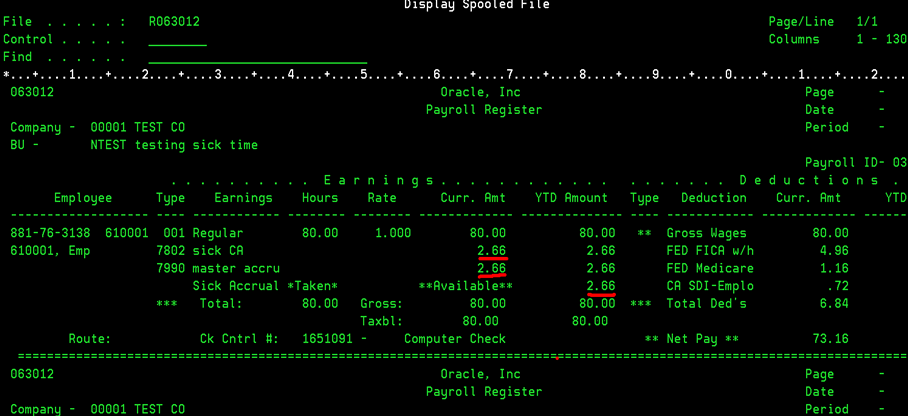
Description of ''Figure 48-8 Payroll Register Showing Calculation of Accruals for a Single Jurisdiction''
48.5.7.2 Rollup Sick Accrual for an Employee Working in Two Jurisdictions
-
Set up a rollup sick accrual for Spokane with the table code set up to accrue 1 hour for 30 hours worked, and appropriate values in the other required fields. In this example, DBA code 7826 is used for Spokane.
-
Set up another rollup sick accrual for Washington State with the table code set up to accrue 1 hour for 40 hours worked, and appropriate values in the other required fields. In this example, DBA code 7820 is used for Washington State.
-
Set up a master accrual with Method of Calculation specified as %. In this example, DBA code 7990 is used.
-
On the Basis of Calculation form, set up the pay type ranges for the master accrual DBA to include the rollup DBA ranges. In this example, the range is from 7802 through 7837.
-
Enter two timecards for an employee with the work locations as Spokane and Washington State, for one week each.
-
This is how the system calculates rollup and master accruals in the final update of payroll:
Figure 48-9 Payroll Register Screen Showing Accruals for Spokane and Washington State
Description of ''Figure 48-9 Payroll Register Screen Showing Accruals for Spokane and Washington State''
The system calculates rollup accrual for Spokane higher than the accrual for Washington State.
-
The Payroll Register screen shows the master accrual balance of 4.99 that includes 2.66 from the first and 2.33 from the second payroll.
Figure 48-10 PDBAs by Payroll Month Form
Description of ''Figure 48-10 PDBAs by Payroll Month Form''
-
Enter 40 hours for California State and 40 hours for Washington State.
-
Run pre-payroll.
This is how the system calculates rollup and master accruals in the final update of payroll:
Figure 48-11 Payroll Register Screen Showing Calculation of Accruals
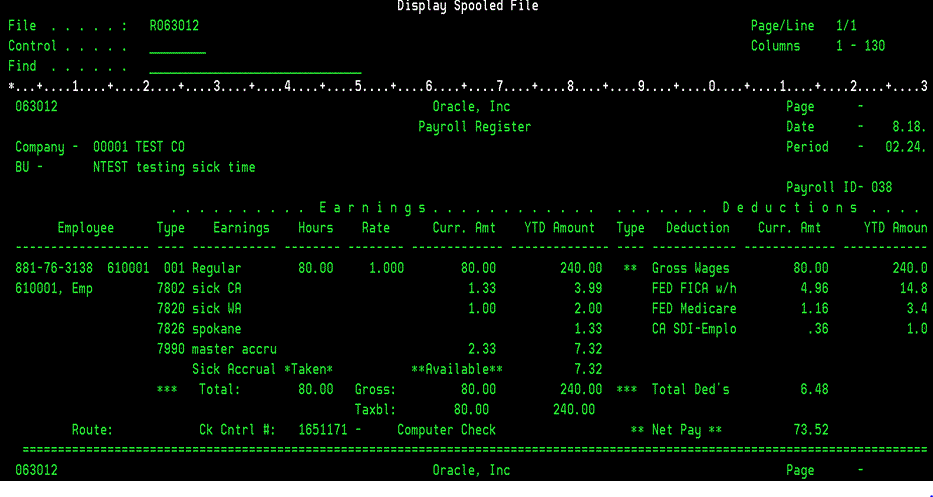
Description of ''Figure 48-11 Payroll Register Screen Showing Calculation of Accruals''
-
You can see that the system calculates accrual for California at a rate higher than the rate for Washington State, and accrues the previous balance of 4.99 and the current accrual of 2.33 into the master accrual balance. The PDBAs by Rollup Month screen shows the increments in the previous balances of PDBAs.
Figure 48-12 PDBAs by Rollup Month Screen Showing Increments in Values of Accruals
Description of ''Figure 48-12 PDBAs by Rollup Month Screen Showing Increments in Values of Accruals''
48.5.7.3 Rollup Sick Accrual for a Federal Contract Job
-
Set up a business unit as a federal contract job (FCJ). In this example, we have set up 8115.
-
Enter timecard for Spokane, Washington, and Colorado, all under the FCJ. In this example, we have entered 25 hours for Spokane, 40 for Washington State, and 20 for Colorado.
-
When you run pre-payroll, the system checks if two rollup accruals are applicable to the same timecard and the accrual calculation results in the same value. The system then uses the accrual with the lower number to add to the master accrual, and zeroes out the rollup with the higher number.
These forms show how the system calculates accruals for FCJ:
Figure 48-13 Payroll Register Screen Showing Calculation of Accruals
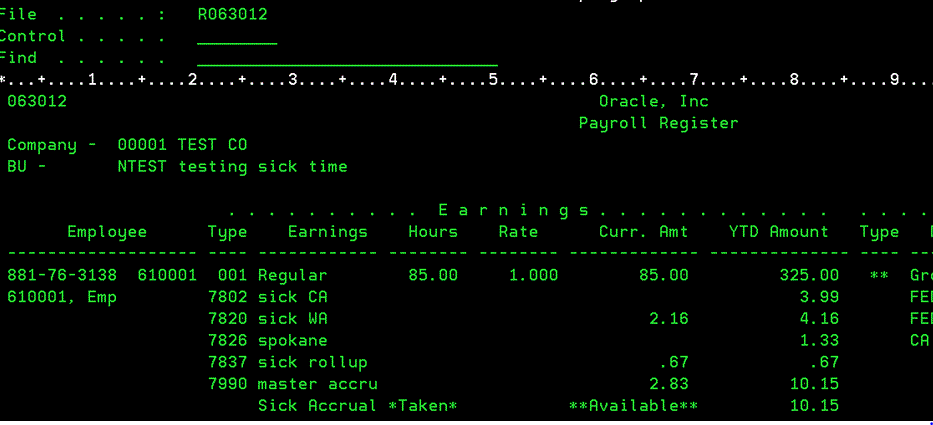
Description of ''Figure 48-13 Payroll Register Screen Showing Calculation of Accruals''
Figure 48-14 Example of One Time Overrides Form Showing Calculation of Accruals
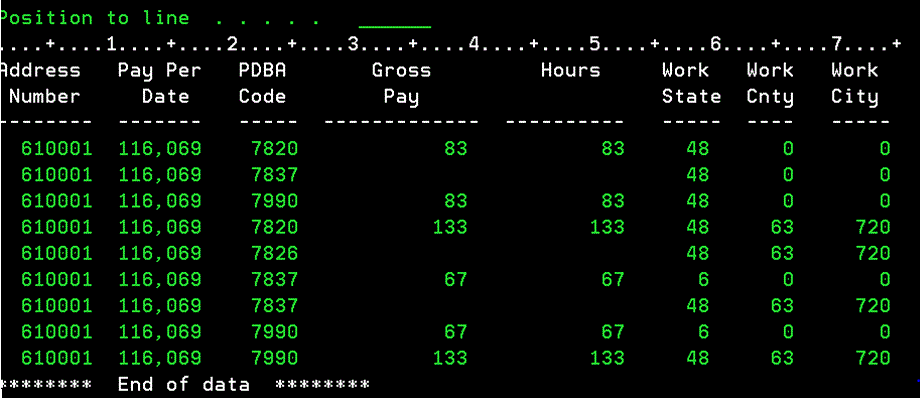
Description of ''Figure 48-14 Example of One Time Overrides Form Showing Calculation of Accruals''
In this scenario, this is how the system calculates accruals:
7826 Spokane Sick: Calculated, because it is higher than the FCJ rate
7820 WA Sick: Calculated, as the DBA number is lower than the FCJ
7820 WA Sick: Zeroed, because Seattle is a higher number
7837 Sick Fed Job: Zeroed, because WA is a lower number
7837 Sick Fed Job: Zeroed, because Seattle is a higher number
7837 Sick Fed Job: Calculated, because this is in Colorado
7990 Sick Master: Received the rollup from WA State
7990 Sick Master: Received the rollup from Spokane
7990 Sick Master: Received the rollup from FCJ in Colorado
48.5.8 Setting Up a Deduction DBA to Adjust Negative Pay
From Payroll Master (G07), enter 29
From Payroll Setup (G074), choose Pay/Deductions/Benefits
From Pay/Deductions/Benefits (G0742), choose DBA Setup
When an employee does not have enough pay to cover deductions, the deduction setup determines if amounts are placed in arrears and, if so, how those amounts are deducted in the future. Arrearage Method H provides more accurate deduction processing. If an employee has enough money to take the current deduction but not the arrearage amount, the current deduction is taken.
The DBA calculation program considers the current deduction amount and arrearage amount in history separately when the DBA is set up with arrearage method 'H'. If the current deduction can be taken in its entirety but the arrearage amount cannot, the current deduction amount is taken. The arrearage amount is looked at as a whole; it is either taken completely or not taken at all. The arrearage amount is not partially backed off or taken.
If an employee's gross pay does not cover the amounts to be deducted, the system adjusts deduction amounts to increase the net pay to .00. The system does not allow negative net pay situations. You can set up deductions to control this adjustment process. Depending on the deduction's arrearage rule, one of the following occurs:
-
The system adjusts the deduction either partially or for the full amount
-
The system puts the adjusted amount in arrears and makes the adjustment the next time the employee is paid
The system adjusts negative pay in different ways depending on the arrearage method you use:
| Method | Description |
|---|---|
| P, blank, F | When all or some part of the deduction cannot be taken and you have set up the DBA with one of these arrearage methods, the system:
Amounts not taken are listed on the Deductions Not Taken report which the system generates during pre-payroll processing. |
| Q, R, G | When all or some part of the deduction cannot be taken and you have set up the DBA with one of these arrearage methods, the system:
The system lists the amount not taken on the Deduction Arrearage report which it generates during pre-payroll processing. |
| H | The DBA calculation program considers the current deduction amount and arrearage amount in history separately when the DBA is set up with arrearage method 'H'. If the current deduction can be taken in its entirety but the arrearage amount cannot, the current deduction amount is taken. The arrearage amount is looked at as a whole; it is either taken completely or not taken at all. The arrearage amount is not partially backed off or taken. |
If the entire amount of the deduction cannot be taken when you run your payroll cycle, the adjusted amount is listed on the Deductions Not Taken report, which prints during the pre-payroll processing step of the payroll cycle. If the deduction is set up to arrear, the adjusted amount prints on the Deduction Arrearage report, which prints during the pre-payroll processing step of the payroll cycle.
Example: Payroll Calculations to Adjust Negative Pay
The When to Adjust Deductions field and the Order to Adjust Deductions field allow you to determine the sequence the system uses to deduct the DBAs:
Figure 48-15 Sequencing the DBA Deduction

Description of ''Figure 48-15 Sequencing the DBA Deduction''
The system adjusts the DBAs in the following order if the When to Adjust Deductions field is 0 (default) and the Order to Adjust Deductions is blank:
Figure 48-16 An Example of DBA Deduction Order

Description of ''Figure 48-16 An Example of DBA Deduction Order''
In this example, you want the Savings and 401(k) adjusted (not deducted) before the Advance, Union dues, and Health. Therefore, assign Savings and 401(k) a value of 0 in the When to Adjust Deductions field. Assign Advance, Union dues, and Health a value of 1.
The following illustrates the sequence of adjustments the system will use to bring the payment balance to .00:
Company policy might be to deduct the advance from the employee's pay before taxes are deducted. The government will make up any tax inequity with this employee at year end, but the company may not be able to retrieve the advance amount if the company no longer employs the individual. Enter 2 in the When to Adjust Deductions field for the Advance. The sequence of adjustments is as follows:
Figure 48-17 An Example of Sequence Adjustments to Bring the Payment Balance to .00

Description of ''Figure 48-17 An Example of Sequence Adjustments to Bring the Payment Balance to .00''
This example illustrates how the codes in the When To Adjust and Order to Adjust fields would work for one employee. When you set up your DBAs you must consider how these codes impact all employees using these deductions.
To set up a deduction DBA to adjust negative pay
On DBA Setup
-
Enter a D in the following field:
-
DBA Type
-
-
Complete the following fields:
-
Arrearage Method
-
When to Adjust Deductions
-
Order to Adjust Deductions
-
-
Complete the steps for setting up a simple DBA.
| Field | Explanation |
|---|---|
| Arrearage Method | A code indicating how to adjust deductions when the employee is in a negative pay situation. Valid codes are:
P – Do a partial or full deduction as needed. This is the default. F – Do a full reduction or none at all. N – Do not reduce. Q – Same as code P. Place the amount in arrears, but do not apply the limits when collecting the arrearage. R – Same as code P. Place the amount in arrears and apply the limits when collecting the arrearage. G – Same as code F. Place the amount in arrears, but do not apply the limits when collecting the arrearage. H – Same as code F. Place the amount in arrears and apply the limits when collecting the arrearage. |
| DBA Time Table: | A code that indicates when to adjust (back out) deductions. Valid values are:
0 – Adjust deductions marked with 0 before payroll taxes. 1 – Adjust deductions marked with 0, then those marked with 1 before payroll taxes. 2 – Adjust payroll taxes before the deductions marked with 2. |
| Order to Adjust Ded | If an employee's gross pay does not cover deductions, a code in this field tells the system in what order it should satisfy deductions. Valid codes are 0001 through 9999. The system starts with the highest code. For example, 9999 is deducted before 0001. |
48.5.9 What You Should Know About
| Topic | Description |
|---|---|
| Minimum net pay | The process to adjust negative pay is also used for an employee whose net pay falls below the minimum net pay. You can specify a minimum net pay amount in pre-payroll parameters.
See Processing Pre-Payroll in the JD Edwards World U.S. Payroll I Guide. |
| Journal entries for adjusted and arreared amounts | The system does not create journal entries for adjusted and arreared amounts until the deduction is actually withheld. The system posts only the actual amounts deducted as journal entries. |
| Numbering DBAs for prioritizing adjustments | When net pay goes below zero or minimum pay, the system adjusts deductions in a high to low order, from DBA code 9999 to DBA code 1000. For example, DBA #8611 would be adjusted before #5322. You can override the order by using the When to Adjust Deductions and Order to Adjust Deductions fields.
These two fields allow you to control how the deductions are adjusted. You can group deductions into three groups, so that one group is adjusted before the other two. You can also assign priority numbers within each group. |
| Reviewing and revising arreared amounts | Arreared amounts are stored in the PDBAs by Payroll Month history table. |
48.5.10 Setting Up a Deduction DBA for Overpayment
From Payroll Master (G07), enter 29
From Payroll Setup (G074), choose Pay/Deductions/Benefits
From Pay/Deductions/Benefits (G0742), choose DBA Setup
The system cannot write a payment for a negative amount. Therefore, when an employee's net pay drops below zero and stays below zero even after all adjustments have been made the system creates an overpayment. The overpayment amount is the amount needed to bring net pay back to zero. The system treats this amount like an advance to the employee and subtracts the amount from the employee's future pay until the overpayment is repaid.
The system uses a DBA to collect the overpayment. Whenever the system creates an overpayment for an employee, it assigns the DBA to the employee's DBA instructions and displays the amount on the payroll register. JD Edwards World ships the Payroll system with DBA 9997 as the DBA for overpayments. You can set up a different DBA number for overpayments if you want to use 9997 for other purposes.
48.5.11 Before You Begin
-
Verify that DBA 9997 (or the DBA you want to use for overpayments) is defined as the default value in #PBY in the data dictionary
-
Assign an account number for DBA 9997 (or the DBA you want to use for overpayments) in the credit liabilities table in your AAIs to avoid accounting errors
To set up a deduction DBA for overpayment
On DBA Setup
-
Enter 9997 in the following field:
-
DBA Code
-
-
Enter a D in the following field:
-
DBA Type
-
-
Enter Overpayment in the following field:
-
Paystub Text
-
-
Complete the steps for setting up an advanced DBA.
48.5.12 Setting Up a DBA to Calculate if No Gross Pay
From Payroll Master (G07), enter 29
From Payroll Setup (G074), choose Pay/Deductions/Benefits
From Pay/Deductions/Benefits (G0742), choose DBA Setup
You can set up a DBA to calculate even if there is no gross pay, for example, to calculate a benefit when an employee is on a leave of absence.
You might also set up a deduction to calculate and place the amount in arrears to be withheld the next payroll cycle. The deduction is included on the Deduction Arrearage report during pre-payroll processing.
To set up a DBA to calculate if no gross pay
On DBA Setup
-
Enter either a D or a B in the following field:
-
DBA Type
-
-
Enter Y in the following field:
-
Calculate If No Gross
-
-
Enter A in the following field:
-
Method of Calculation
-
-
For a deduction, enter one of the arrearage values in the following field:
-
Arrearage Method
-
-
Complete the steps for setting up a simple DBA.
| Field | Explanation |
|---|---|
| Calculate If No Gross (Y,N) | This code is used to determine whether a DBA will be calculated when there is no gross pay. Valid codes are:
Y – This deduction is calculated when there is no gross pay. N – This deduction is not calculated when there is no gross pay. Note: Even if the employee has no gross pay, payroll processing always calculates the DBA if:
The system puts the amount in arrears, if specified, and either creates an overpayment for a deduction or calculates it if it is a benefit or accrual. |
See Also:
48.5.13 Setting Up an Accrual DBA for Accumulated Wages
From Payroll Master (G07), enter 29
From Payroll Setup (G074), choose Pay/Deductions/Benefits
From Pay/Deductions/Benefits (G0742), choose DBA Setup
Some organizations have employees who work for a specific number of contract days, but prefer to receive payment over a different length of time. For example, many school systems contract instructional staff for 10 months with the option to be paid over 12 months.
If your employees can accumulate wages the system allows you to:
-
Pay employees over a longer time period than what they actually worked
-
Correctly accrue and expense the wages
-
Calculate wages due when you hire or transfer an employee after a contract period has begun
-
Calculate wages due when you terminate an employee who works on a contract calendar
To provide for this type of employee payment, the system accumulates the earnings. Later, the system can create the payment for the correctly accumulated earnings and the associated journal entries.
You must set up an accrual DBA to accumulate wages. The system uses this DBA to accumulate the wages during pre-payroll. To relieve the accumulated wages and pay the employee, you can generate the timecards either during final update or from a menu selection separate from usual payroll processing.
Example: How the System Accumulates Wages
If an employee wants to accumulate wages, you must assign a contract calendar to the employee. You must also assign one accrual DBA to accumulate wages.
Based on the contract calendar and the employees annual salary, the system uses the following calculations:
Contract salary / total # of days in contract = daily rate of pay (DROP)DROP x contract calendar days in the pay period = the actual amount paid in the pay period
The following examples illustrate the accumulation of wages earned in a 10 month contract that are paid over 12 months. The employee earns $12,000 for the contract. To simplify the illustration, taxes are not included in the examples.
In this example, the employee works for an organization that uses accrual basis accounting. The wages are expensed at the time they are earned. The system passes the amount of the DBA for accumulated wages to the general ledger as a burden expense. The offsetting credit is a liability.
The system enters the $200.00 liability for account 7.4206 in the Payroll Accrual Distribution History table (F0628). When the contract ends, the system continues to generate payments for the amount of accumulated wages stored in the history table for the specified number of pay periods. In this example, after 10 months, the employee has $2000.00 accumulated. The system divides this amount between the monthly pay periods in months 11 and 12. The employee receives a payment up to the pay period amount for these two months.
Figure 48-18 An Example of Accrual Basis Accounting
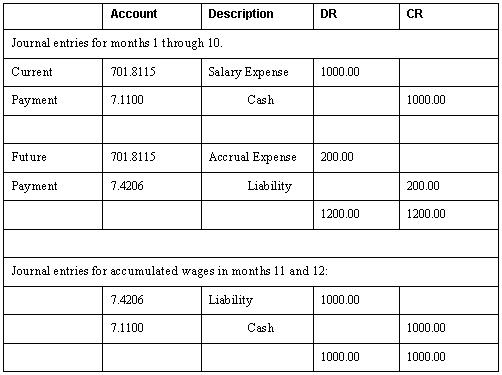
Description of ''Figure 48-18 An Example of Accrual Basis Accounting''
This example assumes that a contract calendar begins on the first day of the first month and ends on the last day of the tenth month. Frequently, a contract calendar covers only some of the days in month, for example month 10 might end on the 15th. In such a situation, the employee's wages for that month would include regular pay for the days covered under the contract and the remainder of the payment would include accumulated wages.
In this example, the employee works for an organization that uses cash basis accounting. The wages are expensed at the time they are paid. The system does not pass the amount of the DBA for accumulated wages to the general ledger.
The system enters the accumulated wages in the Payroll Accrual Distribution History table (F0628) with the associated expense account that would have been used if it had passed to the general ledger. When the contract ends, the system continues the payment and expense distribution for the specified number of pay periods. In this example, after 10 months, the employee has $2000.00 accumulated. The system divides this amount between the monthly pay periods in months 11 and 12. The employee receives a payment up to the pay period amount for these two months.
Figure 48-19 An Example of Cash Basis Accounting
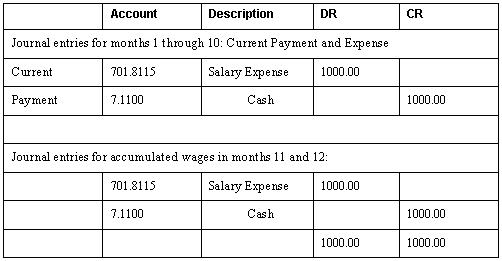
Description of ''Figure 48-19 An Example of Cash Basis Accounting''
The account number used for salary expense in months 11 and 12 in this example is the same as the account number used for salary expense in months 1 through 10. You can use a different account number for the salary expense for accumulated wages than you use for regular wages.
This example assumes that a contract calendar begins on the first day of the first month and ends on the last day of the tenth month. Frequently, a contract calendar covers only some of the days in month, for example month 10 might end on the 15th. In such a situation, the employee's wages for that month would include regular pay for the days covered under the contract and the remainder of the payment would include accumulated wages.
48.5.14 Before You Begin
-
Set up the contract calendars. See Section 44.1, "Setting Up Contract Calendar Information."
-
Attach a calendar to all employees who are assigned this DBA. See Section 44.3, "Creating Contract Calendars."
-
Verify that pay type 996 is set up as the default pay type to accumulate wages. If you want to use pay type 996 for a different purpose, set up the pay type you will use to accumulate wages. See Section 46.2, "Setting Up Pay Types."
-
Verify that pay type 996 (or the pay type you want to use to accumulate wages) is defined as the default pay type in item #RAW in the data dictionary.
To set up an accrual DBA for accumulated wages
On DBA Setup
-
Enter A in the following field:
-
DBA Type
-
-
Enter B in the following field:
-
Method of Calculation
-
-
If your organization uses accrual basis accounting, enter N in the following field:
-
Effect on G/L
-
-
If your organization uses cash basis accounting, enter M in the following field:
-
Effect on G/L
-
-
Enter Y or N in the following field:
-
Pay Period to Calculate 5
-
-
Complete the steps for setting up a simple accrual.
-
On Basis of Calculation, exclude pay type 996, pay type 997 (to dock pay for excessive leave), and your pay type for bonus pay.
48.5.15 What You Should Know About
48.5.16 Setting Up a DBA to Calculate Spousal Life Insurance Premiums
From Payroll Master (G07), enter Employee Information
From Employee Information (G0711), choose Additional EE Data & Reports
From Additional EE Data & Reports (G07111), choose Spousal Life Insurance Setup
When a spousal dependent or beneficiary is set up in the system, you must link them to an eligible employee. Once dependents or beneficiaries are linked to an eligible employee, they can participate in the plans in which the employee enrolls.
You can set up DBAs to calculate the premium amounts for spousal life insurance based upon the age of the spouse and the amount of life insurance coverage selected.
Note:
The Spousal Life Insurance DBA calculates for the employees who have it assigned and in the payroll cycles in which those employees are included, based on the DBA's Pay Periods to Calculate. Such DBAs do not impact pre-payroll DBA calculation programs in any unusual way.48.5.17 Before You Begin
-
Consult with your Human Resources/Benefits users before adding or revising information in the Dependent/Beneficiary Entry (P08901) or Dependents/Beneficiaries by EE (P08336) programs.
-
Set up or identify the spouse's Date of Birth, Age, and Life Insurance Coverage amount on the Dependent/Beneficiary Entry (P08901) screen. See Work with Dependents and Beneficiaries in the JD Edwards World Human Resources - Benefits Guide.
-
Set up or identify the Table Method code to use based on the spouse's age (lower/upper range), tobacco or non-tobacco status, and the elected amount of coverage. See Section 49.2, "Setting Up Calculation Tables" and Appendix C, "DBA Table Methods."
-
Set up or identify a Method of Calculation that uses a Table Method based on the spouse's age. See Section 49.2, "Setting Up Calculation Tables."
-
Prior to the first payroll of the year, run the WorldWriter (Q083/ZJDE0002) to update the spouse's age based on the spouse's Date of Birth.
To set up a DBA for spousal life insurance
From Payroll Master (G07), enter 29
From Payroll Setup (G074), choose Pay/Deductions/Benefits
From Pay/Deductions/Benefits Setup (G0742), choose DBA Setup
On DBA Setup
-
Enter D in the following field:
-
DBA Type
-
-
Enter 3, 9, or Z in the following field, as appropriate:
-
Method of Calculation
-
-
If your organization uses accrual basis accounting, enter N in the following field:
-
Effect on G/L
-
-
If your organization uses cash basis accounting, enter M in the following field:
-
Effect on G/L
-
-
Enter Y or N in the following field:
-
Pay Period to Calculate 5
-
-
Complete the steps for setting up a deduction.
-
On Basis of Calculation, exclude pay type 996, pay type 997 (to dock pay for excessive leave), and your pay type for bonus pay.
48.6 Reviewing the Audit Trail Report for Master and Rollup Accruals
From Payroll Master (G07), enter 4.
From PayCycle Processing (G0713), choose Pre-Payroll Processing.
From Pay/Deductions/Benefits (G0742), choose Add'l Payroll Cycle Parameters.
On the Add'l Payroll Cycle Parameters screen, enter the version of the Audit Trail report (R06375) that you want to run during the pre-payroll processing, in the Sick Pay Master Calculation field.
Alternately, for the system to run the Audit Trail report for interim, you can specify the version of the report in the processing options of the Interim Check Entry program (P060531).
The Audit Trail report displays each master accrual DBA and the related rollup accruals in hours, that are calculated during pre-payroll or interims. You can run this report in detail or summary mode.
When you run this report in detail mode, the report lists the rollup accruals for the master accrual, in hours, rather than in dollars. The report displays each rollup accrual by its:
-
Original Calculation
-
Calculation after any limits, such as ITD, YTD, QTD being met, which reduces the original calculation of the rollup accrual
-
Final calculation
These columns show the rollup accrual calculation preserved, due to it resulting in the highest number of hours calculated.
Finally, the additional row for rollup accrual shows the reason code and description, which help to explain why and how a given rollup accrual's hours have been reduced or zeroed out.
Figure 48-21 Full Detail View of Audit Trail Report
Description of ''Figure 48-21 Full Detail View of Audit Trail Report''
48.7 Working with the Benefit/Accrual Roster
The Benefit/Accrual Roster lets you select and review employee benefit and accrual history. Depending on how you administer time off accruals, it might be easier to view amounts in days rather than hours (the default).
48.8 Reviewing the Deduction, Benefit, and Accrual Report
From Payroll Master (G07), enter 29
From Payroll Setup (G074), choose Pay/Deductions/Benefits
From Pay/Deductions/Benefits (G0742), choose DBA Codes
After you have set up all of your DBAs, you can review a detailed listing of them in order by DBA code.
Figure 48-22 Deduction/Benefit/Accrual report
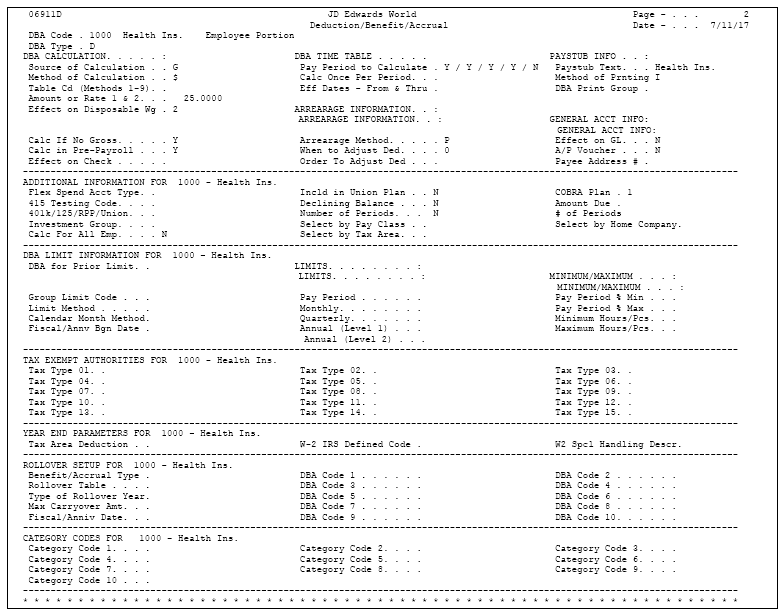
Description of ''Figure 48-22 Deduction/Benefit/Accrual report''
See Also:
-
Section 50.5, "Reviewing the Group Plans Report" for a sample of a group plan DBA report,
-
Section 49.5, "Reviewing the DBA Table Method Codes Report."
48.9 Reviewing the Basis of Calculations Report
From Payroll Master (G07), enter 29
From Payroll Setup (G074), choose Pay/Deductions/Benefits
From Pay/Deductions/Benefits (G0742), choose Basis of Calculation Report
The Basis of Calculations report prints a list of basis of calculations tables to review. Review this report to verify the accuracy of your entries.
Figure 48-23 DBA Basis of Calculation report
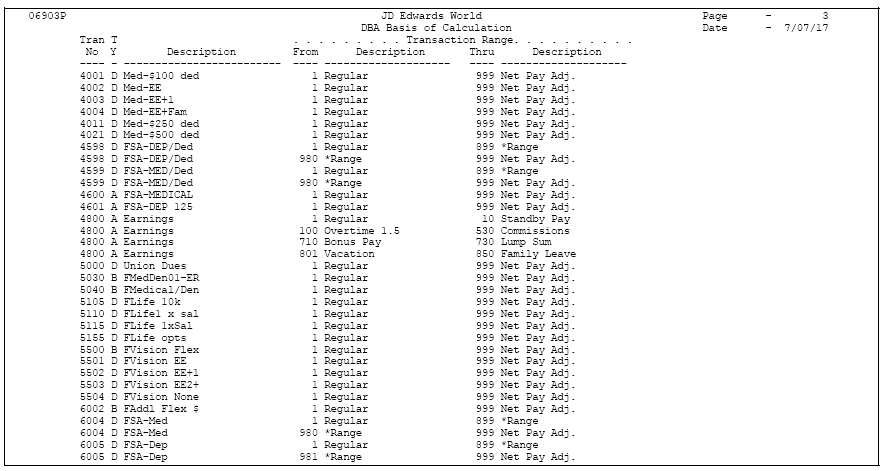
Description of ''Figure 48-23 DBA Basis of Calculation report''
See Also:
-
Section 50.5, "Reviewing the Group Plans Report" for a sample of a group plan DBA report,
-
Section 49.5, "Reviewing the DBA Table Method Codes Report."
48.10 Setting Up the Basis of Calculations
You set up the basis of calculations for a DBA to define how the system will calculate the DBA during pre-payroll processing. A DBA can be based on pay types or another DBA. For each DBA you create, you must list one or more pay types or DBAs on which the DBA is based. Otherwise, the system does not calculate the DBA.
To set up the basis of calculations
On Basis of Calculations
Complete the following fields:
-
From PDBA Type
-
Thru PDBA Type
48.10.1 What You Should Know About
| Topic | Description |
|---|---|
| Determining the basis of calculations | To determine the appropriate PDBA codes to assign to the DBA you are setting up, consider the following:
|