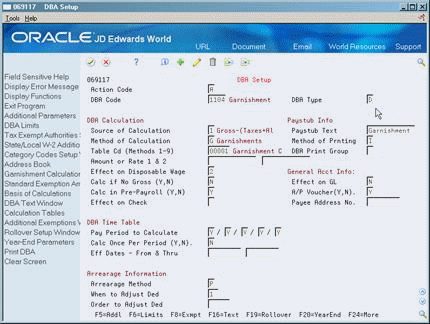12 Set Up Deductions for Wage Attachments
This chapter contains these topics:
12.1 Setting Up Deductions for Wage Attachments
Before you can enter wage attachment information for employees, you must set up a deduction for each type of wage attachment. Setting up a deduction for a wage attachment is similar to setting up any other kind of deduction. Therefore, only the unique considerations for each type of deduction are discussed here.
Setting up deductions for wage attachments includes:
-
Setting Up a Garnishment Deduction
-
Setting Up a Loan Deduction
-
Setting Up a Fee or Interest Deduction
-
Setting Up a Tax Levy Deduction
-
Setting Up a Wage Assignment Deduction
Wage attachment payments are deducted from an employee's disposable wages (disposable earnings). An employee's disposable wage is the amount that remains after all payments that are required by law have been deducted from the employee's gross wages.
These required payments include:
-
Federal income tax
-
Social Security
-
Medicare
-
State income tax
-
State unemployment insurance
-
State disability insurance
-
State employee retirement systems
-
Local and county taxes
-
Any other applicable state requirements
Special considerations for a wage attachment deduction include:
| Item | Description |
|---|---|
| Effect on disposable wage | For a wage attachment that is required by law, you should indicate that it is a mandatory deduction when you specify its effect on disposable wage. |
| Calculate once per pay period | Typically, you set up a wage attachment deduction to calculate only once per pay period. Therefore, if an employee receives a payment (such as a bonus) in addition to a regular payment, the wage attachment payment is deducted from only the regular payment. |
| Accounts payable integration | If your Payroll system is integrated with the JD Edwards World Accounts Payable system, you can set up a wage attachment DBA to generate vouchers.
See Section 19.4, "Setting Up Voucher Information for DBAs." |
| Declining balances | When you set up a wage attachment deduction, set the Declining Balance field to N (No). The system uses the method of calculation to calculate the declining balance. |
| Amount due | Because wage attachment balances typically vary by employee, you should not enter an amount due for a wage attachment DBA. Instead, you enter the amount due when you assign wage attachments to individual employees. |
| Negative pay situations | You can set up wage attachment deductions to adjust or arrear in a negative pay situation. When an employee does not earn enough in a pay period to pay the deduction, the system can place the deduction in arrears.
See Section 48.5.8, "Setting Up a Deduction DBA to Adjust Negative Pay." |
You set up a garnishment deduction to deduct court-ordered payments for non-payment of personal debts or overdue child support. The debts on which these imposed payments are based are already past due.
You set up a loan deduction to deduct amounts for re-payment of a loan granted to an employee by your organization.
In some cases, you might need to associate fees or interest with a wage attachment. For example, your organization might charge interest on a loan to an employee or fees for maintaining garnishments.
You set up a tax levy deduction to deduct court-ordered payments for back taxes that the employee owes.
You set up a wage assignment deduction to deduct ongoing debts, including child support and maintenance, from an employee's earnings,.
When you set up a wage attachment deduction, you must use specific codes for the method of calculation and source of calculation. The following table illustrates the codes required for each type of wage attachment.
| Attachment | Codes |
|---|---|
| Garnishment | Source of calculation = any code 1 - 8
Method of calculation = G |
| Loan | Source of calculation = R
Method of calculation = K |
| Fees | Source of calculation = 0
Method of calculation = A |
| Interest | Source of calculation = R
Method of Calculation = % |
| Tax levy | Source of calculation = any code 1 - 8
Method of calculation = L |
| Wage assignment | Source of calculation = any code 1 - 8
Method of calculation = C (for child support and maintenance) |
See Also:
12.2 Setting Up a Garnishment Deduction
From Payroll Master (G07), enter 29
From Payroll Setup (G074), choose Pay/Deductions/Benefits
From Pay/Deductions/Benefits (G0742), choose DBA Setup
You set up a garnishment deduction to deduct court-ordered payments for non-payment of personal debts or overdue child support. The debts on which these imposed payments are based are already overdue. Because each deduction must match the court orders, you might need to set up separate deductions for different employees.
12.2.1 Before You Begin
-
Set up the tables that the system uses to calculate garnishments. See Section 11.2, "Setting Up Garnishment Tables."
To set up a garnishment deduction
-
Enter a numeric code from 1 to 8 in the following field:
-
Source of Calculation
-
-
Enter G in the following field:
-
Method of Calculation
-
-
Enter the attachment table number for your garnishment tables in the following field:
-
Table Code
-
-
Complete the steps for setting up a simple deduction.
12.3 Setting Up a Loan Deduction
From Payroll Master (G07), enter 29
From Payroll Setup (G074), choose Pay/Deductions/Benefits
From Pay/Deductions/Benefits (G0742), choose DBA Setup
You set up a loan deduction to deduct amounts for repayment of a loan granted to an employee by your organization. When you assign the loan deduction to an employee, the system calculates the amount of the deduction based on the amount due.
You set up a loan deduction in the same way that you set up any other type of deduction.
12.3.1 What You Should Know About
12.4 Setting Up a Fee or Interest Deduction
From Payroll Master (G07), enter 29
From Payroll Setup (G074), choose Pay/Deductions/Benefits
From Pay/Deductions/Benefits (G0742), choose DBA Setup
In some cases, you might need to associate fees or interest with a wage attachment. For example, your organization might charge employees:
-
Interest on loans
-
Administrative fees for maintaining garnishments
You set up deductions for fees and interest and base those deductions on the deductions for which you are collecting the fees or interest. Fees do not apply to levies.
A fee or interest deduction must have a higher DBA number than the deduction on which it is based. For example, you can base interest deduction 1122 on loan deduction 1108, and fee deduction 1120 on garnishment deduction 1104. You can base a fee or interest deduction on only one deduction. Therefore, even when you charge the same fee for garnishments as for wage assignments, you must set up two fee deductions. Base one fee deduction on the garnishment deduction, and base the other fee on the wage assignment deduction. You specify the based on deduction number in the basis of calculation for the fee or interest deduction.
When you define a wage attachment for an employee, you assign the fee or interest deduction number to the associated wage attachment.
To set up a fee or interest deduction
On DBA Setup
-
Complete the following field.
-
DBA Code
-
-
Enter 0 (zero) or R in the following field:
-
Source of Calculation
-
-
Enter A or % in the following field:
-
Method of Calculation
-
-
Complete the steps for setting up a simple deduction.
-
On Basis of Calculations, complete the following fields for the wage attachment deduction for which you are collecting the fee:
-
From Type
-
Thru Type
-
See Also:
12.5 Setting Up a Tax Levy Deduction
From Payroll Master (G07), enter 29
From Payroll Setup (G074), choose Pay/Deductions/Benefits
From Pay/Deductions/Benefits (G0742), choose DBA Setup
You set up a tax levy deduction to deduct court-ordered payments for back taxes that the employee owes.
You set up a tax levy deduction in the same way that you set up any other type of deduction.
12.5.1 Before You Begin
-
Set up exemption tables. See Section 11.3, "Setting Up Exemption Tables for Tax Levies."
12.5.2 What You Should Know About
See Also:
12.6 Setting Up a Wage Assignment Deduction
From Payroll Master (G07), enter 29
From Payroll Setup (G074), choose Pay/Deductions/Benefits
From Pay/Deductions/Benefits (G0742), choose DBA Setup
You set up a wage assignment deduction to deduct ongoing debts, including child support and maintenance, from employees' earnings.
The courts typically rule that child support has priority over other types of wage attachments. This means that if an employee did not earn enough in a pay period to pay for all deductions, the child support deduction should be the last deduction to be adjusted.
To give the child support deduction first priority, assign it a lower DBA number than the numbers that you enter for other deductions. During payroll cycle processing, the system adjusts (backs out) deductions in numerical order, beginning with the highest-numbered deduction. For example, deduction 1001 would be adjusted (backed out) before 1000.
You set up a wage assignment deduction in the same way that you set up any other type of deduction.