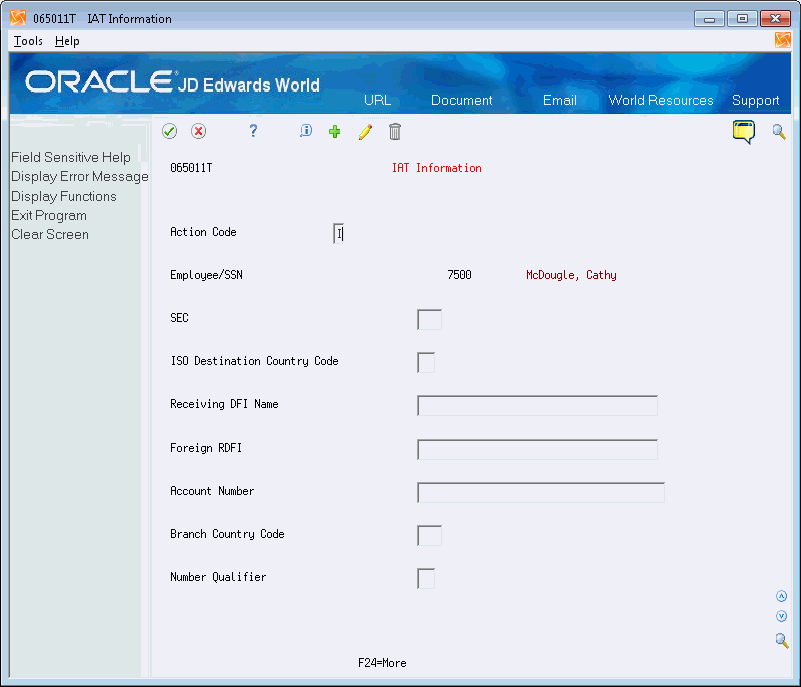34 Work with IAT and Magnetic Tapes
You can create or process magnetic tapes containing payroll information that you either send to or receive from your bank. The information on these tapes must be formatted according to standards to meet government regulations or to make processing easier. These standards can be for International ACH Transactions (IAT) or to meet bank standards. The tapes include both automatic deposit tapes and reconciliation tapes.
You create an automatic deposit tape after you create the automatic deposit workfile during the print payments step of the payroll cycle. The automatic deposit tape provides information from your Payroll system to the bank to pay your employees. You process automated reconciliation tapes to reconcile the payment items issued by your Payroll system with the bank.
Working with IAT and magnetic tapes includes the following tasks:
34.1 Working with IAT
The International Automated Clearing House (ACH) Transaction (IAT) is a Standard Entry Class code for ACH transactions that identifies international payments. An IAT is an ACH debit or credit entry that is part of a payment transaction originating from or transmitted to an office of a financial agency outside the territorial jurisdiction of the United States. The rule classifies IATs by focusing on the location of the financial agency that handles the payment transaction (movement of funds) and not the location of any other party to the transaction (for example, the originator or receiver). The ACH Network is an EFT system that provides for the interbank clearing of electronic payments for participating depository financial institutions. You can identify an IAT by the Standard Entry Class code - IAT. In addition, the IAT format includes the following elements:
-
A unique Company/Batch Header and Entry Detail Record
-
Seven mandatory addenda records
-
A maximum of five optional addenda records. The corporate originator does not provide the optional addenda records. Financial institutions involved in the transaction may include these at a later time.
JD Edwards World Payroll programs provide the ability to identify direct deposit payments as IATs and to create ACH transactions for direct deposits in the IAT format. The IAT identifier can be associated with the company paying bank when that banks funds come from a foreign bank (inbound). The IAT identifier can also be associated with an employee's auto deposit instructions when you transfer an employee's funds to a foreign bank (outbound).
Consider the following questions to determine if you must comply with OFAC obligations and if the IAT rules affect your business:
-
Is your company a subsidiary of a multinational company?
-
Does your company have foreign subsidiaries?
-
Does your company buy or sell to organizations or individuals outside the territorial jurisdiction of the United States?
-
Does your company send payroll, pension, or benefit payments via the ACH Network to individuals that have permanent resident addresses outside the territorial jurisdiction of the United States?
If the answer to these questions is yes, consult with your financial institution and refer to NACHA Operating Rules for help determining the affect of the IAT rules and to ensure compliance.
See Also:
-
https://www.nacha.org for more information about the National Automated Clearing House Association and the operating rules and the format for IATs.
-
www.treas.gov/offices/enforcement/ofac for more information about the Office of Foreign Assets Control (OFAC) of the U.S. Department of the Treasury which enforces economic and trade sanctions based on U.S. foreign policy and national security goals.
Working with IAT includes the following tasks:
-
Setting up Employee IAT Information
-
Creating a DREAM Writer Versions
-
Running Pre-Payroll
-
Printing Checks
34.1.1 Setting Up IAT Information
You must enter information for your employees that are affected by IAT. After you enter employee information, you enter IAT information. For inbound, do not set up any IAT information.
See Enter Employee Information in the US Payroll I Guide.
From Payroll Master (G07), choose Employee Information
From Employee Information (G0711), choose Auto Deposit Instructions
To set up automatic deposit instructions
-
On Auto Deposit Instructions, locate the employee.
Figure 34-1 Auto Deposit Instructions screen
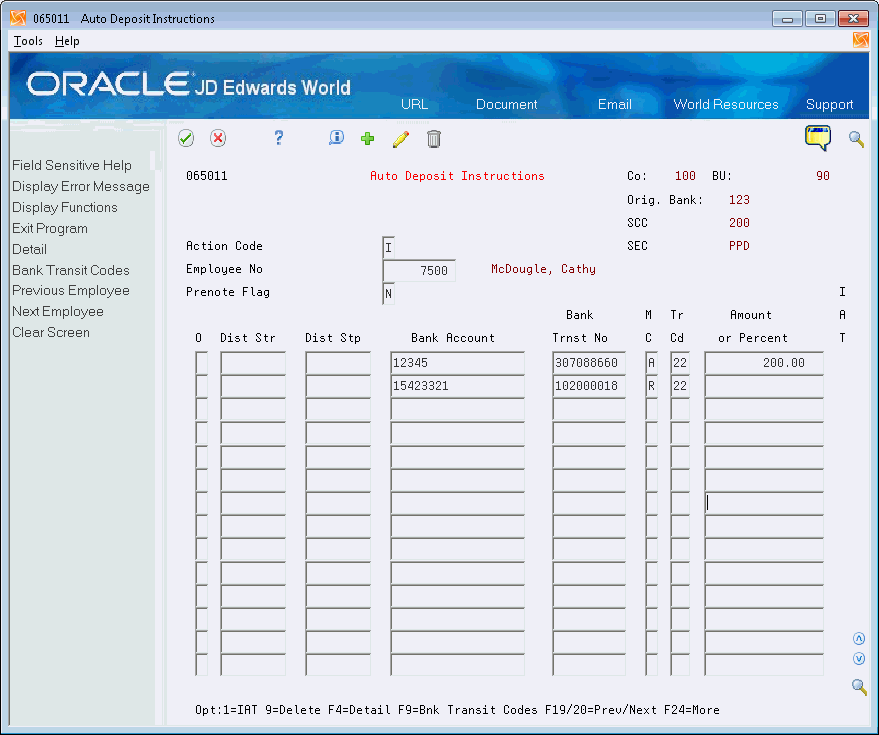
Description of ''Figure 34-1 Auto Deposit Instructions screen''
-
On IAT Information, complete the following fields and click Add.
-
SEC (Standard Entry Class)
-
ISO Destination Country Code
-
Receiving DFI Name
-
Foreign RDFI
-
Account Number
-
Branch Country Code
-
Number Qualifier
-
| Field | Explanation |
|---|---|
| SEC | This code permits various kinds of paperless entries to be distinguished. The following entry classes have been defined:
PPD Pre-arranged payments and deposits IAT International ACH transaction SIA Single item authorization |
| ISO Destination Country Code | A code to signify the country code. This is validated in User Defined Codes, system code '00', record type 'CN'.
The country code has very limited use. It is used in the Address Book system for data selection purposes. It has no affect on currency conversion. |
| Receiving DFI Name | This data item represents the name of a financial institution. |
| Foreign RDFI | This data item represents a foreign depository financial institution identification. This would be the routing number of a US ODFI or RDFI or the bank identification number of a foreign ODFI or RDFI. |
| Account Number | This data item represents a foreign bank account number. |
| Branch Country Code | A user defined code (00/CN) that identifies a country. The country code has no effect on currency conversion.
The Address Book system uses the country code for data selection and address formatting. |
| Number Qualifier | This data item represents the numbering scheme used for a DFI (depository financial institution) identification.
Form-specific information Enter a value for UDC 00/NQ in this field. |
34.1.2 Creating a DREAM Writer Versions
You must create a specific DREAM Writer version for Auto Deposit File Creation - PPD and IAT (P065551). You must also create the same version for Report - Print Paychecks (P06231), if applicable, and Report - Automatic Deposit Advice JDE Custom (P06233).See Work with DREAM Writer in the Technical Foundation Guide for more information about DREAM Writer.
34.1.3 Running Pre-Payroll
You run Pre-Payroll for the DREAM Writer versions that you created. You must enter the version numbers that you created for P065551, P06231, and P06233 in the Print Paychecks field in the Report Selection area.
See Process Pre-Payroll in the U.S. Payroll I Guide.
34.1.4 Printing Checks
When you run Print Paychecks, you must choose Auto Deposit external file create AND Net Pay document create.
Set the appropriate processing options for P065551. Depending on whether you need to create inbound, outbound, or both types of records, ensure that you set the IAT Information processing options appropriately.
Be aware of the following when setting the processing options:
-
For outbound records, if you did not set up all auto deposits with IAT information, the system creates records for some auto deposits in the bank file in the Prearranged Payment and Deposits (PPD) format. Therefore, it is possible to have PPD and IAT in the same bank file. In addition, unless the IAT information for each auto deposit is set up for the same ISO Destination Country Code, there will be multiple batches of outbound IAT records by country.
-
For inbound/outbound records, unless the IAT information for each auto deposit is set up for the same ISO Destination Country Code, there will be multiple batches of outbound IAT records by country.
See Work with Payments in the U.S. Payroll I Guide.
34.1.5 Reviewing Reports
You should verify that the SEC field in the Report - Payroll Check Register (R06238) contains the correct value for the auto deposits:
-
For inbound, all auto deposits report as IAT.
-
For outbound, auto deposits with IAT information report as IAT and those without IAT information report as PPD.
-
For inbound/outbound, all auto deposits report as IAT and there should be no PPD records in this file.
See Reviewing the Payroll Check Register in the U.S. Payroll I Guide.
34.2 Creating an Automatic Deposit Tape
From Payroll Master (G07), enter 27
From Payroll Advanced/Technical Operations (G073), choose Create Auto Deposit Tape
You must create an automatic deposit tape for payroll cycles that include at least one employee who receives payment via direct deposit. After you create the automatic deposit workfile during the print payments step of the payroll cycle, you create an automatic deposit tape. You can create an automatic deposit tape to copy the automatic deposit workfile to an external magnetic tape that you send to the bank. The automatic deposit tape provides information from your Payroll system to the bank to pay your employees. JD Edwards World supports either tape reels or tape cartridges as communication media. JD Edwards World does not support direct electronic communication of deposits to the bank.
You can create the tape any time before the next payroll cycle. If you have an unreadable tape, you can re-create the tape as many times as necessary until you run your next payroll cycle when the new data writes over the automatic deposit workfile.
This transfer of data to the bank complies with the Guide to Rules and Regulations of the Rocky Mountain Automated Clearing House Association (RMACHA). As standards vary by bank or region, JD Edwards World recommends that you verify the automated clearing house requirements with your bank.
34.2.1 Before You Begin
-
Coordinate with your computer operations staff to set up and run the external tape device necessary to complete this step.
-
Generate the external workfile. See Printing Payments. in the U.S. Payroll I Guide.
To create an automatic deposit tape
On Create Auto Deposit Tape
Figure 34-3 Create Auto Deposit Tape screen
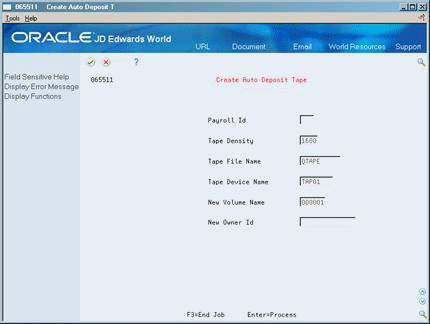
Description of ''Figure 34-3 Create Auto Deposit Tape screen''
Complete the following fields:
-
Payroll ID
-
Tape Density
-
Tape File Name
-
Tape Device Name
-
New Volume Name
-
New Owner ID
| Field | Explanation |
|---|---|
| Tape Density | The tape density in bytes per inch for the tape media you are using. Two standard options are 1600 and 6250. |
| Tape File Name | The name assigned by the AS/400 operating system to define tape media. (QTAPE is the default value.) |
| Tape Device Name | The tape device assignment. This is normally assigned by the computer operator based upon which tape device is available. An example would be TAP01 for the tape drive recognized by the AS/400 as tape drive 01. |
| New Volume Name | The new volume number. This is the number which will be used to initialize the volume serial number in the AS/400 standard labels written to the tape media. This number does not affect the deposit data. |
| New Owner ID | The ID that the system uses to initialize the Owner ID field in the AS/400 standard labels written to the tape media. It does not affect the deposit data. |
34.2.2 What You Should Know About
34.3 Processing Automatic Reconciliation Tapes
You process automatic reconciliation tapes to reconcile all of the payment items issued by your Payroll system with the bank.
Typically, banks send a tape with cleared items to your company. However, depending on your bank's requirements, processing automatic reconciliation tapes can include the following tasks:
-
Creating the payment workfile (optional)
-
Copying the payment workfile to the bank tape (optional)
-
Copying the bank tape to the system
You can create a payment workfile to identify the checks that the system has issued. After you create the payment workfile, you transfer the workfile reconciliation information to a tape that you forward to the bank. The bank then sends you a tape that you copy to another workfile. This allows you to reconcile the returned bank information against the payment information in your system.
You can create a payment workfile to identify the checks that the system has issued. After you create the payment workfile, you transfer the workfile reconciliation information to a tape that you forward to the bank. The bank then sends you a tape that you copy to another workfile. This allows you to reconcile the returned bank information against the payment information in your system.
34.3.1 Creating the Payment Workfile
From Payroll Master (G07), enter 27
From Payroll Advanced/Technical Operations (G073), choose Create Bank Workfile
You create a workfile to identify the checks that the system has issued. You use the workfile to create the reconciliation tape to send to the bank. You can specify in the processing options that you also want to create the Payment Workfile (F06560).
When you run this program, the system generates a reconciliation report and updates the Paycheck Summary table (F06156) to indicate which records have been sent to an external source for reconciliation.
34.4 Copying the Payment Workfile to the Bank Tape
From Payroll Master (G07), enter 27
From Payroll Advanced/Technical Operations (G073), choose Copy Disk File to Tape
After you create the payment workfile, you can transfer the workfile reconciliation information to a tape that you forward to the bank.
34.4.1 Before You Begin
-
Coordinate with your computer operations staff to set up and run the external tape device necessary to complete this step
To copy the payment workfile to the bank tape
Figure 34-4 Copy Disk File to Tape screen
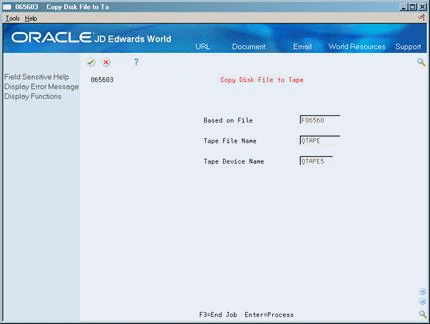
Description of ''Figure 34-4 Copy Disk File to Tape screen''
Complete the following fields:
-
Tape File Name
-
Tape Device Name
34.5 Copying the Bank Tape to the System
From Payroll Master (G07), enter 27
From Payroll Advanced/Technical Operations (G073), choose Copy Bank Tape to Disk
After the bank has processed your reconciliation tape, the bank returns a tape. You copy this tape to your system to begin your automated reconciliation procedure.
Depending on your bank's procedures, copying the bank tape to the system might be the first step in the automatic reconciliation procedure.
The copy process creates the Bank Reconciliation-Paid table (F06561).
34.5.1 Before You Begin
-
Coordinate with your computer operations staff to set up and run the external tape device necessary to complete this step
To copy the bank tape to the system
On Copy Bank Tape to Disk
Figure 34-5 Copy Bank Tape to Disk screen
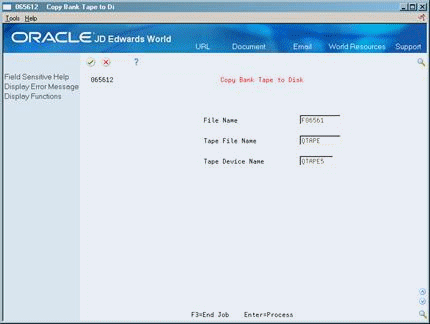
Description of ''Figure 34-5 Copy Bank Tape to Disk screen''
Complete the following fields:
-
Tape File Name
-
Tape Device Name
34.5.2 What You Should Know About
| Topic | Description |
|---|---|
| File Name | The name in the File Name field is hard-coded. You cannot change it. It identifies the Bank Reconciliation-Paid Transaction table. |
| Check history reconciliation | As part of the automatic reconciliation process, you must run Reconcile Check History to mark the Paycheck Summary table (F06156) with reconciled items from the bank.
See also Reconciling Payment History Automatically in the JD Edwards World U.S. Payroll I Guide. |