4 Work with Formats
This chapter contains these topics:
4.1 Working with Formats
When you design the layout for a printed invoice, you must determine the information that you want to print on the invoice. You should design your invoice on paper before you begin. For example, you might want to use a preprinted invoice as a model to help you plan:
-
The types of headings to print on the invoice
-
Where subtotals will be calculated and printed on the invoice
-
Billing transaction detail requirements
-
How to group billing details on the invoice
After you have determined the appearance for the printed invoice, you can define the specific formats within the layout to accommodate that information. The series of formats that you define for a layout design are grouped in the system by a user-designated invoice format code and invoice type.
You can review the format definitions that already exist on your system. If you want to use an existing format definition, you can copy the definition to a format in your layout. After you copy a format, you can modify it to suit your needs.
Working with formats includes the following tasks:
-
Reviewing format definition forms
-
Copying formats
4.2 Reviewing Format Definition Forms
From Contract Billing Processing (G52), choose 29
From Contract Billing System Setup (G5241), choose Invoice Layout Revisions (P4850)
From Word Order/Service Billing Processing (G48), choose 29
From Word Order/Service Billing Setup (G4841), choose Invoice Layout Revisions (P4850)
You define a layout structure by first assigning it a user-designated invoice format code and invoice type. As you add format types to the layout, the system assigns the invoice format code and invoice type to them. A total of 10 different format types exist. You can use any of the format types to define formats. You define formats by placing retrieval references and invariable information on format definition forms. Your placement of retrieval references and invariable information within a specific format definition form determines the overall appearance and organization of information on your printed invoices.
You can review the following format definition forms for the format types associated with a layout structure:
| Number of Format Headings | Description |
|---|---|
| Five heading formats | Overall heading
Overall alternate heading Major sequence heading Detail heading (for grouping key range) Detail sequence heading |
| Four totals formats | Overall total
Major sequence total Total by detail (for grouping key range) Detail sequence total |
| One detail format | Detail detail (for grouping key range) |
4.2.1 Before You Begin
-
Define layout structures. See Section 3.2, "Defining a Layout Structure"
To review format definition forms
On Invoice Layout Revisions
-
To locate a layout structure, complete the following fields:
-
Invoice Layout Code
-
Format Type
-
-
Use the Inquire action.
-
Choose any of the following functions to review a specific format definition form for the layout structure:
-
Header Format Definition (F13)
-
Alternate Header Format Definition (F14)
-
Total Format Definition (F15)
The following example shows the Format Definition form for the header of the layout structure.
Contract Billing
Figure 4-1 Layout Definition screen (contract)
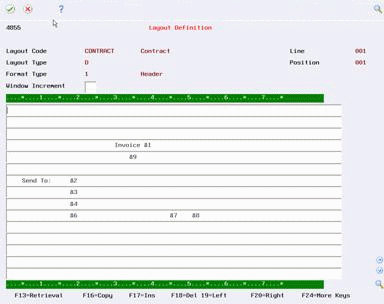
Description of "Figure 4-1 Layout Definition screen (contract)"
Service Billing
Figure 4-2 Layout Definition screen (workorder)
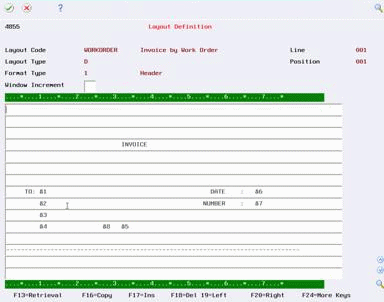
Description of "Figure 4-2 Layout Definition screen (workorder)"
-
-
Choose Exit Program to return to Invoice Layout Revisions.
The system displays a message prompting you to save any changes you made to the Format Definition form.
Figure 4-3 Save Changes to Format Definition screen
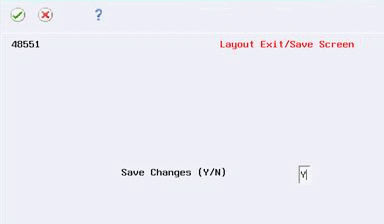
Description of "Figure 4-3 Save Changes to Format Definition screen"
-
Complete the following field:
-
Save Changes (Y/N)
-
-
On Invoice Layout Revisions, choose Major Sequence (F17).
Contract Billing
Figure 4-4 Major Sequence Definition screen (contract)
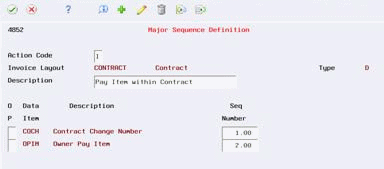
Description of "Figure 4-4 Major Sequence Definition screen (contract)"
Service Billing
Figure 4-5 Major Sequence Definition screen (workorder)
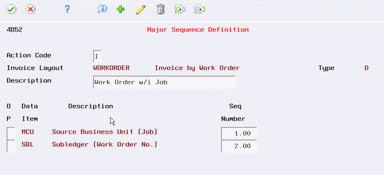
Description of "Figure 4-5 Major Sequence Definition screen (workorder)"
-
On Major Sequence Definition, choose any of the following options to review a specific Format Definition form for a data item in the major sequence:
-
Header (Option 1)
-
Total (Option 3)
-
-
Complete steps 4 and 5 to return to Invoice Layout Revisions.
-
On Invoice Layout Revisions, choose Detail Sequence Definition (Option 4).
Contract Billing
Figure 4-6 Detail Sequence Definition screen (contract)
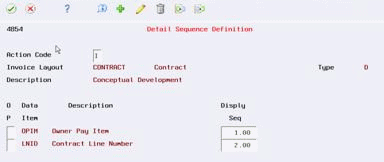
Description of "Figure 4-6 Detail Sequence Definition screen (contract)"
Service Billing
Figure 4-7 Detail Sequence Definition screen (workorder)
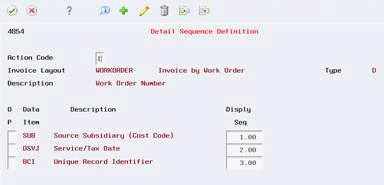
Description of "Figure 4-7 Detail Sequence Definition screen (workorder)"
-
On Detail Sequence Definition, choose any of the following options to review a specific Format Definition form for a data item related to a grouping key range:
-
Header (Option 1)
-
Total (Option 3)
-
-
Complete steps 4 and 5 to return to Invoice Layout Revisions.
-
On Invoice Layout Revisions, choose any of the following options to review a specific Format Definition form for a grouping key range:
-
Detail Header Format (Option 5)
-
Detail Detail Format (Option 6)
-
Detail Total Format (Option 7)
The following example shows the Format Definition form for the Detail Detail Format option for a grouping key range.
Contract Billing
Figure 4-8 Layout Definition screen (contract)

Description of "Figure 4-8 Layout Definition screen (contract)"
Service Billing
Figure 4-9 Layout Definition screen (workorder)
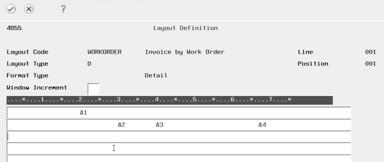
Description of "Figure 4-9 Layout Definition screen (workorder)"
-
-
Complete steps 4 and 5 to return to Invoice Layout Revisions.
4.2.2 What You Should Know About
| Topic | Description |
|---|---|
| Printing headers on a new page | You can use the New Page (Y/N) field to specify that the header formats for data items begin on a new page automatically each time you print the format for your invoices. You might want to do this to prevent billing detail from printing on two separate pages. |
| Repeating headers on subsequent pages | You can use the Repeat Page field to repeat the header format for data items on subsequent pages. You might want to do this when the billing details exceed one page in length. |
| Testing format definitions | To test a format definition, verify that invoices exist. Then, choose Print Invoices on the Invoice Generation menu (G5221 for Contract Billing, G4824 for Service Billing). |
See Also:
-
Section 5.1, "Defining Formats" for more information about retrieval references and invariable information
4.3 Copying Formats
From Contract Billing Processing (G52), choose 29
From Contract Billing System Setup (G5241), choose Invoice Layout Revisions (P4850)
From Word Order/Service Billing Processing (G48), choose 29
From Word Order/Service Billing Setup (G4841), choose Invoice Layout Revisions (P4850)
You can copy the retrieval references and invariable information that make up a format definition to another format definition. Copying formats is much faster than defining a new format. You might want to copy existing formats if you have already defined formats in your system that are the same or similar to new formats that you need when defining a format for a new layout.
For example, one of your customers might request that all invoices be mailed to a centralized accounting office, but they want the invoice to display the name and location of the remote office site. You copy the formats that comprise your standard layout design to a new layout structure. Then, you change the information on the formats to create a custom layout for that customer that displays the name and location of the remote office site.
You can use the Invoice Format Copy Window (P4855W) to locate the specific format definition forms that you want to review or copy. The Invoice Format Copy Window displays a list of the all the formats defined in your system. The list is arranged alphabetically by the format code. You can identify each of the format types that are associated with a layout structure by using a combination of the following information:
-
Line numbers associated with specific grouping key ranges
-
Data item names associated with either a major or detail sequence
-
Format types, such as detail, header, or total, identified by the respective Format Type codes of blank, 1, or 2
When you use the Invoice Format Copy Window to identify a specific Format Definition form, consider the following questions:
-
What is the format code?
-
What is the invoice type?
-
What is the format type (header, total, detail)?
-
Is the format related to a data item or a grouping key?
-
If the format is related to a data item, is the data item related to a grouping key detail sequence or a major sequence?
-
If the format is related to a grouping key, which grouping key line?
The Invoice Format Copy Window does not display alternate header format definitions.
Caution:
Copying a format immediately updates and saves the new information in the Format Definition form. When you copy a format definition to another format definition form, the system replaces any invariable information, codes, and definitions for the retrieval references that are already in the Format Definition form with the invariable information, codes, and definitions from the format you selected to copy. You cannot retrieve the original information that was on the format. Exiting the program and entering N in the Save Changes (Y/N) field has no effect on the changes that you make to a Format Definition form by copying.On Invoice Layout Revisions
-
Complete the steps for locating a layout structure.
-
On Format Definition, choose the Copy function (F16).
The system displays Invoice Format Copy Window.
Figure 4-10 Invoice Format Copy Window screen
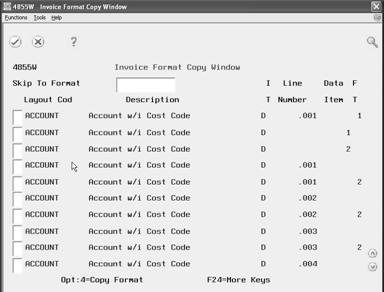
Description of "Figure 4-10 Invoice Format Copy Window screen"
-
To locate the format code you want to copy, complete the following optional field:
-
Skip To Format
-
-
Choose Copy Format (Option 4) for the format code.
The system copies the format information, including all related invariable information, retrieval reference codes, and code definitions, to the Format Definition form currently displayed. The copied format replaces any existing invariable information, codes, and code definitions that you previously defined on the Format Definition form.
-
Choose Exit Program (F3).
-
Complete the following field:
-
Save Changes (Y/N)
Entering a Y or an N in the Save Changes (Y/N) field has no effect on the changes that you make to a format definition form by copying.
-
See Also:
-
Appendix C, "Format Types"to review a listing of the information combinations that you use to identify specific format types