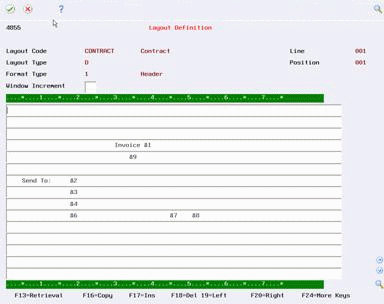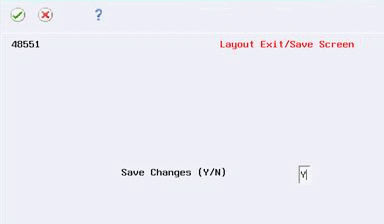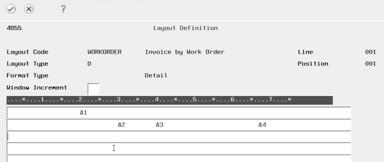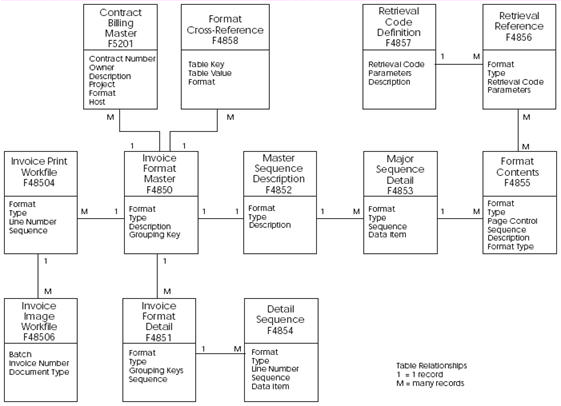3 Work with Invoice Layouts
This chapter contains these topics:
3.1 Working with Invoice Layouts
The term layout refers to the overall design of a printed invoice. A layout consists of multiple formats. You define formats to organize each section of information that prints on each customer invoice. Before you can define the formats that you want the system to apply to the invoices that you generate on the system, you must define a layout structure to which you can attach the individual formats. You can then identify a series of formats that make up an entire layout by the associated layout structure name.
When you define a layout structure, you determine how the system sequences and groups the billing information that you want to print on the invoice. Invoice Formatting includes the most frequently used data items that you can use to order the billing information on your invoices. You can further customize how billing information prints on invoices by adding invoice format data items to the data items already listed for the system.
After you define a layout structure for each layout that you want to design, you can assign the layouts to the invoices that you generate in the system.
Working with invoice layouts consists of the following tasks:
-
Defining a layout structure
-
Adding invoice format data items
-
Assigning invoice layouts
3.2 Defining a Layout Structure
From Contract Billing Processing (G52), choose 29
From Contract Billing System Setup (G5241), choose Invoice Layout Revisions (P4850)
From Word Order/Service Billing Processing (G48), choose 29
From Word Order/Service Billing Setup (G4841), choose Invoice Layout Revisions (P4850)
The first step in working with invoice layouts is to define the structure of each layout that you want to design for your printed invoices. You use the layout structure to:
-
Create the formats that make up a layout
-
Sequence and group the billing transactions within the layout
-
Determine the layout that you want to print for each invoice that you generate in the system
You define a layout structure by first assigning it a user-designated invoice format code and invoice type. You assign invoice format codes and invoice types to layout structures so you can create the related header, detail, and total formats that make up your invoice layout. Typically, you define at least one invoice format code for a general invoice layout that meets the needs of the majority of your customers. You can also define invoice format codes for the customized invoice layouts you design for specific customers.
You also use the layout structure to define how you want the system to sequence and group the billing information on the printed invoice. To do this, you must determine how you want to group and sequence workfile transactions on the invoice. Generally, the grouping and sequencing that you use to print differs from the grouping and sequencing that you use to generate the pay items that make up each invoice. To sequence and group billing information on a printed invoice, you must define the following:
-
Major sequence
-
Grouping key
-
Grouping key ranges
You can also sequence and group billing information by defining:
-
Detail sequences for each grouping key range
3.2.1 Major Sequence
You must specify at least one data item in the major sequence for every invoice layout that you define. The major sequence controls the grouping and sequencing for the overall invoice layout.
The system uses the first data item in the major sequence to determine when one invoice ends and the next begins. Generally, you use the last data item to identify how billing information is grouped on the printed invoice. If you do not specify a data item in the major sequence, you will be unable to use the layout to print invoices.
3.2.2 Grouping Key
You define a grouping key to control how the system groups individual billing transactions on a printed invoice. The grouping key is generally the last data item that you specify for the major sequence.
3.2.3 Grouping Key Ranges
You must assign grouping key ranges. Grouping key ranges control the sequence in which to print billing transaction groups on invoices, based on your grouping key. For example, if the grouping key for the layout is Object Account, the grouping key ranges that you assign for the layout must refer to valid object account numbers that you have set up in your chart of accounts.
3.2.4 Detail Sequences for Grouping Key Ranges
You can define a detail sequence for each of the grouping key ranges that you include in a layout structure. The detail sequence that you specify further defines the grouping key range you set up for the invoice layout by indicating where you want divisions between groups of transactions and the level of detail you want to print for the transaction groups.
For example, if your layout consists of grouping key ranges for labor and materials, you can assign each range a unique detail sequence. The detail sequence you define for labor might include employee name and date worked. The detail sequence you set up for materials might be grouped by supplier name, invoice number, and date.
For best results, assign a sequence number to at least one data item in a detail sequence. If you assign more than one data item to the detail sequence, the system uses the last item of the detail sequence as the indicator to print the billing detail transaction line. For example, to summarize charges on an invoice by supplier, you define the data item for supplier number as the last line in the sequence definition.
If you do not assign a detail sequence, then the system uses the major sequence as the indicator to print the billing detail information.
On Invoice Layout Revisions
-
Complete the following fields:
-
Invoice Layout Code
-
Invoice Type
-
Description
Contract Billing
Figure 3-1 Contract Master Revisions screen
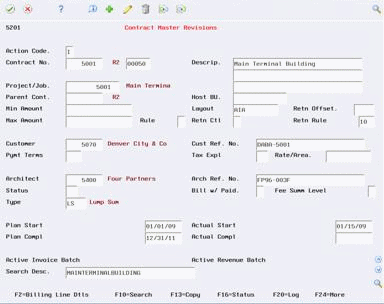
Description of "Figure 3-1 Contract Master Revisions screen"
Service Billing
-
-
Choose Major Sequence Definition (F17).
Contract Billing
Service Billing
Figure 3-4 Major Sequence Definition screen
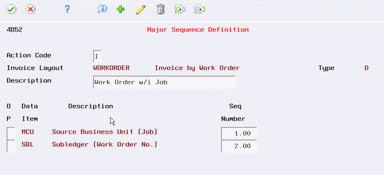
Description of "Figure 3-4 Major Sequence Definition screen"
-
On Major Sequence Definition, choose Display All Data Items (F16) to see a complete list of the available data items.
-
To define the major sequence, complete the following field:
-
Sequence Number
-
-
Use the Add action.
-
Choose Exit Program (F3).
-
On Invoice Layout Revisions, complete the following fields to assign a grouping key and grouping key ranges to the layout:
-
Grouping Key
-
Grouping Key Begin
-
Grouping Key End
-
Description
Contract Billing
Figure 3-5 Detail Sequence Definition screen
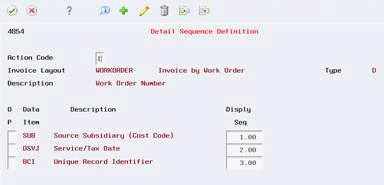
Description of "Figure 3-5 Detail Sequence Definition screen"
Service Billing
-
-
To print component and burden information on the invoice, complete the following optional fields:
-
Print Component Control
-
Print Burden Control
-
-
To control the order the grouping key ranges appear on Invoice Layout Revisions, complete the optional field:
-
Sequence Number
This sequence number does not affect the sequence of information on the printed invoice.
-
-
Use the Add action.
The system clears the form.
-
To locate the layout, complete the following fields:
-
Invoice Layout Code
-
Invoice Type
-
-
Use the Inquire action.
-
Choose Detail Sequence (Option 4) for the first grouping key range.
For best results, define a detail sequence for each grouping key range of transactions that you want to print on the invoice.
Contract Billing
Service Billing
Figure 3-8 Retrieval Code Selection screen
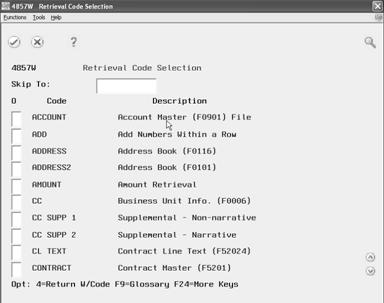
Description of "Figure 3-8 Retrieval Code Selection screen"
-
On Detail Sequence Definition, choose Display All Data Items (F16).
-
Complete the following field for the data items you want to include in the sequence:
-
Display Sequence
-
-
Use the Add action.
The system clears the form.
-
Choose Exit Program (F3).
-
Complete steps 13 through 16 to define a detail sequence for additional grouping key ranges on the Invoice Layout Revisions form.
| Field | Explanation |
|---|---|
| Invoice Format Code (INVF) | A code that uniquely identifies a series of formats and determines the overall layout of the invoice. |
| Invoice Type (INTY) | A user defined, alphanumeric code that identifies different versions of the same invoice layout. For example, you might use the codes D and F to distinguish draft invoice layouts from final invoice layouts. |
| Grouping Key (GPRK) | You use this code to indicate the lowest level of detail that you want to print on an invoice. The code for the Grouping Key represents a field in the Billing Workfile (F4812) and controls the selection of information for the detail level of the format layout.
The system compares the values in the Grouping Key ranges that you define with the value in this field for each Billing Workfile transaction to determine whether the transaction should be included in the format that you create for this level of the invoice. For example, OBJ is the field for the object account. If you use OBJ as the Grouping Key for a layout, the system groups all billing transaction details on the invoice by object account number, depending on the grouping key range that you specify for the layout. |
| Seq Number (SEQ) | A number that the system uses to sequence information.
Form-specific information A number that identifies the order in which the grouping key ranges display. This number does not determine the order in which the grouping key ranges actually print on the invoice. |
| Grouping Key Begin (GRPB) | A beginning value for a range within the Grouping Key. The system uses this range to select transactions it assigns to the detail level format for the invoice. If you leave this field blank, the system includes all values less than or equal to the Group End value. |
| Grouping Key End
(GRPE) |
An ending value for a range within the Grouping Key. The system uses this range to select transactions it assigns to the detail level format for the invoice. If you leave this field blank, the system includes all values greater than or equal to the Group Begin value. |
| Print Burden (PBUR) | A code that indicates whether burden transactions print independently or are always included within the amount of the associated labor transaction.
Valid values are: blank – DO NOT print burden transactions separately. Always roll burden amounts into the amounts of the associated labor transaction. 1 – Print burden transactions independently, depending on the sequencing and summarization defined for the invoice format. |
| Print Components (PCMP) | A code that identifies whether the system prints markup components independently or always includes the markup components within the amount of the associated base workfile transaction.
Valid values are: Blank – Print markup components independently, depending on the sequencing and summarization defined for the invoice format. 1 – DO NOT print markup components separately. Always roll markup components into the amounts of the associated base workfile transaction. (When you choose this value, the only way that you can access information related to markup components is by using the third parameter on the AMOUNT retrieval code. The third parameter allows you to specify which component code to print. |
3.2.5 What You Should Know About
| Topic | Description |
|---|---|
| Changing sequence numbers of data items | To change the sequence of data items in a major sequence or detail sequence, you can:
|
| Deleting sequenced data items | To remove all of the data items in a major or detail sequence, choose Delete (Option 9) for any of the data items. Then, use the Change action. The system removes all the sequence numbers for the data items. |
| Deleting grouping key ranges | To remove all of the ranges for a grouping key, choose Delete (Option 9) for any of the ranges. Then, use the Change action. The system removes the ranges. |
| Defining overlapping or repeating grouping key ranges | To print a summarized billing transaction line followed by details of the transactions, you can define grouping key ranges that include overlapping or repeating values for the grouping keys.
For example, you might print a summary of the labor charges followed by the details of the burden. To do this, you define a range of grouping keys for your labor accounts as the summary of labor expenses. Then, you define another grouping key range using a subset of the labor accounts for the range of the burden expenses. (In this example, you also need to complete the Print Burden field to print burden on the invoice.) |
| Assigning sequence numbers to grouping key ranges | You cannot change the print sequence for a layout by adding or reassigning sequence numbers after you define a grouping key range. The changes you make to sequence numbers on the Invoice Layout Revisions form change only the order of the grouping key display on the form.
For example, the original grouping keys and their related detail formats were defined in the following object account order:
If you resequence the grouping key ranges so that they are in alphabetical order, the display becomes:
When you print the invoice, the first printed line on the invoice shows the detail formats defined for labor because labor is associated with the first physical line on the form. |
3.3 Adding Invoice Format Data Items
From Contract Billing Processing (G52), choose 29
From Contract Billing System Setup (G5241), choose Invoice Layout Data Items (P4849)
From Word Order/Service Billing Processing (G48), choose 29
From Word Order/Service Billing Setup (G4841), choose Invoice Layout Data Items (P4849)
You use data items to sequence and summarize billing information within an invoice. JD Edwards World includes only the most frequently used invoice format data items in the Available Data Items table (F4849). If you want to sequence your invoices by a data item that is not included in the Available Data Items table, you can add data items from the Billing Workfile (F4812) to the table at any time.
For example, the data item for the supplier's invoice number is not a frequently used invoice format data item. On a given date, you might make two separate purchases from the same supplier so that you can complete work for your customer. The supplier issues two different invoices for the purchases.
To print the billing information for each supplier invoice on a separate line of the invoice that you send to your customer, you use the data item that stores the supplier's invoice number. After you add the data item to the Available Data Items table, you can use the data item to define your major or detail sequence, depending on your invoice layout.
To add invoice format data items
On Invoice Layout Data Items
Figure 3-9 File Field Descriptions screen
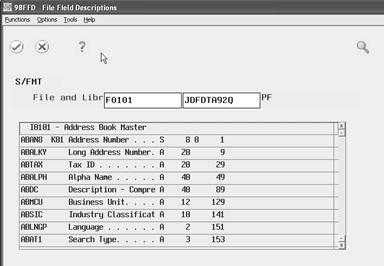
Description of "Figure 3-9 File Field Descriptions screen"
-
Locate a blank line.
Caution:
Do not type over existing data items on the Invoice Layout Data Items form. Typing over an existing data item deletes it from the Available Data Items table and can cause unpredictable results. -
Complete the following fields:
-
Data Item
-
Description
-
-
Complete the following optional field:
-
Sequence Number
-
| Field | Explanation |
|---|---|
| Seq Numb (SBSQ) | A number that provides an audit trail for the billing detail transactions related to the same billing control ID. The system initially assigns 001 as the sequence number (SBSQ) of the original transaction. If you split a transaction, the system increments the number to the next available sequence numbers (SBSQ) for the resulting transactions.
Form-specific information On this form, the sequence number determines the order in which the data items will appear on the Major Sequence Definition form and the Detail Sequence Definition form. (Choose Display All Data Items on those forms to review the complete data sequence of valid data items.) NOTE: The system displays blank data items before those with sequence numbers. For example, if you enter a sequence number of 1 for DOC, all of the blank data items will be listed with the DOC data item at the end of the list. |
| Data Item (DTAI) | Data items represent the fields that store information throughout JD Edwards World software. You use data items to define the sequence of information on an invoice. Specific fields in the Billing Workfile are designated as valid data items that you can include on an invoice. |
See Also:
-
Appendix D, "Field Derivations for the F4812"for a list of common data items that you can use when you create invoice layouts.
3.4 Assigning Invoice Layouts
When you assign invoice layouts, you link invoice layouts to invoice information that you generate on the system when you create an invoice batch. The link you establish determines which layouts the system uses to print the invoices. This is especially helpful if you have customers with unique invoice requirements and you create a variety of layouts to accommodate these needs.
You can print all of these invoices in the same batch, regardless of differences between invoice layout designs, provided all layouts contain the same value for the invoice type as the value specified in the processing options for the Print Invoices program.
If you create a standard layout, you can set up a cross-reference to globally assign the layout to all of your customers or to customers that meet specific criteria. The cross-reference you set up is the default that the system uses for printing invoices.
For Contract Billing, you can override the default by assigning a specific layout to a contract.
For Service Billing, you can override the default by assigning a specific layout to an invoice.
Note:
You must assign an invoice layout to every invoice you plan to print. If the invoice you want to print does not meet the criteria you set up for global layout assignments, and you have not assigned a specific invoice format code to an invoice, the invoice will not print.Assigning invoice layouts consists of the following tasks:
-
Assigning layouts globally
-
Assigning invoice format codes to contracts (Contract Billing)
-
Assigning invoice format codes to invoices (Service Billing)
3.4.2 Assigning Layouts Globally
From Contract Billing Processing (G52), choose 29
From Contract Billing System Setup (G5241), choose Invoice Layout Revisions (P4850)
From Word Order/Service Billing Processing (G48), choose 29
From Word Order/Service Billing Setup (G4841), choose Invoice Layout Revisions (P4850)
You can globally assign the invoice format code that identifies the layout you want to use when you print invoices for specific customers. Assigning layouts globally is helpful if you want to use the same invoice layout design for:
-
All customers
-
A specific group of customers
This saves time, especially if you print a large number of invoices.
When you print invoices, the system uses the cross-reference information you set up to identify the correct layout you want to use for printing each invoice within a batch of generated invoices. The cross-reference information that you assign to a layout consists of key type and table key combinations that the system uses to match with the values in the billing transactions that make up individual invoices.
For example, you might assign a key type and table key combination for a layout that indicates a specific customer number. When you print invoices, the system matches the key type and table key combination for the layout to the invoice information that includes the specific customer number.
On Invoice Layout Revisions
-
To locate the layout you want to assign, complete the following fields:
-
Invoice Layout Code
-
Invoice Type
-
-
Use the Inquire action.
-
Choose Format Cross Reference (F16).
Figure 3-10 Parameter and Field Descriptions table
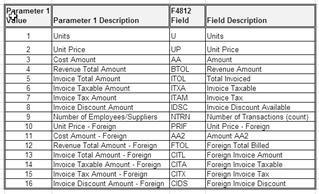
Description of "Figure 3-10 Parameter and Field Descriptions table"
-
On Format Cross Reference, complete the following fields:
-
Key Type
-
Table Key
After you enter the information, the system updates the Format Cross Reference table (F4858).
-
-
Choose the Add action.
| Field | Explanation |
|---|---|
| Key Type (TYKY) | A code that the system uses in combination with the table key to locate and edit source and billing detail transactions against the various tables in the Service Billing and Contract Billing systems.
Valid key type codes and related tables are: 1 – Work order number - Work Order Master (F4801) 2 – Work order class - User Defined Code (00/W7) 3 – Contract number - Contract Master (F5201) 4 – Parent contract number - Contract Master (F5201) 5 – Customer - Address Book Master (F0101) 6 – Job or business unit - Business Unit Master (F0006) 7 – Job class - User Defined Code (00/11) 8 – Company - Company Constants (F0010) 9 – Default When you select a key type, use the following guidelines:
Form-specific information The Key Type field you specify determines the type of transactions that the system assigns to this format code and invoice type. Use the Skip To: Key Type field to limit an inquiry if many key values have been entered for a format series. This field brings the value specified to the top of the display. |
| Table Key (TKEY) | A value that the system uses in combination with the key type to locate and edit source and billing detail transactions against the various tables in the Service Billing and Contract Billing systems.
The value you enter in the Key Type field determines the valid values for the Table Key field. For example, if you specify the key type for work order number (1), you must enter a valid work order number from the Work Order Master (F4801) in the Table Key field. The key type you specify also controls the search window that you access from the Table Key field when you use field sensitive help. For example, when you select Key Type 1, you can use the field sensitive help for the Table Key field to access the Work Order Search window. With Key Type 2, you access the User Defined Codes window for work order class. Form-specific information Use the Table Key field to limit the transactions that the system assigns to this format code and invoice type. You can use the Skip To: Table Key field to limit an inquiry if many key values have been entered for a format series. This field brings the value specified to the top of the display. |
3.4.3 What You Should Know About
| Topic | Description |
|---|---|
| Assigning keys to multiple layouts | You can assign the same key type and table key to multiple layouts if the layouts have the same invoice format code, but different invoice types. |
3.4.4 Assigning Invoice Format Codes to Contracts
From the Contract Billing Processing menu (G52), choose Contract Master Revisions (P5201).
If you use the Contract Billing system, you can assign an invoice format code for a specific layout directly to your contracts without assigning layouts globally. The layout you assign directly to a contract overrides any cross-reference information you set up on the Format Cross Reference form (P4858).
To assign invoice format codes to contracts
On Contract Master Revisions
-
To locate a contract master, complete the following field:
-
Contract Number
-
-
Choose Field Sensitive Help (F1) for the following field:
-
Layout
-
-
On Invoice Format Selection, choose Return with Value for the invoice format code of the layout you want to assign to the contract.
-
On Contract Master Revisions, use the Change action.
3.4.5 Assigning Invoice Format Codes to Invoices
From Word Order/Service Billing Processing (G48), choose Service Billing
From Service Billing (G4821), choose Invoice Generation
From Invoice Generation (G4824), choose Batch Review (P48221)
You can assign invoice format codes for a layout to individual invoices that you generate using the Service Billing system. When you assign an invoice format code directly to an invoice, you override any cross-reference information you set up on the Format Cross Reference form (P4858).
For example, you might find that one of the invoices in a batch of invoices should be printed using a different layout than is specified on the Format Cross Reference form. You can enter an override invoice format code on the invoice and print the invoices. Then, if you need to, you can change the cross-reference information you have set up for your system at a later time.
3.4.6 Before You Begin
-
Create an invoice batch. See Generating Invoices for Billing or Creating Invoices Manually for Billing in the JD Edwards World Service Billing Guide for more information about creating a batch of invoices.
To assign invoice format codes to invoices
On Batch Review
-
To locate the invoice batch, complete the following field and press Enter:
-
User ID
-
-
Choose Detailed Batch Review (Option 1).
-
On Invoice Entry Review (P48222), choose Review Invoices (Option 1).
-
On Service Billing Invoice Entry (P4822), choose Field Sensitive Help (F1) for the following field:
-
Override Format
-
-
On Invoice Format Selection, choose Return W/Value for the invoice format code of the layout you want to use.
-
On Service Billing Invoice Entry, use the Change action.
After you enter the information, the system returns to Service Billing Invoice Entry and displays the code name and type in the Override Format fields.
Figure 3-12 Service Billings Invoice Entry screen
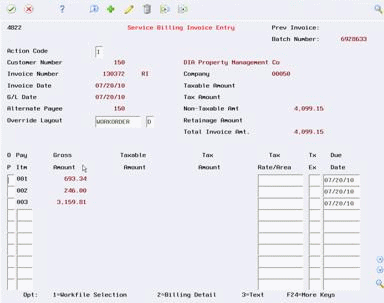
Description of "Figure 3-12 Service Billings Invoice Entry screen"