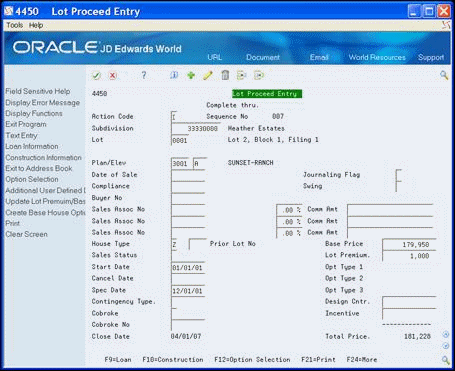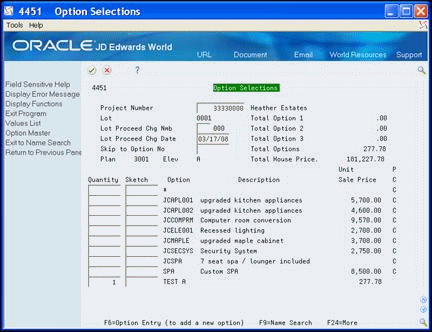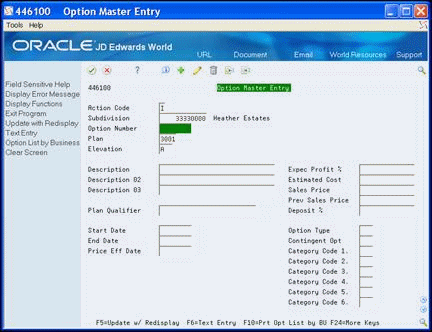30 Add or Revise a Buyer Contract
This chapter contains these topics:
You set up a contract between the builder and a buyer by associating the lot with a buyer and identifying a plan and elevation for the lot. The buyer has the opportunity to select and change options. You record the sales date and the start date for construction. When a buyer chooses to add, change, or remove an option, you enter the information and then run the Lot Proceed Proof/Post program to reflect the changes on the contract for the new home.
When the buyer selects or revises options, the Option Selections program (P4451) uses the information you enter in the Option Master program (P446100). You set up contingent options based on the cost code or the sequence code and the Option Selections program uses the contingent option information to identify option availability for a particular lot. The Option Selections program examines the information in the Account Master Extended Details table (F51901) to verify whether the cost code or construction sequence contains an actual completion date. If so, the system performs one of the following based on how the processing options are set:
-
The option does not display and the user cannot view the option or the option displays but errors occur if you select the option.
-
The option passes its contingent cost code and displays with the option description highlighted, notifying the user that the option has passed its contingent date.
When you set up options, you set up the option start, end, and effective dates. Based on the information you enter and how you set the processing options, the Option Selections program indicates whether an option is available and if it has a price.
From Homebuilder Management (G44H), choose Lot Proceed (House Sale)
From Lot Proceeds (G44H14), choose Lot Proceed Entry
Alternatively, you can also access this screen by entering 1 in the Option field next to a detail line on the Lot Proceed Inquiry screen.
30.1 Displaying Lots
You use Lot Proceed Entry to display information for each of your lots.
-
On Lot Proceed Entry, complete the following field:
-
Subdivision
-
-
In the Lot field, enter the lot number and click Inquire.
The Lot Proceed Entry screen displays the information for the lot.
The system enters the values in the Base Price, Lot Premium, and Option Type 1-3 fields in the lower right portion of the screen from the Plan Master, Lot Master, Option Master, and Option Detail programs.
-
Complete the following optional fields:
-
Design Center
-
Incentive
-
30.2 Assigning Lots
You use the Lot Proceed Entry screen to assign a plan, elevation, and buyer to a lot. The Original Schedule program uses the start date to create the schedule. A window displays valid plan and elevation combinations for a given subdivision and lot. You can access a number of lot-related programs from the Lot Proceed Entry screen.
You use the Lot Proceed Entry screen to include comments about the lot. If you include a comment, SEE MEMO displays in the upper right-hand portion of the Lot Proceed Entry screen. You can print the comment in the Lot Proceed Document report.
When you click Add, the Option Selections screen displays. You use this screen to add, delete, and change options. If you leave the Suppress Inactive Options processing option blank, you can view inactive as well as active options. If you choose to suppress the inactive options, any option you chose previously displays. The Option Selections program uses information you enter for the Contingent Option field and for the Start, End, and Effective Date fields on the Option Master screen to determine what options are active and the price.
The Option Selections screen might display price availability for an option. When the price effective date is not available but the option is within the date range of the start and end dates, the unit sales price is blank and the PC field is blank for that specific option line. If the price effective date is the same as the start date or is between the start and end date range, the system enters the unit sales price and the PC field contains a C for that specific option line. When the price effective date is the same as or later than the end date, and it is within the start and end date range, the unit sales price is blank and the PC field contains a P for that specific option line.
You can click Prompt for valid field values to access the Plan/Elevation Search window with the Plan/Elevation combinations for a given subdivision and lot when the cursor is in the Plan and Elevation fields.
-
On Lot Proceed Entry, complete the following fields:
-
Subdivision
-
Lot
-
Plan
-
Elevation
-
Date of Sale
-
Swing
-
Buyer No
-
House Type
-
Start Date
-
-
Choose Text Entry (F6) to add a comment regarding the lot.
Figure 30-2 Lot Proceed Entry Text screen
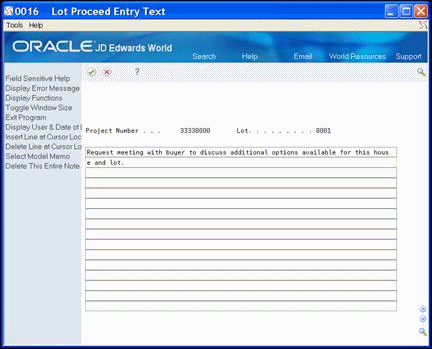
Description of "Figure 30-2 Lot Proceed Entry Text screen"
-
On Lot Proceed Entry Text, enter your comment and click Enter.
-
Click Exit (F3) to return to the Lot Proceed Entry screen.
SEE MEMO displays in the upper right-hand area of the Lot Proceed Entry screen.
Figure 30-3 Lot Proceed Entry (See Memo) screen
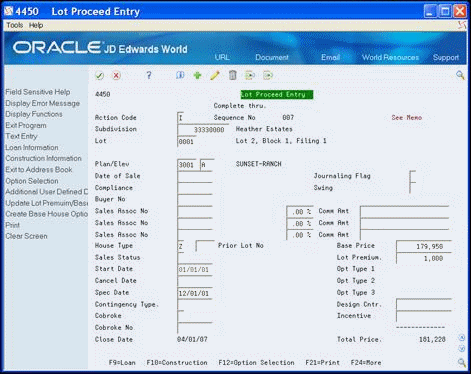
Description of "Figure 30-3 Lot Proceed Entry (See Memo) screen"
-
On Lot Proceed Entry, click Add.
-
Enter the current date in the Lot Proceed Chg Date field.
-
Enter a number in the Quantity field.
-
Choose Option Master (F6) to add an option.
-
Add a new option on the Option Master screen, click Update with Redisplay (F5) and then click Exit (F3) to return to the Option Selections screen.
-
On Option Selections, complete the following fields:
-
Skip to Options No
-
Quantity
-
-
Click Enter and then return to the Lot Proceed Entry screen.
-
On Lot Proceed Entry, click Add.
| Field | Explanation |
|---|---|
| Swing | Lot Proceed field used to determine which side of the house the driveway is located on. Part of the key used to match option selections with Bid or Takeoff Contracts in order to create commitment contracts in the Lot Proceed Post process. |
| Buyer No | Enter the buyer number.
Screen-specific information If the lot is a model or speculation home, you do not need a buyer number. The buyer number is the address book number of the buyer. |
| House Type | Lot Proceed House Type. Changes to this field will initiate history records to be written.
Screen-specific information This is a user defined field that describes the lot proceed house type. History records are written each time this field is changed. Valid house types are:
|
| Start Date | Lot Proceed Date used to drive the Lot Proceed Post process.
Screen-specific information This is the date when construction is to begin. All contracts and item prices are based on this start date. |
30.3 Changing the Options for a Lot
You can change the options for a lot using the Option Selections screen. You access the Option Selections screen from the Lot Proceed Entry screen. If you did not post the option, you can make changes. To remove posted options enter a negative quantity, such as -1, in the Quantity field. If you change the options on a lot that has been posted, you must run the Option Selection Reversal program.
To change the options for a lot
-
On Lot Proceed Entry, complete the following fields and click Inquire.
-
Subdivision
-
Lot
-
-
Choose Option Selection (F12) to access the options for the lot.
Figure 30-6 Option Selections (Change Lot) screen
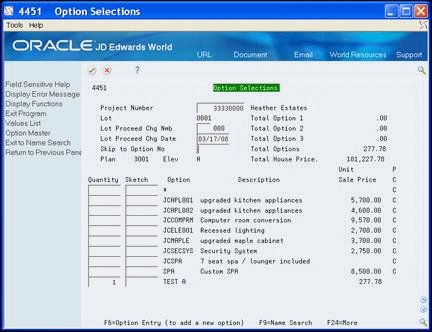
Description of "Figure 30-6 Option Selections (Change Lot) screen"
-
Enter 001 in the Lot Proceed Chg Nmb field.
-
Enter the current date in the Lot Proceed Change Date field.
-
Enter a number in the Quantity field.
-
Choose Option Master (F6) to add an option to the Option Master.
-
Add a new option on the Option Master screen, click Update with Redisplay (F5) and then click Exit (F3) to return to the Option Selections screen.
-
On Option Selections, complete the following fields:
-
Skip to Options No
-
Quantity
-
-
Click Enter and then return to the Lot Proceed Entry screen.
-
Click Change.
30.4 Displaying and Adding Financial Information
You use the Contingent Sale/Finance (Information) screen to enter relevant financial information for the home buyer. This screen is for information purposes only and does not affect the processing of the lot. From this screen, you can access a number of lot-related programs.
From Homebuilder Management (G44H), choose Lot Proceed (House Sale)
From Lot Proceeds (G44H14), choose Contingent Sale/Finance Info
Alternatively, you can access this screen by choosing Loan Information (F9) from the Lot Proceed Entry screen. If you access the Contingent Sale/Finance Info screen from the Lot Proceed Entry screen, the system enters values in the Subdivision and Lot fields.
To display financial information
-
On Contingent Sale/Finance Info, complete the following fields and click Inquire.
-
Subdivision
-
Lot
The Contingent Sale/Finance Info screen displays home buyer financial information.
-
Figure 30-7 Contingent Sale/Finance Information screen
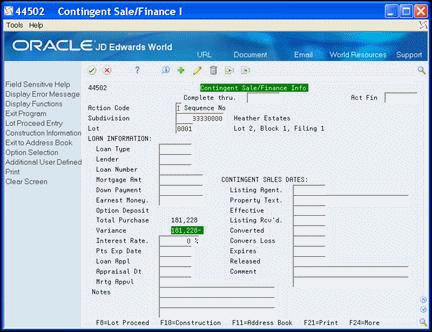
Description of "Figure 30-7 Contingent Sale/Finance Information screen"
-
On Contingent Sale/Finance Info., after you locate financial information, complete the fields in the Contingent Sales Dates area.
-
Complete the fields in the Loan Information area.
-
Click Add.
30.5 Adding Construction Information
You use the Lot Proceed (Construction) screen to record construction information and user preferences. Except for the Permit Number field, the fields on this screen are for information purposes only and are optional. The Exclude Lot Option processing option for the Lot Proceed Proof/Post program (P445098) allows you to exclude lots that do not have a permit number. From the Lot Proceed (Construction) screen you can access a number of lot-related programs.
From Homebuilder Management (G44H), choose Lot Proceed (House Sale)
From Lot Proceeds (G44H14), choose Lot Proceed Entry
To add construction information for a lot
-
On Lot Proceed Entry, choose Construction Information (F10).
The system enters values in the Subdivision and Lot fields, and other available information.
-
On Lot Proceed Construction, complete the fields in the Construction Information area.
-
Complete the fields in the Design Center Info area.
Figure 30-8 Lot Proceed (Construction) screen
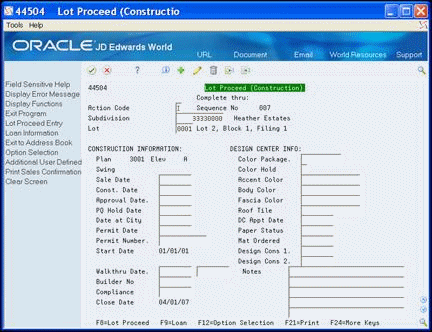
Description of "Figure 30-8 Lot Proceed (Construction) screen"
30.6 Adding General Information
You use the Lot Proceed Additional screen to add additional information to the Lot Proceed Header. From this screen, you can access a number of lot-related programs.
From Homebuilder Management (G44H), choose Lot Proceed (House Sale)
From Lot Proceeds (G44H14), choose Lot Proceed Entry
-
On Lot Proceed Entry, choose Additional User Defined Data (F13).
The system enters values in the Subdivision and Lot fields, and other available information.
-
In the detail portion of the screen, complete any of the optional user defined fields.
Figure 30-9 Lot Proceed Additional screen
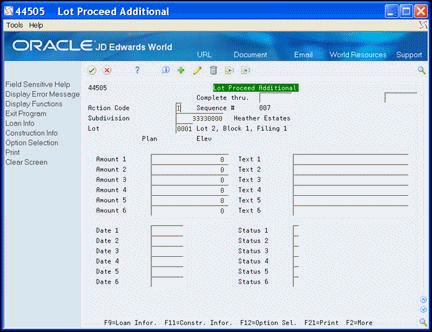
Description of "Figure 30-9 Lot Proceed Additional screen"