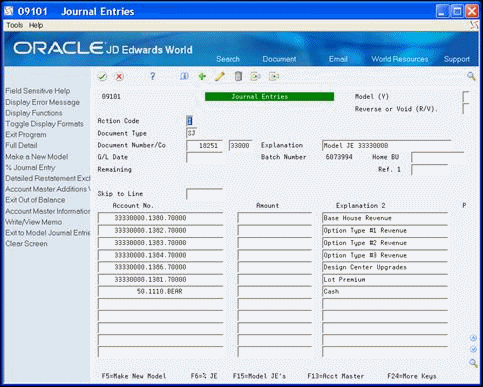47 Create a Model Journal Entry
This chapter contains the topic:
To set up a Model Journal Entry, you can copy from an existing Model Journal Entry or you can create a new one. If you copy a version of a model journal entry, you use it as a template to set up to a model journal entry to suit your business needs. The journal entry covers costs that relate to the escrow closing function for specific lots. Most entries include house, lot, options and design center revenue, sales commissions and incentives (costs), warranty accruals, and other allocations. There are special set up considerations you need to be aware of when creating the model journal.
47.1 Creating a Model Journal Entry
In the model journal entry, the account number is reformatted based on the value in the model subledger field if you use the following subledger field definitions:
-
Blank or LOTCC. The system always enters the lot business unit into the account number.
-
LOTSL. The system enters the lot number into the subledger and enters the project (subdivision) business unit number into the account number.
-
LOTJS. The system enters the lot business unit into the Subledger field and enters the project (subdivision) business unit into the account number. Lot business units must be 8 digits or less.
-
KEEP. The system does not modify what is currently in the model journal entry. Use this for cash accounts.
-
PRJCC. The system enters the project (subdivision) business unit into the account number and the address book number into the subledger. Use this for commissions.
-
DIV. The city business unit.
To override the AAIs that the system uses in the model journal entry, perform the following:
-
Ensure the processing options are set up for the Lot Proceed Inquiry program.
-
Set up the default account selection for the object and subsidiary for the Lot Proceed Inquiry program processing options.
-
Enter the following subledger codes on the Model Journal Entry screen. By doing so, the program enters the values in the Business Unit field with the value from the subledger field. Additionally, the system cannot save the option revenue records to the subledger level, and profitability analysis cannot be on an option-by-option basis.
-
LOTCC (lot business unit)
-
LOTSL (lot number)
-
PRJCC (subdivision business unit)
-
DIV (city business unit)
If you set up Enhanced Subledger Accounting, you can view and change these values in the detail area (fold). See Work with Enhanced Subledger Accounting in the JD Edwards World General Accounting I Guide for more information.
After you set up your model journal entry, ensure that the model journal number (category code 21) is in the Job Master table (F0006) for the subdivision business unit. To do so, access the Job Master Revisions program (P510063) and choose Category Codes (F15). Add the value in the Model Journal field.
You use the Journal Entries program to set up a model journal entry.
47.1.1 What You Should Know About
| Topic | Description |
|---|---|
| Option Revenue | The system can save option revenue records to the subledger level. This allows you to track profitability analysis on an option-by-option basis. |
| AAIs | AAIs identify the object and subsidiary accounts of the model journal entry. This allows you to use the information in the AAIs instead of setting all of the processing options for the Lot Proceed Inquiry program. The system first reviews the values in the processing options for the object and subsidiary account and if these are blank it uses the values in the AAIs. Therefore, the Lot Proceed Inquiry program processing options are active and override the AAIs. See Chapter 53, "Set Up Automatic Accounting Instructions" for more information. |
| Business Units | The Model Journal Entry program enters the lot business unit number in the Business Unit field as a default. You can override this by entering either PROJCC or KEEP in the Subledger field. By using PROJCC, the system enters the project (subdivision/community) business unit number in the Business Unit field. By using KEEP, the system enters the value from the model journal entry in the Business Unit field. |
From Homebuilder Management (G44H), choose Closing/Revenue Processing
From Homebuilder Accounting Entries (G44H16), choose Journal Entries
To create a model journal entry
-
On Journal Entries choose Exit to Model Journal Entries (F15).
-
On Index of Model Journal Entries, enter SJ in the Document Type field and click Enter.
Figure 47-1 Index of Model Journal Entries screen
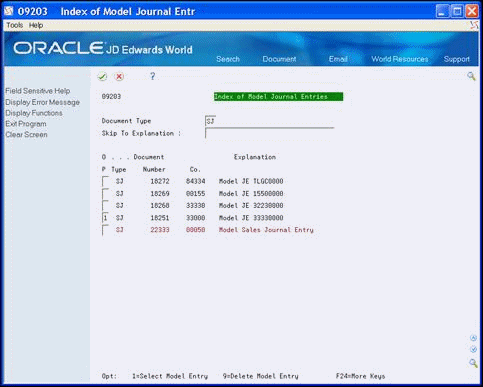
Description of "Figure 47-1 Index of Model Journal Entries screen"
A list of model sales journal entries displays.
-
Enter 1 in the Option field to select a model sales journal entry and click Enter.
The Journal Entry screen displays with the model journal entries.
-
Choose More Details (F4) to access the detail area.
Figure 47-3 Journal Entries (Detail) screen
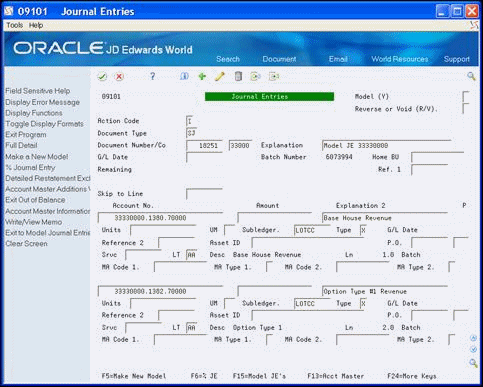
Description of "Figure 47-3 Journal Entries (Detail) screen"
-
Choose Toggle Display Formats (F2).
Figure 47-4 Journal Entries (Display Formats) screen
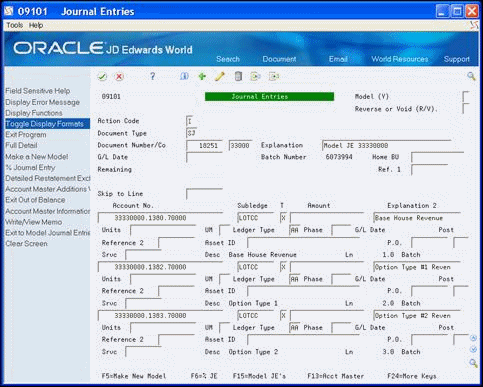
Description of "Figure 47-4 Journal Entries (Display Formats) screen"
-
Choose More Details (F4).
Figure 47-5 journal Entries (Display Formats, Detail) screen
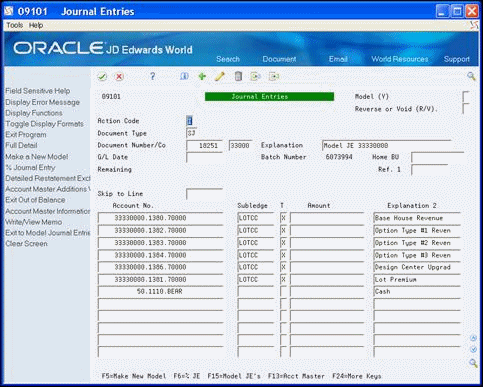
Description of "Figure 47-5 journal Entries (Display Formats, Detail) screen"
-
Add or change the detail lines to suit your needs.