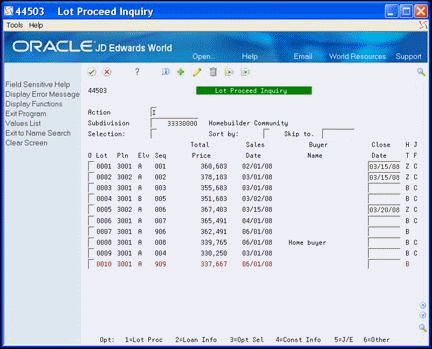48 Book the Revenue
This chapter contains these topics:
You use the Journal Entries program (P09101) in the General Accounting system to book or report revenue. The system uses the account numbers you enter in the AAI Account Number Override processing options and other information from the Lot Proceed Inquiry program (P44503). It also uses information from the model journal entries and AAIs to book the following:
-
Base revenue
-
Lot premium or discount
-
Option revenue
-
Discount revenue
The values you enter in the AAI Account Number Override processing options for the Lot Proceed Inquiry program affect which object and subsidiary account information the system uses in creating the journal entries.
The system enters the amounts in the Model Journal Entry from either AAIs or from the AAI Account Number Override processing options in the Lot Proceeds Inquiry program based on the following rules:
-
The Model Journal Entry Object Subsidiary correlates to accounts you set in the AAI Account Number Override processing options of the Lot Proceed Inquiry program.
-
The Option Revenue correlates to either a single Lot Option Revenue account or up to three Option Revenue accounts based on the AAIs.
-
The Commission Sales categories are set in the Sales Associate Number Default Account processing option or the system uses the values in the AAIs. You assign the address book number by entering 1, 2, or 3 in the Subledger field in the Model Journal Entry.
-
The account of the Settlement Journal changes to the Lot Business Unit Number and the Address Book Number of the home buyer.
To complete the journal entry, you need to balance the transaction by entering the final escrow receivable amount. Doing so creates equal debits and credits and allows you to post the journal entry without errors.
When the system creates the settlement journal entry, the Lot Proceed Inquiry program changes the value in the House Type (UDC 44/HT) field from a B to a Z. This indicates that the lot is closed and the system creates history records.
48.1 Booking the Revenue
When you book the revenue, you close a lot and create the journal entries.
From Homebuilder Management (G44H), choose Closing/Revenu Processing
From Homebuilder Accounting Entries (G44H16), choose Lot Proceed Inquiry
-
On Lot Proceed Inquiry, enter the subdivision business unit number in the following field and click Inquire.
-
Subdivision
The Lot Proceed Inquiry screen displays the lots for the subdivision.
-
-
Enter the closing date in the Close Date field in the detail line of the lot number that you want to close.
Figure 48-2 Lot Proceed Inquiry (Closing Date) screen
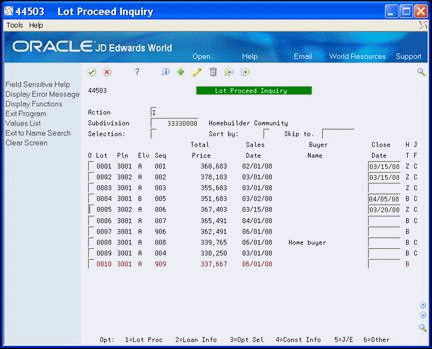
Description of "Figure 48-2 Lot Proceed Inquiry (Closing Date) screen"
-
Choose More Details (F4) to access the detail area.
Note that there is a B in the Lot ProceedHouse Type (H) field (UDC 44/HT), indicating the house has been Bought/Sold. The Close DocNo (Document Number), Final DocNo, and Cost DocNo fields are blank.
Figure 48-3 Lot Proceed Inquiry (Detail) screen
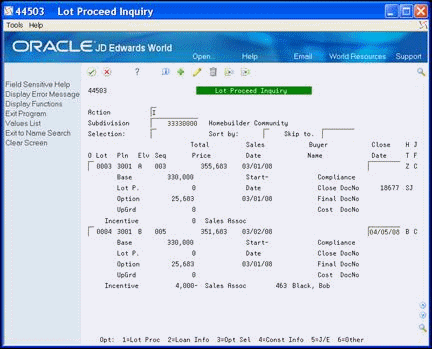
Description of "Figure 48-3 Lot Proceed Inquiry (Detail) screen"
-
Enter 5 in the Option field and click Enter.
The Journal Entries screen displays. The system enters the amounts from the home into the Model Journal Entry based on the values in either the AAIs or processing option settings.
Figure 48-4 Journal Entries (Home Amounts) screen
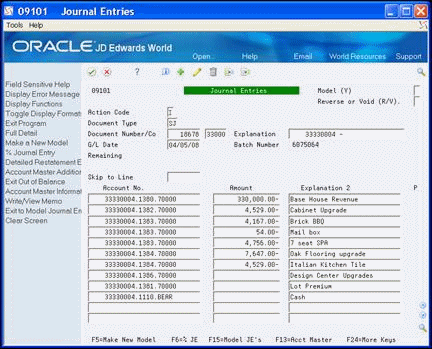
Description of "Figure 48-4 Journal Entries (Home Amounts) screen"
-
Click Add.
The Remaining field displays the amount necessary to balance and close the entry.
Figure 48-5 journal Entries (Remaining) screen
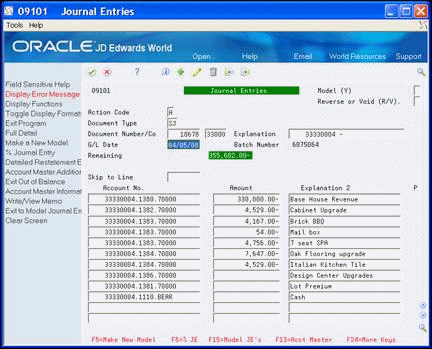
Description of "Figure 48-5 journal Entries (Remaining) screen"
-
Choose Toggle Display Formats (F2) to view the subledger field.
-
Enter the amount from the Remaining field in the Amount field for the bank account number detail line and click Change.
You can note the batch number and use it when you post the closing entry.
Figure 48-6 journal Entries (Amount) screen
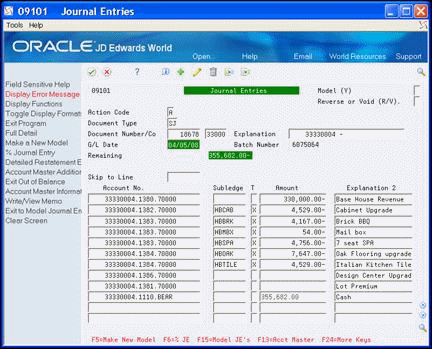
Description of "Figure 48-6 journal Entries (Amount) screen"
-
Choose More Details (F4) to access the detail area.
The lot detail line now includes a Z in the House Type (UDC 44/HT) field, indicating the lot is closed. The system also creates history records. The Close DocNo field includes a document number.
Figure 48-7 Lot Proceed Inquiry (Lot Closed) screen
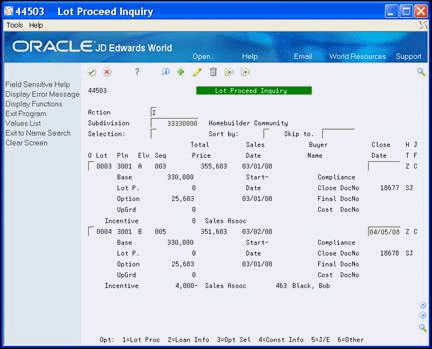
Description of "Figure 48-7 Lot Proceed Inquiry (Lot Closed) screen"
48.2 Approving and Posting the Closing Entry in the General Ledger
After you book the revenue (close the lot), you need to approve the batch and post the closing entry in the general ledger. You use General Journal Review program (P00201) to review and approve the batch. You can locate the number for the batch on the Journal Entry screen.
After you post the batch, access the Journal Entries program and locate the detail line for the closed lot. Note the P in the Posted (P) field indicates the lot is posted.
Complete the following tasks:
-
To approve the closing entry
-
To post the closing entry in the general ledger
From Homebuilder Management (G44H), choose Closing/Revenue Processing
From Homebuilder Accounting Entries (G44H16), choose General Journal Review
-
On General Journal Review, complete one of the following fields and click Enter.
-
Batch Number
-
User ID
Figure 48-8 General Journal Review screen
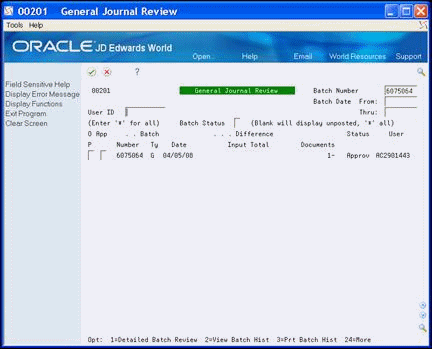
Description of "Figure 48-8 General Journal Review screen"
-
-
Enter A in the Approved (App) field and click Enter.
Approved displays in the Status field for the batch and indicates the batch is ready to be posted.
-
To review the details of the batch, enter 1 in the Option field and click Enter.
-
Choose Exit (F3) to return to the menu.
From Homebuilder Management (G44H), choose Closing/Revenue Processing
From Homebuilder Accounting Entries (G44H16), choose Post Voucher to G/L
See Post Journal Entries in the JD Edwards World General Accounting I Guide.