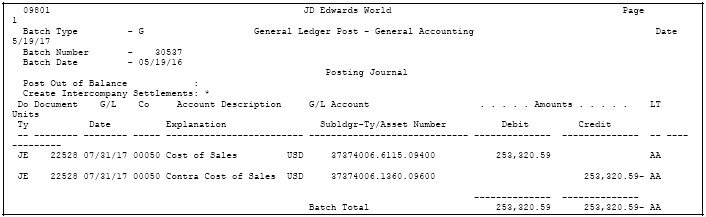49 Book the Cost
This chapter contains these topics:
Before you book costs you must charge all costs to a lot business unit. The Homebuilder Management system charges costs to the lot business unit through the Auto Voucher program (P445028), the Subcontractor Progress Payments program (P43105), and the Provision for Final Cost program (P445000). The system reduces costs using the Cost of Sales program (P445001). The system charges costs through the Accounts Payable, Subcontract Management, and General Accounting systems.
You use the Provision for Final Cost program (P445000) for the accruals that relate to provision for final cost and the Cost of Sales/Sales Tax J/E program (P445001) to match expenses with revenue.
When you book costs, it is a three-tier process. You must:
-
Create a journal entry by running the Provision for Final Cost and Cost of Sales programs.
-
Review and approve the journal entry.
-
Post the batch with the journal entry.
Both the Provision for Final Cost and Cost of Sales programs create a journal entry and a report. Run these programs in proof mode first, then in final mode. You should review the report and note the journal entry number in the header of the report. You can also locate the journal entry number in the Final Doc# or Cost Doc# field respectively on the Lot Proceed Inquiry screen.
You can review the debit and credits and add additional detail lines to the journal entry if necessary using the Journal Entry program. You use the General Journal Review program to review and approve the journal entry and then post the entry using the Post Voucher to G/L program.
See Also:
-
Work with Basic Journal Entries and Post Journal Entries in the JD Edwards World General Accounting I Guide.
49.1 Working with Provision for Final Cost Journal Entry
Use the Provision for Final Cost program to create a journal entry. The journal entry includes the accruals in your liabilities accounts and debits to your work in progress accounts. After you run this program, note the journal entry number for the lot in the header of the report or in the DocNo (Final Document Number) field on the Lot Proceed Inquiry screen.
You must then:
-
Review and approve the journal entry.
-
Post the batch for the journal entry.
49.1.1 Run Provision for Final Cost
When you select Provision for Final Cost from the menu, a DREAM Writer version list displays and you can run a DEMO version or copy a version and change it to suit your needs.
For information about copying and changing DREAM Writer versions, see the Work with DREAM Writer in the JD Edwards World Technical Foundation Guide.
From Homebuilder Management (G44H), choose Closing/Revenue Processing
From Homebuilder Accounting Entries (G44H16), choose Provision for Final Cost
49.1.2 Before You Begin
-
Set up AAI PBD or PBDXXX, where XXX equals Category Code 5 on the Original Budget Entry (P510121) screen. The system uses Category Code 5 for the debit side of the entry.
-
Enter the object and subsidiary account numbers in the Provision Liability processing option to credit the account.
49.1.5 Provision for Final Cost Report
Figure 49-1 Provision for Final Cost report (1 of 2)

Description of "Figure 49-1 Provision for Final Cost report (1 of 2)"
Figure 49-2 Provision for Final Cost report (2 of 2)
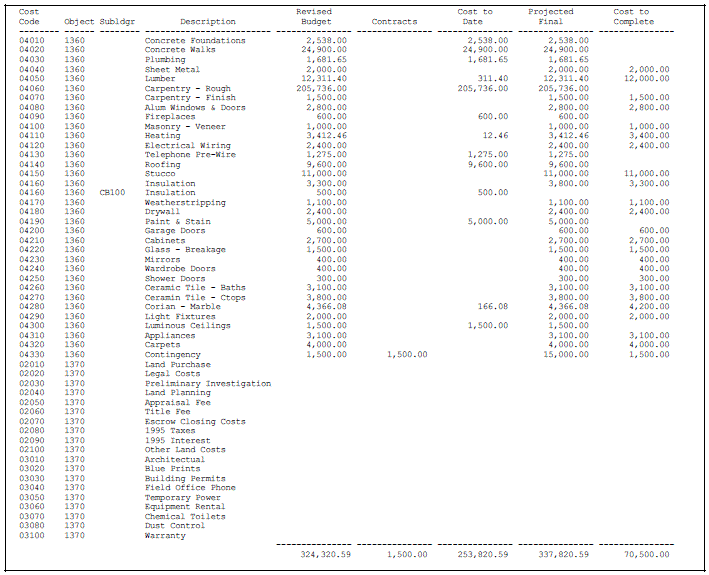
Description of "Figure 49-2 Provision for Final Cost report (2 of 2)"
49.1.6 Review and Approve the Journal Entry
After you run Provision for Final Cost, you need to review and approve the journal entry. You can review the debit and credits and add additional detail lines to the journal entry if necessary using the Journal Entry program.
From Homebuilder Management (G44H), choose Closing/Revenue Processing
From Homebuilder Accounting Entries (G44H16), choose General Journal Review
To review and approve the journal entry
-
On General Journal Review, complete one of the following fields and click Enter.
-
Batch Number
-
User ID
Figure 49-3 General Journal Review (Review and Approve) screen
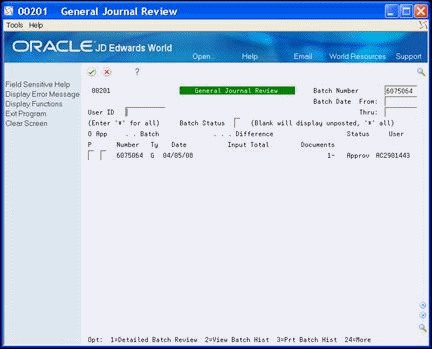
Description of "Figure 49-3 General Journal Review (Review and Approve) screen"
-
-
Enter A in the Approved (App) field and click Enter.
Approved displays in the Status field for the batch and indicates the batch is ready to be posted.
Note the batch number to use when you post the batch.
-
To review the details of the batch, enter 1 in the Option field and click Enter.
49.1.7 Post the Batch
When you run the Post Voucher to G/L program, the system produces a report, which you should review to ensure the batch posted successfully and determine if there are errors that you need to correct.
From Homebuilder Management (G44H), choose Closing/Revenue Processing
From Homebuilder Accounting Entries (G44H16), choose Post Voucher to G/L
49.1.9 General Ledger Post
Figure 49-4 General Ledger Post report (1 of 2)

Description of "Figure 49-4 General Ledger Post report (1 of 2)"
Figure 49-5 General Ledger Post report (2 of 2)

Description of "Figure 49-5 General Ledger Post report (2 of 2)"
49.2 Working with Cost of Sales Journal Entry
You use the Cost of Sales program to create the cost of sales journal entry. This program matches the expenses with revenue. It credits the work in progress account and debits the expense account. After you run this program, note the journal entry number for the lot in the header of the report or in the Cost Doc# field on the Lot Proceed Inquiry screen.
You must then:
-
Review and approve the journal entry.
-
Post the batch for the journal entry.
49.2.1 Run Cost of Sales
When you select Cost of Sales from the menu, a DREAM Writer version list displays and you can run a DEMO version or copy a version and change it to suit your needs.
For information about copying and changing DREAM Writer versions, see Work with DREAM Writer in the JD Edwards World Technical Foundation Guide.
From Homebuilder Management (G44H), choose Closing/Revenue Processing
From Homebuilder Accounting Entries (G44H16), choose Cost of Sales
49.2.2 Before You Begin
For the Cost of Sales, set up AAI LBC or LBCXXX, where XXX equals Category Code 5 on the Original Budget Entry (P510121) screen. The system uses Category Code 5 to credit the work in process account. To debit the Cost of Sales, use LBD or LBDXXX, where XXX equals Category Code 5.
49.2.5 Cost of Sales Report
Figure 49-6 Cost of Sales/Sales Tax report
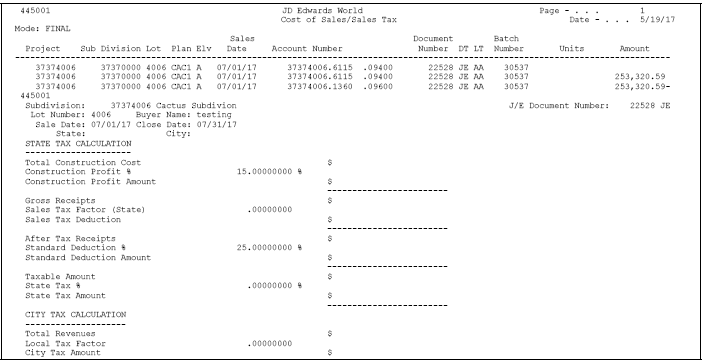
Description of "Figure 49-6 Cost of Sales/Sales Tax report"
49.2.6 Review and Approve the Journal Entry
After you run Cost of Sales, you need to review and approve the journal entry. You can review the debit and credits and add additional detail lines to the journal entry if necessary using the Journal Entry program. See "To review and approve the journal entry".
49.2.7 Post the Batch
When you run the Post Voucher to G/L program, the system produces a report, which you should review to ensure the batch posted successfully and determine if there are errors that you need to correct.