14 Enter Bid Subcontracts for a City or Company
This chapter contains the topic:
14.1 Entering Bid Subcontracts for a City or Company
The Homebuilder Management system allows you to set up bid subcontracts at the city and company levels. The city level is a three-character code that you enter in the City field, Category Code 5 in the Business Unit Master (F0006) table. The company level is also referred to as a global subdivision code. By setting up your bid subcontracts at the city or company level, you reduce the data entry at the subdivision levels. If you create your options at the city or company level, you might need to copy them to the subdivision level, as the Option Selections program always selects options at the subdivision level. Use the Copy Option Utility to copy from the city or company to the subdivision.
The data entry for Bid Subcontract for a City or Company is the same as for Bid Subcontracts for a Subdivision. See Section 13.1, "Entering a Bid Subcontract for a Subdivision" for more information.
After you enter the subcontract, you run the Lot Proceed Proof/Post program to apply this bid subcontract to all lots that match all of the wildcard choices on the Commitment Revisions screen. The system selects this subcontract if you did not assign another subcontract to the cost code. The resulting committed subcontract has a different subcontract number for each subdivision based on the next number system. If you did not set the Bid Contracts Option processing option for the Lot Proceed Proof/Post program, the system selects all other subcontract types before this type.
From Homebuilder Management (G44H), choose Options/Bid Subcontracts
From Options & Bid Subcontract Setup (G44H11), choose Bid Subcontract Entry
14.1.1 Before You Begin
Before you can set up a bid subcontract at the city or company level, you must be sure your database is set up properly. To set up a bid subcontract at the city or company level, you must set up a city or company business unit that does not tie to a specific subdivision. You must set up a chart of accounts for the city or company so that the system enters the cost code on each line item on the Commitment Revisions screen. You must identify all of the possible options for the city or company business unit. You must also set up the following:
-
Business Unit. On the Job Master Revisions screen, enter your city or company code in the Business Unit field. Leave the Subdivision field blank.
-
Chart of Accounts. Set up your model chart of accounts using the Chart Type Setup screen, and then copy the model using the Copy Selected Master Codes screen. On the Copy Selected Master codes screen, enter your city or company business unit code in the Job Number field.
-
You must identify all of the options for the city or company business unit. You enter your city or company business unit number in the Subdivision field of the Option Master screen.
-
You can set up parent and child cost code relationships at the city or company level by entering your city or company business unit number in the Subdivision field of the Pay Point Master screen.
If you do not set the Bid Contracts Option processing option for the Lot Proceed Proof/Post program, the system commits only subdivision subcontracts. To commit subcontracts at the city or company level, enter one of the following in the Bid Contracts Option processing option:
-
1 to commit city-level subcontracts.
-
2 to commit company-level subcontracts.
-
3 to commit city-level then company-level subcontracts.
To enter a bid subcontract for a city or company
-
On Bid Subcontract Entry, enter C in the Contract Method field.
Figure 14-1 Bid Subcontract Entry (City or Company) screen
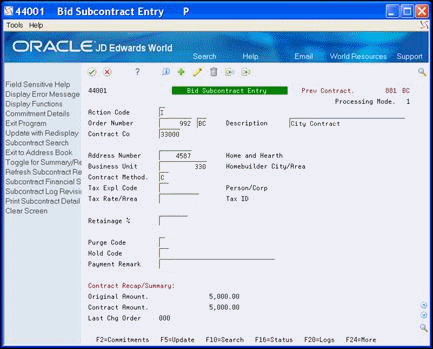
Description of "Figure 14-1 Bid Subcontract Entry (City or Company) screen"
-
Add the subcontract.
-
Choose Commitment Details (F2) to access the Commitment Revisions screen.
-
Enter the city- or company-level detail information in the detail lines.
Figure 14-2 Commitment Revisions (City or Company) screen
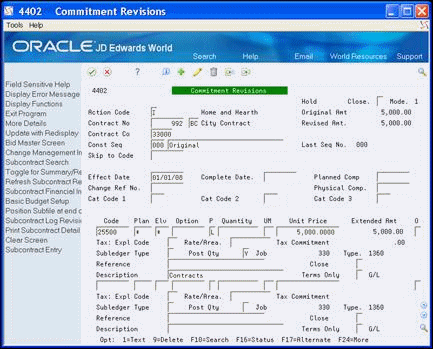
Description of "Figure 14-2 Commitment Revisions (City or Company) screen"