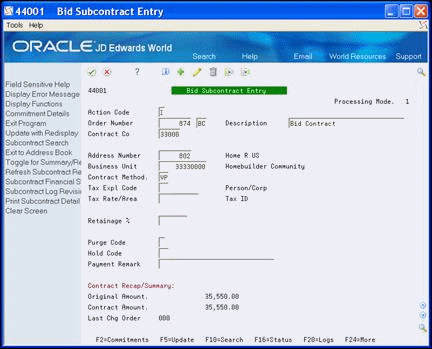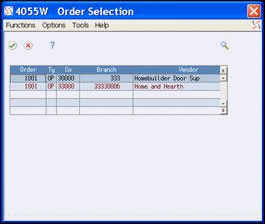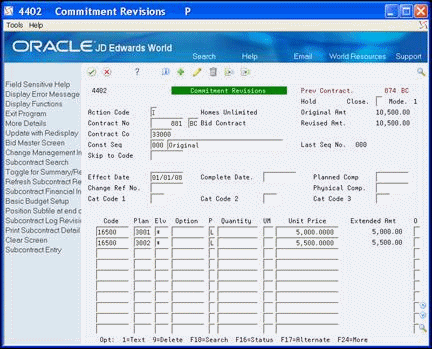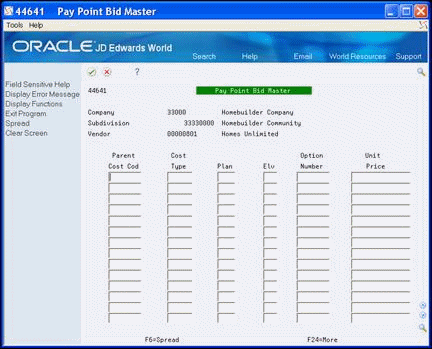13 Work with Bid Subcontracts for a Subdivision
This chapter contains these topics:
-
Section 13.1, "Entering a Bid Subcontract for a Subdivision,"
-
Section 13.2, "Revising a Bid Subcontract for a Subdivision,"
You enter the supplier's commitments for the subdivision, plan, elevation, and cost code. You can record and track additional information about the supplier.
You use Bid Subcontract Entry to establish a bid contract for your suppliers that have submitted bids for completing a homebuilding task. You associate the subcontract number with the subdivision. You can identify whether the subcontract is primary, secondary, or to be determined.
You use Commitment Revisions to enter commitments for a bid subcontract. You associate the commitments with a subdivision, plan, elevation, and cost code.
You use Subcontract Log Revisions to add subcontract bid information, such as signed contracts, insurance certificates, IRS tax information, and so forth. Use the detail area of the Subcontract Log Revisions screen for additional notes for the log entries.
13.1 Entering a Bid Subcontract for a Subdivision
You use the Bid Subcontract Entry screen to create the header information for a bid subcontract. The header information includes the contract number, your homebuilding company code, the subdivision, the contract methodology, and tax information.
The contract methodology field allows you to specify whether the Lot Proceed Proof/Post program automatically assigns a primary supplier or you assign a supplier using the Bid Supplier Assignment screen. If you have more than one supplier you should complete this field. You do not complete the Contract Methodology field if you have only one supplier.
When a subcontract is bid, you use the Tax Explanation field to determine how to calculate sales tax needs for the base house cost.
From Homebuilder Management (G44H), choose Options/Bid Subcontracts
From Options & Bid Subcontract Setup (G44H11), choose Bid Subcontract Entry
13.1.1 Before You Begin
Set the following processing options for the Bid Subcontract Entry program:
-
Set the Display Number of Jobs processing option to 2 for bids, allowing one job per contract. This processing option controls whether you can process multiple jobs per subcontract. Depending on how you set this processing option, the screen displays the Project field, the Job Number field, or neither. If the Project or Job Number field displays and you do not specify a project or job number you must specify a contract company.
-
Set the Format Selection processing option to 1 to display the Homebuilder format for subcontract entry.
-
Set the Processing Mode Selection processing option to 1 to specify Homebuilder processing mode.
-
Set the Processing Sequence Selection processing option to specify whether the Commitment Revisions or Contract Log screens displays when you add a subcontract.
Depending on how the system constant is set, the effective date might control validation of available bid subcontract documents. An alternative method of validating available bid subcontract documents is sequence number. This does not display on Bid Subcontract Entry.
For a given subcontract, the processing options for Commitment Revisions must match the settings for Bid Subcontract Entry.
To enter a bid subcontract for a subdivision
On Bid Subcontract Entry, complete the following fields and click Add or Update with Redisplay (F5):
-
Order Number
-
Description
-
Contract Company
-
Business Unit
-
Contract Method
-
Tax Explanation Code
-
Tax Rate/Area
| Field | Explanation |
|---|---|
| Order Number | A number that identifies an original document. This can be a voucher, an order number, an invoice, unapplied cash, a journal entry number, and so on.
Screen-specific information Enter the contract number and type. If you leave this field blank, the Next Numbers program automatically assigns a number. Depending on how you set up next numbers, the system uses either system 43, Next Number 5 or the alternate next number program (Next Numbers by Company/Fiscal Year), to assign the number based on contract type and contract company. If you leave the type field blank, the system uses the default you specify in the processing options. If you do not specify a contract type in the processing options, the system assumes type OS (lot subcontract). |
| Description | A description, remark, name, or address. |
| Contract Company | A number that, along with order number and order type, uniquely identifies an order document (such as a purchase order, a contract, a sales order, and so on.)
If you use the Next Numbers by Company/Fiscal Year facility, the Automatic Next Numbers program (X0010) uses the order company to retrieve the correct next number for that company. If two or more order documents have the same order number and order type, the order company lets you locate the desired document. Program-specific information If you leave this field blank, the system supplies the company assigned to the project or job. If you do not enter a project or job number you must enter the contract company number. |
| Address Number | Enter an Address Book number.
Screen-specific information This is the Supplier's number from the Address Book. If you do not know the number, see Locate Addresses in the JD Edwards World Address Book and Electronic Mail Guide for more information. |
| Business Unit | Enter your subdivision business unit number. |
| Contract Method | A code that indicates whether a contract is part of the Vendor Assignment process. The value in this field determines whether a bid contract will be considered in the Lot Proceed Post process. Valid values are as follows:
blank – The contract is not part of Vendor Assignment, so it will be chosen during the post provided that it meets all other criteria. T – The contract is part of Vendor Assignment used to designate a "to be determined" vendor. The Lot Proceed Post will create a lot- specific contract using next number methodology. The user will then have the opportunity to assign a vendor to that specific contract at a later date. V – The contract is part of Vendor Assignment and will be chosen ONLY if the contract has been assigned to the lot being processed. VP – The contract is part of Vendor Assignment and is registered to the primary vendor. The contract will be chosen UNLESS another contract has been assigned to the lot being processed. C – The contract is defined at a city or "global business unit". This contract will apply to all lots that match all of the other wildcard choices. All other contract types will be selected before this type. The city is identified by Category Code 5 on the Business Unit Master. This contract will always be selected if another contract has not already been assigned to the cost code. The resulting committed contract will have a different contract number for each subdivision based on next number methodology. Screen-specific information For the value of V, you must assign a lot to this subcontract. For the value of VP, the subcontract will be chosen unless it is overridden. For the value of T, after you run Lot Proceed Proof/Post in final mode, you must access the Bid Subcontract Entry screen and change the vendor to the same vendor that appears on the new OS subcontract for the BC contract. |
| Tax Explanation Code | A user defined code (00/EX) that controls how a tax is assessed and distributed to the general ledger revenue and expense accounts. You assign this code to a customer or supplier to set up a default code for their transaction.
Do not confuse this with the taxable, non-taxable code. A single invoice can have both taxable and non-taxable items. The entire invoice, however, must have one tax explanation code. Program-specific information If you leave this field blank, the system supplies the code that you set up for the project or job. If you do not set up a code for the project or job, the system supplies the code from the Supplier Master table (F0401). |
| Tax Rate/Area | A code that identifies a tax or geographic area that has common tax rates and tax distribution. You set up the tax rate/area to include the tax authorities and their rates. You must set up this code in the Tax Rate/Area table (F4008). |
13.2 Revising a Bid Subcontract for a Subdivision
You use the Bid Subcontract Entry screen to change the header information for an existing bid subcontract.
To revise a bid subcontract for a subdivision
-
On Bid Subcontract Entry, complete the following fields and click Change or Update with Redisplay (F5):
-
Order Number
-
Contract Company
If you leave the Contract Company field blank and there are two or more subcontracts with the same contract number, the system displays the Order Selection screen for you to choose the appropriate subcontract.
The Bid Subcontract Entry screen displays with the subcontract you chose.
-
-
To revise the header information after the subcontract displays, enter new information over the current information, and click Change or Update with Redisplay (F5).
You cannot change the supplier number after you enter vouchers for the contract, and you cannot change the job number after you enter commitments.
| Field | Explanation |
|---|---|
| Order Number | A number that identifies an original document. This can be a voucher, an order number, an invoice, unapplied cash, a journal entry number, and so on.
Screen-specific information This is the contract number and type. If you leave this field blank, the system supplies this from the processing options. If the default contract type is different from the contract you want, you can enter the correct contract type. If you do not know the contract number and type, choose Subcontract Search (F10) to access the Subcontract Search screen, where you can locate and choose a subcontract. |
| Contract Company | A number that, along with order number and order type, uniquely identifies an order document (such as a purchase order, a contract, a sales order, and so on.)
If you use the Next Numbers by Company/Fiscal Year facility, the Automatic Next Numbers program (X0010) uses the order company to retrieve the correct next number for that company. If two or more order documents have the same order number and order type, the order company lets you locate the desired document. Screen-specific information If you leave this field blank and there are two or more subcontracts with the same contract number, the system displays the Order Selection screen for you to choose the appropriate subcontract. |
13.3 Deleting a Bid Subcontract
You can delete a bid subcontract only if you did not enter vouchers for the subcontract. When you delete a subcontract, you delete everything for the subcontract, including the log entries, any extended text, commitments, and so forth.
On Bid Subcontract Entry, locate the subcontract and click Delete.
13.4 Adding Commitment Revisions
You use Commitment Revisions to enter commitments for a bid subcontract. If you access the Commitment Revisions screen from the Bid Subcontract Entry screen, the system enters most of the header information. The system always enters 000 in the Construction Sequence field for the base contract.
You enter the commitment details in the detail portion of the screen. You can enter information in the Cost Type (Code) field, or the system enters the information from the AAIs when you run the Lot Proceed Proof/Post. You can also add tax information.
After you enter the commitment information, you run the Lot Proceed Proof/Post program. This program selects one cost code, plan, and elevation combination commitment per base agreement contract. If two commitments exist with the same cost code, and one commitment specifies a plan and the other commitment includes an asterisk, the system selects the plan-specific commitment. The same selection criteria applies to elevation, that is, the system selects a specific elevation before it selects a commitment indicating all elevations. If there are two or more vendors with the same cost code, plan, and elevation combination, the system selects more than one commitment if the additional vendors have a unique option. When you run the Lot Proceed Proof/Post program, the results include:
-
The base house contract displays with the amount.
-
The subcontract with the option amount displays as an additional option line and the other base house contract displays on the Lot Proceed Proof/Post (R445098) report.
After you run the Lot Proceed Proof/Post program, the OS contract includes a change in sequence in the Construction Sequence field based on change orders that affect the plan or plan/elevation combination.
From Homebuilder Management (G44H), choose Options/Bid Subcontracts
From Options & Bid Subcontract Setup (G44H11), choose Commitment Revisions
Alternatively, you can also access the Commitment Revisions screen from the Bid Subcontract Entry screen by choosing Commitment Details (F2).
13.4.1 Before You Begin
-
Commitment Revisions processing options affect information that displays on the screen. For a given subcontract, the processing options for both Commitment Revisions and Bid Subcontract Entry must match.
-
Set the Processing Sequence Selection processing option for the Bid Subcontract Entry program to specify whether the Commitment Revisions or Subcontract Log Revisions screens displays when you add a subcontract.
-
On Commitment Revisions, complete the following fields:
-
Contract No
-
Contract Co
-
Effective Date
-
Complete Date
-
Skip to Code (cost code)
-
Plan
-
Elevation
-
Option
-
Pricing Type (P)
-
Quantity
-
Unit of Measurement (UM)
-
Unit Price
The system calculates information for the Extended Amount field.
-
-
Choose More Detail (F4) to access the detail area.
Figure 13-4 Commitment Revisions (Detail) screen
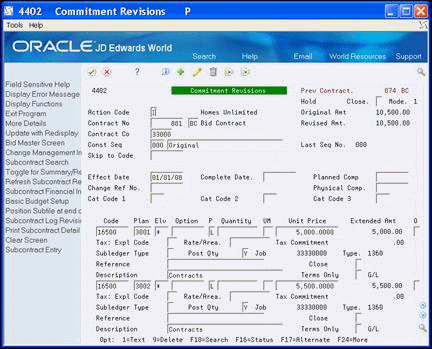
Description of "Figure 13-4 Commitment Revisions (Detail) screen"
-
Enter 1 in the Option field to include a comment for the commitment.
Figure 13-5 Commitment Distribution screen
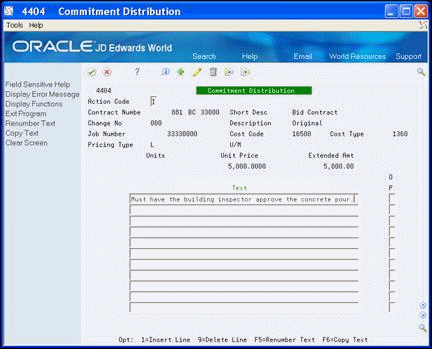
Description of "Figure 13-5 Commitment Distribution screen"
-
On the Commitment Distribution screen, enter a comment and click Enter.
-
Continue to choose Exit (F3) to return to the menu.
| Field | Explanation |
|---|---|
| Effective Date | A date that identifies the financial period to which the transaction is to post. The company constants table for general accounting specifies the date range for each financial period. You can have up to 14 periods. Generally, period 14 is for audit adjustments.
Screen-specific information This date identifies the financial period to which the transaction posts. The company constants table for general accounting specifies the date range for each financial period. |
| Complete Date | The promised completion date for the contract or commitment. |
| Pricing Type | A code that tells the system how to price the contract or commitment.
Valid codes are: U – Unit price contract. Unit price contract line items require both units and unit prices. The extended amount is calculated by the system. Commitments consist of both units and amounts. L – Lump sum contract. Lump sum contracts can have units and a unit price, an extended amount, or both units and an extended amount. If units are entered, a unit price is required as well. The units are informational only, and the extended amount is the true commitment amount. The system calculates the extended amount. If units are not entered, the unit price is the total amount and the extended amount is the same as the unit price. For lump sum contracts, quantities can be posted to the general ledger if the Post Quantities (PQ) field in the fold area is set correctly. Lump sum line items will commit amounts, but not units. |
| Quantity | The number of units that the contract or commitment represents. If this is a lump sum commitment (pricing type is L), the value in this field is informational only.
Screen-specific information You must enter a value of 1 or greater. |
| Unit of Measurement | A user defined code (00/UM) that indicates the quantity in which to express an inventory item, for example CS (case) or BX (box).
Screen-specific information If you leave this field blank, the system supplies a value from the Account Master table (F0901). |
| Unit Price | The unit cost of one item, as purchased from the supplier, excluding freight, taxes, discounts, and other factors.
Program-specific information If the pricing type is L (Lump Sum) and no units are specified, this is the total amount of the commitment. |
| Skip to Code | A subdivision of an object account. Subsidiary accounts include more detailed records of the accounting activity for an object account.
Screen-specific information This field, together with the Job and Type fields, constitutes the general ledger account number associated with the contract. |
13.5 Entering Pay Point Bid Master Accounts
You use Pay Point Bid Master to associate a parent cost code with an option. You use Pay Point Percentage Allocation to view and accept the spread across the child accounts that the system creates based on information from Bid Master and Pay Point Bid Master.
The processing options for Pay Point Percentage Allocation allow you to accept the final contract and override the contract information.
From Homebuilder Management (G44H), choose Options/Bid Subcontracts
From Options & Bid Subcontract Setup (G44H11), choose Commitment Revisions
To enter pay point bid master accounts
-
On the Commitment Revisions screen, choose Bid Master Screen (F6) to access Pay Point Bid Master.
The system enters values in the Company, Subdivision, and Vendor fields based on the information from Commitment Revisions.
-
Complete the following fields:
-
Choose Spread (F6) to create the spread and display Pay Point Percentage Allocation.
The system enters the values in the Parent Cost Code and Description fields.
-
Choose More Detail (F4) to access the detail area.
-
Review the spread information in the detail area and perform one of the following.
-
If the information is correct, click Enter.
By clicking Enter, you accept the amount. If you entered more than one parent cost code on Pay Point Bid Master, the next parent cost code and its information displays.
-
Choose Update to Commitment Revisions (F6) to return to Commitment Revisions where this information displays in the detail area of the screen to create the commitment.
-
13.6 Adding Subcontract Log Revisions
You use Subcontract Log Revisions to add subcontractor bid information, such as signed contracts, insurance certificates, IRS tax information, and so on. You access this screen from the Bid Subcontract Entry screen, and the system enters the values in the header. The detail area of this screen is available for your notes for the log entries.
From Homebuilder Management (G44H), choose Options/Bid Subcontracts
From Options & Bid Subcontract Setup (G44H11), choose Bid Subcontract Entry
13.6.1 What You Should Know About
| Topic | Description |
|---|---|
| Processing Sequence Selection Processing Option | Specifies whether the Commitment Revisions screen or Subcontract Log Revisions screen displays when you add a subcontract. |
| Detail Area Fields | The fields in the detail area of the Subcontract Log Revisions screen are user defined, and your company might choose to use different codes and descriptions than those shown in the example. |
To add Subcontract Log Revisions
-
On the Bid Subcontract Entry screen, choose Subcontract Log Revisions (F20).
Figure 13-7 Subcontract Log Revisions screen
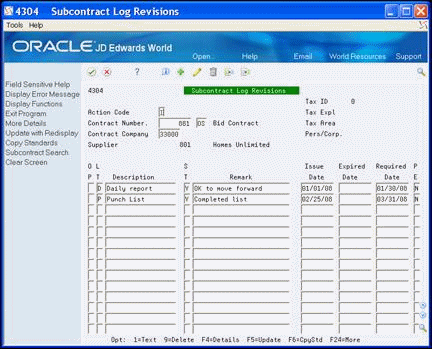
Description of "Figure 13-7 Subcontract Log Revisions screen"
-
In the detail area of the Subcontract Log Revisions screen, complete the following fields:
-
LT
-
Description
-
ST
-
Remark
-
Issue Date
-
Expired Date
-
Required Date
-
PE
-
-
To add a comment, enter 1 in the Option field to access the Subcontract Log Details text screen.
Figure 13-8 Subcontract Log Details screen
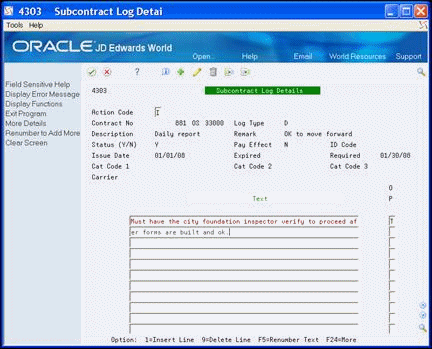
Description of "Figure 13-8 Subcontract Log Details screen"
-
On Subcontract Log Details, enter your comment and click Enter.
-
Choose Exit (F3) to return to Subcontract Log Revisions.
-
Choose More Detail (F4) to access the detail area.
Figure 13-9 Subcontract Log Revisions screen

Description of "Figure 13-9 Subcontract Log Revisions screen"
-
In the detail area of the Subcontract Log Revisions screen, enter the appropriate information in the fields set up by your company.
-
Choose Update with Redisplay (F5) to update the database or click Add.
-
Click Exit (F3) to return to the Bid Subcontract Entry screen.
| Field | Explanation |
|---|---|
| LT (Log Type) | A user defined code (00/LG) that specifies the type of information in a log entry. The log type is used to group similar types of entries. |
| ST | A code that specifies whether the requirements for the log line have been satisfied. Valid codes are:
Y – Yes, the requirements have been satisfied. N – No, the requirements have not been satisfied. blank – The requirements have not been satisfied, the log line is not yet in effect, or no status is required. |
| Issue Date | The date the log entry was issued. For example, consider a submittal requirement for an insurance certificate. For such an entry the effective date for the insurance policy would be entered in the Issue Date field.
Screen-specific information The date the log entry was issued. |
| Expired Date | The expiration date of the log entry if applicable. For example, consider a submittal requirement for an Insurance Certificate. For such an entry, the termination date for the policy would be entered in the Expired Date field. This date is used by the Submittal Status Update program to update the status field. If the expired date is earlier than the current date when you run the program, the system sets the status to N for the log entry.
Screen-specific information The date the log entry expires. Leave blank if there is no expiration date. |
| Required Date | The date the log entry needs to be received. For example, consider a submittal requirement for an insurance certificate. For such an entry, the date that a copy of the policy or certified proof of coverage document is to be received would be entered in the Required field. |
| PE | A code normally used in conjunction with submittal log entries. It indicates whether the submittal requirement is of such importance that regular payments to the subcontractor can be suspended if the submittal requirement is not properly satisfied.
If Pay Effect is set to Y, various warning messages can appear during progress payment entry when there are outstanding log requirements. Valid values codes are: Y – Issue warning messages if log requirements are not met. N – Do not issue warning messages. |