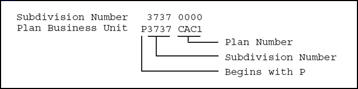3 Set Up Business Units
This chapter contains these topics:
You set up city, subdivision, and plan business units to create a hierarchy that ties house plans to a subdivision and ties subdivisions to a city. After you set up these business units, you run the Lot Proceed Proof/Post program (P445098); and the system generates lot business units. Processing options for the Lot Proceed Proof/Post program allow you to identify the starting characters of business unit number segments. The program creates a job master record in the Business Unit Master table (F0006) and the Extended Job Master table (F5108).
The Set Up Business Units tasks use screens and programs from the Job Cost system. Before you can set up a business unit, your company must be in the JD Edwards World General Accounting system. Your company must have a company code in the Company Constants table (F0010). The company code identifies a reporting entity that has a complete balance sheet.
Throughout the Homebuilder Management system, you can use an asterisk (*) as a wildcard to display all of the subdivisions and all of the plans that you attach to a city. You cannot use an asterisk for city in any Homebuilder Management system programs.
See Also:
3.1 Setting Up a City Business Unit
The city business unit is a base to which you associate all the suppliers within a city that are supplying items or services for your subdivisions. You associate your homebuilding company with the city where the construction is to take place. The city business unit code is a user defined three-character code for the city name. For example, the city code for Denver could be DEN. You use the Job Master Revisions screen to set up the business units. The Material Handling system uses the city business unit for takeoff contracts as well as bid subcontracts. The city is also known as the branch/plant in the Inventory system Constants table. You can set up a city business unit or a company business unit that do not link to a specific subdivision.
From Homebuilder Management (G44H), choose Subdivision/Plan/Lot Setup
From Subdivision/Plan/Lot Setup (G44H1), choose Job Master Revisions
On Job Master Revisions, complete the following fields:
-
-
Business Unit (city)
-
Level of Detail
-
Description (city name in the second entry box on the Business Unit field)
-
Type Business Unit
-
Company
Figure 3-1 Job Master Revisions screen (Release A9.3 Update)
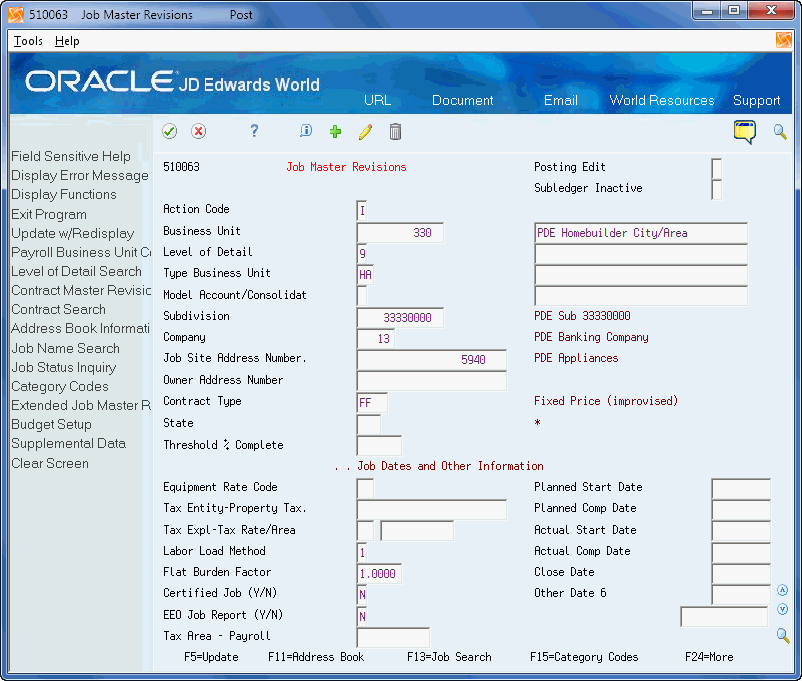
Description of "Figure 3-1 Job Master Revisions screen (Release A9.3 Update)"
-
-
Choose Update with Redisplay (F5) to update the database.
The system enters data in fields on the screen with information that is available from other Homebuilder Management programs and JD Edwards World systems.
-
Choose Address Book Information (F11) to access the Address Book Information screen.
-
Add address information about your homebuilding company.
| Field | Explanation |
|---|---|
| Business Unit | The compressed description contains the alpha name without spaces, slashes, dashes, commas, and other special characters. The compressed description is the field used in the Name Search.
Screen-specific Information Enter the city code. |
| Level of Detail | A code that identifies the relationship of parent and subordinate business units in a hierarchy. Up to nine levels of detail are available. |
| Description | A user defined name or remark.
Screen-specific Information Enter the city name. |
| Type Business Unit | This column contains a list of valid codes for a specific user defined code list. The number of characters that a code can contain appears in the column title.
Screen-specific Information This is an optional field unless you globally copy options to subdivisions. Typically you enter HA for city/area, HC for Community, HP for Plan and HL for Lot. |
| Company | A code that identifies a specific organization, fund, entity, and so on. The company code must already exist in the Company Constants table (F0010) and must identify a reporting entity that has a complete balance sheet. At this level, you can have intercompany transactions.
Note: You can use Company 00000 for default values, such as dates and automatic accounting instructions. You cannot use Company 00000 for transaction entries. |
3.2 Setting Up a Subdivision Business Unit
The subdivision business unit is a base to which you associate all the plans and lots within your subdivision. You associate a subdivision with your homebuilding company. You use the Job Master Revisions screen to set up your subdivision business units. The subdivision business unit is a user defined number and the last four digits must be zeros (0000) for the system to work properly. The system uses the four zeros to identify plans and individual lots in that subdivision. You set up each of your subdivisions separately. For example, if your company is building three subdivisions in Denver, you set up three subdivision business units.
After you set up your subdivision business unit, you use the Job Category Code Revisions screen to associate the subdivision to the city where the construction takes place. The Material Handling system uses this information for takeoff contracts.
Category code fields 15, 20, and 22 on the Job Category Code Revisions screen are unique to the Homebuilder Management system. The Construction Seq (sequence) field (category code 15) is reserved for the construction sequence, which the system enters when you run the Lot Proceed/Post program. The Elevation and Plan fields (category codes 20 and 22 respectively) are reserved for the plan and elevation numbers, which the system enters when you run the Lot Proceed/Post program.
To set up a subdivision business unit
-
On Job Master Revisions, complete the following fields:
-
Business Unit (subdivision number)
-
Level of Detail
-
Description (subdivision name in the second entry box on the Business Unit field)
-
Subdivision
-
Company
Figure 3-2 Job Master Revisions (Subdivision) screen
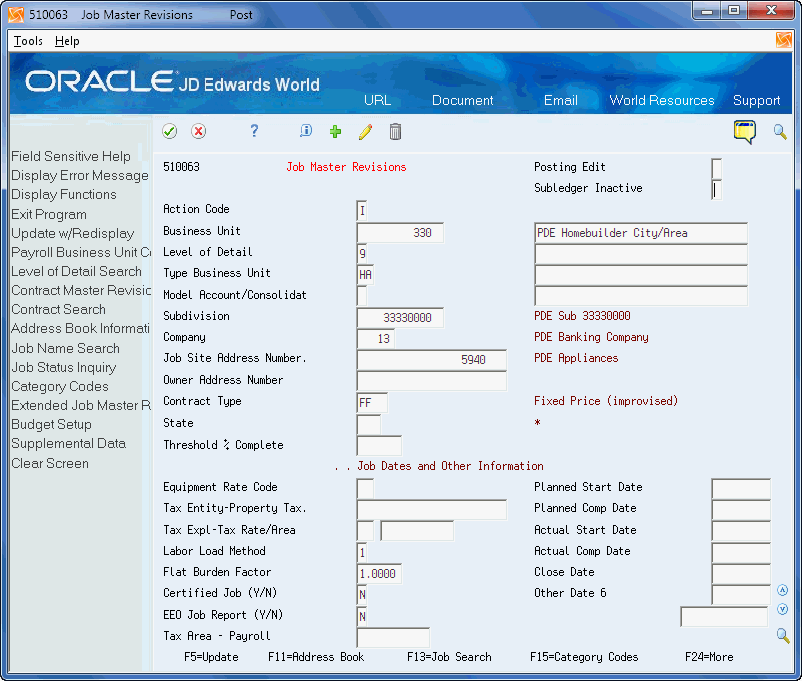
Description of "Figure 3-2 Job Master Revisions (Subdivision) screen"
-
-
Choose Category Codes (F15) to access the Job Category Code Revisions screen.
The system enters your subdivision number in the Business Unit field.
Figure 3-3 Job Category Code Revisions screen
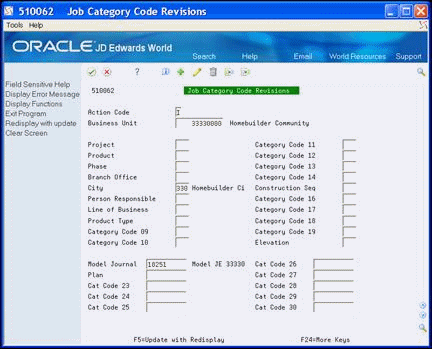
Description of "Figure 3-3 Job Category Code Revisions screen"
-
Complete the following fields:
-
City
This is Category 5 and you enter your city business unit code which the system uses to associate the subdivision with the city.
-
-
Complete the following optional fields for sales reporting:
-
Project
-
Product
-
Phase
-
Branch Office
-
-
Complete the following optional field:
-
Model Journal
-
-
Click Add.
-
Click Exit (F3) to return to the Job Master Revisions screen.
3.3 Setting Up a Plan Business Unit
The plan business unit is a template for the budgets, accounts, and schedules for each house plan in a subdivision. You associate your house plans with the subdivision. You use the Job Master Revisions screen to set up your plan business units. If you have three subdivisions and each subdivision offers four house plans, you build twelve plan business units; four for each subdivision.
JD Edwards World recommends that your plan business unit number begin with P followed by the subdivision number. The last four characters are set up to be the plan number in place of the 0000 that you use in the subdivision number. You can override this selection by setting the processing options. All examples in this guide use the following format.
To set up a plan business unit
-
On Job Master Revisions, complete the following fields:
-
Business Unit (plan number)
-
Level of Detail
-
Description (plan description in the second entry box on the Business Unit field)
The three lines directly under this field are for additional description information.
-
Type Business Unit
-
Subdivision
-
Company
Figure 3-5 Job Master Revisions (Plan Business Unit) screen
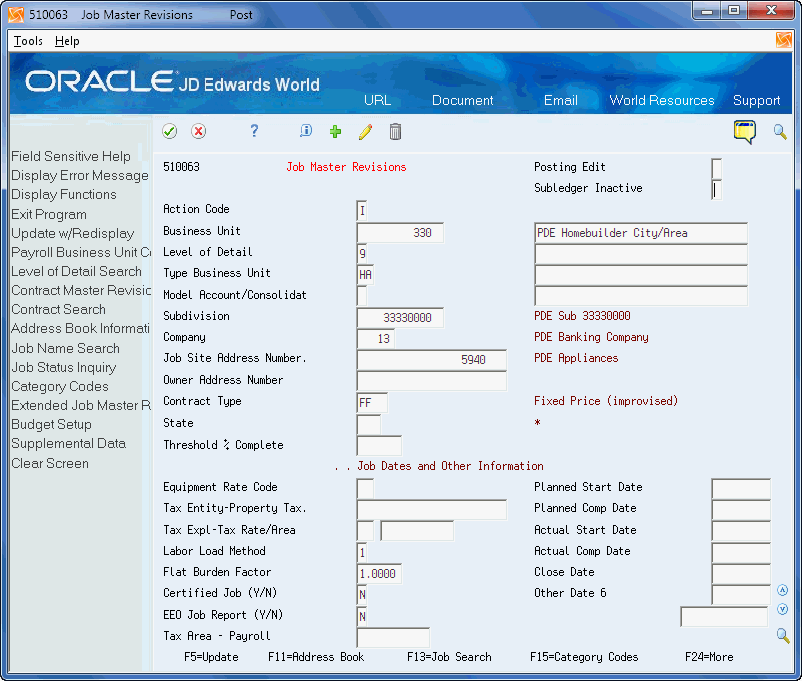
Description of "Figure 3-5 Job Master Revisions (Plan Business Unit) screen"
-
-
Choose Category Codes (F15) to access the Job Category Code Revisions screen.
-
Enter a value in the City field.