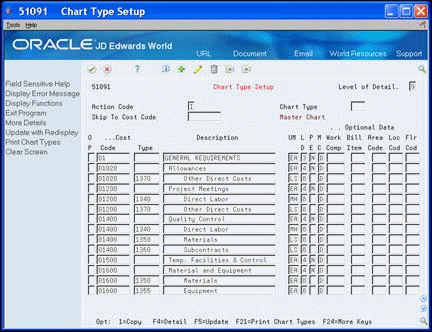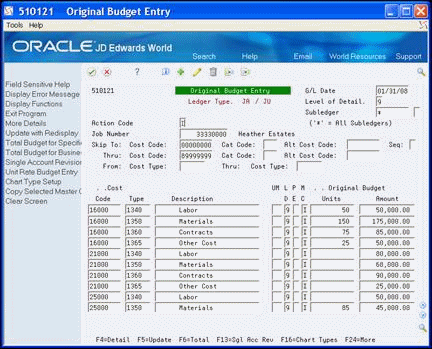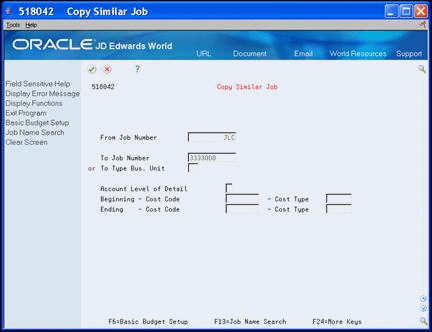4 Set Up Chart of Accounts
This chapter contains these topics:
You create a chart of accounts for each subdivision and plan within a subdivision. Use the chart of accounts for tracking and reporting operational and financial information. Much of the financial information in the Homebuilder Management system is shared with other JD Edwards World systems, such as the General Accounting system and the Job Cost system.
The JD Edwards World Homebuilder Management system provides models from which you can choose to use as a foundation for setting up your chart of accounts. The models provide an account description that is tied to a cost code and a cost type. You modify this information to satisfy your homebuilding requirements. After your subdivision chart of accounts is set up, you need to add appropriate Homebuilder construction codes. Based on your company's operational requirements, these codes can be set up at either or both the subdivision and plan levels. Information that is used at both the subdivision and plan levels should be added at the subdivision level before the chart of accounts is copied to the plan level. If you add information after the plan chart of accounts is created, you will need to manually type the information on the subdivision chart of accounts and each plan chart of accounts. The plan chart of accounts should be either a complete copy or a subset of the subdivision chart of accounts.
The chart of accounts tasks use screens and programs from the Job Cost system. The chart of accounts in the Homebuilder Management system is the same as the cost code structure in the Job Cost system.
The following guidelines for setting up a chart of accounts assumes you set up one subdivision chart of accounts, allocate master category cost, report, and construction codes to it, then copy that chart of accounts for all your subdivisions and modify as appropriate for the specific subdivision. Then, for each plan in the subdivision, you copy the subdivision chart of accounts.
4.1 Choosing a Model Chart of Accounts
You use the Chart Type Setup screen to set up your homebuilder chart of accounts. You can use the JD Edwards World Homebuilder Management system model and modify it, or you can create your own chart of accounts.
You can enter your Bill Item, Area Code, and Location Code (Category Codes 1 through 3 respectively) information on Chart Type Setup. If you include this information, it becomes part of your master chart model. You only need to enter the information here and copy it to your subdivision and plans. Alternatively, you can also enter Category Codes 1 through 3 using the Copy Selected Master Codes screen. You use these user-defined codes (UDCs) as follows:
-
Bill Item is a UDC trade code that you can use for Material Handling vendor identification.
-
Area Code is a UDC that identifies the sequence of construction.
-
Location Code is a UDC that you can use for phase release.
From Homebuilder Management (G44H), choose Subdivision/Plan/Lot Setup
From Subdivision/Plan/Lot Setup (G44H1), choose Chart Type Setup
To choose a model chart of accounts
-
On Chart Type Setup, the Job Cost system cost codes display.
-
Place the cursor in the Chart Type field and choose Field Sensitive Help (F1).
The User Defined Codes Window displays the available chart types.
Figure 4-2 User Defined Codes Window screen
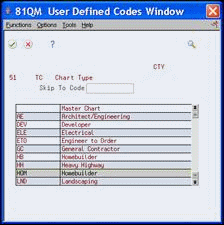
Description of "Figure 4-2 User Defined Codes Window screen"
-
Highlight the type you want (for example, HOM), and click Select/Work With from the Options menu.
Chart Type Setup displays with HOM in the Chart Type field.
-
Click Enter.
Chart Type Setup displays with the HOM model chart of accounts.
Figure 4-3 Chart Type Setup (HOM Model) screen
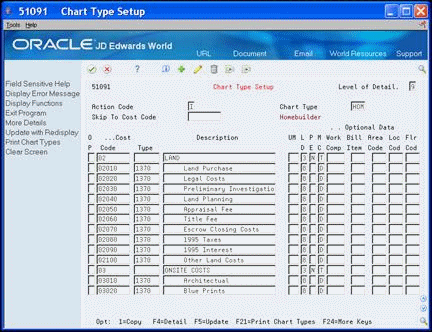
Description of "Figure 4-3 Chart Type Setup (HOM Model) screen"
4.2 Copying Master Codes
You use the Copy Selected Master Codes screen to create your subdivision chart of accounts, which is based on the model that you set up. You can add or modify the detail lines to satisfy your homebuilding company's requirements for the subdivision. You can add Homebuilder construction information for Category Codes 1, 2, 3, and 4 using the Copy Selected Master Codes screen. If you use Category Code 5, you access the Original Budget Entry screen for adding information for Category Codes 1, 2, 3, 4, and 5.
Use Account Master Category Codes 1, 2, and 5 for trade (roofing, flooring, and so on), scheduling construction sequence, and cost of sales. The system stores this information in the Account Master table (F0901). Use Category Code 3 for phase release. Category Code 4 is a UDC you use in accordance with your Company's requirements.
If you have more than one subdivision that uses the same chart of accounts information, create one chart of accounts and copy it for all your subdivisions. If your subdivisions use different chart of accounts information, create a chart of accounts for each subdivision.
If you use Material Handling (takeoffs), you set up Bill Items. See Section 23.1, "Defining Takeoff Lists" for more information.
From Homebuilder Management (G44H), choose Subdivision/Plan/Lot Setup
From Subdivision/Plan/Lot Setup (G44H1), choose Copy Selected Master Codes
-
On Copy Selected Master Codes, the Job Cost system cost codes display.
Figure 4-4 Copy Selected Master Codes screen
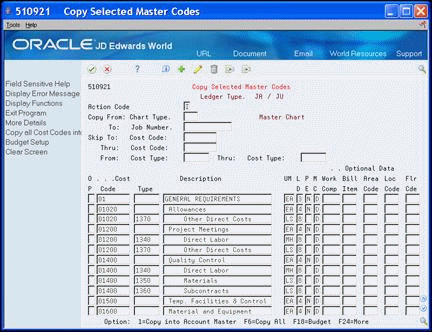
Description of "Figure 4-4 Copy Selected Master Codes screen"
-
Complete the following fields:
-
Copy From: Chart Type
-
To: Job Number
-
-
Choose Copy All Cost Codes into Account Master (F6).
This creates a subdivision chart of accounts based on your homebuilder model.
-
Click Add.
-
Click More Detail (F4) to view data in the detail area.
Figure 4-5 Copy Selected Master Codes (Detail) screen
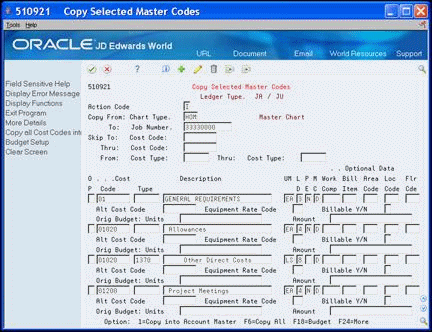
Description of "Figure 4-5 Copy Selected Master Codes (Detail) screen"
-
Perform one of the following:
-
If you use only Category Codes 1 through 4, for each applicable homebuilder detail line, complete the category code fields and click Change.
-
Bill Item (Category Code 1) is a UDC that you can use for Material Handling vendor (trade code) identification.
-
Area Code (Category Code 2) is a UDC that identifies the sequence of construction.
-
Location Code (Category Code 3) is a UDC that you can use for phase release.
-
Floor Code (Category Code 4) is a UDC.
-
If you use Category Codes 1 through 5, you can choose Budget Setup (F18) to access the Original Budget Entry screen.
-
-
On Original Budget Entry, click More Detail (F4) to view data in the detail area.
Figure 4-7 Original Budget Entry (Detail) screen
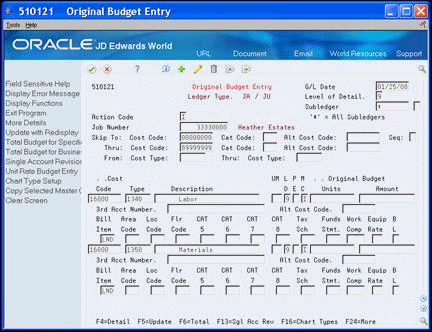
Description of "Figure 4-7 Original Budget Entry (Detail) screen"
-
Optionally, for each applicable detail line, complete the category (CAT) code fields.
-
Optionally, complete the Bill Item field if you use takeoffs.
-
Choose Update with Redisplay (F5) to update the database.
-
Click Exit (F3) to return to the Copy Selected Master Codes screen.
| Field | Explanation |
|---|---|
| Copy From: Chart Type. | This column contains a list of valid codes for a specific user defined code list. The number of characters that a code can contain appears in the column title.
Screen-specific information Enter your chart of accounts model. |
| To: Job Number | The compressed description contains the alpha name without spaces, slashes, dashes, commas, and other special characters. The compressed description is the field used in the Name Search.
Screen-specific information Enter your subdivision number |
| Bill Item | This column contains a list of valid codes for a specific user defined code list. The number of characters that a code can contain appears in the column title.
Screen-specific information Enter a UDC that you can use for Material Handling vendor (trade code) identification. |
| Area Code | This column contains a list of valid codes for a specific user defined code list. The number of characters that a code can contain appears in the column title.
Screen-specific information Enter a UDC that identifies the sequence of construction. |
| Location Code. | This column contains a list of valid codes for a specific user defined code list. The number of characters that a code can contain appears in the column title.
Screen-specific information Enter a UDC that you can use for phase release. |
| Floor Code | This column contains a list of valid codes for a specific user defined code list. The number of characters that a code can contain appears in the column title. |
| CAT 5 | This column contains a list of valid codes for a specific user defined code list. The number of characters that a code can contain appears in the column title.
Screen-specific information Enter a UDC that allows you to group and track like items. Examples might include BAS for base house construction, LND for land costs, DEV for land development. You can associate the UDS with specific AAIs when you run closing reports. |
4.3 Copying the Chart of Accounts
You use the Copy Similar Job screen to copy your subdivision chart of accounts to your plan (job) chart of accounts. You use the plan chart of accounts to track costs and report at the plan level. You can roll up and report these costs at the subdivision level by setting a processing option. You create a plan chart of accounts for each plan in each subdivision.
From Homebuilder Management (G44H), choose Subdivision/Plan/Lot Setup
From Subdivision/Plan/Lot Setup (G44H1), choose Copy Similar Job
4.4 Viewing Your Chart of Accounts
You use the Account Master Sequence screen to view your chart of accounts. You can use this screen to modify your chart of accounts and to add Master Category Codes 1 through 3.
From Homebuilder Management (G44H), choose Subdivision/Plan/Lot Setup
From Subdivision/Plan/Lot Setup (G44H1), choose Account Master Sequence
To view your chart of accounts
On Account Master Sequence, enter your subdivision number in the following field and click Enter.
-
Job Number
The Account Master Sequence screen displays your subdivision chart of accounts.
Figure 4-9 Account Master Sequence screen
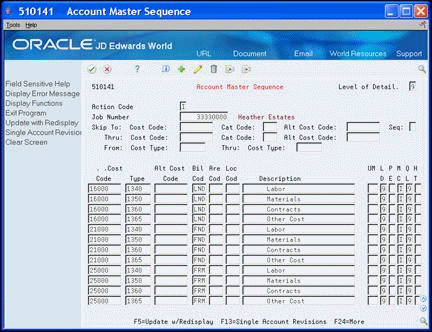
Description of "Figure 4-9 Account Master Sequence screen"