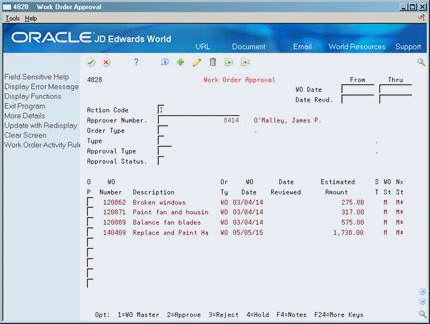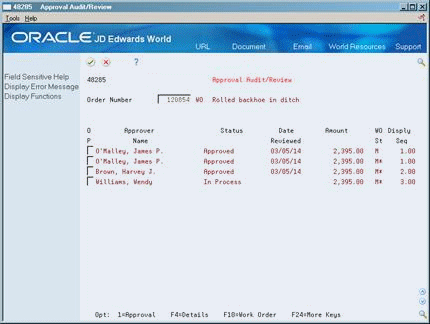8 Review Work Orders for Approval
This chapter contains these topics:
8.1 Reviewing Work Orders for Approval
You can review, approve, or reject work orders. When you approve a work order, the system sends an electronic mail message to the next person on the work order approval route. When you reject a work order, the system sends an electronic mail message to the person who requested the work order.
You can also place a work order on hold if you want to approve or reject the work order at a later time. The system does not send any messages when you place a work order on hold.
During the approval process, the system generates an audit record for approvals and rejections. If you must reject a work order after initially approving it, the system creates an audit record for the rejection and stores the original approval record for historical purposes.
This section contains the following:
-
Approving Work Orders
-
Reviewing the Approval History of Work Orders
8.2 Approving Work Orders
From Work Order/Service Billing Processing (G48), choose Work Order Processing
From Work Order Processing (G4811), choose Work Order Approval
After you enter the information to create a work order, the system sends an electronic message to notify the person who is responsible for reviewing and approving the work order. Use Work Order Approval to review and approve work orders. You can use a function key from E-mail to take you directly to Work Order Approval.
8.2.1 Before You Begin
-
Set up user profiles for all personnel who are responsible for approving work orders. See Section 19.4, "Setting Up User Profiles."
-
Verify that all personnel who are responsible for approving work orders are included in the work order approval routing. See Section 19.1, "Setting Up Work Order Approvals."
-
Complete the following fields:
-
Type
-
Approval Type
These fields might contain default values.
-
-
Choose Work Order Master for a work order.
The system displays Work Order Entry.
-
On Work Order Entry, review the work order.
-
Return to Work Order Approval.
-
On Work Order Approval, choose Notes (F4).
Figure 8-2 Work Order Approval (Notes) screen
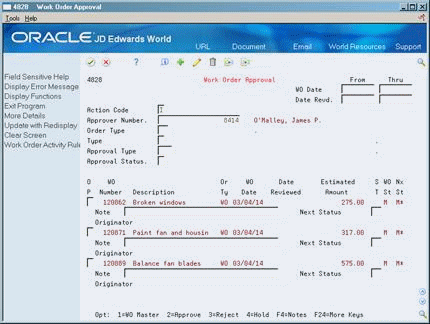
Description of "Figure 8-2 Work Order Approval (Notes) screen"
-
To enter a brief note or explanation, complete the following field:
-
Note
-
-
To indicate the next status for the work order, complete the following field:
-
Next Status
-
-
Choose Approve, Reject, or Hold.
-
To complete the process, enter your password.
The system validates the password against your user profile before accepting the approval code.
| Field | Explanation |
|---|---|
| Type | A user defined code (system 00, type TY) that indicates the type classification of a work order or engineering change order.
You can use work order type as a selection criteria for work order approvals. |
| Approval Type | A user defined code (system 48, type AP) indicating the type of work order approval path that a work order follows. You can use processing options to specify a default approval type based on the type of work order. |
| Next Status | The reject status is the status that the work order will default to if an approver rejects a work order. |
8.3 Reviewing the Approval History of Work Orders
From Work Order/Service Billing Processing (G48), choose Work Order Processing
From Work Order Processing (G4811), choose Approval Audit/Review
Use Approval Audit/Review to help you monitor the status and progress of work orders. You can review the current approval status of any work order in your system. When you enter the number of a work order, the system displays:
-
The person who approved or reviewed the work order
-
The date that the work order was approved or reviewed
-
The status of the work order, such as approved or in process
You can also review any notes about the work order.
To review the approval history of work orders
-
Complete the following field:
-
Work Order Number
-
-
To review any notes that the approver might have entered for the work order, access the detail area (F4).
Figure 8-4 Approval/Audit Review (Detail) screen
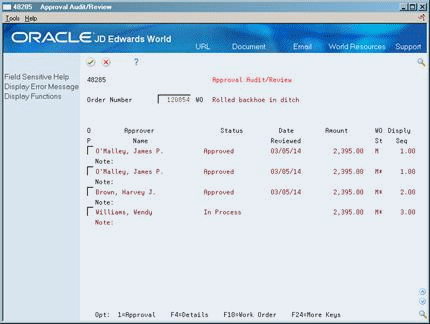
Description of "Figure 8-4 Approval/Audit Review (Detail) screen"
-
To review additional information about a work order, choose Work Order Master.
8.3.1 What You Should Know About
| Topic | Description |
|---|---|
| Locating a work order | If you don't know the number of the work order that you want to review, you can search for it by using the Scheduling Workbench. Access the field help for the Work Order Number field to display Scheduling Workbench.
See Section 7.1, "Locating Work Orders" for more information about using the Scheduling Workbench. |