10 Set Up Automatic Accounting Instructions
This chapter contains these topics:
Section 10.1, "Setting Up Automatic Accounting Instructions"
10.1 Setting Up Automatic Accounting Instructions
Access Automatic Accounting Instructions from the setup menu for the appropriate system, such as Sales Order Management, Procurement, or Bulk Stock Management.
Automatic accounting instructions (AAIs) tell the system how to create general ledger entries for programs that generate automatic journal entries. AAIs are the user-defined bridge between program functions, your chart of accounts, and financial reporting. AAIs direct transactions to the appropriate general ledger accounts.
The system already contains predefined AAIs. You need to ensure that these AAIs are appropriate for your business needs. You can revise existing AAIs and set up additional AAIs to accommodate growth and change in your business functions and financial reporting. Follow the same setup steps to create a new AAI or to revise an existing AAI.
For distribution systems, you must create AAIs for each unique combination of company, transaction, document type, and general ledger class that you will use. Each AAI identifies a specific general ledger account consisting of a business unit, an object, and a subsidiary (optional). When the system processes a transaction, it creates accounting entries.
When setting up each AAI, verify that a default for company 00000 exists. For each company that requires specific instructions, verify that a business unit or object account exists. In many companies, the accounting department is responsible for AAI setup and maintenance.
10.1.1 Alternate AAIs for Loan or Borrow Agreements
The system uses alternate AAIs to write accommodations for loan or borrow agreements. If you set the Write Accommodations flag on Agreement Master to Y, the system uses alternate AAIs during sales order, purchase order, and general stock movement processing.
10.1.2 What You Should Know About
| Topic | Description |
|---|---|
| Sales order processing | Depending on the processing performed when the system processes a sales order, the system typically uses the following AAIs:
If the specified agreement has the Write Accommodations flag set to Y, the system uses the following AAIs instead of 4220 and 4221:
If you specify a borrow agreement at load confirmation that has the Write Accommodations flag set to Y, the system uses the following AAIs instead of 4240 and 4241:
|
| Purchase order processing | Typically, when you receive a purchase order, the system writes the following G/L entries:
DR – Inventory (AAI 4310) CR – Received Not Vouchered (AAI 4320) If the specified agreement has the Write Accommodations flag set to Y, the system writes the following G/L entries: DR – Accommodations (AAI 4311) CR – Received Not Vouchered - Accommodations (AAI 4321) |
| General stock movements | Typically, when you enter a stock movement, the system uses the following AAI:
When you enter a stock movement and specify an agreement with the Write Accommodations flag set to Y, the system uses the following AAI instead of 4122:
|
To set up automatic accounting instructions
On Automatic Accounting Instructions
Figure 10-1 Automatic Accounting Instructions screen
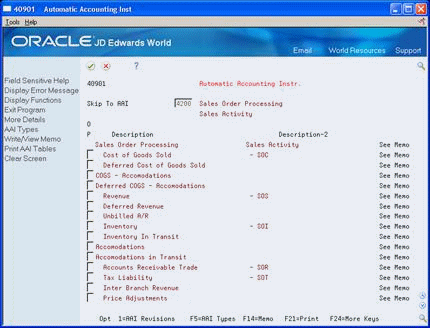
Description of "Figure 10-1 Automatic Accounting Instructions screen"
-
Choose an AAI.
-
Choose the option to revise the AAI.
Figure 10-2 Distribution Automatic Account screen
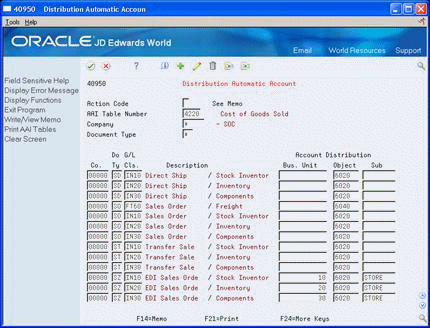
Description of "Figure 10-2 Distribution Automatic Account screen"
-
On Distribution Automatic Account, complete one or more of the following fields:
-
Company
-
Document Type
-
General Ledger Posting Category
-
Business Unit
-
Object Account
-
Subsidiary
-
| Field | Explanation |
|---|---|
| Document Type | A user defined code (system 00/type DT) that identifies the origin and purpose of the transaction.
JD Edwards World reserves several prefixes for document types, such as vouchers, invoices, receipts, and timesheets. The reserved document type prefixes for codes are: P – Accounts payable documents R – Accounts receivable documents T – Payroll documents I – Inventory documents O – Order processing documents J – General ledger/joint interest billing documents The system creates offsetting entries as appropriate for these document types when you post batches. Form-specific information In the inquiry field at the top of the form, the asterisk (*) is the default and causes the system to display all document types. |
| G/L | A user defined code that identifies the G/L offset to use when the system is searching for the account to which it will post the transaction. If you do not want to specify a class code, you can enter **** (four asterisks) in this field.
The table of Automatic Accounting Instructions (AAIs) allows you to predefine classes of automatic offset accounts for the Inventory, Purchase, and Sales Order Management systems. G/L categories might be assigned as follows: IN20 – Direct Ship Orders IN60 – Transfer Orders IN80 – Stock Sales The system can generate accounting entries based upon a single transaction. As an example, a single sale of a stock item can trigger the generation of accounting entries similar to these: Sales-Stock (Debit) xxxxx.xx A/R Stock Sales (Credit) xxxxx.xx Posting Category: IN80 Stock Inventory (Debit) xxxxx.xx Stock COGS (Credit) xxxxx.xx Although this field is four characters, the system uses only the last two characters of the Category and the last character of the Document Type to find the AAI. |
| Bus. Unit | An alphanumeric field that identifies a separate entity within a business for which you want to track costs. For example, a business unit might be a warehouse location, job, project, work center, or branch/plant.
You can assign a business unit to a voucher, invoice, fixed asset, and so on, for purposes of responsibility reporting. For example, the system provides reports of open accounts payable and accounts receivable by business units to track equipment by responsible department. Security for this field can prevent you from locating business units for which you have no authority. Note: The system uses this value for Journal Entries if you do not enter a value in the AAI table. Form-specific information If you leave this field blank, the system uses the business unit that you entered on the work order, in the Charge to Cost Center field. |
| Object Account | The object account portion of a general ledger account. The term "object account" refers to the breakdown of the Cost Code (for example, labor, materials, and equipment) into subcategories (for example, dividing labor into regular time, premium time, and burden). If you are using a flexible chart of accounts and the object is set to 6 digits, JD Edwards World recommends that you use all 6 digits. For example, entering 000456 is not the same as entering 456, because the system enters three blank spaces to fill a 6-digit object. |
| Sub | A subdivision of an object account. Subsidiary accounts include more detailed records of the accounting activity for an object account.
Form-specific information If you leave this field blank, the system uses the value you entered on the work order in the Cost Code field. |