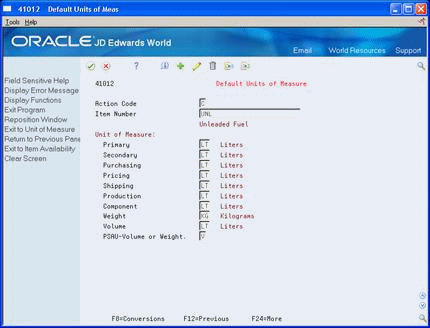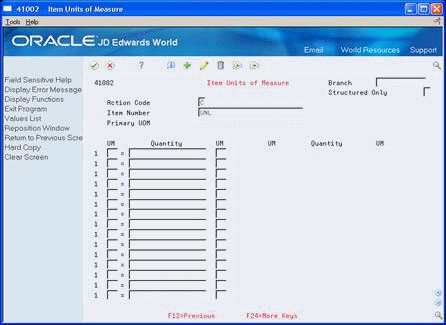24 Set Up a Bulk Item
This chapter contains these topics:
-
Section 24.3, "Defining Default Units of Measure for Bulk Items"
-
Section 24.4, "Setting Up Unit of Measure Conversions by Bulk Item"
24.1 Setting Up a Bulk Item
You set up a bulk item by defining the basic information that the system uses to process transactions. This basic information includes:
-
Item number and description
-
Price and cost rules
-
Availability and inventory commitment rules
-
Item-specific system messages
Complete the following tasks:
-
Setting Up Basic Bulk Item Information
-
Defining Default Units of Measure for Bulk Items
-
Setting Up Unit of Measure Conversions by Bulk Item
-
Defining Item Temperature and Density
You can set the processing options to display certain forms automatically when you enter information. Otherwise, you can choose the forms you need from Item Master Information.
24.2 Setting Up Basic Bulk Item Information
From Inventory Management (G41), choose Inventory Master/Transactions
From Inventory Master/Transactions (G4111), choose Item Master Information
Set up the basic item information, such as stocking information and pricing groups that the system needs to process transactions for stock and non-stock items.
Figure 24-1 Item Master Information screen
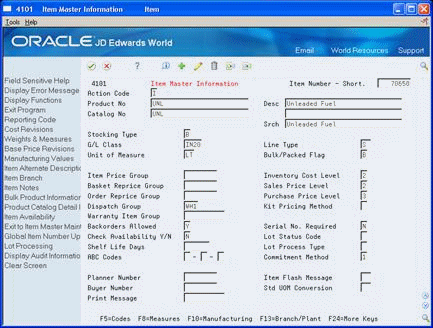
Description of "Figure 24-1 Item Master Information screen"
To set up basic bulk item information
On Item Master Information
-
Complete the following fields:
-
Product Number
-
Description
-
Stocking Type
-
G/L Classification
-
Line Type
-
Bulk/Packed Flag
-
-
Complete the following optional fields:
-
Item Number
-
Catalog Number
-
Search Text
-
Unit of Measure
-
Item Price Group
-
Inventory Cost Level
-
Basket Reprice Group
-
Sales Price Level
-
Order Reprice Group
-
Purchase Price Level
-
Dispatch Group
-
Kit Pricing Method
-
Backorders Allowed
-
Serial Number Required
-
Check Availability Y/N
-
Lot Status Code
-
Shelf Life Days
-
Lot Process Type
-
ABC Codes
-
| Field | Explanation |
|---|---|
| Bulk/Packed Flag | A code that indicates if the item is a bulk liquid product. If it is a bulk product, you must perform temperature and density/gravity conversions. To record the movement of bulk products, you must use forms designed specifically for bulk products. If you try to record movement using standard inventory forms, the system prevents the movement. Valid values are:
P – Packaged B – Bulk liquid If you leave this field blank, the system uses P. |
| Dispatch Group | A user defined code that identifies the dispatch group. A dispatch group is a grouping you make for products according to the physical characteristics that are important when storing and transporting those products.
During the trip building process, the system checks if the dispatch group for the item and the vehicle are compatible. The system only allows products belonging to the allowed dispatch groups to be assigned to the vehicle. |
| Check Availability Y/N | This field controls whether availability checking is performed throughout the Sales Order Management system. You might want to check availability for some items. For other items, you can assume that an adequate supply is available. Valid values are:
Y – Check availability N – Do not check availability |
24.2.1 What You Should Know About
24.3 Defining Default Units of Measure for Bulk Items
From Inventory Management (G41), choose Inventory Master/Transactions
From Inventory Master/Transactions (G4111), choose Item Master Information
Each item in the Item Master table can have several units of measure associated with it for different situations. For example, you can purchase and ship an item in cases, stock it in units (eaches), and sell it in dozens. The system retrieves the item-level units of measure throughout the Inventory Management and Sales Order Processing systems. You need to define the units of measure associated with each item.
24.3.1 Before You Begin
-
Add an item to the Item Master table (F4101). See Section 24.2, "Setting Up Basic Bulk Item Information".
-
Set up standard unit of measure conversions. See Section 22.2, "Setting Up Standard Conversions for Bulk Items".
To define default units of measure for bulk items
On Item Master Information
-
On Default Units of Measure, complete the following required fields:
-
Primary
-
Weight
-
Volume
-
PSAU - Volume or Weight
-
| Field | Explanation |
|---|---|
| Primary | A user defined code (system 00, type UM) that identifies the unit of measure that the system uses to express the quantity of an item, for example, EA (each) or KG (kilogram).
Form-specific information This is the primary stock accounting unit (PSAU) of measure that the system uses to store all inventory. If you change the primary unit of measure, the conversion factors in the item-level conversion table will no longer be valid. The default for this field is the unit of measure that you specify for the item on Item Master Information. |
| Weight | A user defined code (system 00/type UM) that identifies the unit of measure that the system uses to display weight for this item. You can specify ounces, grams, kilograms, and so on, as weight standards. The system uses this unit of measure for the item or overrides it for an individual item or container.
Form-specific information The default for this field is the weight unit of measure you specify in processing options for Item Master Information. |
| Volume | A code (system 00/table UM) that indicates the unit of measure by metric conversion for ambient volume. For example, the unit of measure code for a gallon might be GL, or for a liter might be LT. |
| PSAU-Volume or Weight | Indicates whether the primary stock accounting unit of measure is in volume or weight. This field only appears if the item is designated as a bulk product in the Item Master Information table. Valid values are:
V – Volume W – Weight If you leave this field blank, the system uses V. |
24.3.2 What You Should Know About
See Also:
-
Section 33.1, "About User Defined Codes for Bulk Stock" for information on revising user defined code tables
24.4 Setting Up Unit of Measure Conversions by Bulk Item
From Inventory Management (G41), choose Inventory Master/Transactions
From Inventory Master/Transactions (G4111), choose Item Master Information
In addition to the standard unit of measure conversions, you need to set up unit of measure conversions that are item-specific. For example, a drum of additive might have a different conversion factor than a drum of oil. You set up conversions that are unique for an item at the item or item branch/plant level. The system stores this information in the Unit of Measure Conversion table (F41002). If you do not set up unit of measure conversions by item, the system uses the standard unit of measure conversions (F41003).
The system processes transactions according to the following hierarchy of conversion factors:

Description of the illustration image054.gif
You can set up an unlimited number of conversion factors. However, you must set up conversion factors that calculate each unit of measure back to the primary unit of measure, for example: from pallets, to cartons, to boxes, to eaches.
The following is an example of valid conversions:
-
1 BX = 2 EA
-
1 CR = 2 BX
-
1 PL = 2 CR
24.4.1 Before You Begin
-
Add an item to the Item Master table (F4101). See Section 24.2, "Setting Up Basic Bulk Item Information"
See Also:
To set up unit of measure conversions by bulk item
On Item Master Information
24.5 Defining Item Temperature and Density
From Inventory Management (G41), choose Inventory Master/Transactions
From Inventory Master/Transactions (G4111), choose Item Master Information
You must define the default values by item that the system uses for temperature, density, and measurement. In addition, you specify the density and temperature tables to use for each item.
When you enter a transaction, the system verifies that the temperature or density that you enter is within the range specified by the selected table for the item. The system uses the following temperature and density tables for most bulk products. Allowable ranges are shown for each table. Use table D4311 for asphalt and bitumen products.
| Table | Temperature Range |
|---|---|
| 24B | 0 to 300 F |
| 54B | -18 to 150 C |
| 54C | -18 to 150 C |
| 54D | -20 to 150 F |
| LPG | -50 to 50 C |
| D4311 | Table 1 1 to 500 F
Table 2 -25 to 275 C |
| Table | Density Range |
|---|---|
| 23B | .6535 to 1.0750 Relative Density - 4 decimal places |
| 53B | 653 to 1075 Absolute Density - 1 decimal place |
| 53D | 800 to 1164 Absolute Density - 1 decimal place |
| LPG | .5000 to .6530 Relative Density - 4 decimal places |
| D4311 | Up to 14.9 API specific gravity
15.0 to 34.9 API specific gravity |
See Also:
-
Section 37.1, "Working with ASTM Tables" for information on the D4311 density tables for asphalt and bitumen products
To define item temperature and density
On Item Master Information
-
Access Bulk Product Information.
Figure 24-4 Bulk Product Information screen
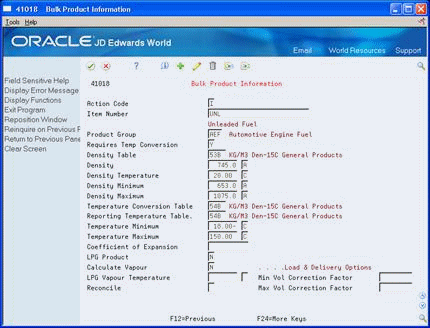
Description of "Figure 24-4 Bulk Product Information screen"
-
On Bulk Product Information, complete the following optional field:
-
Product Group
-
-
If the item requires temperature conversion, complete the following required fields:
-
Requires Temperature Conversion
-
Density
-
Density Table
-
Temperature Conversion Table
See Section 3.1, "About Bulk Stock" for information on converting volume for bulk products to volume at a standard temperature.
-
-
Complete the following fields or leave them blank to use the default values from the selected tables:
-
Density Temperature
-
Density Minimum
-
Temperature Minimum
-
Temperature Maximum
-
-
If the item is an LPG product, complete the following fields:
-
LPG Product
-
Calculate Vapour
-
LPG Vapour Temperature
-
-
Complete the following field or accept the default value:
-
Reconcile
-
| Field | Explanation |
|---|---|
| Requires Temp Conversion | Indicates whether the item requires a temperature conversion. Valid values are:
Y or 1 - Yes N or 0 - No (Default) |
| Density | Identifies your company's standard for density. You can also use this field for pack size and weight information. |
| Density Table | Identifies the density conversion algorithm to be used in calculations. |
| Reporting Temperature Table | Identifies the temperature table to use for reporting purposes. Fill in this field only if you use a table that is different than the Temperature Conversion table. This table is usually used for government reporting. |
| Reconcile | This code indicates whether the Item or Tank should be included in the reconciliation process as follows:
T or 1 = Include this item in the Throughput Reconciliation process only O or 2 = Include this item or tank in the Operational Reconciliation process only B or 3 = Include this item in both the Throughput and Operational Reconciliation processes N or 0 = Do not include this item or tank in either of the Reconciliation processes |