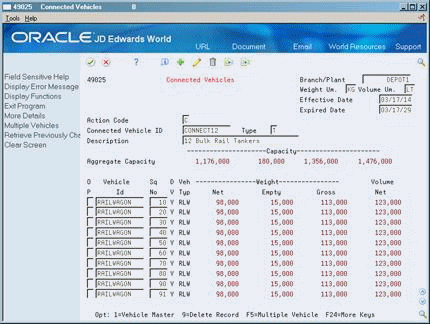31 Set Up Connected Vehicles
This chapter contains these topics:
31.1 Setting Up Connected Vehicles
You can set up physically connected vehicles as a single logical entity, called a connected vehicle. The connected vehicle can be rail cars joined temporarily to form a train, or it can be trucks and trailers joined to one another.
You can use connected vehicles to streamline the trip building and load confirmation process.
31.1.1 Before You Begin
-
Set up individual vehicles. See Section 30.1, "Setting Up the Vehicle Master."
-
Set up user defined codes. See Working with User Defined Codes in the JD Edwards World Technical Foundation Guide.
See Also:
-
Section 28.1, "Setting Up Load and Delivery Constants" for the logical or physical numbering of compartments across connected vehicles.
31.2 Defining Connected Vehicles
From Load and Delivery Management (G49), enter 29
From Load and Delivery System Setup (G4941), choose Connected Vehicles
You define connected vehicles to attach two or more vehicles to a single connected vehicle ID. You define connected vehicles to set up:
-
Identification number
-
Type (typically, train, attached trucks, or other)
-
Vehicle ID
Complete the following required fields:
-
Branch/Plant
-
Weight Unit of Measure
-
Volume Unit of Measure
-
Effective Date
-
Expired Date
-
Connected Vehicle ID
-
Type
-
Vehicle ID
| Field | Explanation |
|---|---|
| Connected Vehicle ID | The connected vehicle ID is an alphanumeric field that represents two or more connected vehicles. This ID can represent a number of situations:
|
| Connected Vehicle Type | The connected vehicle type identifies the reason why the vehicles are connected. Valid values are:
T – Two or more vehicles (often rail cars or railwagons) are connected to each other temporarily to form a train. A – Two or more vehicles (typically, road trucks and trailers) are attached to each other for a somewhat longer period of time, for example, a day, week, month, or more. O – Represents any other situation. Vehicle type is user-defined. That is, the system has no function associated directly to the value of this field. |
31.2.1 What You Should Know About
| Topic | Description |
|---|---|
| Copying a dummy vehicle | You can use the Connected Vehicle window to copy existing dummy vehicles by accessing the Multiple Vehicle function.
See also Section 29.2, "About Vehicle Setup" for a description and Section 30.2, "Defining a Vehicle" to add a dummy vehicle. |
| Accessing information about connected vehicles | If you know the ID of a connected vehicle, you can view general and configuration information about the connected vehicle. You can access the Connected Vehicles form directly from the Vehicle Master form. You can also use this form to copy specific vehicles instead of creating multiple entries.
If you know the ID of a vehicle and want to determine its association with a particular connected vehicle, you can access the Connected Vehicle Inquiry form directly from the Vehicle Master form. |
| Deleting connected vehicles | You can delete a connected vehicle by choosing an option from the Connected Vehicles form. However, you cannot delete a connected vehicle that is assigned to a trip. |
31.3 Assigning Connected Vehicle Registration and License
From Load and Delivery Management (G49), enter 29
From Load and Delivery System Setup (G4941), choose Connected Veh Reg Entry
After you define a connected vehicle, you must assign registration and license information to the vehicle. You assign connected vehicle registration and license information to set up:
-
Identification number
-
Type (typically, train, attached trucks, or other)
-
License or registration
31.3.1 Before You Begin
-
Locate an existing connected vehicle by completing the Connected Vehicle ID and Type fields
To assign connected vehicle registration and license
On Connected Vehicle Registration Entry
Figure 31-2 Connected Vehicle Registration Entry screen
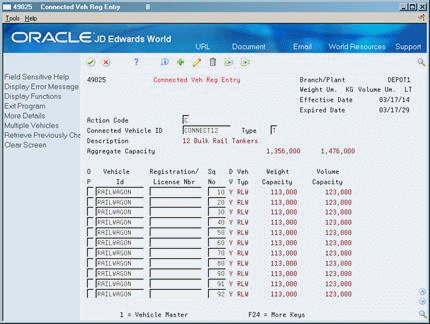
Description of "Figure 31-2 Connected Vehicle Registration Entry screen"
Complete the following required fields:
-
Connected Vehicle ID
-
Registration/License Number
-
Type
| Field | Explanation |
|---|---|
| Registration/License Number | Identifies the identification number that displays on the license, permit, or certificate. |
31.3.2 What You Should Know About
| Topic | Description |
|---|---|
| Entering vehicle registration | You can also enter vehicle license or registration information on the Vehicle Registration Entry window. The system automatically displays this window during load confirm by trip if the vehicle for the trip is set up as a dummy vehicle and you have not previously added a registration number.
See Section 11.2, "Confirming a Bulk Load by Trip" and Section 11.3, "Confirming a Packaged Load by Trip." |