65 Set Up Report Writer Security
This chapter contains these topics:
65.1 Setting up Report Writer Form Security
From Master Directory (G), choose Hidden Selection 27
From Advanced & Technical Operations (G9), choose Security & System Admin
From Security & System Administration (G94), choose Security Officer
From Security Officer (G9401), choose Report Writer Form
Report Writer Form security enables you to secure report writer forms and queries for any JD Edwards User ID from being executed, added, changed, or updated. A user ID can be an individual user ID, a group profile ID, or *PUBLIC. The Form ID can be any STAR, FASTR, or DREAM Writer Form ID that is found in Software Versions Repository (F9801), and the Query Group can be any World Writer Group found in User Defined Codes 82/GR.
Report Writer Form security accommodates role-based security. In addition to user and group level security, users may be assigned to a security role. When users sign on with a security role, all the groups tied to that security role will be considered when determining authorization to report writer forms.
Important!:
The default setting for the Report Writer Form program is No Access if you have not set up records with action code types (Execute, Add, Change, Delete) of 'Y'. To allow users to access Report Writer Form security, you must set up records for individual users, groups, or *PUBLIC with the appropriate authorization to allow update access to User Defined Code files.Report Version security reassigns security for DREAM Writer versions. It restricts other users from executing, changing, deleting, and copying versions.
Initially, you should place security on DREAM Writer when you create the version. Use the Report Version utility to apply or remove DREAM Writer security.
To set up Report Writer security
-
On DREAM WRITER Security Setup, complete either of the following fields:
-
User/Group ID
-
Form ID/Query Group
Figure 65-1 DREAM Writer Security Setup screen
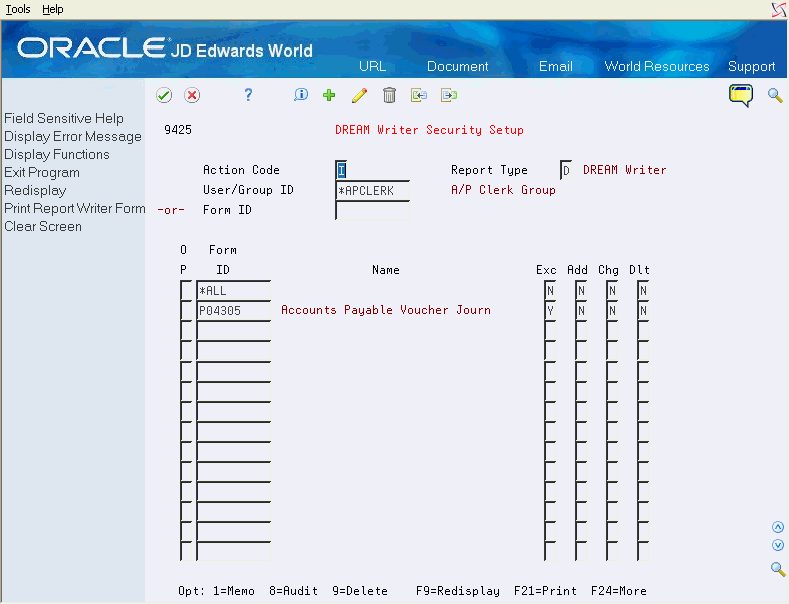
Description of "Figure 65-1 DREAM Writer Security Setup screen"
-
-
Complete the ID field
-
In the Action Code field, enter 'Y' to allow access, or 'N' to restrict access.
| Field | Explanation |
|---|---|
| Report Type | Indicates the type of report. Valid options are:
D= DREAM Writer F= FASTR S= STAR W= World Writer These values are stored in User Defined Codes file 98/VT. |
| User/Group ID | A JD Edwards user or group, or *PUBLIC. |
| Form ID/Query Group | The DREAM Writer, FASTR, or STAR Form ID, or the World Writer Query Group |
| Name | The name of the User/Group or Form ID/Query Group to secure. |
| E (Execute) | This code designates whether the user or group has the authority to EXECUTE a version on the form. Enter 'Y' or 'N' |
| A (Add) | This code designates whether the user or group has the authority to ADD a version on the form. Enter 'Y' or 'N'. |
| C (Change) | This code designates whether the user or group has the authority to CHANGE a version on the form. Enter 'Y' or 'N'. |
| D (Delete) | This code designates whether the user or group has the authority to DELETE a version on the form. Enter 'Y' or 'N'. |
| F (Upd) | This code designates whether the user or group has the authority to UPDATE a field in the file specified in the version. Enter 'Y' or 'N'. Note that this field only appears for a World Writer Report Type. |
In the top half of the screen, you may enter either user/group ID or form I/query group. When you press Enter, the subfile displays all programs associated with a particular user or group profile or all profiles associated with a particular form ID, that are set up for the report writer type.
The following fields are available on the screen:
-
Option 1 - Memo: Use this option to enter free-form text with any notes, comments or explanations about the security record. If a memo exists for a record, the selection option field will display in reverse image.
-
Option 8 - Audit Information Window: Use this option to retrieve audit information for a security record.
-
Option 9 - Delete Line: Use this option to delete a security record. Alternatively, a record can be deleted by blanking out all the fields on the subfile line.
Press F9 to display an inquiry again after an update.
After you set up a 'model' profile, you may use that model to add new profiles. Use the following steps to add profiles based on a model profile:
-
Inquire on the model
-
Roll to the end of the subfile to be sure all records are included.
-
Enter 'A' in the Action Code field, enter the new profile, and press Enter.
-
Inquire on the new profile that you just added to verify the additions.
Use the same approach for form IDs.
To add new lines to an existing profile or form ID, inquire first. You may then enter 'C' in the Action Code field and enter new information on either the first available blank space or over an existing profile. If you enter 'C' in the Action Code field and enter information in the first available blank space, the system adds the record. If there is a 'C' in the Action Code field and you type over an existing record, the information for that record is changed, including the key.
Use the 'D' action code cautiously. If you enter 'D' in the Action Code field after you have inquired on a profile or form ID, the system deletes all records in the subfile. To delete just one record in the subfile, enter 'C' in the Action Code field, scroll down and clear the ID in the line that has to be deleted, and press Enter. You can also delete a record by entering 9 in the subfile selection field of the line that has to be deleted.
In addition to accessing the Report Writer Form (V9425) from G9401, youcan also access it from the following menus, for specific report types. In these menu options, the Report Type field is hard-coded to the specific report type you are inquiring on:
-
G81 - DREAM Writer Form Security
-
G8331 - FASTR Form Security
-
G12411 - STAR Form Security
-
G8231 - Query Group Security
65.1.1 General Guidelines
If a user does not have a role or group, the Report Writer Form Security program checks for security records for a specific report writer type in the following sequence:
-
User Profile ID and Form ID
-
User Profile ID and Form ID = *ALL
-
*PUBLIC and Form ID
-
*PUBLIC and Form ID = *ALL
When the system locates an appropriate record, the application stops checking and uses the authority on the record it has found.
This order is all within the report writer type that you are working with. It is possible to define the same User/Group ID and Program ID within STAR (Report Writer Type = 'S') and within FASTR (Report Writer Type = 'F'). However, this would not be set up in the same video transaction.
If you want to secure a profile for a specific report writer type from performing any specific action in all programs, use '*ALL' in the Form ID field for that profile. The system checks the *ALL record after checking for the specific form ID. This allows for an override to the general rule.
If a user logs on without selecting a role and belongs to a group (specified on the JD Edwards User Profile record in the F0092 file), the system checks the security file in the following order:
-
User Profile ID and Form ID
-
User Profile ID and Form ID = *ALL
-
Group Profile ID (if any) and Form ID
-
Group Profile ID (if any) and Form ID = *ALL
-
*PUBLIC and Form ID
-
PUBLIC and Form ID = *ALL
When the system locates an appropriate record, the application stops checking and uses the authority on the record it has found.
If you do not use rol- based security, the system uses the group profile, if any, from the JD Edwards User Profile.
If you use role- based security, a user who signs on using a role has access to the authority for multiple groups. In this case, the checks for group profile check all active groups for the role. If any group has authority, the role is granted authority. When a user signs on using a role, the user profile's group, if any, is not checked.
Each action code has a Y/N flag which determines whether the user/group or *PUBLIC has authority to that particular action for a form ID or *ALL.
If you want to secure a profile from any access to an interactive program, enter 'N' in the Execute Action field. All other fields must be set to 'N'. This completely locks the profile from the form ID or *ALL.
65.2 Updating Report Writer Version Security
From Master Directory (G), choose Hidden Selection 27
From Advanced & Technical Operations (G9), choose Security & System Admin
From Security & System Administration (G94), choose Hidden Selection 27
From Security Advanced & Technical Ops (G9431), choose Report Version Security
Use this program to update the Report Writer Version Security (User Exclusive Flag) for DREAM Writer, FASTR, STAR and World Writer report versions. You may update all versions or limit the versions to be updated by Version Owner and/or Form ID or Query Group.
Report version security accommodates role-based security. In addition to user and group level security, users may be assigned to a security role. When users sign on with a security role, all the groups tied to that security role will be considered when determining authorization to report writer versions.
To update report version security
-
On Report Version Security, complete the following fields:
-
Report Writer Type
-
Version Owner
-
Form ID
-
User Exclusive
-
Figure 65-2 Report Version Security screen
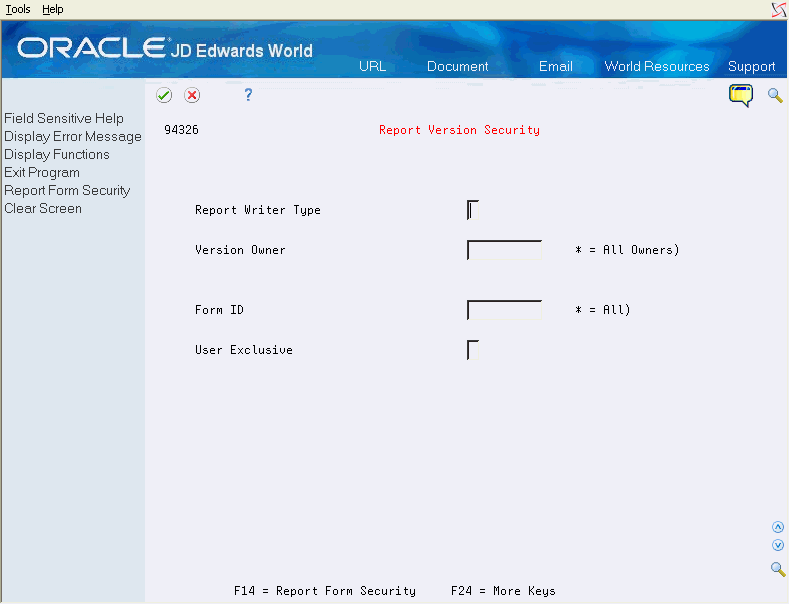
Description of "Figure 65-2 Report Version Security screen"
| Field | Explanation |
|---|---|
| Report Type | Indicates the type of report. Valid options are:
D= DREAM Writer F= FASTR S= STAR W= World Writer These values are stored in User Defined Codes file 98/VT. |
| Version Owner | The user or group id that currently appears as the owner of the version. You may specify '*' for all version owners. |
| Form ID/Query Group | The DREAM Writer, FASTR, or STAR Form ID, or the World Writer Query Group to which the report versions are assigned. |
| User Exclusive | This field allows you to restrict access for a report version for users or groups other than the Version Owner. Version Owner has all authority, but other users' or groups' authority is restricted as follows:
0 - No security. Others have all authority. This is the default when adding a new version. 1 - Medium security. Others can install, copy, transfer, or run the version, including changing processing options and data selection at runtime. JD Edwards Demo versions are delivered with this security. 2 - Medium to full security. Others can only install or copy the version. 3 - Full security. Others have no authority. 4 - Medium security-extended. Others can only install, copy, transfer, or run the version - but cannot change processing options and data selection at runtime. This field corresponds to the User Exclusive field in the version. |
You may press F14 to access the Report Writer Form Security screen (V9425). The Report Version Security screen. provides the default value for the User/Group ID field.
In addition to accessing the Report Writer Form Security screen (V94326) from G9431, youcan also access it from the following menus, for specific report types. In these menu options, the Report Type field is hard-coded to the specific report type you are inquiring on:
-
G81 - DW Report Version Security
-
G8331 - FASTR Report Version Security
-
G12411 - STAR Report Version Security
-
G8231 - WW Report Version Security
Note:
File/Field Level Security (P8202) is available and is exclusive to World Writer. For more information on the File/Field Level Security program, please refer to the World Writer guide.65.3 Masking DREAM Writer Processing Options
As a security feature, you can mask DREAM Writer Processing Options from users by entering a value in the Display Level field next to each processing option that you need to hide. You must also enter a corresponding display level to the user profile. To mask the processing option you must:
-
Enter a level higher in the DREAM Writer Processing Options than the level that you enter in the individual user profiles
-
Enter a display level value only in the value entry lines (these are lines where the Text Only field contains a value of 0).
From Master Directory (G), choose Hidden Selection 27
From Advanced & Technical Operations (G9), choose Run Time Setup
From Run Time Setup (G9), choose DREAM Writer
From DREAM Writer (G81), choose Processing Options Set-up
In the following example, the Next Status Code From processing option is set at display level 6. Only users with display levels of 6 through 9 in their user profile can view this processing option. Users with display levels of blank through 5 in their user profile cannot view this processing option. You require users to access the Next Status Code Thru processing option, so you should not mask this processing option. Assigning a display level of 2 to Override Next Status allows those users with levels of 2 and above in their user profile to view the option. Users with display levels of 1 and below (including the alpha character display levels) in their user profile cannot view this processing option.
Figure 65-3 Processing Options Set-Up screen
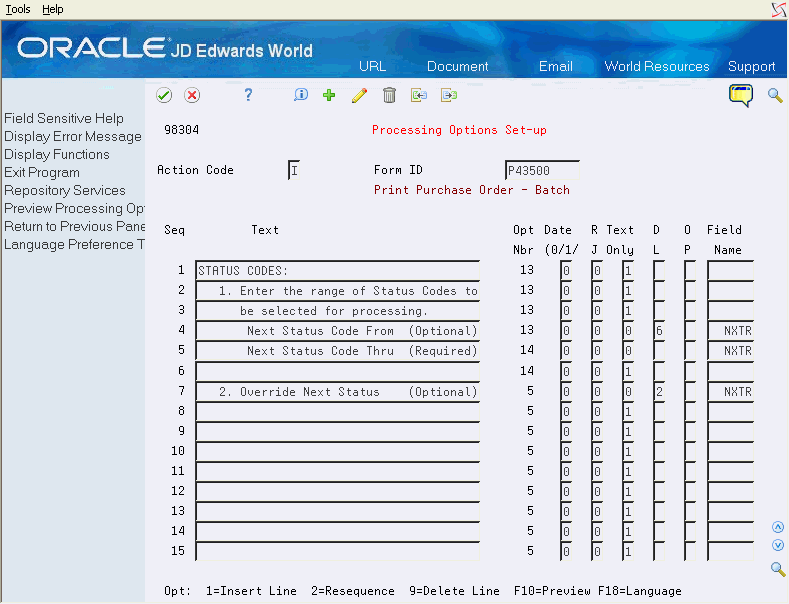
Description of "Figure 65-3 Processing Options Set-Up screen"