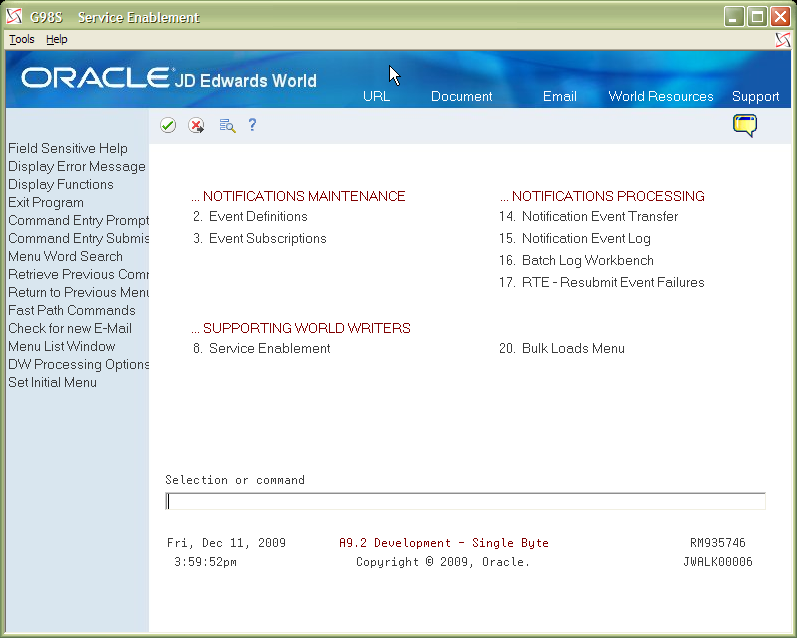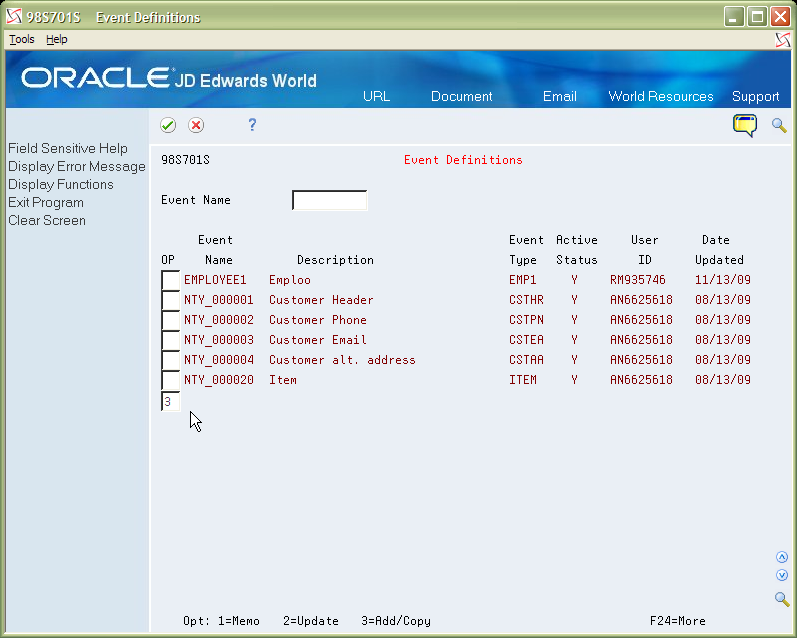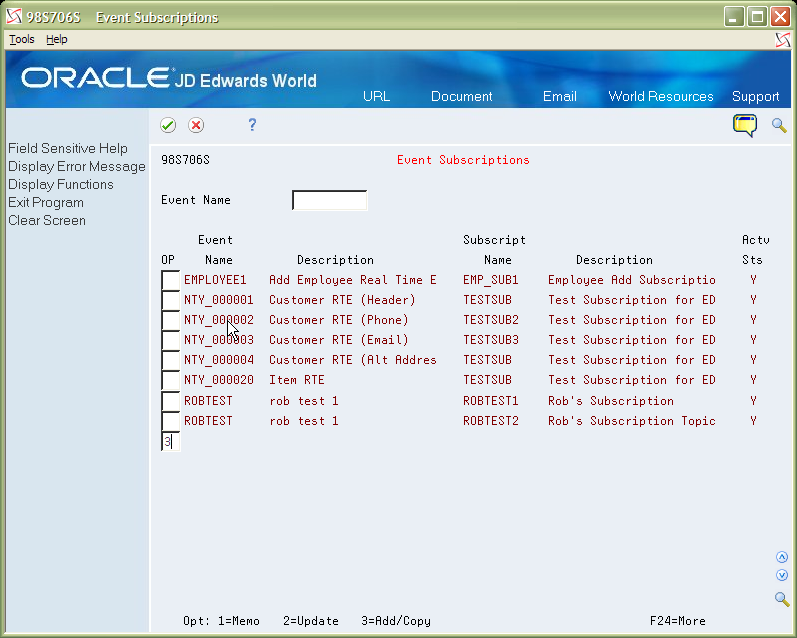3 Notification Setup
This chapter contains these topics:
3.1 Event Definition
-
Sign on to the JD Edwards World A9.3 Environment and select the Service Enablement menu (G98S).
Select Event Definitions (2) from the menu and then press Enter.
From the Event Definitions screen, enter a 3 in the Options column on a blank line to add a new Event definition.
-
From the Event Definition Maintenance screen, enter an Event Name, an Event Type that corresponds to an Approvals Rule (G00A). Also, add the World Writer Query Group, Version, and User ID. Click Enter.
Update the Event Activation status with a Y. Exit the Event Definition Maintenance and the Event Maintenance screen.
Figure 3-3 Event Definition Maintenance screen
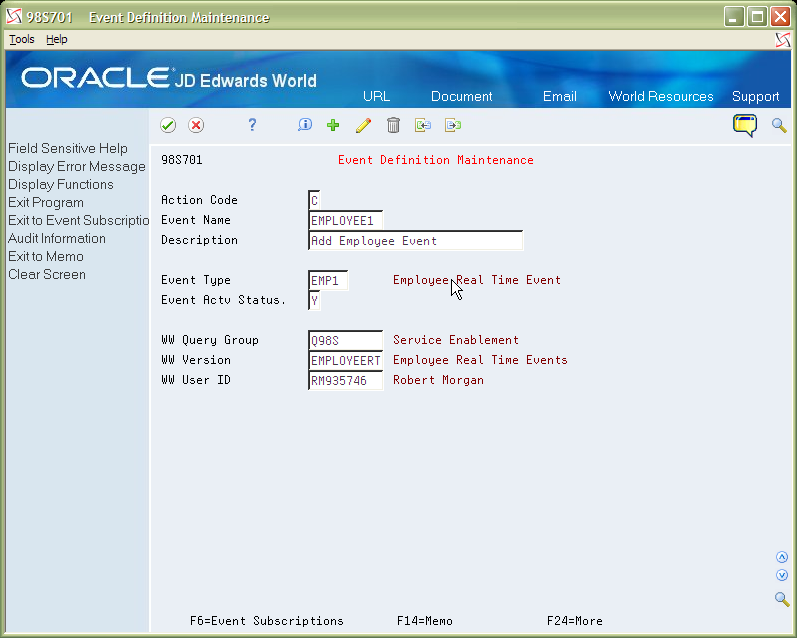
Description of "Figure 3-3 Event Definition Maintenance screen"
3.2 Event Subscription
Sign on to the JD Edwards World A9.3 Environment and select the Service Enablement menu (G98S).
From the Service Enablement menu, select Event Subscriptions (3) and then press Enter.
From the Event Subscriptions screen, enter a 3 in the option field to add a new subscription.
-
From the Event Subscription Maintenance screen, enter the Event Name of the event added in step 4 of the Event Definition procedure. Enter a Subscription Name and Description. The User ID 2 field is automatically generated by the program.
Update the Subscription Activation Status to Y and pick a Transportation Type Q for JMS Queue or T for JMS Topic.
Enter the Parameter Value which is the endpoint URL for either the JMS Topic or Queue and then press Enter.
Figure 3-5 Event Subscription Maintenance screen
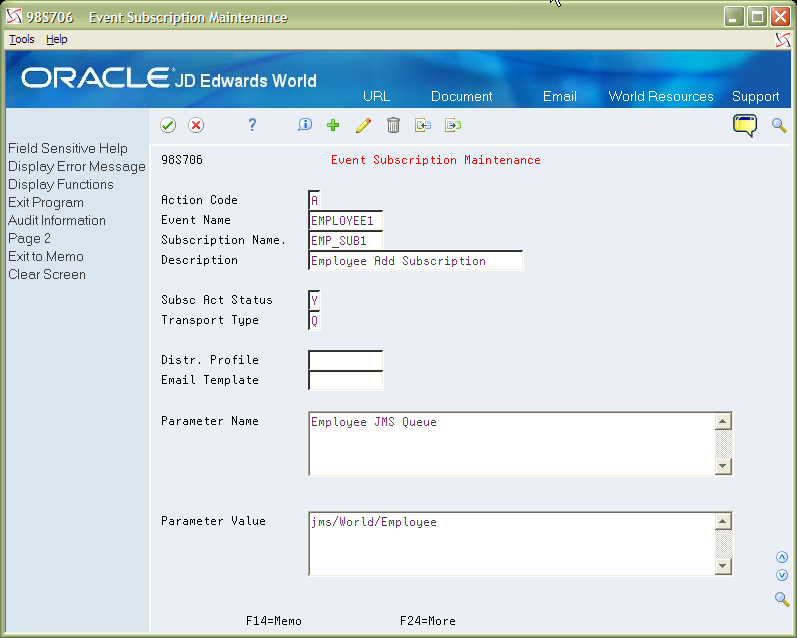
Description of "Figure 3-5 Event Subscription Maintenance screen"
-
From the Event Subscription Maint-Page 2, update the Application Server Type field with the type of application server the Transaction Server is running on, ORACLE.
Enter the Connection Factory from the application server. If the Transportation Type is JMS Queue, you need to enter the Initial Context Value and the Queue URL. Press Enter.
Figure 3-6 Event Subscription Maintenance - Page 2 screen
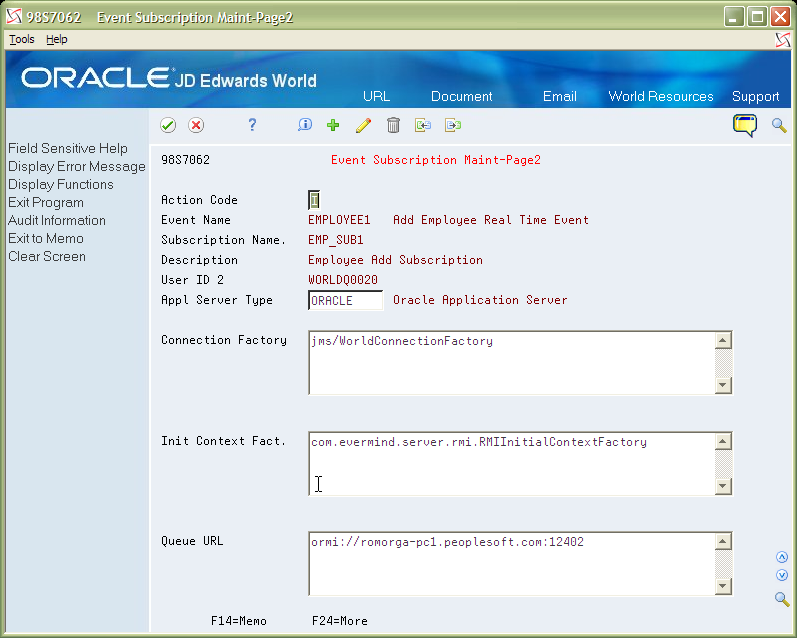
Description of "Figure 3-6 Event Subscription Maintenance - Page 2 screen"
To find the Weblogic Application Server Listening Port
-
Log on to the Weblogic Administration Console OAS Enterprise Manager with the administrative log on.
Figure 3-7 Weblogic Administration Console OAS Enterprise Manager screen
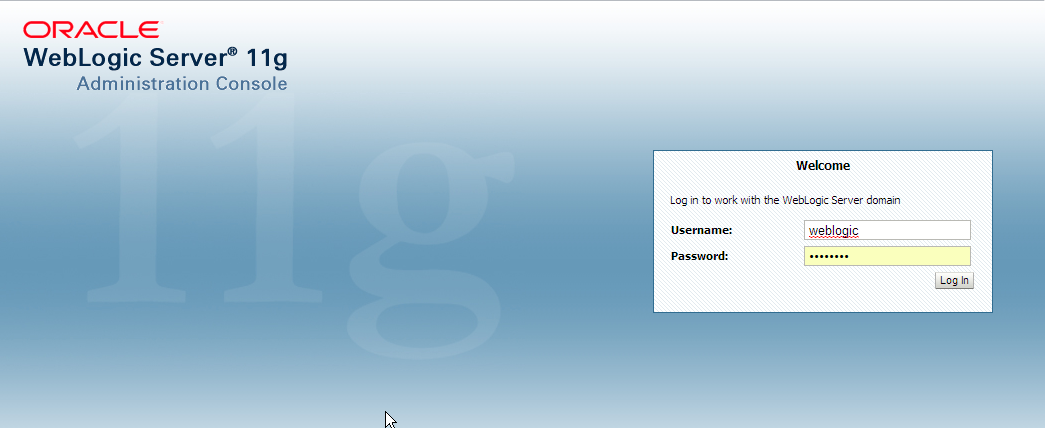
Description of "Figure 3-7 Weblogic Administration Console OAS Enterprise Manager screen"
-
From the Administration Console Home page, select Servers under the Environment heading.
Figure 3-8 Administration Console Home screen
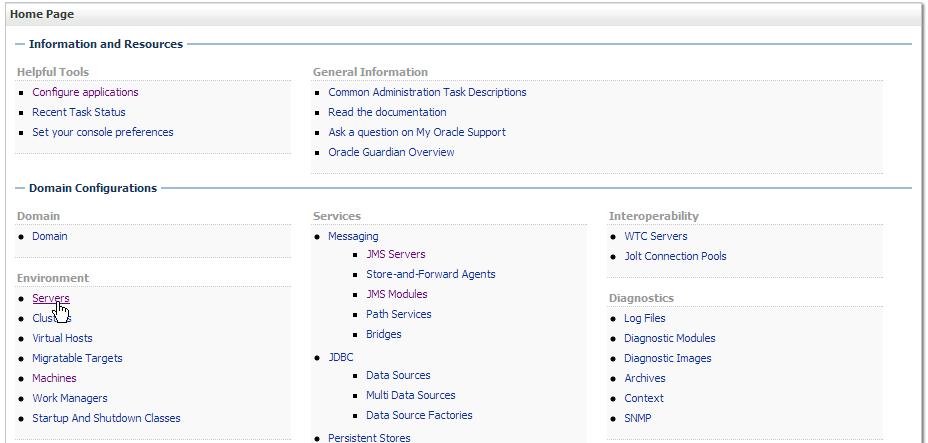
Description of "Figure 3-8 Administration Console Home screen"
-
On the Summary of Servers page, locate the Listen Port for the server you associated with the Employee JMS Queue. In the example above, the server set up for the Transaction Server is used. This is the value used for the Queue URL port setting for a Remote Server Instance (Transaction Server is on a different OAS than the JMS Queue).