10 Enter Journal Entries with Tax
This chapter contains these topics:
10.1 Entering Journal Entries with Tax
From General Accounting (G09), enter 27
From G/L Advanced & Technical Operations (G0931), choose Journal Entry With VAT Tax
When you enter a journal entry with tax, you might know the gross amount or you might know the taxable amount of the entry. If you enter the gross amount, the system calculates the taxable amount and the tax. If you enter the taxable amount, the system calculates the gross amount and the tax.
For journal entries with tax, the system calculates the tax based on the tax area. The following restrictions apply to journal entries with tax:
-
The system posts each journal entry with tax to a single tax authority.
-
You cannot create model or reversing journal entries with this type of journal entry.
-
This type of journal entry can be used only for transactions that have a tax explanation code of V or VT.
Entering journal entries with tax consists of the following:
-
Entering a tax inclusive journal entry
-
Entering a tax exclusive journal entry
10.1.1 Example: Journal Entry with Tax
If you have tax on a bank charge, your entry might look like this:
| Account Number | Account | Tax Amount | Ex | Tax Area |
|---|---|---|---|---|
| 7001.8810 | 1000 | 60 | V | BE6 |
| 70.1110.BBL | 1060- |
The resulting entry to the general ledger would look like this:
| Account Number | Description | Amount |
|---|---|---|
| 7001.8810 | Bank Charges | 1000 |
| 70.1240 | Tax | 60 |
| 70.1110.BBL | Bank Account | 1060- |
10.1.2 Processing Options
See Section 31.1, "Journal Entry with Tax (P09106)."
10.1.2.1 What You Should Know About Processing Options
| Processing Option | Explanation |
|---|---|
| Processing option 3 | You can set the default format for this screen. Leave this processing option blank to display the taxable amount (the amount exclusive of tax) on the first line or enter 1 to display the gross amount (the amount inclusive of tax). The system calculates the value that you do not enter and the tax. |
10.2 Entering Tax Inclusive Journal Entries
To enter a tax inclusive journal entry
Figure 10-1 Journal Entry with Tax screen
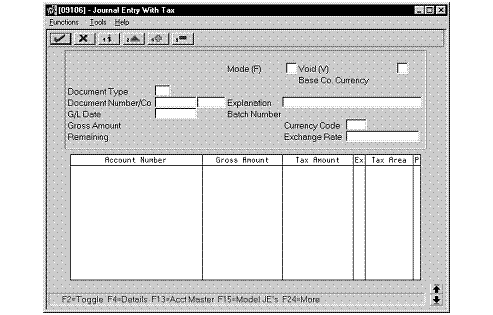
Description of "Figure 10-1 Journal Entry with Tax screen"
-
Access the gross amount format by pressing F2 if needed.
-
Follow the steps to enter journal identifiers for a basic journal entry.
-
For each G/L distribution, complete the following fields:
-
Account Number
-
Gross Amount
-
Tax Amount
-
Tax Explanation Code
-
Tax Area
-
-
To add the record, do one of the following:
-
In World Software, press Enter
Field Explanation Gross Amount A number that identifies the actual amount. Type debits with no sign or a plus sign (+). Type credits with a minus sign (-) either before or after the amount. You can use decimals, dollar signs, and commas. The system ignores non-significant symbols. Screen-specific information
If you enter the gross amount in this field, the system calculates the tax and taxable amount for you.
Tax Amount This is the amount assessed and payable to tax authorities. It is the total of the VAT, use, and sales taxes (PST). Screen-specific information
Leave this field blank to have the system calculate the tax. Also, leave this field blank on the offsetting entry, where the Amount field includes the amount and the tax amount from the preceding lines. Enter the tax in this field for tax-only journal entries.
Tax Explanation Code A user defined code (00/EX) that controls how a tax is assessed and distributed to the general ledger revenue and expense accounts. Screen-specific information
Enter V, VT, or a user defined code beginning with V. V+ is not a valid code.
Tax Rate/Area A code that identifies a tax or geographic area that has common tax rates and tax distribution. The tax rate/area must be defined to include the tax authorities (for example, state, county, city, rapid transit district, or province), and their rates. To be valid, a code must be set up in the Tax Rate/Area file (F4008). Typically, U.S. sales and use taxes require multiple tax authorities per tax rate/area, whereas VAT requires only one simple rate.
The system uses this code to properly calculate the tax amount.
Screen-specific information
You can post only to a single tax authority. The system allocates all VATs to the tax authority associated with the first tax area listed. If the tax areas you enter are associated with more than one tax authority, the system does not allocate the VAT correctly.
-
10.3 Entering Tax Exclusive Journal Entries
To enter a tax exclusive journal entry
Figure 10-2 Journal Entry with Tax (Tax Exclusive) screen
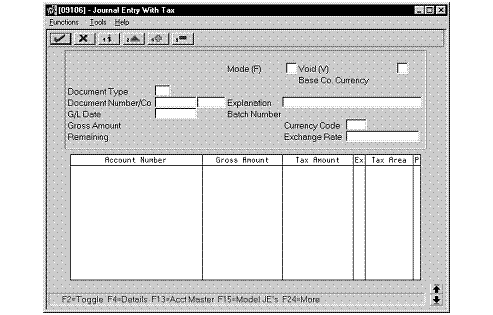
Description of "Figure 10-2 Journal Entry with Tax (Tax Exclusive) screen"
-
Access the taxable amount format by pressing F2 if needed.
-
Follow the steps to enter journal identifiers for a basic journal entry.
-
For each G/L distribution, complete the following fields:
-
Account Number
-
Taxable Amount
-
Tax Amount (optional)
-
Tax Explanation Code
-
Tax Area
-
-
To add the record, do one of the following:
-
In WorldSoftware, press Enter
-
| Field | Explanation |
|---|---|
| Taxable Amt | The amount on which taxes are assessed.
Screen-specific information If you enter the taxable amount in this field, the system calculates the tax and gross amount for you. |