5 Set Up an Alternate Chart of Accounts
This chapter contains the topic:
5.1 Setting Up an Alternate Chart of Accounts
From General Accounting (G09), choose Organization and Account Setup
From Organization and Account Setup (G09411), choose Accounts by Business Unit
You can set up an alternate chart of accounts if your corporate reporting requirements are different than the local reporting requirements of the country in which you are doing business. For example, if you set up the local chart of accounts by object and subsidiary, but you need to provide fiscal reports that reflect a chart of accounts that is different from your local chart of accounts, you can set up and maintain an alternate chart of accounts in category codes 21, 22, and 23.
You can define the local chart of accounts in the Account Master file (F0901) by object and subsidiary, or in category codes 21, 22, and 23. The location you choose may depend on the use of your corporate chart of accounts, especially if your company is multi-national.
Whether you define the local chart of accounts by object and subsidiary, or in category codes 21, 22, and 23, the accounts that you set up in the category codes are referred to in J.D. Edwards software as "alternate descriptions" of your accounts.
Note:
The software identifies individual accounts in your chart of accounts based on a system-assigned number that is unique for each account. This number is referred to as the Account Short ID. The Account Short ID is the key the system uses to distinguish between accounts when you access, change, and delete account information in any J.D. Edwards tables. The system stores the short identification number in the data item named AID.To set up an alternate chart of accounts
Figure 5-1 Accounts by Business Unit screen
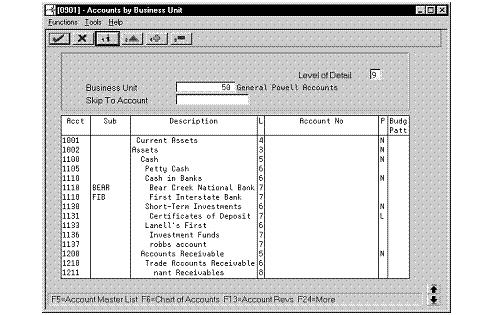
Description of "Figure 5-1 Accounts by Business Unit screen"
-
Choose the Expanded Category Codes/3rd Account Formats function.
Figure 5-2 Accounts by Business Unit (Expanded) screen
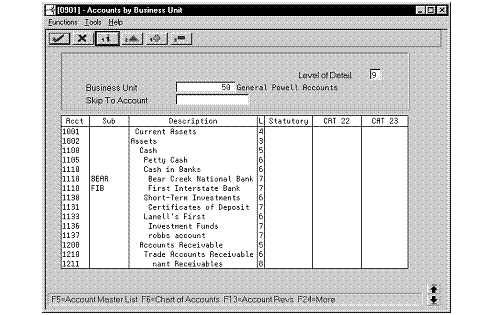
Description of "Figure 5-2 Accounts by Business Unit (Expanded) screen"
-
To specify a business unit, complete the following field:
-
Business Unit
-
-
To enter an alternate chart of accounts, complete the following fields:
-
Account
-
Subsidiary
-
Description
-
Level
-
Category Code 21 (Statutory)
-
Category Code 22
-
Category Code 23
-
| Field | Explanation |
|---|---|
| Object Account | The object account portion of a general ledger account. The term "object account" refers to the breakdown of the Cost Code (for example, labor, materials, and equipment) into subcategories (for example, dividing labor into regular time, premium time, and burden). If you are using a flexible chart of accounts and the object is set to 6 digits, J.D. Edwards recommends that you use all 6 digits. For example, entering 000456 is not the same as entering 456, because the system enters three blank spaces to fill a 6-digit object. |
| Subsidiary | A subdivision of an object account. Subsidiary accounts include more detailed records of the accounting activity for an object account. |
| Account Level of Detail | A number that summarizes and classifies accounts in the general ledger. You can have up to 9 levels of detail. Level 9 is the most detailed and 1 the least detailed. Example:
3 Assets, Liabilities, Revenues, Expenses 4 Current Assets, Fixed Assets, Current Liabilities, and so on 5 Cash, Accounts Receivable, Inventories, Salaries, and so on 6 Petty Cash, Cash in Banks, Trade Accounts Receivable, and so on 7 Petty Cash - Dallas, Petty Cash - Houston, and so on 8 More Detail 9 More Detail Levels 1 and 2 are reserved for company and business unit totals. When using the Job Cost system, Levels 8 and 9 are reserved for job cost posting accounts. Screen-specific information In the Level of Detail field at the top of the Account Structure by BU screen, enter a level of detail (LOD) number. This limits the account information to accounts whose LOD is equal to or greater than the LOD you specify. Leave this field blank to display all LODs. After you press Enter to inquire on a business unit, the level of detail appears in the L field next to each account. |
See Also:
-
Appendix A, "Alternate Chart of Accounts" for more information about maintaining an alternate chart of accounts,
-
Review Your Chart of Accounts in the JD Edwards World General Accounting I Guide.