7 Set Up for European Union (EU) Reporting
This chapter contains these topics:
-
Section 7.1, "Setting Up for European Union (EU) Reporting,"
-
Section 7.4, "Setting Up User Defined Codes for the European Union."
7.1 Setting Up for European Union (EU) Reporting
Detailed statistical information regarding merchandise trade between members of the European Union (EU) is used for market research and sector analysis. To maintain the statistics on trade between European Union members, the statistical office of the European Union and the statistical departments of member countries developed the Intrastat system.
In compliance with the Intrastat system, information on intra-union trade is collected directly from businesses. If you do business in a country that belongs to the European Union, and you use J.D. Edwards Sales Order Management and Procurement systems, you can set up your system to meet EU Intrastat requirements.
Setting up for European Union reporting consists of the following tasks:
-
Entering VAT registration numbers
-
Setting up tax rates and areas
-
Setting up user defined codes for the European Union
7.2 Entering VAT Registration Numbers
To export goods free of VAT, you must have the VAT registration number of your customers in other EU countries and send your own VAT registration numbers to your suppliers. The length and format of these numbers varies by country. In Germany specifically, the length varies by region. The VAT number in the following example appears in bold.
7.2.1 Example: VAT Registration Number for Germany
Figure 7-1 VAT Registration Number for Germany
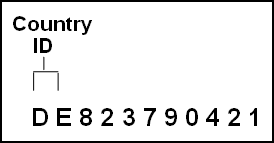
Description of "Figure 7-1 VAT Registration Number for Germany"
You can use the Tax ID field in J.D. Edwards based software to enter VAT registration numbers for your companies, suppliers and customers.
7.3 Setting Up Tax Rates and Areas
You must set up a tax rate and area for both EU member countries and non-member countries. You can use this tax rate and area information as selection criteria when you print the EU Sales Listing.
7.4 Setting Up User Defined Codes for the European Union
You set up the following user defined codes to meet European Union requirements:
-
Country of origin (00/CN)
-
State and province codes (00/S)
-
European Union member codes (74/EC)
-
Nature of transaction codes - EU (74/NT)
-
Nature of transaction codes - sales orders (41/S1-S5)
-
Nature of transaction codes - purchase orders (41/P1-P5)
-
Commodity codes (41/E)
-
Conditions of transport (00/TC)
-
Modes of transport (00/TM)
-
Freight handing codes (42/FR)
You can access these user defined codes from any user defined codes file.
7.4.1 Country Codes (00/CN)
You can set up country codes to identify the country of origin for shipments. Use the special handling code to identify the ISO numeric country code. The country specific print programs retrieve the country code. Some countries use the alphabetic code from the Code column, and some countries use the numeric ISO code.
Figure 7-2 General User Defined Codes (Country Codes 00/CN) screen
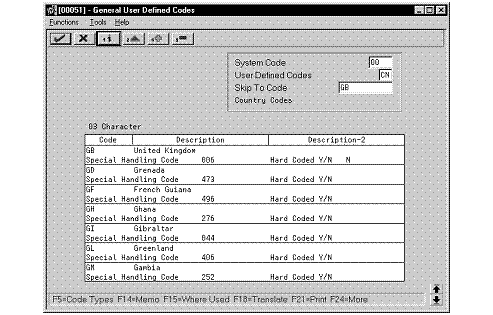
Description of "Figure 7-2 General User Defined Codes (Country Codes 00/CN) screen"
Then, specify the country of origin for inventory items on the Item Branch/Plant Information screen.
Figure 7-3 Item Branch/Plant Information screen
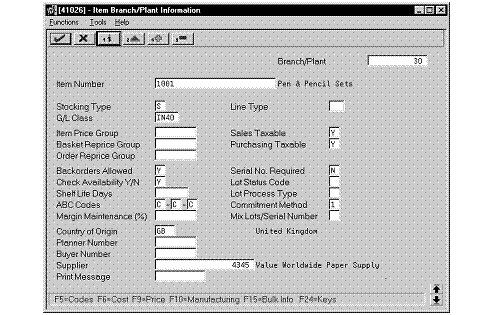
Description of "Figure 7-3 Item Branch/Plant Information screen"
7.4.2 State and Province Codes (00/S)
You can set up state and province codes to identify the region of destination for shipments. Use the special handling code to identify the numeric code for the state.
Figure 7-4 General User Defined Codes (State and Province Codes 00/S) screen
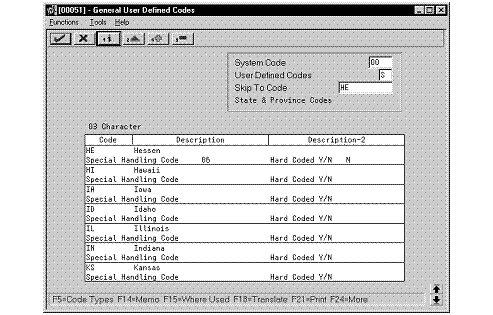
Description of "Figure 7-4 General User Defined Codes (State and Province Codes 00/S) screen"
7.4.3 European Union Member Codes (74/EC)
You can set up codes to identify countries that are members of the European Union. When you print Intrastat reports, the system includes the information regarding shipments or receipts with valid EU member codes in the reports.
Figure 7-5 General User Defined Codes (EU Member Codes 74/EC) screen
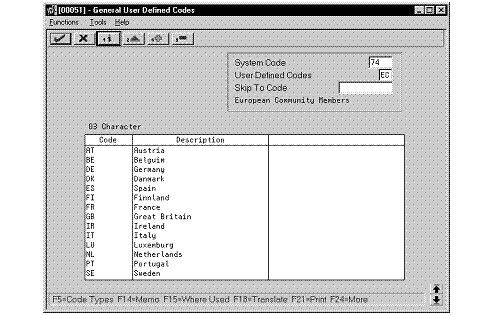
Description of "Figure 7-5 General User Defined Codes (EU Member Codes 74/EC) screen"
7.4.4 Nature of Transaction Codes - EU (74/NT)
You can specify the nature of transaction in the item branch information related to an item, or in user defined codes file 74/NT. If you choose to set up the user defined codes file, you must enter the values as follows:
-
Use the Code field to enter a concatenated value to identify the nature of the transaction. Enter the concatenation as follows:
Company Number, Line Type, Order Document Type
-
Enter the nature of transaction codes in the Description-2 field.
Set up nature of transaction codes for sales and purchases on user defined code tables 41/S1-S5 and 41/P1-P5.
-
Access the detail information. Use the Special Handling Code field to specify the nature of VAT regime (or statistical procedure).
Figure 7-6 General User Defined Codes (EU Transaction Codes 74/NT) screen
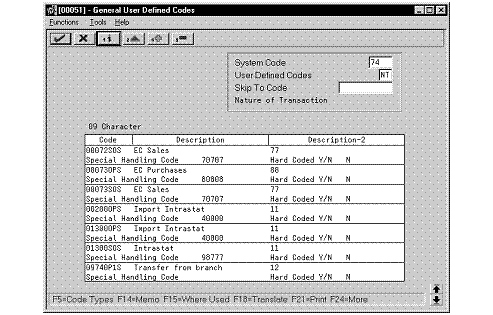
Description of "Figure 7-6 General User Defined Codes (EU Transaction Codes 74/NT) screen"
7.4.5 Nature of Transaction Codes - Sales Orders (41/S1-S5)
You use Nature of Transaction codes to identify whether the movement of a product is for sales, leases, or other reasons.
Figure 7-7 General User Defined Codes (Sales Orders (41/S1-S5) screen
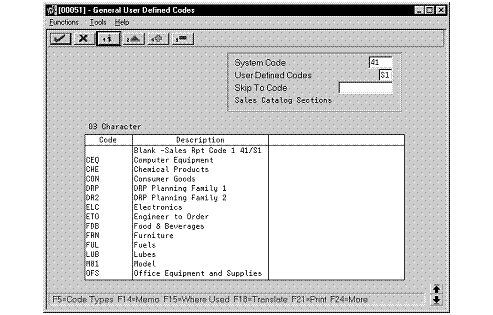
Description of "Figure 7-7 General User Defined Codes (Sales Orders (41/S1-S5) screen"
7.4.6 Nature of Transaction Codes - Purchase Orders (41/P1-P5)
Use Nature of Transaction codes to identify whether the movement of a product is for sales, leases, or other reasons.
Figure 7-8 General User Defined Codes (Purchase Orders 41/P1-P5) screen
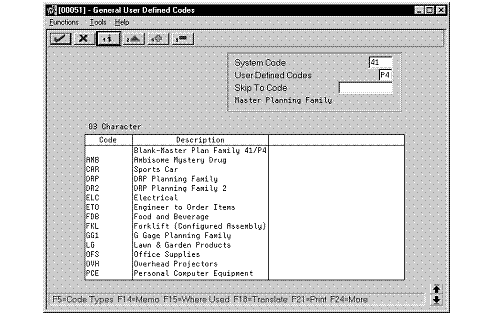
Description of "Figure 7-8 General User Defined Codes (Purchase Orders 41/P1-P5) screen"
7.4.7 Commodity Codes (41/E)
You use Commodity codes to further identify the products that are dispatched from or arriving in your country. To comply with EU requirements, you must modify the second description field for these codes by entering the commodity code numbers required by the customs authorities.
Use the first eight characters of the second description field for the commodity code. Use the ninth and tenth characters to identify the supplementary unit of measure for the item, if required. For example, 12345678EA.
Figure 7-9 General User Defined Codes (Commodity Codes 41/E) screen
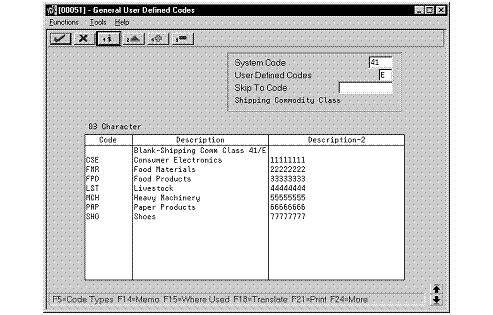
Description of "Figure 7-9 General User Defined Codes (Commodity Codes 41/E) screen"
7.4.8 Conditions of Transport (00/TC)
You set up codes for the Conditions of Transport on user defined codes file 00/TC.
Figure 7-10 General User Defined Codes (Conditions of Transport 00/TC) screen
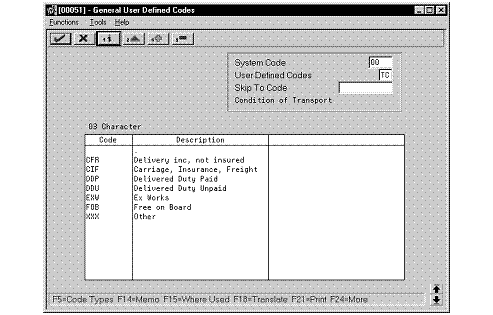
Description of "Figure 7-10 General User Defined Codes (Conditions of Transport 00/TC) screen"
7.4.9 Modes of Transport (00/TM)
You set up codes for the modes of transport on user defined codes file 00/TM.
Figure 7-11 General User Defined Codes (Modes of Transport 00/TM) screen
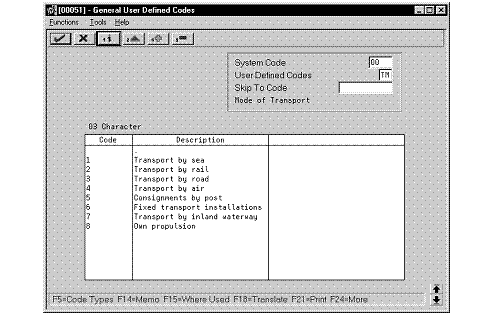
Description of "Figure 7-11 General User Defined Codes (Modes of Transport 00/TM) screen"
7.4.10 Freight Handling Codes (42/FR)
You use freight handling codes to identify freight information. To comply with EU requirements, modify your freight handling codes to include the codes that you set up for the Conditions of Transport and Modes of Transport tables. To do this, enter the codes for the conditions of transport and the modes of transport in the second description field for the file.
The Description 02 field allows up to 15 characters. When you modify freight handling codes, use the first three characters in the field to specify the conditions of transport. Use the fourth character to indicate the COT extension (France only). Enter the code for mode of transport as the fifth character of the second description.
Note:
You must define the codes that indicate the various conditions and modes of transport on their respective user defined code tables before you can use the codes to modify your Freight Handling codes.Figure 7-12 General User Defined Codes (Freight Handling Codes 42/FR) screen
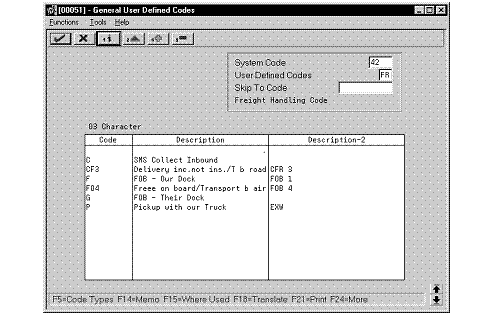
Description of "Figure 7-12 General User Defined Codes (Freight Handling Codes 42/FR) screen"