Setting Up Oracle Workflow
This chapter describes the requirements for Oracle Workflow and the steps necessary to set up Oracle Workflow at your site.
This chapter covers the following topics:
- Overview of Setting Up
- Step 1: Setting Up Workflow RAC Affinity
- Step 2: Partitioning Workflow Tables
- Step 3: Setting Global User Preferences
- Step 4: Setting Up an Oracle Workflow Directory Service
- Step 5: Setting Up Additional Languages
- Step 6: Setting Up Background Workflow Engines
- Step 7: Implementing Notification Mailers
- Step 8: Modifying Your Message Templates
- Step 9: Configuring Character Encoding for Notification Mailers
- Step 10: Adding Worklist Functions to User Responsibilities
- Step 11: Setting the WF: Notification Reassign Mode Profile Option
- Step 12: Setting the WF: Disable Reassign to Submitter Profile Option
- Step 13: Setting the WF: Enable Bulk Notification Response Profile Option
- Step 14: Enabling the Notification Details Pop-up Window
- Step 15: Displaying the Number of Open Notifications in the Oracle E-Business Suite Home Page
- Step 16: Controlling the Display of the Global Worklist Button
- Step 17: Setting Up Notification Handling Options
- Step 18: Configuring the Oracle Workflow User List of Values
- Step 19: Setting Up for Electronic Signatures
- Step 20: Customizing the Logo on Oracle Workflow Web Pages
- Step 21: Adding Custom Icons to Oracle Workflow
- Step 22: Setting Up the Business Event System
Overview of Setting Up
After you install Oracle Workflow, implement it for your site by setting up the preferences and components appropriate for your enterprise.
Related Topics
Oracle Workflow Hardware and Software Requirements
Overview of Required Setup Steps for Oracle Workflow
Identifying the Version of Your Oracle Workflow Server
Oracle Workflow Setup Checklist
Oracle Workflow Hardware and Software Requirements
The components of Oracle Workflow require the following hardware and software configurations.
-
Oracle Workflow Builder is installed using Oracle Universal Installer. For details, see: Oracle Workflow Client Installation Guide.
The Oracle Workflow Builder installation includes the Oracle Net Services and Required Support Files which it requires. You should install Oracle Workflow Builder on a system with the following:
-
A supported version of Microsoft Windows, as listed in Recommended Set Up for Client/Server Products with Oracle E-Business Suite 11i and R12, My Oracle Support Document 277535.1
-
At least 65 Mb of available disk space to install Oracle Workflow Builder, Oracle Net Services, and Required Support Files
-
At least 32 Mb of memory, 64 Mb recommended
Note: Oracle Net Services require and only support the use of Microsoft's TCP/IP drivers.
-
-
The Oracle Workflow Server requires the following:
-
The Oracle E-Business Suite technology stack, including an installation of the Oracle Database in a version supported by Oracle E-Business Suite. See: Oracle E-Business Suite Installation Guide: Using Rapid Install.
-
Oracle Net Services, corresponding to the version of your Oracle Database
-
SQL*Plus, corresponding to the version of your Oracle Database
-
-
To send and receive email notifications, you must have an SMTP mail server set up for outbound messages and an IMAP4 compliant mail server set up for inbound messages.
If you want to connect through Transport Layer Security (TLS) or Secure Sockets Layer (SSL) and your SMTP server does not support TLS or SSL natively, then you must have Stunnel installed on the SMTP server.
-
To send and respond to email notifications with HTML attachments, your email application should support HTML attachments and you should have a Web browser application that supports JavaScript and Frames to view the attachment.
-
To view Workflow Web pages, users need a Web browser application supported for Oracle E-Business Suite. See: R12: Recommended Browsers for Oracle E-Business Suite, My Oracle Support Knowledge Document 389422.1.
-
To sign notification responses with certificate-based digital signatures, you must use a PC with a supported version of Microsoft Windows. Additionally, you must access the notifications in the Oracle Workflow Web pages using a supported version of Microsoft Internet Explorer. See: Recommended Set Up for Client/Server Products with Oracle E-Business Suite 11i and R12, My Oracle Support Knowledge Document 277535.1 and R12: Recommended Browsers for Oracle E-Business Suite, My Oracle Support Knowledge Document 389422.1.
-
If your Oracle E-Business Suite instance uses Java Web Start to launch Java applications, including the Status Monitor and the digital signature applet in Oracle Workflow, instead of using the Java Plug-in, then you may need to perform configuration steps specific to your browser. See: My Oracle Support Knowledge Document 2188898.1, Using Java Web Start with Oracle E-Business Suite.
Tip: No additional configuration steps are currently required to use Java Web Start with Microsoft Internet Explorer. Consequently, you do not need to perform any Java Web Start configuration for the digital signature applet, which is accessed only through Microsoft Internet Explorer, or for the Status Monitor if you access it through Microsoft Internet Explorer. However, configuration steps may be required if you access the Status Monitor through other browsers. Check document 2188898.1 for the latest requirements.
-
To use the Workflow XML Loader, you must have Java Development Kit (JDK) installed in a version supported by Oracle E-Business Suite. See: Overview of Using Java with Oracle E-Business Suite Release 12, My Oracle Support Knowledge Document 418664.1.
Overview of Required Setup Steps
-
Set up the default Oracle Workflow user preferences for your entire enterprise using the Workflow Configuration page. The Workflow Configuration page also lets you define your workflow administrator role. See: Setting Global User Preferences.
-
Ensure that a directory service is set up to provide information about the individuals and roles in your organization who may utilize Oracle Workflow functionality and receive workflow notifications. During installation of Oracle E-Business Suite, directory service views for users and roles from the unified Oracle E-Business Suite environment are automatically implemented for you. See: Setting Up an Oracle Workflow Directory Service.
-
Set up background Workflow Engines to control the load and throughput of the primary Workflow Engine on your system. You can specify the cost threshold level of your primary and background engines to determine the activities an engine processes and the activities an engine defers. See: Setting Up Background Workflow Engines.
-
Set up the Business Event System to communicate business events between systems using event subscription processing and Workflow process event activities. See: Setting Up the Business Event System.
Optional Setup Steps
-
If you installed Oracle E-Business Suite in an Oracle Real Application Clusters (Oracle RAC) environment, then you can optionally set up workflow RAC affinity to increase scalability and performance for some high volume workflow processes. See: Setting Up Workflow RAC Affinity.
-
If you do not use workflow RAC affinity, you can still choose to partition some workflow runtime tables for performance gain. See: Partitioning Workflow Tables.
-
Set up additional languages if you want to use Oracle Workflow in languages other than English. See: Setting Up Additional Languages.
-
Set up one or more notification mailers if you want to allow your users to receive notifications by email. See: Implementing Notification Mailers.
-
You can modify the templates for your email notifications. See: Modifying Your Message Templates.
-
You can configure the character encoding that notification mailers use to send email notifications. See: Configuring Character Encoding for Notification Mailers.
-
You can give users access to the Advanced Worklist, Personal Worklist, Notification Search, and Workflow Mailer URL Access Tester pages from any responsibility you choose. See: Adding Worklist Functions to User Responsibilities.
-
You can control which reassign modes are available to users from the Notification Details page. See: Setting the WF: Notification Reassign Mode Profile Option.
-
You can control whether a notification recipient can reassign the notification to the process owner who initiated the workflow or the from role for the notification. See: Setting the WF: Disable Reassign to Submitter Profile Option.
-
You can specify whether users can respond to a group of notifications collectively from the Worklist and Notification Search pages, without navigating to the Notification Details page for each notification individually. See: Setting the WF: Enable Bulk Notification Response Profile Option.
-
You can enable the Notification Details pop-up window in the Worklist and specify the size of the pop-up window. See: Enabling the Notification Details Pop-up Window.
-
You can display a tip message in the Oracle E-Business Suite home page that informs the user how many open notifications are in his or her worklist. See: Displaying the Number of Open Notifications in the Oracle E-Business Suite Home Page.
-
You can control the display of the global Worklist button in the header of Oracle Application Framework-based pages. See: Controlling the Display of the Global Worklist Button.
-
You can control the item types for which users can define vacation rules and grant proxy user worklist access, using the WF: Vacation Rule Item Types lookup type and the WF: Vacation Rules - Allow All profile option. See: Setting Up Notification Handling Options.
-
You can configure the two-part user list of values that appears in several Oracle Workflow pages by defining grants to restrict the partitions and the users and roles that appear in the list of values. See: Configuring the Oracle Workflow User List of Values.
-
You can set up users to enable electronic signatures in notification responses. See: Setting Up for Electronic Signatures.
-
You can customize the company logo that appears in the Oracle Workflow Web pages. See: Customizing the Logo on Oracle Workflow's Web Pages.
-
You can include additional icons to your Oracle Workflow Icons subdirectory to customize the diagrammatic representation of your workflow processes. Use custom symbols for each activity you define. See: Adding Custom Icons to Oracle Workflow.
Other Workflow Features
Before deploying Oracle Workflow and custom process definitions to other branches of your enterprise, you can protect your data from further modification by determining the level of access your users have to the data. See: Overview of Oracle Workflow Access Protection.
You can also use the Workflow Definitions Loader to load workflow process definitions from flat files to the database without using Oracle Workflow Builder. See: Using the Workflow Definitions Loader.
Additioinally, you can use the Workflow XML Loader to load XML definitions for Business Event System objects between a database and a flat file. See: Using the Workflow XML Loader.
For details about configuring Oracle Workflow security, see: Oracle Workflow Security.
Identifying the Version of Your Oracle Workflow Server
If you ever need to determine the version of the Oracle Workflow server you are running, you can connect to your Oracle Workflow database account using SQL*Plus and run a script called wfver.sql. See: wfver.sql.
In addition, all Oracle Workflow modules, such as the Workflow Definitions Loader, Oracle Workflow Builder, notification mailers, and the Workflow Monitor, automatically verify that the module is compatible with the version of the Oracle Workflow server that it is operating against. This version compatibility check helps to prevent problems such as running Oracle Workflow Builder 2.6.3 against an Oracle Workflow 2.0.3 database.
Oracle Workflow Setup Checklist
The following table lists Oracle Workflow setup steps and shows whether each step is required or optional. You need to perform optional steps only if you plan to use the related feature or complete certain business functions.
Step 1: Setting Up Workflow RAC Affinity
If you installed Oracle E-Business Suite in an Oracle Real Application Clusters (Oracle RAC) environment, then you can optionally use workflow RAC affinity to increase scalability and performance for some high volume workflows.
To enable workflow RAC affinity, you must first partition certain workflow runtime tables by RAC instance ID. You must also create a Virtual Private Database (VPD) policy for those tables that allows access only to the records marked with the RAC instance ID that is specified in the current session context. When you complete the partitioning, Oracle Workflow enables a special type of background engine, called the Workflow Background Process for RAC, that you can use to process RAC-enabled workflows. The background engines that you run using the Workflow Background Process for RAC concurrent program each access only one partition, corresponding to one RAC instance ID, within the workflow tables.
When an application launches a RAC-enabled workflow process, the Workflow Engine checks which RAC instance the application is connected to, sets that instance ID into the session context, and marks all runtime records for the workflow process with the same instance ID. As the Workflow Engine continues executing the workflow process, the engine accesses and manipulates only the workflow runtime records marked with that instance ID, until the workflow is completed or deferred. Similarly, when you run the Workflow Background Process for RAC program specifying a particular RAC instance partition, the background engine sets that instance ID into the session context, marks any workflow runtime records that it creates with that instance ID, and continues processing only workflow runtime records marked with that instance ID. Because this type of background engine accesses only one partition within the workflow tables, other background engines run using the Workflow Background Process for RAC can access other partitions at the same time. In this way, workflow RAC affinity helps avoid contention on the workflow tables, provides faster access to workflow runtime data, and increases throughput for the RAC-enabled workflow processes.
To set up workflow RAC affinity, perform the following steps:
To partition workflow tables for RAC affinity
Partitioning addresses key issues in supporting very large tables and indexes by dividing them into smaller and more manageable pieces called partitions. SQL queries and DML statements do not need to be modified in order to access partitioned tables. However, once partitions are defined, DDL statements can access and manipulate individual partitions rather than entire tables or indexes. In this way, partitioning can simplify the manageability of large database objects. Also, partitioning is entirely transparent to applications.
Run the script called wfracprt.sql to partition certain Oracle Workflow tables that store runtime status data.
The script partitions four Workflow tables and recreates the associated indexes. The tables are partitioned by RAC instance ID and hash subpartitioned by item type and item key. The following table shows the workflow tables and indexes on which the script runs.
| Table | Indexes |
|---|---|
| WF_ITEM_ACTIVITY_STATUSES | WF_ITEM_ACTIVITY_STATUSES_PK, WF_ITEM_ACTIVITY_STATUSES_N1, and WF_ITEM_ACTIVITY_STATUSES_N2 |
| WF_ITEM_ACTIVITY_STATUSES_H | WF_ITEM_ACTIVITY_STATUSES_H_N1 and WF_ITEM_ACTIVITY_STATUSES_H_N2 |
| WF_ITEM_ATTRIBUTE_VALUES | WF_ITEM_ATTRIBUTE_VALUES_PK |
| WF_ITEMS | WF_ITEMS_PK, WF_ITEMS_N1, WF_ITEMS_N2, and WF_ITEMS_N3 |
Before running the partitioning script, you should back up these four tables so that you can restore them in case the script fails.
To run the script, you must have sufficient free space on the table and index tablespaces. During the creation of the partitioned tables, the script requires slightly more diskspace than the underlying tables, in the same tablespace where the underlying tables are located. Similarly, sufficient free space is required for the index tablespace.
Additionally, you should allow sufficient time for the script to run. The amount of time needed depends on the amount of data in the tables. When the tables already contain existing data, such as after an upgrade from a previous release, the script requires more time than it does when the tables are empty, such as after a fresh installation of Oracle E-Business Suite. To minimize the time required, plan to run the wfeitrac.sql script as early as possible in your setup process, and perform a purge of obsolete workflow runtime data before you run the script. See: Purge Obsolete Workflow Runtime Data.
First, stop any Workflow Background Process concurrent requests as well as all application tier services.
The wfracprt.sql script is located in the $FND_TOP/patch/115/sql directory. Use the script as follows:
sqlplus <apps_user> @wfracprt <transaction_table_tablespace> <index_tablespace> Enter password: <password>
Replace <apps_user> with the user name for the APPS user. The user name is usually apps. Replace <transaction_table_tablespace> with the name of the tablespace used for transaction tables in your Oracle E-Business Suite database. Replace <index_tablespace> with the tablespace used for indexes. Then enter the password for the APPS user at the prompt.
For example:
sqlplus apps @wfracprt APPS_TS_TX_DATA APPS_TS_TX_IDX Enter password: <password>
After the script finishes, restart the application tier services. However, do not restart your background engines until you have completed the other setup steps for workflow RAC affinity.
The first time that you run the script, it creates a number of partitions equal to the number of active RAC instances in your environment, as indicated by the number of records in the gv$instance view. When the script completes successfully, the Workflow Background Process for RAC concurrent program becomes available for use.
If you add another RAC instance to your environment after you set up workflow RAC affinity, then run the wfracprt.sql script again to add a partition for the new RAC instance within the Oracle Workflow tables.
Note: The script adds new partitions as needed but does not remove existing partitions.
To create a VPD policy for RAC affinity
After you partition the Oracle Workflow runtime tables, you must create a VPD policy for those tables that allows workflow background engines to access and manipulate only the records marked with the RAC instance ID that is specified in the current session context. This VPD policy restricts the engines to access only the partition corresponding to the given RAC instance in each table.
To create the VPD policy, use the wfracvpd.sql script.
The wfracvpd.sql script is located in the $FND_TOP/patch/115/sql directory. Use the script as follows:
sqlplus <apps_user> @wfracvpd Enter password: <password>
Replace <apps_user> with the user name for the APPS user. The user name is usually apps. Then enter the password for the APPS user at the prompt.
For example:
sqlplus apps @wfracvpd Enter password: <password>
To configure workflow processes for RAC affinity
Identify the workflow processes that you want to execute using RAC affinity. High volume batch processing workflows are usually good candidates to consider, because they can often gain a significant performance increase by using this feature. To be eligible for RAC affinity, a workflow must either be launched and completed in the same session, or the workflow must be completed using only a background engine, without requiring any other intervention. Consequently, the following restrictions apply:
-
The workflow must not contain any response-required notifications.
-
The workflow must not be progressed or modified by any other workflow processes, including master/detail processes.
-
The workflow must not contain any event activities that are loosely coupled, meaning a response to the event or event subscription processing will later progress or modify the workflow. Consequently, any workflow that contains a Receive event activity is ineligible for RAC affinity. A workflow that contains a Raise event activity or a Send event activity is eligible only if the workflow will not be affected by any subsequent response to the event or event subscription action. Review such events carefully to ensure that the workflow can be properly handled by RAC affinity.
To enable RAC affinity for a workflow process, first define a lookup code corresponding to that workflow process in the "Item types using RAC affinity" lookup type. Then run the script called wfeitrac.sql to consolidate the records for any existing active instances of that workflow process into a single partition within each of the Oracle Workflow runtime tables.
-
Navigate to the Lookup Types page in the Functional Administrator responsibility.
-
Search for the "Item types using RAC affinity" lookup type with the code
WF_RAC_ENABLED_TYPESin theApplication Object Libraryapplication. -
Define a new lookup code for this lookup type that corresponds to your workflow process. Specify the lookup code in the following format:
<ITEM_TYPE>:<PROCESS_NAME>
where
<ITEM_TYPE>is the internal name of the item type to which the workflow process belongs, followed by a colon, and<PROCESS_NAME>is the internal name of the process. For example, if you choose to enable RAC affinity for the STANDARD_LINE process within the OEOL item type, define the lookup code as follows:OEOL:STANDARD_LINE
Ensure that you enter the internal names of the item type and process in the Code field exactly as the names are defined in your database. See: Application Utilities Lookups and Application Object Library Lookups, Oracle E-Business Suite Developer's Guide.
-
Run the
wfeitrac.sqlscript to consolidate the records for any existing active instances of your workflow process into a single partition within each of the Oracle Workflow runtime tables.You should allow sufficient time for the script to run. The amount of time needed depends on the amount of data in the tables. To minimize the time required, perform a purge of obsolete workflow runtime data before you run the
wfeitrac.sqlscript. See: Purge Obsolete Workflow Runtime Data.The
wfeitrac.sqlscript is located in the$FND_TOP/patch/115/sqldirectory. Use the script as follows:sqlplus <apps_user> @wfeitrac <item_type> <proc_name> <part_no> <proc_no> Enter password: <password>
Replace
<apps_user>with the user name for the APPS user. The user name is usuallyapps. Replace<item_type>with the internal name of the item type to which the workflow process belongs. Replace<proc_name>with the internal name of the process. Replace<part_no>with the number for the partition in which you want to consolidate the runtime data for this workflow process. Replace<proc_no>with the number of parallel workers that you want to perform this database operation. Then enter the password for the APPS user at the prompt.
Note: You can also disable RAC affinity for a previously RAC-enabled workflow. To do so, remove the corresponding lookup code from the WF_RAC_ENABLED_TYPES lookup type.
To run background engines with workflow RAC affinity
After you configure your workflow processes for RAC affinity, set up workflow background engines to run for both RAC-enabled and non-RAC workflows.
-
Run the Workflow Background Process for RAC concurrent program to handle RAC-enabled workflow processes.
-
Run the Workflow Background Process concurrent program to handle non-RAC workflow processes.
See: Setting Up Background Workflow Engines.
Note: If you disable RAC affinity for a previously RAC-enabled workflow, you should stop the Workflow Background Process for RAC request for that item type and run the Workflow Background Process for that item type instead.
Step 2: Partitioning Workflow Tables
Even if you do not use workflow RAC affinity, you can still take advantage of partitioning for Oracle Workflow tables. Partitioning addresses key issues in supporting very large tables and indexes by dividing them into smaller and more manageable pieces called partitions. SQL queries and DML statements do not need to be modified in order to access partitioned tables. However, once partitions are defined, DDL statements can access and manipulate individual partitions rather than entire tables or indexes. In this way, partitioning can simplify the manageability of large database objects. Also, partitioning is entirely transparent to applications.
You can optionally run a script called wfpart.sql to partition certain Oracle Workflow tables that store runtime status data. This step is highly recommended for performance gain.
Note: If you implemented workflow RAC affinity, then you already partitioned your Oracle Workflow tables as part of the RAC affinity setup. In this case you do not need to run the wfpart.sql script. See: Setting Up Workflow RAC Affinity.
The script partitions four Workflow tables and recreates the associated indexes. The tables are partitioned by item type and hash subpartitioned by item key. The following table shows the Workflow tables and indexes on which the script runs.
| Table | Indexes |
|---|---|
| WF_ITEM_ACTIVITY_STATUSES | WF_ITEM_ACTIVITY_STATUSES_PK, WF_ITEM_ACTIVITY_STATUSES_N1, and WF_ITEM_ACTIVITY_STATUSES_N2 |
| WF_ITEM_ACTIVITY_STATUSES_H | WF_ITEM_ACTIVITY_STATUSES_H_N1 and WF_ITEM_ACTIVITY_STATUSES_H_N2 |
| WF_ITEM_ATTRIBUTE_VALUES | WF_ITEM_ATTRIBUTE_VALUES_PK |
| WF_ITEMS | WF_ITEMS_PK, WF_ITEMS_N1, WF_ITEMS_N2, and WF_ITEMS_N3 |
Before running the partitioning script, you should back up these four tables so that you can restore them in case the script fails.
To run the script, you must have sufficient free space on the table and index tablespaces. During the creation of the partitioned tables, the script requires slightly more diskspace than the underlying tables, in the same tablespace where the underlying tables are located. Similarly, sufficient free space is required for the index tablespace.
Additionally, you should allow sufficient time for the script to run. The amount of time needed depends on the amount of data in the tables. When the tables already contain existing data, such as after an upgrade from a previous release, the script requires more time than it does when the tables are empty, such as after a fresh installation of Oracle Workflow. To minimize the time required, run the script as early as possible in your setup process.
Important: If you are running the partitioning script through Oracle Net Services, then you must set the TWO_TASK variable before you begin.
The wfpart.sql script is located in the $FND_TOP/patch/115/sql directory. Use the script as follows:
sqlplus <apps_user> @wfpart <fnd_user> <fnd_password> <apps_user> <apps_password> <utl_dir_location> Enter password: <apps_password>
Replace <apps_user> with the user name for the APPS user. The user name is usually apps. Replace <fnd_user> and <fnd_password> with the user name and password for the user that connects to Oracle Application Object Library data in Oracle E-Business Suite. The user name is usually applsys. Replace <apps_user> and <apps_password> with the user name and password for the APPS user. Replace <utl_dir_location> with a directory that is a database directory defined for PL/SQL file I/O. Then enter the password for the APPS user at the prompt.
Additional Information: See My Oracle Support Knowledge Document 2525754.1, Using UTL_FILE_DIR or Database Directories for PL/SQL File I/O in Oracle E-Business Suite Releases 12.1 and 12.2.
For example:
sqlplus apps @wfpart applsys <fnd_password> apps <apps_password> /usr/tmp Enter password: <apps_password>
The script writes a new script, also named wfpart.sql, to the specified directory. You can optionally edit this second wfpart.sql script to customize it. Then run this script to perform the partitioning. Logging is turned on for this script by default. If your database setup permits, you can optionally turn off logging to increase the performance of the script.
Related Topics
Step 3: Setting Global User Preferences
Users can control how they interact with Oracle Workflow by specifying user preferences. As a workflow administrator, you also have access to set default user preference values globally for the entire enterprise, using the Workflow Configuration page. An individual user can override a default user preference at any time by modifying his or her preference setting, using the Preferences page in Oracle E-Business Suite.
See: Set Preferences, Oracle E-Business Suite User's Guide.
To Set Global Preferences
-
Use a Web browser to navigate to the Workflow Configuration page, using a responsibility and navigation path specified by your system administrator. See: Oracle Workflow Administrator Navigation Paths.
Note: You must have workflow administrator privileges to set global workflow preferences in the Workflow Configuration page. If you do not have administrator privileges, you can view global workflow preferences, but you cannot modify them. After installation of Oracle E-Business Suite, workflow administrator privileges are initially assigned to the
SYSADMINuser by default. You can change that assignment in this page. -
In the Workflow System Administrator field, select the role to which you want to assign workflow administrator privileges. Any user associated with this role can set global workflow preferences in this page, view and respond to any user's notifications, define rules to handle notifications automatically in a user's absence, view workflows owned by any user and perform administrative operations in the Status Monitor, run test workflows in the Developer Studio, and maintain Business Event System objects and raise test events in the Event Manager. See: Setting Up an Oracle Workflow Directory Service.
Note: To find out which role currently has workflow administrator privileges, without accessing the Workflow Configuration page, you can use the following command:
select text from wf_resources where name = 'WF_ADMIN_ROLE';
After installing Oracle Workflow, you should change the Workflow System Administrator preference from the default setting to the role that you want to have administrator privileges. The default setting after installation is
SYSADMIN. You must log in as theSYSADMINuser to access the Workflow Configuration page and specify the preferences you want.Note: The
SYSADMINrole is different than the role associated with the System Administrator responsibility in Oracle E-Business Suite. If you want to assign workflow administrator privileges to this or any other Oracle E-Business Suite responsibility, you must set the Workflow System Administrator preference to the internal name of the workflow role associated with that responsibility.You can query the WF_ROLES view to find the role name for a responsibility. For example, to find the role names for various administrator responsibilities in Oracle E-Business Suite, use the following command:
select name, display_name from wf_roles where display_name like '%Admin%';
If you set the Workflow System Administrator preference to the role name of a responsibility, then any Oracle E-Business Suite user with that responsibility will have workflow administrator privileges.
Note: The user through which a notification mailer accesses Oracle Application Framework content must have workflow administrator privileges in order to access the content for every user's notifications. If you change the Workflow System Administrator preference, ensure that the Framework User mailer parameter is set to a user that is a member of the Workflow System Administrator role, or, if you set the Workflow System Administrator preference to a responsibility, ensure that the Framework User mailer parameter is set to a user that has that responsibility. See: Notification Mailer Configuration Wizard.
Note: For development environments only, if you want all users and roles to have workflow administrator privileges, enter an asterisk (
*) in the Workflow System Administrator field. This setting is not recommended in production environments for security reasons. -
If you are integrating with Oracle Directory Services, specify the Lightweight Directory Access Protocol (LDAP) server information for the LDAP directory to which you will connect. If you already configured these parameters while installing your Web server with Oracle E-Business Suite, Oracle Workflow displays those values here. See: Overview of Single Sign-On Integration, Oracle E-Business Suite Security Guide.
Note: Oracle Directory Services refers to both Oracle Internet Directory and Oracle Unified Directory. Procedures documented for implementing Oracle Directory Services apply to both these directories.
-
Host - The host on which the LDAP directory resides.
-
Port - The port on the host.
-
Username - The LDAP user account used to connect to the LDAP server. This user name must have write privileges and is required to bind to the LDAP directory. For example:
cn=orcladmin
-
Old Password - Enter your current LDAP password. Oracle Workflow validates this password before letting you change it.
-
New Password - Enter the new LDAP password you want to use. The password must be at least five characters long.
-
Repeat Password - Enter your new LDAP password again in this field to confirm it. You must enter exactly the same value that you entered in the New LDAP Password field.
Note: LDAP password values are masked as asterisks in the display and are stored in encrypted form.
-
Change Log Base Directory - The LDAP node under which change logs are located. For example:
cn=changelog
-
User Base Directory - The LDAP node under which user records can be found. For example:
cn=Users,dc=oracle,dc=com
-
-
Specify details about the local system that identifies this installation of Oracle Workflow in the Business Event System. See: Systems, Oracle Workflow Developer's Guide.
-
System Name - The system name for the database where this installation of Oracle Workflow is located. Oracle Workflow automatically creates the system definition for this database in the Event Manager during installation.
-
Status - Select the execution status for the local system.
-
Enabled - Subscriptions are executed on all events. Oracle Workflow sets the system status to Enabled by default.
-
Local Only - Subscriptions are executed only on events raised on the local system.
-
External Only - Subscriptions are executed only on events received by inbound agents on the local system.
-
Disabled - No subscriptions are executed on any events.
-
Note: The local system settings are specific to this installation of Oracle Workflow and are not included when Business Event System data is replicated to other systems.
-
-
Specify default workflow preferences for your users.
-
Notification Style - Specify whether Oracle Workflow should send email notifications to users, and if so, in what format. A user can override this default setting by specifying a different notification style in his or her individual Oracle E-Business Suite preferences.
-
HTML mail with attachments - Send notifications as HTML-formatted email with the following attachments:
-
A link to the notification in the Notification Details page, unless the recipient has been assigned the
WF_EXTERNAL_ROLE_NOEBS_ACCESSrole -
Any workflow attachments defined as message attributes that have the Attach Content option checked in their Attributes property page, such as URLs or PL/SQL documents
-
Any Oracle E-Business Suite attachments specified in the #ATTACHMENTS attribute
-
-
Plain text mail with attachments - Send notifications as plain text email with the following attachments:
-
An HTML-formatted version of the message
-
A link to the notification in the Notification Details page, unless the recipient has been assigned the
WF_EXTERNAL_ROLE_NOEBS_ACCESSrole -
Any workflow attachments defined as message attributes that have the Attach Content option checked in their Attributes property page, such as URLs or PL/SQL documents
-
Any Oracle E-Business Suite attachments specified in the #ATTACHMENTS attribute
-
-
Plain text mail with no attachments - Send notifications as plain text email without any attachments. If the notification message has 'Content-Attached' message attributes or Oracle E-Business Suite attachments specified in the
#ATTACHMENTSattribute, then the user must access the notification in the Notification Details page to view those attachments. -
Plain text summary mail - Send a summary of all notifications as plain text email. Users must use the Worklist Web pages to view and take action on individual notifications.
-
Do not send me mail - Do not send notifications as email. Users must use the Worklist Web pages to view and take action on their notifications.
-
HTML mail with no attachments - Send notifications as HTML-formatted email without any attachments. If the notification message has 'Content-Attached' message attributes or Oracle E-Business Suite attachments specified in the
#ATTACHMENTSattribute, then the user must access the notification in the Notification Details page to view those attachments. -
HTML summary mail - Send a summary of all notifications as HTML-formatted email, with a link to the Worklist page as well as links to each notification in the Notification Details page. Users must use the Worklist Web pages to view and take action on individual notifications.
Note: To send email notifications, you must configure and run a notification mailer. Additionally, users who are to receive email notifications must have an email address defined. You can run a diagnostic test through Oracle Diagnostics Framework to check that all users with a notification preference to receive email have an email address defined. See: Implementing Notification Mailers, Setting Up an Oracle Workflow Directory Service, and Oracle Workflow Diagnostic Tests.
Users can always access their notifications through the Worklist Web pages, even if their notification preference also includes email notifications.
Note: Oracle Workflow also uses a notification preference called Disabled, which is set automatically at the user preference level for a user with an invalid email address. Do not set the global notification preference to this value.
-
-
Browser Signing DLL Location - The location of the
Capicom.dllfile that is used for Web page operations with encryption in the Microsoft Internet Explorer browser. This preference is required only if you plan to use certificate-based digital signatures to confirm notification responses, and your users access Oracle E-Business Suite with Microsoft Internet Explorer.By default, this preference is set to a URL at which the
Capicom.dllfile can be downloaded from Microsoft's Web site. In most cases, you do not need to change this setting. However, you can update this preference if the location of theCapicom.dllfile changes, or if you choose to store a copy of the file on your local network and point to that location instead.For more information about setting up for certificate-based signatures, see: Loading Certificates for Digital Signatures.
-
-
In the Workflow Status Monitor Diagram Size field, select the display size for the status diagram within the Administrator Monitor and the Self-Service Monitor. The sizes you can select are Small, Medium, or Large. The default size is Small. See: Viewing a Status Diagram (Administrator Monitor) and Viewing a Status Diagram (Self-Service Monitor), Oracle Workflow User's Guide.
-
Specify whether you want to defer notification response processing for any item types when users respond through the Worklist Web pages. By default, Oracle Workflow processes a notification response entered in the Worklist pages as soon as the response is submitted, and then continues processing the subsequent activities in the workflow until another blocking activity is reached. Only then does the page return control to the user. Alternatively, you can choose to defer the processing of notification responses and subsequent activities, and instead return control to the user immediately. For example, you can defer notification response processing for item types that include costly activities or large numbers of activities following a notification, to avoid forcing users to wait while the Workflow Engine processes those activities.
In the Defer Notification Response Processing for Item Types field, select
Noneif you do not want to defer response processing for any item types,Allif you want to defer response processing for all item types, orSpecificif you want to defer response processing only for particular item types. The default value isNone.If you select
Specific, the page displays a list of the workflow item types you specify. Choose Add Item Type to add a row to the list, and then select an item type in the Workflow Type field. Repeat these steps to continue adding item types as needed. To delete an item type from the list, choose the delete icon for that item type.If you choose to defer notification response processing for any item types, then when a user responds to a notification from one of those types through the Worklist pages, Oracle Workflow saves and validates the response information, but does not complete the notification activity. Instead, it places the response on the standard WF_NOTIFICATION_IN agent as an event called
oracle.apps.wf.notification.wl.response.message.Note: The WF_NOTIFICATION_IN agent is also used by the notification mailer to process notification responses that users submit through email.
Oracle Workflow provides a seeded agent listener named Workflow Inbound Notifications Agent Listener that runs on the WF_NOTIFICATION_IN agent to continue notification processing for the response messages placed on that agent. If you choose deferred notification response processing, ensure that the Workflow Inbound Notifications Agent Listener is running. See: Scheduling Listeners for Local Inbound Agents.
When an
oracle.apps.wf.notification.wl.response.messageevent message is dequeued from WF_NOTIFICATION_IN, Oracle Workflow executes a seeded subscription that calls the appropriate notification response function to complete the notification activity and allow the workflow process to continue from that point.If an error occurs during the deferred notification response processing, then the event message is placed on the standard WF_ERROR agent. Oracle Workflow provides a seeded agent listener named Workflow Error Agent Listener that runs on the WF_ERROR agent to perform error handling. If you choose deferred notification response processing, ensure that the Workflow Error Agent Listener is running. See: Scheduling Listeners for Local Inbound Agents.
When an
oracle.apps.wf.notification.wl.response.messageevent message is dequeued from WF_ERROR, Oracle Workflow uses a seeded error subscription to execute the Error Process for Notification Response Processing in the System: Error item type, which sends an error notification to the workflow administrator specified here in the Workflow Configuration page. The workflow administrator can then retry the notification response processing. See: Error Process for Notification Response Processing, Oracle Workflow Developer's Guide. -
Optionally configure the item types and messages for which you want Oracle Workflow to send email notifications, using the Email Notification Preference field.
-
To enable emails for all messages in all item types, select
Enable All. The Email Notification Preference field is set to this value by default. -
If you want to enable emails for all item types and messages except those you specify, select
Disable Specific. In the Select Item Types table, click the Add Another Row icon and select an item type. Then click the icon in the Details column for that item type to display the list of messages within that item type. In the Select Workflow Messages table, select the checkbox for each message for which you want to disable emails. To select all the messages that are currently displayed, select the checkbox in the header row of the table.To add another item type, click the Add Another Row icon again. To remove an item type, click the icon in the Delete column for that item type.
-
If you want to disable emails for all item types and messages except those you specify, select
Enable Specific. In the Select Item Types table, click the Add Another Row icon and select an item type. Then click the icon in the Details column for that item type to display the list of messages within that item type. In the Select Workflow Messages table, select the checkbox for each message for which you want to enable emails. To select all the messages that are currently displayed, select the checkbox in the header row of the table.To add another item type, click the Add Another Row icon again. To remove an item type, click the icon in the Delete column for that item type.
Note: If you select
Disable SpecificorEnable Specific, ensure that you specify at least one item type and at least one message within that item type to be disabled or enabled, respectively. Messages are not automatically selected; after selecting an item type, you must manually select the messages you want to disable or enable within that item type.Tip: The Email Notification Preference settings apply only to users whose Notification Style preference is set to
HTML mail with attachments,HTML mail with no attachments,Plain text mail with attachments, orPlain text mail with no attachments. For a user with one of these notification styles, messages for which emails are enabled through the Email Notification Preference settings will be sent by email in the specified style.For a user with a notification style of
Plain text summary mailorHTML summary mail, all notifications are included in the summary email and no individual email notifications are sent, regardless of the Email Notification Preference settings. For a user with a notification style ofDo not send me mail, no email notifications are sent, regardless of the Email Notification Preference settings. -
Note: The global notification style preference and the DLL location preference are saved to the Oracle Workflow preferences table for a special user name called -WF_DEFAULT-. The email notification preference, as well as any item types and messages selected for the email notification preference, are saved to the Oracle Workflow entity preferences table for a special user name called -WF_DEFAULT-. The remaining information is saved to the Oracle Workflow resources table.
Step 4: Setting Up an Oracle Workflow Directory Service
Oracle Workflow requires a directory service to provide information about the individuals and roles in your organization who may utilize Oracle Workflow functionality and receive workflow notifications. Oracle Workflow references this user and role information through the following views.
-
WF_USERS - Individual users.
-
WF_ROLES - Roles, which can have one or more users as members.
-
WF_USER_ROLES - Associations of users with the roles of which they are members.
Note: A role can contain only individual users as its members. It cannot contain another role. However, roles can be related to each other in a hierarchy so that users assigned to one role automatically inherit membership in its superior roles as well.
-
WF_USER_ROLE_ASSIGNMENTS_V - Assignments of users to roles, both direct and inherited through role hierarchy relationships.
See: Workflow Directory Service Views.
Oracle Workflow provides a predefined directory service for you that is implemented by default during installation, with directory service views for users and roles from the unified Oracle E-Business Suite environment. See: Setting Up a Directory Service for Oracle Workflow.
You can also create your own directory service by defining custom views with the required columns. However, note that only the predefined directory service provided by Oracle Workflow is supported by Oracle. See: Oracle Workflow Support Policy, Oracle Workflow Developer's Guide.
Oracle Workflow provides local directory repository tables called WF_LOCAL_ROLES and WF_LOCAL_USER_ROLES. These tables should always be included in any implementation of the WF_USERS, WF_ROLES, and WF_USER_ROLES views.
-
WF_LOCAL_ROLES stores role information, including a user flag to mark those roles that also represent individual users. This table contains columns similar to those required in the WF_USERS and WF_ROLES views.
-
WF_LOCAL_USER_ROLES stores information about the associations of users with roles. This table contains columns similar to those required in the WF_USER_ROLES view.
Oracle Workflow also provides tables to support extended directory service features.
-
WF_LOCAL_ROLES_TL stores translated display name and description values for multiple language support (MLS) in the WF_USERS and WF_ROLES views.
-
WF_ROLE_HIERARCHIES stores information about the hierarchical relationships between roles.
-
WF_USER_ROLE_ASSIGNMENTS stores information about the direct and inherited assignments of users to roles.
The Workflow local tables store denormalized user and role information originating from various other Oracle E-Business Suite modules, so that the directory service views can access this information with good performance. You can also use these tables to store ad hoc users and roles by calling the appropriate Workflow directory service PL/SQL APIs.
You should periodically purge ad hoc users and roles from the Workflow local tables after they have expired in order to improve performance. See: Directory, Oracle Workflow API Reference.
For more information, see: Workflow Directory Service APIs, Oracle Workflow API Reference, Ad Hoc Users and Roles, Oracle Workflow Developer's Guide, and Oracle Workflow Security.
Setting Up a Directory Service for Oracle Workflow
Oracle Workflow uses a directory service model in which denormalized information is maintained in the Workflow local tables for performance gain. The Workflow local tables store user and role information originating from various other Oracle E-Business Suite modules, as well as ad hoc users and roles, so that the WF_USERS, WF_ROLES, WF_USER_ROLES, and WF_USER_ROLE_ASSIGNMENTS_V views can access this information with good performance. Oracle E-Business Suite ensures synchronization is maintained between the user and role information stored in application tables by the source modules and the information stored in the Workflow local tables.
Directory Service Views
The predefined WF_USERS, WF_ROLES, WF_USER_ROLES, and WF_USER_ROLE_ASSIGNMENTS_V directory service views for Oracle Workflow are based solely on the Workflow local tables where the denormalized information is stored. These view definitions are automatically created for you during installation. See: Workflow Directory Service Views.
-
WF_USERS is based on WF_LOCAL_ROLES where the user flag is set to
Yand on WF_LOCAL_ROLES_TL. -
WF_ROLES is based on WF_LOCAL_ROLES and on WF_LOCAL_ROLES_TL.
-
WF_USER_ROLES is based on WF_LOCAL_USER_ROLES.
-
WF_USER_ROLE_ASSIGNMENTS_V is based on WF_USER_ROLE_ASSIGNMENTS.
Note: You can customize your directory service by creating your own custom view definitions, provided that you define the required columns and map to the Workflow local tables. However, note that only the predefined directory service views provided by Oracle Workflow are supported by Oracle. See: Oracle Workflow Support Policy, Oracle Workflow Developer's Guide.
The only roles in WF_LOCAL_ROLES that are marked as individual users with the user flag set to Y are roles that represent Oracle E-Business Suite users, originating from the FND_USER table, roles that represent Oracle Trading Community Architecture (TCA) person parties, roles that represent TCA contacts (relationship parties), or roles that represent ad hoc users. Records originating from other application tables are treated solely as roles, with the user flag set to N. The WF_LOCAL_USER_ROLES table is used to associate Oracle E-Business Suite users, TCA person parties, and TCA contacts with roles defined by other applications.
Note: An Oracle E-Business Suite user may be associated with an Oracle Human Resources person. In this case, some person information is combined into the user's record in WF_LOCAL_ROLES. In such a combined record, the originating system is changed from FND_USR to PER, and the display name is taken from Oracle Human Resources, while the internal name is the Oracle E-Business Suite user name from FND_USER, and the user flag is still set to Y.
Each Oracle Human Resources person is also represented in WF_LOCAL_ROLES as a role with the originating system PER_ROLE and the user flag set to N. This record remains unaffected whether the person is linked to an Oracle E-Business Suite user or not.
The following table summarizes the different ways in which Oracle E-Business Suite users and Oracle Human Resources people are stored in WF_LOCAL_ROLES.
| Type of Role | Orig_System | User_Flag |
|---|---|---|
| Oracle E-Business Suite user, not linked to an Oracle Human Resources person | FND_USR | Y |
| Oracle E-Business Suite user linked to an Oracle Human Resources person | PER | Y |
| Oracle Human Resources person | PER_ROLE | N |
To link an Oracle E-Business Suite user to an Oracle Human Resources person, navigate to the Users window in Oracle E-Business Suite and select the appropriate person name in the Person field for that user. See: Users Window, Oracle E-Business Suite Security Guide.
You should only link an Oracle Human Resources person to one Oracle E-Business Suite user. If a person is linked to more than one user, notifications for that person may become inaccessible, and workflow processes may be halted while waiting for those notifications to be completed. Additionally, assigning a person to multiple users may cause errors in other Oracle E-Business Suite modules as well. For this reason, you must not link an Oracle Human Resources person to more than one Oracle E-Business Suite user.
The WF_LOCAL_ROLES and WF_LOCAL_USER_ROLES tables are partitioned by the originating system within Oracle E-Business Suite that was the source of the denormalized information. This partitioning provides faster data access and also allows each originating system to be synchronized with the Workflow local tables individually. Each table also includes a separate partition that contains ad hoc users and roles as well as data from any system that does not have its own partition.
The partition information for each originating system is stored in the WF_DIRECTORY_PARTITIONS table. There are partitions for the following systems:
-
WF_LOCAL_ROLES- Ad hoc users and roles, as well as data from any originating system that does not have its own partition -
FND_USR- FND users, which may or may not be linked to Oracle Human Resources people -
FND_RESP- FND responsibilities -
PER_ROLE- HR people -
POS- HR positions -
AMV_APPR- MarketView approvals -
AMV_CHN- MarketView channels -
ENG_LIST- Engineering approval list -
HZ_GROUP- TCA groups -
HZ_PARTY- TCA person parties and contacts -
GBX- Federal HR group boxes -
HTB_SEC- Healthcare -
PQH_ROLES- Position Control roles -
UMX- User Management roles
Note: Normally each partition contains only records that originate from the corresponding system. However, the FND_USR partition can contain both roles with an originating system value of FND_USR, which are unlinked Oracle E-Business Suite users, and roles with an originating system value of PER, which are Oracle E-Business Suite users that are linked to Oracle Human Resources people.
See: Ad Hoc Users and Roles, Oracle Workflow Developer's Guide.
Synchronizing Workflow User and Role Information
For each Oracle E-Business Suite module that is a source of Oracle Workflow user and role information, the information stored in the source application tables is synchronized with the denormalized information in the Workflow local tables. The Workflow local synchronization APIs are used to perform this synchronization.
Oracle Workflow automatically performs an initial synchronization of the user and role information in all the related originating systems during installation. Subsequently, each Oracle E-Business Suite module that stores user and role information in its application tables automatically synchronizes that information with the information in the Workflow local tables on an incremental basis, using the Workflow local synchronization APIs.
Role Hierarchies
Roles can be related to each other in a hierarchy so that users assigned to one role automatically inherit membership in its superior roles as well. Role hierarchies enable role-based access control in Oracle E-Business Suite.
For example, a company could define a role hierarchy with three roles: sales manager, sales representative, and employee. A user with the sales manager role automatically inherits the sales representative role, and a user with the sales representative role automatically inherits the employee role. If user A is assigned directly to the sales representative role, then user A will also have an inherited assignment to the employee role. If user B is assigned directly to the sales manager role, user B will also have inherited assignments to both the sales representative role and the employee role.
The role to which a user is directly assigned is the assigning role for that assignment and for all other assignments that the user inherits through that role's hierarchy. For instance, in the previous example, for user A the sales representative role is the assigning role for both the sales representative assignment and the employee assignment. For user B, the sales manager role is the assigning role for the sales manager assignment, the sales representative role assignment, and the employee role assignment.
Oracle Workflow stores hierarchical relationships between roles in the WF_ROLE_HIERARCHIES table. Oracle Workflow also stores denormalized information about direct and inherited assignments of users to roles in the WF_USER_ROLE_ASSIGNMENTS table for performance gain. If a user is associated with a certain role through more than one direct or inherited assignment, the WF_USER_ROLE_ASSIGNMENTS table tracks which assignments are currently valid and expires the user/role association only when all assignments have ended.
The inheritance of roles is based on the role relationships stored in the the WF_ROLE_HIERARCHIES table. As long as a role relationship exists in this table, a user assigned to a role will inherit both expired and unexpired roles in that role's hierarchy.
The start and end dates between which an assignment is valid depend on the effective dates of the following:
-
The user
-
The role being assigned to the user
-
The assigning role
-
For a directly assigned role, the assigning role is this role itself.
-
For an inherited role, the assigning role is the directly assigned role through which this role is inherited.
-
-
The assignment
The user, the assigned role, and the assigning role must all be active, that is, unexpired, in order for the assignment to be valid. The assignment does not become valid until all three are active, and if any of the three expires, the assignment is no longer valid. Additionally, the assignment is only valid as of the date it was created.
Validating Directory Service Information
You can run a diagnostic test through Oracle Diagnostics Framework to check that there are no duplicate roles in the WF_LOCAL_ROLES table. See: Oracle Workflow Diagnostic Tests.
If you encounter inconsistencies in your directory service information, Oracle Support may direct you to run the Workflow Directory Services User/Role Validation concurrent program (FNDWFDSURV) to validate and correct the information about user/role associations. You should also investigate the cause of any inconsistencies. Use Standard Request Submission to run this program, specifying the following parameters.
-
Batch size - The number of records to process in one transaction before the program commits data. If your resources allow, you can increase this value to enhance performance. The default value is 10,000 records.
-
User name - To validate user/role associations only for a particular user, specify the user name. Leave this parameter blank to perform validation for all users.
-
Role name - To validate user/role associations only for a particular role, specify the role name. Leave this parameter blank to perform validation for all roles.
Note: If you specify both a user name and a role name, the program validates only user/role associations linking that user with that role. To validate all user/role associations, leave both parameters blank.
-
Fix dangling users - Select
Yesto check that all users and roles referenced by user/role associations exist in the WF_LOCAL_ROLES table. If the user or role or both are missing for any user/role association, the program removes that user/role association from the WF_LOCAL_USER_ROLES table. SelectNoto skip this check. The default value isNo. -
Add missing user/role assignments - Select
Yesto check that all user/role associations in the WF_LOCAL_USER_ROLES table have corresponding user/role assignments in the WF_USER_ROLE_ASSIGNMENTS table and add any missing direct assignments. SelectNoto skip this check. The default value isNo. -
Update Who columns in WF tables - Select
Noto preserve the existing values in theLAST_UPDATED_BYandLAST_UPDATE_DATEstandard Who columns when the program updates corrupt records in the Workflow directory service tables. SelectYesif you want the program to update the standard Who columns. The recommended value, which is also the default value, isNo. -
Number of Parallel Processes - Specify the number of parallel processes to use when running the program. By default, the number of processes to use is the lower of the database parameters
parallel_max_serversandcpu_count. You can optionally specify a lower number of processes to avoid temporary space issues.
See: Running Reports and Programs, Oracle E-Business Suite User's Guide.
Workflow Directory Service Views
Oracle Workflow relies on views named WF_USERS, WF_ROLES, WF_USER_ROLES, and WF_USER_ROLE_ASSIGNMENTS_V to reference user and role information. Other views provide further access to Workflow directory service data, including WF_ALL_ROLES_VL, WF_ALL_USER_ROLES, and WF_ALL_USER_ROLE_ASSIGNMENTS. These directory service views for the unified Oracle E-Business Suite environment are automatically defined for you during installation.
Note: An expiration date can be assigned to each role in WF_LOCAL_ROLES, each user/role association in WF_LOCAL_USER_ROLES, and each user/role assignment in WF_ROLE_HIERARCHIES. After that date, an expired role is no longer included in the predefined WF_USERS and WF_ROLES view, an expired user/role association is no longer included in the predefined WF_USER_ROLES view, and an expired user/role assignment is no longer included in the WF_USER_ROLE_ASSIGNMENTS_V view.
However, note that although the expired rows no longer appear in these views, they still exist in the Workflow local tables. You should periodically purge expired ad hoc users and roles using the WF_PURGE.Directory() API in order to improve performance. See: Directory, Oracle Workflow API Reference.
You can also create your own directory service by defining custom views with the required columns. However, note that only the predefined directory services provided by Oracle Workflow are supported by Oracle. See: Oracle Workflow Support Policy, Oracle Workflow Developer's Guide.
If you create your own custom view definitions:
-
Each individual user identified by WF_USERS must also appear in the WF_ROLES view as a role.
-
You should set the user flag in the underlying tables to
Yfor all the roles that also represent individual users, and set the user flag toNfor all other roles. -
You should include the WF_LOCAL_ROLES and WF_LOCAL_USER_ROLES tables in the view definitions. You can optionally also include the WF_LOCAL_ROLES_TL table for multiple language support.
-
You should avoid selecting from
DUALto incorporate additional users and roles into the directory service views as this allows you to violate the unique constraint on certain columns of the views and reduces performance with unnecessary joins between the 'select from DUAL' statements. -
To take advantage of unique indexes when querying users, make sure you initially enter the usernames in your database in uppercase only. Forcing the usernames to uppercase in your view definition results in poor performance when accessing these views.
-
You should run the script
wfdirchk.sqlto validate your directory service data model. This script is located in the$FND_TOP/sqldirectory. See: Wfdirchk.sql.
Note: Avoid making a join to a view that contains a union, as this results in poor database performance. The Oracle Database is unable to preserve the indexes in that view when you make such a join. The workflow directory service views you create will most likely contain unions; therefore you should not join to them directly. If you need to retrieve data from any of the three directory services views, use the appropriate directory services API. See: Workflow Directory Service APIs, Oracle Workflow API Reference.
WF_USERS
The WF_USERS view references information about the individuals in your organization who may utilize Oracle Workflow functionality or receive workflow notifications.
Note: In WF_LOCAL_ROLES, a role that is an individual user has the user flag set to Y.
Note: This view includes only Oracle E-Business Suite users originating from the FND_USER table, TCA person parties, TCA contacts, and ad hoc users, although an Oracle E-Business Suite user record may also include information from Oracle Human Resources if the user is linked to an Oracle Human Resources person.
The WF_USERS view must contain the following required columns:
-
Name - The internal name of the user as referenced by the Workflow Engine and Notification System. For example, an internal name for a user can be
MBEECHor009, where009represents the user's employee ID.Important: If you define custom views, the Name column must be sourced from a column that is no longer than 320 characters, and it is recommended that the internal name be all uppercase. If your source table does not have a column that meets these criteria, DO NOT use string functions to force these restrictions. Instead, define the Name column to be
<orig_system>:<orig_system_id>so that Oracle Workflow can reference the original base table where users are stored and a unique user in that table. For example,PER_PEOPLE:009could represent a user whose employee ID is009and whose record is stored in a personnel table calledPER_PEOPLE. -
Display_Name - The display name of the user. An example of a display name can be
'Beech, Matthew'. -
Description - An optional description of the user.
-
Notification_Preference - The method by which this user prefers to receive notifications. A value of
MAILTEXT,MAILATTH,MAILHTM2, orMAILHTMLallows users to receive and respond to notifications by plain text email with no attachments, plain text email with attachments, HTML-formatted email with no attachments, or HTML-formatted email with attachments, respectively. A value ofQUERYallows users to query notifications from the Worklist Web page. A value ofDISABLEDindicates that the email address on record for the user is invalid, so no email notifications will be sent; meanwhile the user can only query notifications from the Worklist Web page. Finally, a value ofSUMMARYorSUMHTMLallows users to receive periodic email summaries of their open notifications. However, to respond to the individual notifications, they must view the notification in the Worklist Web pages. See: Overview of Notification Handling, Oracle Workflow User's Guide and Notification Preferences.Note: A notification preference of
MAILTEXT,MAILATTH,MAILHTM2, orMAILHTMLalso allows users to view their notifications in the Worklist Web pages.Note: If no notification preference is provided by the originating system, the notification preference is set to
MAILHTMLby default.Note: If you define custom views, you can map the
Notification_Preferencecolumn over the Oracle Workflow preferences table using the statement below. The benefit of doing so is that you can then globally set the default notification preference for all users in your enterprise using the Workflow Configuration page, and let individual users override that default value by changing their notification preference in the Preferences page in Oracle E-Business Suite. See: Setting Global User Preferences and get_pref, Oracle Workflow Developer's Guide.NVL(wf_pref.get_pref(USR.USER_NAME,'MAILTYPE'), 'MAILHTML')
-
Language - The value of the database
NLS_LANGUAGEinitialization parameter that specifies the default language-dependent behavior of the user's notification session. The Language column is required and cannot be left null. Refer to your Oracle Database user's guide or installation manual for the list of supported language conventions.Note: For roles that are Oracle E-Business Suite users marked with an originating system of
FND_USRorPER, Oracle Workflow uses the GetRoleInfo() procedure to find the language for a user, rather than querying this column in the directory service views. GetRoleInfo() by default retrieves the language value from the ICX: Language profile option for that Oracle E-Business Suite user.However, if the
WF_PREFERENCEresource token is defined and set toFND, then the GetRoleInfo() procedure obtains the language value from the Oracle Workflow preferences table instead.Note: If you define custom views, and the
WF_PREFERENCEresource token is set toFND, then you can map theLanguagecolumn over the Oracle Workflow preferences table using the statement below. The benefit of doing so is that you can then globally set the default language for all users in your enterprise and let individual users override that default value by changing their language preference. See: Setting Global User Preferences and get_pref, Oracle Workflow Developer's Guide.NVL(wf_pref.get_pref(USR.USER_NAME,'LANGUAGE'), <default_language>)
Important: Ensure that the email templates used by notification mailers to send notifications have been translated by Oracle to the language you wish to set. The standard email templates are delivered in a file called
wfmail.wftunder the subdirectory$FND_TOP/import/<lang>. You can check the appropriate language subdirectory to verify if the templates have been translated to the language you wish to set. See: Modifying Your Message Templates. -
Territory - The value of the database
NLS_TERRITORYinitialization parameter that specifies the default territory-dependent formatting used in the user's notification session. The Territory column is required and cannot be left null. Refer to your Oracle Database user's guide or installation manual for the list of supported territory conventions.Note: For roles that are Oracle E-Business Suite users marked with an originating system of
FND_USRorPER, Oracle Workflow uses the GetRoleInfo() procedure to find the territory for a user, rather than querying this column in the directory service views. GetRoleInfo() by default retrieves the territory value from the ICX: Territory profile option for that Oracle E-Business Suite user.However, if the
WF_PREFERENCEresource token is defined and set toFND, then the GetRoleInfo() procedure obtains the territory value from the Oracle Workflow preferences table instead.Note: If you define custom views, and the
WF_PREFERENCEresource token is set toFND, then you can map theTerritorycolumn over the Oracle Workflow preferences table using the statement below. The benefit of doing so is that you can then globally set the default territory for all users in your enterprise and let individual users override that default value by changing their territory preference. See: Setting Global User Preferences and get_pref, Oracle Workflow Developer's Guide.NVL(wf_pref.get_pref(USR.USER_NAME,'TERRITORY'), <default_territory>)
-
Email_Address - A valid electronic mail address for this user or a mail distribution list defined by your electronic mail system. You can enter more than one email address for a user; in this case Oracle Workflow sends email notifications for the user to all addresses stored in this column. Enter the email addresses separated by commas. Do not include spaces between the addresses. The maximum length for the combined list of email addresses in this column is 320 characters.
-
Fax - A fax number for the user.
-
Orig_System - A code that you assign to originating system, which is the directory repository that this view is ultimately based on. For example, if this view is based on the personnel data stored in a Human Resource Management System, Orig_System can be defined as
PER. -
Orig_System_ID - The primary key that identifies the user in this repository system. For example, Orig_System_ID can be defined as the value stored in a column called
PERSON_IDin a Human Resources database table calledPER_PEOPLE. -
Parent_Orig_System - An optional code for the originating system of an entity that you want to mark as being related to this user. For example, a supplier could be marked as the parent of a supplier site.
-
Parent_Orig_System_ID - The primary key that identifies the parent entity in the parent originating system.
Note: If no parent information is provided, the Parent_Orig_System and Parent_Orig_System_ID default to the user's own Orig_System and Orig_System_ID, respectively.
-
Start_Date - The date at which the user becomes valid in the directory service.
-
Status - The availability of the user to participate in a workflow process. The possible statuses for a user are: active (
ACTIVE), unavailable for an extended period of time (EXTLEAVE), permanently unavailable (INACTIVE), and temporarily unavailable (TMPLEAVE). These statuses are also stored in the lookup type calledWFSTD_AVAILABILITY_STATUS. -
Expiration_Date - The date at which the user is no longer valid in the directory service. After this date, the user will no longer appear in the seeded WF_USERS view.
-
Owner_Tag - A code to identify the program or application that owns the information for this user.
WF_ROLES
The WF_ROLES view references information about all the roles in your organization who may utilize Oracle Workflow functionality or receive workflow notifications. This view must contain the following required columns pertaining to the roles in your repository. Those columns that are preceded by an asterisk (*) are similar to the corresponding columns described for the WF_USERS view.
Important: Each user identified by WF_USERS must also appear in the WF_ROLES view as a role. This is a requirement for Oracle Workflow.
Note: If a user is a member of a role and the user information such as language and notification preference is different from the role information, the Expand Roles option for a notification addressed to the role determines whether the user information or the role information takes precedence. If the Expand Roles option is not checked and the Notification System delivers the notification to the role, the role information will override the user information. If Expand Roles is checked, however, then each user in the role will receive a separate copy of the notification, and the user information will override the role information.
If a user has a notification preference of SUMMARY or SUMHTML, and the user is also a member of a multi-user role with a different notification preference such as MAILHTML, the Notification System will use the Expand Roles setting to determine whether to deliver the notification according to the role or user notification preference. However, even if Expand Roles is not checked and the notification preference of the role takes precedence, the notification will still appear in the user's summary message because the notification is part of the user's worklist.
-
Name - The internal name of the role as referenced by the Workflow Engine and Notification System.
Important: If you define custom views, the Name column must be sourced from a column that is no longer than 320 characters, and it is recommended that the internal name be all uppercase. If your source table does not have a column that meets these criteria, DO NOT use string functions to force these restrictions. Instead, define the Name column to be
<orig_system>:<orig_system_id>so that Oracle Workflow can reference the original base table where roles are stored and a unique role in that table. For example, "PER_POSITION:009" could represent a position whose ID is009and whose record is stored in the personnel table calledPER_POSITION. -
*Display_Name
-
*Description
-
*Notification_Preference
-
*Language
-
*Territory
-
Email_Address - If the email address is null for a given role, notification mailers send an individual email to each user within the role.
-
*Fax
-
*Orig_System
-
*Orig_System_ID
-
*Parent_Orig_System
-
*Parent_Orig_System_ID
-
*Start_Date
-
*Status
-
Expiration_Date - The date at which the role is no longer valid in the directory service. After this date, the role will no longer appear in the seeded WF_ROLES view.
-
*Owner_Tag
WF_USER_ROLES
The WF_USER_ROLES view is an intersection of the users and roles in WF_USERS and WF_ROLES, showing which users are members of which roles.
Note: A role can contain only individual users as its members. It cannot contain another role. However, roles can be related to each other in a hierarchy so that users assigned to one role automatically inherit membership in its superior roles as well.
The WF_USER_ROLES view must contain the following required columns:
-
User_Name - The internal name of the user as listed in the view WF_USERS.
-
Role_Name - The internal name of the role as listed in the view WF_ROLES.
-
User_Orig_System - A code that you assign to the user directory repository as listed in the view WF_USERS.
-
User_Orig_System_ID - The primary key that identifies the user in the user directory repository as listed in the view WF_USERS.
-
Role_Orig_System - A code that you assign to the role directory repository as listed in the view WF_ROLES.
-
Role_Orig_System_ID - The primary key that identifies the role in the role directory repository as listed in the view WF_ROLES.
-
Start_Date - The date at which the association of this user with this role becomes valid in the directory service.
-
Expiration_Date - The date at which the association of this user with this role is no longer valid in the directory service. After this date, the user and role association will no longer appear in the seeded WF_USER_ROLES view.
-
Assignment_Type - A code indicating how the user was assigned to membership in this role.
-
D- The user was directly assigned to this role. -
I- The user inherited this role through membership in another role. -
B- The user has both direct and inherited assignments to this role.
-
-
Parent_Orig_System - An optional code for the originating system of an entity that you want to mark as being related to this user/role association.
-
Parent_Orig_System_ID - The primary key that identifies the parent entity in the parent originating system.
WF_USER_ROLE_ASSIGNMENTS_V
The WF_USER_ROLE_ASSIGNMENTS_V view is an intersection of the users and roles in WF_USERS and WF_ROLES, that tracks how assignments of users to roles are made directly or inherited through role hierarchy relationships. The view shows only currently active assignments.
The WF_USER_ROLE_ASSIGNMENTS_V view contains the following columns:
-
User_Name - The internal name of the user as listed in the view WF_USERS.
-
Role_Name - The internal name of the role as listed in the view WF_ROLES.
-
Assigning_Role - The role from which the user is inheriting assignment to this role.
-
Start_Date - The date at which the assignment of this user to this role becomes valid in the directory service.
-
End_Date - The date at which the assignment of this user to this role is no longer valid in the directory service.
-
Assignment_Type - The way in which the user was assigned to membership in this role, either
DIRECTorINHERITED.
WF_ALL_ROLES_VL
The WF_ALL_ROLES_VL view contains role information similar to the WF_ROLES view. However, WF_ALL_ROLES_VL includes all roles, whether not yet valid, currently valid, or expired.
The WF_ALL_ROLES_VL view contains the following columns:
-
Name - The internal name of the role.
-
Display_Name - The display name of the role.
-
Description - An optional description of the role.
-
Notification_Preference - The method by which this role prefers to receive notifications.
-
Language - The value of the database
NLS_LANGUAGEinitialization parameter that specifies the default language-dependent behavior of the role's notification session. -
Territory - The value of the database
NLS_TERRITORYinitialization parameter that specifies the default territory-dependent formatting used in the role's notification session. -
Email_Address - A valid electronic mail address for this role.
-
Fax - A fax number for the role.
-
Orig_System - A code that you assign to originating system on which this view is ultimately based.
-
Orig_System_ID - The primary key that identifies the role in the originating system.
-
Start_Date - The date at which the role becomes valid in the directory service.
-
Status - The availability of the role to participate in a workflow process. The possible statuses are: active (
ACTIVE), unavailable for an extended period of time (EXTLEAVE), permanently unavailable (INACTIVE), and temporarily unavailable (TMPLEAVE). These statuses are also stored in the lookup type calledWFSTD_AVAILABILITY_STATUS. -
Expiration_Date - The date at which the role is no longer valid in the directory service.
-
Owner_Tag - A code to identify the program or application that owns the information for this role.
-
Created_By - Standard Who column.
-
Creation_Date - Standard Who column.
-
Last_Updated_By - Standard Who column.
-
Last_Update_Date - Standard Who column.
-
Last_Update_Login - Standard Who column.
WF_ALL_USER_ROLES
The WF_ALL_USER_ROLES view contains user/role association information similar to the WF_USER_ROLES view. However, WF_ALL_USER_ROLES includes all user/role associations, whether not yet valid, currently valid, or expired.
The WF_ALL_USER_ROLES view contains the following columns:
-
User_Name - The internal name of the user.
-
Role_Name - The internal name of the role .
-
User_Orig_System - A code that you assign to the user directory repository.
-
User_Orig_System_ID - The primary key that identifies the user in the user originating system.
-
Role_Orig_System - A code that you assign to the role directory repository.
-
Role_Orig_System_ID - The primary key that identifies the role in the role originating system.
-
Parent_Orig_System - An optional code for the originating system of an entity that you want to mark as being related to this user/role association.
-
Parent_Orig_System_ID - The primary key that identifies the parent entity in the parent originating system.
-
Assignment_Type - A code indicating how the user was assigned to membership in this role.
-
D- The user was directly assigned to this role. -
I- The user inherited this role through membership in another role. -
B- The user has both direct and inherited assignments to this role.
-
-
Start_Date - The date at which the association of this user with this role becomes valid in the directory service.
-
Expiration_Date - The date at which the association of this user with this role is no longer valid in the directory service.
-
Owner_Tag - A code to identify the program or application that owns the information for the association of this user with this role.
-
Created_By - Standard Who column.
-
Creation_Date - Standard Who column.
-
Last_Updated_By - Standard Who column.
-
Last_Update_Date - Standard Who column.
-
Last_Update_Login - Standard Who column.
WF_ALL_USER_ROLE_ASSIGNMENTS
The WF_ALL_USER_ROLE_ASSIGNMENTS view contains information about how assignments of users to roles are made directly or inherited through role hierarchy relationships, similar to the WF_USER_ROLE_ASSIGNMENTS_V view. However, WF_ALL_USER_ROLE_ASSIGNMENTS includes all user/role assignments, whether not yet valid, currently valid, or expired.
The WF_ALL_USER_ROLE_ASSIGNMENTS view contains the following columns:
-
User_Name - The internal name of the user.
-
Role_Name - The internal name of the role .
-
Assigning_Role - The role from which the user is inheriting assignment to this role.
-
Start_Date - The date at which the assignment of this user to this role becomes valid in the directory service.
-
End_Date - The date at which the assignment of this user to this role is no longer valid in the directory service.
-
Assignment_Type - The way in which the user was assigned to membership in this role, either
DIRECTorINHERITED. -
Created_By - Standard Who column.
-
Creation_Date - Standard Who column.
-
Last_Updated_By - Standard Who column.
-
Last_Update_Date - Standard Who column.
-
Last_Update_Login - Standard Who column.
Step 5: Setting Up Additional Languages
The Oracle Workflow Web pages, your workflow definitions, and workflow notifications can be translated to the languages defined in your Oracle installation.
Note: You can only display languages that require a multibyte character set if your database uses a character set that supports these languages, such as UTF8. For more information, see: Choosing a Character Set, Oracle Database Globalization Support Guide.
Note: The path of the language-dependent Oracle Workflow resource file in Oracle E-Business Suite is $FND_TOP/$APPLRSC/wf<language>.res.
WF_LANGUAGES View
To support additional languages, Oracle Workflow uses a view called WF_LANGUAGES that identifies the languages defined in your Oracle installation. This view is automatically created during installation. Oracle Workflow uses the WF_LANGUAGES view to create, in its translatable tables, a row for each language that maps to a row found in the corresponding non-translated base table.
The WF_LANGUAGES view includes the following columns:
-
Code - The language code.
-
Display_Name - The display name of the language.
-
NLS_Language - The value of the Oracle NLS_LANGUAGE initialization parameter that specifies the default language-dependent behavior of a session.
-
NLS_Territory - The value of the Oracle NLS_TERRITORY initialization parameter that specifies the default territory-dependant date and numeric formatting of a session.
-
NLS_Codeset - The character set for the language.
-
Installed_Flag - Flag to indicate if the language is installed and available for use.
See: Oracle Database Globalization Support Guide.
To Display Oracle Workflow Web Pages in Other Languages
You select and install additional languages as part of the Oracle E-Business Suite installation. Users can set their language preference to an installed language through the Personal Homepage in order to view Oracle E-Business Suite Web pages, including Oracle Workflow pages, in that language. See: Selecting NLS Settings, Oracle E-Business Suite Installation Guide and Set Preferences, Oracle E-Business Suite User's Guide.
To Create and View Workflow Definitions in Other Languages using Oracle Workflow Builder
-
Set the NLS_LANG environment variable for the new language, territory, and encoded character set that you want to use for the workflow definition. Run the registry editing utility for the version of Microsoft Windows on your PC and locate the
NLS_LANGsetting under theHKEY_LOCAL_MACHINE/SOFTWARE/ORACLEhierarchy. Double click onNLS_LANG. Then set the variable to the new value and save your work. Specify the value for NLS_LANG in the following format:LANGUAGE_TERRITORY.CHARSET
For more information about setting NLS_LANG, see: Globalization Support, Oracle Database Installation Guide.
-
Start Oracle Workflow Builder. Create a translated version of your workflow definition and save it as a flat file (
.wft), or open and view a workflow definition that is already translated.
Note: Although you can enter and view property values for your workflow definitions in other languages, the Oracle Workflow Builder user interface is still displayed in English.
To Load Workflow Definitions in Other Languages to a Database
-
Ensure that the WF_LANGUAGES view has been created in your workflow server. This view is automatically created during installation.
-
Ensure that the language you want is set up in the database. You select and install additional languages as part of the Oracle E-Business Suite installation. See: Selecting NLS Settings, Oracle E-Business Suite Installation Guide.
-
Load the translated workflow definition to your workflow database using either the Workflow Definitions Loader or the Workflow Builder.
-
Before running the Workflow Definitions Loader program, you must set the NLS_LANG environment variable to the appropriate territory and character set for the workflow definition you want to load. The character set must match the character set encoding used to create the workflow definition file, which is determined by the NLS_LANG value that was set on the client PC before the
.wftfile was created in the Workflow Builder. For example, if the.wftfile was created in the Japanese native character set encodingJA16SJIS, then you must specifyJA16SJISin the character set portion of NLS_LANG before loading the file, and you cannot specify a different character set such asUTF8.To set NLS_LANG before running the Workflow Definitions Loader, use the following format:
_TERRITORY.CHARSET
Note that it is important to include the underscore (
_) before the territory name and the period (.) between the territory name and the character set name in the NLS_LANG value. For example, if the.wftfile was created in the Japanese native character set encodingJA16SJIS, set NLS_LANG to the following value:_JAPAN.JA16SJIS.
You do not need to include the language in this NLS_LANG value because the Workflow Definitions Loader uses the language specified within the
.wftfile to determine the language to load. See: Using the Workflow Definitions Loader.Note: If you create all your translated workflow definition files in Unicode encoding, you can simply set NLS_LANG to
.UTF8before loading these files. In this case you will not need to reset NLS_LANG for translated files in different languages, because the.UTF8character set applies to all the files in Unicode encoding. -
Before using the Workflow Builder to save a translated workflow definition to the database, you must set the NLS_LANG environment variable to the appropriate language, territory, and character set. If you are saving several workflow definitions in different languages, you must reset NLS_LANG for each language. See: Opening and Saving Item Types, Oracle Workflow Developer's Guide.
Note: The translated versions of Oracle Workflow's standard and demonstration workflow definitions are provided in native character set encoding, not in UTF8.
-
To Send Email Notifications in Other Languages
-
Determine whether Oracle has translated the email notification templates to the language you wish to set by checking for the file containing the templates in the appropriate language subdirectory,
$FND_TOP/import/<lang>. The standard templates are delivered in a file calledwfmail.wft. See: Modifying Your Message Templates. -
If the email templates are available for the desired language, Oracle Workflow uses the language preference for the notification recipient to determine the language for an email notification.
Oracle E-Business Suite users can set their language preference in the Preferences page. This preference is also stored in the ICX: Language profile option. See: Set Preferences, Oracle E-Business Suite User's Guide.
Note: Users can select a session-level language in the Oracle E-Business Suite login window, which overrides their user-level language preference for that session. However, Oracle Workflow still uses the user-level language preference to determine the language in which email notifications are sent.
Step 6: Setting Up Background Workflow Engines
When the Workflow Engine initiates and performs a process, it completes all necessary activities before continuing to the next eligible activity. In some cases, an activity can require a large amount of processing resource or time to complete. Oracle Workflow lets you manage the load on the Workflow Engine by setting up supplemental engines to run these costly activities as background tasks. In these cases, the costly activity is deferred by the Workflow Engine and run later by a background engine. The main Workflow Engine can then continue to the next available activity, which may occur on some other parallel branch of the process. A workflow process can also include a Wait activity, which defers the continuation of a process until a later time. This type of deferred activity is also completed by a background engine.
A background engine must also be set up to handle timed out notification activities. When the Workflow Engine comes across a notification activity that requires a response, it calls the Notification System to send the notification to the appropriate performer, and then sets the notification activity to a status of 'NOTIFIED' until the performer completes the notification activity. Meanwhile, a background engine set up to handle timed out activities periodically checks for 'NOTIFIED' activities and whether these activities have time out values specified. If a 'NOTIFIED' activity does have a time out value, and the current date and time exceeds that time out value, the background engine marks that activity as timed out and calls the Workflow Engine. The Workflow Engine then resumes by trying to execute a <Timeout> transition activity.
Additionally, a background engine must be set up to handle stuck processes. A process is identified as stuck when it has a status of ACTIVE, but cannot progress any further. For example, a process could become stuck in the following situations:
-
A thread within a process leads to an activity that is not defined as an End activity but has no other activity modeled after it, and no other activity is active.
-
A process with only one thread loops back, but the pivot activity of the loop has the On Revisit property set to
Ignore. -
An activity returns a result for which no eligible transition exists. For instance, if the function for a function activity returns an unexpected result value, and no default transition is modeled after that activity, the process cannot continue.
The background engine sets the status of a stuck process to ERROR:#STUCK and executes the error process defined for it.
The following table lists the standard queues used in background engine processing.
| Queue Table | Queue Name | Payload Type | Retention Time | Description |
|---|---|---|---|---|
| WF_DEFERRED_QUEUE_M | WF_DEFERRED_QUEUE_M | APPS_NE.WF_PAYLOAD_T | 0 days | Standard background deferred queue |
| WF_OUTBOUND_QUEUE | WF_OUTBOUND_QUEUE | APPS_NE.WF_PAYLOAD_T | 0 days | Standard background outbound queue |
| WF_INBOUND_QUEUE | WF_INBOUND_QUEUE | APPS_NE.WF_PAYLOAD_T | 0 days | Standard background inbound queue |
See: Workflow Queue APIs, Oracle Workflow API Reference.
You can define and start up as many background engines as you like to check for deferred and timed out activities.
Background engines can be restricted to handle activities associated with specific item types, and within specific cost ranges. A background engine runs until it completes all eligible activities at the time it was initiated.
Generally, you should set the background engine up to run periodically by scheduling the appropriate Workflow Background Process program to resubmit periodically.
Ensure that you have at least one background engine that can check for timed out activities, one that can process deferred activities, and one that can handle stuck processes. At a minimum, you need to set up one background engine that can handle both timed out and deferred activities as well as stuck processes. However, for performance reasons Oracle recommends that you run three separate background engines at different intervals.
-
Run a background engine to handle only deferred activities every 5 to 60 minutes.
-
Run a background engine to handle only timed out activities every 1 to 24 hours as needed.
-
Run a background engine to handle only stuck processes once a week to once a month, when the load on the system is low.
If you implement workflow RAC affinity, then you should also run background engines using the Workflow Background Process for RAC concurrent program. This program runs background engines that each process only the RAC-enabled workflows that were launched in a specific RAC instance. Running background engines with RAC affinity provides faster access to the workflow runtime data and helps avoid contention. See: Setting Up Workflow RAC Affinity.
You should run the Workflow Background Process for RAC program for deferred activities, timed out activities, and stuck processes as needed depending on the requirements of your RAC-enabled workflows. If the RAC-enabled workflows run on a particular schedule, then you should run the Workflow Background Process for RAC program on a corresponding schedule. You should also continue running the Workflow Background Process program to handle workflows that are not RAC-enabled. To ensure that RAC-enabled workflows are processed using RAC affinity, schedule the Workflow Background Process for RAC program to run before the Workflow Background Process program, particularly if you run the Workflow Background Process program without specifying an item type.
To Schedule Background Engines
You submit the background engine procedure as a concurrent program, which lets you schedule different background engines to run at different times. Use the Submit Requests window in Oracle E-Business Suite to submit the Workflow Background Process or the Workflow Background Process for RAC. See: Overview of Concurrent Programs and Requests, Oracle E-Business Suite Setup Guide.
Additionally, you can use the Oracle Workflow Manager component of Oracle Applications Manager to submit and manage the Workflow Background Process concurrent program. See: Background Engines.
Note: You cannot submit the Workflow Background Process for RAC concurrent program through Oracle Workflow Manager. You must submit this program through the standard request submission UI.
Note: If you require a larger rollback segment for the Workflow Background Process than the default, you can use the Concurrent Programs window in the System Administrator responsibility to specify the rollback segment that you want. This rollback segment will be used instead of the default and will be used up until the first commit.
Query the Workflow Background Process concurrent program (FNDWFBG) in the Concurrent Programs window, and choose the Session Control button. Then in the Session Control window, enter the rollback segment you want in the Rollback Segment field, and save your work. See: Concurrent Programs Window, Oracle E-Business Suite Setup Guide.
To Run the Workflow Background Process as a Concurrent Program
-
Submit the Workflow Background Process concurrent program (FNDWFBG) as a request. See: Running Reports and Programs, Oracle E-Business Suite User's Guide.
-
In the Parameters window, enter values for the following parameters:
Variable Description Item Type Specify an item type to restrict this engine to activities associated with that item type. If you do not specify an item type, the engine processes all item types. Note: If you implemented workflow RAC affinity, then the following conditions apply.
-
To obtain the performance benefits of workflow RAC affinity, you should run the Workflow Background Process for RAC program for the item types that include RAC-enabled workflow processes.
-
If any item types include both RAC-enabled and non-RAC workflow processes, then you should also run the normal Workflow Background Process program for those item types in order to handle the non-RAC workflow processes. Note that in this case the Workflow Background Process program executes eligible activities from all workflow processes in the specified item type, whether the processes are non-RAC or RAC-enabled, without respect to RAC affinity.
-
If you run the Workflow Background Process program without specifying an item type, then it executes eligible activities from all workflow processes in all item types, whether the processes are non-RAC or RAC-enabled, without respect to RAC affinity.
-
Consequently, to ensure that RAC-enabled workflows are processed using RAC affinity, schedule the Workflow Background Process for RAC program to run before the Workflow Background Process program, particularly if you run the Workflow Background Process program without specifying an item type.
Minimum Threshold Specify the minimum cost that an activity must have for this background engine to execute it, in hundredths of a second. Maximum Threshold Specify the maximum cost that an activity can have for this background engine to execute it, in hundredths of a second.
By using Minimum Threshold and Maximum Threshold you can create multiple background engines to handle very specific types of activities. The default values for these arguments are null so that the background engine runs activities regardless of cost.Process Deferred Specify whether this background engine checks for deferred activities. Setting this parameter to 'Yes'allows the engine to check for deferred activities.Process Timeout Specify whether this background engine checks for activities that have timed out. Setting this parameter to 'Yes'allows the engine to check for timed out activities.Process Stuck Specify whether this background engine checks for stuck processes. Setting this parameter to 'Yes'allows the engine to check for stuck processes.Note: Ensure that you have a least one background engine that can check for timed out activities, one that can process deferred activities, and one that can handle stuck processes.
-
-
Choose OK to close the Parameters window.
-
When you finish modifying the run options to define the schedule for the background engine, choose Submit to submit the request.
To Run the Workflow Background Process for RAC as a Concurrent Program
-
Submit the Workflow Background Process for RAC concurrent program (FNDWFBGRAC) as a request. See: Running Reports and Programs, Oracle E-Business Suite User's Guide.
-
In the Parameters window, enter values for the following parameters:
Variable Description Item Type Specify an item type to restrict this engine to activities associated with that item type. You can only select item types that include at least one RAC-enabled workflow process. See: To configure workflow processes for RAC affinity.
To execute activities from RAC-enabled workflow processes in all item types, leave this parameter blank.Note: The Workflow Background Process for RAC program handles only RAC-enabled workflow processes. If any item types include both RAC-enabled and non-RAC workflow processes, then you should also run the normal Workflow Background Process program for those item types in order to handle the non-RAC workflow processes. Note that in this case the Workflow Background Process program executes eligible activities from all workflow processes in the specified item type, whether the processes are non-RAC or RAC-enabled. Consequently, to ensure that RAC-enabled workflows are processed using RAC affinity, schedule the Workflow Background Process for RAC program to run before the Workflow Background Process program, particularly if you run the Workflow Background Process program without specifying an item type.
Minimum Threshold Specify the minimum cost that an activity must have for this background engine to execute it, in hundredths of a second. Maximum Threshold Specify the maximum cost that an activity can have for this background engine to execute it, in hundredths of a second.
By using Minimum Threshold and Maximum Threshold you can create multiple background engines to handle very specific types of activities. The default values for these arguments are null so that the background engine runs activities regardless of cost.Process Deferred Specify whether this background engine checks for deferred activities. Setting this parameter to 'Yes'allows the engine to check for deferred activities.Process Timeout Specify whether this background engine checks for activities that have timed out. Setting this parameter to 'Yes'allows the engine to check for timed out activities.Process Stuck Specify whether this background engine checks for stuck processes. Setting this parameter to 'Yes'allows the engine to check for stuck processes.Partition Number Specify the partition number of the RAC instance associated with the workflow processes that this background engine executes. The background engine confines its processing to the workflows launched in that RAC instance, whose records are marked with that instance ID and stored in the partition for that instance within the workflow runtime tables. To execute RAC-enabled workflow processes in all partitions, leave this parameter blank. -
If you specify both an item type and an partition number, then the Workflow Background Process for RAC program runs as a single concurrent request for that item type in that RAC instance partition.
-
If you specify an item type but leave the partition number blank, then the Workflow Background Process for RAC program submits separate concurrent requests to run a background engine for that item type in each RAC instance partition.
-
If you leave the item type blank but specify an partition number, then the Workflow Background Process for RAC program submits separate concurrent requests to run a background engine for each item type that includes a RAC-enabled workflow process in that RAC instance partition.
-
If you leave both the item type and the partition number blank, then the Workflow Background Process for RAC program submits separate concurrent requests to run a background engine for each item type that includes a RAC-enabled workflow process in each RAC instance partition.
Because each of these background engine concurrent requests runs only in one partition within the workflow runtime tables, other background engines can access other partitions at the same time, providing faster access to the workflow runtime data.Note: Ensure that you have a least one background engine for RAC that can check for timed out activities, one that can process deferred activities, and one that can handle stuck processes.
-
-
Choose OK to close the Parameters window.
-
When you finish modifying the run options to define the schedule for the background engine, choose Submit to submit the request.
To Set Engine Thresholds
To set the thresholds of background engines, specify the minimum threshold and maximum threshold arguments when starting the engine. The background engine then only processes activities with costs within your specifications.
The Workflow Engine threshold is set to 50 as a default. Activities with a cost higher than 50 are deferred for background engines to process.
In some cases, you may want to force the engine to defer an activity although the activity's cost is less than fifty. You can do this by altering the Workflow Engine threshold in the PL/SQL stored procedure for a function activity.
The engine threshold is set in an externalized constant called THRESHOLD. Include the following line in your PL/SQL procedure to set the Workflow Engine threshold to a different value:
WF_ENGINE.THRESHOLD := n;
You should reset the threshold value afterwards in SQL*Plus or in the next function activity so that other activities are processed as expected.
Related Topics
Activity Cost, Oracle Workflow Developer's Guide
Timeout Transitions, Oracle Workflow Developer's Guide
Wait Activity, Oracle Workflow Developer's Guide
Background, Oracle Workflow API Reference
Step 7: Implementing Notification Mailers
A notification mailer is a Java program that performs email send and response processing for the Oracle Workflow Notification System, using the JavaMail API. You need to implement one or more notification mailers only if you want to have your workflow users receive their notifications by email, as well as from the Worklist pages.
See: Reviewing Notifications via Electronic Mail, Oracle Workflow User's Guide.
Managing Notification Mailers
The notification mailer program is defined as a service component type in the Generic Service Component Framework. This framework helps to simplify and automate the management of background Java services. For more information about managing service components, see: Service Components.
Oracle Workflow provides one seeded notification mailer service component, called Workflow Notification Mailer. Most of the configuration parameters for this mailer are set to default values. You can enter several of the remaining required parameters using AutoConfig. After installation, you then only need to enter the email inbox password to complete the configuration of the Workflow Notification Mailer. Alternatively, if you only want to send outbound messages and do not need to receive inbound messages, you only need to disable inbound processing to complete the configuration of the Workflow Notification Mailer.
If the mail servers and Business Event System components used by notification mailers are set up, and the service component container to which the Workflow Notification Mailer belongs is started, the seeded notification mailer automatically starts running once its configuration is complete.
You cannot delete the seeded Workflow Notification Mailer or edit its name, assigned agents, correlation ID value, or container. However, if necessary you can optionally update other configuration parameters, schedule control events, or manually choose control commands to start, stop, suspend, resume, or refresh this notification mailer.
Note: Oracle Alert also uses the Workflow Notification Mailer to send and receive alert email messages. If you use Oracle Alert, ensure that the configuration of the Workflow Notification Mailer meets your alert requirements. See: Setup Steps, Oracle Alert User's Guide.
You can also optionally create additional notification mailer service components. For example, you can create a notification mailer that processes only messages that belong to a particular workflow item type, or only instances of a particular message from a particular item type. You can create additional mailers that process the same types of message to increase throughput.
You can also configure any notification mailer service component to process only inbound messages, or only outbound messages. You associate inbound and outbound mailers with each other by assigning them the same mailer node name. The mailer node name indicates which inbound mailer can process incoming responses to outbound messages sent by a particular outbound mailer.
You can optionally assign the same node name to multiple mailers for load balancing purposes. However, each mailer that performs inbound processing for a node must have its own inbox.
-
If you enable both outbound and inbound processing for the same mailer, that mailer will automatically use the same node name for both types of processing, enabling it to process incoming responses to the outbound messages it sent. You can optionally also create other notification mailers that share the same node name.
-
If you create an outbound-only mailer, but you still want to perform response processing for email responses to the outbound messages it sends, you should create at least one other mailer with the same node name that does perform inbound message processing. Otherwise, there will be no inbound mailer that can process incoming responses to outbound messages sent by this outbound mailer.
-
If you only want to implement outbound message processing, without inbound email response processing, then you can configure an outbound-only mailer without creating a corresponding inbound mailer. In this case you should configure the mailer to use message templates for response-required notifications that do not request a response by email, but instead direct recipients to respond from the Notification Details page. For example, you can configure the mailer to send response-required notifications using the Workflow View From UI message template, which is an alternative template provided by Oracle Workflow in the System: Mailer item type, or create your own custom message templates. The outbound-only mailer can still use the standard message templates to send outbound summary notifications or For Your Information (FYI) notifications that do not require a response.
-
Create an inbound-only mailer only if you have also created at least one mailer with the same node name that performs outbound message processing. If no outbound mailer shares the same node name, no incoming response messages will be marked with that node name, and the inbound-only mailer will have no messages to process.
Note: The node name for each node must be unique. However, multiple mailers can share the same node. The maximum length for a node name is eight characters, and the node name cannot include any spaces or any of the following characters: left bracket ([), right bracket (]), slash (/), or at sign (@).
Service components must be hosted by a service component container. If you create custom notification mailer service components, you can assign them to the seeded container for notification mailers.
A service component container is implemented as a Generic Service Management (GSM) service. The seeded container for notification mailers is named Workflow Mailer Service.
Based on the volume to be handled by the seeded container, you can also choose to create your own custom containers as GSM services in Oracle Applications Manager. If you create a custom GSM service in OAM, you can copy the service parameters from the seeded Workflow Mailer Service to your new service in order to specify how to run the new service.
Setting Up Notification Mailers
Currently, Oracle Workflow supports the Simple Mail Transfer Protocol (SMTP) for outbound messages and the Internet Message Access Protocol (IMAP) for inbound messages. You must have an SMTP server set up in order to send Oracle Workflow notification email messages, and an IMAP server set up if you want to receive email notification responses. Users can receive email notifications using various email clients, although notifications may be displayed differently in different clients, depending on the features each client supports.
Note: Oracle Workflow supports IMAP version 4 (IMAP4) compliant mail servers. Ensure that your mail server uses this IMAP version.
Use the Oracle Workflow Manager component of Oracle Applications Manager (OAM) to configure and run notification mailers. For more information, see: Notification Mailers.
To set up a notification mailer, you must perform the following steps.
To Set Up a Notification Mailer
-
Set up an SMTP mail server to send outbound messages.
You can optionally configure the SMTP server to require authentication for server connections through the Simple Authentication and Security Layer (SASL). The Oracle Workflow notification mailer supports the PLAIN, LOGIN, and DIGEST-MD5 authentication mechanisms. Additionally, if you have applied patch 9452181 for JavaMail version 1.4.x, then the notification mailer can also support the Microsoft NTLM authentication mechanism. If you configure your SMTP server to use one of these authentication mechanisms, set up a user name and password for the notification mailer to use in establishing an authenticated connection to the server.
If you configure your SMTP server to support more than one authentication mechanism, then the notification mailer uses the mechanism that appears first in the server's list of supported mechanisms. Consequently, if you want the notification mailer to use a particular mechanism, ensure that that mechanism appears first in the server's list. At a minimum, you should ensure that the first authentication mechanism listed for the server is one that the notification mailer supports.
Note: If you use the PLAIN or LOGIN authentication mechanisms, it is recommended to connect to the SMTP server through TLS or SSL to encrypt the user name and password that are sent to the server. See: Connecting to Mail Servers Through TLS or SSL. If you use the DIGEST-MD5 or NTLM authentication mechanisms, the JavaMail API encrypts the user name and password before sending the data to the SMTP sever.
-
Set up an IMAP4 compliant mail server with an email account for the notification mailer if you want to receive inbound messages.
The notification mailer requires three folders in this email account: the inbox, a folder to store processed messages, and a folder to store discarded messages.
If the email account does not already include folders named
PROCESSandDISCARD, Oracle Workflow automatically creates these two folders when you complete the basic notification mailer configuration. You can optionally specify other folders for the notification mailer using the advanced configuration wizard.Note: Use your email client to create folders manually for the notification mailer to use. A notification mailer may not be able to access folders that were created using command line tools outside the email client.
However, note that you must not use an email client to access the notification mailer's email account while the notification mailer is running. Use the email client only during setup.
-
You can enter the following configuration parameters for the seeded Workflow Notification Mailer service component during installation using AutoConfig. For more information about running AutoConfig, see: Technical Configuration, Oracle E-Business Suite Setup Guide, and Technical Configuration Tools, Oracle E-Business Suite Concepts.
-
SMTP server
-
IMAP server (if you want to receive inbound messages)
-
Inbox username (if you want to receive inbound messages)
-
Reply to email address (if you want to receive inbound messages)
-
HTML agent name (defaults to the value you enter for the Applications Servlet Agent parameter)
Note: When you enter the SMTP Server and IMAP Server parameters, specify each server in the following format:
<server_name>[:<port_number>]
-
For the IMAP Server parameter, specify the actual host name. Do not use
localhostas the setting for this parameter. -
For the SMTP Server parameter, Oracle strongly recommends that you specify the actual host name. However, you can specify
localhostas the setting for the SMTP Server parameter if you ensure that an SMTP server is configured to send emails to all valid domains on each host where concurrent managers run. If you have implemented Parallel Concurrent Processing to allow concurrent processing activities to be distributed across multiple nodes in a cluster system, then you must configure an SMTP server on every node. Otherwise, if a concurrent manager attempts to execute outbound notification mailer processing on a node without an SMTP server, the processing will fail. -
You can optionally specify the port number to use on each server. If you do not specify a port number, the notification mailer uses port 143 on the IMAP server and port 25 on the SMTP server by default.
-
-
Ensure that the Business Event System status is set to
Enabledin the global workflow preferences, and that theJOB_QUEUE_PROCESSESdatabase initialization parameter, which is required for the Business Event System, is set to an appropriate value. The Business Event System status is set toEnabledby default, and usually you do not need to change this status. If notification processing is not being completed, however, you should check this preference value. -
(Recommended) You can optionally set the WF: Workflow Mailer Framework Web Agent profile option to the host and port of the Web server that notification mailers should use to generate the content for Oracle Application Framework regions that are embedded in notifications. If this profile option is not set, notification mailers will use the same Web agent specified in the Application Framework Agent profile option. However, on a load-balanced Web server, notification mailers might not be able to render Oracle Application Framework content within a notification. In this case, set the WF: Workflow Mailer Framework Web Agent profile option to a physical host, instead of a virtual host. The WF: Workflow Mailer Framework Web Agent profile option should be set at site level. See: Overview of Setting User Profiles, Oracle E-Business Suite Setup Guide.
-
(Optional) If your Oracle E-Business Suite instance is set up in a DMZ configuration, you can optionally configure links for the Notification Detail Link attachment in email notifications to be generated using the external web entry point for users whom you designate as external users. In this way external users without access to your intranet, such as suppliers, can access these links to Oracle E-Business Suite content from workflow notifications.
-
To designate users as external users who must access Oracle E-Business Suite through the external web entry point, assign them the role
WF_EXTERNAL_ROLE. See: Create Grant, Oracle E-Business Suite Security Guide.Note: Some Oracle E-Business Suite applications assign the role
WF_EXTERNAL_ROLEto certain users as part of their configuration. For more information, see your product-specific documentation. -
To specify the external web entry point that the notification mailer should use to generate the links, set the FND Framework External Agent profile option. See: Overview of Setting User Profiles, Oracle E-Business Suite Setup Guide.
When a notification is sent to a recipient with the role
WF_EXTERNAL_ROLE, the notification mailer uses the external agent specified in the FND Framework External Agent profile option to generate the link for the Notification Detail Link attachment. However, if no value is set in the FND Framework External Agent profile option, then the notification mailer uses the default Web agent specified in the Application Framework Agent profile option.For more information about DMZ configurations, see: Oracle E-Business Suite Release 12.2 Configuration in a DMZ, My Oracle Support Document 1375670.1.
-
-
(Optional) If you send email notifications to users who are external to your enterprise and do not have access to your Oracle E-Business Suite instance at all, you can optionally exclude the Notification Detail Link attachment from emails sent to those users. To designate users as external users who cannot access Oracle E-Business Suite, assign them the role
WF_EXTERNAL_ROLE_NOEBS_ACCESS. Users with this role can receive email notifications, but will not receive a link to the notification in the Notification Details page as an attachment.Use the WF_DIRECTORY.AddUsersToAdHocRole() API to add the users you want to the
WF_EXTERNAL_ROLE_NOEBS_ACCESSrole. See: AddUsersToAdHocRole, Oracle Workflow API Reference. -
Before a service component can run, the container which manages it must first be started. The seeded Workflow Notification Mailer service component belongs to a container named
Workflow Mailer Service. The seeded agent listener service components that are also required for notification mailer processing belong to a container namedWorkflow Agent Listener Service. You should ensure that these two containers are running, using Oracle Applications Manager. If you create your own custom containers in OAM for custom service components, ensure that those containers are running as well.Note: You can run a diagnostic test to verify the GSM services for Oracle Workflow. See: Oracle Workflow Diagnostic Tests.
-
When the Workflow Agent Listener Service or WFALSNRSVC container is running, it automatically starts seeded agent listener service components named Workflow Deferred Notification Agent Listener, Workflow Error Agent Listener, and Workflow Inbound Notifications Agent Listener, which are required for notification mailer processing. Ensure that these agent listeners are running.
-
Use the notification mailer configuration wizard to configure your notification mailer service component.
Note: The Basic Configuration page lets you configure a notification mailer quickly by entering only the minimum required parameters, while the advanced configuration wizard lets you specify additional parameters to control how the notification mailer processes messages. See: Notification Mailer Configuration Wizard.
If you entered configuration parameters for the seeded Workflow Notification Mailer in AutoConfig, you only need to enter the password for the email inbox in order to complete the configuration for that mailer and begin running it.
If you did not enter parameters for the seeded mailer during installation, then in order to complete the configuration for that mailer you need to enter only the SMTP server, IMAP server, email inbox username, email inbox password, and reply-to email address. All other configuration parameters for the seeded Workflow Notification Mailer are initially set to default values and do not need to be changed, although you can optionally do so if you choose.
Note: The IMAP server, email inbox username, email inbox password, and reply-to email address are required only if you want to receive inbound messages. Alternatively, if you only want to send outbound messages and do not need to receive inbound messages, you only need to disable inbound processing in order to complete the configuration of the Workflow Notification Mailer. To do so, deselect the Inbound Processing parameter in the Basic Configuration page.
-
(Optional) By default, the seeded Workflow Notification Mailer has a Launch Summary Notifications event scheduled to send summary notifications once a day. You can optionally use the notification mailer configuration wizard to modify the start time and interval for this event's schedule, or to schedule the Launch Summary Notifications event at the interval you choose for any notification mailer service component. When this event is processed, a summary notification is sent to each role with a notification preference of
SUMMARYorSUMHTML, listing all the notifications that are currently open for that role. -
(Optional) You can optionally configure a notification mailer to connect to the SMTP server and IMAP server through Transport Layer Security (TLS) or Secure Sockets Layer (SSL) to encrypt the data exchanged. See: Connecting to Mail Servers Through TLS or SSL.
-
(Optional) You can optionally set the internal mailer parameter named
HTML_DELIMITERto specify which characters the notification mailer uses to delimit response values in response templates for HTML-formatted email notifications. Valid values for theHTML_DELIMITERparameter are:-
DEFAULT- The notification mailer uses the default delimiters, currently set as the single quote (') for both the opening and the closing delimiter. The notification mailer also uses the default delimiters if theHTML_DELIMITERparameter value is left null. -
APOS- The notification mailer uses the single quote, or apostrophe (') , as both the opening and the closing delimiter. This setting is currently the same as the default. -
QUOTE- The notification mailer uses the double quote (") as both the opening and the closing delimiter. -
BRACKET- The notification mailer uses the left bracket ([) as the opening delimiter and the right bracket (]) as the closing delimiter.
Using single quotes as the delimiters accommodates email applications that cannot process double quotes in the <A HREF="mailto:"> tag for the response template link, but can accept single quotes. However, if you want users to be able to use apostrophes or single quotes in their response values without entering an escape character, you can use double quotes or brackets as the delimiters, depending on what your email application supports. For example, Microsoft Outlook Express does not support using double quotes, so if you use Microsoft Outlook Express, you can set the
HTML_DELIMITERparameter toDEFAULT,APOS, orBRACKET, but you should not set this parameter toQUOTE. See: To Respond to an HTML Email Notification, Oracle Workflow User's Guide.Note: If the
HTML_DELIMITERparameter is set to an invalid value, the notification mailer throws an exception at startup. Any notifications created during this time are rendered with the default delimiters instead.By default, the
HTML_DELIMITERparameter is set to the valueDEFAULT. Use theafsvcpup.sqlscript to change the parameter value to specify the delimiters you want to use. See: To Set Internal Mailer Parameters.If a particular notification message has the special
#WFM_HTML_DELIMITERmessage attribute defined, however, the notification mailer will use the#WFM_HTML_DELIMITERattribute value to determine which delimiters to use for that notification, instead of using theHTML_DELIMITERparameter value.Note: The
HTML_DELIMITERparameter only controls the response templates for HTML-formatted notifications. This parameter does not apply to plain text notifications. -
-
(Optional) You can optionally set the internal mailer parameter named
SET_WFNTF_AUTO_GEN_HEADERif you want the notification mailer to include a header in the emails it sends indicating that they are auto-generated. The header appears as follows:Auto-Submitted: auto-generated
Including this header can help enable message filtering and avoid automatic responses being returned to the notification mailer.
By default, the
SET_WFNTF_AUTO_GEN_HEADERparameter is set to the valueN. If you want to include theAuto-Submitted: auto-generatedheader in the emails, use theafsvcpup.sqlscript to change the parameter value toY. See: To Set Internal Mailer Parameters. -
(Optional) You can optionally set the internal mailer parameter named
OUTBOUND_THREAD_WAIT_TIMEOUTif you want to specify an outbound thread wait timeout period for the notification mailer. This period is the maximum amount of time in seconds that an outbound thread continues to wait, when attempting to send a message, before timing out. If the timeout period expires and the message has not yet been successfully sent, then the notification mailer sets the mail status of the notification toERRORand sends an error notification to the system administrator.By default, no outbound thread timeout period is configured. If you want to configure a timeout period, use the
afsvcpup.sqlscript to set theOUTBOUND_THREAD_WAIT_TIMEOUTparameter value to the number of seconds you want the thread to wait. See: To Set Internal Mailer Parameters. -
(Optional) You can optionally configure Oracle Workflow for OAuth-2.0–based inbound and outbound connections to the Microsoft Office 365 Exchange Online server or the Google Workspace Gmail server. By default, notification mailers use a basic authentication scheme to authenticate user credentials with mail servers through a user name and password. In OAuth-2.0–based authentication, a notification mailer requests an access token and sends that access token along with the user name to connect to Microsoft Office 365 Exchange Online or Google Workspace Gmail and process messages. For detailed steps, see My Oracle Support Knowledge Document 2884072.1, Configuring Oracle Workflow for OAuth 2.0 with Microsoft Office 365 Exchange Online in Oracle E-Business Suite Release 12.2 and Release 12.1.3 or My Oracle Support Knowledge Document 2966503.1, Configuring Oracle Workflow for OAuth 2.0 with Google Workspace Gmail in Oracle E-Business Suite Release 12.2.
-
(Optional) You can optionally limit the size of Oracle Workflow email notifications, including the email body and any attachments, using the "Workflow Mailer SMTP server size limit" profile option. For example, if your mail server restricts the size of emails that can be sent, you can use this profile option to ensure that Oracle Workflow emails remain within the allowed size.
Out of the size limit you specify in this profile option, Oracle Workflow reserves 200 KB for the email body. If adding the attachments would cause the email to exceed the specified size, then Oracle Workflow does not include those attachments in the email, but instead displays a note in the email indicating that one or more attachments could not be included. In this case, the user must access the notification through the Worklist pages to view the attachments.
You can set the "Workflow Mailer SMTP server size limit" profile option in the System Profile Values window. This profile option can be set at site level only. The internal name for this profile option is
WF_MAIL_SMTP_SIZE_LIMIT. See: Overview of Setting User Profiles, Oracle E-Business Suite Setup Guide. -
(Optional) The seeded Workflow Notification Mailer uses the Automatic startup mode by default and will be started automatically when you complete its configuration. If you select the Manual startup mode for a notification mailer service component, use the Service Components page in Oracle Workflow Manager to start that notification mailer. You can also use this page to manage any notification mailer service component.
To Set Internal Mailer Parameters
Use the afsvcpup.sql script to set internal mailer parameters that do not appear in the notification mailer configuration wizard. This script is located in the $FND_TOP/sql directory.
-
Use the following command to run the
afsvcpup.sqlscript:sqlplus <user> @afsvcpup Enter password: <password>
-
At the prompts, enter the component ID for your notification mailer service component, the parameter ID for the parameter to set, and the value to assign to that parameter. You can find the IDs to enter in the lists displayed by the script, which show first the service components defined in your installation of Oracle Workflow and then the parameters defined for the specified service component. You can also find the component ID for a notification mailer in the Define page of the configuration wizard.
Outbound Notification Mailer Processing
As shown in the following diagram, when the Workflow Engine determines that a notification message must be sent, it raises an event in the Business Event System called oracle.apps.wf.notification.send. Oracle Workflow provides a seeded subscription to this event, which is defined to be deferred immediately so that the workflow process that owns the notification can continue. The event is placed on the standard WF_DEFERRED agent. Oracle Workflow provides a seeded agent listener named Workflow Deferred Notification Agent Listener that runs on this agent to continue notification processing. This agent listener is dedicated solely to processing deferred notification events.
When the event is dequeued from WF_DEFERRED and the subscription is processed, the subscription requires the event data for the event, causing the generate function for the event to be executed. The generate function for this event performs the following actions:
-
Checks whether the message is eligible to be sent by email according to the settings in the Email Notification Preference field in the Workflow Configuration page.
-
Resolves the notification recipient role to one or more email addresses defined for the role; an email address can itself be a mail list.
-
Checks the notification style preference of the recipient to determine whether an email notification is required, and in what type of format.
-
Switches its database session to the recipient role's preferred language and territory as defined in the directory service.
-
Generates an XML representation of the notification message and any optional attachments using the appropriate message template.
Finally, the subscription places the event message on the standard WF_NOTIFICATION_OUT agent.
A notification mailer service component polls the WF_NOTIFICATION_OUT agent for messages that must be sent by email. When the notification mailer dequeues a message from this agent, it uses a Java-based notification formatter to convert the XML representation of the notification into a MIME (Multi-purpose Internet Mail Extensions) encoded message and sends the message by the Simple Mail Transfer Protocol (SMTP).
Outbound Notification Mailer Processing
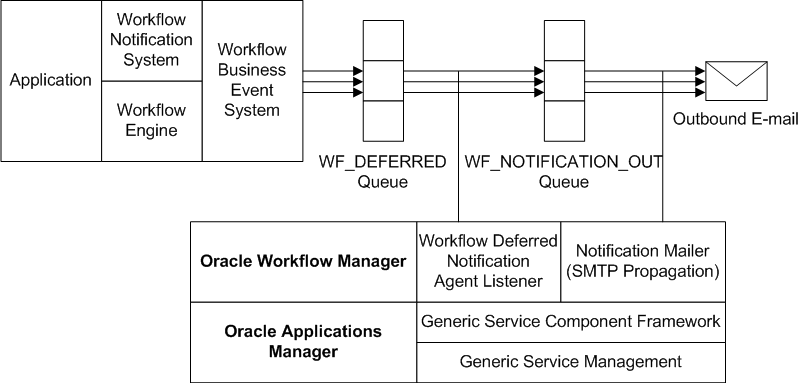
The email notifications are based on message templates defined in Oracle Workflow Builder. Oracle Workflow provides a set of standard templates in the System: Mailer item type, which are used by default. It is not recommended to modify the standard templates. However, you can customize the message templates used to send your email notifications by creating your own custom message templates in a custom item type using the Workflow Builder. Then assign these templates to a particular notification in a workflow process by defining special message attributes. In this case the templates assigned to the notification override any other templates. See: Modifying Your Message Templates and Notification Mailer Message Template Attributes, Oracle Workflow Developer's Guide.
You can also create your own custom message templates in the System: Mailer item type using the Workflow Builder, and assign these templates to a particular notification mailer service component in the mailer configuration parameters. The templates assigned to a mailer override the default System: Mailer templates. However, if any notifications have templates specifically assigned to them through message attributes, the notification-level templates still override the templates assigned to the mailer. See: Modifying Your Message Templates.
If the notification mailer cannot deliver an email notification to one or more of the recipient's email addresses, it performs the following actions:
-
Sets the mail status of the notification to
SENTif the email was delivered successfully to at least one email address for the recipient. -
Sets the mail status of the notification to
FAILEDif the email could not be delivered to any email address defined for the recipient. This mail status indicates that an exception prevented this email notification from being delivered but does not prevent the mailer from processing other notifications. -
Adds the email address or addresses to its invalid email address list. To avoid unnecessary processing, each notification mailer stores a list of email addresses to which it could not deliver messages, and does not attempt to send any further messages to those addresses. If all the addresses for a recipient are invalid, then for any subsequent notifications to the listed addresses, the notification mailer simply sets the mail status directly to
FAILED. If at least one address for the recipient was valid, then the notification mailer continues sending notifications to the valid address or addresses, but does not attempt to send any further messages to the invalid addresses.Note: Each notification mailer can store up to 100 email addresses in its invalid email address list. If the notification mailer encounters additional invalid addresses when the list is already full, the notification mailer removes the oldest addresses from the list and adds the new addresses in their place. Also, the notification mailer clears the list by removing all addresses whenever you stop and restart the mailer.
-
Changes the notification preference of the recipient to
DISABLED, if all the email addresses for the recipient are invalid. To further help avoid unnecessary processing, if a recipient has a notification preference ofDISABLED, Oracle Workflow does not generate a complete XML representation of any notifications to that recipient, and a notification mailer does not attempt to send email notifications to that recipient. Instead, the notification mailer simply sets the mail status of the notifications directly toFAILED. The change in notification preference also indicates to the user that email notifications cannot be delivered. You or the user must correct the issue that caused the failure and then reset the notification preference in order for the user to receive email notifications.If at least one email address for the recipient was valid, then the notification preference of the recipient is not changed. In this case the notification mailer continues sending notifications to the valid address or addresses, but does not attempt to send any further messages to the invalid addresses.
-
Sends a notification to the
SYSADMINuser. If all the email addresses for a recipient are invalid, this notification informs the administrator that an email notification could not be sent to one or more recipients, that the notification preference for those recipients has been set toDISABLED, and that those recipients' original notification preferences, which are listed, should be reset after the issues that caused the failures are corrected. See: User Notification Preference Update Report Message.If at least one email address for the recipient was valid, then this notification informs the administrator that an email notification could not be sent to one or more email addresses for the recipient, that those addresses should be either corrected or removed from the list of email addresses defined for the recipient, and that Oracle Workflow will not attempt to send any further notifications to these addresses until the notification mailer is restarted. See: Invalid Email Address Warning Message Template.
Note: When a notification does not have the Expand Roles option checked, only one copy of the notification is sent to the recipient role as a whole, even if the role includes multiple users. That is, the notification is sent with the same notification ID to all users in the role. If the notification mailer cannot deliver the email notification to one or more of the users in the role, then in addition to the other actions in this list, the notification mailer adds a record to the Oracle Workflow entity preferences table for each user with an invalid email address, indicating that sending this notification ID failed for that user. If you later retry the notification, the notification is sent only to those users for whom it previously failed.
If the email notification is successfully delivered to one of these users when the notification is retried, then the notification mailer removes the record of the send failure for that user, for that notification ID only, from the Oracle Workflow entity preferences table. If email delivery fails again for a particular user, then the record of the send failure is retained in the table to allow the notification to be retried again later.
Individual users whose notification preference was set to DISABLED can reset their notification preference manually using the Preferences page in Oracle E-Business Suite. You can also run the Workflow Directory Services Bulk Reset DISABLED Notification Preference concurrent program to reset the notification preference for multiple users at once. See: Handling Mailer Errors.
After correcting the email issues and resetting DISABLED notification preferences, you can run the Resend Failed/Error Workflow Notifications concurrent program to retry open notifications that previously could not be sent. See: Handling Mailer Errors.
Inbound Notification Mailer Processing
Notification mailers can also process email responses from users, using the Internet Message Access Protocol (IMAP). A notification mailer uses a Java-based email parser to interpret the text of each message and create an XML representation of it.
A notification mailer uses three folders in your response mail account for response processing: one to receive incoming messages, one to store processed messages, and one to store discarded messages.
As shown in the following diagram, a notification mailer does the following to process response messages:
-
Logs into its IMAP email account.
-
Checks the inbox folder for messages. If a message exists, the notification mailer reads the message, checking for the notification ID (NID) and node identifier in the NID line.
-
If the message is not a notification response, meaning it does not contain an NID line, the notification mailer moves the message to the discard folder and treats it as an unsolicited message. For the first unsolicited message from a particular email address, the notification mailer also sends a warning message back to the sender of the message.
However, to avoid sending unnecessary warnings due to bounced or auto-reply messages, each mailer node stores a list of email addresses from which it has received unsolicited mail, and does not send any further warning messages to those addresses. Instead, if the node receives a second unsolicited message from a particular address, the notification mailer discards the message and raises the
oracle.apps.wf.mailer.unsolicitedevent. You can optionally define a subscription to this event if you want to perform some other action in response to the second unsolicited message. For all subsequent unsolicited messages, the notification mailer simply discards the message.Note: Each mailer node can store up to 100 email addresses in its warned list. If the node receives unsolicited messages from additional addresses when the list is already full, the notification mailer removes the oldest addresses from the list and adds the new addresses in their place. Also, the notification mailer clears the list by removing all addresses when you start the mailer for the first time, and again whenever you stop and restart its container. In these cases, the mailer may send another warning message if it receives further unsolicited email from an address that is no longer on the warned list.
Note: You can optionally use the Send Warning for Unsolicited Email mailer parameter to prevent notification mailers from sending any warning messages at all. See: Notification Mailer Configuration Wizard.
-
If the message is a notification response, but for a different node, the notification mailer leaves the message in the inbox and adds the email's Unique Message ID (UID) to its ignore list.
-
If the message is a notification response for the current node, meaning it contains an NID line including the node identifier of the current node, the notification mailer processes the message.
-
The notification mailer performs the following steps for messages that belong to its node.
-
Retrieves the notification ID.
-
Checks to see if the message bounced by referring to the tags specified in the configuration parameters, if any. If the message bounced, the notification mailer updates the notification's status and stops any further processing, based on the specifications of the tag list.
-
Checks the Oracle Workflow database for this notification based on the NID line.
-
If the notification does not exist, meaning the notification ID or the access key in the NID line is invalid, the notification mailer moves the message to the discard folder. If the NID line is incorrectly formatted, the notification mailer moves the message to the discard folder and and treats it as an unsolicited message.
-
If the notification exists, but is closed or canceled, the notification mailer moves the message to the processed folder and sends a Workflow Closed Mail or Workflow Canceled Mail message to the recipient role, respectively.
Note: You can optionally use the Send E-mails for Canceled Notifications mailer parameter to prevent notification mailers from sending any notification cancellation messages. See: Notification Mailer Configuration Wizard.
-
If the inbound message is a response to a request for more information that has already been answered, or if the message is formatted as a more information response but no information was requested for that notification, then the notification mailer moves the message to the discard folder and sends a Workflow More Info Answered Mail message to the sender of the message.
-
If the notification exists and is open, the notification mailer generates an XML representation of the message and places it on the standard WF_NOTIFICATION_IN agent as an event called
oracle.apps.wf.notification.receive.message. The notification mailer then moves the email message to the processed folder.
Note: If the character encoding of the response message is not compatible with the database codeset, the notification mailer may not be able to parse the response and recognize the response values. Ensure that the character encoding of messages in your mail client is compatible with the codeset of your database.
-
Finally, if there are no more unprocessed messages in the inbox, the notification mailer logs out of the email account.
Oracle Workflow provides a seeded agent listener named Workflow Inbound Notifications Agent Listener that runs on the WF_NOTIFICATION_IN agent to continue notification processing for the valid response messages placed on that agent. When an event message is dequeued from WF_NOTIFICATION_IN, Oracle Workflow executes a seeded subscription that calls the appropriate notification response function. This function verifies the response values with the definition of the notification message's response attributes in the database. If a response value is invalid, or if no response value is included, the notification mailer sends a Workflow Invalid Mail message to the recipient role, or, for an invalid response to a request for more information, the notification mailer sends a Workflow Invalid Open Mail (More Information Request) message to the recipient role. If the responses are valid, the notification response function records the response and completes the notification.
Inbound Notification Mailer Processing
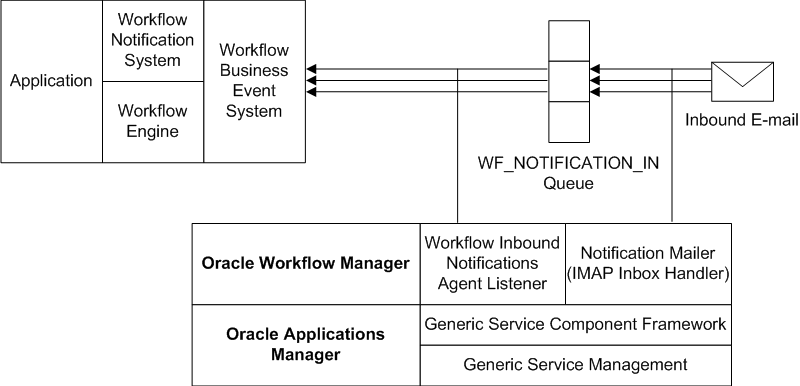
See: Workflow Warning Mail Message, Workflow Closed Mail Message, Workflow Canceled Mail Message, Workflow More Info Answered Mail Message, Workflow Invalid Mail Message, and Workflow Invalid Open Mail (More Information Request) Message.
Full MIME Support
Oracle Workflow fully supports MIME (Multi-purpose Internet Mail Extensions) encoded messages. This means that notification mailers can exchange messages with workflow users containing languages with different character sets and multi-media encoded content.
Connecting to Mail Servers Through TLS or SSL
You can optionally configure a notification mailer to connect to the SMTP server and IMAP server through the Transport Layer Security (TLS) protocol or the Secure Sockets Layer (SSL) protocol. TLS and SSL provide encrypted connections for sending data between the notification mailer and the mail servers, for enhanced security.
To use TLS or SSL, you must have an X.509 certificate and private key issued by a certificate authority. You can use the same certificate for both the SMTP server and the IMAP server.
Note: If you will use this certificate solely for testing purposes or to secure communications within your own enterprise, you can set up your own certificate authority to issue the certificate. However, to secure communications with third parties, you must obtain a certificate from a publicly recognized certificate authority.
For a notification mailer to connect with TLS v1.2, your Oracle E-Business Suite instance must be configured with the following prerequisites:
-
JDK 7, with a minimum version of JDK 1.7.0_131
For details, see My Oracle Support Document 1530033.1, Using the Latest JDK 7.0 Update with Oracle E-Business Suite Release 12.2.
-
JavaMail API version 1.5.4
For patch details, see the Oracle Workflow Release Notes for your release on My Oracle Support.
If your SMTP server does not support TLS or SSL natively, then you must have Stunnel installed on the SMTP server to connect through TLS or SSL. Stunnel is a program that lets you encrypt connections inside TLS or SSL. For more information, see: https://www.stunnel.org/.
To Set Up for TLS or SSL Connections to the SMTP Server
-
Obtain an X.509 certificate and private key from a certificate authority, and load the file containing the certificate and key onto the file system of the SMTP server. For detailed instructions, please refer to the documentation for your SMTP server.
-
(Conditionally Required) If you want a notification mailer to connect with TLS v1.2, ensure that your Oracle E-Business Suite instance is configured with JDK 1.7.0_131 or a later version of JDK 7 and with JavaMail version 1.5.4.
-
(Conditionally Required) If you are using Stunnel, start an Stunnel process on the SMTP server, specifying the location of the certificate file in the arguments.
For example, if the certificate file is named
imapd.pemand is located in the/usr/share/ssl/certs/directory on the SMTP server, use the following Stunnel command to redirect TLS or SSL connections from port 465 to port 25 on the SMTP server.stunnel -d 465 -r 25 -o /tmp/stunnel.log -p /usr/share/ssl/certs/imapd.pem
For more information, see the Stunnel documentation.
-
In the notification mailer configuration wizard, set the outbound Connection Security parameter to enable the notification mailer to use a secure protocol for connections to the SMTP server. Choose
SSL/TLSto use TLS or SSL directly orSTARTTLSto upgrade to an encrypted TLS or SSL connection using STARTTLS. See: Notification Mailer Configuration Wizard.Note: If you choose
SSL/TLS, then the notification mailer connects to the SMTP server through port 465 by default. If you chooseSTARTTLS, then the notification mailer connects to the SMTP server through port 587 by default. You can optionally specify a different port number along with the SMTP server name in the Outbound Email Account: Server Name parameter in the notification mailer configuration wizard. -
(Conditionally Required) If you set up your own certificate authority to issue the certificate as a self-signed certificate, then you must also load the local certificate authority's certificate (CA certificate) into a local trust store.
-
If possible, load the CA certificate into the default local trust store on the concurrent manager host (the trust store for the concurrent manager JDK) where the notification mailer resides.
If the concurrent processing tier and Web tier are on different nodes, then you must import the CA certificate into the default local trust store on each Web tier node as well.
-
Otherwise, load the CA certificate to an alternate trust store, and specify the location of that trust store in the internal mailer parameter named
MAILER_SSL_TRUSTSTORE. You can use the keytool command line utility to create the local trust store.Note: Creating a local, dedicated trust store for self-signed certificates keeps the JDK trust store clean of any certificates created for testing and verification purposes.
By default, the
MAILER_SSL_TRUSTSTOREparameter is set toNONE, which causes the notification mailer to use the default Java security configuration. Use theafsvcpup.sqlscript to change the parameter value to the location of the alternate trust store. See: To Set Internal Mailer Parameters.If you are using an alternate trust store location and the concurrent processing tier and Web tier are on different nodes, then you must create the same directory structure for the alternate trust store on each Web tier node as on the concurrent processing tier, matching the value specified in the
MAILER_SSL_TRUSTSTOREparameter. Then load the CA certificate to that alternate trust store location on each Web tier node as well.For example, if you set the
MAILER_SSL_TRUSTSTOREparameter to'/apps/applmgr/.keystore'to point to an alternate trust store location on the concurrent processing tier, then you must also create the directory structure'/apps/applmgr/.keystore'on each Web tier node and import the certificate there.
-
To Set Up for TLS or SSL Connections to the IMAP Server
-
If the IMAP server is located on a different host than the SMTP server, load the file containing the X.509 certificate and private key onto the file system of the IMAP server. For detailed instructions, please refer to the documentation for your IMAP server.
-
In the notification mailer configuration wizard, set the inbound Connection Security parameter to enable the notification mailer to use a secure protocol for connections to the IMAP server. Choose
SSL/TLSto use TLS or SSL directly orSTARTTLSto upgrade to an encrypted TLS or SSL connection using STARTTLS. See: Notification Mailer Configuration Wizard.Note: If you choose
SSL/TLS, then the notification mailer connects to the IMAP server through port 993 by default. If you chooseSTARTTLS, then the notification mailer connects to the SMTP server through port 143 by default. You can optionally specify a different port number along with the IMAP server name in the Inbound Email Account: Server Name parameter in the notification mailer configuration wizard. -
(Conditionally Required) If you set up your own certificate authority to issue the certificate as a self-signed certificate, then follow the instructions in step 4 above.
To Begin Using TLS or SSL Connections
-
After completing the preceding setup steps, stop and restart the service component container named
Workflow Mailer Servicein Oracle Applications Manager for the changes to take effect. See: Service Components.
Notification Preferences
Oracle Workflow lets users determine how they view notifications by setting a notification style preference, also known simply as a notification preference. As a workflow administrator, you can set the default notification preference for all users in your enterprise using the Notification Style field in the Workflow Configuration page. Users can override the default by modifying their individual notification style preference setting in the Preferences page in Oracle E-Business Suite. See: Setting Global User Preferences and Set Preferences, Oracle E-Business Suite User's Guide.
Often, the functionality of a user's mail reader determines what the user's notification preference should be. Some mail readers can only display plain text, others can display HTML formatting, while still others can only display HTML formatting in an attachment. Also, some users may prefer to receive any attachments in email for easy access. Other users may prefer to save space in their email accounts by excluding attachments from email notifications and accessing any attachment content only by logging in to Oracle E-Business Suite.
The following notification preferences are available:
-
Plain text mail with no attachments (
MAILTEXT) - The notification message appears as plain text. The email does not include any attachments. If the notification message has 'Content-Attached' message attributes or Oracle E-Business Suite attachments specified in the#ATTACHMENTSattribute, then the user must access the notification in the Notification Details page to view those attachments. See: Plain Text Email. -
Plain text mail with attachments (
MAILATTH) - The notification message appears as plain text. The email includes the following:-
An HTML-formatted version of the message
-
A link to the notification in the Notification Details page, unless the recipient has been assigned the
WF_EXTERNAL_ROLE_NOEBS_ACCESSrole -
Any 'Content-Attached' message attributes
-
Any Oracle E-Business Suite attachments specified in the #ATTACHMENTS attribute
-
-
HTML mail with no attachments (
MAILHTM2) - The notification message appears as HTML-formatted text. The email does not include any attachments. If the notification message has 'Content-Attached' message attributes or Oracle E-Business Suite attachments specified in the#ATTACHMENTSattribute, then the user must access the notification in the Notification Details page to view those attachments. See: HTML-Formatted Email. -
HTML mail with attachments (
MAILHTML) - The notification message appears as HTML-formatted text. The email includes the following:-
A link to the notification in the Notification Details page, unless the recipient has been assigned the
WF_EXTERNAL_ROLE_NOEBS_ACCESSrole -
Any 'Content-Attached' message attributes
-
Any Oracle E-Business Suite attachments specified in the #ATTACHMENTS attribute
See: HTML-Formatted Email with Attachments.
Important: If users wish to view notifications with HTML formatting, but their mail reader is not able to interpret HTML formatting in the mail message body, they can change their notification preference to 'Plain text mail with attachments' (
MAILATTH). TheMAILATTHpreference delivers an HTML-formatted version of the notification as an attachment to the plain text notification. -
-
Plain text summary mail (
SUMMARY) - The message is a plain text summary of all open notifications. To respond to the individual notifications in the summary, the user must access the notifications from the Worklist pages. -
HTML summary mail (
SUMHTML) - The message is an HTML-formatted summary of all open notifications, with a link to the Worklist page as well as links to each notification in the Notification Details page. To respond to the individual notifications in the summary, the user must access the notifications from the Worklist pages. -
Do not send me mail (
QUERY) - The notification mailers do not send the user email notifications. Instead the user must query and respond to notifications from the Worklist pages. -
Disabled (
DISABLED) - Oracle Workflow sets this preference for a user if a notification mailer attempted to send email to the user, but the email address on record for the user was invalid or the email could not be delivered. Notification mailers do not send any further email notifications to a user with theDISABLEDnotification preference. You or the user must correct the issue that caused the failure and then reset the notification preference in order for the user to receive email notifications.When a user's notification preference is set to
DISABLED, Oracle Workflow also sends a notification about the failed email and the reset notification preference to theSYSADMINuser.Individual users can reset their notification preference manually using the Preferences page in Oracle E-Business Suite. You can also run the Workflow Directory Services Bulk Reset DISABLED Notification Preference concurrent program to reset the notification preference for multiple users at once.
After the email issue is corrected and the user's notification preference is reset, you can run the Resend Failed/Error Workflow Notifications concurrent program to retry open notifications that could not be sent to the user previously. See: Outbound Notification Mailer Processing and Handling Mailer Errors.
Important: Users can always query and respond to their notifications from the Worklist pages, even if they set their notification preference to receive email or their notification preference is set to DISABLED.
Tip: You can run a diagnostic test to check that all users with a notification preference to receive email have an email address defined. See: Oracle Workflow Diagnostic Tests.
Note: The notification style preference setting in the Notification Style field is separate from the setting in the Email Notification Preference field in the Workflow Configuration page, which lets you configure the item types and messages that can be sent in email. See: Setting Global User Preferences.
The settings in the Email Notification Preference field control which messages are sent to users with a notification style preference for receiving individual email notifications, including MAILHTML, MAILHTM2, MAILTEXT, and MAILATTH. For a user with one of these notification styles, messages for which emails are enabled through the Email Notification Preference settings will be sent by email in the specified style.
The Email Notification Preference settings do not affect users whose notification style preference is set to SUMMARY, SUMHTML, QUERY, or DISABLED. For a user with a notification style preference of SUMMARY or SUMHTML, all notifications are included in the summary email and no individual email notifications are sent, regardless of the Email Notification Preference settings. For a user with a notification style preference of QUERY or DISABLED, no email notifications are sent, regardless of the Email Notification Preference settings.
See: Reviewing Notifications via Electronic Mail, Oracle Workflow User's Guide, Viewing Notifications from a Web Browser, Oracle Workflow User's Guide, and Reviewing a Summary of Your Notifications via Electronic Mail, Oracle Workflow User's Guide.
Plain Text Email with No Attachments
If the performer of a notification has a notification style preference of 'Plain text mail with no attachments' (MAILTEXT), then when a notification mailer processes the notification, it generates a plain text email message and sends it to the performer role.
The notification mailer uses the Text Body defined for the message in the Oracle Workflow Builder message property page to generate the plain text email. It token replaces all attribute values referenced in the message body with plain text values. For example:
-
PL/SQL and PL/SQL CLOB document attributes are token replaced with a plain text version of a PL/SQL document.
-
URL attributes are token replaced with the display name of the URL attribute, followed by a colon and the URL:
<URL_Attribute_Display_Name>:<URL>
-
A document attribute that represents an Oracle Application Framework region is token replaced with a plain text version of the region. Note that non-text content such as images, links, or special HTML formatting does not appear in the text version of the region. A notification with an embedded Oracle Application Framework region can contain multiple regions. However, it cannot contain any tokens for content other than regions.
The email does not include any attachments. If the notification message has any workflow attachments defined as message attributes that have the Attach Content option checked in their Attributes property page, such as URLs or PL/SQL documents, or any Oracle E-Business Suite attachments specified in the #ATTACHMENTS attribute, then the recipient must access the notification in the Notification Details page to view those attachments. See: Viewing Notifications from a Web Browser, Oracle Workflow User's Guide.
A recipient of this type of notification responds by manually replying to the email and entering response values following the instructions provided in the notification. See: To Respond to a Plain Text Email Notification Using Templated Response, Oracle Workflow User's Guide and To Respond to a Plain Text Email Notification Using Direct Response, Oracle Workflow User's Guide.
Plain Text Email with Attachments
If the performer of a notification has a notification style preference of 'Plain text mail with attachments' (MAILATTH), then when a notification mailer processes the notification, it generates a plain text email notification with standard attachments and any custom attachments, and sends the email to the performer role. The recipient should use an email reader that supports HTML attachments.
The notification mailer uses the Text Body defined for the message in the Message Body property page to generate the plain text body of the email. It also generates an HTML version of the notification message and sends it as a standard attachment to the email called HTML Message Body. The notification mailer generates the content of the HTML Message Body attachment from the HTML Body defined for the message in the Message Body property page. If no HTML Body is defined, then the notification mailer uses the Text Body to generate the HTML Message Body content. The notification mailer token replaces all message attributes referenced in the plain text message body with plain text values and token replaces all message attributes referenced in the attached HTML message with HTML-formatted values. See: Plain Text Email with No Attachments and HTML-Formatted Email with No Attachments.
For most users, the notification mailer also includes another standard attachment called Notification Detail Link. When a user selects the Notification Detail Link attachment, the email reader opens a browser window that displays the notification in the Notification Details page. The user can respond directly to the notification from this page, bypassing the need to process their response through a notification mailer. See: To Respond to a Plain Text Email Notification with an HTML Attachment, Oracle Workflow User's Guide.
Note: Depending on your configuration, if the user is not already logged in, the user may be prompted to log in upon selecting the Notification Detail Link, before the user can access the Notification Details page. See: Responses through the Notification Detail Link Attachment.
If your Oracle E-Business Suite instance is set up in a DMZ configuration, you can optionally configure the link for the Notification Detail Link attachment to be generated using the external web entry point for users whom you designate as external users without access to your intranet. To designate users as external users who must access Oracle E-Business Suite through the external web entry point, assign them the role WF_EXTERNAL_ROLE. When a notification is sent to a recipient with the role WF_EXTERNAL_ROLE, the notification mailer uses the external agent specified in the FND Framework External Agent profile option to generate the link for the Notification Detail Link attachment.
If you send email notifications to users who are external to your enterprise and do not have access to your Oracle E-Business Suite instance at all, you can optionally exclude the Notification Detail Link attachment from emails sent to those users. To designate users as external users who cannot access Oracle E-Business Suite, assign them the role WF_EXTERNAL_ROLE_NOEBS_ACCESS. When a notification is sent to a recipient with the role WF_EXTERNAL_ROLE_NOEBS_ACCESS, the notification mailer does not include the Notification Detail Link attachment.
See: Setting Up Notification Mailers.
In addition to these standard attachments, the notification can also include custom attachments.
-
If the notification does not include Oracle Application Framework regions, then message attributes that have the Attach Content option checked in their Attributes property page are appended as attachments.
-
If the message attribute is a URL attribute, an attachment called Notification References is appended to the email message. This attachment includes a link to each URL attribute for the message that has Attach Content checked. The recipient can navigate to a URL by choosing its link.
-
If the message attribute is a PL/SQL, PL/SQL CLOB, or PL/SQL BLOB document attribute, the fully generated PL/SQL document is fetched and attached to the message.
-
-
If the notification includes an embedded Oracle Application Framework region, then for message attributes that have the Attach Content option checked in their Attributes property page, Oracle Workflow includes the Related Applications region in the email message with links to the URLs or PL/SQL documents, instead of appending them as separate attachments.
A notification that includes an Oracle Application Framework region can also include Oracle E-Business Suite attachments specified in the
#ATTACHMENTSattribute. These attachments are appended as attachments to the email message.
Note: If adding any of these attachments would cause the email to exceed the size specified in the "Workflow Mailer SMTP server size limit" profile option, then Oracle Workflow does not include those attachments in the email, but instead displays a note in the email indicating that one or more attachments could not be included. In this case, the user must access the notification through the Worklist pages to view the attachments.
A recipient of this type of notification can respond by the following methods:
-
Manually reply to the email and enter response values following the instructions provided in the notification. See: To Respond to a Plain Text Email Notification Using Templated Response, Oracle Workflow User's Guide and To Respond to a Plain Text Email Notification Using Direct Response, Oracle Workflow User's Guide.
-
Select the HTML Message Body attachment to display the HTML-formatted version of the email message, and click the HTML link that represents the desired response. The response link generates a plain text email response that includes a response template updated with the selected response value.
-
Select the link in the Notification Detail Link attachment.
Note: You can use the Inline Attachment configuration parameter to set the Content-Disposition MIME header to either inline or attachment for attachments to notification messages, including the Notification Detail Link, HTML Message Body, Notification References containing attached URLs, and attached PL/SQL, PL/SQL CLOB, or PL/SQL BLOB documents. Note, however, that some email clients may not support the Content-Disposition header, or may support it in varying ways. Consequently, the Inline Attachment setting may not always have the desired effect, depending on the email clients with which users read their email messages.
Note: The file name of the HTML Message Body attachment is determined by the text value for the WF_HTML_MESSAGE resource token, or by the token name if no text value is defined. Similarly, the file name of the Notification Detail Link attachment is determined by the text value for the WF_URL_NOTIFICATION resource token, or by the token name if no text value is defined; and the file name of the Notification References attachment is determined by the text value for the WF_URLLIST_ATTACHMENT resource token, or by the token name if no text value is defined. The default file names are "HTML Message Body.html", "Notification Detail Link.html", and "Notification References.html", respectively. If you want to specify different file names for these attachments, you must first create a .msg source file specifying the new file names as the text values for the WF_HTML_MESSAGE, WF_URL_NOTIFICATION, and WF_URLLIST_ATTACHMENT resource tokens. Then use the Workflow Resource Generator program to upload the new seed data from the source file to the database table WF_RESOURCES. See: To Run the Workflow Resource Generator, Oracle Workflow API Reference.
HTML-Formatted Email with No Attachments
If the performer of a notification has a notification style preference of 'HTML mail with no attachments' (MAILHTM2), then when a notification mailer processes the notification, it generates an HTML-formatted email notification and sends it to the performer role. The recipient should use an email reader that can interpret and display HTML content within a message body.
The notification mailer uses the HTML Body defined for the message in the Message Body property page to generate the HTML email message. If no HTML Body is defined, it uses the Text Body to generate the HTML message. The notification mailer token replaces all message attributes referenced in the message body with HTML-formatted values. For example:
-
PL/SQL and PL/SQL CLOB document attributes are token replaced with HTML text or plain text between
<pre>...</pre>HTML tags. -
URL attributes that point to an image file are token replaced with
<IMG>...</IMG>HTML tags to display the image inline within the message body. Notification mailers treat URL attributes as inline images if the URL points to a file with an extension ofgif,jpg,png,tif,bmp, orjpeg, and the attribute value begins with the prefixIMG:or no prefix. -
URL attributes other than images, as well as image URL attributes that begin with the
LNK:prefix, are token replaced with HTML links. When the recipient selects such a link, the email reader opens the target URL page in a browser. -
A document attribute that represents an Oracle Application Framework region is token replaced with the HTML version of the region. A notification with an embedded Oracle Application Framework region can contain multiple regions. However, it cannot contain any tokens for content other than regions.
The email does not include any attachments. If the notification message has any workflow attachments defined as message attributes that have the Attach Content option checked in their Attributes property page, such as URLs or PL/SQL documents, or any Oracle E-Business Suite attachments specified in the #ATTACHMENTS attribute, then the recipient must access the notification in the Notification Details page to view those attachments. See: Viewing Notifications from a Web Browser, Oracle Workflow User's Guide.
A recipient of this type of notification responds by clicking a link that represents the desired response in the HTML message body. The response link generates a plain text email response that includes a response template modified with the selected response value. See: To Respond to an HTML Email Notification, Oracle Workflow User's Guide.
HTML-Formatted Email with Attachments
If the performer of a notification has a notification style preference of 'HTML mail with attachments' (MAILHTML), then when a notification mailer processes the notification, it generates an HTML-formatted email notification and sends it to the performer role. The recipient should use an email reader that can interpret and display HTML content within a message body.
The notification mailer uses the HTML Body defined for the message in the Message Body property page to generate the HTML email message. If no HTML Body is defined, it uses the Text Body to generate the HTML message. The notification mailer token replaces all message attributes referenced in the message body with HTML-formatted values. For example:
-
PL/SQL and PL/SQL CLOB document attributes are token replaced with HTML text or plain text between
<pre>...</pre>HTML tags. -
URL attributes that point to an image file are token replaced with
<IMG>...</IMG>HTML tags to display the image inline within the message body. Notification mailers treat URL attributes as inline images if the URL points to a file with an extension ofgif,jpg,png,tif,bmp, orjpeg, and the attribute value begins with the prefixIMG:or no prefix. -
URL attributes other than images, as well as image URL attributes that begin with the
LNK:prefix, are token replaced with HTML links. When the recipient selects such a link, the email reader opens the target URL page in a browser. -
A document attribute that represents an Oracle Application Framework region is token replaced with the HTML version of the region. A notification with an embedded Oracle Application Framework region can contain multiple regions. However, it cannot contain any tokens for content other than regions.
For most users, the notification mailer includes a standard attachment called Notification Detail Link. When a user selects the Notification Detail Link attachment, the email reader opens a browser window that displays the notification in the Notification Details page. The user can respond directly to the notification from this page, bypassing the need to process their response through a notification mailer. See: To Respond to an HTML Email Notification, Oracle Workflow User's Guide.
Note: Depending on your configuration, if the user is not already logged in, the user may be prompted to log in upon selecting the Notification Detail Link, before the user can access the Notification Details page. See: Responses through the Notification Detail Link Attachment.
If your Oracle E-Business Suite instance is set up in a DMZ configuration, you can optionally configure the link for the Notification Detail Link attachment to be generated using the external web entry point for users whom you designate as external users without access to your intranet. To designate users as external users who must access Oracle E-Business Suite through the external web entry point, assign them the role WF_EXTERNAL_ROLE. When a notification is sent to a recipient with the role WF_EXTERNAL_ROLE, the notification mailer uses the external agent specified in the FND Framework External Agent profile option to generate the link for the Notification Detail Link attachment.
If you send email notifications to users who are external to your enterprise and do not have access to your Oracle E-Business Suite instance at all, you can optionally exclude the Notification Detail Link attachment from emails sent to those users. To designate users as external users who cannot access Oracle E-Business Suite, assign them the role WF_EXTERNAL_ROLE_NOEBS_ACCESS. When a notification is sent to a recipient with the role WF_EXTERNAL_ROLE_NOEBS_ACCESS, the notification mailer does not include the Notification Detail Link attachment.
See: Setting Up Notification Mailers.
In addition to this standard attachment, the notification can also include custom attachments.
-
If the notification does not include Oracle Application Framework regions, then message attributes that have the Attach Content option checked in their Attributes property page are appended as attachments.
-
If the message attribute is a URL attribute, an attachment called Notification References is appended to the email message. This attachment includes a link to each URL attribute for the message that has Attach Content checked. The recipient can navigate to a URL by choosing its link. Note that the Notification References attachment does not display images inline. If Attach Content is checked, a URL attribute always appears as a link in the Notification References attachment, even if the URL points to an image file. Notification mailers also do not have any special handling of video or audio URL content.
-
If the message attribute is a PL/SQL, PL/SQL CLOB, or PL/SQL BLOB document attribute, the fully generated PL/SQL document is fetched and attached to the message.
-
-
If the notification includes an embedded Oracle Application Framework region, then for message attributes that have the Attach Content option checked in their Attributes property page, Oracle Workflow includes the Related Applications region in the email message with links to the URLs or PL/SQL documents, instead of appending them as separate attachments.
A notification that includes an Oracle Application Framework region can also include Oracle E-Business Suite attachments specified in the
#ATTACHMENTSattribute. These attachments are appended as attachments to the email message.
Note: If adding any of these attachments would cause the email to exceed the size specified in the "Workflow Mailer SMTP server size limit" profile option, then Oracle Workflow does not include those attachments in the email, but instead displays a note in the email indicating that one or more attachments could not be included. In this case, the user must access the notification through the Worklist pages to view the attachments.
A recipient of this type of notification can respond by the following methods:
-
Click a link that represents the desired response in the HTML message body. The response link generates a plain text email response that includes a response template modified with the selected response value. See: To Respond to an HTML Email Notification, Oracle Workflow User's Guide.
-
Select the link in the Notification Detail Link attachment.
Note: You can use the Inline Attachment configuration parameter to set the Content-Disposition MIME header to either inline or attachment for attachments to notification messages, including the Notification Detail Link, Notification References containing attached URLs, and attached PL/SQL, PL/SQL CLOB, or PL/SQL BLOB documents. Note, however, that some email clients may not support the Content-Disposition header, or may support it in varying ways. Consequently, the Inline Attachment setting may not always have the desired effect, depending on the email clients with which users read their email messages.
Note: The file name of the Notification Detail Link attachment is determined by the text value for the WF_URL_NOTIFICATION resource token, or by the token name if no text value is defined. Similarly, the file name of the Notification References attachment is determined by the text value for the WF_URLLIST_ATTACHMENT resource token, or by the token name if no text value is defined. The default file names are "Notification Detail Link.html" and "Notification References.html", respectively. If you want to specify different file names for these attachments, you must first create a .msg source file specifying the new file names as the text values for the WF_URL_NOTIFICATION and WF_URLLIST_ATTACHMENT resource tokens. Then use the Workflow Resource Generator program to upload the new seed data from the source file to the database table WF_RESOURCES. See: To Run the Workflow Resource Generator, Oracle Workflow API Reference.
Email Notification Security
Each individual email notification message sent by a notification mailer includes a line containing a notification ID (NID), access key, and node identifier, which are used to authenticate responses to the notification.
-
The NID identifies the notification in the database.
-
The notification access key is a distinct random key generated by the Notification System for each NID. The access key must be included in a response to the notification in order for a notification mailer to accept the response, thereby serving as a password that allows only users who actually received the notification containing the key to respond to that notification.
-
The node identifier specifies the notification mailer node to which the message belongs.
The format of the NID line is as follows:
NID[NID/access_key@node_identifier]
Responses by Email
When a user responds to a notification by email, the response message must include the NID line from the original notification message. A notification mailer accepts the response only if the correct NID and access key combination is included in the response. Users can ensure that the response message contains the NID and access key either by including the entire original message when replying or by using a response template that includes the NID line.
Note: Some mail clients, notably early releases of Microsoft Outlook Express, may not copy the NID line properly in a reply message. When responding to a notification, users should verify that the NID line is included in full and contains the prefix NID and all the details between the square brackets.
A user who receives an email notification message can forward the message to another user through the email application. When you configure a notification mailer, you can choose whether to allow a user to respond by email to an email notification that has been forwarded from another role.
-
If you deselect the Allow Forwarded Response configuration parameter, the notification mailer will check whether the "From:" email address of the notification response exactly matches the email address of the recorded recipient role, or the email address of a user in that role. If the two email addresses match exactly, meaning the notification was not forwarded or was forwarded according to a valid vacation routing rule, the notification mailer treats the response as a valid response. If the two email addresses do not match exactly, meaning the notification was simply forwarded using the email Forward command, the notification mailer does not process the response and treats it as unsolicited mail.
Important: Note that there are limitations when you deselect the Allow Forwarded Response parameter. For example, suppose a notification is sent to a distribution list mail alias that does not have a user/role relationship in the Oracle Workflow directory service. If any user from the distribution list responds to the notification, the notification mailer will always treat their notification response as unsolicited mail, because the "From:" email address, which is an individual user's email address, will never match the distribution list mail alias.
-
If you select the Allow Forwarded Response configuration parameter, the notification mailer that receives the notification never checks the "From:" email address of the notification response and always allows the response to be processed. In this case, users can delegate notifications to other users simply by forwarding the notification message through the email application, and the new recipient of a forwarded notification automatically receives the authority to respond to it.
Note: If you set the WF: Disable Reassign to Submitter profile option to
Yes, then Oracle Workflow does not allow a notification to be reassigned to the process owner who initiated the workflow, nor to the from role for the notification, when the reassignment is attempted through the Worklist pages or through a vacation rule. However, if you select the Allow Forwarded Response parameter, then a user specified as the process owner or the from role can still respond to the notification through email if the original recipient forwards it through email. To prevent this possibility, deselect the Allow Forwarded Response parameter.
Responses through the Notification Detail Link Attachment
HTML-formatted email notifications with attachments and plain text email notifications with attachments can include an attachment called Notification Detail Link. When this link is clicked, it displays the notification in the Notification Details page. A user who receives a notification with a Notification Detail Link attachment can use this page to respond directly to the notification, instead of sending an email response message to be processed by a notification mailer.
You can choose whether to require users to log in before they can access the Notification Details page for a notification through the Notification Detail Link.
-
By default, users must always log in before they can access the Notification Details page in Oracle E-Business Suite from the Notification Detail Link.
-
You can optionally enable guest access to the Notification Details page. Guest access lets users access this page from email notifications without logging in to Oracle E-Business Suite with an individual user name and password. This feature is not recommended due to security considerations. However, if you choose to allow guest access, you can perform the following steps to enable it:
-
Set the WF: GUEST Access to Notification profile option to
Enabledat the site level. See: Overview of Setting User Profiles, Oracle E-Business Suite Setup Guide. -
Create a grant assigning the "
Workflow Guest User permission set" to theGUESTuser. When defining the set for the grant, select the set typeNavigation Menuand select the menu named "Workflow Guest User permission set" (internal code:WF_GUEST_GRANTS). After creating the grant, you must stop and restart Oracle HTTP Server for the change to take effect. See: Create Grant, Oracle E-Business Suite Security Guide. -
In Oracle Applications Manager, stop and restart the service component container named
Workflow Mailer Service. See: Service Components.
With guest access, if a user navigates to the Notification Details page and is not already logged in to Oracle E-Business Suite, the user is logged in automatically as the
GUESTuser. The user can then respond to the notification, and can also reassign the notification or request more information if those actions are available for that notification. However, the user cannot access any other notification in the Notification Details page, nor any other Oracle Workflow pages.In cases where Oracle Workflow records the identity of the logged in user who acted on a notification, the action history will show those actions as being performed by the
GUESTuser.When a user views a notification through guest access, Oracle Workflow displays the notification according to the language and territory preferences of the recipient role for the notification and the date and number preferences of the
GUESTuser. To view notifications with their own preferences, users can log in with their own user names and passwords before accessing the notifications.Oracle Workflow does not support guest access for notifications that require electronic signatures. If you want users to sign their notification responses with password-based signatures or certificate-based digital signatures, those users must log in with their own user names and passwords to enter their signatures.
Note: If you enabled guest access but no longer want to allow it, you can disable it by setting the WF: GUEST Access to Notification profile option to
Disabledand setting an end date for the grant you created. Then stop and restart Oracle HTTP Server and, in Oracle Applications Manager, stop and restart the service component container namedWorkflow Mailer Service. Users will then always be required to log in before they can access the Notification Details page from the Notification Detail Link. -
If your Oracle E-Business Suite instance is set up in a DMZ configuration, you can optionally configure the link for the Notification Detail Link attachment to be generated using the external web entry point for users whom you designate as external users without access to your intranet. To designate users as external users who must access Oracle E-Business Suite through the external web entry point, assign them the role WF_EXTERNAL_ROLE. When a notification is sent to a recipient with the role WF_EXTERNAL_ROLE, the notification mailer uses the external agent specified in the FND Framework External Agent profile option to generate the link for the Notification Detail Link attachment.
If you send email notifications to users who are external to your enterprise and do not have access to your Oracle E-Business Suite instance at all, you can optionally exclude the Notification Detail Link attachment from emails sent to those users. To designate users as external users who cannot access Oracle E-Business Suite, assign them the role WF_EXTERNAL_ROLE_NOEBS_ACCESS. When a notification is sent to a recipient with the role WF_EXTERNAL_ROLE_NOEBS_ACCESS, the notification mailer does not include the Notification Detail Link attachment, even if the recipient's notification style preference is MAILATTH or MAILHTML.
See: Setting Up Notification Mailers.
Email Notification Summaries
Instead of individual email notifications, users can also receive email summaries listing all their open notifications. Users can indicate that they want to receive email summaries by choosing a notification preference of SUMMARY or SUMHTML.
-
SUMMARY- Users receive plain text email summary messages, which do not enable any direct response through email to the notifications they list. Instead, to respond to the individual notifications in a summary, users must log in to Oracle Workflow and access the notifications through the Worklist pages. -
SUMHTML- Users receive HTML-formatted email summary messages. An HTML-formatted summary does not enable responses through email. However, it includes a link to the Worklist page as well as links to each notification in the Notification Details page, where users can respond to the individual notifications. Users must log in to Oracle E-Business Suite before they can access the Worklist and Notification Details pages, unless you enable guest access to the Notification Details page. See: Responses Through the Notification Detail Link Attachment.
To send email summaries, schedule a Launch Summary Notifications event for a notification mailer. For the seeded Workflow Notification Mailer, the Launch Summary Notifications event is scheduled to send email summary notifications once a day by default.
Mail Server Connections Through TLS or SSL
You can configure a notification mailer to connect to the SMTP server and IMAP server through Transport Layer Security (TLS) or Secure Sockets Layer (SSL) to encrypt the data exchanged. See: Connecting to Mail Servers Through TLS or SSL.
SMTP Authentication
You can configure the SMTP server to require authentication for server connections through the Simple Authentication and Security Layer (SASL). The Oracle Workflow notification mailer supports the PLAIN, LOGIN, and DIGEST-MD5 authentication mechanisms. Additionally, if you have applied patch 9452181 for JavaMail version 1.4.x, then the notification mailer can also support the Microsoft NTLM authentication mechanism. See: Setting Up a Notification Mailer.
Note: If you use the PLAIN or LOGIN authentication mechanisms, it is recommended to connect to the SMTP server through TLS or SSL to encrypt the user name and password that are sent to the server. If you use the DIGEST-MD5 or NTLM authentication mechanisms, the JavaMail API encrypts the user name and password before sending the data to the SMTP sever.
Confirming Responses with Electronic Signatures
You can require that the response to a notification be signed with either a password-based signature or a certificate-based digital signature. In this case, users cannot respond to that notification through email. Instead, they must respond to the notification from the Notification Details page and enter the appropriate type of signature.
Users can access the Notification Details page by these methods.
-
Log into Oracle E-Business Suite separately.
-
Use the Notification Detail Link, for users with the
MAILHTMLandMAILATTHnotification preferences who are not assigned theWF_EXTERNAL_ROLE_NOEBS_ACCESSrole. -
Use a "Click here to respond" link included in the HTML-formatted version of the message, for users with the
MAILHTML,MAILHTM2, andMAILATTHnotification preferences.
Users must log in to Oracle E-Business Suite before they can access the Notification Details page from the Notification Detail Link or "Click here to respond" link.
Note: If you enable guest access to the Notification Details page, the "Click here to respond" link does not appear in the HTML-formatted message. See: Responses Through the Notification Detail Link Attachment.
Use the special message attribute #WF_SIG_POLICY to specify the signature policy for a notification. See: #WF_SIG_POLICY Attribute, Oracle Workflow Developer's Guide.
You can use the Signature Evidence Store to review details about the electronic signatures requested or submitted for notifications that require signatures. You can also view some signature details in the Notification Response Details page in the Status Monitor. See: Reviewing Electronic Signature Details and Viewing Responses.
Excluding Notification Content From Email
If a particular notification contains sensitive information that you do not want to send in email, you can choose to exclude the content of the notification from the email version of the notification. In this case, users receive an email message that only informs them that they must access the notification through the Notification Details page instead to view the content and respond. To access the Notification Details page, users can either log into Oracle E-Business Suite separately, or, if their notification preference includes attachments and they are not assigned the WF_EXTERNAL_ROLE_NOEBS_ACCESS role, use the Notification Detail Link.
Use the special message attribute #WF_SECURITY_POLICY to specify the content security policy for a notification. See: #WF_SECURITY_POLICY Attribute, Oracle Workflow Developer's Guide.
Excluding Messages from Email
If you want to allow some notifications to be sent in email but not others, you can manually configure the item types and messages for which you want Oracle Workflow to send emails. You can either enable emails for all item types and messages except those you specify, or disable emails for all item types and messages except those you specify. Use the Email Notification Preference field in the Workflow Configuration page to configure the messages that are eligible to be sent in email. See: Setting Global User Preferences.
Tip: The settings in the Email Notification Preference field control only the messages that are sent to users with a notification style preference for receiving individual email notifications, either MAILHTML, MAILHTM2, MAILTEXT, or MAILATTH. The Email Notification Preference settings do not affect users whose notification style preference is set to SUMMARY, SUMHTML, QUERY, or DISABLED.
CC and BCC Email Recipients
Oracle Workflow can send copies of a notification email message to secondary (CC) and additional non-displayed (BCC) recipients in addition to the primary recipient. However, the CC and BCC recipients are not added to the recipient role of the notification in the Notification System.
Adding CC and BCC recipients is recommended only for FYI notifications. If you do add CC or BCC recipients to a response-required notification, consider whether the additional recipients should be able respond to the notification, and set up your security options accordingly.
-
If the notification includes the Notification Detail Link attachment and you enable guest access to the Notification Details page, then CC and BCC recipients can use the Notification Detail Link attachment to access the Notification Details page, and view and respond to the notification there. If you do not want CC and BCC recipients to access the Notification Details page, then you should disable guest access, or require your users to set notification preferences that do not include the Notification Detail Link attachment, such as
MAILTEXTorMAILHTM2, or assign the primary recipient theWF_EXTERNAL_ROLE_NOEBS_ACCESSrole. See: Responses Through the Notification Detail Link Attachment. -
If the notification allows responses by email and you select the Allow Forwarded Response mailer configuration parameter, then CC and BCC recipients can respond to the notification by email. If you do not want CC and BCC recipients to respond by email, deselect the Allow Forwarded Response mailer configuration parameter, or choose notification options that require users to respond through the Notification Details page. For example, users must use the Notification Details page to respond to notifications that require electronic signatures and notifications marked as including secure content not sent by email. See: Responses By Email, Confirming Responses with Electronic Signatures, and Excluding Notification Content From Email.
-
If the notification requires an electronic signature, then only a primary recipient who provides a valid signature in the Notification Details page can respond. In this case CC and BCC recipients cannot respond to the notification. See: Confirming Responses with Electronic Signatures.
See: Additional Email Recipient Attributes, Oracle Workflow Developer's Guide.
Sending Outbound Email Notifications Only
If you do not want to allow responses by email, you can choose to send only outbound email notifications. To configure your notification mailers for outbound-only processing, set the inbound thread count to 0 (zero) in the configuration wizard for each notification mailer, or deselect the Inbound Processing parameter in the Basic Configuration page for each notification mailer.
When you set up an outbound-only mailer, you should configure the mailer to use message templates for response-required notifications that do not request a response by email, but instead direct recipients to respond from the Notification Details page. For example, you can configure the mailer to send response-required notifications using the Workflow View From UI message template, which is an alternative template provided by Oracle Workflow in the System: Mailer item type, or create your own custom message templates. The outbound-only mailer can still use the standard message templates to send outbound summary notifications or For Your Information (FYI) notifications that do not require a response.
Disabling Email Notifications
Ultimately, the security of email notifications depends on the security of your email application. If you do not want to send any workflow information by email, you can choose not to run any notification mailers at all. In this case users must always log on to Oracle Workflow and access the Worklist pages to view and respond to their notifications.
See: Overview of Notification Handling, Oracle Workflow User's Guide.
Handling Mailer Errors
To check the status of a particular notification or help investigate errors, you can run a script named wfmlrdbg.sql that displays debugging information. You can also obtain much of this information by running a diagnostic test through Oracle Diagnostics Framework. See: wfmlrdbg.sql and Oracle Workflow Diagnostic Tests.
Additionally, you can run diagnostic tests through Oracle Diagnostics Framework to check that at least one notification mailer is configured, to validate the notification mailer configuration parameters, and to check that all users with a notification preference to receive email have an email address defined. See: Oracle Workflow Diagnostic Tests.
Note: You must particularly check the notification preference and email address for the SYSADMIN user. This user is the default recipient for several types of notifications such as error notifications. By default, the SYSADMIN user has a notification preference to receive email notifications. To enable Oracle Workflow to send email to this user, navigate to the Users window in Oracle E-Business Suite and assign SYSADMIN an email address that is fully qualified with a valid domain. However, if you want to access notifications only through the Oracle Workflow Worklist pages, then you should change the notification preference for SYSADMIN to "Do not send me mail" in the Preferences page. In this case you do not need to define an email address. See: Basic Setup Tasks for the Oracle E-Business Suite System Administrator, Oracle E-Business Suite Setup Guide.
You can also run command-line diagnostic tests for notification mailers through oracle.apps.fnd.wf.mailer.Mailer to check mail server and Web server connectivity and check the size or number of messages in an IMAP folder. See: Running Command-Line Notification Mailer Diagnostics.
You can use the Workflow Mailer URL Access Tester page to test whether Oracle Application Framework content can be generated correctly for email notifications. See: Testing Mailer URL Access.
The Generic Service Component Framework lets you control how errors are handled through the component-level Max Error Count parameter and the container-level SVC_COMP_MAX_ERROR_COUNT parameter.
-
The Max Error Count (
PROCESSOR_MAX_ERROR_COUNT) parameter for a service component determines how many consecutive errors the component can encounter before its container stops it and changes its status toStopped with Error. If the component's startup mode isAutomaticorOn-Demand, the container will then restart the component. The default value for this parameter is10. -
The
SVC_COMP_MAX_ERROR_COUNTparameter for a container determines how many times a component within that container can be stopped with error. If this maximum count is reached, the container changes the status of the component toSystem Deactivatedand will no longer automatically restart it. The default value for this parameter is5.
The total number of errors before a mailer is permanently stopped consists of the Max Error Count value multiplied by the SVC_COMP_MAX_ERROR_COUNT value. For example, using the default values, a mailer can encounter 10 * 5 = 50 errors before it becomes System Deactivated.
If a mailer encounters multiple consecutive errors, it may be advantageous to let the container restart the mailer. Restarting causes the mailer to establish new connections and instantiate new objects, which may resolve the errors. Consequently, if you want to allow more errors before you must manually intervene to restart the mailer, it is usually better to increase the SVC_COMP_MAX_ERROR_COUNT value than the Max Error Count value.
For more information about configuring service component and container parameters, see: Service Components.
Note: If the status of a notification mailer service component changes to Stopped with Error or System Deactivated, Oracle Workflow posts a system alert to the System Alerts and Metrics page in Oracle Applications Manager. See: System Alerts, Metrics, and Logs, Oracle E-Business Suite Maintenance Guide.
In case of a large number of errored notifications, Oracle Workflow provides special scripts for mass mailer reprocessing. Do not run these scripts unless you are directed to do so by Oracle Support.
The following scripts are located in the $FND_TOP/patch/115/sql directory.
-
wfntfqup.sql- This script rebuilds the WF_NOTIFICATION_OUT queue. It drops and recreates the WF_NOTIFICATION_OUT queue, removes pending notification messages from the WF_DEFERRED queue, and repopulates the WF_NOTIFICATION_OUT queue from the Oracle Workflow Notification System tables.Note: If you have implemented Oracle Alert and the WF_NOTIFICATION_OUT queue contains any pending alert email messages, those messages must be processed before the queue can be rebuilt. The
wfntfqup.sqlscript checks the queue for any alert email messages and, if it finds any, exits without performing any changes. Instead, the script returns an error message that specifies how many alert email messages are pending and indicates that these messages must be processed before the script can run.You must stop the service component containers for notification mailers and agent listeners before you run this script, and restart the containers after the script completes. The container for notification mailers is named
Workflow Mailer Service. The container for agent listeners is namedWorkflow Agent Listener Service.Use the script as follows:
sqlplus <user> @wfntfqup Enter password: <password>
Run this script as the APPS user. The user name is usually
apps. -
wfnequ.sql- This script moves all theoracle.apps.wf.notification.sendevent messages that are on the WF_ERROR queue back to the WF_DEFERRED queue for reprocessing.Use the script as follows:
sqlplus <user> @wfnequ <APPSuser> <APPSpwd> <FND_schema> Enter password: <password>
Replace
<APPSuser>and<APPSpwd>with the user name and password for the APPS user. The user name is usuallyapps. Replace<FND_schema>with the ORACLE username that connects to Oracle Application Object Library data in Oracle E-Business Suite, usuallyapplsys.
The following scripts are located in the $FND_TOP/patch/115/sql directory.
-
wfntffix.sql- This script updates theMAIL_STATUStoNULLfor notifications that are ineligible to be sent by email. Notifications become ineligible if the recipient role does not have a valid email address defined, or if the recipient role has a notification preference set not to receive email. Running this script removes ineligible notifications from the notification mailer throughput displayed in Oracle Workflow Manager, so you can review the outstanding eligible notifications only.Use the script as follows:
sqlplus <user> @wfntffix Enter password: <password>
-
wfntfsnd.sql- This script updates theMAIL_STATUSfrom null toMAILfor notifications of the specified item type that were sent on or after the specified date. The recipient role of each notification must have a valid email address defined. Then the script enqueues those notifications on the WF_DEFERRED queue for reprocessing by the mailer.For example, if users change their notification preference from not receiving email to receiving email, run this script to send any existing open notifications to those users by email.
Use the script as follows:
sqlplus <user> @wfntfsnd <item_type> <begin_date_after> Enter password: <password>
Replace
<item_type>with the internal name of the item type for the notifications to update. Replace<begin_date_after>with the earliest sent date for the notifications to update.
Oracle Workflow also provides concurrent programs that help enable mass reprocessing of notifications. See: Running Reports and Programs, Oracle E-Business Suite User's Guide.
-
Workflow Directory Services Bulk Reset DISABLED Notification Preference (
FNDWFBULKRESETNTFPREF) - This program lets you reset the notification preference fromDISABLEDback to the original value for multiple users at once. Oracle Workflow sets a user's notification preference toDISABLEDif the notification mailer cannot deliver an email notification to any of that user's email addresses. If an issue affected multiple users, such as a problem with the mail server, you can use this program to reset the users' notification preferences in bulk, instead of requiring individual users to reset their notification preferences manually. This program does not require any parameters. See: Outbound Notification Mailer Processing.Note: Run the Workflow Directory Services Bulk Reset DISABLED Notification Preference program only after taking action to correct the issues that prevented the emails from being sent. Do not schedule the program to run repeatedly without investigating the email issues; otherwise the notifications may fail again due to the same issues.
Note: The Workflow Directory Services Bulk Reset DISABLED Notification Preference program resets a user's notification preference only if the
DISABLEDvalue was set by the notification mailer due to an email delivery failure. If a user manually set his or her notification preference toDISABLED, then this program does not change that setting.Note: If you upgrade to Oracle E-Business Suite Release 12.2.2 from an earlier release, then this program can only reset notification preferences that were set to DISABLED after the time of the upgrade, because in earlier releases Oracle Workflow did not store the original notification preference value. If any users' notification preferences were set to DISABLED prior to the Release 12.2.2 upgrade, then those users must reset their preferences manually.
-
Resend Failed/Error Workflow Notifications (
FNDWF_NTF_RESEND) - This program lets you resend email notifications with a mail status ofFAILEDorERRORafter correcting the issues that prevented the emails from being sent. For example, Oracle Workflow sets a notification's mail status toFAILEDif all the email addresses for the recipient are invalid and the email cannot be delivered, if all the email addresses for the recipient are on a notification mailer's list of email addresses previously found to be invalid, or if the recipient's notification preference is set toDISABLED. You should first correct the issue that caused the failure, such as by correcting the user's email addresses in the Oracle Workflow directory service or ensuring that the mail server is running properly, and then reset the user's notification preference. Oracle Workflow sets a notification's mail status toERRORif an error occurred while the notification was being rendered in XML.Use Standard Request Submission to run this program, specifying the following parameters.
-
Mail Status - Optionally select
ErrororFailedto specify the status of the notifications you want to resend. -
Message Type - Optionally select an item type to resend only notifications that belong to that item type.
-
Recipient Role - Specify the recipient role whose notifications you want to resend, or leave this parameter blank to resend notifications to all recipient roles.
-
Notifications sent on or after - Optionally specify the earliest original send date for the notifications to resend.
-
Notifications sent on or before - Optionally specify the latest original send date for the notifications to resend.
The program then re-enqueues the notifications on the notification mailer's outbound queue to be sent by email.
Note: For a notification that does not have the Expand Roles option checked, meaning the same notification ID was sent to all users in the recipient role, the notification mailer checks the Oracle Workflow entity preferences table to determine the specific users for whom the email previously failed. The notification mailer then resends the email notification only to those users for whom an email has not yet been delivered.
If the email notification is successfully delivered to one of these users when the notification is retried, then the notification mailer removes the record of the send failure for that user, for that notification ID only, from the Oracle Workflow entity preferences table. If email delivery fails again for a particular user, then the record of the send failure is retained in the table to allow the notification to be retried again later.
Note: When a user's notification preference is set to
DISABLED, Oracle Workflow sends a notification about the failed email and the reset notification preference to theSYSADMINuser. See: Outbound Notification Mailer Processing.Tip: Run the Resend Failed/Error Workflow Notifications program only after taking action to correct the issues that prevented the emails from being sent. Do not schedule the program to run repeatedly without investigating the email issues; otherwise the notifications may fail again due to the same issues.
-
-
Move Messages from Exception to Normal Queue of Workflow Agent (
FNDWF_MOVE_MSGS_EXCEP2NORMAL) - This program lets you transfer messages from an Oracle Streams Advanced Queuing (AQ) exception queue back to the associated normal queue, for queues that are assigned to an inbound agent. AQ transfers messages to an exception queue if an agent listener repeatedly encounters exceptions when attempting to dequeue messages, or if messages expire before being dequeued. To aid in mass mailer reprocessing, you can run the concurrent program for the WF_DEFERRED agent or WF_NOTIFICATION_IN agent if necessary. You can then run the appropriate agent listener to reattempt processing for the messages that have been transferred back to the agent's normal queue. See: Exception Handling for Inbound Queues.
If one or more email addresses for a user are invalid, but at least one email address for the user is valid, then the user's notification preference is not changed, and email notifications are still sent to the valid address or addresses. However, Oracle Workflow sends a notification about the invalid email addresses to the SYSADMIN user. You should either correct those addresses or remove them from the list of email addresses defined for the user, and then stop and restart the notification mailer. Oracle Workflow will not attempt to send any further notifications to these addresses until the notification mailer is restarted and its invalid address list is cleared.
Resetting Notification Mailers After Cloning
If you clone an Oracle E-Business Suite instance, the cloned instance by default includes notification mailer data from the source instance, including notification mailer configuration parameters and information for notifications that are eligible to be sent by email. Consequently, the cloned instance may send email notifications as if they were from the source instance. If you do not want the cloned instance to continue sending email notifications, you can run a script named wfmlpcln.sql to reset the notification mailer configurations and notification mail statuses.
The wfmlpcln.sql script performs the following actions for all notification mailers in the Oracle E-Business Suite instance where you run the script:
-
Resets required configuration parameters to their initial values as follows:
-
Outbound Email Account (SMTP): Server Name - Null
-
Inbound Email Account (IMAP): Server Name - Null
-
Inbound Email Account (IMAP): Username - Null
-
Inbound Email Account (IMAP): Password - Null
-
From -
Workflow Mailer -
Reply-to Address - Null
-
HTML Agent - Null
-
-
Sets the override email address to
NONE. -
Sets the notification mailer service component status to
NOT_CONFIGURED. -
Sets the status of the seeded subscription to the
oracle.apps.wf.notification.send.groupevent group toDISABLED. -
Sets the mail status to null for all notifications that formerly had a mail status of
MAIL,ERROR, orFAILED, indicating that they were eligible to be sent by email.
The wfmlpcln.sql script is located in the $FND_TOP/sql directory. Use the script as follows:
sqlplus <user> @wfmlpcln Enter password: <password>
If you later want to send email notifications from the cloned instance, you can use Oracle Workflow Manager to reconfigure the notification mailers as appropriate for that instance. When you do so, Oracle Workflow automatically re-enables the seeded subscription to the oracle.apps.wf.notification.send.group event group.
See: Notification Events, Oracle Workflow Developer's Guide and Cloning, Oracle E-Business Suite Concepts.
Running Command-Line Notification Mailer Diagnostics
Oracle Workflow provides command-line diagnostic tests for notification mailers through oracle.apps.fnd.wf.mailer.Mailer. With these tests, you can:
-
Test connectivity to the IMAP mail server.
-
Test connectivity to the SMTP mail server.
-
Test connectivity to the Web tier, which is required for the notification mailer to generate notifications that include Oracle Application Framework content.
-
Check the number of messages in an IMAP folder or the total size of the messages in the folder in bytes, which indicates how much space you can regain by purging messages from the folder.
These tests use the following variables:
-
AFJVAPRG- The location of the JDK or JRE executable for the concurrent processing tier. -
AF_CLASSPATH- The classpath for the concurrent processing tier.
Use the following command to test connectivity to the IMAP mail server.
$AFJVAPRG -classpath $AF_CLASSPATH -Dprotocol=imap \ ( -Ddbcfile=<dbcfileLocation> | -Ddbuser -Ddbpassword -Ddburl )\ -Dserver=<server_name> [-Dport=<port>] \ -Daccount=<account_name> -Dpassword=<password> \ [ -Dfolder=<folder_name> ] \ [ -Dsecurity=<NONE|SSL|TLS|STARTTLS> ] \ [ -Dtruststore=<truststore> ]\ [ -Dconnect_timeout=<seconds> ] \ [ -Ddebug=<Y|N> ]\ [ -Dlogfile=<log_file_name> ]\ oracle.apps.fnd.wf.mailer.Mailer
Specify the following parameters.
-
-Dprotocol- Specifyimapto connect to the IMAP mail server. -
-Ddbcfileor-Ddbuser,-Ddbpassword, and-Ddburl- Either specify the location of the DBC file for the database, or specify the user name, password, and URL to use to connect to the database. The URL should include the host name, port number, and database system identifier (SID) in the following format:jdbc:oracle:thin:<host_name>:<port_number>:<database_SID>
-
-Dserver- Specify the name of the IMAP mail server. -
-Dport- Optionally specify the port number to use on that server. If you do not specify a port number, the default is port 143. -
-Daccountand-Dpassword- Specify the user name and password of the mail account that the notification mailer uses to receive email messages. -
-Dfolder- Optionally specify the name of the folder that the notification mailer uses as its inbox folder. -
-Dsecurity- Optionally specify the security protocol to use for connections to the server. Valid values for this parameter areNONE,SSL,TLS, orSTARTTLS. The default isNONE. -
-Dtruststore- If you are using a secure protocol, optionally specify the location of the trust store where the IMAP server's certificate is loaded. -
-Dconnect_timeout- Optionally specify the number of seconds to wait when attempting to connect before timing out. The default is 5 seconds. -
-Ddebug- Optionally specifyYto run in debug mode and report more extensive debugging information in the program output orNto run in normal mode. The default isN. -
-Dlogfile- Optionally specify the name of the log file for the program output. The default istest.log.
Use the following command to test connectivity to the SMTP mail server.
$AFJVAPRG -classpath $AF_CLASSPATH -Dprotocol=smtp \ ( -Ddbcfile=<dbcfileLocation> | -Ddbuser -Ddbpassword -Ddburl )\ -Dserver=<server_name> [-Dport=<port>] \ [ -Daccount=<account_name> ] \ [ -DoutboundUser=<smtp_user_name> ] \ [ -DoutboundPassword=<smtp_user_password> ] \ [ -Dsecurity=<NONE|SSL|TLS|STARTTLS> ] \ [ -Dtruststore=<truststore> ]\ [ -Dconnect_timeout=<seconds> ] \ [ -Ddebug=<Y|N> ]\ [ -Dlogfile=<log_file_name> ]\ oracle.apps.fnd.wf.mailer.Mailer
Specify the following parameters.
-
-Dprotocol- Specifysmtpto connect to the SMTP mail server. -
-Ddbcfileor-Ddbuser,-Ddbpassword, and-Ddburl- Either specify the location of the DBC file for the database, or specify the user name, password, and URL to use to connect to the database. The URL should include the host name, port number, and database system identifier (SID) in the following format:jdbc:oracle:thin:<host_name>:<port_number>:<database_SID>
-
-Dserver- Specify the name of the SMTP mail server. -
-Dport- Optionally specify the port number to use on that server. If you do not specify a port number, the default is port 25. -
-Daccount- Optionally specify the user name of the mail account that the notification mailer uses. -
-DoutboundUserand-DoutboundPassword- If you want to test SMTP authentication when connecting to the SMTP server, specify the user name and password of the account that the notification mailer uses to connect to the server.Note: The
-DoutboundUserand-DoutboundPasswordparameters are required only if you configure the notification mailer to use SMTP authentication when connecting to the SMTP server and you want to test the SMTP authentication. Otherwise you do not need to specify these parameters, even if the server supports SMTP authentication. -
-Dsecurity- Optionally specify the security protocol to use for connections to the server. Valid values for this parameter areNONE,SSL,TLS, orSTARTTLS. The default isNONE. -
-Dtruststore- If you are using a secure protocol, optionally specify the location of the trust store where the SMTP server's certificate is loaded. -
-Dconnect_timeout- Optionally specify the number of seconds to wait when attempting to connect before timing out. The default is 5 seconds. -
-Ddebug- Optionally specifyYto run in debug mode and report more extensive debugging information in the program output orNto run in normal mode. The default isN. -
-Dlogfile- Optionally specify the name of the log file for the program output. The default istest.log.
Use the following command to test connectivity to the Web tier.
$AFJVAPRG -classpath $AF_CLASSPATH \ ( -Ddbcfile=<dbcfileLocation> | -Ddbuser -Ddbpassword -Ddburl )\ ( -Dnid=<notification_ID> | -Durl=<simpleURL> ) \ [ -Dappuser=<EBusinessSuiteUserID> ]\ [ -Dappresp=<EBusinessSuiteResponsibilityID> ]\ [ -Dappid=<EBusinessSuiteAppID> ]\ [ -Dhtp=<http | https> ]\ [ -Durltimeout=<seconds> ]\ [ -Dlogfile=<log_file_name> ]\ oracle.apps.fnd.wf.mailer.Mailer
Specify the following parameters.
-
-Ddbcfileor-Ddbuser,-Ddbpassword, and-Ddburl- Either specify the location of the DBC file for the database, or specify the user name, password, and URL to use to connect to the database. The URL should include the host name, port number, and database system identifier (SID) in the following format:jdbc:oracle:thin:<host_name>:<port_number>:<database_SID>
-
-Dnidor-Durl- Either specify the notification ID for a notification that includes Oracle Application Framework content, or specify the URL for an Oracle Application Framework application page to which you want to connect. -
-Dappuser- Optionally specify the numerical user ID for the user through which the notification mailer accesses Oracle Application Framework content. The default is0, which is the user ID for theSYSADMINuser. -
-Dappresp- Optionally specify the numerical responsibility ID for the responsibility through which a notification mailer accesses Oracle Application Framework content. The default is20420, which is the responsibility ID for the System Administrator responsibility. -
-Dappid- Optionally specify the numerical application ID for the application through which a notification mailer accesses Oracle Application Framework content. The default is1, which is the application ID for the System Administration application. -
-Dhtp- Optionally specifyhttpto connect using the HTTP protocol orhttpsto connect using the HTTPS (HTTP over Secure Sockets Layer) protocol.Note: If you specify
https, ensure that theLD_LIBRARY_PATHenvironment variable, or the corresponding variable for your platform, is set to the value$AF_LD_LIBRARY_PATH, which is the library path for the concurrent processing tier. Otherwise, you may encounter the errorjava.lang.UnsatisfiedLinkError: initSSLContextNative.For more information about setting the library path environment variable, see the Oracle E-Business Suite Installation and Upgrade Notes on My Oracle Support for your release and platform.
-
-Durltimeout- Optionally specify the number of seconds wait to access the URL for Oracle Application Framework content before timing out. The default is 30 seconds. -
-Dlogfile- Optionally specify the name of the log file for the program output. The default istest.log.
Use the following command to check the number of messages in an IMAP folder or the total size of the messages in the folder in bytes.
$AFJVAPRG -classpath $AF_CLASSPATH -Dprotocol=imap \ ( -Ddbcfile=<dbcfileLocation> | -Ddbuser -Ddbpassword -Ddburl )\ -Dserver=<server_name> [-Dport=<port>] \ -Daccount=<account_name> -Dpassword=<password> \ [ -Dsecurity=<NONE|SSL|TLS|STARTTLS> ] \ [ -Dtruststore=<truststore> ]\ [ -Dconnect_timeout=<seconds> ] \ [ -Ddebug=<Y|N> ]\ [ -Dlogfile=<log_file_name> ]\ -Dfolder=<folder_name> \ -Dfolder_usage=<count | size> \ [ -Dcheck_age=<age_in_days> \ [ -Dinclude_flag=<2 | 4 | 8 | 14> \ oracle.apps.fnd.wf.mailer.Mailer
Specify the following parameters.
-
-Dprotocol- Specifyimapto connect to the IMAP mail server. -
-Ddbcfileor-Ddbuser,-Ddbpassword, and-Ddburl- Either specify the location of the DBC file for the database, or specify the user name, password, and URL to use to connect to the database. The URL should include the host name, port number, and database system identifier (SID) in the following format:jdbc:oracle:thin:<host_name>:<port_number>:<database_SID>
-
-Dserver- Specify the name of the IMAP mail server. -
-Dport- Optionally specify the port number to use on that server. If you do not specify a port number, the default is port 143. -
-Daccountand-Dpassword- Specify the user name and password of the mail account that the notification mailer uses to receive email messages. -
-Dsecurity- Optionally specify the security protocol to use for connections to the server. Valid values for this parameter areNONE,SSL,TLS, orSTARTTLS. The default isNONE. -
-Dtruststore- If you are using a secure protocol, optionally specify the location of the trust store where the IMAP server's certificate is loaded. -
-Dconnect_timeout- Optionally specify the number of seconds to wait when attempting to connect before timing out. The default is 5 seconds. -
-Ddebug- Optionally specifyYto run in debug mode and report more extensive debugging information in the program output orNto run in normal mode. The default isN. -
-Dlogfile- Optionally specify the name of the log file for the program output. The default istest.log. -
-Dfolder- Specify the name of the folder you want to check. -
-Dfolder_usage- Specifycountto check the number of messages in the folder orsizeto check the total size of the messages in the folder in bytes. -
-Dcheck_age- If you are checking the folder size, optionally specify the minimum age in days of the messages to include in the check. With this option, you can check how many bytes are occupied by messages of a certain age or older. -
-Dinclude_flag- If you are checking the folder size, optionally specify one of the following values to indicate the status of the messages to include in the check.-
2- Include only unseen messages. -
4- Include only seen messages. -
8- Include only deleted messages. -
14- Include all messages.
With this option, you can check how many bytes are occupied by messages in a particular status. The default is to include all messages.
-
Note: The -Dcheck_age and -Dinclude_flag parameters do not apply if you are checking the number of messages in the folder.
Step 8: Modifying Your Message Templates
Notification mailers use message templates defined in Oracle Workflow Builder to generate email notifications. Oracle Workflow provides a set of standard templates which are used by default, as well as some alternative templates for certain types of messages. These message templates are defined in the System: Mailer item type.
Although message templates are defined as messages in Oracle Workflow Builder, they are not true messages. Rather, they serve as outlines for email messages sent by notification mailers. Message templates determine the basic format of an email notification, including what header information to include, and whether and where to include details such as the message due date and priority. Message templates for notifications that require a response should also describe the syntax the reply should follow and list the information needed to confirm the notification.
It is not recommended to modify the standard templates. However, you can optionally customize the message templates used to send your email notifications by either using the alternative templates provided in the System: Mailer item type by Oracle Workflow, or creating your own custom message templates in the System: Mailer item type using the Workflow Builder. You can implement alternative standard or custom templates in the following ways:
-
Assign the templates you want to a particular notification mailer service component in the mailer configuration parameters. The templates assigned to a mailer override the default System: Mailer templates. See: Notification Mailer Configuration Wizard.
-
Assign the templates you want to a particular notification in a workflow process by defining special message attributes. In this case the templates assigned to the notification override both the templates assigned to a mailer and the default System: Mailer templates. See: Notification Mailer Message Template Attributes, Oracle Workflow Developer's Guide.
The templates in the System: Mailer item type have message attributes that represent every part of the notification message. Within the body of a template, the message attributes are token substituted to insert the specific information for a particular instance of a notification into the message outline.
Note: Do not modify, add new attributes to, or delete existing attributes from the standard message templates in the System: Mailer item type.
Note: Beginning in Release 12.2.7, Oracle Workflow email notifications always display date and time values in the notification recipient's client time zone. Additionally, most message templates include a TIMEZONE message attribute. If the Enable Timezone Conversions (ENABLE_TIMEZONE_CONVERSIONS) profile option is set to Yes, then the TIMEZONE attribute displays a time zone indicator that specifies what the client time zone is. If the profile option is set to No, then the time zone indicator is not displayed.
If you create new custom templates, your custom templates should contain only the high-level notification layout and general information common to all email notifications. You must name the message attributes for these templates with the same standard names as the message attributes for the standard templates. Do not create any new custom message attributes in your templates with nonstandard names, and do not reference any nonstandard attribute tokens in the template message body. A notification mailer can only token substitute the attributes in the message body if you use the standard attribute names. To include additional information in a custom message template, enter that information directly into the template message body, without using tokens.
You can optionally omit some of the standard tokens from your custom templates, if you do not want to send the information they represent. However, you should not omit the tokens that represent the key information to be conveyed in the notification. For example, if you define a custom version of a template that includes the &BODY token, you must include the &BODY token in the custom template as well, in order to include the body text of the particular notification that is being sent into the template outline.
Oracle Workflow provides the following message templates.
Note: In addition to the message templates listed here, the System: Mailer item type also includes some other messages which are not currently used.
See: Reviewing Notifications via Electronic Mail, Oracle Workflow User's Guide.
Workflow Open Mail (Templated) Message
If you use the templated response method, the Notification System uses the Workflow Open Mail (Templated) message as a default template for email notifications that require a response. The notification template includes generic instructions on how to respond to a notification. It also includes the date that a response is due and any history of actions on the notification.
Note: The templated response method is the default response method for Oracle Workflow. Notification mailers use the templated response method unless you select the Direct Response parameter in the notification mailer configuration wizard. See: Notification Mailer Configuration Wizard.
The response instructions in the plain text message body describe how to reply manually using the templated response method. This message is used for notifications sent to performers with a notification preference of MAILTEXT or MAILATTH. The response instructions in the HTML-formatted message body describe how to reply using the automatically generated response template. This message is used for notifications sent to performers with a notification preference of MAILHTML or MAILHTM2, and is also attached to notifications sent to performers with a notification preference of MAILATTH.
The Workflow Open Mail (Templated) message has the following message attributes. The values are drawn from the message definition associated with a notification activity.
You can customize the boilerplate text that appears in the body of the Workflow Open Mail (Templated) message, where attributes preceded by an ampersand (&) are token substituted with runtime values when the notification is sent.
The boilerplate text for a plain text message body is as follows:
Oracle Workflow Notification &TIMEZONE ______________________Start of Response Template______________________ Response Template for &NOTIFICATION To submit your response, reply to this message, including this response template with your reply. Copy and paste from this message if necessary to obtain an editable copy of the template. Insert your response value between the quotes following each response prompt. &RESPONSE ______________________End of Response Template_______________________ Notification Details: &HEADER &BODY Due Date: &DUE_DATE &HISTORY
The boilerplate text for an HTML-formatted message body is as follows:
<HTML> <HEAD> <TITLE> Oracle Workflow Notification </TITLE> <STYLE> <!-- &TEMPLATE_STYLE --> </STYLE> </HEAD> <BODY BGCOLOR="#FFFFFF" > <P><SPAN class="OraTipLabel">&TIMEZONE</SPAN> <P>&HEADER <P>&BODY <P>Please click on one of the following choices to automatically generate an E-mail response. Before sending the E-mail response to close this notification, ensure all response prompts include a desired response value within quotes. <P>&MAILTO <P>&HISTORY </BODY> </HTML>
Orig. Workflow Open Mail (Templated) Message
Oracle Workflow provides the Orig. Workflow Open Mail (Templated) message as an alternative template that you can optionally use as a template for email notifications that require a response if you use the templated response method. This template does not include the header attributes that are displayed in the Workflow Open Mail (Templated) message.
The Orig. Workflow Open Mail (Templated) notification template includes generic instructions on how to respond to a notification. It also includes the following information about a message: the name of the sender of the message, message priority, date that a response is due, and any comments from the sender or, if the notification is forwarded from another user, any comments from the forwarder.
Note: The templated response method is the default response method for Oracle Workflow. Notification mailers use the templated response method unless you select the Direct Response parameter in the notification mailer configuration wizard. See: Notification Mailer Configuration Wizard .
The response instructions in the plain text message body describe how to reply manually using the templated response method. This message is used for notifications sent to performers with a notification preference of MAILTEXT or MAILATTH. The response instructions in the HTML-formatted message body describe how to reply using the automatically generated response template. This message is used for notifications sent to performers with a notification preference of MAILHTML or MAILHTM2, and is also attached to notifications sent to performers with a notification preference of MAILATTH.
The Orig. Workflow Open Mail (Templated) message has the following message attributes. The values are drawn from the message definition associated with a notification activity.
The boilerplate text for a plain text message body is as follows:
Oracle Workflow Notification From: &SENDER &COMMENT ______________________Start of Response Template______________________ Response Template for &NOTIFICATION To submit your response, reply to this message, including this response template with your reply. Copy and paste from this message if necessary to obtain an editable copy of the template. Insert your response value between the quotes following each response prompt. &RESPONSE ______________________End of Response Template_______________________ Notification Details: &BODY Due Date: &DUE_DATE
The boilerplate text for an HTML-formatted message body is as follows:
<HTML> <HEAD> <TITLE> Oracle Workflow Notification </TITLE> </HEAD> <BODY BGCOLOR="#FFFFFF" > <P> <P>From: <B>&SENDER</B> <P><B><FONT SIZE=+1>&COMMENT</FONT> </B> <P>&BODY <P><B>Please click on one of the following choices to automatically generate an E-mail response. Before sending the E-mail response to close this notification, ensure all response prompts include a desired response value within quotes.</B> <P>&MAILTO </BODY> </HTML>
Workflow Open Mail (Direct) Message
If you select the direct response method, the Notification System uses the Workflow Open Mail (Direct) message as a default template for email notifications that require a response. The notification template includes generic instructions on how to respond to a notification. It also includes the date that a response is due and any history of actions on the notification.
Note: To select the direct response method for a notification mailer, you must select the Direct Response parameter in the notification mailer configuration wizard. See: Notification Mailer Configuration Wizard.
The response instructions in the plain text message body describe how to reply using the direct response method. This message is used for notifications sent to performers with a notification preference of MAILTEXT or MAILATTH. The response instructions in the HTML-formatted message body describe how to reply using the automatically generated response template. This message is used for notifications sent to performers with a notification preference of MAILHTML or MAILHTM2, and is also attached to notifications sent to performers with a notification preference of MAILATTH.
Note: Responses that are generated automatically from an HTML-formatted notification or attachment always use a response template, regardless of which response method you select.
The Workflow Open Mail (Direct) message has the following message attributes. The values are drawn from the message definition associated with a notification activity.
You can customize the boilerplate text that appears in the body of the Workflow Open Mail (Direct) message, where attributes preceded by an ampersand (&) are token substituted with runtime values when the notification is sent.
The boilerplate text for a plain text message body is as follows:
Oracle Workflow Notification &TIMEZONE ________________________________________________________________________ Response Instructions for &NOTIFICATION To submit your response, reply to this message, including this note with your reply. The first lines of your reply must be your responses to the notification questions. Instructions below detail exactly what should be placed on each line of your reply. &RESPONSE ________________________________________________________________________ Notification Details: &HEADER &BODY Due Date: &DUE_DATE &HISTORY
The boilerplate text for an HTML-formatted message body is as follows:
<HTML> <HEAD> <TITLE> Oracle Workflow Notification </TITLE> <STYLE> <!-- &TEMPLATE_STYLE --> </STYLE> </HEAD> <BODY BGCOLOR="#FFFFFF" > <P><SPAN class="OraTipLabel">&TIMEZONE</SPAN> <P>&HEADER <P>&BODY <P>Please click on one of the following choices to automatically generate an E-mail response. Before sending the E-mail response to close this notification, ensure all response prompts include a desired response value within quotes. <P>&MAILTO <P>&HISTORY </BODY> </HTML>
Orig. Workflow Open Mail (Direct) Message
Oracle Workflow provides the Orig. Workflow Open Mail (Direct) message as an alternative template that you can optionally use as a template for email notifications that require a response if you select the direct response method. This template does not include the header attributes that are displayed in the Workflow Open Mail (Direct) message.
The Orig. Workflow Open Mail (Direct) notification template includes generic instructions on how to respond to a notification. It also includes the following information about a message: the name of the sender of the message, message priority, date that a response is due, and any comments from the sender of the message or, if the notification is forwarded from another user, any comments from the forwarder.
Note: To select the direct response method for a notification mailer, you must select the Direct Response parameter in the notification mailer configuration wizard. See: Notification Mailer Configuration Wizard.
The response instructions in the plain text message body describe how to reply using the direct response method. This message is used for notifications sent to performers with a notification preference of MAILTEXT or MAILATTH. The response instructions in the HTML-formatted message body describe how to reply using the automatically generated response template. This message is used for notifications sent to performers with a notification preference of MAILHTML or MAILHTM2, and is also attached to notifications sent to performers with a notification preference of MAILATTH.
Note: Responses that are generated automatically from an HTML-formatted notification or attachment always use a response template, regardless of which response method you select.
The Orig. Workflow Open Mail (Direct) message has the following message attributes. The values are drawn from the message definition associated with a notification activity.
The boilerplate text for a plain text message body is as follows:
Oracle Workflow Notification From: &SENDER &COMMENT ________________________________________________________________________ Response Instructions for &NOTIFICATION To submit your response, reply to this message, including this note with your reply. The first lines of your reply must be your responses to the notification questions. Instructions below detail exactly what should be placed on each line of your reply. &RESPONSE ________________________________________________________________________ Notification Details: &BODY Due Date: &DUE_DATE
The boilerplate text for an HTML-formatted message body is as follows:
<HTML> <HEAD> <TITLE> Oracle Workflow Notification </TITLE> </HEAD> <BODY BGCOLOR="#FFFFFF" > <P> <P>From: <B>&SENDER</B> <P><B><FONT SIZE=+1>&COMMENT</FONT> </B> <P>&BODY <P><B>Please click on one of the following choices to automatically generate an E-mail response. Before sending the E-mail response to close this notification, ensure all response prompts include a desired response value within quotes.</B> <P>&MAILTO </BODY> </HTML>
Workflow Open Mail (Outlook Express) Message
If you use an email application such as Microsoft Outlook Express as your email client, you should select the standard Workflow Open Mail (Outlook Express) message as a template for email notifications that require a response, for users with a notification preference of MAILHTML, MAILHTM2, or MAILATTH. This message includes a link to the Notification Details Web page to let users respond to the notification there. This template is provided to accommodate email applications that cannot process the response links included in the Workflow Open Mail (Templated) and Workflow Open Mail (Direct) templates.
Note: If you select the Workflow Open Mail (Outlook Express) message template for a notification mailer, then you should also select the Workflow More Information Request (Outlook Express) message template for that notification mailer. See: Workflow More Information Request (Outlook Express) Message.
The response instructions in the plain text message body describe how to reply manually using the templated response method. This message is used for notifications sent to performers with a notification preference of MAILATTH. The HTML-formatted message body includes a link called "Click here to respond" which lets users access the notification in the Notification Details Web page to respond to the notification. This message is used for notifications sent to performers with a notification preference of MAILHTML or MAILHTM2, and is also attached to notifications sent to performers with a notification preference of MAILATTH.
Note: When users choose the "Click here to respond" link, it automatically attempts to establish a Web session with the Web server. Users must be able to connect to the Web server to use this link to respond to a notification. Users must log in to Oracle Workflow to access the Notification Details page, unless you enable guest access in Oracle E-Business Suite. See: Reviewing Notifications via Electronic Mail, Oracle Workflow User's Guide and Responses Through the Notification Detail Link Attachment.
The Workflow Open Mail (Outlook Express) message has the following message attributes. The values are drawn from the message definition associated with a notification activity.
You can customize the boilerplate text that appears in the body of the Workflow Open Mail (Outlook Express) message, where attributes preceded by an ampersand (&) are token substituted with runtime values when the notification is sent.
The boilerplate text for a plain text message body is as follows:
Oracle Workflow Notification &TIMEZONE ---------- Start of Response Template ------------------------------------------ Response Template for &NOTIFICATION To submit your response, reply to this message including this response template in your reply. Insert your response value between the quotes following each response prompt. &RESPONSE ---------- End of Response Template -------------------------------------------- Notification Details: &HEADER &BODY Due Date: &DUE_DATE &HISTORY
The boilerplate text for an HTML-formatted message body is as follows:
<HTML> <HEAD> <TITLE> Oracle Workflow Notification </TITLE> <STYLE> <!-- &TEMPLATE_STYLE --> </STYLE> </HEAD> <BODY BGCOLOR="#FFFFFF" > <P><SPAN class="OraTipLabel">&TIMEZONE</SPAN> <P>&HEADER <P>&BODY <P>&CLICK_HERE_RESPONSE <P>&HISTORY </BODY> </HTML>
Orig. Workflow Open Mail (Outlook Express) Message
Oracle Workflow provides the Orig. Workflow Open Mail (Outlook Express) message as an alternative template that you can optionally use as a template for email notifications that require a response if you use an email application such as Microsoft Outlook Express as your email client. This template does not include the header attributes that are displayed in the Workflow Open Mail (Outlook Express) message.
The Orig. Workflow Open Mail (Outlook Express) message includes the name of the sender of the message, any comments from the sender or forwarder, and a link to the Notification Details Web page to let users respond to the notification there. This template can be used to accommodate email applications that cannot process the response links included in the Orig. Workflow Open Mail (Templated) and Orig. Workflow Open Mail (Direct) templates.
Note: If you select the Orig. Workflow Open Mail (Outlook Express) message template for a notification mailer, then you should also select the Workflow More Information Request (Outlook Express) message template for that notification mailer. See: Workflow More Information Request (Outlook Express) Message.
The response instructions in the plain text message body describe how to reply manually using the templated response method. This message is used for notifications sent to performers with a notification preference of MAILATTH. The HTML-formatted message body includes a link called "Click here to respond" which lets users access the notification in the Notification Details Web page to respond to the notification. This message is used for notifications sent to performers with a notification preference of MAILHTML or MAILHTM2, and is also attached to notifications sent to performers with a notification preference of MAILATTH.
Note: When users choose the "Click here to respond" link, it automatically attempts to establish a Web session with the Web server. Users must be able to connect to the Web server to use this link to respond to a notification. Users must log in to Oracle Workflow to access the Notification Details page, unless you enable guest access in Oracle E-Business Suite. See: Reviewing Notifications via Electronic Mail, Oracle Workflow User's Guide and Responses Through the Notification Detail Link Attachment.
The Orig. Workflow Open Mail (Outlook Express) message has the following message attributes. The values are drawn from the message definition associated with a notification activity.
The boilerplate text for a plain text message body is as follows:
Oracle Workflow Notification From: &SENDER &COMMENT ---------- Start of Response Template ------------------------------------------ Response Template for &NOTIFICATION To submit your response, reply to this message including this response template in your reply. Insert your response value between the quotes following each response prompt. &RESPONSE ---------- End of Response Template -------------------------------------------- Notification Details: &BODY Due Date: &DUE_DATE
The boilerplate text for an HTML-formatted message body is as follows:
<HTML> <HEAD> <TITLE> Oracle Workflow Notification </TITLE> </HEAD> <BODY BGCOLOR="#FFFFFF" > <P> <P>From: <B>&SENDER</B> <P><B><FONT SIZE=+1>&COMMENT</FONT> </B> <P>&BODY <P>&CLICK_HERE_RESPONSE </BODY> </HTML>
Workflow Open FYI Mail Message
The Notification System uses the Workflow Open FYI Mail message as a default template for all email notifications that do not require a response. The template indicates that the notification is for your information (FYI) and does not require a response. In addition to the message, the template also includes any history of actions on the notification.
The Workflow Open FYI Mail message has the following message attributes. The values are drawn from the message definition associated with a notification activity.
| Variable | Description |
|---|---|
| START_DATE | The date the message is sent. |
| TO | The role the notification is sent to; the performer. |
| SUBJECT | The subject line defined in the message. |
| BODY | The text of the body defined in the message. |
| COMMENT | Comments added by the sender or the forwarder. |
| PRIORITY | The priority of the notification message. |
| DUE_DATE | The date by which a response is required, specified in the notification activity. |
| NOTIFICATION | Required notification code used to identify the information in the notification. |
| SENDER | The name of the sender of the message, as displayed in the From column in the Worklist. This attribute is not currently used. |
| HEADER | Standard header attributes and any custom header attributes defined to hold key information for the message. See: Header Attributes, Oracle Workflow Developer's Guide. |
| TIMEZONE | The notification recipient's client time zone, in which any date and time values in the notification are displayed. The time zone indicator appears only if the Enable Timezone Conversions profile option is set to Yes. |
| HISTORY | The history of actions on the notification. |
| TEMPLATE_STYLE | The stylesheet that determines the appearance of the HTML-formatted message body. |
You can customize the text that appears in the body of the Workflow Open FYI Mail template, where attributes preceded by an ampersand (&) are token substituted with runtime values when the notification is sent. The boilerplate text for the plain text message body is as follows:
Oracle Workflow Notification (FYI) &TIMEZONE ________________________________________________________________________ &HEADER &BODY &HISTORY
The boilerplate text for the HTML-formatted message body is as follows:
<HTML><HEAD><TITLE>Oracle Workflow Notification (FYI)</TITLE><STYLE> <!-- &TEMPLATE_STYLE --> </STYLE></HEAD> <BODY BGCOLOR="#FFFFFF"> <SPAN class="OraTipLabel">&TIMEZONE</SPAN> <P>&HEADER <P>&BODY <P>&HISTORY </BODY> </HTML>
Orig. Workflow Open FYI Mail Message
Oracle Workflow provides the Orig. Workflow Open FYI Mail message as an alternative template that you can optionally use as a template for email notifications that do not require a response. This template does not include the header attributes that are displayed in the Workflow Open FYI Mail message.
The Orig. Workflow Open FYI Mail template indicates that the notification is for your information (FYI) and does not require a response. In addition to the message, the template also includes the name of the sender of the message and any comments from the sender or forwarder.
The Orig. Workflow Open FYI Mail message has the following message attributes. The values are drawn from the message definition associated with a notification activity.
| Variable | Description |
|---|---|
| START_DATE | The date the message is sent. |
| TO | The role the notification is sent to; the performer. |
| SUBJECT | The subject line defined in the message. |
| BODY | The text of the body defined in the message. |
| COMMENT | Comments added by the sender or the forwarder. |
| PRIORITY | The priority of the notification message. |
| DUE_DATE | The date by which a response is required, specified in the notification activity. |
| NOTIFICATION | Required notification code used to identify the information in the notification. |
| SENDER | The name of the sender of the message, as displayed in the From column in the Worklist. |
The boilerplate text for the plain text message body is as follows:
Oracle Workflow Notification (FYI) From: &SENDER &COMMENT ________________________________________________________________________ &BODY
The boilerplate text for the HTML-formatted message body is as follows:
<HTML><HEAD></HEAD> <BODY BGCOLOR="#FFFFFF"><b>Oracle Workflow Notification (FYI)</b> <br> From: <B>&SENDER</B> <br>&COMMENT <hr> <P>&BODY </BODY> </HTML>
Workflow View From UI Message
Oracle Workflow provides the Workflow View From UI message as an alternative template that you can optionally use for open response-required notifications whose content you do not want to send in email. An email message generated from this template will still include the header attributes for the notification, as well as any history of actions on the notification. However, the email message will exclude the message body for the notification and will not enable responses through email. Users can only view and respond to such notifications through the Notification Details Web page.
The notification template informs the recipient that the notification is best viewed from the Web page and directs the recipient to access the online version of the notification.
The Workflow View From UI message has the following message attributes. The values are drawn from the message definition associated with a notification activity.
| Variable | Description |
|---|---|
| START_DATE | The date the message is sent. |
| TO | The role the notification is sent to; the performer. |
| SUBJECT | The subject line defined in the message. |
| COMMENT | Comments added by the sender or the forwarder. |
| PRIORITY | The priority of the notification message. |
| DUE_DATE | The date by which a response is required, specified in the notification activity. |
| NOTIFICATION | Required notification code used to identify the information in the notification. |
| SENDER | The name of the sender of the message, as displayed in the From column in the Worklist. This attribute is not currently used. |
| HEADER | Standard header attributes and any custom header attributes defined to hold key information for the message. See: Header Attributes, Oracle Workflow Developer's Guide. |
| HISTORY | The history of actions on the notification. |
| TIMEZONE | The notification recipient's client time zone, in which any date and time values in the notification are displayed. The time zone indicator appears only if the Enable Timezone Conversions profile option is set to Yes. |
| TEMPLATE_STYLE | The stylesheet that determines the appearance of the HTML-formatted message body. |
You can customize the boilerplate text that appears in the body of the Workflow View From UI message, where attributes preceded by an ampersand (&) are token substituted with runtime values when the notification is sent.
The boilerplate text for a plain text message body is as follows:
Oracle Workflow Notification &TIMEZONE Notification Details: &HEADER This notification is best viewed from the Notification Detail page. Please access the online version of this notification. &HISTORY
The boilerplate text for an HTML-formatted message body is as follows:
<HTML> <HEAD> <TITLE> Oracle Workflow Notification </TITLE> <STYLE> <!-- &TEMPLATE_STYLE --> </STYLE> </HEAD> <BODY BGCOLOR="#FFFFFF" > <P><SPAN class="OraTipLabel">&TIMEZONE</SPAN> <P>&HEADER <P>This notification is best viewed from the Notification Detail page.<BR> Please access the online version of this notification. <P>&HISTORY </BODY> </HTML>
Workflow View FYI From UI Message
Oracle Workflow provides the Workflow View FYI From UI message as an alternative template that you can optionally use for open FYI notifications whose content you do not want to send in email. An email message generated from this template will still include the header attributes for the notification, as well as any history of actions on the notification. However, the email message will exclude the message body for the notification. Users can only view such notifications through the Notification Details Web page.
The notification template informs the recipient that the notification is best viewed from the Web page and directs the recipient to access the online version of the notification.
The Workflow View FYI From UI message has the following message attributes. The values are drawn from the message definition associated with a notification activity.
| Variable | Description |
|---|---|
| START_DATE | The date the message is sent. |
| TO | The role the notification is sent to; the performer. |
| SUBJECT | The subject line defined in the message. |
| COMMENT | Comments added by the sender or the forwarder. |
| PRIORITY | The priority of the notification message. |
| DUE_DATE | The date by which a response is required, specified in the notification activity. |
| NOTIFICATION | Required notification code used to identify the information in the notification. |
| SENDER | The name of the sender of the message, as displayed in the From column in the Worklist. This attribute is not currently used. |
| HEADER | Standard header attributes and any custom header attributes defined to hold key information for the message. See: Header Attributes, Oracle Workflow Developer's Guide. |
| HISTORY | The history of actions on the notification. |
| TIMEZONE | The notification recipient's client time zone, in which any date and time values in the notification are displayed. The time zone indicator appears only if the Enable Timezone Conversions profile option is set to Yes. |
| TEMPLATE_STYLE | The stylesheet that determines the appearance of the HTML-formatted message body. |
You can customize the boilerplate text that appears in the body of the Workflow View FYI From UI message, where attributes preceded by an ampersand (&) are token substituted with runtime values when the notification is sent.
The boilerplate text for a plain text message body is as follows:
Oracle Workflow Notification &TIMEZONE Notification Details: &HEADER This notification is best viewed from the Notification Detail page. Please access the online version of this notification. &HISTORY
The boilerplate text for an HTML-formatted message body is as follows:
<HTML> <HEAD> <TITLE> Oracle Workflow Notification </TITLE> <STYLE> <!-- &TEMPLATE_STYLE --> </STYLE> </HEAD> <BODY BGCOLOR="#FFFFFF" > <P><SPAN class="OraTipLabel">&TIMEZONE</SPAN> <P>&HEADER <P>This notification is best viewed from the Notification Detail page.<BR> Please access the online version of this notification. <P>&HISTORY </BODY> </HTML>
Workflow URL Attachment Message
The Notification System uses the Workflow URL Attachment message as a default template to create the Notification References attachment for HTML-formatted notification messages that include URL attributes with Attach Content checked. The template includes a list with links to each URL.
Note: The Workflow URL Attachment message template is used only for notifications that do not include embedded Oracle Application Framework regions. For a notification that includes an embedded region, Oracle Workflow includes the Related Applications region in the email message, instead of appending the Notification References attachment.
The Workflow URL Attachment message has the following message attributes. The values are drawn from the message definition associated with a notification activity.
| Variable | Description |
|---|---|
| URLLIST | The list of URLs to be included in the attachment. |
| TEMPLATE_STYLE | The stylesheet that determines the appearance of the HTML-formatted message body. |
You can customize the text that appears in the body of the Workflow URL Attachment template, where an attribute preceded by an ampersand (&) is token substituted with a runtime value when the notification is sent. The boilerplate text for the HTML-formatted message body is as follows:
<HTML> <HEAD> <TITLE> Oracle Workflow Notification References </TITLE> <STYLE> <!-- &TEMPLATE_STYLE --> </STYLE> </HEAD> <BODY BGCOLOR="#FFFFFF" > <P><h2 class="OraHeader">Notification References</h2> <HR WIDTH="100%"> <BR> &URLLIST <BR> <HR WIDTH="100%"> <BR> </BODY> </HTML>
Workflow Canceled Mail Message
The default Workflow Canceled Mail message informs the recipient that a previously sent notification is canceled. You can set the Send E-mails for Canceled Notifications mailer parameter in the notification mailer configuration wizard to determine whether or not notification mailers should send notification cancellation messages. See: Notification Mailer Configuration Wizard.
The Workflow Canceled Mail message has the following message attributes, with values that are drawn from the message definition associated with the canceled notification activity:
| Variable | Description |
|---|---|
| START_DATE | The date the original message was sent. |
| TO | The role the notification is sent to; the performer. |
| SUBJECT | The subject line of the original message. |
| BODY | The text of the original message. |
| COMMENT | Comments added by the sender or the forwarder. |
| PRIORITY | The priority of the notification message. |
| DUE_DATE | The date by which a response is required, specified in the notification activity. |
| NOTIFICATION | Required notification code used to identify the information in the notification. |
| HEADER | Standard header attributes and any custom header attributes defined to hold key information for the message. See: Header Attributes, Oracle Workflow Developer's Guide. |
| TIMEZONE | The notification recipient's client time zone, in which any date and time values in the notification are displayed. The time zone indicator appears only if the Enable Timezone Conversions profile option is set to Yes. |
| TEMPLATE_STYLE | The stylesheet that determines the appearance of the HTML-formatted message body. |
The boilerplate text for the plain text message body is as follows:
&TIMEZONE You earlier received the notification shown below. That notification is now canceled, and no longer requires your response. You may simply delete it along with this message. ________________________________________________________________________ &HEADER &BODY
The boilerplate text for the HTML-formatted message body is as follows:
<html><Head><STYLE> <!-- &TEMPLATE_STYLE --> </STYLE> </Head> <body> <SPAN class="OraTipLabel">&TIMEZONE</SPAN> <P>You earlier received the notification shown below. That notification is now canceled, and no longer requires your response. You may simply delete it along with this message. <hr> &HEADER <P>&BODY </body></html>
Orig. Workflow Canceled Mail Message
Oracle Workflow provides the Orig. Workflow Canceled Mail message as an alternative template that you can optionally use to inform the recipient that a previously sent notification is canceled. This template does not include the header attributes that are displayed in the Workflow Canceled Mail message.
You can set the Send E-mails for Canceled Notifications mailer parameter in the notification mailer configuration wizard to determine whether or not notification mailers should send notification cancellation messages. See: Notification Mailer Configuration Wizard.
The Orig. Workflow Canceled Mail message has the following message attributes, with values that are drawn from the message definition associated with the canceled notification activity:
| Variable | Description |
|---|---|
| START_DATE | The date the original message was sent. |
| TO | The role the notification is sent to; the performer. |
| SUBJECT | The subject line of the original message. |
| BODY | The text of the original message. |
| COMMENT | Comments added by the sender or the forwarder. |
| PRIORITY | The priority of the notification message. |
| DUE_DATE | The date by which a response is required, specified in the notification activity. |
| NOTIFICATION | Required notification code used to identify the information in the notification. |
The boilerplate text for the plain text message body is as follows:
You earlier received the notification shown below. That notification is now canceled, and no longer requires your response. You may simply delete it along with this message. ________________________________________________________________________ &BODY
The boilerplate text for the HTML-formatted message body is as follows:
<html><Head></Head><body>You earlier received the notification shown below. That notification is now canceled, and no longer requires your response. You may simply delete it along with this message. <hr> &BODY </body></html>
Workflow Invalid Mail Message
The Workflow Invalid Mail message is sent to a user by default when a user responds incorrectly to a notification. For example, if a response message from a user contains a valid notification ID (NID) line matching it with a notification, but does not contain any response value or contains an invalid response value, the notification mailer sends a Workflow Invalid Mail message to the user. This message describes how to respond to the notification correctly. The message attributes are as follows:
The boilerplate text for the plain text message body is as follows:
Oracle Workflow Notification &TIMEZONE Warning: Your previous response to this message was invalid (see error message below). Please resubmit your response. Important: Some mail clients, notably early releases of Microsoft Outlook Express, may not copy the 'NID' line properly in your response. Please verify that the 'NID' line is included in full and contains the prefix 'NID' and all the details between the square brackets when responding. Error Message: &MAIL_ERROR_MESSAGE Value Found: &MAIL_VALUE_FOUND Remarks: &MAIL_EXP_VALUES ________________________________________________________________________ Response Instructions for &NOTIFICATION To submit your response, reply to this message, including this original with your reply. This note contains a special 'NID' string that is required to process the reponse. The first lines of your reply must be your responses to the notification questions. You should enter one line for each response required by the notfication; any additional lines will be ignored. You may leave a line blank to accept the default value for that specific response. You must supply a value or a blank line for each question asked. Instructions below detail exactly what should be placed on each line of your reply. &RESPONSE ________________________________________________________________________ Notification Details: &HEADER &BODY Due Date: &DUE_DATE &HISTORY
The boilerplate text for the HTML-formatted message body is as follows:
<html> <Head> <STYLE> <!-- &TEMPLATE_STYLE --> </STYLE> </Head> <body> <SPAN class="OraTipLabel">&TIMEZONE</SPAN> <p>Warning: Your previous response to this message was invalid (see error message below). Please resubmit your response. <P>Error Message: &MAIL_ERROR_MESSAGE <BR> <BR>Value Found: &MAIL_VALUE_FOUND <BR> <BR>Remarks: &MAIL_EXP_VALUES <HR> <P>&HEADER <P>&BODY <P><B>Please click on one of the following choices to automatically generate an E-mail response. Before sending the E-mail response to close this notification, ensure all response prompts include a desired response value within quotes.</B> <P><B>Important:</B> Some mail clients, notably early releases of Microsoft Outlook Express, may not copy the 'NID' line properly in your response. Please verify that the 'NID' line is included in full and contains the prefix 'NID' and all the details between the square brackets when responding. <P>&MAILTO <P>&HISTORY </BODY> </HTML>
Orig. Workflow Invalid Mail Message
Oracle Workflow provides the Orig. Workflow Invalid Mail message as an alternative template that you can optionally use when a user responds incorrectly to a notification. This template does not include the header attributes that are displayed in the Workflow Invalid Mail message.
The Orig. Workflow Invalid Mail message describes how to respond to the notification correctly. The message attributes are as follows:
The boilerplate text for the plain text message body is as follows:
Oracle Workflow Notification &COMMENT Warning: Your previous response to this message was invalid (see error message below). Please resubmit your response. Important: Some mail clients, notably early releases of Microsoft Outlook Express, may not copy the 'NID' line properly in your response. Please verify that the 'NID' line is inlcuded in full and contains the prefix 'NID' and all the details between the square brackets when responding. Error Message: &MAIL_ERROR_MESSAGE Value Found: &MAIL_VALUE_FOUND Remarks: &MAIL_EXP_VALUES ________________________________________________________________________ Response Instructions for &NOTIFICATION To submit your response, reply to this message, including this original with your reply. This note contains a special 'NID' string that is required to process the reponse. The first lines of your reply must be your responses to the notification questions. You should enter one line for each response required by the notfication; any additional lines will be ignored. You may leave a line blank to accept the default value for that specific response. You must supply a value or a blank line for each question asked. Instructions below detail exactly what should be placed on each line of your reply. &RESPONSE ________________________________________________________________________ Notification Details: &BODY Due Date: &DUE_DATE
The boilerplate text for the HTML-formatted message body is as follows:
<html><Head></Head><body>Warning: Your previous response to this message was invalid (see error message below). Please resubmit your response. <P>Error Message: &MAIL_ERROR_MESSAGE <BR> <BR>Value Found: &MAIL_VALUE_FOUND <BR> <BR>Remarks: &MAIL_EXP_VALUES <HR><P><B><FONT SIZE=+1>&COMMENT</FONT> </B> <P>&BODY <P><B>Please click on one of the following choices to automatically generate an E-mail response. Before sending the E-mail response to close this notification, ensure all response prompts include a desired response value within quotes.</B> <P><B>Important:</B> Some mail clients, notably early releases of Microsoft Outlook Express, may not copy the 'NID' line properly in your response. Please verify that the 'NID' line is inlcuded in full and contains the prefix 'NID' and all the details between the square brackets when responding. <P>&MAILTO </BODY> </HTML>
Workflow Closed Mail Message
The default Workflow Closed Mail message informs the recipient that a previously sent notification is now closed. It has the following message attributes, with values that are drawn from the message definition associated with the closed notification activity:
| Variable | Description |
|---|---|
| START_DATE | The date the original message was sent. |
| TO | The role the notification is sent to; the performer. |
| SUBJECT | The subject line of the original message. |
| BODY | The text of the original message. |
| COMMENT | Comments added by the sender or the forwarder. |
| PRIORITY | The priority of the notification message. |
| DUE_DATE | The date by which a response is required, specified in the notification activity. |
| NOTIFICATION | Required notification code used to identify the information in the notification. |
| HEADER | Standard header attributes and any custom header attributes defined to hold key information for the message. See: Header Attributes, Oracle Workflow Developer's Guide. |
| TIMEZONE | The notification recipient's client time zone, in which any date and time values in the notification are displayed. The time zone indicator appears only if the Enable Timezone Conversions profile option is set to Yes. |
| TEMPLATE_STYLE | The stylesheet that determines the appearance of the HTML-formatted message body. |
The boilerplate text for the plain text message body is as follows:
&TIMEZONE You earlier received the notification shown below. That notification is now closed, and no longer requires your response. You may simply delete it along with this message. ________________________________________________________________________ &HEADER &BODY
The boilerplate text for the HTML-formatted message body is as follows:
<html><Head><STYLE> <!-- &TEMPLATE_STYLE --> </STYLE> </Head> <body><SPAN class="OraTipLabel">&TIMEZONE</SPAN> <P>You earlier received the notification shown below. That notification is now closed, and no longer requires your response. You may simply delete it along with this message. <hr> &HEADER <P>&BODY </body></html>
Orig. Workflow Closed Mail Message
Oracle Workflow provides the Orig. Workflow Closed Mail message as an alternative template that you can optionally use to inform the recipient that a previously sent notification is now closed. This template does not include the header attributes that are displayed in the Workflow Closed Mail message.
The Orig. Workflow Closed Mail message has the following message attributes, with values that are drawn from the message definition associated with the closed notification activity:
| Variable | Description |
|---|---|
| START_DATE | The date the original message was sent. |
| TO | The role the notification is sent to; the performer. |
| SUBJECT | The subject line of the original message. |
| BODY | The text of the original message. |
| COMMENT | Comments added by the sender or the forwarder. |
| PRIORITY | The priority of the notification message. |
| DUE_DATE | The date by which a response is required, specified in the notification activity. |
| NOTIFICATION | Required notification code used to identify the information in the notification. |
The boilerplate text for the plain text message body is as follows:
You earlier received the notification shown below. That notification is now closed, and no longer requires your response. You may simply delete it along with this message. ________________________________________________________________________ &BODY
The boilerplate text for the HTML-formatted message body is as follows:
<html><Head></Head><body>You earlier received the notification shown below. That notification is now closed, and no longer requires your response. You may simply delete it along with this message. <hr> &BODY </body></html>
Workflow Summary Mail (HTML) Message
The Notification System uses the Workflow Summary Mail (HTML) message by default as a template to send a summary of workflow notifications to users and roles that have their notification preference set to SUMMARY or SUMHTML in the Oracle Workflow directory service. The Workflow Summary Mail (HTML) message summarizes all currently open notifications for a given user/role. The HTML-formatted message body also provides a link to the Worklist Web page as well as links to each notification in the Notification Details Web page.
The Workflow Summary Mail (HTML) message has the following message attributes, with values that are drawn from the message definition associated with the open notification activity:
| Variable | Description |
|---|---|
| SUMMARY | Summary report. |
| USER_NAME | The user/role the notification summary is sent to; the performer. |
| SYSDATE | The current date. |
| TIMEZONE | The notification recipient's client time zone, in which any date and time values in the notification are displayed. The time zone indicator appears only if the Enable Timezone Conversions profile option is set to Yes. |
| TEMPLATE_STYLE | The stylesheet that determines the appearance of the HTML-formatted message body. |
The plain text message body is used for notifications sent to performers with a notification preference of SUMMARY. The boilerplate text for the plain text message body is as follows:
&TIMEZONE &SUMMARY
The HTML-formatted message body is used for notifications sent to performers with a notification preference of SUMHTML. The boilerplate text for the HTML-formatted message body is as follows:
<HTML><HEAD> <STYLE> &TEMPLATE_STYLE </STYLE> <TITLE>Summary Notification</TITLE> </HEAD> <BODY><SPAN class="OraTipLabel">&TIMEZONE</SPAN> <P>&SUMMARY </BODY> </HTML>
Workflow Warning Mail Message
The Notification System uses the Workflow Warning Mail message as a default template to send a message to a user the first time it receives unsolicited mail from that user. For example, if a message from a user does not contain a notification ID (NID) line matching it with a notification, or contains an incorrectly formatted NID line, the notification mailer sends a Workflow Warning Mail message to the user.
Note: You can optionally use the Send Warning for Unsolicited E-mail mailer parameter to prevent notification mailers from sending any warning messages. See: Notification Mailer Configuration Wizard.
The Workflow Warning Mail message has the following message attributes, with values that are drawn from the unsolicited mail:
| Variable | Description |
|---|---|
| UBODY | The text of the unsolicited mail message body. |
| USUBJECT | The text of the unsolicited mail subject line. |
| UFROM | The address of the user that sent the unsolicited mail. |
| TEMPLATE_STYLE | The stylesheet that determines the appearance of the HTML-formatted message body. |
The boilerplate text for the plain text message body is as follows:
Messages sent to this account are processed automatically by the Oracle Workflow Notification Mailer. The message you sent did not appear to be in response to a notification. If you are responding to a notification, please use the response template that was included with your notification. Take care to include the 'NID' line of the template in your reply. If you are not responding to a notification, please do not send mail to this account. Important: Some mail clients, notably early releases of Microsoft Outlook Express, may not copy the 'NID' line properly in your response. Please verify that the 'NID' line is included in full and contains the prefix 'NID' and all the details between the square brackets when responding. ________________________________________________________________________ From: &UFROM Subject: &USUBJECT &UBODY
The boilerplate text for the HTML-formatted message body is as follows:
<html><head> <STYLE> <!-- &TEMPLATE_STYLE --> </STYLE> </head><body> <B>Messages sent to this account are processed automatically by the Oracle Workflow Notification Mailer. The message you sent did not appear to be in response to a notification. If you are responding to a notification, please use the auto-generated reply created when responding to the original message. This contains the 'NID' line which is necessary for identification. If you are not responding to a notification, please do not send mail to this account. <P><B>Important:</B> Some mail clients, notably early releases of Microsoft Outlook Express, may not copy the 'NID' line properly in your response. Please verify that the 'NID' line is included in full and contains the prefix 'NID' and all the details between the square brackets when responding. <hr> <P>From: &UFROM <BR>Subject: &USUBJECT <P>&UBODY </body></html>
Workflow Signature Required Mail Message
The Notification System uses the Workflow Signature Required Mail message as a default template for email notifications that require an electronic signature in the user's response. Users can only respond to such notifications through the Notification Details Web page, where they can enter either a password-based signature or a certificate-based digital signature, depending on the notification's requirements, to sign the response. The notification template informs the recipient that a signature is required and that the response cannot be submitted through email. Instead, the notification template directs the recipient to access the online version of the notification to submit a reponse.
The plain text message body is used for notifications sent to performers with a notification preference of MAILTEXT or MAILATTH. The HTML-formatted message body additionally includes a link called "Click here to respond" which lets users access the notification in the Notification Details Web page to respond. This message is used for notifications sent to performers with a notification preference of MAILHTML or MAILHTM2, and is also attached to notifications sent to performers with a notification preference of MAILATTH.
Note: When users choose the "Click here to respond" link, it automatically attempts to establish a Web session with the Web server. Users must be able to connect to the Web server to use this link to respond to a notification. Users must also log in to Oracle Workflow to access the Notification Details page. See: Reviewing Notifications via Electronic Mail, Oracle Workflow User's Guide.
However, if you enable guest access for links to the Notification Details page, the "Click here to respond" link does not appear in the HTML-formatted message body. When electronic signatures are required, users must log in with their own user names and passwords to enter their signatures with their notification responses. See: Responses Through the Notification Detail Link Attachment.
The Workflow Signature Required Mail message has the following message attributes. The values are drawn from the message definition associated with a notification activity.
| Variable | Description |
|---|---|
| DUE_DATE | The date by which a response is required, specified in the notification activity. |
| BODY | The text of the body defined in the message. |
| NOTIFICATION | Required notification code used to identify the information in the notification. For notifications that require an electronic signature to be entered online, this notification code does not include the access key or node identifier information that would be needed for an email response. |
| SENDER | The name of the sender of the message, as displayed in the From column in the Worklist. This attribute is not currently used. |
| SUBJECT | The subject line defined in the message. |
| HEADER | Standard header attributes and any custom header attributes defined to hold key information for the message. See: Header Attributes, Oracle Workflow Developer's Guide. |
| HISTORY | The history of actions on the notification. |
| COMMENT | Comments added by the sender or the forwarder. |
| TIMEZONE | The notification recipient's client time zone, in which any date and time values in the notification are displayed. The time zone indicator appears only if the Enable Timezone Conversions profile option is set to Yes. |
| CLICK_HERE_RESPONSE | The content of the HTML tag that a recipient would click on to access the Notification Details page to respond to a notification. This attribute is used only for HTML email notifications. |
| TEMPLATE_STYLE | The stylesheet that determines the appearance of the HTML-formatted message body. |
You can customize the boilerplate text that appears in the body of the Workflow Signature Required Mail message, where attributes preceded by an ampersand (&) are token substituted with runtime values when the notification is sent.
The boilerplate text for a plain text message body is as follows:
Oracle Workflow Notification &TIMEZONE This notification requires a signature in your response. You cannot respond to this notification through email. Please access the online version of the notification to submit your response. Notification Details: &HEADER &BODY Due Date: &DUE_DATE &HISTORY
The boilerplate text for an HTML-formatted message body is as follows:
<HTML> <HEAD> <TITLE> Oracle Workflow Notification </TITLE> <STYLE> <!-- &TEMPLATE_STYLE --> </STYLE> </HEAD> <BODY BGCOLOR="#FFFFFF" > <P><SPAN class="OraTipLabel">&TIMEZONE</SPAN> <P>&HEADER <P>&BODY <P><B>This notification requires a signature in your response. You cannot respond to this notification through email. Please access the online version of the notification to submit your response.</B> <P>&CLICK_HERE_RESPONSE <P>&HISTORY </BODY> </HTML>
See: #WF_SIG_POLICY Attribute, Oracle Workflow Developer's Guide.
Workflow Signature Warning Mail Message
The Workflow Signature Warning Mail message is sent to a user by default if that user sends an email response containing the notification ID (NID) line of a notification that requires an electronic signature. A valid response to such a notification can only be submitted through the Notification Details Web page. The notification template informs the recipient that a signature is required and that the response cannot be submitted through email. Instead, the notification template directs the recipient to access the online version of the notification to submit a response.
The Workflow Signature Warning Mail message has the following message attributes. The values are drawn from the message definition associated with a notification activity.
| Variable | Description |
|---|---|
| SUBJECT | The subject line of the original message. |
| COMMENT | Comments added by the sender or the forwarder. |
| BODY | The text of the original message. |
| HEADER | Standard header attributes and any custom header attributes defined to hold key information for the message. See: Header Attributes, Oracle Workflow Developer's Guide. |
| TIMEZONE | The notification recipient's client time zone, in which any date and time values in the notification are displayed. The time zone indicator appears only if the Enable Timezone Conversions profile option is set to Yes. |
| TEMPLATE_STYLE | The stylesheet that determines the appearance of the HTML-formatted message body. |
You can customize the boilerplate text that appears in the body of the Workflow Signature Warning Mail message, where attributes preceded by an ampersand (&) are token substituted with runtime values when the notification is sent.
The boilerplate text for a plain text message body is as follows:
Oracle Workflow Notification &TIMEZONE &COMMENT Warning: You earlier received the notification shown below. This notification requires a signature in your response. You cannot respond to this notification through email. Please access the online version of the notification to submit your response. ________________________________________________________________________ &HEADER &BODY
The boilerplate text for an HTML-formatted message body is as follows:
<html><Head><STYLE> <!-- &TEMPLATE_STYLE --> </STYLE> </Head> <body><P><SPAN class="OraTipLabel">&TIMEZONE</SPAN> <P>Warning: You earlier received the notification shown below. This notification requires a signature in your response. You cannot respond to this notification through email. Please access the online version of the notification to submit your response. <hr> <P><B><FONT SIZE=+1>&COMMENT</FONT> </B> <P>&HEADER <P>&HISTORY <P>&BODY </body></html>
See: #WF_SIG_POLICY Attribute, Oracle Workflow Developer's Guide.
Workflow Secure Mail Content Message
The Notification System uses the Workflow Secure Mail Content message as a default template for notifications that include sensitive content that cannot be sent in email for security reasons. You can mark notifications as including secure content using the special #WF_SECURITY_POLICY message attribute. Users can only view and respond to such notifications through the Notification Details Web page. The notification template informs the recipient that the notification content cannot be sent in email and directs the recipient to access the online version of the notification instead.
The Workflow Secure Mail Content message has the following message attributes. The values are drawn from the message definition associated with a notification activity.
| Variable | Description |
|---|---|
| NOTIFICATION | Required notification code used to identify the information in the notification. |
| SUBJECT | The subject line defined in the message. |
| TEMPLATE_STYLE | The stylesheet that determines the appearance of the HTML-formatted message body. |
You can customize the boilerplate text that appears in the body of the Workflow Secure Mail Content message, where attributes preceded by an ampersand (&) are token substituted with runtime values when the notification is sent.
The boilerplate text for a plain text message body is as follows:
Oracle Workflow Notification ________________________________________________________________________ Notification &NOTIFICATION This notification contains secure content which cannot be sent through email. Please access the online version of the notification to see the details. ________________________________________________________________________
The boilerplate text for an HTML-formatted message body is as follows:
<HTML> <HEAD> <TITLE> Oracle Workflow Notification </TITLE> <STYLE> <!-- &TEMPLATE_STYLE --> </STYLE> </HEAD> <BODY BGCOLOR="#FFFFFF" > <P> <P>Notification: &NOTIFICATION <br><br> <B>This notification contains secure content which cannot be sent through email. Please access the online version of the notification to see the details.</B> </BODY> </HTML>
See: #WF_SECURITY_POLICY Attribute, Oracle Workflow Developer's Guide.
Workflow Open Mail (More Information Request) Message
The Notification System uses the Workflow Open Mail (More Information Request) message as a default template to send a request for more information about a notification from one user to another user. The notification template includes generic instructions on how to respond with the requested information. It also includes the following information about a message: the name of the sender of the message, any history of actions on the notification, and the date that a response is due.
The response instructions in the plain text message body describe how to reply manually. This message is used for notifications sent to performers with a notification preference of MAILTEXT or MAILATTH. The response instructions in the HTML-formatted message body describe how to reply using the automatically generated response template. This message is used for notifications sent to performers with a notification preference of MAILHTML or MAILHTM2, and is also attached to notifications sent to performers with a notification preference of MAILATTH.
The Workflow Open Mail (More Information Request) message has the following message attributes. The values are drawn from the message definition associated with a notification activity.
You can customize the boilerplate text that appears in the body of the Workflow Open Mail (More Information Request) message, where attributes preceded by an ampersand (&) are token substituted with runtime values when the notification is sent.
The boilerplate text for a plain text message body is as follows:
Oracle Workflow Notification &TIMEZONE ______________________Start of Response Template______________________ More Information Template for &NOTIFICATION User &SENDER has requested more information for the notification. Please reply to this message, including this response template with your reply. Copy and paste from this message if necessary to obtain an editable copy of the template. Insert your comments between the quotes against the prompt. Question: &QUESTION &RESPONSE ______________________End of Response Template______________________ Notification Details: &HEADER &BODY Due Date: &DUE_DATE &HISTORY
The boilerplate text for an HTML-formatted message body is as follows:
<HTML> <HEAD> <TITLE> Oracle Workflow Notification </TITLE><STYLE> <!-- &TEMPLATE_STYLE --> </STYLE> </HEAD> <BODY BGCOLOR="#FFFFFF" > <P><SPAN class="OraTipLabel">&TIMEZONE</SPAN> <P> <P>Question: <B>&QUESTION</B> <P><B>Please click on the following link to automatically generate an E-mail response for this question. Before sending the E-mail response, ensure desired comments within quotes.</B> <P>&MAILTO <P><B>Notification Details:</B> <P>&HEADER <P>&BODY <BR> Question: <B>&QUESTION</B> <P><B>Please click on the following link to automatically generate an E-mail response for this question. Before sending the E-mail response, ensure desired comments within quotes.</B> <P>&MAILTO <P>&HISTORY </BODY> </HTML>
Orig. Workflow Open Mail (More Information Request) Message
Oracle Workflow provides the Orig. Workflow Open Mail (More Information Request) message as an alternative template that you can optionally use as a template to send a request for more information about a notification from one user to another user. This template does not include the header attributes that are displayed in the Workflow Open Mail (More Information Request) message.
The Orig. Workflow Open Mail (More Information Request) notification template includes generic instructions on how to respond with the requested information. It also includes the following information about a message: the name of the sender of the message, the date that a response is due, and any history of actions on the notification.
The response instructions in the plain text message body describe how to reply manually. This message is used for notifications sent to performers with a notification preference of MAILTEXT or MAILATTH. The response instructions in the HTML-formatted message body describe how to reply using the automatically generated response template. This message is used for notifications sent to performers with a notification preference of MAILHTML or MAILHTM2, and is also attached to notifications sent to performers with a notification preference of MAILATTH.
The Orig. Workflow Open Mail (More Information Request) message has the following message attributes. The values are drawn from the message definition associated with a notification activity.
The boilerplate text for a plain text message body is as follows:
Oracle Workflow Notification ______________________Start of Response Template______________________ More Information Template for &NOTIFICATION User &SENDER has requested more information for the notification. Please reply to this message, including this response template with your reply. Copy and paste from this message if necessary to obtain an editable copy of the template. Insert your comments between the quotes against the prompt. Question: &QUESTION &RESPONSE ______________________End of Response Template______________________ Notification Details: &BODY Due Date: &DUE_DATE &HISTORY
The boilerplate text for an HTML-formatted message body is as follows:
<HTML> <HEAD> <TITLE> Oracle Workflow Notification </TITLE> </HEAD> <BODY BGCOLOR="#FFFFFF" > <P> <P>User &SENDER has requested more information for the following notification. <P>&BODY <P>Question: <B>&QUESTION</B> <P><B>Please click on the following link to automatically generate an E-mail response for this question. Before sending the E-mail response, ensure desired comments within quotes.</B> <P>&MAILTO <P>&HISTORY </BODY> </HTML>
Workflow More Information Request (Outlook Express) Message
If you use an email application such as Microsoft Outlook Express as your email client, you should select the standard Workflow More Information Request (Outlook Express) message as a template for requests for more information about a notification from one user to another user, for users with a notification preference of MAILHTML, MAILHTM2, or MAILATTH. This message includes a link to the Notification Details Web page to let users respond to the request there. This template is provided to accommodate email applications that cannot process the response links included in the Workflow Open Mail (More Information Request) template. In particular, if you select the Workflow Open Mail (Outlook Express) message template for a notification mailer, then you should also select the Workflow More Information Request (Outlook Express) message template for that notification mailer. See: Workflow Open Mail (Outlook Express Message).
Note: You can use the Open Notification (More Information Request) parameter in the notification mailer configuration wizard to select the appropriate message template. See: Notification Mailer Configuration Wizard.
The response instructions in the plain text message body describe how to reply manually using the templated response method. This message is used for notifications sent to performers with a notification preference of MAILATTH. The HTML-formatted message body includes a link called "Click here to respond" which lets users access the notification in the Notification Details Web page to respond to the request for information. This message is used for notifications sent to performers with a notification preference of MAILHTML or MAILHTM2, and is also attached to notifications sent to performers with a notification preference of MAILATTH.
Note: When users choose the "Click here to respond" link, it automatically attempts to establish a Web session with the Web server. Users must be able to connect to the Web server to use this link to respond to a notification. See: Reviewing Notifications via Electronic Mail, Oracle Workflow User's Guide.
The Workflow More Information Request (Outlook Express) message has the following message attributes. The values are drawn from the message definition associated with a notification activity.
| Variable | Description |
|---|---|
| DUE_DATE | The date by which a response is required, specified in the notification activity. |
| BODY | The text of the body defined in the message. |
| SUBJECT | The subject line defined in the message. |
| COMMENT | Comments added by the sender or the forwarder. |
| SENDER | The name of the sender of the message, as displayed in the From column in the Worklist. |
| HISTORY | The history of actions on the notification. |
| QUESTION | Details about what information is being requested. |
| RESPONSE | The user response section. |
| NOTIFICATION | Required notification code used to identify the information in the notification. |
| HEADER | Standard header attributes and any custom header attributes defined to hold key information for the message. See: Header Attributes, Oracle Workflow Developer's Guide. |
| TIMEZONE | The notification recipient's client time zone, in which any date and time values in the notification are displayed. The time zone indicator appears only if the Enable Timezone Conversions profile option is set to Yes. |
| CLICK_HERE_RESPONSE | The content of the HTML tag that a recipient would click on to access the Notification Details page to respond to a request for more information. This attribute is used only for HTML email notifications. |
| TEMPLATE_STYLE | The stylesheet that determines the appearance of the HTML-formatted message body. |
You can customize the boilerplate text that appears in the body of the Workflow More Information Request (Outlook Express) message, where attributes preceded by an ampersand (&) are token substituted with runtime values when the notification is sent.
The boilerplate text for a plain text message body is as follows:
Oracle Workflow Notification &TIMEZONE ______________________Start of Response Template______________________ More Information Template for &NOTIFICATION User &SENDER has requested more information for the notification. Please reply to this message, including this response template with your reply. Copy and paste from this message if necessary to obtain an editable copy of the template. Insert your comments between the quotes against the prompt. Question: &QUESTION &RESPONSE ______________________End of Response Template______________________ Notification Details: &HEADER &BODY Due Date: &DUE_DATE &HISTORY
The boilerplate text for an HTML-formatted message body is as follows:
<HTML> <HEAD> <TITLE> Oracle Workflow Notification </TITLE> <STYLE> <!-- &TEMPLATE_STYLE --> </STYLE> </HEAD> <BODY BGCOLOR="#FFFFFF" > <P><SPAN class="OraTipLabel">&TIMEZONE</SPAN> <P>From: &SENDER <P>Question: <B>&QUESTION</B> <P><B>Please click on the following link to respond to this request for more information</B> <P>&CLICK_HERE_RESPONSE <P><B>Notification Detail:</B> <P>&HEADER <P>&BODY <BR> Question: <B>&QUESTION</B> <P><B>Please click on the following link to respond to this request for more information</B> <P>&CLICK_HERE_RESPONSE <P>&HISTORY </BODY> </HTML>
Workflow Invalid Open Mail (More Information Request) Message
The Workflow Invalid Open Mail (More Information Request) message is sent to a user by default when a user responds incorrectly to a request for more information. For example, if an answering message from a user contains a valid notification ID (NID) line matching it with a request for more information about a notification, but does not contain any response value, the notification mailer sends a Workflow Invalid Open Mail (More Information Request) message to the user. This message describes how to respond to the request for information correctly.
The Workflow Invalid Open Mail (More Information Request) message has the following message attributes. The values are drawn from the message definition associated with a notification activity.
You can customize the boilerplate text that appears in the body of the Workflow Invalid Open Mail (More Information Request) message, where attributes preceded by an ampersand (&) are token substituted with runtime values when the notification is sent.
The boilerplate text for a plain text message body is as follows:
Oracle Workflow Notification Warning: Your previous response to this message was invalid (see error message below). Please resubmit your response. Important: Some mail clients, notably early releases of Microsoft Outlook Express, may not copy the 'NID' line properly in your response. Please verify that the 'NID' line is included in full and contains the prefix 'NID' and all the details between the square brackets when responding. Error Message: &MAIL_ERROR_MESSAGE Value Found: &MAIL_VALUE_FOUND Remarks: &MAIL_EXP_VALUES ______________________Start of Response Template______________________ More Information Template for &NOTIFICATION User &SENDER has requested more information for the notification. Please reply to this message, including this response template with your reply. Copy and paste from this message if necessary to obtain an editable copy of the template. Insert your comments between the quotes against the prompt. Question: &QUESTION &RESPONSE ______________________End of Response Template______________________ Notification Details: &HEADER &BODY Due Date: &DUE_DATE &HISTORY
The boilerplate text for an HTML-formatted message body is as follows:
<html> <Head> <STYLE> <!-- &TEMPLATE_STYLE --> </STYLE> </Head> <body> <SPAN class="OraTipLabel">&TIMEZONE</SPAN> <p>Warning: Your previous response to this message was invalid (see error message below). Please resubmit your response. <P>Error Message: &MAIL_ERROR_MESSAGE <BR> <BR>Value Found: &MAIL_VALUE_FOUND <BR> <BR>Remarks: &MAIL_EXP_VALUES <HR><P>Question: <B>&QUESTION</B> <P><B>Please click on the following link to automatically generate an E-mail response for this question. Before sending the E-mail response, ensure desired comments within quotes.</B> <P>&MAILTO <P>&HEADER <P>&BODY <P><B>Please click on one of the following choices to automatically generate an E-mail response. Before sending the E-mail response to close this notification, ensure all response prompts include a desired response value within quotes.</B> <P><B>Important:</B> Some mail clients, notably early releases of Microsoft Outlook Express, may not copy the 'NID' line properly in your response. Please verify that the 'NID' line is included in full and contains the prefix 'NID' and all the details between the square brackets when responding. <P>Question: <B>&QUESTION</B> <P><B>Please click on the following link to automatically generate an E-mail response for this question. Before sending the E-mail response, ensure desired comments within quotes.</B> <P>&MAILTO <P>&HISTORY </BODY> </HTML>
Workflow More Info Answered Mail Message
Oracle Workflow sends the Workflow More Info Answered Mail message to a user if the user sends another response to a request for more information that has already been answered, or if the user sends an unsolicited email formatted as a more information response. The message informs the recipient that no further response is required.
The Workflow More Info Answered Mail message has the following message attributes. The values are drawn from the message definition associated with a notification activity.
| Variable | Description |
|---|---|
| MAIL_ERROR_MESSAGE | An error message that the mail program generates if an error occurs upon processing the response. |
| NOTIFICATION | Required notification code used to identify the information in the notification. |
| FROM | The user who sent the request for more information, as displayed in the From column in the Worklist. |
| QUESTION | Details about what information was requested in the most recent question. |
You can customize the boilerplate text that appears in the body of the Workflow More Info Answered Mail message, where attributes preceded by an ampersand (&) are token substituted with runtime values when the notification is sent.
The boilerplate text for a plain text message body is as follows:
You earlier received a more information request for notification mentioned below. That request is now answered, and no longer requires your response. You may simply delete it along with this message. Error Message: &MAIL_ERROR_MESSAGE ________________________________________________________________________ Notification Details: Notification ID : &NOTIFICATION Question : &QUESTION From : &FROM
The boilerplate text for an HTML-formatted message body is as follows:
<html><Head><STYLE> <!-- &TEMPLATE_STYLE --> </STYLE> </Head> <body><SPAN class="OraTipLabel"></SPAN> <p>You earlier received a more information request for notification mentioned below. That request is now answered, and no longer requires your response. You may simply delete it along with this message. <P>Error Message: &MAIL_ERROR_MESSAGE <BR> <P>Notification Details: <BR> <P>Notification ID: &NOTIFICATION <P>Question : &QUESTION <P>From: &FROM <BR> </BODY> </HTML>
User Notification Preference Update Report Message
Oracle Workflow sends the User Notification Preference Update Report message to the SYSADMIN user when a user's notification preference is set to DISABLED. The message informs the recipient that an email notification could not be sent to one or more recipients, that the notification preference for those recipients has been set to DISABLED, and that those recipients' original notification preferences, which are listed, should be reset after the issues that caused the failures are corrected. See: Outbound Notification Mailer Processing and Handling Mailer Errors.
This message has the following message attributes:
| Variable | Description |
|---|---|
| NOTIFICATION_ID | The identifier of the original notification for which an email failure occurred. |
| ROLE | The role to which the original notification was sent. |
| UPDATED_USER_REPORT | A list of the recipients of the original notification to whom email could not be delivered, and of those recipients' original notification preference settings before their notification preferences were set to DISABLED. |
| TEMPLATE_STYLE | The stylesheet that determines the appearance of the HTML-formatted message body. |
The boilerplate text for the plain text message body is as follows:
The notification with the ID of &NOTIFICATION_ID experienced problems when attempting to dispatch an email notification to the role &ROLE. Subsequently the notification preference for the following users has been set to DISABLED. Please correct the issue and re-enable their notification preference. -------------------------------------------------------------------------------- &UPDATED_USER_REPORT
The boilerplate text for the HTML-formatted message body is as follows:
<html> <head> <STYLE> <!-- &TEMPLATE_STYLE --> </STYLE> </head> <body> <p>The notification with the ID of <b>&NOTIFICATION_ID</b> experienced problems when attempting to dispatch an email notification to the role <b>&ROLE</b>. Subsequently the notification preference for the following users has been set to <b>DISABLED</b>. Please correct the issue and re-enable their notification preference. <p> <hr> <p> <span style="font-family:monospace,courier">&UPDATED_USER_REPORT</span> </body></html>
Invalid Email Address Warning Message Template
Oracle Workflow sends the Invalid Email Address Warning message to the SYSADMIN user when a notification could not be sent to one or more email addresses for a user, but was sent successfully to at least one valid email address defined for the user. The message informs the recipient that an email notification could not be sent to one or more email addresses for the role, that those addresses should be either corrected or removed from the list of email addresses defined for the role, and that Oracle Workflow will not attempt to send any further notifications to these addresses until the notification mailer is restarted. Until that time, notifications will be sent only to the address or addresses for the role to which the original notification was successfully sent. See: Outbound Notification Mailer Processing and Handling Mailer Errors.
This message has the following message attributes:
| Variable | Description |
|---|---|
| NOTIFICATION_ID | The identifier of the original notification for which an email failure occurred. |
| ROLE | The role to which the original notification was sent. |
| USER_INVALID_EMAIL | The invalid email address or addresses for the user to whom the original notification was sent. |
| TEMPLATE_STYLE | The stylesheet that determines the appearance of the HTML-formatted message body. |
The boilerplate text for the plain text message body is as follows:
The notification with the ID of &NOTIFICATION_ID experienced problems when attempting to dispatch an email notification to the role &ROLE of the below specified email address or addresses. Please correct these email addresses or remove them from the role's email address list if they are invalid, and then stop and restart the notification mailer. Oracle Workflow will not attempt to send any further notifications to these addresses until the notification mailer is restarted. -------------------------------------------------------------------------------- &USER_INVALID_EMAIL
The boilerplate text for the HTML-formatted message body is as follows:
<html> <head> <STYLE> <!-- &TEMPLATE_STYLE --> </STYLE> </head> <body> <p>The notification with the ID of <b>&NOTIFICATION_ID</b> experienced problems when attempting to dispatch an email notification to the role <b>&ROLE</b> of the below specified email address or addresses. Please correct these email addresses or remove them from the role's email address list if they are invalid, and then stop and restart the notification mailer. Oracle Workflow will not attempt to send any further notifications to these addresses until the notification mailer is restarted. <p> <hr> <p> <span style="font-family:monospace,courier">&USER_INVALID_EMAIL</span> </body></html>
Notification Mailer Override Address Verification Message
Oracle Workflow sends the Notification Mailer Override Address Verification message when an administrator sets an override address where the notification mailer should send all outgoing email notifications for testing purposes. The message requests the recipient to verify the override address to ensure that the address is accessible and that its use is authorized. This message must not be customized. See: Reviewing Service Component Details.
Step 9: Configuring Character Encoding for Notification Mailers
You can configure the character encoding that notification mailers use to compose email notifications. This feature is useful when you have multiple languages installed in your Oracle E-Business Suite database and your users' email clients use different codesets than the default codeset defined for the database.
When you configure a notification mailer in the Workflow Manager component of Oracle Applications Manager, the Reset NLS configuration parameter lets you specify whether the mailer should use the same character encoding for all notification messages, or encode each notification message with character encoding according to the notification recipient's preferred language. You can also define the special #WFM_RESET_NLS message attribute for a message to override the Reset NLS setting for that particular message. Additionally, you can use the Character Encoding Configuration page to specify the character encoding that you want to use under either Reset NLS setting, overriding the default logic for determining the character encoding.
-
If the Reset NLS parameter is deselected at the notification mailer level and is not overridden at the message level, or if the
#WFM_RESET_NLSmessage attribute is set toNat the message level, then the notification mailer uses the same character encoding for all notification messages.-
By default, the notification mailer uses the default character encoding for the database.
-
If you want to use different character encoding instead, then you can specify the override character encoding in the Character Encoding Configuration page.
-
-
If the Reset NLS parameter is selected at the notification mailer level and is not overridden at the message level, or if the
#WFM_RESET_NLSmessage attribute is set toYat the message level, then the notification mailer encodes each notification message with character encoding according to the notification recipient's preferred language.-
By default, the notification mailer uses the following logic to determine the character encoding for the message.
-
If the notification recipient has specified both a preferred language and a preferred territory, then the notification mailer uses the character encoding listed in the WF_LANGUAGES table for that language and territory.
-
If no preferred territory is specified, then the notification mailer uses the character encoding associated with the first entry it encounters in the WF_LANGUAGES table for the user's preferred language.
-
If no preferred language is specified, then the notification mailer uses the character set listed in WF_LANGUAGES for the language AMERICAN and territory AMERICA.
-
-
If you want to use different character encoding instead, then you can use the Character Encoding Configuration page to specify the override character encoding for each language installed in your database. In this case the notification mailer uses the override character encoding configured for the notification recipient's preferred language.
-
The Character Encoding Configuration page also lets you review and update the Reset NLS parameter setting for each notification mailer that you have configured. Any changes you make in this page will be reflected in the notification mailer configuration wizard in the Workflow Manager component of Oracle Applications Manager as well.
Note: In some instances, no alternative character encoding may be available, either as the overall character encoding for all messages or for a particular language. In this case, you cannot configure an override character encoding.
To configure character encoding for notification mailers
-
Navigate to the Character Encoding Configuration page by selecting Administration in the top level menu for the Oracle Workflow administrator Web pages and choosing the Character Encoding tab.
-
The page displays the default character encoding used when the Reset NLS parameter is deselected at the notification mailer level and is not overridden at the message level, or when the
#WFM_RESET_NLSmessage attribute is set toNat the message level. Select the override character encoding that you want to use instead. -
Next, the page displays the default character encoding used for each installed language when the Reset NLS parameter is selected at the notification mailer level and is not overridden at the message level, or when the
#WFM_RESET_NLSmessage attribute is set toYat the message level. Select the override character encoding that you want to use for each language instead. -
Finally, the page displays the Reset NLS parameter for each notification mailer that you have configured. Deselect this parameter if you want a notification mailer to use the same character encoding for all notification messages. Select this parameter if you want the notification mailer to encode each notification message with character encoding according to the notification recipient's preferred language. Any changes you make in this page will be reflected in the notification mailer configuration wizard in the Workflow Manager component of Oracle Applications Manager as well.
-
Select Apply to save your changes. You can also select Reset to revert to the last saved values.
-
In Oracle Applications Manager, stop and restart the service component container named
Workflow Mailer Servicefor the updated character encoding to take effect. See: Service Components.
Related Topics
Notification Mailer Configuration Wizard
Notification Mailer Attributes, Oracle Workflow Developer's Guide
Step 10: Adding Worklist Functions to User Responsibilities
You can optionally give users access to the Advanced Worklist, Personal Worklist, Notification Search, and Workflow Mailer URL Access Tester pages from any responsibility you choose. To make a page available from a particular responsibility, add the appropriate function to the menu associated with that responsibility. Alternatively, for the Workflow Mailer URL Access Tester page, you can add the menu containing its function to a top-level menu for a responsibility. After updating the menu for the responsibility, you can assign the responsibility to your users. See: Overview of Function Security, Oracle E-Business Suite Security Guide and Overview of Menus and Function Security, Oracle E-Business Suite Developer's Guide.
The following table shows the functions that correspond to each page.
| Function | User Function Name | Description |
|---|---|---|
| WF_WORKLIST | Advanced Workflow Worklist | Advanced Workflow worklist |
| WF_WORKLIST_CUSTOM | Personal Worklist | Advanced Workflow worklist with options to personalize search and display |
| WF_WORKLIST_SEARCH | Workflow Notification Search | Notification Search page that allows users to search for their own notifications and administrators to search for all users' notifications |
| WF_TEST_MAILER_URL | Workflow Mailer URL Access Test Function | Workflow Mailer URL Access Tester page that lets administrators and developers test whether Oracle Application Framework content can be generated correctly for email notifications |
The following table shows the menu that corresponds to the Workflow Mailer URL Access Tester page.
| Menu | User Menu Name | Description |
|---|---|---|
| WF_TEST_MAILER_APPLICATION | Workflow Mailer URL Access Test Menu | Workflow Mailer URL Access Tester page that lets administrators and developers test whether Oracle Application Framework content can be generated correctly for email notifications |
The Advanced Worklist is seeded on the menu for the Workflow User Web Applications responsibility by default. You can also add this function to other responsibilities from which you want users to access notifications.
The Personal Worklist is an optional feature that is not seeded on any Oracle Workflow menu. If you want users to access this version of the Worklist, you must first add the Personal Worklist function to the menu for a responsibility assigned to those users.
If you add the Personal Worklist, you can use worklist flexfields to define specialized worklist views that display information specific to particular types of notifications. If you define a securing function for a view, add the securing function to the same menu as the Personal Worklist function. Your specialized worklist view will appear in the list of views only when users access the Personal Worklist from that responsibility. See: Defining Specialized Worklist Views with Worklist Flexfields.
Note: If you have Oracle Application Framework set up in Oracle JDeveloper for custom development, you can also embed the Personal Worklist as a region in an Oracle Application Framework page. In this way you can provide users access to the worklist from within your own application. See: Embedding the Personal Worklist in an Oracle Application Framework Page
The Notification Search page is seeded on the menu for the Workflow Administrator Web Applications responsibility by default. You can also add this function to other responsibilities from which you want users to be able to search for notifications. For example, if you want users with the Workflow User Web Applications responsibility to have access to the Notification Search page, you can add this function to the FND_WFUSER (Workflow User) menu with a prompt such as Notification Search.
A user must have workflow administrator privileges to access other users' notifications in the Notification Search page. If a user does not have administrator privileges, that user can only search for and access his or her own notifications. Workflow administrator privileges are assigned in the Workflow Configuration page. See: Setting Global User Preferences.
Note: Ensure that you have assigned workflow administrator privileges only to appropriate users. If the Workflow System Administrator field in the Workflow Configuration page is set to *, granting administrator privileges to all users, then any user with a responsibility that includes the Notification Search page can search for and access other users' notifications.
The Workflow Mailer URL Access Tester page is an optional feature that is not seeded on the menu for any Oracle Workflow responsibility. If you want users to access this page, you must first add either the Workflow Mailer URL Access Test Function or the Workflow Mailer URL Access Test Menu to the menu for a responsibility assigned to those users.
Related Topics
To View Notifications from the Advanced Worklist, Oracle Workflow User's Guide
To View Notifications from the Personal Worklist, Oracle Workflow User's Guide
Searching for Users' Notifications
Step 11: Setting the WF: Notification Reassign Mode Profile Option
You can use the WF: Notification Reassign Mode profile option to control which reassign modes are available to users. Oracle Workflow provides the following reassign modes.
-
Delegate - This mode lets users give another user authority to respond to a notification on their behalf, while still retaining ownership of the notification themselves. For example, a manager might delegate all vacation scheduling approvals to an assistant.
-
Transfer - This mode lets users give another user complete ownership of and responsibility for a notification. For example, users might select this option if they should not have received a certain notification and they want to send it to the correct recipient or to another recipient for resolution. A transfer may have the effect of changing the approval hierarchy for the notification. For example, a manager might transfer a notification about a certain project to another manager who now owns that project.
You can specify which reassign modes users can select by setting the WF: Notification Reassign Mode profile option to one of the following values.
-
Reassign - This setting provides users access to both the Delegate and Transfer reassign modes. With this setting, the Advanced Worklist, the Personal Worklist, and the Response section of the Notification Details page display a Reassign button. Users can select this button to navigate to a Reassign page that lets them choose to either delegate or transfer the notification to another user. The
Reassignsetting is the default value for the WF: Notification Reassign Mode profile option. -
Delegate - This setting provides users access only to the Delegate reassign mode. With this setting, the Advanced Worklist, the Personal Worklist, and the Response section of the Notification Details page display a Delegate button in place of the Reassign button. Users can select the Delegate button to navigate to a Reassign page that only lets them delegate the notification to another user.
-
Transfer - This setting provides users access only to the Transfer reassign mode. With this setting, the Advanced Worklist, the Personal Worklist, and the Response section of the Notification Details page display a Transfer button in place of the Reassign button. Users can select the Transfer button to navigate to a Reassign page that only lets them transfer the notification to another user.
You can set the WF: Notification Reassign Mode profile option in the System Profile Values window. This profile option can be set at site, application, responsibility, and user levels. The internal name for this profile option is FND_NTF_REASSIGN_MODE.
Note: Users can access the Worklist pages from different contexts. For example, if users navigate to the Worklist pages from the Oracle E-Business Suite home page or from a Notification Detail Link attachment to an email notification, no responsibility context is set. If users navigate to the Worklist pages from within another Oracle E-Business Suite product, then the context is set according to the responsibility through which the pages were accessed. Consequently, if you set the WF: Notification Reassign Mode profile option at responsibility level, that setting applies only when users access the Worklist pages through the corresponding responsibility. Check how users access the Worklist pages in your Oracle E-Business Suite installation, and ensure that you set the WF: Notification Reassign Mode profile option for all levels needed for the reassign modes you want to enforce.
Note: The WF: Notification Reassign Mode profile option does not affect a user's ability to transfer a request for more information about a notification to another user. Transfer mode is the only mode in which a user can reassign a request for more information to another user. The WF: Notification Reassign Mode profile option controls only the modes available for reassigning the original notification.
Related Topics
Overview of Setting User Profiles, Oracle E-Business Suite Setup Guide
To View Notifications from the Advanced Worklist, Oracle Workflow User's Guide
To View Notifications from the Personal Worklist, Oracle Workflow User's Guide
To View the Details of a Notification, Oracle Workflow User's Guide
To Reassign a Notification to Another User, Oracle Workflow User's Guide
Step 12: Setting the WF: Disable Reassign to Submitter Profile Option
You can use the WF: Disable Reassign to Submitter profile option to specify whether a notification recipient can reassign the notification to the following users:
-
The process owner who initiated the workflow
-
The from role for the notification
The default value is No, allowing such reassignments. To help prevent users from responding to their own transactions or requests, you can disable such reassignments by setting the profile option to Yes.
Note: The WF: Disable Reassign to Submitter profile option controls reassignments performed through the Worklist pages or through a vacation rule. However, if you select the Allow Forwarded Response parameter for a notification mailer, then a user specified as the process owner or the from role can still respond to the notification through email if the original recipient forwards it through email. To prevent this possibility, deselect the Allow Forwarded Response parameter.
Note: This profile option does not apply to requests for more information about a notification. Responding to a request for more information is not subject to the same security concerns as responding to the original notification, so a request for more information can be transferred to the process owner or the from role, even if the WF: Disable Reassign to Submitter profile option is set to Yes.
You can set the WF: Disable Reassign to Submitter profile option in the System Profile Values window. This profile option can be set at site, application, responsibility, and user levels. The internal name for this profile option is WF_DISABLE_REASSIGN_SUBMITTER.
Related Topics
Overview of Setting User Profiles, Oracle E-Business Suite Setup Guide
To Reassign a Notification to Another User, Oracle Workflow User's Guide
Vacation Rules, Oracle Workflow User's Guide
Defining Vacation Rules for Users
Step 13: Setting the WF: Enable Bulk Notification Response Profile Option
You can use the WF: Enable Bulk Notification Response profile option to specify whether users can respond to a group of notifications collectively from the Worklist and Notification Search pages, without navigating to the Notification Details page for each notification individually. If you enable bulk notification response by setting this profile option to Yes, a Respond button appears on the Advanced Worklist, Personal Worklist, Personal Worklist Simple Search, Personal Worklist Advanced Search, and administrator Notification Search pages. If you set the profile option to No, the Respond button is hidden, and users must always respond to each notification individually from the Notification Details page. The default value is No.
You can set the WF: Enable Bulk Notification Response profile option in the System Profile Values window. This profile option can be set at site, application, responsibility, and user levels. The internal name for this profile option is WF_BULK_RESPONSE.
Note: Users can access the Worklist pages from different contexts. For example, if users navigate to the Worklist pages from the Oracle E-Business Suite home page or from a Notification Detail Link attachment to an email notification, no responsibility context is set. If users navigate to the Worklist pages from within another Oracle E-Business Suite product, then the context is set according to the responsibility through which the pages were accessed. Consequently, if you set the WF: Enable Bulk Notification Response profile option at responsibility level, that setting applies only when users access the Worklist pages through the corresponding responsibility. Check how users access the Worklist pages in your Oracle E-Business Suite installation, and ensure that you set the WF: Enable Bulk Notification Response profile option for all levels needed for the type of responses you want to enable.
Related Topics
Overview of Setting User Profiles, Oracle E-Business Suite Setup Guide
To View Notifications from the Advanced Worklist, Oracle Workflow User's Guide
Viewing Notifications from the Personal Worklist, Oracle Workflow User's Guide
Searching for Users' Notifications
To Respond to a Group of Notifications, Oracle Workflow User's Guide
Step 14: Enabling the Notification Details Pop-up Window
You can use the WF: Notification Pop-up Enabled profile option to enable the Notification Details pop-up window in the Worklist, letting users view notification details quickly without leaving the current page. The pop-up window also provides a link to navigate to the Notification Details page, where the user can act on the notification. If you enable the pop-up window by setting this profile option to Yes, then the pop-up window appears when a user positions the cursor over a notification subject link in the Oracle E-Business Suite home page, Oracle Workflow administrator home page, Oracle Workflow self-service home page, Advanced Worklist, Personal Worklist, Personal Worklist Simple Search page, Personal Worklist Advanced Search page, or other pages that include a Worklist region. To disable the pop-up window, set the profile option to No. The default value is No.
You can set the WF: Notification Pop-up Enabled profile option in the System Profile Values window. This profile option can be set at site, application, responsibility, and user levels. The internal name for this profile option is WF_NTF_POPUP_ENABLED.
If you enable the Notification Details pop-up window, you can also use the WF: Notification Pop-up Window Size profile option to define the size of the pop-up window. Specify the size in the following format:
<width>*<height>
The default value is 700*400.
Note: If the value specified for the profile option does not follow the correct format, then Oracle Workflow uses the default size instead.
You can set the WF: Notification Pop-up Window Size profile option in the System Profile Values window. This profile option can be set at site, application, responsibility, and user levels. The internal name for this profile option is WF_NTF_POPUP_WINDOW_SIZE.
Related Topics
Overview of Setting User Profiles, Oracle E-Business Suite Setup Guide
Accessing the Oracle Workflow Administrator Home Page
Accessing the Oracle Workflow Self-Service Home Page, Oracle Workflow User's Guide
To View Notifications from the Advanced Worklist, Oracle Workflow User's Guide
Viewing Notifications from the Personal Worklist, Oracle Workflow User's Guide
Step 15: Displaying the Number of Open Notifications in the Oracle E-Business Suite Home Page
You can use the Sign-On:Notification profile option to display a tip message in the Oracle E-Business Suite home page that informs the user how many open notifications are in his or her worklist. The message also requests the user to view and respond to these notifications. To enable the message, set the Sign-On:Notification profile option to Yes. To disable the message, set the profile option to No. The default value is No.
You can set the Sign-On:Notification profile option in the System Profile Values window. This profile option can be set at site, application, responsibility, and user levels. The internal name for this profile option is SIGNONAUDIT:NOTIFY.
Related Topics
Overview of Setting User Profiles, Oracle E-Business Suite Setup Guide
Step 16: Controlling the Display of the Global Worklist Button
You can use the WF: Enable Worklist Global Header profile option to control whether the global Worklist button is displayed in the header of Oracle Application Framework-based pages. The button displays a count of the open notifications in the user's worklist. Users can select the button to view the My Worklist menu listing their most recent notifications. From the menu, users can select a notification subject to view the notification details and respond, or navigate to the full worklist.
By default, the WF: Enable Worklist Global Header profile option is set to Yes to display the button. To hide the button, set the profile option to No.
You can set the WF: Enable Worklist Global Header profile option in the System Profile Values window. This profile option can be set at site, application, responsibility, and user levels. Users can also specify their own setting for this profile option. The internal name for this profile option is WF_ENABLE_WORKLIST_HEADER.
Additionally, you can use the WF: Enable Worklist Global Header Quick Actions profile option to control whether quick action buttons are displayed in the My Worklist menu. The quick action buttons let users take action directly from the menu to respond to notifications that require a response of either Approve or Reject, Yes or No, or True or False. Users can also choose OK to dismiss an FYI notification.
Note: For a response-required notification, quick action buttons are available only when the notification does not require any additional details in the user's response.
By default, the WF: Enable Worklist Global Header Quick Actions profile option is set to Yes to display the quick action buttons. To hide the buttons, set the profile option to No.
You can set the WF: Enable Worklist Global Header Quick Actions profile option in the System Profile Values window. This profile option can be set at site, application, responsibility, and user levels. Users can also specify their own setting for this profile option. The internal name for this profile option is WF_ENABLE_WORKLIST_GLOBAL_HEADER_QUICK_ACTIONS.
Related Topics
Overview of Setting User Profiles, Oracle E-Business Suite Setup Guide
Getting Started, Oracle E-Business Suite User's Guide
Step 17: Setting Up Notification Handling Options
Vacation rules handle notifications automatically when users are not available to manage their notifications personally. These rules are defined according to the item type to which notifications belong. You can control what item types are available for vacation rules using the WF: Vacation Rule Item Types lookup type and the WF: Vacation Rules - Allow All profile option.
Additionally, through the Oracle E-Business Suite proxy user feature, one user can grant another user access to his or her worklist, so that the second user can handle notifications as a proxy on behalf of the first user. Users can choose to grant access only to notifications that belong to selected item types. You can use the WF: Vacation Rule Item Types lookup type to control what item types can be specified for worklist access.
Adding Item Types for Vacation Rules and Worklist Access
By default, the list of item types a user can select when creating a vacation rule or when granting worklist access to a proxy displays those item types for which the user has previously received at least one notification. You can also choose to add item types that you want to appear in the lists for all users. In this way you can allow users to create rules or grant worklist access to handle any notifications they may receive from those item types in the future.
To add an item type to the list, define the internal name of the item type as a lookup code for the WF: Vacation Rule Item Types lookup type.
-
Navigate to the Application Object Library Lookups window in the Application Developer responsibility.
-
Query the
WF_RR_ITEM_TYPESlookup type with the meaningWF: Vacation Rule Item Typesin theApplication Object Libraryapplication. -
Define the item type you want as a new lookup code for this lookup type. Ensure that you enter the item type internal name in the Code field exactly as the name is defined in your database. See: Application Utilities Lookups and Application Object Library Lookups, Oracle E-Business Suite Developer's Guide.
Allowing Vacation Rules that Apply to All Item Types
Use the WF: Vacation Rules - Allow All profile option to determine whether the list of item types for vacation rules includes the "All" option. The "All" option lets users create a generic rule that applies to notifications associated with any item type.
Set the profile option to Enabled if you want the "All" option to appear in the list of item types for vacation rules, or to Disabled if you do not want the "All" option to appear. If you choose Disabled, then users must always specify the item type to which a vacation rule applies. The WF: Vacation Rules - Allow All profile option must be set at site level. The default value is Enabled. See: Overview of Setting User Profiles, Oracle E-Business Suite Setup Guide.
After changing the value of this profile option, you must stop and restart Oracle HTTP Server for the change to take effect.
Note: This profile option does not apply to proxy user worklist access options. When granting worklist access, users always have the option to grant access to notifications belonging to all item types.
Related Topics
Defining Vacation Rules for Users
Vacation Rules, Oracle Workflow User's Guide
Worklist Access, Oracle Workflow User's Guide
Managing Proxy Users, Oracle E-Business Suite Security Guide
Step 18: Configuring the Oracle Workflow User List of Values
Several Oracle Workflow pages include fields that let you select a user or role as the field value from among the users and roles defined in your Oracle Workflow directory service. These fields provide a two-part list of values.
-
A list of user and role types that correspond to the originating system partitions in the Oracle Workflow directory service. Oracle Workflow retrieves these values from the WF_DIRECTORY_PARTITIONS table.
-
A list of the users and roles within the selected partition. Oracle Workflow retrieves these values from the WF_ROLE_LOV_VL view, which provides access to the roles stored in the WF_LOCAL_ROLES table.
By default, these lists include all partitions and all users and roles defined in the directory service. You can optionally configure the user list of values for these fields by defining grants to restrict the partitions that appear in the first list and the users and roles that appear in the second list.
The Oracle Workflow pages that contain fields with the two-part user list of values include the following:
-
Notification Details page - Any response fields for Respond attributes of type role and Assignee field for Transfer Request for More Information option
-
Respond to Notifications as Group page - Any response fields for Respond attributes of type role
-
Reassign Notifications page - Assignee field
-
Request More Information page - Request More Information From: Any User field
-
Grant Worklist Access page - Name field
-
Vacation Rule: Response page - Assignee field and any response fields for Respond attributes of type role
-
Administrator Vacation Rules page - User field
-
Administrator Notifications search page - Owner field, To field, and From field
-
Administrator Status Monitor: Workflows page - Workflow Owned By field and Waiting for Response From field
-
Administrator Request Information page - Request More Information From: Any User field and Assignee field for Transfer Request for More Information option
-
Signature Evidence Store: Electronic Signature page - Requested Signer field
-
Developer Studio: Run Workflow page - Workflow Owner field
If you define a grant that restricts the values in the Oracle Workflow user list of values, then that grant controls the values available to the grantee in all these pages and fields.
Note: As an exception, if a notification has the special #WF_REASSIGN_LOV message attribute defined to specify the roles to whom the notification can be reassigned, then the #WF_REASSIGN_LOV attribute overrides any grants for the list of users and roles. However, any grants for the list of partitions will still apply. In this case, when the recipient chooses to reassign the notification, the Reassign Notifications page displays the available partitions in the first list within the Assignee field. The second list within the Assignee field then displays the roles specified by the #WF_REASSIGN_LOV attribute value that are within the selected partition. See: #WF_REASSIGN_LOV Attribute, Oracle Workflow Developer's Guide.
See: Setting Up a Directory Service for Oracle Workflow.
Important: External users can access product functionality within Oracle E-Business Suite to perform their business tasks, including certain Oracle Workflow features such as worklist notifications and vacation rules that are available to all Oracle E-Business Suite users. Because the user fields in the Oracle Workflow pages by default display all users and roles defined in Oracle E-Business Suite, you should ensure that you configure access for external users with appropriate restrictions. Predefined responsibilities and grants are available with the July 2022 CPU patch to restrict the user and role information displayed to external users in these Oracle Workflow fields. If you define a custom security group, responsibility, or role for external users, ensure that you also define grants to secure and restrict the values displayed in the Oracle Workflow user list of values. For more information, see My Oracle Support Knowledge Document 2881609.1, Setting Up Grants to Restrict User Access, Self-Service Registration, Oracle E-Business Suite Security Guide, and your product-specific documentation.
To configure the user list of values
Use the Functional Administrator responsibility to define grants that control which partitions and which users and roles appear in the Oracle Workflow user list of values. Oracle Workflow provides seeded permissions, permission sets, objects, and object instance sets that you can use to define the grants you want.
For detailed information about defining grants and related tasks, see: Defining Data Security Policies, Oracle E-Business Suite Security Guide, Object Instance Sets, Oracle E-Business Suite Security Guide, Grants, Oracle E-Business Suite Security Guide, and Assigning Permissions to Roles, Oracle E-Business Suite Security Guide.
The following table lists the permission sets that Oracle Workflow provides for use in configuring the user list of values, as well as the permissions included in each permission set.
| Permission Set | Permission |
|---|---|
| Workflow Directory Partition Permission Set (WF_PARTITION_PSET) | Workflow Directory Partition Permission (WF_PARTITION_FN) |
| Workflow Role LOV Permission Set (WF_ROLE_LOV_PSET) | Workflow Role LOV Permission (WF_ROLE_LOV_FN) |
The following table lists the objects that Oracle Workflow provides for use in configuring the user list of values, as well as the generic object instance sets provided on those objects.
| Object | Object Instance Set | Object Instance Set Predicate |
|---|---|---|
| Workflow Directory Partition (WF_PARTITION) | Generic Partition Instance Set (WF_PARTITION_ISET) |
&TABLE_ALIAS.ORIG_SYSTEM IN (&GRANT_ALIAS.PARAMETER1, &GRANT_ALIAS.PARAMETER2, &GRANT_ALIAS.PARAMETER3, &GRANT_ALIAS.PARAMETER4, &GRANT_ALIAS.PARAMETER5, &GRANT_ALIAS.PARAMETER6, &GRANT_ALIAS.PARAMETER7, &GRANT_ALIAS.PARAMETER8, &GRANT_ALIAS.PARAMETER9, &GRANT_ALIAS.PARAMETER10) |
| Workflow Role LOV (WF_ROLE_LOV) | Generic Role LOV Instance Set (WF_ROLE_LOV_ISET) |
&TABLE_ALIAS.USER_NAME IN (SELECT USER_NAME FROM WF_USER_ROLES WHERE ROLE_NAME IN (&GRANT_ALIAS.PARAMETER1, &GRANT_ALIAS.PARAMETER2, &GRANT_ALIAS.PARAMETER3, &GRANT_ALIAS.PARAMETER4, &GRANT_ALIAS.PARAMETER5, &GRANT_ALIAS.PARAMETER6, &GRANT_ALIAS.PARAMETER7, &GRANT_ALIAS.PARAMETER8, &GRANT_ALIAS.PARAMETER9, &GRANT_ALIAS.PARAMETER10)) |
The Generic Partition Instance Set lets you grant access to specific originating system partitions in the Oracle Workflow directory service, up to a maximum of ten, which is the maximum number of parameters you can specify for a grant. The Generic Role LOV Instance Set lets you grant access to specific roles in the Oracle Workflow directory service, up to a maximum of ten. You can specify the partitions or roles you want in the grant parameters when you define a grant using the corresponding instance set. The partitions to which you can grant access are:
-
PER- Employee -
FND_USR- Oracle Applications User -
PQH_ROLE- Public Sector Employee -
HZ_PARTY- Trading Community Architecture Parties -
POS- Employee Position -
ENG_LIST- Engineering List -
GBX- Government Group Box -
HTB_SEC- Healthcare Security Group -
AMV_APPR- Marketing Approvals -
AMV_CHN- Marketing Channels -
FND_RESP- Oracle Applications Responsibility -
HZ_GROUP- Trading Community Architecture Groups -
UMX- User Management -
WF_LOCAL_ROLES- Ad Hoc Roles
For more information about partitions, see: Setting Up a Directory Service for Oracle Workflow.
Note: The list of partitions in the two-part user list of values can also include the value All Employees and Users (VIRTUAL_ORIG_SYS). This value represents the PER, FND_USR, and PQH_ROLE originating system partitions, grouped together to make it easier to search for roles within any of these three partitions. However, you cannot use VIRTUAL_ORIG_SYS as a grant parameter to grant access to these partitions. You must grant access to each of the PER, FND_USR, and PQH_ROLE partitions directly.
If the generic instance sets do not meet your needs, you can also define your own instance sets on these objects with predicates that define the access you want to grant.
Note: When defining the security context information for your grants, ensure that you consider all the contexts in which the pages that contain the Oracle Workflow user list of values can be accessed. For example, other products might include Oracle Workflow pages in their responsibilities. Additionally, users might access the Worklist pages directly from the Oracle E-Business Suite home page by choosing the Full List button in a worklist region embedded in the home page, without selecting a responsibility. In this case no responsibility context is available, and grants defined at responsibility level will not take effect. To control the values that appear in the Oracle Workflow user list of values when no responsibility context is available, you can create a role, assign the users whose access you want to control to that role, and create a grant to that role through Oracle User Management.
Example 1
To grant access to specific originating system partitions in the Oracle Workflow directory service, create a grant using the Generic Partition Instance Set. First, specify appropriate security context information such as grantee and responsibility. Then specify the following data context information:
-
Object -
Workflow Directory Partition -
Data Context Type -
Instance Set -
Instance Set -
Generic Partition Instance Set -
Parameter 1 through Parameter 10 - The originating system partitions to which you want to grant access. You can specify one partition in each parameter, up to the maximum of ten. For example, to grant access only to the partition containing Oracle E-Business Suite users and the partition containing ad hoc roles, enter
FND_USRfor Parameter 1 andWF_LOCAL_ROLESfor Parameter 2. -
Set -
Workflow Directory Partition Permission Set
Example 2
To grant access to specific roles in the Oracle Workflow directory service, create a grant using the Generic Role LOV Instance Set. First, specify appropriate security context information such as grantee and responsibility. Then specify the following data context information:
-
Object -
Workflow Role LOV -
Data Context Type -
Instance Set -
Instance Set -
Generic Role LOV Instance Set -
Parameter 1 through Parameter 10 - The roles to which you want to grant access. You can specify one role in each parameter, up to the maximum of ten.
-
Set -
Workflow Role LOV Permission Set
Example 3
To grant a supplier user access only to other supplier users from the same supplier, first create an instance set on the Workflow Role LOV object with a predicate that defines the available users. The following excerpt shows a sample predicate.
&TABLE_ALIAS.ORIG_SYSTEM = 'FND_USR'
AND &TABLE_ALIAS.ORIG_SYSTEM_ID IN
(SELECT PV2.FND_USER_ID
FROM PO_SUPPLIER_USERS_V PV2
WHERE PV2.PO_VENDOR_ID =
(SELECT PV3.PO_VENDOR_ID
FROM PO_SUPPLIER_USERS_V PV3
WHERE PV3.FND_USER_ID = FND_GLOBAL.USER_ID))
Then, create a grant with the supplier user as the grantee. In the data context information, specify the Workflow Role LOV object, the instance set you created, and the Workflow Role LOV Permission Set.
Example 4
To grant access only to Oracle E-Business Suite users who are not supplier users, first create an instance set on the Workflow Role LOV object with a predicate that defines the available users. The following excerpt shows a sample predicate.
&TABLE_ALIAS.ORIG_SYSTEM = 'FND_USR' AND &TABLE_ALIAS.ORIG_SYSTEM_ID NOT IN (SELECT PS.FND_USER_ID FROM PO_SUPPLIER_USERS_V PS) AND NOT EXISTS (SELECT 1 FROM PO_SUPPLIER_USERS_V PV1 WHERE PV1.FND_USER_ID = FND_GLOBAL.USER_ID)
Then, create a grant with appropriate security context information, such as grantee and responsibility. In the data context information, specify the Workflow Role LOV object, the instance set you created, and the Workflow Role LOV Permission Set.
Example 5
To grant access only to users who are employees, first create an instance set on the Workflow Role LOV object with a predicate that defines the available users. The following excerpt shows a sample predicate.
&TABLE_ALIAS.ORIG_SYSTEM = 'PER' AND &TABLE_ALIAS.PARTITION_ID = 1
Then, create a grant with appropriate security context information, such as grantee and responsibility. In the data context information, specify the Workflow Role LOV object, the instance set you created, and the Workflow Role LOV Permission Set.
Example 6
To grant access only to users who are not employees, not Oracle E-Business Suite users, and not supplier users, first create an instance set on the Workflow Role LOV object with a predicate that defines the available users. The following excerpt shows a sample predicate.
&TABLE_ALIAS.ORIG_SYSTEM <> 'FND_USR' AND &TABLE_ALIAS.ORIG_SYSTEM <> 'PER'
Then, create a grant with appropriate security context information, such as grantee and responsibility. In the data context information, specify the Workflow Role LOV object, the instance set you created, and the Workflow Role LOV Permission Set.
To test a custom predicate
If you plan to create a custom instance set on the Workflow Role LOV object, you can test the predicate you will use for that instance set in a tool such as Oracle SQL Developer, simulating how your logic will be executed within Oracle Workflow. In this way you can verify whether the predicate correctly filters the list of all roles to define the set of roles available to the grantee, before you define the instance set. You can also use this test for diagnostic or troubleshooting purposes if necessary.
Oracle Workflow provides two SQL templates that you can use to test a custom predicate in Oracle SQL Developer. The first SQL template lets you verify which roles your predicate makes available when the grantee chooses the "All Employees and Users" value in the first part of the two-part user list of values.
SELECT *
FROM
(SELECT WU.NAME AS USER_NAME,
WU.DISPLAY_NAME,
WDP.ORIG_SYSTEM,
WU.EMAIL_ADDRESS,
WU.ORIG_SYSTEM_ID,
WU.PARTITION_ID
FROM WF_ROLE_LOV_VL WU,
WF_DIRECTORY_PARTITIONS WDP
WHERE WU.PARTITION_ID = WDP.PARTITION_ID
AND WU.PARTITION_ID <> 1
UNION ALL
SELECT WU.NAME AS USER_NAME,
WU.DISPLAY_NAME,
WU.ORIG_SYSTEM,
WU.EMAIL_ADDRESS,
WU.ORIG_SYSTEM_ID,
WU.PARTITION_ID
FROM WF_ROLE_LOV_VL WU
WHERE WU.PARTITION_ID = 1
) QRSLT
WHERE (ORIG_SYSTEM IN ('FND_USR', 'PQH_ROLE', 'PER')
AND (
-- Custom predicate goes here
)
)
ORDER BY DISPLAY_NAME;
Insert your custom predicate at the indicated place in the template, removing any occurrences of &TABLE_ALIAS. For example, suppose you want to test the following predicate from example 3.
&TABLE_ALIAS.ORIG_SYSTEM = 'FND_USR'
AND &TABLE_ALIAS.ORIG_SYSTEM_ID IN
(SELECT PV2.FND_USER_ID
FROM PO_SUPPLIER_USERS_V PV2
WHERE PV2.PO_VENDOR_ID =
(SELECT PV3.PO_VENDOR_ID
FROM PO_SUPPLIER_USERS_V PV3
WHERE PV3.FND_USER_ID = FND_GLOBAL.USER_ID))
For purposes of the test, you would remove the two occurrences of &TABLE_ALIAS from this predicate as follows:
ORIG_SYSTEM = 'FND_USR'
AND ORIG_SYSTEM_ID IN
(SELECT PV2.FND_USER_ID
FROM PO_SUPPLIER_USERS_V PV2
WHERE PV2.PO_VENDOR_ID =
(SELECT PV3.PO_VENDOR_ID
FROM PO_SUPPLIER_USERS_V PV3
WHERE PV3.FND_USER_ID = FND_GLOBAL.USER_ID))
Note: The predicate in this example references FND_GLOBAL.USER_ID. However, note that within Oracle SQL Developer, FND_GLOBAL.USER_ID cannot be initialized correctly. For purposes of the test, you can replace FND_GLOBAL.USER_ID with the FND user ID of the user under whose login session you want to test the list of values.
The second SQL template lets you verify which roles your predicate makes available when the grantee chooses any specific partition - that is, any value other than All Employees and Users - in the first part of the two-part user list of values.
SELECT *
FROM
(SELECT WU.NAME AS USER_NAME,
WU.DISPLAY_NAME,
WDP.ORIG_SYSTEM,
WU.EMAIL_ADDRESS,
WU.ORIG_SYSTEM_ID,
WU.PARTITION_ID
FROM WF_ROLE_LOV_VL WU,
WF_DIRECTORY_PARTITIONS WDP
WHERE WU.PARTITION_ID = WDP.PARTITION_ID
AND WU.PARTITION_ID <> 1
UNION ALL
SELECT WU.NAME AS USER_NAME,
WU.DISPLAY_NAME,
WU.ORIG_SYSTEM,
WU.EMAIL_ADDRESS,
WU.ORIG_SYSTEM_ID,
WU.PARTITION_ID
FROM WF_ROLE_LOV_VL WU
WHERE WU.PARTITION_ID = 1
) QRSLT
WHERE (ORIG_SYSTEM = '&PARTITION_CODE'
AND (
-- Custom predicate goes here
)
)
ORDER BY DISPLAY_NAME;
Insert your custom predicate at the indicated place in the template, removing any occurrences of &TABLE_ALIAS. Then run the test and, when prompted for PARTITION_CODE, enter the code for the partition you want to test. For example, to test how the predicate works when the grantee chooses Oracle Applications User in the first part of the two-part user list of values, enter FND_USR as the input for PARTITION_CODE.
You can check the roles returned by your tests with these SQL templates to verify that your custom predicate will provide the intended access for the grantee.
Step 19: Setting Up for Electronic Signatures
Notifications can require that a user's response be signed by a password-based signature or a certificate-based digital signature. Perform the following setup steps to enable users to provide these signatures.
For more information, see: #WF_SIG_POLICY Attribute, Oracle Workflow Developer's Guide and Reviewing Electronic Signature Details.
Implementing Password-based Signatures with Single Sign-On
Oracle Workflow supports password-based signatures for notifications based on Oracle Application Object Library (FND) passwords. If you maintain your directory service based on Oracle Application Object Library users and passwords, no additional setup is required. However, if you have implemented single sign-on functionality for your site through Oracle Directory Services, and you want to use password-based signatures, you must perform the following steps.
-
Set the Applications SSO Login Types profile option to either Local or Both at user level for all users who need to enter password-based signatures.
-
Ensure that these users have valid passwords defined in Oracle Application Object Library. See: Users Window, Oracle E-Business Suite Security Guide.
For more information, see: Overview of Single Sign-On Integration, Oracle E-Business Suite Security Guide.
Loading Certificates for Digital Signatures
If a notification requires a certificate-based digital signature, the user must sign the response with a valid X.509 certificate issued by a certificate authority. Before users can sign responses with their certificates, you must load these certificates into your Oracle E-Business Suite database using the Workflow Certificate Loader.
When you load a certificate, you must also specify the Oracle E-Business Suite user to whom that certificate is assigned. Oracle Workflow uses this information to validate that the user attempting to sign with a certain certificate is the same user to whom that certificate is assigned.
A user can have more than one certificate assigned to him or her. However, each certificate can only be assigned to one user. Additionally, after you have loaded a certificate for a user, you cannot delete it from the database or assign it to a different user. If a certificate is incorrectly assigned, the user to whom it belongs must revoke it and obtain a new certificate instead.
You can load several certificates at once by listing the information for all the certificates in a data file for the loader. You can also load a single certificate by specifying the certificate information in the command line for the loader.
Note: If your users access Oracle E-Business Suite with Microsoft Internet Explorer, ensure that you also set the Browser Signing DLL Location global preference in the Workflow Configuration page. See: To Set Global Preferences for Oracle Workflow.
-
For each certificate, obtain the following information:
-
The Oracle E-Business Suite user name of the user to whom the certificate belongs.
-
The personal certificate itself, in the DER encoded binary X.509 format. The certificate should be provided as a file with an extension of
.cer. -
The root certificate of the certificate authority that issued the personal certificate, as well as any intermediate certificates required for this type of personal certificate.
-
A URL for each root and intermediate certificate, specifying the location from which the corresponding Certificate Revocation List (CRL) can be downloaded.
Note: You only need to load the root certificate for a particular certificate authority, and the intermediate certificates for a particular type of certificate, once. If you already loaded the root and intermediate certificates required for a new personal certificate, you can simply load the personal certificate without reloading the others.
-
-
If you want to load several certificates at once, create a data file for the Workflow Certificate Loader that specifies the location of the certificates to be loaded and the users to whom they belong. The data file should be a text file containing one entry for each root, intermediate, or personal certificate to be loaded.
All certificate entries in the file must appear in the order of the certification path, beginning with the root certificate for the certificate authority, followed by any intermediate certificates and then by the personal certificate. However, if the root or intermediate certificates required for a particular personal certificate were loaded previously, you do not need to reload them.
Each certificate entry must be a single line. For a root or intermediate certificate, use the following format:
user=CA; domain=CA; filename=<certificate_file>; crl_url=<URL>
where
<certificate_file>is the full path and file name specifying the location of the certificate file, and<URL>is the location from which the corresponding Certificate Revocation List (CRL) can be downloaded.For a personal certificate, use the following format:
user=<user_name>; domain=U; filename=<certificate_file>
where
<user_name>is the Oracle E-Business Suite user name of the user to whom the certificate belongs, and<certificate_file>is the full path and file name specifying the location of the certificate file.You can also include comments in the data file. Start each comment line with a number sign (
#).The following example shows a sample data file. Note that although the lines may appear to wrap in this document, each certificate entry is a single line in the data file.
#Root certificate for certificate authority myCA user=CA; domain=CA; filename=/certs/myCA.cer; crl_url=http://example.com/myCA.crl # #Personal certificate for user EXAMPLE user=EXAMPLE; domain=U; filename=/certs/example.cer
-
To load several certificates at once using a data file, run the Workflow Certificate Loader with the following command:
java oracle.apps.fnd.wf.DigitalSignature.loader.CertificateLoader [-v] <user_name> <password> <connect_string> <data_file>
You can optionally specify the
-voption to run the Workflow Certificate Loader in verbose mode, displaying additional diagnostic information in the output.Replace the variables with your parameters as follows:
-
<user_name>- The user name of your Oracle E-Business Suite database account. -
<password>- The password for your Oracle E-Business Suite database account. -
<connect_string>- The connect string for the database, including the host name, TNS port number, and database system identifier (SID) in the following format:<host_name>:<port_number>:<database_SID>
-
<data_file>- The full path and file name specifying the location of the data file you created in the previous step.
For example:
java oracle.apps.fnd.wf.DigitalSignature.loader.CertificateLoader -v apps <password> myserv:4105:mySID myCertData.txt
-
-
To load a single certificate without using a data file, run the Workflow Certificate Loader specifying the certificate information in the command line. For a root or intermediate certificate, use the following command:
java oracle.apps.fnd.wf.DigitalSignature.loader.CertificateLoader [-v] -s <user_name> <password> <connect_string> user=CA domain=CA filename=<certificate_file> crl_url=<URL>
For a personal certificate, use the following command:
java oracle.apps.fnd.wf.DigitalSignature.loader.CertificateLoader [-v] -s <user_name> <password> <connect_string> user=<user_name> domain=U filename=<certificate_file>
You can optionally specify the
-voption to run the Workflow Certificate Loader in verbose mode, displaying additional diagnostic information in the output.Replace the variables with your parameters as follows:
-
<user_name>- The user name of your Oracle E-Business Suite database account. -
<password>- The password for your Oracle E-Business Suite database account. -
<connect_string>- The connect string for the database, including the host name, TNS port number, and database system identifier (SID) in the following format:<host_name>:<port_number>:<database_SID>
-
<user_name>- The Oracle E-Business Suite user name of the user to whom the personal certificate belongs. -
<certificate_file>- The full path and file name specifying the location of the certificate file. -
<URL>- The location from which the corresponding Certificate Revocation List (CRL) for the root or intermediate certificate can be downloaded.
For example:
java oracle.apps.fnd.wf.DigitalSignature.loader.CertificateLoader -s apps <password> myserv:4105:mySID user=EXAMPLE domain=U filename=/certs/example.cer
Note: You can display a help message describing the usage of the Workflow Certificate Loader by specifying the
-hoption with the following command:java oracle.apps.fnd.wf.DigitalSignature.loader.CertificateLoader -h
Troubleshooting the Workflow Certificate Loader
The following list shows Workflow Certificate Loader error messages and suggested steps to resolve them.
-
No parent certificate found for certificate - The loader could not locate the root or intermediate certificate that should precede the current certificate in the certificate path. Ensure that either the parent certificate is already loaded to the database, or a valid entry for the parent certificate appears before the entry for the current certificate in the data file.
-
Unable to create certificate object from file - The data in the certificate file may be corrupted. Check that the certificate is valid by double-clicking the certificate file and viewing its status. Also, ensure that the certificate is stored in the DER encoded binary X.509 format.
-
FND USER does not exist - The user name specified in a certificate entry in the data file is not defined as an Oracle E-Business Suite user. Ensure that the user name is specified as either
CAfor a certificate authority or a valid Oracle E-Business Suite user name for an individual user. -
Certificate already associated with another user - The certificate has already been loaded to the database and assigned to a different user. If a certificate is incorrectly assigned, the user to whom it belongs must revoke it and obtain a new certificate instead.
-
Certdatafile not in proper format - The data file for the loader does not follow the required format. Ensure that the data file contains only certificate entries and comments, each certificate entry is a single line containing the appropriate arguments, and each comment line begins with a number sign (
#). -
The Network Adapter could not establish the connection - The loader was unable to connect to the database using the specified parameters. Ensure that you specify the correct database user name, password, and connect string when you run the loader.
-
Illegal Argument Exception - The loader could not process the parameters provided in the run command. Ensure that you specify the loader parameters in the required format.
-
Step 20: Customizing the Logo on Oracle Workflow Web Pages
You can customize the company logo that appears in the upper left corner of Oracle Workflow Web pages.
To Customize the Logo on Oracle Workflow Web Pages
-
Copy or rename your company logo file (in
.gifformat) toFNDLOGOS.gif. -
Move the file to the physical directory that your Web server's
/OA_MEDIA/virtual directory points to.Note: The mapping of
/OA_MEDIA/is completed as part of the Oracle E-Business Suite installation and setup steps. For more information, see the installation documentation for your release.
Step 21: Adding Custom Icons to Oracle Workflow
Oracle Workflow Builder looks for icons in the ICON subdirectory of the Oracle Workflow area on your PC. The ICON subdirectory is defined in the registry of Oracle Workflow Builder. The Oracle Workflow area is typically the wf subdirectory within your Oracle home.
Oracle Workflow provides a variety of icons that you can use to represent your activities and processes. You can add custom icon files to this area as long as they are Windows icon files with the .ico suffix.
If you want the custom icons that you include in your Oracle Workflow Builder process definition to appear in the Status Monitor when you view the process diagram, perform the following steps.
-
Convert the custom icon files (
.ico) to gif format (.gif). -
Copy the
.giffiles to the physical directory that your Web server's/OA_MEDIA/virtual directory points to, so that the Workflow Monitor can access them.Note: The mapping of
/OA_MEDIA/is completed as part of the Oracle E-Business Suite installation and setup steps. For more information, see the installation documentation for your release.
Step 22: Setting Up the Business Event System
The Business Event System is an application service delivered with Oracle Workflow that uses Oracle Advanced Queuing (AQ) to communicate business events between systems. You need to perform this step to use event processing. See: Overview of the Oracle Workflow Business Event System, Oracle Workflow API Reference and Managing Business Events, Oracle Workflow Developer's Guide.
To set up the Business Event System and enable message propagation, perform the following steps:
-
If you want to communicate business events between the local system and external systems, create database links to those external systems.
-
If you want to use custom queues for propagating events, set up your queues.
-
Synchronize event and subscription license statuses with product license statuses.
-
Ensure that the WF_CONTROL queue is periodically cleaned up to remove inactive subscribers.
-
You can optionally change the maximum cache size used in Business Event System subscription processing.
-
You can optionally enable static function calls for custom PL/SQL functions.
-
If you have event subscriptions that invoke business process execution language (BPEL) processes, you can optionally specify the BPEL server.
You should recheck your setup whenever you make changes to your agents that affect the physical implementation required for propagation. See: Agents, Oracle Workflow Developer's Guide.
Note: Oracle Workflow sets the status of the local system to Enabled by default. After you finish setting up the Business Event System, you can update your global workflow preferences to set the system status that you want for event processing. See: Setting Global User Preferences.
Oracle Workflow provides scripts to help diagnose Business Event System processing and retry failed events. See: Handling Business Event System Errors.
Creating Database Links
To propagate event messages between systems, you must create database links from your local system to the remote systems. You should fully qualify the database link name with the domain name.
You can either create database links manually, or use Oracle Enterprise Manager to perform this step. Oracle Enterprise Manager allows workflow administrators to quickly and easily create and administer database links, queue tables, queues, and queue propagation without requiring knowledge of the SQL DDL commands. For more information, see the Oracle Enterprise Manager online help.
You can use the following syntax to create a database link manually:
CREATE DATABASE LINK <database link name> CONNECT TO <user> IDENTIFIED BY <password> USING '<connect string>';
For example:
CREATE DATABASE LINK wf10g.example.com CONNECT TO wfuser IDENTIFIED BY <password> USING 'wf10g';
If you have multiple installations of Oracle Workflow on both the local database and the remote database, and you want to use the same username and password to access both systems, you can omit the CONNECT TO <user> IDENTIFIED BY <password> clause. In this case, the database link uses the username and password of the user who is connected to the database.
CREATE DATABASE LINK <database link name> USING '<connect string>';
If you want to create a public database link available to all users, specify the parameter PUBLIC.
CREATE PUBLIC DATABASE LINK <database link name> CONNECT TO <user> IDENTIFIED BY <password> USING '<connect string>';
To verify the names of your database links, use the following syntax:
SELECT db_link FROM all_db_links;
See: CREATE DATABASE LINK, Oracle Database SQL Language Reference.
Setting Up Queues
The Business Event System uses Oracle Advanced Queuing (AQ) to communicate event messages between systems. You must associate a queue with each agent on a Workflow-enabled system that you define in the Event Manager.
When you install Oracle Workflow, several standard queues are created automatically for the standard Workflow agents. These queues all use either the standard WF_EVENT_T structure or JMS Text messages as their payload type. See: Standard Agents, Oracle Workflow Developer's Guide, Event Message Structure, Oracle Workflow API Reference, and Mapping Between WF_EVENT_T and SYS.AQ$_JMS_TEXT_MESSAGE, Oracle Workflow API Reference.
The following table lists the standard queues.
| Queue Table | Queue Name | Payload Type | Retention Time | Description |
|---|---|---|---|---|
| WF_CONTROL | WF_CONTROL | SYS.AQ$_JMS_ TEXT_MESSAGE | 1 day | Oracle Workflow internal queue, not for customer use |
| WF_DEFERRED | WF_DEFERRED | WF_EVENT_T | 1 day | Standard queue for deferred subscription processing in the database |
| WF_ERROR | WF_ERROR | WF_EVENT_T | 0 days | Standard queue for error handling in the database |
| WF_IN | WF_IN | WF_EVENT_T | 7 days | Default inbound queue |
| WF_JAVA_DEFERRED | WF_JAVA_DEFERRED | SYS.AQ$_JMS_ TEXT_MESSAGE | 1 day | Standard queue for deferred subscription processing in the application tier |
| WF_JAVA_ERROR | WF_JAVA_ERROR | SYS.AQ$_JMS_ TEXT_MESSAGE | 0 days | Standard queue for error handling in the application tier |
| WF_JMS_IN | WF_JMS_IN | SYS.AQ$_JMS_ TEXT_MESSAGE | 7 days | Default inbound queue for JMS Text messages |
| WF_JMS_OUT | WF_JMS_OUT | SYS.AQ$_JMS_ TEXT_MESSAGE | 7 days | Default outbound queue for JMS Text messages |
| WF_NOTIFICATION_IN | WF_NOTIFICATION_IN | SYS.AQ$_JMS_ TEXT_MESSAGE | 1 day | Standard inbound queue for email notification responses |
| WF_NOTIFICATION_OUT | WF_NOTIFICATION_OUT | SYS.AQ$_JMS_ TEXT_MESSAGE | 1 day | Standard outbound queue for email notifications |
| WF_OUT | WF_OUT | WF_EVENT_T | 7 days | Default outbound queue |
| WF_WS_JMS_IN | WF_WS_JMS_IN | SYS.AQ$_JMS_ TEXT_MESSAGE | 7 days | Default inbound queue for Web service messages |
| WF_WS_JMS_OUT | WF_WS_JMS_OUT | SYS.AQ$_JMS_ TEXT_MESSAGE | 7 days | Default outbound queue for Web service messages |
Note: Oracle Workflow also includes queues named WF_REPLAY_IN and WF_REPLAY_OUT, which are not currently used. Oracle XML Gateway and Oracle Application Object Library provide additional standard queues.
Oracle Workflow includes three queues for background engine processing named WF_DEFERRED_QUEUE_M, WF_OUTBOUND_QUEUE, and WF_INBOUND_QUEUE. These queues are separate from the Business Event System queues. See: Setting Up Background Workflow Engines.
If necessary, you can change the default retention time set for consumed messages on the standard Workflow queues, using the PL/SQL procedure DBMS_AQADM.Alter_Queue. You must not change any other part of the setup of these queues.
You can also set up your own queues for event message propagation. You can either set up queues manually, or use Oracle Enterprise Manager to perform this step. Oracle Enterprise Manager allows workflow administrators to quickly and easily create and administer database links, queue tables, queues, and queue propagation without requiring knowledge of the SQL DDL commands. For more information, see the Oracle Enterprise Manager online help.
To set up a queue manually, you must create the queue table, create the queue, and start the queue. You should perform these tasks using a schema that is appropriate for the application for which you will use the queue. You must specify the schema that owns the queue as part of the queue name when you assign the queue to a Business Event System agent.
-
To create a queue table, use the PL/SQL procedure DBMS_AQADM.Create_Queue_Table. Use the following syntax:
DBMS_AQADM.Create_Queue_Table ( queue_table => '<queue table name>', queue_payload_type => '<queue payload type>', sort_list => 'PRIORITY,ENQ_TIME', multiple_consumers => TRUE compatible => '8.1');For queues that should use the standard Workflow format, specify the queue payload type as
WF_EVENT_T. These queues can use the standard queue handler provided with Oracle Workflow,WF_EVENT_QH. For queues that should use the JMS Text message format, specify the queue payload as$AQ_JMS_TEXT_MESSAGE. These queues can use the standard JMS queue handler provided with Oracle Workflow,WF_EVENT_OJMSTEXT_QH. If you define a queue with a different payload type, you must create a queue handler to translate between the standard Workflow format and the format required by the queue. See: Standard APIs for a Queue Handler, Oracle Workflow Developer's Guide.You can also use the
storage_clauseparameter to specify the tablespace where you want to create the queue table. You may want to specify a tablespace if you expect a queue to be very large. -
To create a queue, use the PL/SQL procedure DBMS_AQADM.Create_Queue. Use the following syntax:
DBMS_AQADM.Create_Queue ( queue_name => '<queue name>', queue_table => '<queue table name>');Note: If you want other database users to enqueue messages onto or dequeue messages from your queue, you must grant those users the appropriate privileges using the PL/SQL procedure DBMS_AQADM.Grant_Queue_Privilege.
-
To start a queue, use the PL/SQL procedure DBMS_AQADM.Start_Queue. Use the following syntax:
DBMS_AQADM.Start_Queue ( queue_name => '<queue name>');
Oracle Workflow provides a sample script called wfevquc2.sql which you can modify to set up your queues, as well as a sample script called wfevqued.sql which you can modify to drop queues. These scripts are located on your server in the $FND_TOP/sql directory.
You can verify that your queues are set up properly using the Oracle Workflow Manager component of Oracle Applications Manager. See: Agents.
You can also run a diagnostic test to verify your queues. See: Oracle Workflow Diagnostic Tests.
See: Oracle Streams AQ Administrative Interface, Oracle Streams Advanced Queuing User's Guide and Reference and DBMS_AQADM, Oracle Database PL/SQL Packages and Types Reference.
Checking the Business Event System Setup
Use the Oracle Workflow Manager component of Oracle Applications Manager to verify that the required parameters and components have been set up to enable message propagation for the Business Event System, including the required JOB_QUEUE_PROCESSES database initialization parameter. See: Oracle Workflow Manager Overview.
You can either modify the parameter in the init.ora file and restart the database, or you can use the ALTER SYSTEM statement to dynamically modify the parameter for the duration of the instance.
The JOB_QUEUE_PROCESSES parameter defines the number of job queue processes for your instance. Oracle Workflow requires job queue processes to handle propagation of Business Event System event messages by AQ queues. You must start at least one job queue process to enable message propagation. The minimum recommended number of processes for Oracle Workflow is two.
Note: If you want to review more detailed information about AQ processing, you can optionally use another initialization parameter, EVENT, for detailed database level tracing of issues related to AQ. Add the following line to your init.ora file:
event = "24040 trace name context forever, level 10"
Then restart your database to make this change effective. Be aware that using this parameter may generate large trace files.
See: Oracle Streams Advanced Queuing User's Guide and Reference.
Scheduling Listeners for Local Inbound Agents
To communicate events between different agents, you must schedule listeners for the inbound agents on your local system. The Business Event System requires listeners to be scheduled to receive inbound event messages. Run PL/SQL agent listeners to process event subscriptions with a PL/SQL rule function in the database, and run Java agent listeners to process event subscriptions in the application tier.
When you schedule a listener for an agent, it monitors the agent's queue, dequeuing any inbound event messages. When an event message is received, the Event Manager searches for and executes any enabled subscriptions by the local system to that event with a source type of External, and also any enabled subscriptions by the local system to the Any event with a source type of External.
The PL/SQL and Java agent listener programs are defined as service component types in the Generic Service Component Framework. This framework helps to simplify and automate the management of background Java services.
You can use Oracle Workflow Manager to submit and manage agent listener service components. You can also view the distribution of event messages on different agents, drill down to view details about individual event messages, and review queue details for the agents. Oracle Workflow Manager is available as a component of Oracle Applications Manager. See: Oracle Workflow Manager Overview.
Oracle Workflow also provides an administrative script named wfagtlst.sql that you can use to run a PL/SQL agent listener. See Wfagtlst.sql.
Oracle Workflow provides seeded PL/SQL agent listener service components for the standard WF_DEFERRED, WF_ERROR, and WF_NOTIFICATION_IN agents. These agent listeners are named Workflow Deferred Agent Listener, Workflow Deferred Notification Agent Listener, Workflow Error Agent Listener, and Workflow Inbound Notifications Agent Listener, and they support deferred subscription processing in the database, dedicated deferred subscription processing for notification messages, error handling for the Business Event System in the database, and inbound email processing for notification mailers, respectively.
Oracle Workflow also provides seeded Java agent listener service components for the standard WF_JAVA_DEFERRED, WF_JAVA_ERROR, and WF_WS_JMS_IN agents. These agent listeners are named Workflow Java Deferred Agent Listener, Workflow Java Error Agent Listener, and Web Services IN Agent, and they support deferred subscription processing in the application tier, error handling for the Business Event System in the application tier, and inbound Web service message processing, respectively.
Additionally, Oracle XML Gateway provides two seeded PL/SQL agent listener service components for the standard ECX_INBOUND and ECX_TRANSACTION agents. These agent listeners are named ECX Inbound Agent Listener and ECX Transaction Agent Listener, respectively. For more information, see Monitor Workflow Processes, Oracle XML Gateway User's Guide.
You can also optionally create additional agent listener service components. For example, you can configure agent listeners for other inbound agents that you want to use for event message propagation, such as the standard WF_IN and WF_JMS_IN agents, or any custom agents. You can also configure an agent listener service component that only processes messages on a particular agent that are instances of a specific event.
For PL/SQL agent listeners, in addition to the parameters in the configuration wizard, you can optionally set internal agent listener parameters named LISTENER_PROCESS_EVT_COUNT and SQL_TRACE_LEVEL.
-
The
LISTENER_PROCESS_EVT_COUNTparameter lets you specify the maximum number of event messages that the agent listener can process each time it runs, before returning control to its service component container. Limiting the number of event messages processed in one batch helps to prevent the connection to the database from timing out before the agent listener finishes running. However, increasing the value of this parameter can help improve performance if you need to process large volumes of event messages.By default, the
LISTENER_PROCESS_EVT_COUNTparameter is set to the value500. Use theafsvcpup.sqlscript to change the parameter value to the maximum number of event messages you want to process in one batch. See: To Set Internal Agent Listener Parameters.Note: The
LISTENER_PROCESS_EVT_COUNTparameter applies only for PL/SQL agent listeners, which process event messages in the database. Java agent listeners always process event messages one at a time in the application tier, returning control to the service component container after each event message. -
The
SQL_TRACE_LEVELparameter lets you enable SQL tracing at various levels or disable SQL tracing for the agent listener. You can specify the following trace level values:-
-1- SQL tracing is disabled -
1- Normal trace, with no binds or waits -
4- Trace with binds -
8- Trace with waits -
12- Trace with binds and waits -
10928- Trace PL/SQL execution -
10941- Trace name context forever -
10053- CBO Enable optimizer trace
If you enable SQL tracing at a particular level, then the SQL Trace utility generates a trace file at the location specified in the
USER_DUMP_DESTparameter as listed in theV$PARAMETERview. The file name for the trace file follows this format:<INSTANCE>_ora_<PID>_WFAL_<componentId>_<timestamp>.trc
For example:
WF11G_ora_254_WFAL_10002_20100302.trc
Each time the agent listener processes a set of messages, as specified by the
LISTENER_PROCESS_EVT_COUNTparameter, a new trace file is generated, marked by a new timestamp in the file name. You can use the database session ID that is logged in the agent listener's log file to retrieve transaction-specific information from the database and to retrieve messages from the FND_LOG_MESSAGES table. The SQL Trace utility continues generating trace files until you change the parameter value again to disable tracing.By default, SQL tracing is disabled, with the
SQL_TRACE_LEVELparameter set to the value-1. Use theafsvcpup.sqlscript to change the parameter value to the SQL trace level you want to enable. After you change the parameter value, for the new value to take effect, you must either refresh the agent listener service component, stop and restart the agent listener service component, or stop and restart the service component container to which the component belongs. See: To Set Internal Agent Listener Parameters and Service Components.For more information about the SQL Trace utility, see your Oracle Database documentation.
Note: The
SQL_TRACE_LEVELparameter does not apply for queues that are enabled for transactional grouping. -
Also, for both PL/SQL and Java agent listeners, in addition to the parameters in the configuration wizard you can optionally set an internal agent listener parameter named NAVIGATION_RESET_THRESHOLD. By default, when an agent listener starts processing messages on an agent's queue, it determines the order in which it will navigate through the waiting messages based on the message priorities, and then does not check for new messages again until it has dequeued all the messages that were initially waiting on the queue. You can use the NAVIGATION_RESET_THRESHOLD parameter to periodically reset the navigation to include newly arrived messages, so that new high priority messages are processed sooner. Specify the threshold value as follows:
-
0- The agent listener does not reset its navigation until all initially waiting messages have been processed. This option increases performance because the queue is checked less frequently. -
1or higher - The agent listener resets its navigation to theFIRST_MESSAGEoption after dequeueing the specified number of messages. For example, if you set the threshold value to 1, the agent listener resets its navigation after every message, ensuring that new high priority messages are processed before any lower priority messages that arrived earlier.
By default, the NAVIGATION_RESET_THRESHOLD parameter is set to the value 0. Use the afsvcpup.sql script to change the parameter value to the maximum number of messages the agent listener should dequeue before resetting its navigation. See: To Set Internal Agent Listener Parameters.
Note: The NAVIGATION_RESET_THRESHOLD parameter does not apply for queues that are enabled for transactional grouping.
For more information about queue navigation options, see: Navigation of Messages in Dequeuing, Oracle Streams Advanced Queuing User's Guide.
Service components must be hosted by a service component container. If you create custom agent listener service components, you can assign them to the seeded container for agent listeners.
A service component container is implemented as a Generic Service Management (GSM) service. The seeded container for agent listeners is named Workflow Agent Listener Service.
Based on the volume to be handled by the seeded container, you can also choose to create your own custom containers as GSM services in Oracle Applications Manager. If you create a custom GSM service in OAM, you can copy the service parameters from the seeded Workflow Agent Listener Service to your new service in order to specify how to run the new service.
Before agent listener service components can run, the container which manages them must first be started. In order to run the seeded agent listeners, you should ensure that the Workflow Agent Listener Service container is running using Oracle Applications Manager. If you create your own custom containers in OAM for custom service components, ensure that those containers are running as well.
Note: You can run a diagnostic test to verify the GSM services for Oracle Workflow. See: Oracle Workflow Diagnostic Tests.
Additionally, if the status of an agent listener service component changes to Stopped with Error or System Deactivated, Oracle Workflow posts a system alert to the System Alerts and Metrics page in Oracle Applications Manager. See: System Alerts, Metrics, and Logs, Oracle E-Business Suite Maintenance Guide.
See: Agents, Oracle Workflow Developer's Guide and Listen, Oracle Workflow API Reference.
To Set Internal Agent Listener Parameters
Use the afsvcpup.sql script to set internal agent listener parameters that do not appear in the agent listener configuration wizard. This script is located in the $FND_TOP/sql directory.
-
Use the following command to run the
afsvcpup.sqlscript:sqlplus <user> @afsvcpup Enter password: <password>
-
At the prompts, enter the component ID for your agent listener service component, the parameter ID for the parameter to set, and the value to assign to that parameter. You can find the IDs to enter in the lists displayed by the script, which show first the service components defined in your installation of Oracle Workflow and then the parameters defined for the specified service component. You can also find the component ID for an agent listener in the Define page of the configuration wizard.
Exception Handling for Inbound Queues
Oracle Streams Advanced Queuing (AQ) transfers event messages from an agent's normal queue to the associated exception queue in the following cases:
-
A message expires before being dequeued.
-
An agent listener repeatedly attempts to process a message but rolls back the transaction due to an error, and the number of attempts exceeds the queue's retry limit.
You can run the Move Messages from Exception to Normal Queue of Workflow Agent concurrent program (FNDWF_MOVE_MSGS_EXCEP2NORMAL) to transfer such messages back to the agent's normal queue. This program helps enable mass reprocessing in case of a large number of errors. Use Standard Request Submission to run the program, specifying the inbound agent for which you want to transfer messages back to the normal queue. After the program completes, run the appropriate agent listener to reattempt normal processing for these event messages. See: Running Reports and Programs, Oracle E-Business Suite User's Guide and Exception Handling, Oracle Streams Advanced Queuing User's Guide and Reference.
Scheduling Propagation for Local Outbound Agents
To communicate events between different agents, you must schedule propagation for the outbound agents on your local system. The Business Event System requires propagation to be scheduled to send outbound event messages.
When you send an event message to an agent, the Event Manager places the message on the queue associated with the outbound agent. The message is then asynchronously delivered to the inbound agent by propagation.
You can schedule AQ propagation for agents that use the SQLNET protocol by the following methods:
-
Use the Distributed Database Management feature to manage AQ through Oracle Enterprise Manager. See: Oracle Enterprise Manager Support, Oracle Streams Advanced Queuing User's Guide and Reference and the Oracle Enterprise Manager online help.
-
Run the DBMS_AQADM.Schedule_Propagation API in SQL*Plus. See: DBMS_AQADM, Oracle Database PL/SQL Packages and Types Reference.
If you want to use the standard WF_OUT and WF_JMS_OUT agents or custom agents for event message propagation, ensure that you schedule propagation for those agents. You do not need to schedule propagation for the WF_CONTROL, WF_NOTIFICATION_OUT, or WF_WS_JMS_OUT agents, however. The application tier processes that use WF_CONTROL dequeue messages directly from its queue, and notification mailers send messages placed on the WF_NOTIFICATION_OUT queue. For WF_WS_JMS_OUT, you can optionally start a Web services outbound component named Web Services OUT Agent, provided by Oracle Workflow.
For agents that use protocols other than the SQLNET protocol, you must provide external propagation logic. See: Agents, Oracle Workflow Developer's Guide.
You can use Oracle Workflow Manager to review the propagation schedules for your local outbound agents. You can also view the distribution of event messages on different agents, drill down to view details about individual event messages, and review queue details for the agents. Oracle Workflow Manager is available as a component of Oracle Applications Manager. See: Oracle Workflow Manager Overview.
See: Agents, Oracle Workflow Developer's Guide.
Synchronizing License Statuses
Some Oracle E-Business Suite products provide seeded events and subscriptions. In these cases, Oracle Workflow executes subscriptions only if the triggering event and the subscription are both owned by products that you have licensed with a status of Installed or Shared.
You can use the License Manager utility to review which products you currently have licensed. See: License Manager, Oracle E-Business Suite Maintenance Guide.
To ensure that the license status of the seeded events and subscriptions in the Business Event System is updated according to the status of the products you currently have licensed, you can run the Synchronize Product License and Workflow BES License concurrent program. Use the Submit Requests form in Oracle E-Business Suite to submit this concurrent program.
If you upgrade from an Oracle E-Business Suite release earlier than Release 11.5.9, you should run the Synchronize Product License and Workflow BES License concurrent program once after the upgrade to update the license status of the existing events and subscriptions in your Event Manager. Otherwise, subscriptions may not be correctly processed after the upgrade. Subsequently, when you license a product, Oracle Workflow automatically updates the license status for all the events and subscriptions owned by that product.
Note: Any events and subscriptions that you define with a customization level of User are always treated as being licensed.
See: Events, Oracle Workflow Developer's Guide and Event Subscriptions, Oracle Workflow Developer's Guide.
To submit the Synchronize Product License and Workflow BES License concurrent program
-
Navigate to the Submit Requests form in Oracle E-Business Suite to submit the Synchronize Product License and Workflow BES License concurrent program. When you install and set up Oracle E-Business Suite and Oracle Workflow, your system administrator needs to add this concurrent program to a request security group for the responsibility that you want to run this program from. The executable name for this concurrent program is "Synchronize Product License and Workflow BES License" and its short name is
FNDWFLIC. See: Overview of Concurrent Programs and Requests, Oracle E-Business Suite Setup Guide. -
Select the Synchronize Product License and Workflow BES License concurrent program as the request to run. This program does not require any parameters. See: Running Reports and Programs, Oracle E-Business Suite User's Guide.
-
When you finish modifying the print and run options to define the schedule for this request, choose Submit to submit the request.
Cleaning Up the Workflow Control Queue
Oracle Workflow contains a standard Business Event System agent named WF_CONTROL, which is associated with a standard queue that is also named WF_CONTROL. This queue has a payload type of JMS Text message. The WF_CONTROL agent is used for internal processing only, and is not meant for customer use. You should not place custom event messages on this queue.
The Generic Service Component Framework uses WF_CONTROL to handle control events for containers and service components, such as notification mailer or agent listener service components. WF_CONTROL is also used for other Oracle E-Business Suite internal processing.
You do not need to schedule propagation for the WF_CONTROL agent, because the application tier processes that use WF_CONTROL dequeue messages directly from its queue.
However, the subscribers to the WF_CONTROL queue need to be cleaned up periodically. A concurrent program named Workflow Control Queue Cleanup is automatically scheduled to perform this cleanup for you
When a application tier process for Oracle E-Business Suite starts up, it creates a JMS subscriber to the queue. Then, when an event message is placed on the queue, a copy of the event message is created for each subscriber to the queue. If a application tier process dies, however, the corresponding subscriber remains in the database. For more efficient processing, you should ensure that WF_CONTROL is periodically cleaned up by removing the subscribers for any application tier processes that are no longer active.
The WF_BES_CLEANUP.Cleanup_Subscribers() procedure sends an event named oracle.apps.wf.bes.control.ping to check the status of each subscriber to the WF_CONTROL queue. If the corresponding application tier process is still alive, it sends back a response. The next time the cleanup procedure runs, it checks whether responses have been received for each ping event sent during the previous run. If no response was received from a particular subscriber, that subscriber is removed. See: Cleanup_Subscribers, Oracle Workflow API Reference.
The recommended frequency for performing cleanup is every twelve hours. In order to allow enough time for subscribers to respond to the ping event, the minimum wait time between two cleanup runs is thirty minutes. If you run the procedure again less than thirty minutes after the previous run, it will not perform any processing.
Control Queue Cleanup
Oracle Workflow provides a concurrent program named Workflow Control Queue Cleanup, which uses the WF_BES_CLEANUP.Cleanup_Subscribers() API to perform the necessary cleanup. This concurrent program is scheduled to run every twelve hours by default, which is the recommended frequency for performing cleanup. You can optionally run this program with a different schedule if you want to perform cleanup at a different frequency.
To submit the Workflow Control Queue Cleanup concurrent program
-
Navigate to the Submit Requests form in Oracle E-Business Suite to submit the Workflow Control Queue Cleanup concurrent program. When you install and set up Oracle E-Business Suite and Oracle Workflow, your system administrator needs to add this concurrent program to a request security group for the responsibility that you want to run this program from. The executable name for this concurrent program is "Workflow Control Queue Cleanup" and its short name is
FNDWFBES_CONTROL_QUEUE_CLEANUP. See: Overview of Concurrent Programs and Requests, Oracle E-Business Suite Setup Guide. -
Select the Workflow Control Queue Cleanup concurrent program as the request to run. This program does not require any parameters. See: Running Reports and Programs, Oracle E-Business Suite User's Guide.
-
When you finish modifying the print and run options to define the schedule for this request, choose Submit to submit the request.
You can run a diagnostic test to check that the Workflow control queue is properly accessible. See: Oracle Workflow Diagnostic Tests.
See: Business Event System Control Events, Oracle Workflow Developer's Guide, Standard Agents, Oracle Workflow Developer's Guide, and Business Event System Cleanup API, Oracle Workflow API Reference.
Changing the Maximum Cache Size for the Business Event System
The Business Event System caches event, subscription, and agent definitions to enhance performance during subscription processing. The default maximum size of the cache is 50 records. You can optionally increase the maximum cache size to reduce the database queries performed by the Business Event System, or decrease the maximum cache size to reduce the amount of memory used by the cache.
The maximum cache size is determined by the value for the WFBES_MAX_CACHE_SIZE resource token. To change this value, you must first create a .msg source file specifying the new size as the value for the WFBES_MAX_CACHE_SIZE resource token. Then use the Workflow Resource Generator program to upload the new seed data from the source file to the database table WF_RESOURCES. See: To Run the Workflow Resource Generator, Oracle Workflow API Reference.
Enabling Static Function Calls for Custom PL/SQL Functions
If you use custom PL/SQL functions within the Business Event System, including event data generate functions, event subscription rule functions, and queue handler enqueue and dequeue APIs, Oracle Workflow calls those functions using dynamic SQL by default. However, you can enable Oracle Workflow to call your custom functions statically to enhance performance.
Oracle Workflow provides two PL/SQL packages with procedures that contain lists of static function calls. The Business Event System internally calls these procedures during subscription processing to check whether static function calls are available for the procedures being executed.
-
WF_BES_DYN_FUNCS package - Contains static function calls for generate functions and rule functions.
-
WF_AGT_DYN_FUNCS package - Contains static function calls for queue handler enqueue and dequeue APIs.
The initial seeded versions of these packages include static function calls only for seeded Oracle Workflow functions, such as the rule function WF_RULE.Default_Rule and the queue handler APIs WF_EVENT_QH.Enqueue and WF_EVENT_QH.Dequeue. You can use the wfbesfngen.sql script to add functions from other Oracle E-Business Suite products or your own custom functions to these packages.
-
Run the
wfbesfngen.sqlscript as follows:sqlplus <user> @wfbesfngen <type> <name> Enter password: <password>
Replace the variables with your parameters as follows:
-
<type>- The type of functions you want to add.-
EVENTS- Add generate functions and rule functions to the WF_BES_DYN_FUNCS package body. -
AGENTS- Add queue handler enqueue and dequeue APIs to the WF_AGT_DYN_FUNCS package body.
-
-
<name>- Specify the names of the events or agents with which the functions you want to add are associated. You can specify one or more object names separated by commas. Do not include any spaces in the name string. For theEVENTStype, you can either specify a full event name for an individual event, or specify a correlation ID consisting of a partial event name with the wildcard character (%) to include functions associated with any event whose name begins with the specified value.Note: The script's output is not cumulative; it creates a separate new package body each time you run it. If you rerun the script, ensure that you specify the event or agent names for all functions that you want to include, repeating any names specified in previous runs that are still applicable, as well as adding any new names.
For example:
sqlplus apps @wfbesfngen EVENTS oracle.apps.ap%,oracle.apps.ar% Enter password: <password>
or:
sqlplus apps @wfbesfngen AGENTS WF_IN,WF_OUT,WF_CONTROL Enter password: <password>
-
-
The script generates a file containing a new package body in a database directory defined for PL/SQL file I/O. See My Oracle Support Knowledge Document 2525754.1, Using UTL_FILE_DIR or Database Directories for PL/SQL File I/O in Oracle E-Business Suite Releases 12.1 and 12.2.
-
For the
EVENTStype, the script generates a new package body for the WF_BES_DYN_FUNCS package in a file namedWFBESDFNB<timestamp>.pls. -
For the
AGENTStype, the script generates a new package body for the WF_AGT_DYN_FUNCS package in a file namedWFAGTDFNB<timestamp>.pls.
Review the file to verify that the package body was generated successfully. The header of the file lists the object names for whose associated functions the package body contains static function calls. Ensure that you keep backup copies of the files containing your customized package bodies.
-
-
Compile the new package body in your database. You should perform this step during a patching window or maintenance downtime when there is no Business Event System activity and no agent listeners are running.
If the new package body does not compile successfully, you can edit the generated file manually to correct the package body. Alternatively, if the generated package body does not compile, you can revert back to the corresponding original package body provided by Oracle Workflow in the following files:
-
$FND_TOP/patch/115/sql/WFBESDFNB.pls- Contains the seeded WF_BES_DYN_FUNCS package body. -
$FND_TOP/patch/115/sql/WFAGTDFNB.pls- Contains the seeded WF_AGT_DYN_FUNCS package body.
-
If you drop a custom function from your database, you should edit the file containing the corresponding customized package body to comment out the static function call for that function, and then recompile the package body.
Note: If additional standard functions become available in the future, Oracle Workflow may ship updated versions of the seeded package bodies. In this case, you may need to restore the static function calls for your custom functions. For example, you can rerun the wfbesfngen.sql script to add your custom functions to the updated seeded package bodies, or recompile your customized package bodies from your backup files. Check the installation instructions when applying Oracle Workflow patches to determine whether you need to take steps to re-enable the static function calls for your custom functions.
Specifying the BPEL Server
If you have event subscriptions that invoke business process execution language (BPEL) processes specified by a Web Services Description Language (WSDL) description, you can optionally set the WF: BPEL Server profile option to specify the host name and port of the BPEL server. When this profile option is set, you can use relative URLs rather than absolute URLs in the subscription parameters to specify the location of the WSDL descriptions for the BPEL processes.
At runtime, Oracle Workflow replaces the bpel:// prefix in the relative URLs with the host name and port for the BPEL server specified in the WF: BPEL Server profile option. In this way, the profile option lets you quickly change the BPEL server setup for all subscriptions that invoke BPEL processes, such as if you move these subscription definitions from a test instance to a production instance. See: Invoking a Web Service, Oracle Workflow Developer's Guide.
Set the WF: BPEL Server profile option to the host name and port of the BPEL server using the following format:
http://<host_name>:<port>/
Note: The profile option value must end with a slash (/) in order to form the final WSDL description URL correctly.
This profile option must be set at site level. See: Overview of Setting User Profiles, Oracle E-Business Suite Setup Guide.
Handling Business Event System Errors
To check the status of a particular event or help investigate errors, you can run a script named wfbesdbg.sql that displays debugging information. You can also obtain this information by running a diagnostic test through Oracle Diagnostics Framework. See: wfbesdbg.sql and Oracle Workflow Diagnostic Tests.
In case of a large number of errored events, Oracle Workflow provides special scripts for mass event reprocessing. Do not run these scripts unless you are directed to do so by Oracle Support.
The following scripts are located in the $FND_TOP/sql directory.
-
wfevrtry.sql- This script lets you abort or retry event subscription processing for all locally raised instances of a particular event that are enqueued on the WF_ERROR or WF_JAVA_ERROR queues and that have not yet been processed by an agent listener for these queues.Use the script as follows:
sqlplus <user> @wfevrtry <APPSuser> <APPSpwd> <FND_schema> <event_name> Enter password: <password>
Replace
<APPSuser>and<APPSpwd>with the user name and password for the APPS user. The user name is usuallyapps. Replace<FND_schema>with the ORACLE username that connects to Oracle Application Object Library data in Oracle E-Business Suite, usuallyapplsys. Replace<event_name>with the internal name of the event whose instances have errors.The script prompts you to select one of these actions:
-
Abort - Abort subscription processing by dequeuing each event instance without performing any further processing.
-
Retry with Key - Reraise each event instance with only the event name and event key.
-
Retry with Key & Data - Reraise each event instance with only the event name, event key, and event data.
-
Retry with Key, Data, & Parameters - Reraise each event instance with the event name, event key, event data, and parameters.
You can choose the level of information to provide to the Event Manager when reraising the event instances. For example, if an error exists in the event data that was originally provided, the event instances can be reraised with only the event name and the event key, forcing the Event Manager to regenerate the event data using the event's generate function. You can also attempt to correct the error before reraising the event instances.
-
-
wfntfrsp.sql- This script lets you abort or retry event subscription processing for all instances of a particular event for which theSYSADMINuser has an open Local Event Error notification from the Default Event Error process. The script responds to the notifications with the option you specify.Use the script as follows:
sqlplus <user> @wfntfrsp <event_name> Enter password: <password>
Replace
<event_name>with the internal name of the event whose instances have errors.The script prompts you to select one of these actions:
-
Abort - Abort subscription processing by closing the error notification without performing any further processing.
-
Retry with Key - Reraise each event instance with only the event name and event key.
-
Retry with Key & Data - Reraise each event instance with only the event name, event key, and event data.
-
Retry with Key, Data, & Parameters - Reraise each event instance with the event name, event key, event data, and parameters.
You can choose the level of information to provide to the Event Manager when reraising the event instances. For example, if an error exists in the event data that was originally provided, the event instances can be reraised with only the event name and the event key, forcing the Event Manager to regenerate the event data using the event's generate function. You can also attempt to correct the error before reraising the event instances.
-