License Manager
License Manager
License Manager is a utility that registers additional products, country-specific functionalities, and languages for your Oracle E-Business Suite system. Once you have contacted your Oracle sales representative, or set up your new license agreements online through the Oracle Store, you are ready to register your new products, country-specific functionalities or languages using License Manager. License Manager does not set up license agreements or determine pricing, but the registration procedure makes new components accessible to all Oracle E-Business Suite utilities.
Related to licensing is the subject of localizations, of which there are several types. This area is covered briefly at the end of the chapter.
License Manager also provides a set of reports that allows you to determine the products, country-specific functionalities and languages that are registered on your Oracle E-Business Suite system.
The main License Manager page contains three main licensing links and five report links. The licensing pages are:
-
Products
-
Country-specific Functionalities
-
Languages
Important: Before using License Manager to license products, create a complete backup of the Oracle E-Business Suite instance, that is, both the database and application tiers. Thus, if required, the instance can be restored back to the state prior to licensing the products.
Also, be careful when selecting the products to be licensed. Once the products are licensed there is no supported way to un-license those licensed by mistake. The only supported way to un-license a product or products is to restore the complete Oracle E-Business Suite instance from last valid backup.
The five report links that provide licensing details about your Oracle E-Business Suite system are:
-
Licensed Products
-
Shared Products
-
Country-specific Functionalities
-
Languages
-
Summary
Note: Beginning with Release 12.2.6, License Manager must be seeded with the current environment's enabled lightweight languages. This is done in the Language page to identify all enabled lightweight languages after upgrading to Release 12.2.6, but before any new language(s) are added. To do this, navigate to Oracle Applications Manager, choose License Manager, and then the Language page. In the translation mode dropdown list, select Lightweight, and then click the Submit button.
See also: Applications Usage.
License Section
This section contains links to license products, country-specific functionalities, and languages.
License Products
Clicking the Products link in the License section of the License Manager main page opens the License Products page. This page displays two options and a link to show more options.
-
License E-Business Suite: Select this option to register the predefined E-Business Suite of products.
-
License Component Application: Select this option to register products by component applications.
-
Show More Options: Select this link to show a third product licensing option, License Applications Product.
-
License Applications Products: This option becomes visible when Show More Options is selected. Select this option to register Oracle E-Business Suite products individually.
Select the desired option and click Continue.
License E-Business Suite
Selecting License E-Business Suite in the Product Licensing page opens the License E-Business Suite page. This page displays all products that will be registered when you choose to register the "E-Business Suite". Once the E-Business Suite is registered, individual products within the suite cannot be unregistered. This page displays all products that can be registered and contains three columns of information:
-
Select: There is a check mark for each product that will be registered.
-
Focus: Select the circle icon next to a component application to see just the products in the component application.
-
Name: This is the name of the component applications or the products within a component application. Click the (+) or (-) icon to hide or show the individual products within a component application.
Click Next to move on to the License E-Business Suite Add-ons page.
License E-Business Suite Add-ons
The License E-Business Suite Add-ons page lists the products that are not included in the standard "E-Business Suite" list of products. Select the E-Business Suite Add-on products on this page. This page contains three columns of information:
-
Select: Check the checkbox for the products that you want to register.
-
Focus: Select the circle icon next to a component application to see just the products in the component application.
-
Name: This is the name of the component applications or the products within a component application. Click the (+) or (-) icon to hide or show the individual products within a component application.
To register all E-Business Suite add-ons, click the Select All link. To deselect all selected E-Business Suite add-ons, click the Select None link. Once an E-Business Suite add-on is registered, it has a checkbox that is disabled and cannot be unregistered.
Click Next to advance to the License E-Business Suite Review page.
License E-Business Suite Review
Navigation: Site Map (Administration) > License Manager > Products > License E-Business Suite
The License E-Business Suite Review page lists the products that you selected to register in the License E-Business Suite and License E-Business Suite Add-ons pages. This page contains two columns of information:
-
Focus: Select the circle icon next to a component application to see just the products in the component application.
-
Name: This is the name of the product to register. Click the triangle icon to hide or show the individual products within a component application.
Click Submit to register the products.
License Component Application
Selecting License Component Application in the Product Licensing page opens the License Component Application page. This page displays all component applications that can be registered and contains three columns of information:
-
Select: Check the checkbox for the component applications that you want to register.
-
Focus: Select the circle icon next to a component application to see just the products in the component application.
-
Name: This is the name of the component applications or the products within a component application. Click the (+) or (-) icon to hide or show the individual products within a component application.
To register all component applications, click the Select All link. To deselect all selected component applications, click the Select None link. Once a component application is registered, the individual products within the component application have checkboxes that are greyed out and cannot be unregistered.
Click Next to advance to the License Component Application Review page.
License Component Application Review
The License Component Application Review page lists the products that you selected to register in the License Component Application page. This page contains two columns of information:
-
Focus: Select the circle icon next to a component application to see just the products in the component application.
-
Name: This is the name of the component application to register. Click the blue triangle to hide or show the individual products within a component application.
Click Submit to register the products.
License Applications Products
Selecting License Applications Product in the Product Licensing page opens the License Applications Products page. This page displays all products in the Oracle E-Business Suite system and allows you to register them individually.
To register all products, click the Select All link. To deselect all selected products, click the Select None link. Once a product is registered, it has a checkbox that is grayed out and cannot be unregistered.
Click the checkbox of the products that you want to register and click Next. This takes you to the License Applications Products Review page.
License Applications Product Review
The License Applications Products Review page lists the products that you selected to register in the License Applications Products page. This page contains two columns of information:
-
Product Name: This is the name of the product to register.
-
Product Abbreviation: This is the short name of the product to register, for example, 'AS'.
Click Submit to register the products.
License Country-specific Functionalities
Selecting Country-specific Functionalities in the License section of the License Manager main page produces the License Country-specific Functionalities page. This page displays all country-specific functionalities in the Oracle E-Business Suite system and allows you to register them. This page contains three columns of information:
-
Select: Check the checkbox for the country-specific functionality that you want to register. The already registered country-specific functionalities have checkboxes that are greyed out. Once a country-specific functionality is registered, it cannot be unregistered.
-
Country Name: This is the name of the country-specific functionality.
-
Country Short Name: This is the short name of the country-specific functionality to register.
Once you select the country-specific functionalities that you want to register, click Next. This takes you to the License Country-specific Functionalities Review page.
License Country-specific Functionalities Review
The License Country-specific Functionalities Review page lists the country-specific functionalities that you selected to register in the License Country-specific Functionalities page. This page contains two columns of information:
-
Country Name: This is the country name of the country-specific functionality to register.
-
Country Short Name: This is the short name of the country-specific functionality to register, such as CO or JP.
Click Submit to register the country-specific functionality.
License Languages
Selecting Languages in the License section of the License Manager main page opens the License Languages page. This page displays all languages available for the Oracle E-Business Suite system and allows you to register them. This page contains these columns of information:
-
Select: Check the checkbox for the languages that you want to register. The already registered languages have checkboxes that are disabled.
-
Translation Mode: This column allows you to license languages in lightweight mode or full mode (where both modes are available). Languages that are supported as lightweight MLS only are indicated with an asterisk, and their translation mode is grayed out to indicate that it cannot be changed.
-
Language Name: This is the name of the language.
-
Language Code: This is the language code, such as US or ESA.
Click the checkbox of the languages that you want to register and click Next. This takes you to the Base Language page.
Base Language
The Base Language page shows the current base language and list of languages that you can select as a base language for your Oracle E-Business Suite system.
The Current Base Language section contains one row and two columns of information:
-
Name: This is the name of the current base language.
-
Language Code: This is the base language code.
The Select New Base Language section contains a row for each registered language and three columns of information:
-
Select: Select the language that you want to set as the base language.
-
Language Name: This is the name of the language.
-
Language Code: This is the language code.
Click Next to continue to the License Languages Review page.
License Languages Review
The License Languages Review page lists the languages that you selected to register in the License Languages page and the base language that you selected in the Base Language page.
The Selected Languages section contains a row for each language you want to register and these columns of information:
-
Name: This is the name of the language to register.
-
Language Code: This is the language code of the language to register, such as CA or ESA.
-
Translation Mode: The translation mode (Full or Lightweight) chosen, if any.
The Base Language section contains one row and two columns of information:
-
Name: This is the name of the selected base language.
-
Language Code: This is the base language code, for example, US.
The Translation Mode section lists the language(s) that will either remain or be installed with the associated translation mode.
Click the Submit button to register the languages and set the base language and territory.
Reports Section
This section contains links to reports.
Licensed Products Report
Clicking the Licensed Products link in the Reports section of the License Manager main page produces the Licensed Products report. The report has two sections. The first section, Summary, shows the Status information. Status is the number of products installed and the number of products shared. Clicking on one of these status groups refreshes the second section of this report, List of Products according to the status selected.
Depending upon which group (Licensed or Shared) you clicked in the Summary section, the List of Products changes to show all licensed products or all shared products in the system. The List of Products section has four columns:
-
Select: This option button determines which product's patch summary information is presented in the Patch Summary page.
-
Product Abbreviation: This is the product short name, for example, FND or GL.
-
Product Name: This is the name of the fully licensed product.
-
Status: This is the license status of the product.
A filter at the top of the List of Products section allows you to narrow the contents of the report. You can filter by Product Abbreviation, Product Name, or (license) Status. For Status, you can choose from Licensed, Shared, or Not Licensed.
From this report you can access the Patch Information page for a specific product by selecting the product and clicking the Patch Information button, or by clicking the Product Name.
Shared Products Report
Clicking the Shared Products link in the Reports section of the License Manager main page produces the Shared Products report. The report has two sections. The first section, Summary, shows the Status information. Status is the number of products installed and the number of products shared. Clicking on one of these status groups refreshes the second section of this report, List of Products according to the status selected.
The List of Products section has four columns:
-
Select: This option button determines which product's patch summary information is presented in the Patch Summary page.
-
Product Abbreviation: The product short name, for example, FND or GL.
-
Product Name: The name of the fully licensed product.
-
Status: The license status of the product.
A filter at the top of the List of Products section allows you to narrow the contents of the report. You can filter by Product Abbreviation, Product Name, or (license) Status. For Status, you can choose from Licensed, Shared, or Not Licensed.
From this report you can access the Patch Information page for a specific product by selecting the product and clicking the Patch Information button, or by clicking the Product Name.
Country-specific Functionalities Report
Clicking the Country-specific Functionalities link in the Reports section of the License Manager main page produces the Country-specific Functionalities report. This report displays all registered country-specific functionalities in the Oracle E-Business Suite system and contains two columns of information:
-
Country Name: This is the country name of the country-specific functionality.
-
Country Short Name: This is the country-specific functionality short name, such as CO or JP.
Clicking OK on the report returns you to the main License Manager page.
Clicking Edit takes you to the License Country-specific Functionalities page.
Languages Report
Clicking the Languages link in the Reports section of the License Manager main page produces the Languages report. This report displays the current database character set, the base language, and all registered languages.
The Licensed Languages section contains a row for each registered language and two columns of information:
-
Language Name: This is the name of the registered language.
-
Language Code: This is the short name of the registered language, such as CA or ESA.
The Base Language section contains one row and two columns of information:
-
Language Name: This is the name of the base language.
-
Short Name: This is the base language short name, for example, US.
The Current Lightweight Languages section contains languages that are licensed with the lightweight translation mode.
Clicking OK on the report returns you to the main License Manager page.
Clicking Edit takes you to the License Languages page.
License Summary Report
Clicking the Summary link in the Reports section of the License Manager main page produces the License Summary report. This report displays a summary of all registered products, country-specific functionalities, languages, and base language. There are five sections in this report.
The Licensed Products section contains a row for each fully licensed product registered in the system and two columns of information:
-
Product Name: This is the name of the registered product.
-
Product Abbreviation: This is the product short name, for example, FND or GL.
The Shared Products section contains a row for each shared product registered in the system and two columns of information:
-
Product Name: This is the name of the shared product.
-
Product Abbreviation: This is the product short name, for example, AD or OE.
The Country-specific Functionalities section contains a row for each registered country-specific functionality and two columns of information:
-
Country Name: This is the country name of the country-specific functionality.
-
Country Short Name: This is the country-specific functionality short name, for example, CO or JP.
The Licensed Languages section contains a row for each registered language and two columns of information:
-
Language Name: This is the name of the registered language.
-
Language Code: This is the code of the registered language, for example, CA or ESA.
The Base Language section contains one row and two columns of information:
-
Language Name: This is the name of the base language.
-
Short Name: This is the base language short name, for example, US.
Localizations
Related to licensing, country-specific functionalities known as localizations provide the required business processes to meet the statutory, legal, and cultural practices of a given locality.
There are three types of localization:
-
Product Localizations - Delivered as part of the standard product by Oracle E-Business Suite. Development
-
Add-on Localizations - Delivered by Regional Field Centers (add-on localization teams) via My Oracle Support.
-
Partner Localizations - Delivered by partners including ISVs and system integrators.
These three types of localizations are activated differently in Oracle E-Business Suite. Only product localizations can be activated via Rapid Install or License Manager. Add-on localizations and partner localizations are installed via special procedures created by regional teams and partners.
For more information about localizations, refer to My Oracle Support Knowledge Document 973912.1, Oracle E-Business Suite Globalization Center.
Understanding and Managing Licensing Options in Oracle E-Business Suite
Oracle E-Business Suite applications products can be activated from Rapid Install or from License Manager within Oracle Applications Manager.
From Rapid Install, applications products can be activated for the following license models:
-
License E-Business Suite (Suite Licensing)
-
License Component Applications (Component Licensing)
Licensing Selection Page
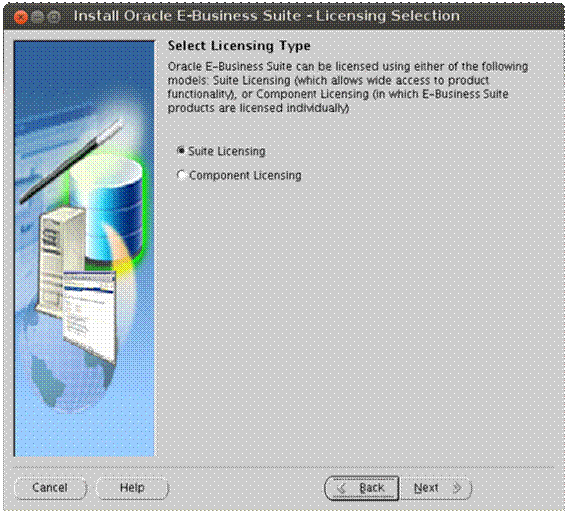
From Licensing Manager, applications products can be activated as follows:
Products Page
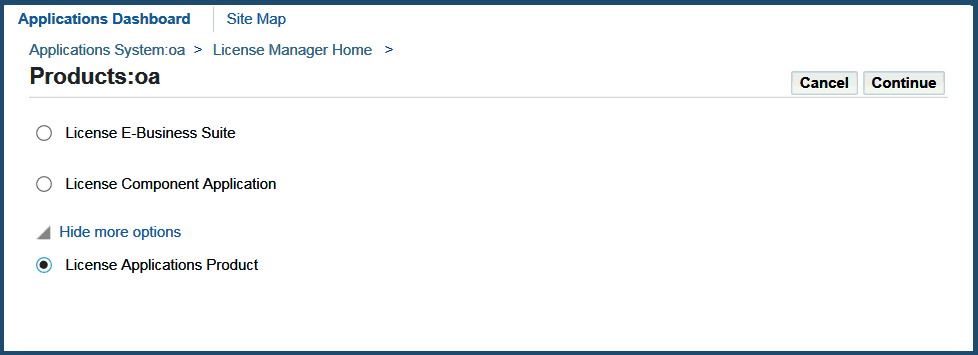
Licensing E-Business Suite
This option is used to register a predefined set of Oracle E-Business Suite applications products. This licensing model allows wide access to applications functionality and will automatically register all applications products included in Oracle E-Business Suite.
The applications products that are preselected are licensed automatically as a part of the suite. The ones that are not checked are usually not part of the Oracle E-Business Suite price bundle and must be registered separately as add-on products.
Licensing Page
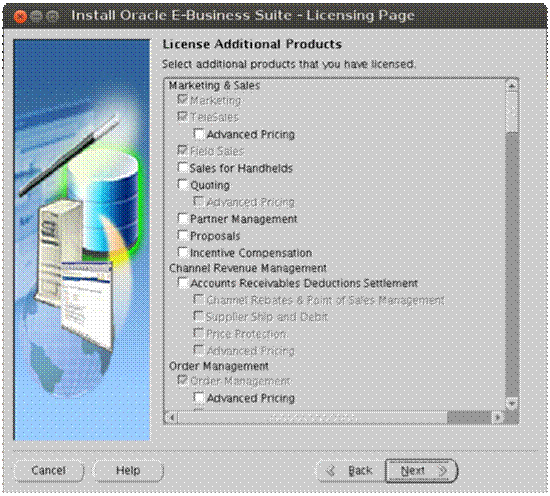
License Component Applications
This option is used to register applications products by component applications. You should choose this option in your licensing agreement is for individual applications component products.
These products are licensed based on the number of authorized users or on the number of business transactions process. All individual applications products are listed on this screen.
Licensing Page for Component Applications
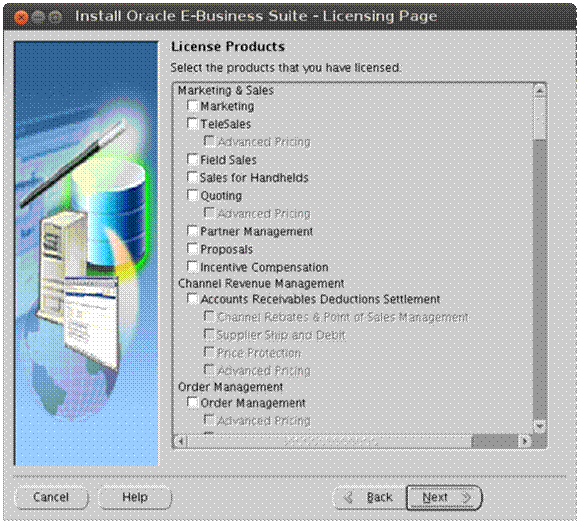
License Applications Products
This option is only available through License Manager in Oracle Applications Manager, and allows you to register individual Oracle E-Business Suite applications products. This option is generally used for off-cycle products (those that are released between release update packs) or for products not explicitly included in the product family groupings.
Applications Products Page
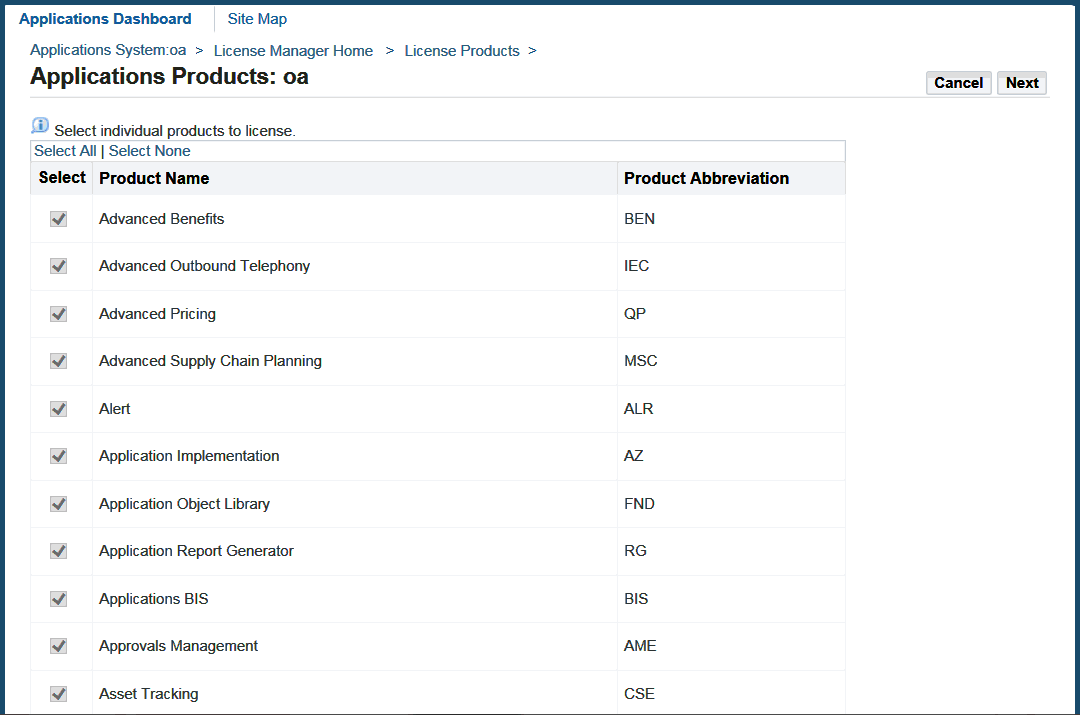
Licensing Manager does not set up license agreements or determine pricing, but performs the registration procedure that makes new components accessible to all Oracle E-Business Suite utilities. License Manager simply applies the logic defined by the Oracle Pricing guidelines.
Contact your sales representative if you have any questions about the most appropriate licensing options for your organization.
Activating Oracle E-Business Suite Products
Rapid Install lays down the files for all Oracle E-Business Suite applications products regardless of their license status. However, the products must be marked as licensed so they can be identified as active components of Oracle E-Business Suite. This information is stored in the STATUS column in the FND_PRODUCT_INSTALLATIONS table.
You can check the status by running the following query with the APPS account in SQL*
set pages 20000; col application_id for 9999; col application_name for A50; col status for A1; col application_short_name for A10; select fa.application_id, fa.application_short_name, fpi.status, fatl.application_name from fnd_product_installations fpi, fnd_application fa, fnd_application_tl fatl where ( fa.application_id = fpi.application_id and fa.application_id = fatl.application_id and fatl.language = 'US' ) order by fa.application_short_name;
The possible values for STATUS are:
-
I - Installed
-
N - Not Installed
-
S - Shared
There is both a functional and technical impact in Oracle E-Business Suite when activating applications products in the FND_PRODUCTS_INSTALLATIONS table.
-
From the technical perspective, an Installed flag marks products for inclusion in patching and other tasks that will be performed to update and maintain the system after the initial installation.
-
From a functional point of view, the behavior of some products and how they interact with each other may change depending on their status in this table.
Note: As a best practice and to avoid any functional issues, always perform a full backup of your Oracle E-Business Suite database before activating any product.
Product Dependencies
When processing a product, Rapid Install and License Manager automatically calculate the dependencies with other products and set all dependent products to Shared or Fully Installed if needed.
The product dependencies are constructed by using the following files:
-
RapidWiz.ini -
adlicmgr.ini -
applprod.txt
RapidWiz.ini and adlicmgr.ini
Used by Rapid Install, RapidWiz.ini is located under <Stage>/startCD/Disk1/rapidwiz.
The counterpart of RapidWiz.ini, adlicmgr.ini is used by the License Manager component of Oracle Applications Manager. This file is located under $AD_TOP/resource in Release 11i, and under $AD_TOP/admin/template in Release 12.x. The files differ only in that RapidWiz.ini contains additional information for the exclusive use of Rapid Install.
The [Product Groupings] section in these files includes the list of the application IDs for the products that will be activated when selecting each family.
For example:
Financials={101,140,200,222,240,260,600,8400,8401,8450,8901,231,673}
The above application IDs correspond to the following Oracle E-Business Suite applications:
GL,OFA,AP,AR,PN,CE,AX,IGI,PSB,PSA,FV,BNE,IBY
Note: The application IDs and corresponding application short names can be obtained from the APPLICATION_ID and APPLICATION_SHORT_NAME columns in the FND_APPLICATION table.
applprod.txt
This file is located under $APPL_TOP/admin, and contains all the dependency information between Oracle E-Business Suite applications products. This file dictates which other dependent products will be set as Fully Installed or Shared when selecting a particular product.
The following example shows the dependencies for Oracle Payables in bold.
# ################################################## # Payables # ################################################## # # application id, abbreviation, shortname, prefix 200 ap SQLAP APP # multiple product installations for msob, "controlled release", shared only # optional fourth field is "stub product". default is No Yes No No No # multilingual, has NLADD.sql Yes Yes # install oracle id, default ORACLE username, default ORACLE password 200 AP AP # concurrent conflict set id (logical database id) 0 # minimum version you can upgrade from, for shared and for fully-installed 8.0.57 8.0.57 # shared products; this lists fnd and some subset of: fnd ax ak az gl inv po fa ar ont as per pay mfg bom eng wip pa dt xla ce qa crp mrp ff # product libraries needed for "make -f <product>.mk all" fnd alr inv bom crp eng mrp wip po gl ar pay ff dt ap fa # when install this product, set these other products to install ax ak az # requires that these other products are fully installed or installing ax ak az #
Product Families and Product Activation
When you perform a new installation, you will first select a product family, which in turn will ultimately activate products that are included in that particular family.
When you choose the License E-Business Suite option, License Manager will look at the following entry in adlicmgr.ini:
[Suite Products]
Suite Families={Basic,Marketing & Sales Intelligence,Supply Chain & Order Management Intelligence,Procurement Intelligence,Service Intelligence,Projects intelligence,Financials Intelligence,Balanced Scorecard,Enterprise Planning and Budgeting,Profitability Manager,Marketing,TeleSales,Field Sales,Order Management,Inventory Management,Purchasing,Discrete Manufacturing,Process Manufacturing,TeleService,Service Contracts,Project Costing,Project Billing,Financials,Human Resources}
When you choose the License Component Application option, License Manager will look at the following entry in adlicmgr.ini:
[Product Families]
All Families={All,Intelligence,Marketing & Sales,Channel Revenue Management,Order Management,Logistics,Supply Chain Planning,Procurement,Manufacturing,Asset Lifecycle Management,Service,Projects,Product Lifecycle Management,Financial,Human Resources,Learning Management,Master Data Management - Customer Hub for B2B,Master Data Management - Customer Hub for B2C,Master Data Management - Site Hub,Master Data Management - Administrative & Development,Master Data Management - Product Information Management,Master Data Management - Vertical Product Hub,Product Hub Options,Interaction Center Technology,Financial Services,Communications/Utilities,Public Sector/University,High Tech,Aerospace Defense and Transportation}
When you select a product family, for example "Service Contracts", License Manager will search for the entry Service Contracts={515,870,542} to obtain the initial list of application IDs. With that list, License Manager will look at entries in applprod.txt that correspond to those application IDs and will create the dependency tree for the rest of the products that need to be activated. In other words, License Manager will fully activate the three products included in Service Contracts (515, 870 and 542), searching in applprod.txt for all their dependent products and setting them to Shared or Fully Installed accordingly. This will occur for each product that is fully activated.
From the dependent list, License Manager will set all the products from the Shared list to Shared and all the products from the Fully Installed list to Fully Installed. Shared products will not fully activate other products. Only fully activated products will cause License Manager to look at all the dependencies that need to be Shared or Fully Installed.
Unlicensing a Product
Unlicensing a product is not supported. Some applications will behave differently if some modules are fully activated or shared. Changing a product from Fully Installed to Shared or Not Installed may cause result in unpredictable behavior, especially if you continue to use Oracle E-Business Suite after the product was activated.
Note: Oracle strongly recommends that you never use SQL*Plus, database triggers, or any other tool to manually modify Oracle E-Business Suite data unless otherwise instructed by Oracle Development.
If you inadvertently activate a product, you have two options:
-
Restore a full backup of the Oracle E-Business Suite database from before you activated the offending product.
This is our preferred and supported recommendation to assure data consistency, since there is a functional impact on Oracle E-Business Suite: any transactions executed as a result of incorrectly activating a product would result in an unpredictable state within the product dependencies.
-
Export and import the FND_PRODUCT_INSTALLATIONS table with the state from before you activated the offending product.
Although this is the only table used by License Manager, this option is only feasible if no Oracle E-Business products at all were used after the offending product was incorrectly activated. If you are not certain whether Oracle E-Business Suite was used, we recommend you seek assistance from the relevant product support team to determine if there could be any adverse functional impact.