Standard Reports and Listings
Running Standard Reports and Listings
General Ledger gives you a complete set of standard reports such as journal reports, general ledgers, account analyses and trial balances. You can also request standard listings to review key non-financial information, including your chart of accounts, row sets, column sets and content sets, reporting hierarchies, consolidation definitions, recurring journal formulas, and more. All of the information in these reports and listings is also available online.
You can combine standard reports, listings and programs into a request set to submit them as a group. In addition, if the Financial Statement Generator program is assigned to your responsibility, you can include FSG reports in standard request sets.
Note: Due to the length of descriptions, account combinations, etc., information in report fields may be truncated to accommodate the report format.
Note: For those definitions that are secured using definition access sets, such as FSG components, Recurring Journals, and Budget Organizations, you must have the View privilege to the definition to view the definition in standard reports and listings.
General Ledger provides the following categories of standard reports and listings:
-
Account Analysis: These reports list the accumulated balances of a range of accounts and all journal entry lines that affect that range. The same segment security rules defined for your chart of accounts extend to account analysis reports.
-
Budget: These reports and listings contain information about your budgets and budget organizations, including account assignments and budget hierarchies.
-
Chart of Accounts: These reports and listings provide information about the accounts in your chart of accounts, including segment values, rollup ranges and suspense accounts.
-
Consolidation: These reports and listings provide information about your consolidation activities.
You can also request reports about a specific consolidation, including how your subsidiaries' accounts are mapped into your parent accounts. You must use the audit mode run option in order to request the Consolidation Audit Report and the Consolidation Exception Reports, and you can only request the Consolidation Journals Report for consolidations using the Transactions method.
Note: If you are using definition access sets to secure your consolidation definitions, you must have the Use privilege to the consolidation definition in order to view the information in reports.
-
Currency: These listings show the daily and historical rates you defined for foreign currencies.
-
Financial Statement Generator: These listings provide summary or detail information about the definitions of your Financial Statement Generator report components, reports and report sets.
-
General Ledger: These reports list beginning and ending account balances, and all journal entry lines affecting each account balance in your ledger currency and foreign currencies. The same segment security rules defined for your chart of accounts extend to general ledger reports.
-
Journals: These reports provide journal information in your ledger currency and foreign currencies, including posted, unposted and error journals. You can also review journal activity for particular periods and balancing segments. The same segment security rules defined for your chart of accounts extend to journals reports.
-
Trial Balance: These reports list account balances and activity for your ledger currency and foreign currencies, budgets, encumbrances and actuals. You can request this information by currency, accounts, and so on. The same segment security rules defined for your chart of accounts extend to trial balance reports.
-
Other: These reports and listings provide information about Data Access Sets, Ledger Sets, Definition Access Sets, MassAllocation/MassBudget definitions, actual or budget recurring journal formulas, statistical units of measure and value-added taxes received and paid.
-
Execution: These reports are automatically generated when you submit and complete a concurrent process.
Note: General Ledger only supports text format for any of the standard report output. No other format is supported.
To run a standard report, listing, or request set:
-
Navigate to the Submit Requests window.
-
Choose whether to run a request or request set, then choose the request or request set you want to run.
-
Enter the necessary request parameters.
-
Submit your request.
-
Review the status of your request.
You can review all of your requests at the same time, or you can review only certain requests, based on the Request ID, phase or status you specify. General Ledger provides detailed information about your request, including request time, start time, report options, priority, status and much more.
Related Topics
Oracle General Ledger Standard Reports and Listings
Defining Request Sets, Oracle Applications User's Guide
Running Reports and Programs, Oracle Applications User's Guide
Changing Request Options, Oracle Applications User's Guide
Generating Standard Reports Using BI Publisher
Overview
General Ledger integrates with Oracle BI Publisher to generate custom formatted standard General Ledger reports. Users design and control report presentation using report templates. When users generate a report, BI Publisher merges report data with the report template to create a document that supports numerous formatting options, including color, images, font styles, headers, and footers.
General Ledger provides BI Publisher templates for these standard reports:
-
Account Analysis - (132 Char)
-
Journals - General (132 Char)
-
Trial Balance - Detail
-
Journals - Day Book
-
Journals - Voucher
-
Journals - Extended
-
Journals - Check
-
Account Analysis - Contra Account
Prerequisites
-
Install BI Publisher 4.5 or higher.
-
The System Administrator must set the output format of the applicable reports to XML. The System Administrator can also optionally assign a default template to the concurrent program. The default template will be used to publish the report unless the user selects a different template when submitting the report.
To Generate a Standard Report Using BI Publisher
-
Choose a single request on the Submit Request window.
-
Select the report Name.
Note: Make sure that the selected report matches the displayed default template.
-
Enter the report parameters, then submit the request.
Related Topics
Running Reports and Programs, Oracle Applications User's Guide
XML Output File
When users generate a standard report using a report template, they first generate an XML output file of the report. BI Publisher applies the requested report template to the XML output file to generate a formatted report file. The figure below shows an example XML output file.
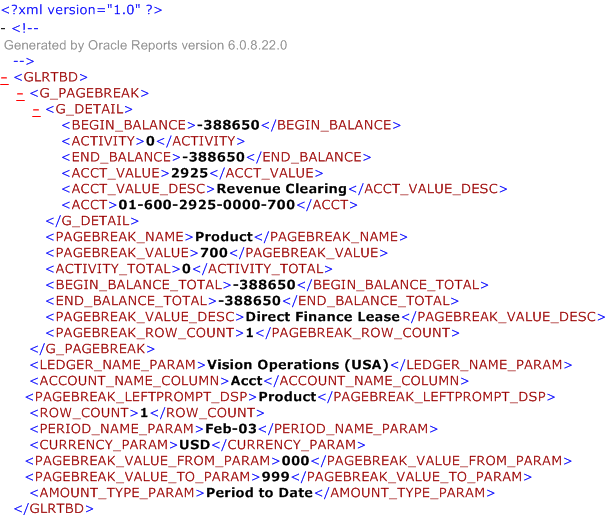
XML output files are composed of tag set elements. For example, in the figure above, <BEGIN_BALANCE>-388650</BEGIN_BALANCE> is the beginning balance element, which consists of a starting and ending tag. The data between the tags is the value of the element. In the figure above, the value for the beginning balance element is -388650.
Placeholder Syntax for Standard Report Templates
Each data field in a report template must correspond to an element in the XML output file. When users design or modify a report template in BI Publisher, they define placeholders for the XML elements. The placeholder maps the template report field to an element in the XML output file. When users generate the formatted reports using BI Publisher, the placeholder is replaced by the value of the element of the same name in the XML output file.
For example, suppose that the Ledger Name field in the Trial Balance - Detail Report template, as seen in the figure shown in the Example of Report Template Layout section, corresponds to the XML element LEDGER_NAME_PARAM. When the formatted report is generated using BI Publisher, this placeholder is replaced by the value of the element from the XML output file. The value for Ledger Name, as seen in the figure in the XML Output File section, is Vision Operations (USA).
Users can employ the formatting provided by General Ledger in the Standard Report templates or they can modify the templates in BI Publisher.
To modify templates in BI Publisher, see Oracle Business Intelligence Publisher Designer's Guide.
Default Report Template XML Tags Available in Journals and Account Analysis Reports
The following table lists the tags in the default XML template that are available in the default XML template that are available in the following Journals and Account Analysis report templates.
In the following table, an "X" in the report column indicates that the XML tag in that row is available in the default template for that report.
The other tags listed are available in the XML output but are not available in the default template for that report. However , you can modify the template or create a new template to add those tags.
| XML tag name | Description | Journals - Check | Journals - Day Book | Journals - Extended | Journals - Voucher | Account Analysis - Contra Account |
|---|---|---|---|---|---|---|
| ACCT | Complete account combination | X | X | X | X | |
| ACCT_DESC | Description of account combination | X | X | X | ||
| ACCT_SEGMENT_NAME | the account segment name | |||||
| ACCT_VALUE | Natural Account Segment Value | X | ||||
| ACCT_VALUE_DESC | Natural Account Segment Value Description | X | ||||
| ADDITIONAL_SEGMENT_DESC | Additional Segment description | X | ||||
| ADDITIONAL_SEGMENT_VALUE | Additional Segment value | X | ||||
| APPROVAL_STATUS | Journal Approval Status | |||||
| BALANCE_TYPE | Balance Type (Actual, Budget or Encumbrance) | |||||
| BALANCING_SEGMENT_DESC | Balancing Segment Value Description | X | X | |||
| BALANCING_SEGMENT_NAME | Balancing Segment Name | |||||
| BALANCING_SEGMENT_VALUE | Balancing Segment Value | X | X | |||
| BATCH_CR | Batch Credit Amount | |||||
| BATCH_CREATION_DATE | Batch Creation Date | |||||
| BATCH_DESC | Batch Description | |||||
| BATCH_DR | Batch Debit Amount | |||||
| BATCH_EFFECTIVE_DATE | Batch Effective Date | X | ||||
| BATCH_ENT_CR | Batch Entered Credit amt | |||||
| BATCH_ENT_DR | Batch Entered Debit amt | |||||
| BATCH_NAME | Batch Name | X | X | X | ||
| BATCH_POSTED_DATE | Batch Posted Date | X | ||||
| BATCH_POSTED_STATUS | Batch Posted Status | |||||
| BEGIN_BALANCE | Beginning Balance | X | ||||
| BUDGET_NAME | Budget Name | |||||
| BUDGETARY_CONTROL_STATUS | Budgetary Control Status | |||||
| CONTRA_ACCT_DESC | Contra Natural Account description | X | ||||
| CONTRA_ACCT_VALUE | Contra Natural Account value | X | ||||
| CONVERSION_DATE | Conversion Date | |||||
| CONVERSION_RATE | Conversion Rate | X | X | X | ||
| CONVERSION_TYPE | Conversion Type | X | X | |||
| COST_CENTER_DESC | Cost Center Segment Value Description | X | ||||
| COST_CENTER_VALUE | Cost Center Segment Value | X | X | |||
| DATA_ACCESS_SET_NAME | Data Access Set Name | |||||
| ENCUMBRANCE_TYPE | Encumbrance Type | |||||
| JRNL_CATEGORY | Journal Category | X | X | X | ||
| JRNL_CR | Journal header credit total (accounted amount) | |||||
| JRNL_CURRENCY_CODE | Journal currency | X | X | X | ||
| JRNL_DESC | Journal Description | |||||
| JRNL_DOC_SEQ_NAME | Journal Document Sequence Name | X | ||||
| JRNL_DOC_SEQ_NUM | Journal Document Sequence Number | X | X | X | ||
| JRNL_DR | Journal header debit total (accounted amount) | |||||
| JRNL_EFFECTIVE_DATE | Journal Effective Date | X | X | X | X | |
| JRNL_ENT_CR | Journal header credit total (entered amount) | |||||
| JRNL_ENT_DR | Journal header debit total (entered amount) | |||||
| JRNL_LAST_UPDATE_DATE | Journal Last Update Date | X | ||||
| JRNL_LAST_UPDATED_BY | Journal Last Updated by | X | ||||
| JRNL_LINE_CR | Journal line credit (accounted amount) | X | X | X | X | |
| JRNL_LINE_DESC | Journal Line Description | X | X | X | X | X |
| JRNL_LINE_DR | Journal line debit (accounted amount) | X | X | X | X | |
| JRNL_LINE_ENT_CR | Journal line credit (entered amount) | X | X | |||
| JRNL_LINE_ENT_DR | Journal line debit (entered amount) | X | X | |||
| JRNL_LINE_NUMBER | Journal Line Number | X | X | X | X | X |
| JRNL_LINE_STAT | Journal line STAT amount when a journal has both stat and monetary value | X | ||||
| JRNL_LINE_TRANSACTION_DATE | Journal Line Transaction Date | X | ||||
| JRNL_NAME | Journal Name | X | X | X | X | |
| JRNL_SOURCE | Journal Source | X | X | X | X | |
| JRNL_TAX_STATUS | Journal Tax Status | X | ||||
| JRNL_TYPE | Journal Type | |||||
| LEDGER_CURRENCY | Ledger Currency | |||||
| LEDGER_NAME | Ledger Name | X | X | X | X | X |
| LINE_EFFECTIVE_DATE | Line Effective Date | X | ||||
| PERIOD_NAME | Period Name | X | X | |||
| REFERENCE_VALUE | Journal Header External Reference | |||||
| REFERENCE1_LINE_ITEM | Journal line Reference1 (Line Item) | X | ||||
| REFERENCE10 | Journal Line Reference10 | |||||
| REFERENCE2 | Journal Line Reference2 | |||||
| REFERENCE3 | Journal Line Reference3 | |||||
| REFERENCE4_SOURCE_ITEM | Journal Line Reference4 (Source Item) | |||||
| REFERENCE5 | Journal Line Reference5 | |||||
| REFERENCE6 | Journal Line Reference6 | |||||
| REFERENCE7 | Journal Line Reference7 | |||||
| REFERENCE8 | Journal Line Reference8 | |||||
| REFERENCE9 | Journal Line Reference9 | |||||
| SUBLEDGER_DOC_SEQ_NAME | Subledger Document Sequence Name | X | X | X | ||
| SUBLEDGER_DOC_SEQ_NUM | Subledger Document Sequence Number | X | X | X | ||
| TAX_CODE | Tax Code | X | ||||
| TAX_TYPE | Tax Type | |||||
| THE PARAMETER | ||||||
| ACCT_FROM_PARAM | the account combination from specified in the parameter | X | X | |||
| ACCT_TO_PARAM | the account combination to specified in the parameter | X | X | |||
| ADDITIONAL_SEGMENT_NAME_PARAM | the additional segment name specified in the parameter | X | ||||
| AMOUNT_HIGH_PARAM | the amount high specified in the parameter | X | X | |||
| AMOUNT_LOW_PARAM | the amount low specified in the parameter | X | X | |||
| BALANCING_SEGMENT_PARAM | the balancing segment specified in the parameter | X | ||||
| BASIS_PARAM | the basis specified in the parameter | X | ||||
| BATCH_NAME_PARAM | The batch name specified in the parameter | X | X | |||
| CONTRA_ACCT_PARAM | the contra account specified in the parameter | X | X | |||
| CURRENCY_PARAM | The currency specified in the parameter | X | X | X | ||
| DOC_SEQ_NAME_PARAM | the document sequence name specified in the parameter | X | X | |||
| DOC_SEQ_NUM_PARAM | the document sequence number specified in the parameter | X | ||||
| DR_CR_PARAM | the debit/credit parameter | X | X | |||
| END_DATE_PARAM | The end date specified in the parameter | X | X | X | X | X |
| END_DOC_SEQ_NUM_PARAM | the end document sequence number specified in the parameter | X | ||||
| JRNL_CATEGORY_PARAM | The journal category specified in the parameter | X | X | X | ||
| JRNL_LAST_UPDATED_BY_PARAM | The last updated by specified in the parameter | X | ||||
| JRNL_SOURCE_PARAM | The journal source specified in the parameter | X | X | X | X | |
| LEDGER_NAME_PARAM | The ledger name specified in the parameter | X | X | X | X | X |
| PERIOD_NAME_PARAM | the period name specified in the parameter | X | ||||
| POSTING_STATUS_PARAM | The posting status specified in the parameter | X | X | X | X | |
| START_DATE_PARAM | The start date specified in the parameter | X | X | X | X | X |
| START_DOC_SEQ_NUM_PARAM | the start document sequence number specified in the parameter | X | ||||
| SUBLEDGER_DOC_SEQ_NAME_PARAM | the subledger document sequence name specified in the parameter | X | ||||
| SUBLEDGER_DOC_SEQ_NUM_PARAM | the subledger document sequence number specified in the parameter | X |
For more information see the Oracle Business Intelligence Designer's Guide.
Account Analysis Report Template
The table below indicates the placeholder syntaxes provided in the Account Analysis Report template.
| Placeholder | Syntax | Meaning |
|---|---|---|
| <?call:Header?> | <?call:Header?> | References the Header layout. Anything between the Header Start and Header End is repeated on every page. |
| Header Start | <?template:Header?> | Identifies the beginning of the header area of the report. |
| Ledger Name | <?LEDGER_NAME_PARAM?> | Inserts the ledger name. |
| Item Type | <?REFERENCE_TYPE_PARAM?> | Inserts the specified item type (line, source or entry). |
| Period From | <?PERIOD_FROM_PARAM?> | Inserts the specified starting period. |
| Period To | <?PERIOD_TO_PARAM?> | Inserts the specified ending period. |
| Report Date | N/A | Inserts the current system date. |
| Page | N/A | Inserts the page numbers. |
| Account From | <?ACCT_FROM_PARAM?> | Inserts the specified from account code combination. |
| To | <?ACCT_TO_PARAM?> | Inserts the specified to account code combination. |
| Balance Type | <?BALANCE_TYPE?> | Inserts the balance type (actual, budget, or encumbrance). |
| If Bud | <?if:BALANCE_TYPE="Budget"?> | Determines if the balance type is Budget; the label Budget Name is displayed. |
| Budget Name | <?BUDGETNAME_ENCUMBRANCETYPE?> | Inserts the budget name. |
| End Bud | <?end if?> | Indicates the end of the If Bud. |
| If Enc | <?if:BALANCE_TYPE="Encumbrance"?> | Determines if the balance type is Encumbrance; the label Encumbrance Type is displayed. |
| Encumbrance Type | <?BUDGETNAME_ENCUMBRANCETYPE?> | Inserts the encumbrance type. |
| End Enc | <?end if?> | Indicates the end of the If Enc. |
| Currency | <?CURRENCY_PARAM?> | Inserts the specified currency code. |
| Header End | <?end template?> | Identifies the end of the header area of the report. |
| If Data Found | <?choose:?><?when:GLRJED/TOTAL_NUMBER_PERIODS!="0"?> | Determines if one or more rows of data exists before report is generated. |
| Group1 | <?for-each:G_BALANCES?> | Loops through the elements in the GL_BALANCES group, which is a group of elements in the XML output file representing report data. |
| Beginning Balance for Period | <?choose:?><?when:BEGIN_BALANCE!=""?><?format-number(BEGIN_BALANCE,'##,##0.00')?><?concat(" ",BEGIN_BALANCE_DR_CR_SIGN)?><?end when?><?otherwise:?>0.00<?end otherwise?><?end choose?> | Formats and inserts beginning balance, or inserts 0.00 if no balance exists. |
| Period | <?PERIOD_NAME?> | Inserts the period name. |
| Item Type column header | <?../REFERENCE_TYPE_PARAM?> | Inserts specified item type in column header (line, source, or entry). |
| Group2 | <?for-each:G_MAIN?> | Loops through the elements in the GL_MAIN group, which is a group of elements in the XML output file representing report data. |
| Source | <?JRNL_SOURCE?> | Inserts the journal source name. |
| Category | <?JRNL_CATEGORY?> | Inserts the journal category name. |
| Batch | <?BATCH_NAME?> | Inserts the batch name. |
| Journal | <?JRNL_NAME?> | Inserts the journal name. |
| Line Description | <?JRNL_LINE_DESC?> | Inserts the journal line description. |
| Item Type | <?REFERENCE_VALUE?> | Inserts the item type. |
| Journal Debit | <?choose:?><?when:JRNL_LINE_DR!=""?><?format-number(JRNL_LINE_DR,'##,##0.00')?><?end when?><?end choose?> | Formats and inserts journal debit, or inserts 0.00 if no balance exists. |
| Journal Credit | < ?choose:?><?when:JRNL_LINE_CR!=""?><?format-number(JRNL_LINE_CR,'##,##0.00')?><?end when?><?end choose?> | Formats and inserts journal credit, or inserts 0.00 if no balance exists. |
| End Group2 | <?end for-each?> | Indicates the end of the GL_MAIN group. |
| Total Activity Debit | <?choose:?><?when:PERIOD_TOTAL_DR!=""?><?format-number(PERIOD_TOTAL_DR,'##,##0.00')?><?end when?><?otherwise:?>0.00<?end otherwise?><?end choose?> | Formats and inserts total activity debit, or inserts 0.00 if no balance exists. |
| Total Activity Credit | <?choose:?><?when:PERIOD_TOTAL_CR!=""?><?format-number(PERIOD_TOTAL_CR,'##,##0.00')?><?end when?><?otherwise:?>0.00<?end otherwise?><?end choose?> | Formats and inserts total activity credit, or inserts 0.00 if no balance exists. |
| Ending Balance for Period | <?choose:?><?when:END_BALANCE!=""?><?format-number(END_BALANCE,'##,##0.00')?><?concat(" ",END_BALANCE_DR_CR_SIGN)?><?end when ?><?otherwise:?>0.00<?end otherwise?><?end choose?> | Formats and inserts ending balance, or inserts 0.00 if no balance exists. |
| Period | <?PERIOD_NAME?> | Inserts the period name. |
| Break Before | <xsl:if xdofo:ctx="inblock" test="position()<count(//G_BALANCES)"><xsl:attribute name="break-before">page</xsl:attribute></xsl:if> | Determines if there is more data before inserting a new page. |
| End Group1 | <?end for-each?> | Indicates the end of the GL_BALANCES group. |
| Total Report Activity Debit | <?choose:?><?when:GLRJED/REPT_TOTAL_DR!=""?><?format-number(GLRJED/REPT_TOTAL_DR,'##,##0.00')?><?end when?><?otherwise:?>0.00<?end otherwise?><?end choose?> | Formats and inserts total report activity debit, or inserts 0.00 if no balance exists. |
| Total Report Activity Credit | <?choose:?><?when:GLRJED/REPT_TOTAL_CR!=""?><?format-number(GLRJED/REPT_TOTAL_CR,'##,##0.00')?><?end when?><?otherwise:?>0.00<?end otherwise?><?end choose?> | Formats and inserts total report activity credit, or inserts 0.00 if no balance exists. |
| Else When No Data Found | <?end when?><?otherwise:?> | Indicates the end of the If Data Found group. If no data exists, display the "No Data Found" warning message. |
| End Data Found | <?end otherwise?><?end choose?> | Indicates the end of the When No Data Found. |
Journals - General Report Template
The table below indicates the placeholder syntaxes provided in the Journal - General Report template.
| Placeholder | Syntax | Meaning |
|---|---|---|
| <?call:Header?> | <?call:Header?> | References the Header layout. Anything between the Header Start and Header End is repeated on every page. |
| Header Start | <?template:Header?> | Identifies the beginning of the header area of the report. |
| Ledger Name | <?LEDGER_NAME_PARAM?> | Inserts the ledger name. |
| Posting Status | <?POSTING_STATUS_PARAM?> | Inserts the specified batch posting status (posted, unposted, or error). |
| From Date | <?choose@inlines:?><?when@inlines:PERIOD_NAME_PARAM!=""?><?PERIOD_NAME_PARAM?> <?end when?><?when@inlines:START_DATE_P ARAM!=""?><?START_DATE_PARAM?><?end when?><?otherwise@inlines:?><?FIRST_OPEN_PERIOD?><?end otherwise?><?end choose?> | Inserts the specified period name, start date, or first open period. |
| To Date | <?choose@inlines:?><?when@inlines:PERIOD_NAME_PARAM!=""?><?PERIOD_NAME_PARAM?><?end when?><?when@inlines:END_DATE_PARAM!=""?><?END_DATE_PARAM?><?end when?><?otherwise@inlines:?><?LAST_ENTER_PERIOD?><?end otherwise?><?end choose?> | Inserts the specified period name, end date, or latest open period. |
| Report Date | N/A | Inserts the system date. |
| Page | N/A | Inserts the page numbers. |
| Currency | <?CURRENCY_PARAM?> | Inserts the specified currency code. |
| Source | <?JRNL_SOURCE_PARAM?> | Inserts the specified journal source name. |
| Header End | <?end template?> | Identifies the end of the header area of the report. Anything in-between the Header Start and End is repeated on every page. |
| If Data Found | <?choose:?> <?when:GLRGNJ/ROW_COUNT!="0"?> | Determines if one or more rows of data exists before report is generated. |
| Group1 | <?for-each:G_SOURCE?> | Loops through the elements in the GL_SOURCE group, which is a group of elements in the XML output file representing report data. |
| Source | <?JRNL_SOURCE?> | Inserts the journal source name. |
| Group2 | <?for-each:G_BATCHES?> | Loops through the elements in the GL_BATCHES group, which is a group of elements in the XML output file representing report data. |
| Batch | <?BATCH_NAME?> | Inserts the batch name. |
| Balance | <?BALANCE_TYPE?> | Inserts the balance type (actual, budget, or encumbrance). |
| Posted Date | <?BATCH_POSTED_DATE?> | Inserts the batch posted date. |
| Group3 | <?for-each:G_HEADERS?> | Loops through the elements in the GL_HEADERS group, which is a group of elements in the XML output file representing report data. |
| Journal | <?JRNL_NAME?> | Inserts the journal name. |
| Category | <?JRNL_CATEGORY?> | Inserts the journal category. |
| Effective Date | <?JRNL_EFFECTIVE_DATE?> | Inserts the journal effective date. |
| Reference | <?JRNL_REFERENCE?> | Inserts the journal reference. |
| Currency | <?JRNL_CURRENCY_CODE?> | Inserts the journal currency code. |
| Item Type Column Header | <?../../../REFERENCE_TYPE_PARAM ?> | Inserts the item type column header (line or source). |
| Group4 | <?for-each:G_LINES ?> | Loops through the elements in the GL_LINES group, which is a group of elements in the XML output file representing report data. |
| Line | <?JRNL_LINE_NUMBER?> | Inserts journal line number. |
| Account | <?ACCT?> | Inserts the journal account. |
| Transaction Date | <?JRNL_LINE_TRANSACTION_DATE ?> | Inserts the journal transaction date. |
| Line Description | <?JRNL_LINE_DESC?> | Inserts the journal line description. |
| Item Type | <?JRNL_REFERENCE_VALUE?> | Inserts the item type (line or source). |
| Journal Line Debit | <?choose:?>< ?when:JRNL_LINE_DR!=""?><?format-number(JRNL_LINE_DR,'##,##0.00')?><?end when?><?end choose?> | Formats and inserts the journal line debit. |
| Journal Line Credit | <?choose:?><?when:JRNL_LINE_CR!=""?><?format-number(JRNL_LINE_CR,'##,##0.00')?><?end when?><?end choose?> | Formats and inserts the journal line credit. |
| Journal Line Unit | <?choose:?><?when:JRNL_LINE_STAT!=""?><?format-number(JRNL_LINE_STAT,'##,##0.00')?><?end when?><?end choose?> | Formats and inserts the journal line unit. |
| End Group4 | <?end for-each?> | Indicates the end of the GL_LINES group. |
| Journal Total Debit | <?choose:?><?when:JRNL_DR!=""?><?format-number(JRNL_DR,'##,##0.00')?><?end when?><?end choose?> | Inserts and formats the total journal debit. |
| Journal Total Credit | <?choose:?><?when:JRNL_CR!=""?><?format-number(JRNL_CR,'##,##0.00')?><?end when ?><?end choose?> | Inserts and formats the total journal credit. |
| Journal Total Unit | <?choose:?><?when:JRNL_STAT!=""?><?format-number(JRNL_STAT,'##,##0.00')?><?end when ?><?end choose?> | Inserts and formats the total journal unit. |
| Batch Total Debit | <?choose:?><?when:BATCH_DR! =""?><?format-number(BATCH_DR,''##,##0.00')?><?end when ?><?end choose?> | Inserts and formats the total batch debit. |
| Batch Total Credit | <?choose:?><?when:BATCH_CR! =""?> <?format-number(BATCH_CR,''##,##0.00')?> <?end when ?><?end choose?> |
Inserts and formats the total batch credit. |
| Batch Total Unit | <?choose:?><?when:BATCH_STAT!=""?><?format-number(BATCH_STAT,'##,##0.00')?><?end when?><?end choose?> | Inserts and formats the total batch unit. |
| Source | <?JRNL_SOURCE? > | Inserts the journal source name. |
| Source Total Debit | <?choose:?> <?when:SOURCE_TOTAL_DR!=""?><?format-number(SOURCE_TOTAL_DR,'##,##0.00')?><?end when?><?end choose?> | Formats and inserts the total source debit. |
| Source Total Credit | <?choose:?> <?when:SOURCE_TOTAL_CR!=""?><?format-number(SOURCE_TOTAL_CR,'##,##0.00')?><?end when?><?end choose?> | Formats and inserts the total source credit. |
| Source Total Unit | <?choose:?><?when:SOURCE_TOTAL_STAT!=""?><?format-number(SOURCE_TOTAL_STAT,'##,##0.00')?><?end when?><?end choose?> | Formats and inserts the total source unit. |
| Grand Total Debit | <?choose:?><?when:GLRGNJ/REPT_TOTAL_DR!=""?><?format-number(GLRGNJ/REPT_TOTAL_DR,'##,##0.00')?><?end when?><?end choose?> | Formats and inserts the grand total debit. |
| Grand Total Credit | <?choose:?><?when:GLRGNJ/REPT_TOTAL_CR!=""?><?format-number(GLRGNJ/REPT_TOTAL_CR,'##,##0.00')?> <?end when?><?end choose?> |
Formats and inserts the grand total credit. |
| Grand Total Unit | <?choose:?> <?when:GLRGNJ/REPT_TOTAL_STAT!=""?><?format-number(GLRGNJ/REPT_TOTAL_STAT,'##,##0.00')?> <?end when?><?end choose?> |
Formats and inserts the grand total unit. |
| Else When No Data Found | <?end when?><otherwise:?> | Indicates the end of the If Data Found group. If no data exists, display the "No Data Found" warning message. |
| End Data Found | <?end otherwise?><?end choose?> | Indicates the end of the When No Data Found. |
Trial Balance - Detail Report Template
The table below indicates the placeholder syntaxes provided in the Trial Balance - Detail Report template.
| Placeholder | Syntax | Meaning |
|---|---|---|
| <?call:Header?> | <?call:Header?> | References the Header layout. Anything between the Header Start and Header End is repeated on every page. |
| Header Start | <?template:Header?> | Identifies the beginning of the header area of the report. |
| Report Date | N/A | Inserts the system date. |
| Ledger Name | <?LEDGER_NAME_PARAM?> | Inserts the ledger name. |
| Period | <?PERIOD_NAME_PARAM?> | Inserts the specified period name. |
| Page | N/A | Inserts the page numbers. |
| Currency | <?CURRENCY_PARAM?> | Inserts the specified currency code. |
| Amount Type | <?AMOUNT_TYPE_PARAM?> | Inserts the specified amount type (Period To Date, Project To Date, Year To Date). |
| Page Break Segment Range | <?PAGEBREAK_LEFTPROMPT_DSP?> | Populates Page break Segment with the specified segment name. |
| Segment From | <?PAGEBREAK_VALUE_FROM_PARAM?> | Inserts the specified from page break segment value. |
| Segment To | <?PAGEBREAK_VALUE_TO_PARAM?> | Inserts the specified to page break segment value. |
| Header End | <?end template?> | Identifies the end of the header area of the report. Anything in-between the Header Start and End is repeated on every page. |
| If Data Found | <?choose:?><?when:GLRTBD/ROW_COUNT!="0"?> | Determines if one or more rows of data exists before report is generated. |
| Group1 | <?for-each:G_PAGEBREAK?><?if:PAGEBREAK_ROW_COUNT!='0'?> | Loops through the elements in the GL_PAGEBREAK group, which is a group of elements in the XML output file representing report data. |
| Page Break Segment | <?PAGEBREAK_NAME?> | Inserts page break segment name, i.e. company, account, etc. |
| Page Break Value | <?PAGEBREAK_VALUE?> | Inserts page break value. |
| Page Break Description | <?PAGEBREAK_VALUE_DESC?> | Inserts page break value description. |
| Account Name | <?../ACCOUNT_NAME_COLUMN?> | Inserts the chart of account natural account's name. |
| Group2 | <?for-each:G_DETAIL?> | Loops through the elements in the GL_DETAIL group, which is a group of elements in the XML output file representing report data. |
| Account Value | <?ACCT_VALUE?> | Inserts the natural account value. |
| Description | <?ACCT_VALUE_DESC?> | Inserts the natural account value description. |
| Account | <?ACCT?> | Inserts the account code combination. |
| Beginning Balance | <?BEGIN_BALANCE?> | Inserts the beginning balance. |
| Activity | <?ACTIVITY?> | Inserts the activity balance. |
| Ending Balance | <?END_BALANCE?> | Inserts the ending balance. |
| End Group2 | <?end for-each?> | Indicates the end of the G_DETAIL group. |
| Total for Page Break Segment | <?PAGEBREAK_NAME?> | Inserts the page break segment name. |
| Page break Value | <?PAGEBREAK_VALUE?> | Inserts the page break value. |
| Total Beginning Balance | <?choose:?><?when:BEGIN_BALANCE_TOTAL!=""?> <?format-number(BEGIN_BALANCE_TOTAL,'##,##0.00')?> <?end when?><?otherwise:?>0.00<?end otherwise?><?end choose?> |
Formats and inserts the beginning balance, or inserts 0.00 if balance does not exist. |
| Total Activity | <?choose:?> <?when:ACTIVITY_TOTAL!=""?><?format-number(ACTIVITY_TOTAL,'##,##0.00')?> <?end when?><?otherwise:?>0.00<?end otherwise?><?end choose?> |
Formats and inserts the activity balance, or inserts 0.00 if balance does not exist. |
| Total Ending Balance | <?choose:?><?when:END_BALANCE_TOTAL!=""?><?format-number(END_BALANCE_TOAL,'##,##0.00')?> <?end when?><?otherwise:?>0.00<?end otherwise?><?end choose?> |
Formats and inserts the ending balance, or inserts 0.00 if balance does not exist. |
| End Group1 | <xsl:if xdofo:ctx="inblock" test="position()<count(//G_PAGEBREAK)"><xsl:attribute name="break-before">page<xsl:attribute></xsl:if><?end if?><?end for-each?> | Indicates the end of the GL_PAGEBREAK group. |
| Else When No Data Found | <?end when?><?otherwise:?> | Indicates the end of the If Data Found group. If no data exists, display the "No Data Found" warning message. |
| End Data Found | <?end otherwise?><?end choose?> | Indicates the end of the When No Data Found. |
Example of Report Template Layout
The figure below shows the layout of the Detail Trial Balance Report for which General Ledger provides a template.
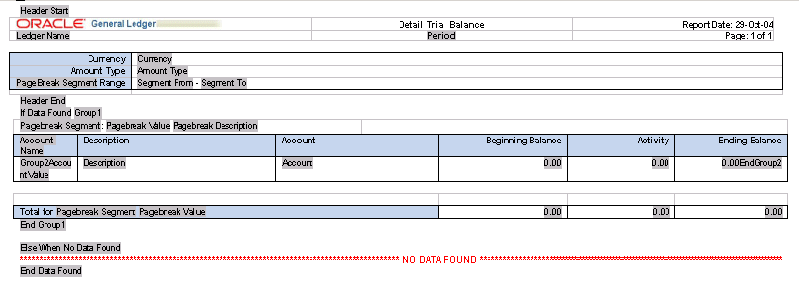
General Ledger Standard Reports and Listings
Running Standard Reports and Listings
Chart of Accounts Reports and Listings
Financial Statement Generator Reports and Listings
Account Analysis Reports
These reports list the accumulated balances of a range of accounts and all journal entry lines that affect that range.
The same Data Access Set security and segment value security rules that restrict user access to specific ledgers, balancing segment values, management segment values, and other segment values in your accounting flexfield are extended to these reports as follows:
-
For Data Access Sets, you must have read access to the ledger, its balancing segment value or management segment value to view data in reports.
-
For Segment Value Security Rules, you cannot view data for secured values.
Account Analysis - Contra Account
Account Analysis - Contra Account
Use this report to print balances by account segment and a secondary segment, list the contra account for each journal entry, and list the subledger document number for transactions imported from subledgers. You can print this report by date range, accounting flexfield range, contra account, and amount range.
Parameters
When you request this report, General Ledger prompts you to enter the following:
Ledger/Ledger Set (optional): Choose the ledger for your report output.
Currency (required): Choose the primary ledger currency for your ledger or STAT.
Posting Status (optional): Choose a status.
Start/End Date (required): Enter the date range for your report. Date range selection will be done using the line effective date.
Sequence Name (optional): Enter the document sequence name for which you want to report.
Start/End Document Number (optional): Enter the start/end document sequence number for which you want to report.
Account From/To: Enter the accounting flexfield range for your report.
Additional Segment (optional): Select the segment which will be used for grouping and page break. If you do not define this value, only the balance and account segment will be used as the grouping segment.
Debit/Credit (optional): Choose Debit or Credit by which to select an amount.
Amount Low/High (optional): Enter the amount range for your report. If you use the Debit or Credit parameter to select an amount, you must enter a value in the Amount Low/Amount High.
Contra Account Name (optional): Enter the Contra Account Name for which you want to report.
Subledger Document Sequence (optional): Enter the subledger document sequence name for which you want to report.
Subledger Sequence Number (optional): Enter the subledger document sequence number for which you want to report.
Selected Headings
Refer to the selected heading descriptions below for additional information.
Accounting Date: accounting date of the journal line.
Sequence: the document name associated with the document number below.
Number: the document number for each journal entry associated with the document sequence you specified.
Line: the line number for each line of the journal entry.
Cost Center/Description: the cost center name (displayed only if you are using the cost center segment as one of the report parameters.
Subledger Sequence: the subledger document sequence name of the journal entry lines.
Contra Account Name: the contra account name of the journal entry lines.
Debit/Credit: the amount of the journal lines.
Explanatory Notes
Beginning/End Balance - The beginning balance is the balance as of the starting accounting date for the specified balance, natural account, and secondary segment value. The beginning balance will only be calculated if you specify a Posting Status of Posted. Otherwise, the beginning balance will be displayed as 0.
Note: Line and ending balances are based on user set parameters and may not be equal to what balances are stored in the database.
Contra Account - For debit lines, the contra accounts are all other lines in the journal which have a credit amount, and for credit lines, the contra accounts are all lines which have a debit amount.
For example,
Line 1: Accounts Payable (CR) 1,050
Line 2: Travel Expense (DR) 1,000
Line 3: Tax (DR) 50
The contra account for both line 2 and 3 is Accounts Payable. Line 1 has two contra accounts in this example, so line 1 will print Multiple as the contra account.
By using the subledger document sequences and detail method of import, this report will present more accurate contra account information.
For example, Subledger Document Name = AP Invoices
Line 1: Accounts Payable (1) (CR) 1,050
Line 3: Travel Expense (1) (DR) 1,000
Line 4: Tax (1) (DR) 50
Line 2: Accounts Payable (2) (CR) 1,000
Line 5: Meals (2) (DR) 1,000
If you do not specify a document sequence in the subledgers, the contra account for line 2 will be Multiple since there is no way to distinguish the contra account line 5 from line 3, 4. If you specify a subledger document sequence, the report will select the contra account with the same subledger document sequence number. In the above example, the contra account for line 2 is Meals.
Exceptions:
-
When a line has both debits and credits (<>0)
The report will not display the contra account for that line.
-
When a line has only debits and negative debits, or credits and negative credits.
The report will display No Contra Account for both lines.
Account Analysis Report
Review source, category and reference information to trace your ledger's currency, foreign currency, or STAT transactions back to their original source. You can run this report for a single ledger or a ledger set to view amounts that have been converted to the ledger's currency or only amounts entered using a specific currency. You can run this report with entry, line or source item reference information to help identify the origin of journals created by Journal Import.
This report prints the journal entry lines and beginning and ending balances of the accounts you request. For each journal entry line, the report prints the source, category, batch name, journal entry name, account, description, entry/line/source item reference information, and the debit or credit amount.
Parameters
When you request this report, General Ledger prompts you to enter the following:
Type: Choose Entry Item to generate a report showing EXTERNAL_REFERENCE from the GL_JE_HEADERS table. This reference appears only if you provided one in the Enter Journals form or if you used Journal Import. Choose Line Item to generate a report showing REFERENCE_1 from the GL_JE_LINES table. Choose Source Item to generate a report showing REFERENCE_4 from the GL_JE_LINES table. These references appear only if you used Journal Import and included a journal voucher.
Not Entered: No journal was entered with this document number.
Deleted: The journal with this document number was deleted.
General Ledger only prints additional information, such as creation date, batch name, and header name, for document numbers with the Entered status.
Budget Reports and Listings
These reports and listings contain information about your budgets and budget organizations, including account range assignments and budget hierarchies.
The same Data Access Set security and segment value security rules that restrict user access to specific ledgers, balancing segment values, management segment values, and other segment values in your accounting flexfield are extended to these reports as follows:
-
For Data Access Sets, you must have read access to the ledger, its balancing segment value or management segment value to view budget data in reports.
-
For Segment Value Security Rules, you cannot view data for secured values.
Budget Journals by Account Report
Budget Organization Range Listing
Budgetary Control Transactions Report
Frozen Budget Accounts Listing
Funds Available Analysis Report
Unbudgeted Master/Detail Accounts Report
Budget Hierarchy Listing
Review all master budgets and their associated detail budgets for your ledgers.
Parameters
Ledger: Choose a ledger.
If you use reporting currencies (journal or subledger level), you can choose a reporting currency.
Selected Headings
Refer to the selected heading descriptions below for additional information.
Master Budget: name of each master budget you have defined for the ledger specified.
Detail Budget: name of each detail budget assigned to this master budget.
Budget Journals by Account Report
Review the status and details of your budget journals for a particular account, currency, and fiscal year.
This report prints the status, period, batch name, journal entry name, journal entry line number, description, entered debit or credit amount, and statistical amount for each account you request.
Parameters
When you request this report, General Ledger prompts you to enter the following:
Ledger: Choose a ledger.
If you use reporting currencies (journal or subledger level), you can choose a reporting currency.
Budget: Choose a budget defined for your ledger or reporting currency (journal or subledger level).
Accounting Flexfield: Enter the account on which you want to report.
Currency: Choose the ledger currency, reporting currency, a foreign currency, or STAT. If you choose a foreign currency, the report shows budget journal amounts entered in that currency.
Year: Choose a fiscal year for which you entered budget journals.
Selected Headings
Refer to the selected heading descriptions below for additional information.
Debits: debit amount of each budget journal line, if any. General Ledger prints a total of all debit amounts for each posting status and for all the posting statuses in your report.
Credits: credit amount of each budget journal line, if any. General Ledger prints a total of all credit amounts for each posting status and for all the posting statuses in your report.
Stat Amount: statistical amount of each budget journal line entered against an account defined as a Statistical Unit of Measure (UOM) account. General Ledger prints a total of all statistical amounts for each posting status and for all the posting statuses in your report.
Note: No data is shown in this column unless you specified a Quantity for the Statistical UOM account using the Journal Mode tab of the Enter Budget Journals window with the Journals: Mix Statistical and Monetary profile option set to Yes.
Budget Organization Listing
Review the details of a specific budget organization.
This listing prints the start and end dates for the organization, the accounts you assigned to the organization, descriptions of these accounts, their budget entry methods, and currency.
If budgetary control is enabled for your ledger, this report also prints the budgetary control options assigned to each account range, including funds check level, amount type and boundary.
Parameters
Ledger: Choose a ledger.
If you use reporting currencies (journal or subledger level), you can choose a reporting currency.
When you request this listing, General Ledger prompts you to enter the following:
Budget Organization: Choose any budget organization you have defined for the ledger or reporting currency.
Selected Headings
Refer to the selected heading descriptions below for additional information.
Account: accounts you assigned to this budget organization. Accounts are sorted in ascending order by the ordering segment you entered in the Define Budget Organization form, then by the first segment in your account, the second segment, and so on.
Type: budget entry type for each of the accounts assigned to this budget organization. A type of Entered indicates that you can use any General Ledger budget entry method. A type of Calculated indicates that you can only use budget formulas or MassBudgeting.
Automatic Encumbrance: Yes or No to indicate if automatic encumbrancing is enabled for your account. If automatic encumbrancing is enabled, General Ledger creates encumbrance batches for transactions originating from a feeder systems such as Oracle Purchasing or Oracle Payables.
Note: By default, all accounts will show Yes for Automatic Encumbrance even if you are not using encumbrance accounting or budgetary control.
Budget Organization Range Listing
Review the details of the account ranges assigned to a specific budget organization. The listing prints the budget entry type and currency assigned to each account range, and indicates whether automatic encumbrancing is enabled.
If budgetary control is enabled for your ledger, this report also prints the budgetary control options assigned to each account range, including funds check level, amount type and boundary.
Parameters
When you request this listing, General Ledger prompts you to enter the following:
Ledger: Choose a ledger.
Budget Organization: Choose any budget organization you have defined for the ledger.
Selected Headings
Refer to the selected heading descriptions below for additional information.
Account: accounts you assigned to this budget organization. General Ledger first sorts your accounts in ascending order by the ordering segment you entered in the Define Budget Organization form, then by the first segment in your account, the second segment, and so on.
Type: budget entry type for each of the accounts assigned to this budget organization. A type of Entered indicates that you can enter budget amounts manually, enter budget journals, upload budgets, create MassBudget journals or transfer budget amounts. A type of Calculated indicates that you can use budget formulas or MassBudget journals.
Status: the status of the account range.
Adding: You are entering account range information, or if you have already saved your work, the concurrent request to create accounts from a range is pending.
In Process: The concurrent request to create accounts from a range is currently running.
Reporting: The concurrent request to create accounts from a range is generating an execution report of all the accounts it created.
Current: The concurrent request to create accounts from a range has completed.
Automatic Encumbrance: Yes or No to indicate if automatic encumbrancing is enabled for your account. If automatic encumbrancing is enabled, General Ledger creates encumbrance batches for transactions originating from your feeder systems such as Oracle Purchasing and Oracle Payables.
Note: By default, all accounts will show Yes for Automatic Encumbrance, even if you are not using encumbrance accounting or budgetary control.
Budgetary Control Transactions Report
Review the details of your funds check or reservation requests. You must be using budgetary control for your current ledger to request this report.
You can request this report from the Budgetary Control Transactions window. Choose the Print All button to generate a report showing the details of all transactions included in your funds check or reservation request. Choose the Print Errors and Warnings button to generate a report showing the details of only those transactions that contain failures and/or warning messages.
Selected Headings
Refer to the selected heading descriptions below for additional information.
Amount Type: amount type of your account (PTD, QTD, YTD, or PJTD). Oracle Payables uses the boundary and amount type to determine the time interval over which to perform funds checking or reservation.
Boundary: boundary (Period, Quarter, Year or Project) of the funds check or funds reservation. The boundary is the endpoint for which you want Oracle Payables to check your available funds.
Amount: amount of your funds check or reservation request.
Status: status of your funds check or reservation request (Pending, Approved, Rejected, Checking, Passed Check, Failed Check or Fatal).
Related Topics
Reviewing Budgetary Control Transactions
Frozen Budgets Accounts Listing
Review frozen budget components, including budgets, budget organizations, and account ranges. This listing prints only budgets which are partially or completely frozen.
Parameters
Ledger: Choose a ledger.
Selected Headings
Refer to the selected heading descriptions below for additional information.
Budget Organization: For each budget listed, the name of all associated budget organizations, regardless of their frozen status.
Frozen: Yes if all accounts or a range of accounts in a budget organization are frozen. No if none of the accounts in this budget organization are frozen.
From/To account: If a budget organization has frozen account ranges, the accounts in each range are displayed.
Funds Available Analysis Report
Use the Funds Available Analysis Report to measure budgets against expenditures and encumbrances to determine the balance of funds available for your future expenditures.
Funds Available Analysis calculates the difference between the amount you are authorized to spend and the amount of your expenditures plus commitments depending upon account type.
This report includes only the effect of approved budgetary control transaction. The report does not include the effect of pending transactions that have not yet reserved funds. For example, if you attempt to reserve funds for a purchase order online and you run a Funds Available Analysis Report, the effect of your purchase order will not be included in available funds unless two criteria are met. First, your online process must be completed successfully, and second, the system must have successfully reserved funds for your purchase order.
Parameters
When you request the Funds Available Analysis Report, General Ledger prompts you to enter the following parameters:
Ledger: Choose a ledger or reporting currency.
Note: To view translated balances, choose a balance-level reporting currency that was used as the target ledger during Translation.
Account Segment: Choose any account segment other than your account segment and choose the range of values you would like to use to sort the pages of your report.
Secondary Account Segment: Choose any account segment, other than your account segment for your sort segment range, in order to review more detailed summary information.
Currency: Choose the ledger currency.
Budget Name: Choose a budget name within your ledger. Oracle Financials calculates your funds available using the budget amounts for this budget.
Report Type: Choose a period-to-date, year-to-date, or project-to-date report. Oracle Financials prints the description of your report type.
Accounting Period: Choose any accounting period in your calendar.
Selected Headings
Refer to the selected heading descriptions below for additional information.
Account: account value for this line. Amounts for this line represent the sum of all accounts associated with this account and secondary segment value combination. The heading for this column is the name of the above prompt you defined for your account segment when you set up your account.
Account Description: description of your account segment value. If your account value has expired or been disabled, the column contains asterisks (***).
Budget Amount: budget amount for each line, for the Budget Name you choose as a report parameter
Encumbrance Amount: encumbrance amount for each line, for the Budget Name you choose as a report parameter
Actual Amount: actual amount for each line, for the Budget Name you choose as a report parameter
Funds Available: funds available calculated as Budget Amount - Encumbrance Amount - Actual Amount for each line of your report
Master/Detail Budget Report
Review the available funds for all detail budgets controlled by a specific master budget. View budget balances entered in your ledger currency, a foreign currency or statistical amounts. General Ledger marks accounts whose detail budget amounts exceed the master budget with an asterisk.
Parameters
When you request this report, General Ledger prompts you to enter the following:
Ledger: Choose a ledger.
If you use reporting currencies (journal or subledger level), you can choose a reporting currency.
Master Budget: Choose a master budget in your ledger or reporting currency.
Period: Choose any accounting period in your calendar.
Currency: Choose your ledger currency, reporting currency, a foreign currency, or STAT for statistical balances. If you choose a foreign currency, this report shows your account balances entered in that currency.
Amount Type: Choose QTD (quarter–to–date), PTD (period–to–date), YTD (year–to–date), or PJTD (project–to–date).
Selected Headings
Refer to the selected heading descriptions below for additional information.
Description: description of the account segment value for each summary account associated with the master budget
Master Amount: the amount budgeted to the Master Budget.
Detail Amount: the amount budgeted to the Detail Budget.
Available Budget: available budget calculated as follows:
Available Budget = Master Amount - Detail Amount
Note: If the Detail Amount exceeds the Master Amount, an asterisk is shown in the last column.
Summary/Detail Budget Report
Review the detail accounts that roll up into a summary account for a specific ledger, budget and currency. This report shows the period-to-date balance and journal information for each detail account for the period you specify.
Parameters
When you request this report, General Ledger prompts you to enter the following:
Ledger: Choose a ledger.
If you use reporting currencies (journal or subledger level), you can choose a reporting currency.
Budget: Choose a budget in your ledger or reporting currency.
Summary Account: Choose a summary account in your ledger or reporting currency.
Currency: Choose the ledger currency, reporting currency, a foreign currency or STAT. If you choose a foreign currency, this report shows the account balances entered in that currency.
Period: Choose any accounting period in your calendar.
Unbudgeted Master/Detail Accounts Report
Review the detail budget amounts for which there are no corresponding budgeted amounts in the master budget. Review budget amounts entered in your ledger currency, a foreign currency, or statistical currency.
Note: If detail budget amounts correspond to your master budget amounts, the report displays No Data Found.
Parameters
When you request this report, General Ledger prompts you to enter the following:
Ledger: Choose a Ledger.
If you use reporting currencies (journal or subledger level), you can choose a reporting currency.
Master Budget: Choose a master budget in your ledger.
Period: Choose any accounting period in your calendar.
Currency: Choose your ledger currency, reporting currency, foreign currency, or STAT for statistical balances. If you choose a foreign currency, this report shows your account balances entered in that currency.
Amount Type: Choose PTD (period-to-date), YTD (year-to-date), or PJTD (project-to-date).
Selected Headings
Refer to the selected heading descriptions below for additional information.
Description: description of the summary account for which there are no corresponding budget amounts in the master budget.
Account: the summary account for which there are no corresponding budgeted amounts in the master budget.
Detail Budget: detail budget associated with the account.
Detail Amount: amount budgeted to the detail account for the detail budget that has not been budgeted to the master budget.
Chart of Accounts Reports and Listings
These reports and listings provide information about the Accounting Flexfield for your chart of accounts, including segment values, rollup ranges, and suspense accounts.
Chart of Accounts Detail Listings
Chart of Accounts Mapping Rules Report
Account Hierarchy Report
Review a list of the detail accounts that roll up into each summary account for each ledger and summary template. General Ledger displays the summary account, detail account that rolls up to the summary account, and description of each natural account segment value for your summary and detail accounts.
Parameters
Ledger: Choose a Ledger.
If you use reporting currencies (journal or subledger level), you can choose a reporting currency.
Summary Template: Specify a Summary Template that has been defined for the ledger or reporting currency.
Chart of Accounts Detail Listing
Review the detail and summary accounts defined for your chart of accounts.
This report has three sections. The first section is for your enabled detail accounts, followed by your disabled accounts, and lastly, your summary accounts. Each section is ordered by balancing segment value. You can specify a range of accounts to include in your report. You may also sort your accounts by another segment in addition to your balancing segment.
Parameters
When you request this listing, General Ledger prompts you to enter the following:
Account From/To: Enter a range of accounts. This listing prints only accounts with account segment values that fall within this range.
Important: The values that you supply for the ranges do not have to be valid segment values. For example, you can specify balancing segment values 00 to ZZ and account segment values 5000 to 5999 even if those specific values are not defined.
Order by: sort your report by a specified segment.
Selected Headings
Refer to the selected heading descriptions below for additional information.
Account Description: description of the account segment value for the selected order by segment.
Account: The full accounting flexfield that falls within the range you specified.
Account Type: one of the following account types for each detail account: Asset, Liability, Owner's Equity, Revenue or Expense.
The account type is determined by the segment qualifier for the natural account segment of the Accounting Flexfield.
Posting Allowed: asterisk (*) if posting is allowed.
Budgeting Allowed: asterisk (*) if budgeting is allowed.
Summary Account: asterisk (*) if your account represents a summary account or No asterisk if it represents a detail account.
Enabled: asterisk (*) if your account is enabled or no asterisk if it is not enabled.
Start/End Date: start and end date, if any, for your account.
Note: Asterisks are displayed for Yes.
Chart of Accounts Mapping Rules Report
Review both the segment and account rules you defined for a specific chart of accounts mapping. If the mapping has account rules, the report prints each subsidiary account range and the parent account into which it maps. If the mapping has segment rules, the report prints the rule name and the parent and subsidiary segments. If the mapping has a rollup range rule, the report prints each subsidiary segment value range and its corresponding parent segment value.
Note: If you are using Definition Access Sets to secure use, view, and modify privileges to your chart of accounts mapping, you must have the View privilege to the mapping to view it in this report.
Report Parameters
When you request this report, General Ledger prompts you to enter the following:
Chart of Accounts Mapping: Choose the name of the chart of accounts mapping whose rules you want to review.
Related Topics
Consolidating Ledgers with Different Charts of Accounts
Transferring Subsidiary Data to Your Parent
Rollup Detail Listing
Review all valid child segment values for each parent segment value for a specific account segment. This listing includes descriptions for both the parent and child segment values and the rollup group (if any) to which your parent segment value belongs.
General Ledger sorts this listing in ascending order by parent account segment value. Within each parent segment value, General Ledger sorts the child segment values in ascending order.
Parameters
When you request this listing, General Ledger prompts you to enter the following:
Segment: Choose any independent account segment you have defined.
Active Date: Choose the calendar date for your report.
Rollup Range Listing
Review a list of all parent segment values for an account segment. This listing includes information about each parent segment value, such as the rollup group to which each parent segment value belongs, whether each parent segment value is enabled and its range of child segment values.
General Ledger sorts this listing in ascending order by parent segment value.
Parameters
When you request this listing, General Ledger prompts you to enter the following:
Segment Name: Choose any independent account segment you have defined.
Selected Headings
Refer to the selected heading descriptions below for additional information.
Start/End Date: start and end date, if any, for each parent segment value.
Enabled: Yes if your parent segment value is enabled or No if it is not enabled.
Child Value Low/High: range of child segment values defined for each parent segment value.
Inactive Accounts Listing
Review a list of disabled and expired accounts. You can specify a date of interest and an account range. Use this report to determine why particular accounts are no longer active. Possible causes:
-
account has not been enabled
-
the effective start date is after the disabled date
-
the effective end date is before the disabled date
Parameters
When you request this listing, General Ledger prompts you to enter the following:
From/To Account Value: Enter a range of account segment values. This listing prints only accounts with account segment values that fall within this range.
Disabled Date: specify the date of interest for your report.
Selected Headings
Refer to the selected heading descriptions below for additional information.
Account: The full accounting flexfield.
Description: account description.
Enabled: asterisk (*) if this account is enabled.
Start/End Date: start and end date for each account.
Segment Values Listing
Review all segment values for a specific account segment. This listing includes information about each segment value, such as whether your segment value is enabled, whether it is a parent, and whether posting and budgeting are allowed. Run this listing for your account segment to verify that your accounts have been assigned the correct account type.
General Ledger sorts this listing in ascending order by segment value.
Parameters
When you request this listing, General Ledger prompts you to enter the following:
Segment Name: Choose any account segment you have defined.
Selected Headings
Refer to the selected heading descriptions below for additional information.
Start/End Date: start and end date, if any, for each segment value.
Enabled: Yes if your segment value is enabled or No if it is not enabled.
Parent: Yes or No to indicate whether your segment value is a parent.
Rollup Group: if your segment value is a parent, the rollup group to which it belongs.
Posting Allowed: Yes or No to indicate if detail posting is allowed.
Budgeting Allowed: Yes or No to indicate if budgeting is allowed.
Account Type: if you entered the natural account for your segment name, the account type associated with this segment value: Asset, Liability, Owner's Equity, Revenue, Expense.
Suspense Accounts Listing
Review the suspense accounts for your ledger. This listing provides the suspense account for each journal entry source and category.
Parameters
Ledger: choose a ledger.
Consolidation Reports
These reports and listings provide information about your consolidation activities.
You can also request reports about a specific consolidation, including how your subsidiaries' accounts are mapped into your parent accounts. You must use the audit mode run option in order to request the Consolidation Audit Report and the Consolidation Exception Reports, and you can only request the Consolidation Journals Report for consolidations using the Transactions method.
The same Data Access Set security and segment value security rules that restrict user access to specific ledgers, balancing segment values, and management segment values in your accounting flexfield are extended to these reports. You must have read access to the ledger, its balancing segment value, or management segment value to view consolidation data in reports.
The following consolidation reports use a combination of Data Access Set Security and Definition Access Set security. You can only view data in these reports if you have the Use privilege (as defined by your Definition Access Set) as well as read access to the subsidiary or parent ledger as defined by your Data Access Set:
-
Consolidation Audit Report
-
Consolidation Exception Report: Disabled Parent Accounts
-
Consolidation Exception Report: Unmapped Subsidiary Accounts
Consolidation Exception Report: Disabled Parent Accounts
Consolidation Exception Report: Unmapped Subsidiary Accounts
Chart of Accounts Mapping Rules Report
Consolidation Audit Report
Review the mapping of account balances from your subsidiary ledger into accounts in your parent ledger for a specific consolidation mapping. To request this report, you must use the audit mode run option when transferring your subsidiary data.
The report prints the total of all subsidiary account balances that were consolidated into each account in your parent ledger. In addition, a total is provided for all of the balances from your subsidiary ledger that were consolidated into accounts in your parent ledger.
Note: This report produces output only for actual amounts. This report does not produce output for budget amount type consolidations.
Parameters
When you request this report, General Ledger prompts you to enter the following:
Consolidation Definition: Enter the name of a consolidation definition you have defined and have transferred in audit mode.
Note: Your data access set must provide read access to the parent or subsidiary ledger and your definition access set must provide Use access to the consolidation definition to use this report.
Period: Choose an accounting period in your parent ledger for which you transferred the specified mapping in audit mode.
Usage: If you are using a ledger that does not have average balance processing enabled, only the Standard option is available. If you are using an average balance ledger, you can choose the Standard or Average option.
Selected Headings
Refer to the selected heading descriptions below for additional information.
Parent Account: each parent account into which you are consolidating balances.
Subsidiary Account: a line for each subsidiary account consolidated into this parent account.
Account Balance: subsidiary account balance that was consolidated into this parent account.
Request ID: concurrent request ID associated with your consolidation.
Related Topics
Transferring Subsidiary Data to Your Parent
Consolidation Exception Report: Disabled Parent Accounts
Review all disabled accounts in your parent ledger for which you tried to consolidate balances or transactions. To request this report, you must use the audit mode run option when transferring your subsidiary data.
Parameters
When you request this report, General Ledger prompts you to enter the following:
Consolidation Definition: Enter the name of a consolidation mapping you have defined and have transferred in audit mode.
Note: Your data access set must provide read access to the parent or subsidiary ledger and your definition access set must provide Use access to the consolidation definition to use this report.
Parent Period: Choose an accounting period in your parent ledger for which you transferred the specified mapping in audit mode.
Selected Headings
Refer to the selected heading descriptions below for additional information.
Parent Account: a separate line for each disabled account in your parent ledger that is included in your mapping rules.
Description: description of the natural account segment value for each disabled parent account.
Note: If no exceptions exist, the report will display No Data Found.
Related Topics
Transferring Subsidiary Data to Your Parent
Consolidation Exception Report: Unmapped Subsidiary Accounts
Review any subsidiary accounts (included in the account range you specified for your consolidation transfer) with non-zero balances that were not consolidated into your parent ledger because the accounts were not mapped. This report generates data only for consolidations with a method of Balances. It does not report on consolidations with a method of Transactions.
Use this report to determine if your consolidation is complete prior to posting. To request this report, you must use the audit mode run option when transferring your subsidiary data.
General Ledger prints a line for each subsidiary account in the account range that was not consolidated into your parent ledger, and its corresponding account balance.
Note: This report produces output only for actual amounts. This report does not produce output for budget consolidations.
Note: You can only submit this report from the subsidiary ledger’s responsibility.
Parameters
When you request this report, General Ledger prompts you to enter the following:
Consolidation Definition: Enter the name of a consolidation definition you have defined and have transferred in audit mode.
Note: Your data access set must provide read access to the subsidiary ledger and your definition access set must provide the Use privilege to the consolidation definition to use this report.
Subsidiary Period: Choose the period in your subsidiary ledger that was consolidated into your parent ledger.
Amount Type: Choose the amount type (Period-to-Date, Quarter-to-Date, Year-to-Date, or Project-to-Date) used for consolidating to your parent ledger. For average balance ledgers, you can choose additional amount types (End of Day, Period-Average-to-Date, Quarter-Average-to-Date, and Year-Average-to-Date).
Selected Headings
Refer to the selected heading descriptions below for additional information.
Subsidiary Account: a line for each subsidiary account in the account range that was not consolidated into your parent ledger.
Description: description of the subsidiary natural account segment value.
Account Balance: balance for each subsidiary account in the account range that was not consolidated into your parent ledger. Each line amount refers to a Period-to-Date, Quarter-to-Date, Year-to-Date, Project-to-Date, End of Day, Period-Average-to-Date, Quarter-Average-to-Date, and Year-Average-to-Date account balance relative to the subsidiary accounting period used for consolidation.
Related Topics
Transferring Subsidiary Data to Your Parent
Consolidation Journals Report
Review journal batches consolidated across multiple ledgers. The report lists subsidiary journal lines and the parent accounts used for your consolidation. The report also lists your parent and subsidiary ledgers, parent batch name, and detailed information for each journal entry line consolidated from your subsidiary ledger. In addition, a total is provided for all debit and credit amounts for all of your subsidiary journal lines that were consolidated into accounts in your parent ledger.
Note that you must run this report from your parent ledger. You can only run this report if your consolidation uses the Transactions method and you did not choose the Create Summary Journals run option.
Note: Your data access set must provide read access to the parent ledger in order to use this report.
Parameters
When you request this report, General Ledger prompts you to enter the following:
Consolidation Batch: Choose the consolidation batch (created when you transferred your subsidiary data) whose journal lines you want to review. General Ledger names consolidation batches according to the following: <Date><Consolidation Name>Consolidation<Request ID>:<Balance Type><Group ID><Request ID>.
Selected Headings
Refer to the selected heading descriptions below for additional information.
Account: subsidiary accounts for each journal line under the parent account into which they were consolidated.
Description: description of the account segment values for your parent and subsidiary accounts.
Related Topics
Mapping Subsidiaries to Your Parent
Transferring Subsidiary Data to Your Parent
Currency Listings
These listings show the daily and historical rates you defined for foreign currencies.
Daily Conversion Rates Listing
Daily Conversion Rates Listing
Review the conversion rates you have defined for any foreign currency in your system. You can request this listing for any accounting period.
This listing prints the rate type for each conversion rate as well as the date on which you defined the rate. General Ledger sorts the listing alphabetically by rate type. For each rate type, General Ledger sorts the conversion rates in ascending order by date entered.
Parameters
When you request this listing, General Ledger prompts you to enter the following:
Period: Choose any accounting period in your calendar.
From/To Currency: Choose the From Currency and To Currency.
Conversion Rate Type: Choose the Conversion rate type.
Note: If you are using Definition Access Sets to secure use, view, and modify privileges to your Conversion Rate Types, you must have View privilege to the Conversion Rate Type to view its defined rates.
Selected Headings
Refer to the selected heading descriptions below for additional information.
Rate Type: one of the following rate types for each conversion rate in your listing: Corporate, Spot, User, or a unique rate type you defined.
Date: date for which you defined your conversion rate.
<From Currency> to <To Currency>: daily conversion rates between the two currencies you specified.
<To Currency> to <From Currency>:the inverse of the daily conversion rates from the To Currency to the From Currency you specified.
Historical Rates Listing
Review the historical rates or amounts, and weighted-average rates used in foreign currency translation.
Parameters
Ledger: Choose a ledger.
Note: You can only choose ledgers that are assigned to your Data Access Set. You must have at least read access to one ledger and balancing segment value or management segment value combination.
If you use reporting currencies (journal or subledger level), you can choose a reporting currency.
From/To Period: Choose the From and To Period to view historical rates.
Selected Headings
Refer to the selected heading descriptions below for additional information.
To Currency: each foreign currency you assigned a historical rate.
Account: each account for which you defined a weighted-average rate or a historical rate or amount.
Account Description: account segment value description for each account.
Rate Type: General Ledger prints one of the following rate types:
Historical: The rate you entered in the Historical Rates form.
Prior: General Ledger uses the most recent historical rate to translate your balance sheet accounts, and assigns them this rate type.
Calc: If you have never defined a historical rate for this account, General Ledger calculates a rate to translate your retained earnings account, and assigns it this rate type.
Weighted: General Ledger calculates weighted-average rates for accounts for which you enter a rate and choose the Weighted-Average rate type in the Historical Rates form.
Rate: translation rate, if you entered one.
Amount: translation amount, if you entered one instead of a translation rate.
Account Type: one of the following account types for each account:
A: Asset
L: Liability
O: Owner's Equity
R: Revenue
E: Expense
The account type is determined by the segment qualifier of your natural account segment.
Financial Statement Generator Reports and Listings
These listings provide summary or detail information about the definitions of your Financial Statement Generator report components, reports, and report sets.
Note: If you are using Definition Access Sets to secure use, view, and modify privileges to your FSG components, you can only view those secured FSG definitions if you have the View privilege to the FSG component.
Column Set Detail Listing
Review detailed information about a specific column set, or about all column sets defined in the system.
General Ledger first prints your column set heading, then the details of each column definition. Display options for each column appear in a box. Finally, General Ledger prints your account assignments, and your calculation and exception definitions, if any.
Parameters
When you request this listing, General Ledger prompts you to enter the following:
Column Set Name: (Optional) Choose any column set you have defined, or leave this field blank to report on all column sets. If an account assignment was made to column sets, only those columns sets that match your ledger’s chart of accounts will be displayed.
Note: If you are using definition access sets, you can only view secured FSG definitions if you have the View privilege to the FSG component.
Related Topics
Column Set Summary Listing
Review the names and descriptions of all column sets defined in the system. If an account assignment was made to column sets, only those columns sets that match your ledger’s chart of accounts are displayed.
Parameters
General Ledger prints this listing for all column sets defined, without prompting you for any parameters.
Note: If you are using definition access sets, you can only view secured FSG definitions if you have the View privilege to the FSG component.
Related Topics
Content Set Detail Listing
Review detailed information about a specific content set, or about all content sets defined that match your chart of accounts.
For each content set, this listing provides the processing type and the account assignments. General Ledger also prints a concatenation of the display types for each segment value range and whether you chose to report on summary balances only.
Parameters
When you request this listing, General Ledger prompts you to enter the following:
Content Set Name: (Optional) Choose any content set you have defined, or leave this field blank to report on all content sets that match your chart of accounts.
Note: If you are using definition access sets, you can only view secured FSG definitions if you have the View privilege to the FSG component.
Related Topics
Content Set Summary Listing
Review the names, descriptions, and processing types of all the content sets defined.
Parameters
General Ledger prints this report for all content sets that match your chart of accounts, without prompting you for any parameters.
Selected Headings
Refer to the selected heading descriptions below for additional information.
Type: one of the following processing types that you defined for your content set:
Parallel: General Ledger processes your reports in parallel.
Sequential: General Ledger processes your reports one at a time.
Note: If you are using definition access sets, you can only view secured FSG definitions if you have the View privilege to the FSG component.
Related Topics
Report Detail Listing
Review detailed information about a specific report, or about all reports defined for your current chart of accounts. For each report, this listing prints the report components, report options and report details.
Parameters
When you request this listing, General Ledger prompts you for the following:
Report Name: (Optional) Choose any report you have defined, or leave this field blank to review all reports.
Note: If you are using Definition Access Sets, you can only view secured FSG Reports if you have the View privilege to the FSG Report. You do not need to have the View privilege to the individual FSG components assigned to the report.
Related Topics
Report Set Detail Listing
Review detailed information about a specific report set, or about every report set you have defined for the chart of accounts assigned to your data access set. This listing prints the report components and report options of each report assigned to your report set, including budget and encumbrance information.
Parameters
When you request this listing, General Ledger prompts you to enter the following:
Report Set Name: (Optional) Choose any report set you have defined, or leave this field blank to review all report sets.
Note: If you are using definition access sets, you can only view secured FSG Report Sets if you have the View privilege to the FSG Report Set. You do not need to have the View privilege to the FSG reports in the Report Set.
Related Topics
Defining Financial Report Sets
Report Set Summary Listing
Review the names and descriptions of the report sets you have defined.
Parameters
General Ledger prints this listing without prompting you for any parameters.
Note: If you are using definition access sets, you can only view secured FSG Report Sets if you have the View privilege to the FSG Report Set.
Related Topics
Defining Financial Report Sets
Report Summary Listing
Review the report components and report options associated with each report that uses the chart of accounts assigned to your Data Access Set.
Parameters
General Ledger prints this report for your current ledger, without prompting you for any parameters.
Note: If you are using Definition Access Sets, you can only view secured FSG Reports if you have the View privilege to the FSG Report. You do not need to have the View privilege to the individual FSG components assigned to the report.
Related Topics
Row Order Detail Listing
Review detailed information about a specific row order, or about all row orders defined for your chart of accounts. For each row order, this listing prints the ranking and display options.
Parameters
When you request this listing, General Ledger prompts you for the following:
Row Order Name: (Optional) Choose any row order you have defined, or leave this field blank to report on all row orders.
Note: If you are using definition access sets, you can only view secured FSG definitions if you have the View privilege to the FSG component.
Related Topics
Row Set Detail Listing
Review detailed information about a specific row set, or about all row sets defined for your chart of accounts.
General Ledger prints the details of each row definition, with display and format options for each row appearing in a box. General Ledger also prints your account assignments and your calculation definitions, if any.
Note: If you are using definition access sets, you can only view secured FSG definitions if you have the View privilege to the FSG component.
Parameters
When you request this listing, General Ledger prompts you to enter the following:
Row Set Name: (Optional) Choose any row set you have defined, or leave this field blank to report on all row sets.
Related Topics
Row Set Summary Listing
Review the names and descriptions of all row sets defined for your chart of accounts. General Ledger displays the chart of accounts structure associated with each row set.
Parameters
General Ledger prints this listing for your current ledger, without prompting you for any parameters.
Note: If you are using definition access sets, you can only view secured FSG definitions if you have the View privilege to the FSG component.
Related Topics
Where Used Report
Determine where specific segment values are used in your row sets, column sets and content sets. This report prints each report component, sequence number, description and account range that includes the segment value you request when you run your report.
Parameters
When you request this report, General Ledger prompts you to enter the following:
Accounting Flexfield: (Optional) Enter account segment values only for the segments on which you want to report, or leave this field blank to report on all segment values.
Component Type:(Optional) Choose a report component on which you want to report: Column Set, Row Set, Content Set, or Row and Column Set. Leave this field blank to report on all three component types.
Row Set Name:(Optional) Enter the name of the row set on which you want to report. Leave this field blank to report on all row sets.
Column Set Name:(Optional) Enter the name of the column set on which you want to report. Leave this field blank to report on all column sets.
Content Set Name: (Optional)
Note: If you are using Definition Access Sets, you can only view secured FSG Row Sets, Column Sets, or Content Sets if you have the View privilege to the FSG component.
General Ledger Reports
These reports list beginning and ending account balances and all journal entry lines affecting each account balance in your ledger and foreign currencies.
The same Data Access Set security and segment value security rules that restrict user access to specific ledgers, balancing segment values, management segment values, and other segment values in your accounting flexfield are extended to the following reports:
-
For Data Access Sets, you must have Read access to the ledger, its balancing segment value or management segment value to view data in reports.
-
For Segment Value Security Rules, you cannot view data for secured values.
Account Balances Across Ledgers Report
Entered Currency General Ledger Report
General Ledger Account Balances Across Ledgers Report
This report is used in review, audit, analysis, and also meets the reconciliation requirements between two ledgers or reporting currencies.
This report can be used to resolve discrepancies between two ledgers or reporting currencies. The report provides the option of summarizing the balances by journal sources, which helps identify the sources of variance between two related balances.
Parameters
When you request this report, General Ledger prompts you to enter the following:
Ledger 1: Choose a ledger or reporting currency. The default value is the default ledger for the data access set.
Ledger 2: Choose a ledger or reporting currency.
Group by Balancing Segment: If Yes, the report groups the data by the balancing segment value. The default value is None.
Summarize by Natural Account: If Yes, the report summarizes the account balances by the natural account segment values. The default value is None.
Detail by Journal Source: If Yes, the report shows the output detailed by the journal source. The default value is Yes.
Period From: Enter the starting period for the selected ledgers.
Period To: Enter the ending period for the selected ledgers. This value must be greater than or equal to the Period From value.
Account From: Select a code combination start range to narrow your results.
Account To: Optionally, select a code combination end range to narrow your results. This value must be greater than or equal to the Account From value.
Entered Currency General Ledger Report
Review general ledger activity entered in a specific currency and reconcile revaluation journals. General Ledger prints a new page for each balancing segment value.
For each journal line entered in a foreign currency, the report prints the account affected, the description of the account segment value, and the journal line amount entered in the foreign currency and accounted for in your ledger currency. This report also shows the beginning and ending account balances in both your foreign and ledger currency. Additionally, for each journal line, the report prints journal details including source, category, journal name, and posted date.
For each journal line entered in your ledger currency, the entered and accounted amounts are the same.
Parameters
When you request this report, General Ledger prompts you to enter the following:
Ledger/Ledger Set: Choose a ledger or a ledger set to run this report for multiple ledgers at once.
Note: You can only choose ledgers or ledger sets that are assigned to your Data Access Set. You must have at least read access to one ledger and balancing segment value or management segment value combination to choose the ledger.
If you use reporting currencies (journal or subledger level), you can choose a reporting currency.
Ledger Currency: If you chose a ledger set in the Ledger/Ledger Set field, choose a ledger currency of one of the ledgers in the ledger set. The Ledger Currency filters the data in the report to only report on those ledgers for which the currency matches the ledger currency specified.
If you use reporting currencies (journal or subledger level), and your ledger set includes reporting currencies, you can choose the currency of a reporting currency for this field.
If you chose a ledger or reporting currency, the currency of the ledger or reporting currency will automatically default and cannot be changed.
Entered Currency: Choose any currency or STAT. General Ledger prints only journals and account balances entered in the currency you specify.
Period: Choose any accounting period in your calendar.
Account From/To: Choose the range of accounts for your report.
General Ledger Report
Review journal information to trace each transaction back to its original source.
General Ledger prints a separate page for each balancing segment value. For each journal line, the report prints the account affected, the concatenated description, the journal line amount, and the beginning and ending account balance. Additionally, for each journal line, the report prints journal details including source, category, journal name, and effective date. The report lists accounts in ascending order by account segment value, and it prints a "CR" next to credit amounts.
Note: If you use the Enter Budget Amounts form to update budget balances, General Ledger does not generate journal entries to reflect your changes. This will cause the General Ledger Report to flag discrepancies between a budget balance and the budget journals for that period.
Parameters
When you request this report, General Ledger prompts you to enter the following:
Ledger/Ledger Set: Choose a ledger or a ledger set to run this report for multiple ledgers at once.
Note: You can only choose ledgers or ledger sets that are assigned to your Data Access Set. You must have at least read access to one ledger and balancing segment value or management segment value to choose the ledger.
If you use reporting currencies (journal or subledger level), you can choose a reporting currency.
Ledger Currency: If you chose a ledger set in the Ledger/Ledger Set field, choose a ledger currency of one of the ledgers in the ledger set. The ledger currency filters the data in the report to only report on those ledgers for which the currency matches the ledger currency specified.
If you use reporting currencies (journal or subledger level), and your ledger set includes reporting currencies, you can choose the currency of a reporting currency for this field.
If you chose a ledger or reporting currency, the currency of the ledger or reporting currency will automatically default and cannot be changed.
Currency Type: Choose Total or Statistical.
-
Choose Total to view balances that have been converted to the ledger currency. This includes balances that were entered using the ledger currency, as well as any foreign entered balances that were converted to the ledger currency.
If you use reporting currencies (journal or subledger level), choose Total to view balances that have been converted to the reporting currency. This includes balances that were entered using the currency of the reporting currency, as well as any foreign entered balances that were converted to the currency of the reporting currency.
-
Choose Statistical to only view STAT balances.
Type: Choose Document Number, Entry Item, Line Item, or Source Item as follows:
-
Choose Line Item to generate a report showing REFERENCE_1 from the GL_JE_LINES table.
-
Choose Source Item to generate a report showing REFERENCE_4 from the GL_JE_LINES table. These references appear only if you used Journal Import.
-
Choose Entry Item to generate a report showing EXTERNAL_REFERENCE from the GL_JE_HEADERS table. This reference may help you identify the origin of the journal entry and appears only if you provided one in the Enter Journals form or if you used Journal Import.
-
Choose Document Number to generate a report showing the sequence number of the journal containing your journal line. A sequence number will only appear in your report if you are using sequential numbering and you have assigned a number to the journal containing your journal line.
Balance Type: Choose Actual, Budget or Encumbrance balances.
Budget or Encumbrance Name: If you chose the Budget balance type, you must select a budget name. If you chose the Encumbrance balance type, you must select an encumbrance type. Finally, if you chose the Actual balance type, General Ledger automatically enters N/A.
Starting/Ending Period: Choose the range of accounting periods for your report.
Account From/To: Choose the range of accounts for your report.
Selected Headings
Refer to the selected heading descriptions below for additional information.
Description/Sequence Name: If you selected the Line Item, Entry Item, or Source Item Type, General Ledger prints the journal description for each journal line. If you selected the Document Number Type, General Ledger prints the name of the sequence used to number the journal containing your line.
Line Item/Entry Item/Source Item/Document Number: If you selected the Line Item Type, General Ledger prints REFERENCE_1 from the GL_JE_LINES table. If you selected the Source Item Type, General Ledger prints REFERENCE_4 from the GL_JE_LINES table. If you selected the Entry Item type, General Ledger prints EXTERNAL_REFERENCE from the GL_JE_HEADERS table. Finally, if you selected the Document Number Type, General Ledger prints the sequence number of the journal containing your journal line.
Journals Reports
Use Journal Reports to review information relevant to your journal entries for all currencies and posting statuses.
The same Data Access Set security and segment value security rules that restrict user access to specific ledgers, balancing segment values, management segment values, and other segment values in your accounting flexfield are extended to the following reports.
-
For Data Access Sets, you must have read access to the ledger, its balancing segment value or management segment value to view data in reports.
-
For Segment Value Security Rules, you cannot view data for secured values.
Entered Currency Journals Report
Journals by Document Number Report
Automatic Reconciliation Report
Unreconciled Transactions Report
Entered Currency Journals Report
Review journal batches and associated journals for your posted, unposted or error journals entered in any currency. You can run this report with line or source item reference information to help identify the origin of journals created by Journal Import.
This report prints the line number, account, transaction date, description, reference information, and the ledger currency, foreign currency, and statistical debit or credit amounts for each journal line. Totals are provided for all of the debit and credit amounts for each journal and for the batches. In addition, a total is provided for your journal sources, and a grand total is provided for all of the debit and credit amounts included in your report.
For foreign currency entered amounts, the report displays both the entered amount and the accounted amount (the amount accounted in your ledger currency).
For amounts entered using the ledger currency, the entered and accounted amounts are the same.
Parameters
When you request this report, General Ledger prompts you to enter the following:
Type: Choose Line Item to generate a report showing REFERENCE_1 from the GL_JE_LINES table. Choose Source Item to generate a report showing REFERENCE_4 from the GL_JE_LINES table. These references appear only if you used Journal Import and included a journal voucher number, an invoice date and number, or some other source document information that helps you to identify the origin of this journal.
Posting Status: Choose Posted to generate the Entered Currency Posted Journals Report showing all posted journals in your batch. Choose Unposted to generate the Entered Currency Unposted Journals Report showing all journals in your batch which have not been posted. Choose Error to generate the Entered Currency Error Journals Report showing all journals that errored out during the posting process, possibly due to a control total violation or posting to a closed period. If your error is due to a code combination violation (for example, you tried to post to an account for which posting is not allowed), General Ledger prints the code combination error in place of the account.
Entered Currency: Choose any currency for which you entered journals, including STAT.
Ledger/Ledger Set: (optional) Choose a ledger or a ledger set to run this report for multiple ledgers at once.
Note: You can only choose ledgers or ledger sets that are assigned to your Data Access Set. You must have at least read access to one ledger and balancing segment value or management segment value to choose the ledger
If you use reporting currencies (journal or subledger level), you can choose a reporting currency.
Period: (optional) Choose an accounting period in your calendar for which you entered journals. This field is optional only if you are not entering a Start/End Date.
Start/End Date: (optional) For unposted and error journals, enter the batch effective date range for which you want a report. For posted journals, enter the posting date range. This field is optional only if you are not entering a Period.
Source: (optional) Choose the journal source for your batch. Batches originating within General Ledger include manual journal batches which have a source of Manual, and formula journal batches which have a source of Recurring or MassAllocations. Journals you import have a source corresponding to your feeder system.
Batch Name: (optional) Choose any journal batch containing journals.
Selected Headings
Refer to the selected heading descriptions below for additional information.
Transaction Date: The effective date of the journal batch.
Entered Amount: entered amount entered using the Entered Currency.
Accounted Amount: accounted amount that has been accounted in the ledger currency.
Units: statistical amount, if any, associated with your journal line.
General Journals Reports
The General Journals Report is available in three different formats. You can request a report of Posted Journals, Unposted Journals or Error Journals. Each are described below.
Note: Segment security rules defined to restrict user access to segment values in your accounting flexfield are not extended to any of these reports. However, Data Access Set security rules are enforced in these reports. You must have read access to the ledger and its balancing segment value or management segment value to view data in reports.
Posted Journals
Review your posted journal batches and the journals associated with each posted journal batch. This information allows you to trace your transactions back to the original source.
The report prints the line number, account, transaction date, description, line/source item, the debit or credit amount, and the statistical amount for each journal line. Totals are provided for all journal lines within a journal, and all journals within a journal batch. In addition, totals are provided for your journal source, and a grand total is provided for all of the debit and credit amounts included in your report.
Parameters
When you request this report, General Ledger prompts you to enter the following:
Type: Choose Line Item to generate a report showing REFERENCE_1 from the GL_JE_LINES table. Choose Source Item to generate a report showing REFERENCE_4 from the GL_JE_LINES table. These references appear only if you used Journal Import and included a journal voucher number, an invoice date and number, or some other source document information that helps you to identify the origin of this journal.
Posting Status: Choose the Posted status.
Currency: Choose ledger currency or STAT. If you have multiple ledgers assigned to your Data Access Set, each ledger currency is displayed.
If you use reporting currencies (journal or subledger level), you can choose the currency of a reporting currency.
Note: If you choose a Ledger Set in the next field, Ledger/Ledger Set, only those ledgers will be retrieved with reporting currencies for which the currency matches the Currency specified.
Ledger/Ledger Set: (optional) Choose any ledger or ledger set contained in your Data Access Set. If you leave this field blank, the report includes posted journal batches for all ledgers in your Data Access Set that match the currency specified.
Note: To choose the ledger, you must have at least read access to one ledger and balancing segment value or management segment value.
If you use reporting currencies (journal or subledger level), you can choose a reporting currency.
Period: (optional) Choose any accounting period in your calendar. If you leave this field blank, the report will include posted journal batches for all accounting periods.
Start/End Date: (optional) Enter the posting date range for your report. If you skip these fields, the report will include journal batches posted on any date.
Source: (optional) Choose the journal entry source for your report. If you leave this field blank, the report will include posted journal batches from all sources.
Batch Name: (optional) Choose any posted journal batch. If you leave this field blank, the report will include all posted journal batches which comply with the other parameters.
Selected Headings
Refer to the selected heading descriptions below for additional information.
Transaction Date: The effective date of the journal batch.
Balance: Actual, Budget, or Encumbrance to indicate the type of batch. General Ledger first prints your Actual batches, then your Budget batches, and finally your Encumbrance batches.
Line/Source Item: If you chose the Line Item type, prints REFERENCE_1 from the GL_JE_LINES table. If you chose the Source Item type, REFERENCE_4 from the GL_JE_LINES table.
Units: statistical amount, if any, associated with your journal line.
Unposted Journals
Review your unposted journal batches and their associated journals. This information allows you to trace your transactions back to the original source.
The report prints the line number, account, transaction date, description, line/source item, the debit or credit amount, and the statistical amount for each journal line. Totals are provided for all journal lines within a journal, and all journals within a journal batch. In addition, totals are provided for your journal source, and a grand total is provided for all of the debit and credit amounts included in your report.
Parameters
When you request this report, General Ledger prompts you to enter the following:
Type: Choose Line Item to generate a report showing REFERENCE_1 from the GL_JE_LINES table. Choose Source Item to generate a report showing REFERENCE_4 from the GL_JE_LINES table. These references appear only if you used Journal Import and included a journal voucher number, an invoice date and number, or some other source document information that helps you to identify the origin of this journal.
Posting Status: Choose the Unposted status.
Currency: Choose a ledger currency or STAT. If you have multiple ledgers assigned to your Data Access Set, each ledger currency is displayed.
If you use reporting currencies (journal or subledger level), you can choose the currency of a reporting currency.
Note: If you choose a Ledger Set in the next field, Ledger/Ledger Set, only those ledgers or reporting currencies are retrieved for which the currency matches the Currency specified.
Ledger/Ledger Set: (optional) Choose any ledger or ledger set contained in your Data Access Set. If you leave this field blank, the report will include posted journal batches for all ledgers in your Data Access Set that match the currency specified.
Note: You must have at least read access to one ledger and balancing segment value or management segment value to choose the ledger.
If you use reporting currencies (journal or subledger level), you can choose a reporting currency.
Period: (optional) Choose any accounting period in your calendar. If you leave this field blank, the report will include unposted journal batches for all accounting periods.
Start/End Date: (optional) Enter the batch effective date range for your report. If you leave the start and end date blank, the report will include unposted journal batches from any date.
Source: (optional) Choose the journal entry source for your report. If you leave this field blank, the report will include unposted journal batches from all sources.
Batch Name: (optional) Choose any unposted journal batch. If you leave this field blank, the report will include all unposted journal batches which comply with the other parameters.
Selected Headings
Refer to the selected heading descriptions below for additional information.
Transaction Date: The effective date of the journal batch.
Balance: Actual, Budget, or Encumbrance to indicate the type of batch. General Ledger first prints your Actual batches, then your Budget batches, and finally your Encumbrance batches.
Line/Source Item: If you chose the Line Item type, REFERENCE_1 from the GL_JE_LINES table. If you chose the Source Item type, REFERENCE_4 from the GL_JE_LINES table.
Units: statistical amount, if any, associated with each journal line.
Error Journals
Review your error journal batches and their associated journals. This information allows you to trace your transactions back to the original source. Journal batches become error journals if posting fails; they do not lose their error status until they are posted successfully.
The report prints the line number, account, transaction date, description, line/source item, the debit or credit amount, and the statistical amount for each journal line. Totals are provided for all journal lines within a journal, and all journals within a journal entry batch. In addition, totals are provided for your journal source, and a grand total is provided for all of the debit and credit amounts included in your report.
Parameters
When you request this report, General Ledger prompts you to enter the following:
Type: Choose Line Item to generate a report showing REFERENCE_1 from the GL_JE_LINES table. Choose Source Item to generate a report showing REFERENCE_4 from the GL_JE_LINES table. These references appear only if you used Journal Import and included a journal voucher number, an invoice date and number, or some other source document information that helps you to identify the origin of this journal.
Posting Status: Choose the Error status.
Currency: Choose ledger currency or STAT. If you have multiple ledgers assigned to your Data Access Set, each ledger currency is displayed.
If you use reporting currencies (journal or subledger level), you can choose the currency of a reporting currency.
Note: If you choose a Ledger Set in the next field, Ledger/Ledger Set, only those ledgers or reporting currencies will be retrieved for which the currency matches the Currency specified.
Ledger/Ledger Set: (optional) Choose any ledger or ledger set contained in your Data Access Set. If you leave this field blank, the report will include posted journal batches for all ledgers in your Data Access Set that match the currency specified.
Note: You must have at least read access to one ledger and balancing segment value or management segment value to choose the ledger
If you use reporting currencies (journal or subledger level), you can choose a reporting currency.
Period: (optional) Choose any accounting period in your calendar. If you leave this field blank, the report will include error journal batches for all accounting periods.
Start/End Date: (optional) Enter the batch effective date range for your report. If you leave the start and end date blank, the report will include error journal batches from any date.
Source: (optional) Choose the journal source for your report. If you leave this field blank, the report will include error journal batches from all sources.
Batch Name: (optional) Choose any error journal batch. If you leave this field blank, the report will include all error journal batches which comply with the other parameters.
Selected Headings
Refer to the selected heading descriptions below for additional information.
Batch Effective Date: For manual journals to prior periods, the last day of the period you specified in your batch. For manual journals to future periods, the first day of the period you specified in your batch. For manual journals to the current period or for journals created by feeder systems, the date on which the batch was created.
Balance: Actual, Budget, or Encumbrance to indicate the type of batch. General Ledger first prints your Actual batches, then your Budget batches, and finally your Encumbrance batches.
Line/Source Item: If you chose the Line Item type, REFERENCE_1 from the GL_JE_LINES table. If you chose the Source Item type, REFERENCE_4 from the GL_JE_LINES table.
Units: statistical amount, if any, associated with your journal line.
Journal Batch Summary Report
Review your posted journal batches for a particular ledger, balancing segment value, currency and date range.
The report provides information on Actual balances for your journal batches, source, batch and posting dates, total entered debits and credits and sorts the information by journal batch within each journal entry category. In addition, totals are provided for each journal category and a grand total for each ledger and balancing segment value combination included in your report. This report does not report on budget or encumbrance balances.
Parameters
When you request this report, General Ledger prompts you to enter the following:
Currency: Enter ledger currency, foreign currency, or STAT to retrieve journal batch information for batches entered using a specific currency. General Ledger prints only journals entered using the currency you specify.
If you use reporting currencies (journal or subledger level), you can choose the currency of a reporting currency.
Start/End Date: Enter the effective date range for the journal lines for your report.
Balancing Segment: Enter the balancing segment value for which you want to report. Or, leave this field blank if you want to report on all balancing segment values.
Adjustment Periods: Choose whether you want the report to include transactions from adjustment periods.
Ledger/Ledger Set: (optional) Choose any ledger or ledger set contained in your Data Access Set. If you leave this field blank, the report will include all journal batches for all ledgers in your Data Access Set that match the currency specified.
If you use reporting currencies (journal or subledger level), you can choose a reporting currency.
Selected Headings
Refer to the selected heading descriptions below for additional information.
Total Debit/Credit: total debit and credit amounts for each ledger and journal entry category within each journal batch.
Total for <Journal Category>: total debit and credit amounts for each journal entry category included in your report.
Total for <Balancing Segment>: total debit and credit amounts for each balancing segment value included in your report.
Journal Entry Report
Review journal activity for a given period or range of periods, balancing segment value, currency, and range of account segment values.
The report prints the accounting date, category, journal name, reference, journal batch name, entered debit or credit amounts, net balance, and account total for each journal. In addition, a total is provided for each balancing segment included in your report and a grand total is provided for all the activity included in your report.
Parameters
When you request this report, General Ledger prompts you to enter the following:
Currency: Enter a ledger currency, Stat, or foreign currency :
STAT - your report includes STAT journals only.
Foreign Currency - your report includes all journals entered in that foreign currency.
Ledger Currency - your report includes all currencies other than STAT
If you use reporting currencies (journal or subledger level), you can choose the currency of a reporting currency.
<Balancing Segment>: (optional) Enter the balancing segment value for which you want to report. Or, leave this field blank if you want to report on all balancing segment values.
Start/End Account: Enter the range of account segment values for your report.
Start/End Period: Enter the range of accounting periods for your report.
Ledger/Ledger Set: (optional) Choose any ledger or ledger set contained in your Data Access Set. If you leave this field blank, the report will include posted journal batches for all ledgers in your Data Access Set that match the currency specified.
If you use reporting currencies (journal or subledger level), you can choose a reporting currency.
Selected Headings
Refer to the selected heading descriptions below for additional information.
Debit: debit amount of the journal entry.
Credit: credit amount of the journal entry.
Begin Total: beginning balance for each account segment value for each period in the range you specified.
Period Movements: debit and credit activity for each account segment value.
End Total: ending debit and credit amounts for each account segment value for each period in the range you specified.
Account Total: total debit and credit amounts for each account segment value.
<Balancing Segment> Total: total debit and credit amounts for each balancing segment value included in your report.
Grand Total: total of the accounted debit and credit amounts for your report.
Balance: net of debit and credit amounts corresponding with each period movement, end total, account total, <balancing segment> total, and grand total.
Journals Line Report
Review all of your journals, grouped by ledger and batch, for a particular journal category, currency and balancing segment value.
For each journal line, the report prints the transaction date, account, reference, journal line description, entered amounts, and accounted amounts. Totals are provided for each journal and journal batch included in your report. In addition, totals are provided for each journal category and for each balancing segment, with a grand total for all of the activity included in your report.
Parameters
When you request this report, General Ledger prompts you to enter the following:
Currency: (optional) Choose a ledger currency, foreign currency, or STAT to retrieve journal line information for journals entered using a specific currency. If you leave this field blank, the report includes journals entered for all currencies.
If you use reporting currencies (journal or subledger level), you can choose the currency of a reporting currency.
Begin/End Date: Enter the date range for your report.
Category: (optional) Enter the journal category for your report.
<Balancing Segment>: (optional) Enter the balancing segment value for your report. If you leave this field blank, the report includes journals against all balancing segment values.
Adjustment Periods: Choose whether you want the report to include transactions from adjustment periods.
Ledger/Ledger Set: Choose any ledger or ledger set contained in your Data Access Set. If you choose a ledger set, the report will include all journals for all ledgers in the ledger set.
If you use reporting currencies (journal or subledger level), you can choose a reporting currency.
Selected Headings
Refer to the selected heading descriptions below for additional information.
Date: the effective date of the journal.
Account: the complete account combination for each journal line.
Description: the description of your journal line.
Entered Debit/Credit: the amounts entered in a given currency.
Accounted Debit/Credit: the amounts that have been accounted for in the ledger currency or reporting currency. For journal lines entered using foreign currencies, the accounted columns represent amounts converted to the ledger currency or reporting currency.
Journals by Document Number Report
Review detailed information for each journal associated with a specific document sequence.
General Ledger prints the journals in ascending order by document number. For each journal, the report prints the creation date, batch name, journal name, category, posting status, posted date, currency, and journal amounts. The report also indicates which document numbers do not have an associated journal.
Note: Segment security rules defined to restrict user access to segment values in your accounting flexfield are not extended to this report.
Parameters
When you request this report, General Ledger prompts you to enter the following:
Sequence Name: Choose any document sequence defined for your ledger.
If you use reporting currencies (journal or subledger level), you can choose any document sequence defined for your reporting currency.
Document Number From/To: (optional) Enter the range of document numbers for your report. If you leave these fields blank, the report will include all journals for the document sequence you choose.
Selected Headings
Refer to the selected heading descriptions below for additional information.
Status: one of the following statuses for each document number:
Entered: There is a journal with this document number.
Not Entered: No journal was entered with this document number.
Deleted: The journal with this document number was deleted.
General Ledger only prints additional information, such as creation date, batch name, and header name, for document numbers with the Entered status.
Journals - Extended
Use this report to view data contained in each field for your journals. You can check manually entered data or data imported to General Ledger from other sources. The information allows you to trace your transactions back to the original source.
The report prints the line number, account, transaction date, description, line/source item, the debit or credit amount, and the statistical amount for each journal line. Totals are provided for all journal lines within a journal, and all journals within a journal batch. In addition, totals are provided for your journal source, and a grand total is provided for all of the debit and credit amounts included in your report.
To run this report from the Standard Submission window, select Journals - Extended.
Period: (optional) Choose any accounting period in your calendar. If you leave this field blank, the report will include posted journal batches for all accounting period.
Start/End Date: (optional) Enter the posting date range for your report. If you skip these fields, the report will include journal batches posted on any date. The Posted Date will be used for date range selection if you specify a Posting Status of Posted. Otherwise, the Effective Date will be used for the selection.
Ledger/Ledger Set (optional): Choose the ledger for your report output.
Currency (required): Choose the primary ledger currency for your ledger or STAT.
Posting Status: You can report on Posted, Unposted or Error Journals.
Journal Source (optional): Select the journal entry source for your report output.
Batch Name (optional): Choose the journal batch name for your report output. The LOV for Batch Name is populated based on the posting status and start/end date selected.
Journals - Day Book
Review posted journal entries and journal details chronologically by accounting date for a specified range of dates, journal source, and journal category.
Note: Segment security rules defined to restrict user access to segment values in your accounting flexfield are not extended to this report.
General Ledger prints journal entries in ascending order by accounting date. For each accounting date, journal entries are sorted by document number. General Ledger prints the accounting date, document number, journal entry name, journal source and category, subledger document name and number, currency, and exchange rate. For each detail journal line, General Ledger prints the line number, account segment value and description, functional debit and credit amounts, description, and cost center segment value.
To run this report from the Standard Submission window, choose Journals - Day Book.
Parameters
When you request this report, General Ledger prompts you to enter the following:
Start/End Accounting Date: (required) The stating and ending accounting dates for which you want to print journals and journal details.
Journal Source: (optional) Choose the journal entry source for your report output. If you leave this field blank, your report output will include posted journal batches from all sources.
Balancing Segment: Enter a balancing segment value.
Ledger/Ledger Set (optional): Choose the ledger for your report output.
Currency (required): Choose the primary ledger currency for your ledger or STAT.
Category: Enter a journal category
Journals - Voucher
Use this report to produce output for journal vouchers:
-
From a specified journal batch
-
For all posted, unposted, or "error" journals.
-
With a specified journal source, journal category, and document sequence.
-
That fall within a specified range of starting and ending dates and document numbers.
Note: Segment security rules defined to restrict user access to segment values in your accounting flexfield are not extended to this report.
For each matching detail journal, General Ledger produces a voucher that includes header information such as batch name, period, journal entry name, document number, journal source, description, journal category, currency, accounting date, subledger document name, rate type, posting date, subledger document number, and exchange rate.
For each detail journal line, General Ledger produces the line number, account, account description, entered debit or credit amount, and description. At the end of the voucher, General Ledger prints the total entered debit and credit amounts.
To run this report from the Standard Submission window, select Journals - Voucher.
Parameters
When you request this report, General Ledger prompts you to enter the following:
Start/End Date: (required) The Posted Date will be used for date range selection if you specify a Posting Status of Posted. Otherwise, the Effective Date will be used for the selection.
Ledger/Ledger Set (optional): Choose the ledger for your report output.
Posting Status (required): You can report on Posted Journals, Unposted Journals or Error Journals.
Currency (required): Select the primary ledger currency for your ledger or STAT.
Journal Source (optional): Choose the journal entry source for your report output.
Batch Name (optional): Select the journal batch name for your report output. The LOV for Batch Name is populated based on the posting status and start/end date selected.
Category (optional): Choose the journal entry category for your report output.
Document Sequence Name: (optional) Enter the document sequence name for which you want to report.
Start/End Document Number: (optional) Enter the start/end document sequence number for which you want to report.
Basis: Choose Journals or Lines
Line: The report returns only the lines that satisfy the user defined Accounting Flexfield and amount condition.
Journals: the report returns all lines in the document if the document with the same subledger document number includes at least one line that satisfies the Accounting Flexfield and amount condition. Using this option, we recommend users to set other criteria in parameters such as the batch name to improve performance.
Account From/To (optional): Enter the Accounting Flexfield range for your report.
Additional Segment (optional): Enter the additional segment on which you want your report to run.
Debit/Credit (optional): Choose whether you want to use debit or credit for the amount selection.
When you use the debit/credit parameter to do amount selection, you must enter a value for the amount low/amount high parameters.
Amount Low/High (optional): Enter the amount range for your report.
Journals - Check Report
Use the Journal Check Report to check the data entry of manually entered journals prior to posting. You can check, field by field, all data entered into the system or data imported from external sources. In the parameters window, you can order your report by the Latest Updated Date.
To run this report from the Standard Submission window, choose Journals - Check.
Note: Segment security rules defined to restrict user access to segment values in your accounting flexfield are not extended to this report.
Parameters
When you request this report, General Ledger prompts you to enter the following:
Currency: Choose the primary ledger currency for your ledger or STAT.
Last Updated By: (optional) Enter the user name of the person who last updated the journal entries.
Ledger/Ledger Set (optional): Choose the ledger for your report output.
Journal Source: (optional): Choose the journal entry source for your report output.
Batch Name (optional): Choose the journal batch name for your report output.
Category (optional): Choose the journal entry category for your report output.
Start/End Date Updated Date: Enter the starting and ending update dates for which you want to print journals and journal details.
Tax Journals Report
Use this report to verify your manually entered General Ledger tax journals. You run this report to review the journal taxable lines and the tax lines they generated, for posted or unposted journals.
This report calculates a subtotal for each journal entry, and a grand total for all lines with a given tax code.
This report breaks on balancing segment, tax type, and tax code.
Parameters
When you request this report, General Ledger prompts you to enter the following:
From/To Balancing Segment: the range of balancing segment values on which you want to report. For example, if Company is your balancing segment, you can report on companies number 5 through 20.
Tax Type: choose to report on Input or Output tax types.
Tax Code: choose the tax code on which you want to report. This is the Oracle Receivables tax code or the Oracle Payables tax name.
From/To Effective Date: enter the range of effective dates to include in your report.
Posting Status: you can report on Posted Journals, Unposted Journals, or Error Journals.
Selected Headings
Refer to the selected heading descriptions below for additional information.
Tax Accounting Flexfield: the account assigned to the specified tax code.
Journal Name: the name of the journal containing taxable detail lines.
Effective Date: the journal's effective date.
Taxable Accounting Flexfield: the account for the taxable journal line amount.
Dr/Cr: an indicator of whether the ledger currency amounts are debits or credits.
Primary Currency Amounts - Taxable: the journal line amount that is to be taxed, expressed in your ledger currency.
Primary Currency Amounts - Tax: the calculated tax on the journal line amount, expressed in your ledger currency.
Primary Ledger Amounts - Gross: the total of the taxable journal line amount and the calculated tax, expressed in your ledger currency.
Date: the date of the customer or vendor subledger item that contributed to the taxable journal amount.
Identifier: an identifier associated with the subledger item that contributed to the taxable journal amount.
Customer/Vendor Name: the customer or vendor name associated with the subledger item that contributed to the taxable journal amount.
Customer/Vendor Tax Num: the customer or vendor reference associated with the subledger item that contributed to the taxable journal amount.
Automatic Reconciliation Report
Use the Automatic Reconciliation report for automatic reconciliation. You can print a preliminary report by entering No for the Update Reconciliations parameter. The preliminary report shows all the transactions within the parameters you select that are eligible for automatic reconciliation.
General Ledger can only perform automatic reconciliation for transactions that have:
-
Matching accounts and reconciliation references
-
Matching balancing segment values and reconciliation references
-
Matching balancing segment values and accounts
-
Matching balancing segment values, accounts, and reconciliation references
To perform the automatic reconciliation, enter Yes for the Perform Reconciliations parameter when you submit the Automatic Reconciliation report. General Ledger reconciles all the eligible transactions within the parameters you select and prints the report for the reconciliations that were performed.
Use the Standard Request Submission windows to submit the Automatic Reconciliation report.
Report Parameters
Ledger
Enter the ledger of the transactions that you want to include in the report.
Currency Code
Enter the currency code for the currency of the transactions that you want to include on the report.
Period From
Enter the earliest accounting period for the transactions that you want to include on the report.
Period To
Enter the latest accounting period for the transactions that you want to include on the report.
Start Date
Enter the earliest date for the transactions that you want to include on the report.
If you entered a From Period, the Start Date defaults to the first day of the From Period.
End Date
Enter the latest date for the transactions that you want to include on the report.
If you entered a To Period, the End Date defaults to the last day of the To Period.
Account From
Enter the first account in the account range that you want to include on the report.
Account To
Enter the last account in the account range that you want to include on the report.
Report Headings
This table shows the report headings.
| In this heading... | General Ledger prints... |
|---|---|
| <Data Access Set> | The data access set name. |
| <Report Title> | Automatic Reconciliation Report. If you print the preliminary report only, without performing automatic reconciliation, General Ledger prints Preliminary Report as the subtitle. |
| Report Date | The report date and time. |
| Page | The current and total page numbers. |
| Ledger | The ledger selected at runtime. |
| Reconciliation Rule | The matching attributes selected at runtime. |
Column Headings
This table shows the column headings.
| In this column... | General Ledger prints... |
|---|---|
| Account | The account combination for the transaction |
| Description | The account description |
| Batch | The batch name for the transaction |
| Journal | The journal entry name for the transaction |
| Effective Date | The effective date of the transaction |
| Period | The accounting period for the transaction |
| Currency | The transaction currency |
| Entered Debit | The debit amount in the entered currency, if the transaction is in an entered currency |
| Entered Credit | The credit amount in the entered currency, if the transaction is in an entered currency |
| Accounted Debit | The debit amount in your ledger currency |
| Accounted Credit | The credit amount in your ledger currency |
Row Headings
This table shows the row headings.
| In this row... | General Ledger prints... |
|---|---|
| Total | The total debit and credit amounts in your ledger currency |
Reconciled Transactions Report
Use the Reconciled Transactions report to review details about the transactions that you have reconciled. The Reconciled Transactions report shows transactions from both automatic and manual reconciliations.
Use the Standard Request Submission windows to submit the Reconciled Transactions report.
Report Parameters
Ledger
Enter the ledger of the transactions that you want to include in the report.
Currency Code
Enter the currency code for the currency of the transactions that you want to include on the report.
Period From
Enter the earliest accounting period for the transactions that you want to include on the report.
Period To
Enter the latest accounting period for the transactions that you want to include on the report.
Start Date
Enter the earliest date for the transactions that you want to include on the report.
If you entered a From Period, the Start Date defaults to the first day of the From Period.
End Date
Enter the latest date for the transactions that you want to include on the report.
If you entered a To Period, the End Date defaults to the last day of the To Period.
Account From
Enter the first account in the account range that you want to include on the report.
Account To
Enter the last account in the account range that you want to include on the report.
Report Headings
This table shows the report headings.
| In this heading... | General Ledger prints... |
|---|---|
| <Data Access Set> | The data access set name. |
| <Report Title> | Reconciled Transactions Report. |
| Ledger | The ledger name. |
| Report Date | The report date. |
| Page | The page number. |
Column Headings
This table shows the column headings.
| In this column... | General Ledger prints... |
|---|---|
| Account | The account combination for the transaction. |
| Description | The accounting description. |
| Batch | The batch name for the transaction. |
| Journal | The journal entry name for the transaction. |
| Effective Date | The effective date of the transaction. |
| Period | The accounting period for the transaction. |
| Currency | The transaction currency. |
| Entered Debit | The debit amount in the entered currency, if the transaction is in an entered currency. |
| Entered Credit | The credit amount in the entered currency, if the transaction is in an entered currency. |
| Accounted Debit | The debit amount in your ledger currency. |
| Functional Credit | The credit amount in your ledger currency. |
| Reconciliation Reference | The reconciliation reference for the transaction. |
Unreconciled Transactions Report
Use the Unreconciled Transactions report to list unreconciled transactions for accounts that have reconciliation enabled. You can use this information to help you decide whether to perform additional automatic or manual reconciliations for these accounts.
Use the Standard Request Submission windows to submit the Unreconciled Transactions report.
Report Parameters
Ledger
Enter the ledger of the transactions that you want to include in the report.
Currency Code
Enter the currency code for the currency of the transactions that you want to include on the report.
Period From
Enter the earliest accounting period for the transactions that you want to include on the report.
Period To
Enter the latest accounting period for the transactions that you want to include on the report.
Start Date
Enter the earliest date for the transactions that you want to include on the report.
If you entered a From Period, the Start Date defaults to the first day of the From Period.
End Date
Enter the latest date for the transactions that you want to include on the report.
If you entered a To Period, the End Date defaults to the last day of the To Period.
Account From
Enter the first account in the account range that you want to include on the report.
Account To
Enter the last account in the account range that you want to include on the report.
Report Headings
This table shows the report headings.
| In this heading... | General Ledger prints... |
|---|---|
| <Data Access Set> | The data access set name |
| <Report Title> | Unreconciled Transactions Report |
| Report Date | The report date |
| Page | The page number |
Column Headings
This table shows the column headings.
| In this column... | General Ledger prints... |
|---|---|
| Account | The account for the transaction |
| Description | The account description |
| Batch | The batch name for the transaction |
| Journal | The journal entry name for the transaction |
| Reconciliation Reference | The reconciliation reference for the transaction |
| Effective Date | The effective date of the transaction |
| Period | The accounting period for the transaction |
| Currency | The transaction currency |
| Entered Debit | The debit amount in the entered currency, if the transaction is in an entered currency |
| Entered Credit | The credit amount in the entered currency, if the transaction is in an entered currency |
| Accounted Debit | The debit amount in your ledger currency |
| Accounted Credit | The credit amount in your ledger currency |
Trial Balance Reports
Use Trial Balance reports to review balances for your general ledger accounts for budgets, actuals, and encumbrances for any currency.
The same Data Access Set security and segment value security that restrict user access to specific ledgers, balancing segment values, management segment values, and other segment values in your accounting flexfield are extended to the following reports:
-
For Data Access Sets, you must have read access to the ledger, its balancing segment value or management segment value to view data in reports.
-
For Segment Value Security Rules, you cannot view data for secured values.
Average Balance Trial Balance Report
Encumbrance Trial Balance Report
Trial Balance - Additional Segment Detail Report
Translation Trial Balance Report
Trial Balance Report
Review summarized actual account balances and activity by ledger, balancing segment, and account segment value. You can run this report for balances and activity entered in your ledger currency, foreign currency, or STAT. You can also view translated balances by specifying a balance-level reporting currency.
The report prints a line for each account segment value and lists them in ascending order. For each account segment value, the report prints the value, description, beginning balance, net of all debit or credit transactions, and ending balance for the period you request.
When run in YTD mode, the Beginning Balance column lists the beginning balances as of the first period of the fiscal year irrespective of the period for which the report is run. When run in PTD mode, the Beginning Balance column lists the beginning balances as of the beginning of the period for which the report is run.
The title of this report is Trial Balance – <Currency Type> where Currency Type is the Currency Type selected at run time.
Parameters
When you request this report, General Ledger prompts you to enter the following:
Ledger/Ledger Set: Choose a single ledger, reporting currency, or a ledger set to run this report for multiple ledgers at once.
To view translated balances, choose the Balance-level reporting currency that was used as the target ledger during translation.
Ledger Currency: If you chose a ledger set in the Ledger Set field, choose a currency of one of the ledgers or reporting currencies in the ledger set. The Ledger Currency filters the data in the report to only report on those ledgers or reporting currencies for which the primary currency matches the ledger currency specified.
If you chose a ledger or reporting currency, its currency will default and cannot be changed.
Currency Type: Choose Total, Entered, or STAT. The title of the report changes depending on the Currency Type specified.
-
Choose Total to view the total balances for a ledger or reporting currency (journal or subledger level) or to view translated balances that were translated to a balance-level reporting currency.
By specifying a ledger and the Currency Type Total, all balances that were entered using the ledger currency, as well as any foreign entered balances that were converted to the ledger currency will be retrieved.
By specifying a balance-level reporting currency and the Currency Type Total, you can view Translated average balances.
By specifying a reporting currency (journal or subledger level) and the Currency Type Total, all balances that were entered using the currency of the reporting currency, as well as any foreign entered balances that were converted to the reporting currency will be retrieved.
-
Choose Entered and specify a currency in the Entered Currency field to report on average balances that were entered in a specific currency.
-
Choose Statistical to report on Statistical average balances.
Entered Currency: If you chose the Entered Currency Type, choose a currency.
Pagebreak Segment: Choose any account segment other than your account segment. General Ledger prints a separate page for each value of the segment you choose.
Pagebreak Segment Low/High: Enter the range of Pagebreak Segment values for your report.
Period: Choose any open accounting period in your calendar.
Amount Type: Choose PTD (period–to–date), YTD (year–to–date), or PJTD (project–to–date).
Selected Headings
Refer to the selected heading descriptions below for additional information.
Account: account segment value for each account.
Description: description of your account segment value.
Average Balance Trial Balance Report
Review your General Ledger standard and average account balances. You can print your ledger currency, foreign-entered, or translated average balances.
This report provides a listing of standard and average balances for selected accounts based on an as-of date you specify. In addition, the report displays period, quarter, and year average-to-date balances. You can also request additional information on this report by specifying balancing segments and account ranges.
Parameters
When you request this report, General Ledger prompts you to enter the following:
Ledger/Ledger Set: Choose a single ledger, reporting currency, or a ledger set to run this report for multiple ledgers at once.
To view translated average balances, choose the Balance-level reporting currency that was used as the target ledger during average balance translation.
Ledger Currency: If you chose a ledger set in the Ledger Set field, choose the currency of one of the ledgers or reporting currencies in the ledger set. The Ledger Currency filters the data in the report to only report on those ledgers or reporting currencies for which the currency matches the ledger currency specified.
If you chose a ledger or reporting currency, its currency will default and cannot be changed.
Currency Type: Choose Total, Entered, or STAT as follows:
-
Choose Total to view ledger currency total balances or to view translated balances that were translated to a balance-level reporting currency.
By specifying a ledger and the Currency Type Total, all average balances that were entered using the ledger currency, as well as any foreign entered balances that were converted to the ledger currency will be retrieved.
By specifying a balance-level reporting currency and the Currency Type Total, you can view Translated average balances.
By specifying a reporting currency (journal or subledger level) and the Currency Type Total, all average balances that were entered using the reporting currency, as well as any foreign entered balances that were converted to the reporting currency will be retrieved.
-
Choose Entered and specify a currency in the Entered Currency field to report on average balances that were entered in a specific currency.
-
Choose Statistical to report on Statistical average balances.
Entered Currency: If you chose the Entered Currency Type, choose a currency.
Reporting Date: Enter the calendar date for which you want to see average balances. For example, if you want to review average balances as of January 31, 1996, you enter 31-JAN-1996 as the Reporting Date.
Account From/To: Enter the range of accounts you want to include in your report.
Report Titles
The title of the report changes depending on the Currency Type specified as follows:
-
If the currency type is Total or Statistical, the report title is Average Balance Trial Balance.
-
If the currency type is Entered, the report title is Entered Currency Average Balance Trial Balance.
Selected Headings
Refer to the selected heading descriptions below for additional information.
Ending Balance: the standard ending balance for an account.
Period Average-to-Date: the average of the end-of-day balances for a related range of days within a period.
Quarter Average-to-Date: the average of the end-of-day balances for a related range of days within a quarter.
Year Average-to-Date: the average of the end-of-day balances for a related range of days within a year.
Note: If you are reporting on translated average balances, an asterisk will appear next to any translated balance that is out of date. This can occur if a rate has been changed or new transactions are posted after your balances are translated. You should retranslate your balances, then run the report again.
Related Topics
Overview of Average Balance Processing
Budget Trial Balance Report
Review your general ledger budget account balances and activity for a specific currency. You can run this report for balances and activity entered in your ledger currency, a foreign currency or STAT, or translated to a foreign currency.
General Ledger prints a page for each balancing segment value and lists your accounts in ascending order by account segment value. General Ledger reports debits as positive amounts and credits as negative amounts.
Parameters
When you request this report, General Ledger prompts you to enter the following:
Budget: Choose the name of the budget for your report.
Ledger: Choose a ledger or reporting currency that is assigned to the Budget.
To view translated budget balances, choose the Balance-level reporting currency that was used as the target ledger during budget translation.
Currency Type: Choose Total, Entered, or STAT as follows:
-
Choose Total to view budget balances that have been entered using the ledger currency or to view translated budget balances that were translated to a balance-level reporting currency.
By specifying a ledger in the Ledger field and the Currency Type Total, all budget balances that were entered using the ledger currency will be retrieved.
By specifying a balance-level reporting currency in the Ledger field and the Currency Type Total, you can view Translated budget balances.
By specifying a reporting currency (journal or subledger level) in the Ledger field and the Currency Type Total, all budget balances that were entered using the currency of the reporting currency will be retrieved.
-
Choose Entered and specify a currency in the Entered Currency field to report on budget balances that were entered in a specific currency.
-
Choose Statistical to report on Statistical budget balances.
Entered Currency: If you chose the Entered Currency Type, choose a currency that was used to enter budget balances.
From/To Period: Choose the accounting period range for your report.
Report Titles
The title of the report changes depending on the Currency Type specified as follows:
-
If the currency type is Total or Statistical, the report title is Budget Trial Balance.
-
If the currency type is Entered, the report title is Entered Budget Trial Balance.
Selected Headings
Refer to the selected heading descriptions below for additional information.
Description: description of the account segment value associated with each account. If your account segment value has expired or been disabled, General Ledger prints asterisks instead of the description.
Account: a line for each account for which a budget balance exists.
Account Type: one of the following account types for each detail account: Asset, Liability, Owner's Equity, Revenue or Expense.
The account type is determined by the account segment of the account.
Detail Trial Balance Report
Review your general ledger actual account balances and activity in detail. You can run this report for balances and activity entered in your ledger currency, foreign currency, or STAT. You can also report on translated balances by specifying a balance-level reporting currency.
The report prints a line for each of your accounts and lists them in ascending order by account segment value. For each account, the report prints the account segment value, account segment value description, beginning balance, period activity, and ending balance for the period you specify. General Ledger reports debits as positive amounts and credits as negative amounts.
Parameters
When you request this report, General Ledger prompts you to enter the following:
Ledger/Ledger Set: Choose a single ledger, reporting currency, or a ledger set to run this report for multiple ledgers at once.
To view translated balances, choose the Balance-level reporting currency that was used as the target ledger during translation.
Ledger Currency: If you chose a ledger set in the Ledger Set field, choose a currency of one of the ledgers or reporting currencies in the ledger set. The Ledger Currency filters the data in the report to only report on those ledgers or reporting currencies for which the currency matches the ledger currency specified.
If you chose a ledger or reporting currency, its currency will default and cannot be changed.
Currency Type: Choose Total, Entered, or STAT as follows:
-
Choose Total to view the ledger currency total balances or to view translated balances that were translated to a balance-level reporting currency.
By specifying a ledger and the Currency Type Total, all balances that were entered using the ledger currency, as well as any foreign entered balances that were converted to the ledger currency will be retrieved.
By specifying a balance-level reporting currency and the Currency Type Total, you can view Translated average balances.
By specifying a reporting currency (journal or subledger level) and the Currency Type Total, all balances that were entered using the reporting currency, as well as any foreign entered balances that were converted to the reporting currency will be retrieved.
-
Choose Entered and specify a currency in the Entered Currency field to report on average balances that were entered in a specific currency.
-
Choose Statistical to report on Statistical average balances.
Entered Currency: If you chose the Entered Currency Type, choose a currency.
Pagebreak Segment: Choose any account segment other than your account segment. General Ledger prints a separate page for each value of the segment you choose.
Pagebreak Segment Low/High: Enter the range of Pagebreak Segment values for your report.
Period: Choose any open accounting period in your calendar.
Amount Type: Choose PTD (period-to-date), YTD (year-to-date), or PJTD (project-to-date).
Report Titles
The title of the report changes depending on the Currency Type specified:
-
If the currency type is Total or Statistical, the report title is Detail Trial Balance.
-
If the currency type is Entered, the report title is Entered Currency Detail Trial Balance.
Selected Headings
Refer to the selected heading descriptions below for additional information.
Account: account segment value for each account.
Description: description of your account segment value.
Account: the full accounting flexfield.
Encumbrance Trial Balance Report
Review your general ledger encumbrance account balances and activity for a specific encumbrance type.
General Ledger prints a page for each balancing segment value and lists your accounts in ascending order by account segment value. General Ledger reports debits as positive amounts and credits as negative amounts.
Parameters
When you request this report, General Ledger prompts you to enter the following:
Ledger/Ledger Set: Choose a ledger or a ledger set to run this report for multiple ledgers at once.
If you use reporting currencies (journal or subledger level), you can choose a reporting currency.
Encumbrance Type: Choose a General Ledger predefined encumbrance type, or any additional encumbrance type you have defined.
Period: Choose any open accounting period in your calendar.
Selected Headings
Refer to the selected heading descriptions below for additional information.
Description: description of the account segment value associated with each account.
Account: the full accounting flexfield.
Expanded Trial Balance Report
Review the beginning, ending and net balances as well as period activity for a set of accounts. View your actual balances and activity in your ledger currency, foreign currency, or STAT. You can also use this report to review your translated balances and activity by specifying a balance-level reporting currency.
The report prints a line for each account segment value and sorts them in ascending order. For each account segment value, the report prints the account description, beginning balances, period activity, ending activity, and ending balances for the period you request.
Parameters
When you request this report, General Ledger prompts you to enter the following:
Ledger/Ledger Set: Choose a single ledger, reporting currency, or a ledger set to run this report for multiple ledgers at once.
To view translated balances, choose the Balance-level reporting currency that was used as the target ledger during translation.
Ledger Currency: If you chose a ledger set in the Ledger Set field, choose the currency of one of the ledgers or reporting currencies in the ledger set. The Ledger Currency filters the data in the report to only report on those ledgers or reporting currencies for which the currency matches the ledger currency specified.
If you chose a ledger or reporting currency, its currency will default and cannot be changed.
Currency Type: Choose Total, Entered, or STAT as follows:
-
Choose Total to view the ledger currency total balances or to view translated balances that were translated to a balance-level reporting currency.
By specifying a ledger and the Currency Type Total, all balances that were entered using the ledger currency, as well as any foreign entered balances that were converted to the ledger currency will be retrieved.
By specifying a balance-level reporting currency and the Currency Type Total, you can view Translated average balances.
By specifying a reporting currency and the Currency Type Total, all balances that were entered using the currency of the reporting currency, as well as any foreign entered balances that were converted to the reporting currency will be retrieved.
-
Choose Entered and specify a currency in the Entered Currency field to report on average balances that were entered in a specific currency.
-
Choose Statistical to report on Statistical average balances.
Entered Currency: If you chose the Entered Currency Type, choose a currency.
Period: Choose the accounting period for your report.
Account From/To: Enter the starting and ending account segment values in the range for your report.
Balancing Segment: Enter the balancing segment value for which you want to report. Or, leave this field blank if you want to report on all balancing segment values.
Precision: Choose one of the following levels of precision:
Class Level: Print a sub-total for each class, or for each value of the most significant digit of the account segment.
Class and Sub-class Level: Print sub-totals for each class and sub-class, or for each pair of values of the two most significant digits of the account segment.
Class, Sub-Class, and Group Level: Print sub-totals for each class, sub-class, and group, or for each set of values of the three most significant digits of the account segment.
For example, the account segment values 4310 and 4450 belong to the same class (4) but different sub-classes (43 and 44), while the account segment values 4520 and 4570 belong to the same sub-class (45) but different groups (452 and 457).
Selected Headings
Refer to the selected heading descriptions below for additional information.
Account: account segment value for each line of your report.
Description: description of your account segment value.
Begin Total Activity: beginning debit and credit balance for each account segment value.
Period Activity: total debit and credit activity for each account segment value.
End Activity: ending debit and credit amounts for each account segment value.
End Balance: ending balance, or the net of ending debit and credit amounts, for each account segment value.
Total/Net Group: total and net debits and credits for each group if you requested Class, Sub-Class, and Group Level precision.
Total/Net Sub-Class:total and net debits and credits for each sub-class if you requested Class and Sub-Class Level or Class, Sub-Class, and Group Level precision.
Total/Net Class: total and net debits and credits for each Class.
Total Balancing Segment: total beginning balances, period activity, end activity, and end balance for the balancing segment.
Trial Balance - Additional Segment Detail Report
Review general ledger account balances and activity for combinations of account segment values with the values of a secondary segment you specify. You also specify a range of values for a third segment, which are used to control report page breaks.
General Ledger prints a line for each combination of account and secondary segment value and sorts first by secondary segment values, then by account segment values in ascending order. Totals are provided for both your secondary segment and your pagebreak segment.
You can run this report for actual, budget and encumbrance balances for activity in your ledger currency, foreign currency or STAT. You can also use this report to review your translated balances and activity by specifying a balance-level reporting currency.
When run in YTD mode, the Beginning Balance column lists beginning balances as of the first period of the fiscal year, irrespective of the period for which the report is run. When run in PTD mode, the Beginning Balance column lists beginning balances as of the beginning of the period for which the report is run.
Tip: Use this report as an easy way to review summary amounts without having to define summary accounts.
Parameters
When you request this report, General Ledger prompts you to enter the following:
Ledger/Ledger Set: Choose a single ledger, reporting currency, or a ledger set to run this report for multiple ledgers at once.
To view translated balances, choose the Balance-level reporting currency that was used as the target ledger during translation.
Balance Type: Choose to report on Actual, Budget, or Encumbrance balances. If you select budget balances, you must choose the Budget Name on which to report. If you select encumbrance balances, you must choose the Encumbrance Type on which to report.
Note: If you specified a ledger set, you can only report on actual or encumbrance balances. To report on budget balances, a single ledger must be specified.
Ledger Currency: If you chose a ledger set in the Ledger Set field, choose the currency of one of the ledgers or reporting currencies in the ledger set. The Ledger Currency filters the data in the report to only report on those ledgers or reporting currencies for which the currency matches the ledger currency specified.
If you chose a ledger or reporting currency, its currency will default and cannot be changed.
Currency Type: Choose Total, Entered, or STAT as follows:
-
Choose Total to view the ledger currency total balances or to view translated balances that were translated to a balance-level reporting currency.
By specifying a ledger and the Currency Type Total, all balances that were entered using the ledger currency, as well as any foreign entered balances that were converted to the ledger currency will be retrieved.
By specifying a balance-level reporting currency and the Currency Type Total, you can view Translated average balances.
By specifying a reporting currency and the Currency Type Total, all balances that were entered using the currency of the reporting currency, as well as any foreign entered balances that were converted to the reporting currency will be retrieved.
-
Choose Entered and specify a currency in the Entered Currency field to report on average balances that were entered in a specific currency.
-
Choose Statistical to report on Statistical average balances.
Entered Currency: If you chose the Entered Currency Type, choose a currency.
Budget or Encumbrance Type: If you specified a Balance Type of Budget or Encumbrance, specify the Budget or Encumbrance Type.
Pagebreak Segment: General Ledger starts a new page for every different value of this account segment. And, General Ledger prints a total of the balances for each segment value.
Pagebreak Segment Low/High: Enter the low and high segment values on which to report.
Secondary Segment: Choose an additional account segment for which you want to review account balance information. You cannot choose your natural account segment or your pagebreak segment.
Period Name: Choose any open accounting period in your calendar.
Budget Start Period: If you selected budget balances, choose a period within the range of periods for the budget you specified.
Amount Type: Choose QTD (quarter-to-date), PTD (period-to-date), YTD (year-to-date), or PJTD (project-to-date).
Selected Headings
Refer to the selected heading descriptions below for additional information.
Account: a line for each value of your account segment. Amounts for each line represent the sum of all accounts that have this account segment value, secondary segment value, pagebreak segment value, and ledger combination.
Account Description: description of your account segment value.
Beginning Balance: sum of the beginning balances of all accounts that have this account segment value, secondary segment value, pagebreak segment value, and ledger combination. Balances are calculated from the beginning of the time period corresponding to the amount type you specify. General Ledger reports debits as positive amounts and credits as negative amounts.
Period Activity: net of all debit and credit transactions for the time period corresponding to the amount type you specify. Note that for project-to-date reports, General Ledger prints period activity for balance sheet accounts only. The project-to-date balances for income statement accounts are the same as their year-to-date balances. General Ledger reports debits as positive amounts and credits as negative amounts.
Ending Balance: sum of the ending balances of all accounts that have this account segment value, secondary segment value, pagebreak segment value, and ledger combination. Balances are calculated to the end of the accounting period you specify. General Ledger reports debits as positive amounts and credits as negative amounts.
Translation Trial Balance Report
Review your account balances and period activity after running translation.
General Ledger prints a separate page, including totals, for each balancing segment value, listing accounts in ascending order by account segment value. For each translated account, the report prints the description of the account segment value, account type, beginning balance, debits and credits, rate adjustment, and ending balance.
Parameters
When you request this report, General Ledger prompts you to enter the following:
Ledger: Choose a reporting currency (balance level) that was used as the target ledger during translation.
From/To Balancing Segment: Enter the range of balancing segment values for your report.
Currency: The currency will default based on the reporting currency specified. General Ledger prints account balances translated to the reporting currency.
Note: You must run translation before you can report on translated account balances.
Period: Choose any accounting period for which you ran translation.
Selected Headings
Refer to the selected heading descriptions below for additional information.
Desc: description of your account segment value.
Account: the full accounting flexfield for each account.
Account Type: one of the following account types for each account:
| Symbol | Account Type |
|---|---|
| A: | Asset |
| L: | Liability |
| O: | Owner's Equity |
| R: | Revenue |
| E: | Expense |
The account type is determined by the account segment of the account.
Rate Adjustment: adjustment resulting from period rate differences between the reporting period and the previous period.
Note: An asterisk appears next to any account balance that is out of date. This can occur if a rate has been changed or new transactions are posted after your balances are translated. You should retranslate your balances, then run the report again.
Encumbrance Reports
These reports provide information about encumbrance types and journals:
Encumbrance - Encumbrance Account Details Report
Use this report to display account details for encumbrance types.
Parameters
When you request this report, General Ledger prompts you to enter the following:
-
Period From/To: General Ledger defaults with the latest open period.
-
Account From/To: (optional) Enter the starting and ending account range. The range can span multiple balancing segments and include your entire chart of accounts listing.
-
Encumbrance Type: (optional) Choose an encumbrance type.
Encumbrance - Encumbrance Document Details Report
If you use encumbrance accounting, use this report to display journal information for encumbrance journals by encumbrance document type and number.
Parameters
When you request this report, General Ledger prompts you to enter the following:
-
Document Type: Choose a Document Type of Invoice, Purchase Order, or Requisition.
-
Document Number: Enter a Document Number.
Other Reports and Listings
These reports and listings provide information about Data Access Sets, Definition Access Sets, Ledger Sets, MassAllocation/MassBudget definitions, actual or budget recurring journal formulas, statistical units of measure, and value-added taxes received and paid.
Data Access Set Listing
Review information about the ledgers and ledger sets that have been assigned to a Data Access Set. You can only run this listing for Data Access Sets that share the same charts of accounts, calendar, and period type as the Data Access Set assigned to your responsibility.
The listing prints the chart of accounts, calendar, period type, data access set type, and default ledger for the Data Access Set.
For each ledger and ledger set assigned to the Data Access Set, the listing prints the segment values and privileges assigned.
Parameters
When you request this listing, General Ledger prompts you to enter the following:
Data Access Set: Choose a Data Access Set.
Selected Headings
Refer to the selected heading descriptions below for additional information.
Chart of Accounts: chart of accounts associated with this Data Access Set.
Calendar: accounting calendar associated with this Data Access Set.
Type: Data Access Set Type associated with this Data Access Set.
Ledger/Ledger Set: name of the ledger or ledger set assigned to this Data Access Set.
Type: specifies whether a ledger or ledger set is assigned.
Segment Values: Specifies the balancing segment values or management segment values that have been assigned to the ledger/ledger set for this Data Access Set.
Privileges: Specifies read-only or read and write privileges that have been assigned to the segment value and ledger /ledger set combination.
Definition Access by User
Review information about the secured definitions associated with the Definition Access Sets assigned to a user. This report lists the secured definitions and their privileges that are associated with a specific user and definition type.
Parameters
When you request this listing, General Ledger prompts you to enter the following:
User Name: Enter the user name of a user.
Definition Type: Enter the type of definition that has been secured using Definition Access Set security.
Selected Headings
Refer to the selected heading descriptions below for additional information.
Definition Name: user-defined name of the definition for the Definition Type specified at runtime.
Privileges: specifies Use, View or Modify privileges that have been assigned to the definition.
Definition Access Set Listing
Review information about secured definitions that have been assigned to a Definition Access Set. This report lists the definition type, name of the definition, and their privileges.
Parameters
When you request this listing, General Ledger prompts you to enter the following:
Definition Access Set: Enter the name of the Definition Access Set.
Definition Type: (Optional) Enter the type of definition that has assigned to the Definition Access Set to limit the listing to only definitions that match the definition type specified. If you leave this field blank, all definitions that have been assigned to the Definition Access Set will be listed.
Selected Headings
Refer to the selected heading descriptions below for additional information.
Definition Type: type of definition that has been secured using Definition Access Set security.
Definition Name: user-defined name of the definition.
Privileges: specifies Use, View or Modify privileges that have been assigned to the definition.
Ledger Set Listing
Review information about the ledgers and ledger sets that have been assigned to a Ledger Set. You can only run this listing for Ledger Sets that share the same charts of accounts, calendar, and period type as the Data Access Set assigned to your responsibility.
Parameters
When you request this listing, General Ledger prompts you to enter the following:
Ledger Set: Choose a Ledger Set.
Selected Headings
Refer to the selected heading descriptions below for additional information.
Chart of Accounts: chart of accounts associated with this Ledger Set.
Calendar: accounting calendar associated with this Ledger Set.
Ledger/Ledger Set: name of the ledger or ledger set assigned to this Ledger Set.
Type: specifies whether a ledger or ledger set is assigned.
Description: the user-defined description of the ledger or ledger set.
Related Topics
MassAllocation Formula Listing
Other - Open Encumbrance Balance Report
MassAllocation Formula Listing
Review the formulas you defined for any MassAllocation or MassBudget batch. You can run this listing for any defined MassAllocation or MassBudget, that match your data access set’s chart of accounts, accounting calendar, and period type.
Note: If the definitions have been secured using definition access sets, you will only be able to view those batches if you have the view privilege to them.
The listing prints a line for each factor of your formula, indicating the amount or account you chose for each factor and the accounts that are updated when you generate and post this MassAllocation or MassBudget batch. For each account, the listing prints additional information, including segment types, ledger currency, currency type, amount type and relative period.
Parameters
When you request this listing, General Ledger prompts you to enter the following:
Allocation Batch Name: (Optional) Choose any MassAllocation or MassBudget batch you have defined. If you leave this field blank, the report will include all of your MassAllocation and MassBudget batches for which the chart of accounts, accounting calendar, and period type match the data access set assigned to your responsibility.
Selected Headings
Refer to the selected heading descriptions below for additional information.
Standard Formula: standard formula used by all MassAllocation and MassBudget batches: A * B/C.
Other - Open Encumbrance Balance Report
Review the transaction details, the sum of credits, debits, and their net balance of your encumbrance types. This report provides accurate requisition encumbrance (commitment) balances, purchase order encumbrance (obligation) balances, and expended balances information by account.
The report prints the batch name, source document, status, transaction date, transaction description, debits, credits, and total amount for combinations of account segment value and secondary segment value. You choose the secondary segment when you run the report. In addition, the report prints totals for each account segment value, secondary segment value, and page break segment value. (Note: The report shown above was requested with the account segment as the secondary segment, resulting in the account segment value being shown twice and the account segment value sub-total being shown twice. If you choose another segment as your secondary segment, the report will print both the secondary segment value and the account segment value, and it will print sub-totals by account segment value and by secondary segment value.)
Important: This report was designed specifically for government installations. You may use this report for commercial installations but you must verify its accuracy as it was not designed for this purpose.
Parameters
When you request this report, General Ledger prompts you to enter the following:
Page Break: Select the page break segment to list the transactions. For example, if your account is Fund-Account-Object and you want a new page to start for each Fund, select Fund as your page break segment.
Page Break Lower/Higher Range: Enter the range of page break segment values for your report. General Ledger prints a separate page for each value of this range.
Secondary Segment: Select an account segment other than your page break segment to review your more detailed summary information. (Note: The report shown above was requested with the account segment as the secondary segment, resulting in the account segment value being shown twice and the account segment value sub-total being shown twice. If you choose another segment as your secondary segment, the report will print both the secondary segment value and the account segment value, and it will print sub-totals by account segment value and by secondary segment value.)
Encumbrance Type: Enter an encumbrance type or ALL for all encumbrance types.
Period: Enter any accounting period in your calendar.
Selected Headings
Refer to the selected heading descriptions below for additional information.
Source Document: source document of the encumbrance line. The source document may be an invoice, purchase order or requisition.
Status: status of the source document for the encumbrance line (Open, Closed or Permanently Closed).
Total: total of debits minus credits.
Recurring Formula Listing
Review the formula lines for each journal line or budget formula line in a specific recurring journal or budget formula batch or all recurring journal and budget formula batches. This report will list all recurring journals and budget formula batches that match your data access set’s chart of accounts, accounting calendar, and period type.
Note: If the definitions have been secured using definition access sets, you will only be able to view those batches if you have the view privilege to them.
This report lists the formula batch and formula name followed by the account for each formula line and the corresponding formula steps for that line. For each account, the listing prints additional information, including operator, amount, amount type, balance type, ledger currency, currency type, entered currency, and period.
Parameters
When you request this listing, General Ledger prompts you to enter the following:
Batch Name: (Optional) Choose any recurring journal or budget formula batch you have defined. If you leave this field blank, the listing will include all of your formula batches for which the chart of accounts match the one assigned to your Data Access Set assigned to your responsibility.
Selected Headings
Refer to the selected heading descriptions below for additional information.
Balance Type: For each formula batch, Actual or Budget to indicate whether this formula is a recurring journal or budget formula.
Related Topics
Creating Recurring Journal Formula Batches
Creating Budget Formula Batches
Transaction Code Listing
Note: The following section is applicable to customers who wish to review the debit/credit account pairs they have used to define their transaction codes. Transaction codes are typically used by U.S. federal government customers to produce both proprietary and budgetary accounting entries for a given transaction. This feature is currently only available in public sector installations.
Review the transaction codes you defined and the account pairs associated with each transaction code.
This report prints each transaction code name with its associated start and end dates and debit and credit account segment value pairs. Additionally, the report prints the description of each account segment value.
Parameters
When you request this listing, General Ledger prompts you to enter the following:
Transaction Code: Choose any transaction code you have defined or choose ALL to report on all defined transaction codes.
Chart of Accounts: name of the chart of accounts for your current ledger.
Units of Measure Report
Review your statistical units of measure and the account segment values to which you assigned them.
The listing prints a line for each of your account segment values for which a statistical unit of measure is defined. The listing prints additional information about each account segment value, including the description, whether the value is enabled, the start and end dates for the value, the unit of measure, and the unit of measure description.
Parameters
General Ledger prints this report for your current chart of accounts, without prompting you for any parameters.
Related Topics
Defining Statistical Units of Measure, Oracle General Ledger Implementation Guide
Value-Added Tax Report
Review the period-to-date tax amounts you have entered for any journal lines in General Ledger.
The report lists the accounts for which you recorded either a payment or receipt of value-added tax, the value-added tax amount, the tax code you used to classify the type of tax paid or collected, and descriptive information about the invoice which included value-added tax. You can request a tax report for any combination of tax code, ledger, accounting period and currency you want.
Parameters
When you request this report, General Ledger prompts you to enter the following:
Ledger: Choose a ledger or reporting currency.
Period: Choose any accounting period in your calendar.
Currency: Choose any currency you have defined and used to record value-added tax transactions. If you choose a foreign currency, General Ledger prints tax information for journals entered in the currency that you choose.
Tax Code: (Optional) Choose any tax code you have defined or leave this field blank to report on all tax codes.
Selected Headings
Refer to the selected heading descriptions below for additional information.
Invoice Number: name of the source document or invoice so you can identify the transactions involving value-added tax. General Ledger prints reference information here only if you populated the Value-Added Tax descriptive flexfield when you entered the journal line for this transaction. You can use this information to enhance your audit trail and to find tax-related source documents more easily.
Receipt Amount: amount of tax you collected for this transaction. This collected amount corresponds to the debit amount you entered in the tax journal line affecting the account listed for this transaction.
Payment Amount: amount of tax you paid for this transaction. This paid amount corresponds to the credit amount you entered in the tax journal line affecting the account listed for this transaction.
Invoice Amount: net invoice amount that relates to the tax amount you recorded for this transaction. The net invoice amount is the gross invoice amount plus or minus the amount of tax paid or collected. You enter this net invoice amount in the Value-Added Tax descriptive flexfield once you indicate that your journal line is a tax line.
Related Topics
Execution Reports
General Ledger automatically creates execution reports when certain concurrent processes complete. Use these reports to track the status of errors that occurred during your concurrent processing, or to see the results of a successful concurrent process.
Archive and Purge Audit Report
Verify that your archive and purge of account balance records or journal details is successful. The report prints the fiscal year for which you are archiving and/or purging and whether you are archiving and/or purging balances or journals. It prints a line for each accounting period in the chosen fiscal year. If you are archiving and/or purging journals, the report prints the number of archived and purged journal batches, entries, lines, and import references for each period. If you are archiving and/or purging balances, the report prints the number of archived and purged actual account balances for each period.
General Ledger automatically generates this report when you archive and/or purge account balances or journal details.
Related Topics
Archiving Account Balances and Journal Detail
Assign Budget Account Ranges Execution Report
Review the account ranges that you assign to a new or existing budget organization. This report also displays any new accounts that you dynamically create and assign to your budget organization.
The report prints the budget organization name, followed by the assigned ranges and then the assigned accounts. For each range, the report prints the sequence number, the currency, and whether budget amounts for the accounts in the range should be entered or calculated. Finally, for each added account, the report prints the concatenated description, the currency, and whether budget amounts should be entered or calculated.
General Ledger automatically generates this report when you assign accounts or ranges of accounts to your budget organization.
Related Topics
AutoPost Execution Report
Review the journal batches selected for posting by the Automatic Posting Program. The report prints the batch name, accounting period, and balance type for each selected journal batch.
General Ledger automatically creates this report when the Automatic Posting Program completes successfully.
Related Topics
Posting Journal Batches Automatically
AutoReverse Execution Report
Review the journal batches selected for reversal by the Automatic Reversal Program. The report prints the batch name, accounting period, and error code, if applicable, for each journal batch that is selected for reversal. The report also prints the batch name and accounting period for each journal batch that is selected for posting if the AutoPost option was enabled. General Ledger automatically creates this report when the Automatic Reversal Program completes successfully.
Related Topics
Automatic Journal Reversal Overview
Budget Assignments AutoCopy Execution Report
Review the account ranges that you assign to a new budget organization using AutoCopy. This report also displays any new accounts that General Ledger creates if you allow dynamic insertion.
The report prints the source and destination budget organization names, followed by the copied ranges and then the newly-created accounts. For each range, the report prints the sequence number, the currency, and the budget entry type. Finally, for each added account, the report prints the concatenated description, the currency, and the budget entry type.
General Ledger automatically generates this report when you AutoCopy account ranges to a new budget organization.
Related Topics
Copying Account Ranges from an Existing Budget Organization
Budget Spreadsheet Upload Execution Report
Review the status of budget information you upload from a spreadsheet to General Ledger. The report lists the number of posted and unposted accounts by budget and budget organization, and provides a listing and explanation for each unposted account. General Ledger automatically generates this report when you upload budget data.
Note: The Budget Spreadsheet Upload Execution Report will not report accounts that were not uploaded due to data access set security issues. Your System Administrator must verify that there are records remaining in your Budget Interface table.
Related Topics
Calendar Validation Execution Report
The Calendar Validation Report is automatically generated when you exit the Accounting Calendar window. Review this report to identify any calendar errors that would prevent General Ledger from operating correctly.
Navigate to Help > View > My Requests to view or print this report.
You can run this report at any time from the list of Standard Reports. In this event, you are requested to enter parameters for this report.
This report prints the error description, years, periods or dates that have violated the GL calendar definition when you create a calendar or add accounting periods to your calendar. Typical errors printed by this report are listed in the table below:
| Description | Typical printed errors |
|---|---|
| Non-adjusting periods with date gaps Adjusting periods that do not overlap non-adjusting periods |
The following periods have date gaps: |
| Non-adjusting periods whose dates overlap each other | The following periods overlap: |
| Exceeding the specified number of periods defined for that period type in the Period Types window | The following period numbers are greater than the maximum period number for this period type: |
| Skipping numbers between periods Not assigning period numbers to periods |
The following period numbers are missing: |
| Period numbers that are out of sequence Period numbers arranged in descending order |
The following periods are not in sequential order by date: |
| Skipping quarter numbers assigned to periods Not assigning quarter numbers to periods |
The following quarters are missing: |
| Quarter numbers arranged in descending order Period numbers (with the assigned quarters) numbered in descending order |
The following quarters are not in sequential order by period: |
| The starting fiscal year starting earlier than one year before the calendar year The ending fiscal year ending later than one year after the calendar year |
The following period's start or end dates are more than one year before or after its fiscal year: |
Selected Headings
Refer to the selected heading descriptions below for additional information.
Rule # and Description: displays the violated rule number and the rule description.
Period(s): displays the period or range of periods associated with the violated rule. This may be months, quarters, or year.
Parameters
When you request this report, General Ledger prompts you to enter the following:
Calendar: Choose a specific calendar or select All.
Period Type: (optional)Choose a period type from the List of Values. If none is chosen, General Ledger will validate all period types for the period set.
Starting Period Year: (optional)Specify starting period year.
Ending Period Year: (optional)Specify ending period year.
Carry Forward Execution Report
Review the results of your year-end carry forward. You can carry forward your encumbrances, encumbrances with equivalent budget amounts, or funds available balances into beginning balances of the following year. The report prints the account ranges for which you carried forward your encumbrances, budget amounts or funds available balances. The report also prints the specific accounts affected by the carry forward, along with the encumbrance type or budget name and net carry forward amount. If you choose to carry forward Funds Available or Encumbrance and Encumbered Budget balances, the report prints the source budget and target budget names.
General Ledger automatically generates this report when you run year-end carry forward. Note that you have the option to preview the effects of your carry forward before you initiate it, and that this report can represent your preview or the actual results of your carry forward.
Selected Headings
Refer to the selected heading descriptions below for additional information.
Carry Forward Rule: the carry forward rule you specified when you defined your year-end carry forward.
Encumbrances Only: For each account you carry forward, General Ledger calculates the year-to-date encumbrance balance as of your From Period, and carries the balance forward into the beginning balance of the first period of the next fiscal year. General Ledger does not update your existing From Period balances.
Encumbrances and Encumbered Budget: For each account you carry forward, General Ledger calculates the year-to-date encumbrance balance as of your From Period, and carries forward the encumbrance balance, as well as an equivalent budget amount, into the beginning balance of the first period of the next fiscal year. General Ledger carries the budget balance into the budget you specify. General Ledger does not update your existing From Period balances.
Funds Available: For each account you carry forward, General Ledger calculates the funds available as the year-to-date budget balance in your From Budget, less year-to-date actual and encumbrance balances. General Ledger then carries forward the available amount into the beginning balance of the first period of the next fiscal year. General Ledger carries the funds available balance into the budget you specify. General Ledger does not update your existing From Period balances.
Preview Only: Yes or No to indicate whether you are previewing the effects of your carry forward or reviewing the results of your carry forward.
Related Topics
Carrying Forward Year-End Encumbrance and Budget Balances
Create Journal Entries Execution Report
Review the journal batches created from transactions that pass funds reservation when you run the Create Journals program. General Ledger also runs the Create Journals program when you enter budget journals or transfer budget amounts using budgetary control. For each created batch, the report prints the source, balance type, batch name, accounting period, and total debits and credits.
Note: Products that use Subledger Accounting to create accounting do not use this report, for example, Purchasing and Payables.
Related Topics
Using Budgetary Control and Online Funds Checking
Delete Journal Import Data Execution Report
Review the Journal Import accounting data deleted from the GL_INTERFACE table. The report prints the source of the Journal Import accounting data deleted from the GL_INTERFACE table, as well as the total number of deleted rows.
General Ledger automatically generates the report when you delete rows from the GL_INTERFACE table using the Delete Journal Import Data program.
Related Topics
Historical Rates Execution Report
Review the historical rates, amounts or weighted-average rates you assigned to individual accounts or ranges of accounts. You define rates or amounts to translate both actual and budget account balances. Generally, you enter rates only for specific balance sheet accounts. However, if you need to perform dual currency reporting, you may also need to enter rates for certain income statement accounts.
The report prints the accounting period and currency for which you defined rates or amounts. It prints the ranges of accounts and the individual accounts which have been assigned rates or amounts and it lists the assigned rates or amounts. Finally, for individual accounts, the report prints the concatenated description.
General Ledger automatically generates this report when you define historical rates, amounts or weighted-average rates.
Related Topics
Journal Import Execution Report
Review the status of accounting data you import from external feeder systems, such as accounts payable, purchasing and so on.
The report prints a line for each journal entry source from which you import accounting data. Each line includes the source name, the group ID, whether the import was successful, the total number of journal lines, batches, and entries, the number of unbalanced batches and entries, and the total number of errors. For each batch created, the report prints the batch name, period name, total lines, total entries, and total accounted debits and credits.
The report prints similar information for batches posted to suspense due to flexfield errors, unbalanced journals which were not imported, error journal lines, and invalid accounts. Each line of these Exception sections includes an error code.
General Ledger automatically generates this report when the Journal Import process completes. Note that in some cases you may not use the Import Journals form to explicitly launch the Journal Import process. For example, when entering budget journals or transferring budget amounts without budgetary control, General Ledger runs Journal Import. You may also choose to have General Ledger run Journal Import after a consolidation run.
Selected Headings
Refer to the selected heading descriptions below for additional information.
Concurrent Request ID: request ID for this set of data. General Ledger assigns a request ID to your data when you initiate the Journal Import program.
Group ID: group identification number that you specified when you ran Journal Import. General Ledger allows you to enter a unique group number when you run Journal Import to distinguish import data within a source.
Status: status of the journal source from which you imported journals. For each journal source, the status will be one of the following:
Error: General Ledger encountered one or more errors while importing your journal batch from this source.
Success: General Ledger encountered no errors while importing your journal batch from this source
If Journal Import encounters an error in any journal line, the entire source will have the Error status.
Warning: the warning WUO1 if your batch is unbalanced and you allow suspense posting in your ledger.
Flexfield Error Code: one of the following types of account errors for each batch posted to your suspense account may appear when you choose the Post Errors to Suspense option at runtime:
EF01: Expired Account
EF02: Detail Posting Not Allowed
EF03: Disabled Account
EF04: Cross Validation Rule Violation
EF05: Invalid Code Combination ID
Accounting Flexfield: If you enter segment values for your account in the GL_INTERFACE table, the invalid account will be displayed in the report. If you enter a code combination ID instead of segment values and if suspense posting is disabled, the invalid code combination ID will be displayed. If you enter a code combination ID and if suspense posting is enabled, only the segment value separators will be displayed. Therefore, we recommend that you do not choose the Post Errors to Suspense option if entering code combination IDs to represent your accounts.
Error Key Column Headings
General Ledger prints the error codes and an explanation for all errors that could have interfered with the Journal Import process in the Error Key section of the Journal Import Execution Report.
Related Topics
MassAllocations/MassBudgeting Execution Report
Review the validation status and result of your MassAllocation, MassEncumbrance or MassBudget generation. For each MassAllocation, MassEncumbrance, or MassBudget formula batch, General Ledger prints the batch name, description, and balance type. For each allocation formula within a batch, the report prints the formula name, description, and status. Each formula has a status of Validated or Error. If any formula in a batch has an Error status, the entire batch has an Error status and no journal is created.
For formulas with an Error status, the report prints each line of the formula, indicating the amount, account, segment types, and balance type. In addition, the report prints an error message for each formula line that fails validation, including the MassAllocation definition rules that were violated.
For formulas with a Validated status, the batch name, accounting period, journal batch name, and journal name are reported if a journal was successfully created.
General Ledger automatically generates this report when you generate actual, encumbrance or budget journals from your MassAllocation, MassEncumbrance or MassBudget batches.
Selected Headings
Refer to the selected heading descriptions below for additional information.
Journals Created: Journal Entry Batch Name: name of the journal batch created when you run your MassAllocation, MassEncumbrance or MassBudget batch. General Ledger names your MassAllocation, MassEncumbrance and MassBudget batches, respectively, as follows:
MA: (Request ID MassAllocation Batch Name Period)
ME: (Request ID MassAllocation Batch Name Period)
MB: (Request ID MassBudget Batch Name Period)
For example, you might have a MassAllocation batch named MA: 47566 Rent Allocation JAN-94.
Created: Yes or No to indicate whether or not your MassAllocation, MassEncumbrance or MassBudget journal is created. General Ledger does not create journals with zero journal amounts.
Related Topics
Generating MassAllocation Journals
Generating MassBudget Journals
Mass Funds Check/Reservation Journal Execution Report
Review the results of your funds check or funds reservation.
The report prints the funds action you selected when you ran the MassApprovals program. Additionally, for each batch selected by the MassApprovals program, General Ledger prints the batch name, accounting period, funds check result, and journal funds status.
General Ledger automatically generates this report when you run the MassApprovals program to check or reserve funds for unposted journal batches that require funds reservation but are not yet approved.
Related Topics
Using Budgetary Control and Online Funds Checking
Posting Execution Report
Review the results of your journal posting. The report tells you if posting discovered errors in your journals or in your journal lines. If errors were found, the Posting program completes with a Warning status. You must fix all errors in your journal batches before resubmitting them for posting.
General Ledger automatically generates this report every time you post journal batches.
Selected Headings
Refer to the selected heading descriptions below for additional information.
Valid Journal Entry Batches: batch name and period for all journal batches that complete posting successfully.
Error Journal Entry Batches: If General Ledger discovers an error in a journal during posting, it will not post the journal batch, and it will print the batch name period name, and one of the following error explanations.
If using reporting currencies, ensure the CTA account is valid for both the source ledger, such as the primary or secondary ledger, and its Journal-level or Subledger-level.reporting currencies.
Error Journal Entries:
Error Journal Entry Lines:
Related Topics
Revaluation Execution Report
Review the details of your account balance revaluation and the journal batches created after running revaluation. The report includes the currencies and revaluation rates used to revalue your accounts, the unrealized gain/loss account in which you recorded net gains and losses, and the range of accounts revalued. The report also prints the names of the batch and journals General Ledger creates for each foreign currency when you revalue your accounts, as well as the total debits and credits of the created batch.
General Ledger automatically generates this report when you run revaluation.
Related Topics
Segment Value Inheritance Execution Report
This report prints the results of the Inherit Segment Value Attributes program. The report lists each account changed by the program. Original attributes and current attributes assigned by the program are listed together for easy comparison.
When you request the Inherit Segment Value Attributes program, General Ledger prompts you to enter the following:
Create Execution Report: Choose Yes or No.
Parameters
Description: Lists the description for each segment value in the account.
Enabled: Indicates whether the account is enabled or disabled.
Detail Posting: Indicates posting status of the account.
Detail Budgeting: Indicates budgeting status of the account.
Global Reconciliation: Indicates global reconciliation status of the account.
Start Date: Indicates start date (if any) of the account.
End Date: Indicates end date (if any) of the account.