Oracle Assets Command Center Setup
This chapter covers the following topics:
- Setting Up Assets Command Center
- Setup and Configuration Steps for Assets Command Center
- Setting Profile Options for Assets Command Center
- Configuring Descriptive Flexfields for Search
- Loading Assets Data
Assets Command Center Configuration
Setting Up Assets Command Center
See Assets Command Center Overview.
The Assets Command Center configuration setup must be completed after the installation and common configurations are completed as described in My Oracle Support Knowledge Document 2495053.1, Installing Oracle Enterprise Command Center Framework, 12.2.
Setup and Configuration Steps for Assets Command Center
See Assets Command Center Overview.
To set up the Assets Command Center:
-
Ensure that the roles that provide access to the command center's dashboards are set up correctly.
-
Fixed Assets Command Center Manager Access Role: Enables access to Asset Reconciliation, Asset Cost, Asset Aging, Asset Location, Asset Mass Transactions, and Asset Pipeline dashboards.
-
Fixed Assets Command Center Accountant Access Role: Enables access to only the Asset Mass Transactions page to resolve pending mass additions or pending mass transactions.
-
Setting Profile Options for Assets Command Center
See Assets Command Center Overview and Setup and Configuration Steps for Assets Command Center.
Set a value for each user profile option to specify how Assets Command Center controls access to and processes data.
| Profile Option Name | Description |
|---|---|
| FA: Historical Retirement Range for ECC | This site-level profile option defines the number of fiscal years for which the historical asset retirement data is loaded to the ECC data store. By default, the Asset Retirement dashboard displays asset retirement data of the current open period. To view data of historical asset retirements, enter the number of fiscal years that the Assets Command Center Data Load program must consider to load the asset retirement data. If the profile value is set as 2, then the program loads asset retirement data of the last 2 fiscal years. The default value is 1 and the maximum value is 3 years. If the profile option value is not set, then the data load program loads asset retirement data of the last 1 fiscal year. |
Configuring Descriptive Flexfields for Search
See Assets Command Center Overview and Setup and Configuration Steps for Assets Command Center.
Enterprise command centers support searching on descriptive flexfield (DFF) attributes. After you configure DFFs, you must run the data load process to make the DFF attributes available in the command center.
For additional information about configuring and customizing flexfields, see Oracle E-Business Suite Flexfields Guide and My Oracle Support Knowledge Document 2495053.1, Installing Oracle Enterprise Command Center Framework, Release 12.2.
The following table describes the DFFs that are available in the Assets Command Center:
| Dashboard | Data Set | DFF Title | DFF Name | DFF Attribute Group Name | Displayed in |
|---|---|---|---|---|---|
| Asset Cost | fa-asset | Asset Category | FA_ADDITIONS | Asset Category | Available Refinements, Assets results table |
| Asset Aging | fa-asset | Asset Category | FA_ADDITIONS | Asset Category | Available Refinements |
| Asset Location | fa-asset | Asset Category | FA_ADDITIONS | Asset Category | Available Refinements |
Loading Assets Data
See Assets Command Center Overview and Setup and Configuration Steps for Assets Command Center.
To import the data from Oracle E-Business Suite to Assets Command Center's data sets, run the Assets Command Center Data Load concurrent program, which is located under Fixed Assets Manager > Other.
This program loads the following data sets based on the load rule of each data set.
| Data Set Name | Purpose | Associated Assets Command Center Dashboard |
|---|---|---|
| fa-asset | Stores all assets information regarding asset cost, locations, and aging | Asset Cost Asset Aging Asset Location |
| fa-masstrans | Stores all pending mass transaction information | Asset Mass Transactions |
| fa-rec | Stores all account balances from SLA and GL | Asset Reconciliations |
| fa-clr | Stores all additions pipeline information from Payables and Projects | Asset Pipeline |
| fa-retire | Stores all asset retirement information | Asset Retirement |
Run the concurrent program from the Submit Request window.
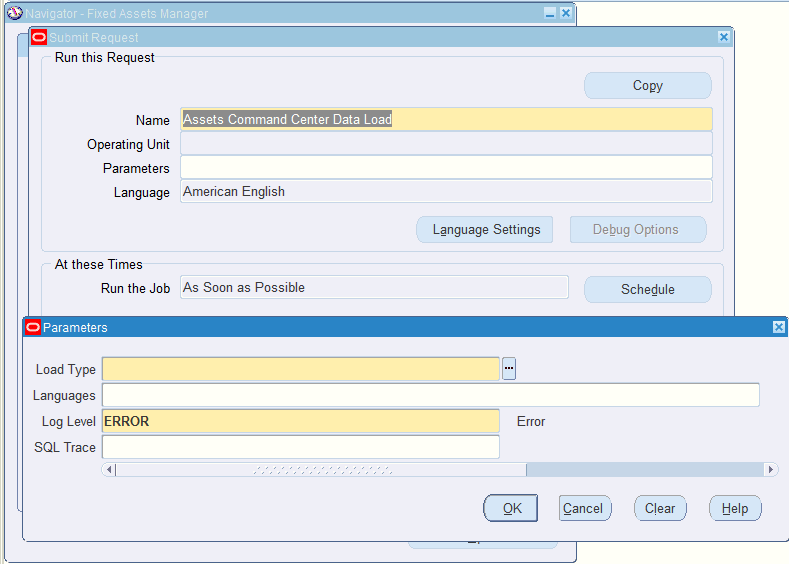
To load Fixed Assets data
-
In the Name field, enter Assets Command Center Data Load.
-
Select the appropriate load type.
-
Full Load: Loads all assets data and is required to be run for the first data load. The full data load process also includes metadata load. If you run full load for subsequent requests, then this program clears all assets data from ECC and loads fresh data.
-
Incremental Load: Loads only the data that has been modified since the previous load for all dashboards. Schedule incremental load to run as often as required to keep the ECC dashboards current.
-
Metadata Load: Loads Descriptive Flexfield (DFF) metadata. If there are any changes to the DFF definition, then you must run the program first with the Metadata Load option and then the Full Load option so that the DFF changes are reflected in the command center.
-
-
In the Languages field, enter one or more language codes for the output. For multiple language codes, use the format AA,BB,NN. For example, enter US,AR,KO. If the field is blank, then the data will be loaded for the base language only (usually US).
-
Select the log level that you want the program to report. The default value is Error.
-
Select True to enable SQL trace. Otherwise, select False.
-
Submit the concurrent request.
-
Review your request using the Requests page.
-
Monitor data loading using the Data Load Tracking page of the ECC Developer responsibility.