Setting Up Distribution Planning
This chapter covers the following topics:
- Overview of Setting Up Distribution Planning
- Prerequisites for Distribution Planning
- Defining Items as Distribution Planned
- Defining Bills of Material for Kitting
- Defining Demand Priority Rules
- Daily Load Consolidation
- Defining Trip Limits for Ship Methods by Lane
- Defining Sourcing Rules
- Multiple Inventory Policies
- Inventory Rebalancing
- Setting Up Supply Allocation Rules
- Setting Up High Volume Distribution Planning
- Order Modifiers
- Distribution Requirements Planning
- Minimum Remaining Shelf Life
Overview of Setting Up Distribution Planning
This section outlines the steps required to set up Distribution Planning. You begin by setting up organizations, ship methods, shipping lanes, and calendars the same as in other Oracle Advanced Supply Chain Planning plan types. You then define the following:
-
Distribution planned items and key attributes
-
Safety stock, target, and maximum inventory levels
-
BOMs for kitting
-
Demand priority rule
-
Trip limits for ship methods by lane
-
The assignment of sourcing and supply allocation rules to items
-
Organization and customer selection lists
-
Distribution plan preferences
The set up steps detailed in this section are specific for distribution plans and assume that the user has completed all of the usual source instance set up tasks such as enabling Oracle Bills of Material, Oracle Work in Process, Oracle Order Management, and Oracle Purchasing.
Prerequisites for Distribution Planning
To run Distribution Planning, the following prerequisites are required:
-
Define organizations and inter-organization relationships.
Receiving organizations must be associated as customers of shipping organizations.
-
Define carriers and associate with them with ship methods.
This facilitates the release of inter-organization shipments.
-
Define inter-organization shipping lanes.
Shipping networks should be defined and assigned ship methods.
-
Define shipping, receiving, and carrier calendars.
Please see Setting Shipping, Receiving, Carrier, and Supplier Capacity Calendars for more details.
These steps are the same as in other Oracle Advanced Supply Chain Planning plan types, such as MRP, MPS, and MPP.
Defining Items as Distribution Planned
When setting up Distribution Planning, the first step you need to take is to define which items to include in your distribution plans.
To define items as distribution planned
-
On the MPS/MRP item attributes tab, select the Distribution Planned check box.
Distribution Planning selects items to include in a distribution plan based on the following plan options for planned items.
Planned Item Description All planned items All Distribution Planned items are included. Demand schedule items only Only Distribution Planned items in the demand schedule are included in the distribution plan. Supply schedule items only Only Distribution Planned items in the supply schedule are included in the distribution plan. Demand and Supply schedule items Only Distribution Planned items in the demand and supply schedules are included in the distribution plan. Demand schedule and WIP components Distribution Planned items in the demand schedule and WIP jobs, as defined by the MSC: DPP Discrete Job Cutoff Window (Days) profile option, are included in the distribution plan. Demand schedule items and all sales orders Only Distribution Planned items in the demand schedule and all sales orders are included in the distribution plan. Demand schedule items/WIP components/all sales orders Only Distribution Planned items in the demand schedule, all sales orders and all WIP jobs are included in the distribution plan. In each case, an item between two included Distribution Planned items is also included.
Defining Bills of Material for Kitting
Oracle Bills of Material is used to define Bills of Material for kitting. Distribution Planning plans components of kitting planned orders the same way MPS/MRP/MPP explodes Bills of Materials and plans lower level components. Routings and resources are not considered by distribution plans and kit assembly is constrained by component availability.
Lead-time
When planning a discrete job, distribution planning calculates the start and complete times based on the item-organization fixed lead-time attribute.
-
Variable lead-time is not considered.
-
Calculation of start date, completion date and duration consider the organization manufacturing calendar for valid work days and shifts.
-
All components are required at the job start time.
If the supply is due for 24 units at 10:00 AM on Day 5, the fixed lead-time is 1 day, and there is one 24 hour shift, the job start time is at 10:00 AM on Day 4.
Order Size
For discrete jobs, the size of planned orders is the value of item attribute Fixed Lot Multiplier. If this attribute is null, no order size modifiers are applied and each discrete job is the size of the associated demand. The item attributes Fixed Lot Multiplier, Rounding Control and the Fixed Lead-time should be considered together during the data setup.
Releasing Kit Jobs to Oracle WIP
Distribution Planning can release a planned order for a discrete job to Oracle WIP. If substitute components are selected, these will be released and appear as component requirements in the WIP job. If substitute components are not selected, the planned order header is released. The WIP job explodes and creates the component and resource requirements based on the BOM and routing. The planned order header includes the completion date and the primary or alternate BOM/routing designation. If a routing exists in the source instance, the start date of the released WIP job may be different from the start date in distribution planning.
Since distribution planning treats Oracle Work in Process jobs as firm supplies, it does not recommend their reschedule. For these jobs, distribution planning:
-
Considers component requirements
-
Does not show resource requirements
To control which of these jobs the distribution planning engine considers, set profile option MSC: DPP Discrete Job Cutoff Window (Days).
Defining Demand Priority Rules
Distribution plans consider demand type priorities and you can set priorities based on demand class within each demand type. There are six demand types:
-
Sales orders
-
Over-consumption sales orders (the sales order represents quantities in addition to the forecasted quantities)
-
Forecasts
-
Safety stock level demands
-
Target inventory level demands
-
Excess demand (caused by order modifiers)
With the first three demand types, you can define additional priorities by demand class. If a sales order or forecast has an associated demand class, it gets the priority of the demand class. However, this is only within the demand type. Priorities for safety stock, target, and excess always default to the lowest three priorities in that order.
To define demand priority rules
-
From the Navigator, select Distribution Planning > Setup > Demand Priorities
The Define Priority Rules window appears.
-
In Name and Description, enter information for the new demand priority rule.
-
To enable the demand priority rule, click the Enabled check box. To set the demand priority rule as a default, click the Default check box.
A rule must be completely defined before it can be enabled.
-
Specify a demand priority by selecting a level from the Priority Specified For drop-down list.
-
In the Demand Type field, enter one of the following:
-
Sales Orders
-
Over-Consumption Sales Orders
-
Forecasts
This priority is applied to all demands of the demand type, unless the demand class or demand type - demand class has been specified. An entry must be made in this field.
-
-
Enter any demand class in the Demand Class field. This priority is used to rank demands within each of the demand types. If no demand class is specified, it is set to the lowest priority within the demand type. You can also select All Other Demand Classes which allows you to set this priority directly. An entry must be made in this field.
-
Enter a numeric value in the Priority field.
-
Click the Save button.
When the form is saved, the read-only Calculated Demand Priorities area of the form is populated with the resulting calculated demand priorities. A row is created for each demand type and demand class combination and one additional row is created for the demand type and all other demands.
For demands in a distribution plan that use the above demand priority rule, any sales order line with a specific demand class will have that priority. For example, a sales order line with demand class RS-B will have priority 2.
Daily Load Consolidation
Distribution planning performs load consolidation and distribution by the minute. If supplies are available at 10:03 AM then you can create an outbound shipment with shipment time at 10:03 AM. Available supplies at 3:12 PM may lead to another outbound shipment to the same organization then. If you prefer to consolidate transfers consolidated by days, use one of these daily load consolidation.
For the first approach, adjust your supply schedules so that your supplies are available at the same time of day. If you use an ASCP plan as a supply schedule, run it in daily buckets so all supplies have the same timestamp.
For the second approach, use a calendar with shift duration at least one minute as the shipping calendar of your source organization. For example, set the shift to start at 10:59 and to end at 11:00. Distribution planning creates outbound shipments with timestamp 10:59. Supplies ready before 10:59 ship today and supplies ready after 11:00 ship tomorrow. You can change times as you manage actual shipments in your shipping and transportation management products.
Oracle recommends not to use this calendar for any other purpose. Define your transit calendars and receiving calendars appropriately.
Defining Trip Limits for Ship Methods by Lane
For the truckload (TL) ship methods, the concept of a trip limit is used in Distribution Planning. The trip limit is a weight maximum, a volume maximum, or both. You must define trip limits for TL ship methods for each shipping lane. The shipping network must be defined in the source instance before the user can access the trip limits on the planning servers.
You define trip limits on the Transit Times window by setting weight and volume trip limits for in the Shipment Limit area of this window. To access the Transit Times from the Navigator, the Transit Times form, select Setup > Transit Times.
When planning trips between organizations, distribution plans:
-
Select a ship method to use for inter-organization trips between each from and to organization pair.
-
For the selected ship method, attempt to respect the trip maximum weight and volume constraints or report violations.
-
LTL and parcel ship method should be used when a trip must be scheduled and the trip is less than the TL ship method constraints permit based on the plan utilization targets. It assumes that you have defined a sourcing with rank 1 ship methods as TL and lower rank ship methods that are not TL.
Only Maximum Trip Weight and Maximum Trip Volume can be edited and only when the Ship Method mode is TL Shipment limit fields cannot be edited for other Ship Methods. Distribution Planning uses the following rules when deciding what to ship and when, and how to consolidate shipments:
-
Safety Stock Level: Distribution Planning will always ship available supplies on time to meet safety stock demands. Minimum Trip Capacity can be violated.
-
Target Level: During trip consolidation, Distribution Planning will only ship available supplies on time to meet target inventory levels if there is a trip that the supply can be added to without violating the trip capacity.
-
If no trip is available to move the supplies for target inventory levels during trip consolidation, these supplies are not shipped even if available in the source.
-
If the ship method has no limits, target supplies are not shipped during the trip consolidation window. Because of this approach, you might find a number of supplies for target inventory levels that are shipping immediately after the end of the trip consolidation window. You may not want to firm or release these planned shipments. The next distribution planning run may pull these supplies in if there are now trips that can move them efficiently.
Trip Limit Constraints
When a Shipping Method is used on a Sourcing Rule, Bill or Distribution or Inventory Distribution Rule, the Shipping Method can be a constraint on the plan output. The following constraints are created by Shipping Methods:
-
Intransit time: if the intransit lead-time is not null,, the intransit lead-time of the selected ship method is a constraint.
-
If not null, Trip Size limits are based on the Maximum Trip Weight and Volume Constraints for the Ship Method.
Distribution Planning considers the minimum and maximum weight and volume limits for each Ship Method. You can specify new constraint plan options for the following trip limits for the distribution plan:
-
Maximum Trip Utilization: This parameter is the upper limit for loading a truck. For example, if you set this parameter to 90%, any truck is not loaded over 90 % of the maximum weight and volume capacities. If null, 100% is used.
-
Minimum Trip Utilization: The planning engine generates different TL trips with various levels of capacity utilization. Distribution Planning plans attempt to create trips that have capacity utilization greater than the minimum TL utilization. If null, 0 is used.
Distribution Planning uses the plan option utilization targets combined with the ship method maximum trip limits.
-
Maximum Trip Weight = Maximum Trip Utilization * Maximum Trip Weight
-
Maximum Trip Volume = Maximum Trip Utilization * Maximum Trip Volume
-
Minimum Trip Weight = Minimum Trip Utilization * Maximum Trip Weight
-
Minimum Trip Volume = Minimum Trip Utilization * Maximum Trip Volume
Both weight and volume maximum and minimum are considered if not null. If both the weight and volume maximum are null, then the ship method is treated as non-TL.
Distribution Planning uses the targets and minimums as follows:
-
Trips are not loaded in excess of the Maximum Trip Weight or Volume.
-
Trips are loaded up to the Maximum Trip Weight or the Maximum Trip Volume.
-
Trips are loaded over the Minimum Trip Weight or Minimum Trip Volume. If the Minimum Trip Weight or Maximum Trip Volume cannot be met, the trip is planned for other ship methods. If the internal transfers are pegged to demands other than target inventory level demands, an LTL or parcel ship method is used. If there are no LTL ship methods, then a trip is planned on a TL ship method which can violate the Minimum Trip Weight and Minimum Trip Volume. Trips may be less than the Minimum Trip Weight and Minimum Trip Volume if the trip is a scheduled trip, with routing or routing and contents firm.
Defining Sourcing Rules
Sourcing rules are defined the same as for MRP/MPS/MPP. Inter-organization sourcing relationships are defined and ship methods are selected. Multiple ship methods can be specified for the same supply source with differing percentages but the percentages are not necessarily respected for the same supply source with different ship methods.
If the sourcing rule is global, ship method is allowed but no transit time is specified as the shipping lane is not known.
-
During planning, if no ship method is specified on the global sourcing rule, the default ship method from the shipping methods form is used.
-
If no ship method is marked as default on the shipping methods form, no ship method is selected and intransit lead-time is 0.
If the sourcing rule is local, you can optionally specify a shipping method for a particular source organization. If no shipping method is specified, the default shipping method is used from the inter-organization relationships form. You can specify multiple ship methods for the same source organization on the sourcing rule or bill of distribution, giving each ship method a different rank.
You can specify multiple ship methods on the sourcing rule or bill of distribution, giving each ship method the same rank but different percentages. The requested inbound shipments for Rank 1 ship methods will respect the percentages by ship method if decision rules are not used. However, the final plan output might not respect the percentages because Distribution Planning will select the best ship method from among the Rank 1 ship methods. This means that you can specify two ship methods with differing costs, lead-times or maximum trip limits, and they are considered based on trip dates and sizes.
Please see the section Ship Method Selection for more details.
Multiple Inventory Policies
Distribution planning uses three values to create bands of inventory for items:
-
Safety stock
-
Target inventory level
-
Maximum inventory level
The inventory level varies among these values depending on the timing of economical trips that are moving on or before the date that is needed to keep the inventory level at the safety stock level.
Safety Stock
Distribution Planning uses the same profile options as Oracle Advanced Supply Chain Planning safety stock process. See Safety Stock
Even if safety stock smoothing is turned off, distribution planning uses the safety stock level of the last day of an allocation bucket as the safety level for the entire bucket. If the allocation buckets are weekly or larger, this gives the output a smoothed appearance. Even if no smoothing is selected, we display a constant safety stock level across the entire allocation bucket, since distribution planning allocation only considers the safety stock on the last day of an allocation bucket.
Smoothing occurs in two stages:
-
Smoothing within allocation buckets: Controlled by profile options MSC: Safety Stock Change Interval and MSC: Smoothing Method
-
Smoothing across Allocation Buckets: Controlled by profile options MSC: Maximum Percentage Variation in Safety Stock Values and MSC: Minimum Percentage Variation in Safety Stock Values
The planning engine uses profile option MSC: Safety stock change interval (Days) as follows:
-
Value is Null or 0: distribution planning does not smooth within an allocation bucket
-
Value > 0 (without regard to the actual value): distribution planning smoothes within the allocation bucket
The smoothing method within an allocation bucket considers the profile option MSC: Smoothing method to calculate safety stock within change interval:
-
Minimum: Set safety stock to the minimum value found within the bucket
-
Maximum: Set safety stock to the maximum value found within the bucket
-
Average: Set safety stock to the average value within the bucket (based on working days)
-
Null: Use the Average method by default
The other profile options control safety stock smoothing behavior across allocation buckets:
-
MSC: Maximum Percentage variation in safety stock values
-
MSC: Minimum Percentage variation in safety stock values
To turn smoothing off across allocation buckets, set:
-
MSC: Maximum Percentage variation in safety stock values = Null
-
MSC: Minimum Percentage variation in safety stock values = 0
Distribution planning does not distinguish between transient and non-transient safety stock levels when creating planned orders. This concept is used in Oracle Advanced Supply Chain Planning for pegging but does not apply to distribution planning.
Entering Target and Maximum Inventory Levels
You enter target and maximum inventory level information in these places:
-
Oracle Inventory Items form, MPS/MRP Planning tab: Enter Target Inventory Days of Supply, Target Inventory Window, Maximum Inventory Days of Supply, Maximum Inventory Window
-
Enter Inventory Levels form on the Distribution Planning setup menu: There are areas Target and Maximum. For either level, you can enter either the quantity or days of supply.
-
Profile Options form: If you want your maximum and target inventory levels to default to a percentage of safety stock, on the profile options form, enter percent values for profile options MSO: Target Inventory Level % of Safety Stock and MSO: Maximum Inventory Level % of Safety Stock.
The defaulting hierarchy for target and maximum inventory levels, from first used to last used, is:
-
Entries in the Oracle Inventory Optimization Enter Inventory levels form. If you enter days of supply, that becomes the value in the Oracle Inventory Items form, MPS/MRP Planning tab, fields Target Inventory Window and Maximum Inventory Window.
-
Entries in the Oracle Inventory Items form, MPS/MRP Planning tab. You must enter both Days of Supply and Window.
-
For target inventory level, profile option MSO: Target Inventory Level % of Safety Stock. For maximum inventory level, profile option MSO: Maximum Inventory Level % of Safety Stock.
-
For target inventory level, use safety stock inventory level. For maximum inventory level, item-organization attribute Vendor Managed Maximum Inventory
-
Do not use the inventory level as a constraint
The planning engine smooths target inventory levels and maximum inventory levels in the same was as it smooths safety stock levels.
Calculating Target and Maximum Inventory Levels
For target inventory level:
-
You enter Target Inventory Level Days of Supply and Target Inventory Level Window
-
For each day, Target inventory level = Target inventory level days of supply * Average daily requirements
-
Average daily requirements = Gross requirements for the next number of days in Target Inventory Level Window / Target Inventory Level Window.
For maximum inventory level:
-
You enter Maximum Inventory Level Days of Supply and Maximum Inventory Level Window
-
For each day, Maximum inventory level = Maximum inventory level days of supply * Average daily requirements
-
Average daily requirements = Gross requirements for the next number of days in Maximum Inventory Level Window / Maximum Inventory Level Window
Both inventory levels change on days where there is no demand since the planning engine calculates them for every day.
For both inventory levels, the day count starts with the current day. If the current day is not a workday, it starts with the next workday.
For weekly planning buckets, the planning engine adds up the demands in the buckets until it reaches Target Inventory Level Window or Maximum Inventory Level Window. For both levels, if it reaches the end of the window in the middle of a bucket, it prorates the demand in that bucket to calculate a smoother inventory level profile (that is not influenced by the position of the demands in the bucket).
For example:
-
Target Inventory Level Days of Supply is 10
-
Target Inventory Level Window is 10
-
There are four weekly buckets of seven days each
-
Week 22 demand = 700
-
Week 23 demand = 350
-
Week 24 demand = 525
-
Week 25 (last week of plan) demand = 700
-
-
The target inventory level for week 22 is 600 [(700 / 7) + 350 + ((525 / 7) * 2)]. This is the demand on the final day of week 22, the demand on all seven days of week 23, and the demand on two days of week 24.
-
The target inventory level for week 23 is 775 [(350 / 7) + 525 + ((700 /7) * 2))]
-
The target inventory level for week 24 is 875 [(525 / 7) + 700 + ((1400 / 28) * 2)]
-
The target inventory level for week 25 is 70 [700 / 7]
Distribution Planning Using Multiple Inventory Policies
Distribution requirements plans consider the replenishment window as decisions are made about when an item is to be shipped. The maximum, target, and safety stock inventory levels give the plan the flexibility to accelerate or delay trips for the sake of economical trip sizes. They are applied to projected inventory on hand without regard to pegging relationships or inventory reservations.
The planning engine calculates supply and demand to the minute. While the safety stock and target levels are only calculated on a daily basis, the planning engine tries to keep the inventory balance always at the safety stock and target levels. For example, if a sales order is due to ship at 11:00 am, the planning engine creates a planned order due at 1100 am to maintain the safety stock or target inventory level after the sales order ships.
The maximum inventory level is an enforced constraint. If demand is greater than maximum, the planning engine plans to satisfy the maximum rather than the actual demand.
The planning engine uses the following rules to decide what to ship, when to ship, and how to consolidate shipments:
-
Safety stock level: The planning engine always recommends shipment on time to meet safety stock levels, even if it violates minimum trip capacity.
-
Target level: During trip consolidation, the planning engine recommends shipment on time to meet target inventory level only if it does not violate trip capacity. Load consolidation uses target inventory level demands to improve overall trip utilization both by shipping early when space on a trip is available and by delaying shipments for target demands when there are no trips scheduled. If the ship method has no limits, target supplies are not recommended for shipment during the trip consolidation window. Therefore, you may find a number of shipments for target inventory levels immediately after the end of the trip consolidation window. If you do not firm or release these planned shipments, the next distribution planing run may pull these supplies in if there are trips available earlier to move them.
-
Early shipments:
-
To use available ship capacity, the planning engine can recommend shipment early using a truckload ship method for either safety stock or target inventory levels. These supplies are sequenced last on the shipment.
-
The planning engine can recommend shipment early to meet any demand with a higher priority than target level when the shipping, transit, or receiving calendars prevent on-time shipment. It may violate maximum inventory level.
-
-
Non-truckload ship methods:
-
The planning engine never recommends early shipment using a less-than-truckload ship method, except when the shipping, transit, or receiving calendars prevent on-time shipment.
-
The planning engine recommends less-than-truckload ship methods only when it predicts an organization's on-hand will drop below safety stock. It does not recommend less-than-truckload ship methods to meet a target inventory method as it assumes that it is not reasonable to use a more expensive method in this case.
-
The planning engine uses these rules to break ties to fill an available trip:
-
If one supply has to ship early: If two supplies take for the same shipping capacity, have the same inventory maximums, and are due on the same date, the supply pegged to the higher priority demand is recommended to ship early.
-
If one supply has to ship late: If two supplies take the same shipping capacity, have the same inventory maximums, and are due on the same date, the supply pegged to the lower priority demand is recommended to ship late.
Example 1
Safety stock levels are calculated by Oracle Inventory Optimization and the two percent of safety stock profile option values are 300% and 200%. This table shows sample maximum, target, and safety stock levels and projected available balance.
| Entity | 1 | 2 | 3 | 4 | 5 | 6 | 7 | 8 | 9 | 10 | 11 | 12 | 13 | 14 | 15 |
|---|---|---|---|---|---|---|---|---|---|---|---|---|---|---|---|
| Maximum | 15 | 15 | 15 | 15 | 15 | 21 | 21 | 21 | 21 | 21 | 30 | 30 | 30 | 30 | 30 |
| Target | 10 | 10 | 10 | 10 | 10 | 14 | 14 | 14 | 14 | 14 | 20 | 20 | 20 | 20 | 20 |
| Safety stock | 5 | 5 | 5 | 5 | 5 | 7 | 7 | 7 | 7 | 7 | 10 | 10 | 10 | 10 | 10 |
| Projected available balance | 10 | 10 | 10 | 15 | 15 | 14 | 14 | 14 | 14 | 7 | 10 | 10 | 20 | 20 | 30 |
| Projected available balance +/- Target | - | - | - | 5 | 5 | - | - | - | - | -7 | -10 | -10 | - | - | 10 |
| Projected available balance +/- safety stock | 5 | 5 | 5 | 10 | 10 | 7 | 7 | 7 | 7 | - | - | - | 10 | 10 | 20 |
If the percentage for target is 150% of safety stock, then target inventory level is 10.5 [150% * 7]. The planning engine rounds the target and maximum inventory level values up if the item attribute enabling rounding control is selected.
If distribution planning does not have to consider optimum use of shipping capacity and there is sufficient supply, it maintains an inventory level equal to the target level. If there are opportunities to optimize the use of shipping capacity because of multiple shipment in a given time period moving into a facility, the actual on hand might fluctuate within the range of the maximum and safety stock and occasionally hitting the target level. Order modifiers can also cause inventory level fluctuations between safety stock and maximum. In the example:
-
Projected available balance is greater than target on days 4 and 5. This shows that five units were planned to be shipped early, possibly due to order modifiers. The levels shown in the table are for the destination organization. Early shipments can also occur if there is a maximum inventory defined in the source organization and the supply in the source exceeds maximum. Supplies ship early to avoid inventory violations in the source organization as long as they do not violate maximum inventory in the destination.
-
Projected available balance on day 6 is at target level
-
Projected available balance on days 10, 11, and 12 show that some units were planned to be shipped late for the target inventory level but the safety stock inventory level is not violated.
Example 2
In this more complex example, safety stocks are actually very low relative to demand. From Example 1, there might be a demand for 100 units on Day 10. The 100 unit supply could never arrive even one day early using the profile options as specified. The user would have to set the profile options maximum percentage of safety stock to a much higher value.
In cases like this, it may be better of you select the item attributes method and set maximums that allow more flexibility so the planning engine can recommend shipment of supplies early.
In this example, the same safety stock levels are the same. You enter these values:
-
Maximum Inventory Level Days of Supply: 1
-
Maximum Inventory Level Window: 2
-
Target Inventory Level Days of Supply and Window: <null>
-
MSO: Target Inventory Level % of Safety Stock: 200%
The demand on day 16 is also 400 units. The effect of the Maximum Inventory Level Days of Supply and Maximum Inventory Level Window values is that demands are allowed to arrive at the destination one day early.
| Entity | 1 | 2 | 3 | 4 | 5 | 6 | 7 | 8 | 9 | 10 | 11 | 12 | 13 | 14 | 15 |
|---|---|---|---|---|---|---|---|---|---|---|---|---|---|---|---|
| Demand | 70 | 70 | 80 | 80 | 100 | 100 | 100 | 150 | 100 | 200 | 200 | 200 | 200 | 200 | 400 |
| Maximum | 70 | 75 | 80 | 90 | 100 | 100 | 125 | 125 | 150 | 200 | 200 | 200 | 200 | 300 | 400 |
| Target | 10 | 10 | 10 | 10 | 10 | 14 | 14 | 14 | 14 | 14 | 20 | 20 | 20 | 20 | 20 |
| Safety stock | 5 | 5 | 5 | 5 | 5 | 7 | 7 | 7 | 7 | 7 | 10 | 10 | 10 | 10 | 10 |
| Projected available balance | 10 | 10 | 80 | 50 | 50 | 7 | 14 | 14 | 150 | 200 | 75 | 10 | 10 | 400 | 400 |
| +/- safety stock | - | - | 70 | 40 | 40 | -7 | - | - | 136 | 186 | 55 | -10 | -10 | 380 | 380 |
The maximum value for day 1 is 70, the average of day 1 and day 2 demands [(70 + 70) / 2].
The maximum inventory level bears little resemblance to the safety stock level. Instead, you have chosen to let the maximum inventory level fluctuate based on the average of the next two days supply. In other words, the amount of inventory that can arrive early in the warehouse is the average demand for two days.
Distribution Planning for Early Shipments
If there are supplies that are available early, the planing engine may decide to ship the supplies early.
-
Distribution planning netting logic is used. It respects allocation buckets and demand priorities. Supplies are rescheduled and planned orders are created based on demands (sales orders, forecasts, and safety stock levels) and all available supplies (including expected receipts).
-
All supplies are pegged to demands or to excess
Maximum inventory level in the destination organization places a limit on how early supplies can be shipped since inventory level cannot exceed the maximum. However, the maximum is sometimes violated in the destination organization if this organization is in the middle of a distribution network.
For Example:
-
Org2 is sourced from Org1 at no lead time
-
Org1 is sourced from Org0 at 1 day lead time
-
Org2 has demand of quantity 100 due on day 3
-
This places outbound demand on Org1 on day 3 and requests outbound shipment from Org0 on day 2
-
Org1 can only ship once a week on, for example, day 3 and day 10, but can receive on any day
-
The demand in Org0 was satisfied late on day 4 and ships on day 4.
-
When Org1 gets the shipment from Org0 on day 5, it must carry this inventory until day 10 when it ships to Org2. If the Org2 maximum inventory level is less than 100, this planned transaction violates it.
The distribution planning engine determines how early a supply can be shipped based on the maximum inventory level. It then considers trip consolidation constraints and profile option MSC: Distribution Planning Ship Date to determine if the item should be shipped early.
There can be supplies available from two different sources and both are available early. If both cannot arrive at the destination organization early because of its maximum inventory level but one supply could arrive early:
-
If the maximum inventory level at a source organization would be violated, the planning engine recommends shipment from that organization
-
Otherwise, it recommends to ship the supply that has the shortest in-transit time to minimize the amount of material in transit.
Distribution Planning for Min-Max Simulation
Distribution planning replenishes to the target level. You might want to prevent the distribution engine from ordering small quantities when the projected available balance is close to the maximum, you can set a fixed order quantity as he minimum value for supply orders. For example:
-
Safety Stock: 10
-
Target: 15
-
Maximum: 15
-
Fixed Order Quantity: 4
The distribution planning engine does not create a supply order that violates the maximum. If projected available balance is 14, the projected available balance will be 18 (14 projected available balance + 4 fixed order quantity). It does not recommend a supply order.
The distribution planning engine does violate the maximum if projected available balance is below safety stock. For example:
-
Safety Stock: 10
-
Target: 15
-
Maximum: 15
-
Fixed Order Quantity: 12
If projected available balance is 9, it is below safety stock. The distribution planning engine recommends a supply order for 12. The projected available balance becomes 17 (9 projected available balance + 12 fixed order quantity).
Inventory Rebalancing
You use inventory rebalancing if you want distribution planning to resolve an expected shortage in one organization by planning to transfer inventory from a related organization and vice versa. For example, you have two regional distribution centers that are geographically close. If there is a shortage in either distribution center, the planning engine plans to use the other organization as a supply source. The planning engine does not create bidirectional transfers within the same bucket or across several close-in-time buckets to prevent inventory from continually circling back and forth between sites.
To specify your inventory balancing relationships, use the sourcing rules and bills of distribution of both of the organizations. To indicate an inventory balancing relation, you select Inventory Rebalance. You must use the sourcing rules and bills of distribution from the Distribution Planner responsibility. The sourcing rules and bills of distribution in Oracle Purchasing do not have the inventory rebalance fields.
This example shows rebalancing set up between an east organization (R1) and a central organization (R2). You must specify the inventory rebalance relationship between R1 and R2 on both the R1 local sourcing rule and on the R2 local sourcing rule for the inventory rebalancing relationship to be established. Both distribution centers normally source from the central distribution center D2.
This table shows the sourcing rules for organization R1 East.
| Type |
Org | Supplier | Supplier Site | Inventory Rebalance | Allocation % | Rank | Shipping Method | Intransit Time |
|---|---|---|---|---|---|---|---|---|
| Transfer from | D2 | - | - | Clear | 100 | 1 | Truck | 2 |
| Transfer from | R2 | - | - | Selected | - | <blank> | Acme | 2 |
This table shows the sourcing rules for organization R2 Central.
| Type |
Org | Supplier | Supplier Site | Inventory Rebalance | Allocation % | Rank | Shipping Method | Intransit Time |
|---|---|---|---|---|---|---|---|---|
| Transfer from | D2 | - | - | Clear | 100 | 1 | Truck | 2 |
| Transfer from | R1 | - | - | Selected | - | <blank> | Ace | 2 |
These are the rules that apply to specifying inventory rebalancing relationships:
-
Use local sourcing rules and bills of distribution, not global ones, to specify an inventory rebalancing relationship.
-
Rank and Allocation % default to blank. You cannot change them. If either Rank or Allocation % contains a value, you cannot select Inventory Rebalance.
-
If ship method is left blank, then the default ship method is used.
-
You can specify multiple inventory rebalance sources. Use field Inventory Rebalance Rank to control the order in which the planning engine sources; it sources from the highest rank source (lowest number rank) first.
-
You can only use one ship method for each inventory rebalancing relationship on a sourcing rule or bill of distribution entry. You cannot have multiple sourcing rule or bill of distribution lines with Inventory Balancing selected and the same Org.
-
MPP, MPS, and MRP plans do not use inventory rebalancing relationships.
-
The two-way inventory rebalancing relationship needs to be specified for both directions or it is not complete.
If one of the inventory rebalancing sources has a supply schedule for an item, no inventory rebalancing is done in any direction for that item; the planning engine cannot create planned orders for an organization-item with a supply schedule.
This example shows rebalancing set up among an east organization (R1), a central organization (R2), and a west organization (R3). You must specify the inventory rebalance relationship among R1, R2, and R3 on the R1 local sourcing rule, on the R2 local sourcing rule, and on the R3 local sourcing rule for the inventory rebalancing relationship to be established. You need to mention each pair at least once.
This table shows the sourcing rules for organization R1 East.
| Type |
Org | Supplier | Supplier Site | Inventory Rebalance | Allocation % | Rank | Rebalance Rank | Shipping Method | Intransit Time |
|---|---|---|---|---|---|---|---|---|---|
| Transfer from | D2 | - | - | Clear | 100 | 1 | <blank> | Truck | 2 |
| Transfer from | R2 | - | - | Selected | - | <blank> | 0 | Acme | 2 |
| Transfer from | R3 | - | - | Selected | - | <blank> | 1 | Truck | 2 |
This table shows the sourcing rules for organization R2 Central.
| Type |
Org | Supplier | Supplier Site | Inventory Rebalance | Allocation % | Rank | Rebalance Rank | Shipping Method | Intransit Time |
|---|---|---|---|---|---|---|---|---|---|
| Transfer from | D2 | - | - | Clear | 100 | 1 | <blank> | Truck | 2 |
| Transfer from | R1 | - | - | Selected | - | <blank> | 0 | Ace | 2 |
| Transfer from | R3 | - | - | Selected | - | <blank> | 1 | Truck | 2 |
This table shows the sourcing rules for organization R3 West.
| Type |
Org | Supplier | Supplier Site | Inventory Rebalance | Allocation % | Rank | Rebalance Rank | Shipping Method | Intransit Time |
|---|---|---|---|---|---|---|---|---|---|
| Transfer from | D2 | - | - | Clear | 100 | 1 | <blank> | Truck | 2 |
| Transfer from | R1 | - | - | Selected | - | <blank> | 0 | Truck | 2 |
| Transfer from | R2 | - | - | Selected | - | <blank> | 1 | Truck | 2 |
Inventory rebalancing relationships create a use up first relationship. That is, the supplies in the inventory rebalance relationship are used first before additional supplies are sourced from other locations. For example, distribution center DC1 has both an inventory rebalancing relationship with distribution center DC2 and a non-inventory rebalancing, transfer from relationship with manufacturing facility M1. The planning engine tries to resolve expected shortages at DC1 with expected inventory from DC2 before it tries to resolve expected shortages with inventory from M1.
Inventory rebalancing logic respects demand priority. If inventory rebalancing is specified between organization DC1 and organization DC2, the planning engine only plans to transfer the part of supply from DC2 to DC1 that is not needed to allocate to DC2 demands that are higher priority than the demand in DC1 that needs the supply. The planning engine does this by only considering the notion of a surplus projected available balance and a number of days that the surplus must exist.
The sources of supply that the planning engine considers for inventory rebalancing are:
-
Firm supplies: On hand, firm scheduled receipts and firm planned orders)
-
Surplus projected available balance: This is the quantity of projected available balance that is higher than target inventory level or safety stock inventory level, depending on the value of profile option MSC: Inventory Rebalancing Surplus Inventory Basis
Load consolidation is not done for inventory rebalancing relationships and trips are not created. The internal requisitions and internal sales orders are created and can be released.
Use plan option Inventory Rebalancing Surplus Days to specify the number of additional days that the surplus must exist before it can be used as a supply for a inventory rebalancing demand. This prevents the surplus from being used on one day when it might be needed for a demand tomorrow If it is zero, the surplus only has to exist at the end of each day. . For example, this table shows the inventory, supply, and demand position of an item, that uses inventory rebalancing:
-
Plan option Inventory Rebalancing Surplus Days = 3 days and profile option MSC: Inventory rebalancing Surplus Inventory Basis = Safety Stock.
-
There are three units of surplus supply on day 3. There is no surplus supply beginning on day 6 because of the demands on day 9.
| Entity | 1 | 2 | 3 | 4 | 5 | 6 | 7 | 8 | 9 | 10 |
|---|---|---|---|---|---|---|---|---|---|---|
| Demand | - | - | 3 | 5 | - | - | - | - | 15 | - |
| Supply | - | 1 | - | 4 | 7 | - | - | 5 | - | 10 |
| Projected available balance | 16 | 17 | 14 | 13 | 20 | 20 | 20 | 25 | 10 | 20 |
| Safety stock | 10 | 10 | 10 | 10 | 10 | 10 | 10 | 10 | 10 | 10 |
| Surplus | 3 | 3 | 3 | 3 | 10 | - | - | - | - | - |
If inventory is planned to be shipped early because of trip consolidation and is firmed prior to the current plan run, the current plan run may create a surplus at the destination organization
Inventory rebalancing is designed to resolve short term inventory shortages; it is not intended to resolve ongoing supply shortages. Inventory rebalance sources are considered in the first planning bucket where there is demand. If the first demand is on Day 2 in organization A, inventory rebalance transfers may be recommended to meet the demand on Day 2. However, inventory rebalancing assumes that by day 3, the demands on day 2 have been met, and only considers the new demands on day 3. In other words, inventory rebalancing does not carry over unmet demands from one bucket to the next, and does not attempt to meet the total shortages over time.
Inventory rebalancing is considered in both the daily and weekly planning buckets. If the value of the inventory rebalancing surplus days calculated date falls on any day other than the end of the week in the source organization, the planning engine takes a conservative approach and extends it to the end of that weekly planning bucket. For example,
-
The destination organization does not work on Friday and Saturday
-
Surplus days is five
-
A demand is due in the destination organization on Wednesday.
-
The inventory rebalancing surplus date is the next Wednesday (the demand due Wednesday + Thursday, Sunday, Monday, Tuesday, Wednesday)
-
If the next Wednesday is in a bucket that ends on Friday, the planning engine moves the inventory rebalancing surplus date from the next Wednesday to the next Friday.
When evaluating inventory rebalancing results in weekly buckets, past due demands are not carried forward during the inventory rebalancing calculations, and so, inventory rebalancing may not be useful in the weekly buckets which are typically later in a plan horizon
Supply allocation rules:
-
Are not used to allocate inventory between competing inventory rebalancing demands
-
Are used to apply order modifiers to inventory rebalancing transfers. Distribution plans use only item attribute order modifiers Fixed Lot Multiple and Round Order Quantities.
The order modifiers are used for inventory rebalancing as defined on the Supply Allocation Rule, and if null then the item attribute order modifier Fixed Lot Multiplier is used. When defining a supply allocation rule for a inventory rebalancing relationship, only define the order modifiers as the demand priority override and fair share allocation selections are ignored by the planning engine.
Inventory rebalancing rules do not consider end item substitution relationships.
Setting Up Supply Allocation Rules
The Supply Allocation Rule form is used to define allocations for multiple destinations from a single shipping organization and determine how supply is allocated outwards from more central locations. Supply allocation rules are assigned to items and organizations within an existing assignment set, and are only assigned to organizations, not customer sites. They define:
-
Methods to allocation supply among competing demands when supply is insufficient in a time bucket
-
Methods to override the demand priorities for inter-organization demands
To set up Supply Allocation Rules
-
From the Navigator, select Distribution Planning > Sourcing > Supply Allocation Rules.
The Supply Allocation Rule form appears.
-
Enter the Name and Description for the supply allocation rule. To import this information from another supply allocation rule, click the Copy From button.
-
In the Org fields, enter at least one organization. Organizations listed here are considered for both the Demand Priority Override and fair share allocation, even if no values are specified in either zone for that organization.
-
Set the Fixed Lot Multiplier to be used by the supply allocation process by entering an integer greater than zero. The Fixed Lot Multiplier is used as the order modifier for assigned organization items.
This step is optional and is only used for inter-organization transfers. If the Fixed Lot Multiplier is not defined by the supply allocation rule, Distribution Planning uses the destination organization Fixed Lot Multiplier for transfer order sizing.
-
Set the Fair Share Allocation method to one of the following:.
-
Current Demand: Fair share of supplies is based on the ratio of demands in the allocation bucket. You can optionally enter a percent for one or more organizations. The percent overrides the safety stock ratio for that organization and the remaining organizations are apportioned the remaining percentages based on demand ratios.
-
Safety Stock Ratio: For an organization, fair share is calculated as follows:,
Fair Share Percent = Organization Safety Stock / Total of All Organization Safety Stock Levels
You can optionally enter a percent for one or more organizations. The percent overrides the safety stock ratio for that organization and the remaining organizations are apportioned the remaining percentages based on demand ratios.
-
Fixed Percent: Fixed percentages of supplies are allocated to each destination organization.
The entered percents are used during the allocation process and define the minimum amount of the available supplies that an organization should receive. During allocation, the organization with the highest percent is considered first and is allocated up to that percent of the supply before the next organization is considered. After all organizations with defined percents are considered, any remaining supply is allocated on a first come first serve basis.
-
Order Size Method: Fair share is allocated by order size.
-
None: There is no fair share, supplies are allocated to demands on a first come first served basis.
Fair Share Allocation methods are assigned in the assignments sets form.
Please see the section Fair Share Allocation for more details.
-
-
Enter required Percent values for the selected Fair Share Allocation method. The form validates Percent depending on the selected Fair Share Allocation method as follows:
-
Fixed Percent Method: Percent can be entered for each organization.
-
Safety Stock Ratio Method: Percent can be entered for each organization.
-
Current Demand Ratio Method: Percent can be entered for each organization.
-
Order Size Method: Percent is disabled.
-
None: Percent is disabled.
-
-
Optionally, you can set the Demand Priority Override to establish priorities by organization by choosing Select Organization from the drop-down and specifying a priority for each destination organization.
-
To specify how you want to planning engine to allocate external sales orders and internal sales orders, see profile option MSC: DPP allocates to existing ISO's before other demands with the same priority
Setting Up Assignment Sets
To set up assignment sets
-
From the Navigator, select Distribution Planning > Sourcing > Assign Sourcing Rules
-
Assign sourcing rules and bills of distribution.
-
Assign supply allocation rules at the organization, organization category, or organization-item level.
Supply allocation rules are assigned to the shipping organization and specify how the shipping organization allocates when supply is short.
For supply allocation rules, the Assigned to list of values is:
-
Organization
-
Category - Organization
-
Item - Organization
Supply allocation rules cannot be assigned at the item or global levels. The context is always specific to the shipping or source organization. You must enter the organization which becomes the shipping organization context for the supply allocation rule.
Setting Up High Volume Distribution Planning
Use profile option MSC: Enable DPP Multitasking to enable high volume distribution planning.
System administrators set these profile options together for performance tuning depending on the plan structure and hardware available:
-
MSC: DPP Multitasking Max Concurrent Processes
-
MSC: DPP Multitasking Group ID's per Process
These profile options work together to affect performance. For example:
-
There are 103 group IDs in a plan and profile option MSC: DPP Multitasking Group ID's per Process is 4. The plan needs 26 (103 / 4) netting and allocation children processes for the entire model. The first 25 children processes will process 4 group IDs each, and the 26th child will process the remaining 3 group IDs.
After the netting and allocation phase, the load consolidation processes run. Since load consolidation does not use a group ID based filtering it does not use this profile option.
-
Profile option MSC: DPP Multitasking Max Concurrent Processes is 6. The planning process starts six concurrent processes and does not exceed this number during the processing but it does process all 26
Order Modifiers
You can use these order modifiers with distribution plans:
-
Fixed Lot Multiplier
-
Minimum Order Quantity
-
Maximum Order Quantity
-
Round Order Quantity
See also Items > Order Modifiers.
You can set:
-
All of these as item-organization item attributes
-
All except Round Order Quantity as part of the supplier allocation rules
-
Minimum Order Quantity and Fixed Lot Multiplier as part of the approved supplier list
Order Modifiers and Transfer Orders
The planning engine does not use, approved supplier list order modifiers.
It first uses supply allocation rule order modifiers that are effective on the plan run date, regardless of the transfer due date
Otherwise, it uses the item-organization item attribute order modifiers from the destination organization.
When there are multiple order modifiers, it uses these procedures to decide on the order size.
Use supplier allocation rule order modifier Fixed Lot Multiplier, or item attribute order modifier Fixed Lot Multiplier. Set order size to the smallest multiple of the fixed lot multiplier that is more than the suggested order.
For example, demand quantity is 100, fixed lot multiplier is 30, order size is 120
Use supplier allocation rule order modifier Minimum Order Quantity, or item attribute order modifier Minimum Order Quantity. Set order size:
-
Higher than the minimum order quantity
-
Higher than the demand quantity
-
In a multiple of the fixed lot multiplier
For example:
-
Demand quantity is 100, minimum order quantity is 200, fixed lot multiplier is 0, order size is 200
-
Demand quantity is 100, minimum order quantity is 200, fixed lot multiplier is 30, order size is 210
Use supplier allocation rule order modifier Maximum Order Quantity, or item attribute order modifier Maximum Order Quantity. Set order size:
-
At the maximum order quantity or lower
-
Higher than the minimum order quantity
-
At the demand quantity or higher
-
In a multiple of the fixed lot multiplier
For example:
-
Demand quantity is 100, maximum order quantity is 200, fixed lot multiplier is 0, order size is 100
-
Demand quantity is 200, maximum order quantity is 200, fixed lot multiplier is 30, two orders with order size is 180 and 30
-
Demand quantity is 200, maximum order quantity is 200, minimum order quantity is 50, fixed lot multiplier is 30, two orders with order size is 180 and 60
If Maximum Order Quantity is the same or lower than Minimum Order Quantity, use Maximum Order Quantity as the order size and ignore Minimum Order Quantity.
If Maximum Order Quantity is lower than Fixed Lot Multiplier, use Maximum Order Quantity as the order size and ignore Fixed Lot Multiplier.
Round order quantities.
Order Modifiers and Buy Orders
The planning engine does not pay attention to supplier allocation rule order modifiers.
It first uses approved supplier list order modifiers
Otherwise, it uses the item-organization item attribute order modifiers from the destination organization.
When there are multiple order modifiers, it uses these procedures to decide on the order size
Use approved supplier list order modifier Fixed Lot Multiplier, or item attribute order modifier Fixed Lot Multiplier. Set order size to the smallest multiple of the fixed lot multiplier that is more than the suggested order.
For example, demand quantity is 100, fixed lot multiplier is 30, order size is 120
Use approved supplier list order modifier Minimum Order Quantity, or item attribute order modifier Minimum Order Quantity. Set order size:
-
Higher than the minimum order quantity
-
Higher than the demand quantity
-
In a multiple of the fixed lot multiplier
For example:
-
Demand quantity is 100, minimum order quantity is 200, fixed lot multiplier is 0, order size is 200
-
Demand quantity is 100, minimum order quantity is 200, fixed lot multiplier is 30, order size is 210
Use item attribute order modifier Maximum Order Quantity. Set order size:
-
At the maximum order quantity or lower
-
Higher than the minimum order quantity
-
At the demand quantity or higher
-
In a multiple of the fixed lot multiplier
For example:
-
Demand quantity is 100, maximum order quantity is 200, fixed lot multiplier is 0, order size is 100
-
Demand quantity is 200, maximum order quantity is 200, fixed lot multiplier is 30, two orders with order size is 180 and 30
-
Demand quantity is 200, maximum order quantity is 200, minimum order quantity is 50, fixed lot multiplier is 30, two orders with order size is 180 and 60
If Maximum Order Quantity is the same or lower than Minimum Order Quantity, use Maximum Order Quantity as the order size and ignore Minimum Order Quantity.
If Maximum Order Quantity is lower than Fixed Lot Multiplier, use Maximum Order Quantity as the order size and ignore Fixed Lot Multiplier.
Round order quantities.
Order Modifiers and Make Orders
The planning engine does not pay attention to supplier allocation rule or approved supplier list order modifiers.
It only uses the item-organization item attribute order modifiers from the destination organization.
When there are multiple order modifiers, it uses these procedures to decide on the order size.
Use item attribute order modifier Fixed Lot Multiplier. Set order size to the smallest multiple of the fixed lot multiplier that is more than the suggested order.
For example, demand quantity is 100, fixed lot multiplier is 30, order size is 120
Use item attribute order modifier Minimum Order Quantity. Set order size:
-
Higher than the minimum order quantity
-
Higher than the demand quantity
-
In a multiple of the fixed lot multiplier
For example:
-
Demand quantity is 100, minimum order quantity is 200, fixed lot multiplier is 0, order size is 200
-
Demand quantity is 100, minimum order quantity is 200, fixed lot multiplier is 30, order size is 210
Use item attribute order modifier Maximum Order Quantity. Set order size:
-
At the maximum order quantity or lower
-
Higher than the minimum order quantity
-
At the demand quantity or higher
-
In a multiple of the fixed lot multiplier
For example:
-
Demand quantity is 100, maximum order quantity is 200, fixed lot multiplier is 0, order size is 100
-
Demand quantity is 200, maximum order quantity is 200, fixed lot multiplier is 30, two orders with order size is 180 and 30
-
Demand quantity is 200, maximum order quantity is 200, minimum order quantity is 50, fixed lot multiplier is 30, two orders with order size is 180 and 60
-
Maximum order quantity is 200, minimum order quantity is 200, fixed lot multiplier is 30, all orders have order size is 210
If Maximum Order Quantity is the same or lower than Minimum Order Quantity, use Maximum Order Quantity as the order size and ignore Minimum Order Quantity.
If Maximum Order Quantity is lower than Fixed Lot Multiplier, use Maximum Order Quantity as the order size and ignore Fixed Lot Multiplier.
Round order quantities.
Order Modifiers and Partial Cancellations
When the planning engine recommends a quantity reduction to a scheduled receipt, it considers most modifiers. It does not consider order modifier Maximum Order Quantity; an order above the maximum order quantity can remain above the maximum order quantity.
It first checks for and uses the:
-
Supply allocation rule modifiers for internal transfer orders
-
Approved supplier list order modifiers for purchase requisitions and purchase orders
For example:
-
There is an internal transfer order quantity 80.
-
Supplier allocation rule order modifier Minimum Order Quantity is 50
-
The planning solver can suggest reducing the internal transfer order as low as quantity 50
For example:
-
There is an internal transfer order quantity 80
-
Supplier allocation rule order modifier Minimum Order Quantity is 50
-
Supplier allocation rule order modifier Fixed Lot Multiplier is 20
-
The planning solver can suggest reducing the internal transfer order as low as quantity 60
Order Modifiers and Inventory Rebalance Transfers
To override item-organization item attribute order modifiers, set up one supplier allocation rule for all inventory rebalance organizations and assign it to an organization.
The planning solver uses the supply allocation rule order modifiers for transfers from that assigned organization to any organization with an inventory rebalance relationship.
For example:
-
Organizations RW1, RW2, RW3, RW4, and RW5 are regional warehouses with one or more inventory rebalance relationships.
-
Organization DC is the central distribution center.
-
You want to use the same order modifiers for all inventory rebalance transfers.
-
Create one supply allocation rule, list the five organizations, and set the order modifiers for each destination organization.
-
In the assignment set, assign the supply allocation rule to each of the five organizations.
Distribution Requirements Planning
MRSL Fields in the DRP Workbench
-
Expiry Date – This field displays the expiration date of supply. This field is valid for the supply records. Null means no expiration date.
-
MRSL Days – This field displays the minimum remaining shelf life days of demand. This field is valid for the demand records. Null means no MRSL has been defined.
-
MRSL Date – This field displays the corresponding date for minimum remaining shelf life days of demand. The MRSL constraint is respected if the demand is satisfied before this date. This field is valid for the demand records. Null means no MRSL has been defined.
Consideration of inventory rebalancing with MRSL
Any supply used for inventory rebalancing must have sufficient MRSL to meet the destination org demand MRSL value when the supply arrives at the destination org.
MRSL and Fair Share Logic
DRP performs supply allocation among competing demands when supply is short. Within a bucket, demands are grouped by priority, and supplies are allocated to the top level demand priority group.
Allocations are made using supplies which can satisfy the MRSL requirement of the demand. DRP selects supplies for which the (Shelf Life – MRSL) exceeds the Demand Date by a minimum amount.
If a supply cannot satisfy any MRSL demand requirement in the current allocation bucket and priority, it is not used in the current allocation process. The total supply to be allocated is reduced by the unusable supply. This supply will be considered for allocation to demands in lower priorities in case it can be used for those demands.
Within the demands, if there is any demand where no supply can satisfy the demand MRSL requirement, then the demand is not included. Other demand allocations are adjusted to use up the supply. The adjusted supply and demand quantities are then used for the allocation process.
MRSL Consideration of Kitting
If the model is setup for kitting then the first phase of allocation is to create the kit item supplies. At this point all kit components are processed and the constrained supplies picture for kit components is finalized. Regarding MRSL functionality, there are no special requirements that could affect DRP kitting logic.
Note: Lot expired supplies cannot be used for a kit supply after their lot expiration date.
The only addition in DRP kitting is to calculate the expiry date (shelf life date) for each new Make Planned Order. Shelf life date calculation logic for kit item is performed as follows:
-
If at least one component supply has a valid shelf life date, then the kit shelf life date is set to the most constraining (the earliest) shelf life date of all component supplies.
-
If there is no component supply with a valid shelf life date, then the kit shelf life date is calculated based on the item attribute shelf life days.
-
Otherwise, the kit expiration date is null.
MSC: Distribution Planning Respects Minimum Remaining Shelf Life
This profile option enables DRP to plan supplies with respect to the shelf life, including the minimum remaining shelf life days.
| Value | Description |
| No | DRP plans supplies without enforcing minimum remaining shelf life days. This is the default value. |
| Yes | DRP plans supplies with respect to minimum remaining shelf life days. This is the recommended setting. |
Note: The profile option "MSC: Respect Minimum Remaining Shelf Life Days" is not used by DRP.
Minimum Remaining Shelf Life
For perishable items, the Distribution Plan can be configured to consider the Minimum Remaining Shelf Life (MRSL). (For information about incorporating MRSL when modeling the Supply Chain, see Setting Up Minimum Remaining Shelf Life in the chapter Supply Chain Plan Modeling).
Consideration of MRSL when Pegging In-transit Supplies
Shelf life is the time between a product's Creation Date and Expiration Date. The Minimum Remaining Shelf Life (MRSL) is the number of days of remaining shelf life as of the Arrival Date (when the product arrives at the final destination). The MRSL is typically a requirement of the Sales Order.
The Minimum Remaining Shelf Life Days can be specified in the Item Attributes Mass Maintenance window at the item/customer/customer site level, and also at the org/org level.
Note: The following 2 steps are prerequisites to populating the MRSL column in ODS:
-
The user needs to enter the sales order line specific MRSL in a DFF in the source instance.
-
The user needs to develop a load program that brings this sales order line specific MRSL to the planning server (ODS). This program should be added to a data collections request set.
Hierarchy
The following hierarchy is used to determine the MRSL value for each demand:
-
Sales order line specific
-
Item-customer-customer site specific
-
Item-org specific
-
DRP overrides the item-customer-customer site specific MRSL defined in the Item Attributes Mass Maintenance window with the sales order line specific MRSL if the latter is not null
-
DRP overrides the item-org specific MRSL defined in the Item Attributes Mass Maintenance window with the item-customer-customer site specific MRSL if the latter is not null
Maximum Time Offset
In order to prioritize moving items with near expiration dates, DRP selects supplies for which the Remaining Shelf Life (at the time of the planned delivery date), minus the MRSL, will equal the least number of days. In the example below, both items satisfy the MRSL requirement. Item A arrives with 6 days of remaining shelf life (10 - 4) and Item B arrives with 4 days of remaining shelf life (8 - 4). So in this situation, Item B would be selected, because 4 is less than 6.
| Item | Remaining Shelf Life (as of today) | In-transit Days | Remaining Shelf Life (as of Arrival Date) | MRSL Requirement |
| A | 10 | 4 | 6 | 3 |
| B | 8 | 4 | 4 | 3 |
The Max Time Offset is essentially the maximum allowable number of days for the product to reach the customer's site before expiring. It is calculated as (Expiration Date - Today) - MRSL.
For Item A above, since it starts with 10 days of remaining shelf life, it must reach the customer site no later than the 7th day. Any later and its shelf life would be less than the MRSL.
The Planning Engine enforces the Max Time Offset based on the item's remaining shelf life, the in-transit days, the customer's Demand Date, and the MRSL. It will not allow the item to reach the customer with less than the required MRSL.
Anchor Date
You can tell the planning engine to calculate remaining shelf life based on the Arrival Date or the Ship Date. This is accomplished by the profile option “MSC: Anchor date for calculating remaining shelf life”. The allowable values for this profile option are:
| Value | Description |
| Arrival Date | The remaining shelf life is calculated based on the arrival date at customer site - This is the default value. |
| Ship Date | The remaining shelf life is calculated based on the ship date. |
Note: In both cases DRP considers the latest of Requested or Scheduled Dates to calculate the remaining shelf life.
Consideration of MRSL for Sourcing Decisions
For perishable items, the Distribution Plan can be configured to consider the Minimum Remaining Shelf Life (MRSL). (For information about incorporating MRSL when modeling the Supply Chain, see Setting Up Minimum Remaining Shelf Life in the chapter Supply Chain Plan Modeling).
Consideration of MRSL when Pegging In-transit Supplies
Shelf life is the time between a product's Creation Date and Expiration Date. The Minimum Remaining Shelf Life (MRSL) is the number of days of remaining shelf life as of the Arrival Date (when the product arrives at the final destination). The MRSL is typically a requirement of the Sales Order.
The Minimum Remaining Shelf Life Days can be specified in the Item Attributes Mass Maintenance window at the item/customer/customer site level, and also at the org/org level.
DRP also allows you to specify the MRSL at the sales order line level. The user accomplishes this by populating the column called “MINIMUM_REMAINING_SHELF_LIFE” in the “MSC_SALES_ORDERS” table in the planning server (ODS).
The following 2 steps are prerequisites to populating the MRSL column in ODS:
-
The user needs to enter the sales order line specific MRSL in a DFF in the source instance.
-
The user needs to develop a load program that brings this sales order line specific MRSL to the planning server (ODS). This program should be added to a data collections request set.
Hierarchy
The following hierarchy is used to determine the MRSL value for each demand:
Sales order line specific
Item-customer-customer site specific
Item-org specific
DRP overrides the item-customer-customer site specific MRSL defined in the Item Attributes Mass Maintenance window with the sales order line specific MRSL if the latter is not null
DRP overrides the item-org specific MRSL defined in the Item Attributes Mass Maintenance window with the item-customer-customer site specific MRSL if the latter is not null
Maximum Time Offset
In order to prioritize moving items with near expiration dates, DRP selects supplies for which the Remaining Shelf Life (at the time of the planned delivery date), minus the MRSL, will equal the least number of days. In the example below, both items satisfy the MRSL requirement. Item A arrives with 6 days of remaining shelf life (10 - 4) and Item B arrives with 4 days of remaining shelf life (8 - 4). So in this situation, Item B would be selected, because 4 is less than 6.
| Item | Remaining Shelf Life (as of today) | In-transit Days | Remaining Shelf Life (as of Arrival Date) | MRSL Requirement |
| A | 10 | 4 | 6 | 3 |
| B | 8 | 4 | 4 | 3 |
The Max Time Offset is essentially the maximum allowable number of days for the product to reach the customer's site before expiring. It is calculated as (Expiration Date - Today) - MRSL.
For Item A above, since it starts with 10 days of remaining shelf life, it must reach the customer site no later than the 7th day. Any later and its shelf life would be less than the MRSL.
The Planning Engine enforces the Max Time Offset based on the item's remaining shelf life, the in-transit days, the customer's Demand Date, and the MRSL. It will not allow the item to reach the customer with less than the required MRSL.
Anchor Date
You can tell the planning engine to calculate remaining shelf life based on the Arrival Date or the Ship Date. This is accomplished by the profile option “MSC: Anchor date for calculating remaining shelf life”. The allowable values for this profile option are:
| Value | Description |
| Arrival Date | The remaining shelf life is calculated based on the arrival date at customer site - This is the default value. |
| Ship Date | The remaining shelf life is calculated based on the ship date. |
Note: In both cases DRP considers the latest of Requested or Scheduled Dates to calculate the remaining shelf life.
Consideration of MRSL for Sourcing Decisions
Oracle ASCP selects sources and their associated supplies such that MRSL constraints are satisfied.
DRP prioritizes shelf life above the following sourcing and end item decision factors (For example, if there are no rank 1 supplies with the required shelf life days, then DRP searches lower ranked sources to find a supply which meets the MRSL constraint):
-
Source Rank
-
Source Tier
Tier represents the breadth vs. Rank which represents the depth.
For example there are two sources, a Rank 1 source and a Rank 2 source. The Rank 1 source has 2 sources as well, A Rank 1 and a Rank 2:
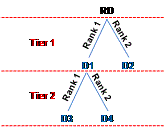
-
Sourcing Split Percentage
-
End Item Substitute Distance from Demanded Item
This means ASCP chooses supplies so that the maximum number of demands are satisfied with respect to shelf life requirements regardless of the above 4 decision factors. These decision factors are only used as tie breakers.
MRSL Support for Multi Echelon Supply Chain
DRP considers the expiration date of the on hand lot upon transfer to the destination organization with respect to in-transit time.
When transferring between organizations, DRP considers the shelf life days in the source org and does not reset shelf life days in the destination org.
Note: Oracle Inventory has a profile option in 12.2 “INV: Enable Global Attributes for Lot”. When set to yes, the inventory lot has the same expiration date in all organizations. If Yes, then collections can get the lot expiration date of the supplies in the shipment. Users should set this profile to Yes.
Example of Multi Echelon Support
Assumptions:
Product P is shipped from organization M2 to customer. This item is sourced from organization M1.
Item Shelf Life = 21 days
In-transit Time from M1 to M2 = 5 days
In-transit Time from M2 to Customer Site = 2 days
MRSL = 13 days
Demand = 100 units
Ship Date = January 26
Arrival Date = January 28
Arrival Date is selected as the MRSL Anchor Date.
There are two possible lots to fill this order:
Product P On hand Lot 1.1 = 100 units
Product P Lot 1.1 Remaining Days to Expire = 16 days
Product P On hand Lot 1.2 = 100 units
Product P Lot 1.2 Remaining Days to Expire = 21 days
The diagram below shows why Lot 1.1 will NOT be allowed to satisfy this order. The product has a 16 remaining days to expire from the time the order is received ("Today's Date"). However, it will take 7 days to reach the customer, and would arrive with 9 remaining days to expire, which is less than the MRSL requirement of 13 days.
Remaining Shelf Life – In-transit Times = 16 – 5 – 2 = 9
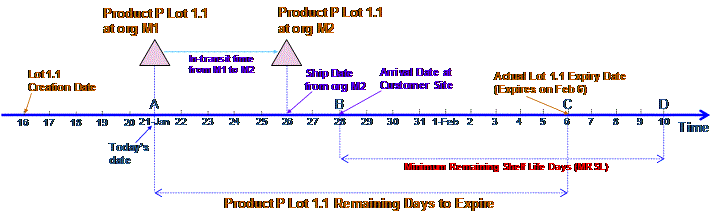
This next diagram shows why Lot 1.2 WILL satisfy this order. The product has a 21 remaining days to expire from the time the order is received ("Today's Date"). It takes 7 days to reach the customer, and will arrive with 14 remaining days to expire, which satisfies the MRSL requirement of 13 days.
Remaining Shelf Life – In-transit Time6 = 21 – 5 – 2 = 14
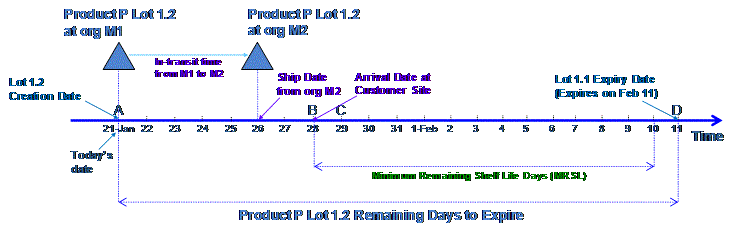
Consideration of MRSL for Calculation of Safety Stock
The attribute "Safety Stock MRSL" in the Item Attributes Mass Maintenance form configures the planning engine to consider MRSL when calculating safety stock. This attribute represents the minimum number of days of required shelf life for the safety stock when it is used for a customer demand. The value specified for this attribute is a judgment call by management based on all customer's MRSL for the item.
This attribute may be set to:
-
the maximum of the customer MRSL's that the safety stock needs to protect for
-
somewhat below the maximum (a more typical value)
-
above the maximum in order to minimize MRSL violations for demands that are satisfied with safety stock
The following table illustrates ASCP behavior with regards to safety stock without shelf life and MRSL consideration:
-
On Hand Remaining Shelf Life: 3Days (Expiry Date: D3)
-
Item Shelf Life: 10 Days
-
Item MRSL: 7 Days
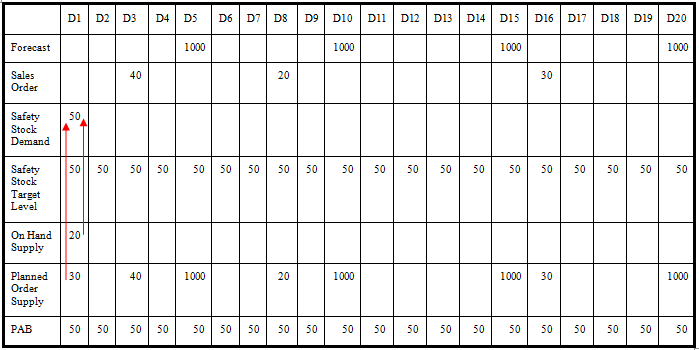
Safety Stock MRSL
The attribute Safety Stock MRSL represents the minimum days of required shelf life for the safety stock when it is used for a customer demand. The value specified for this attribute is a judgment call by management based on all customers MRSL for the item.
Typically this attribute can be set to the maximum of the customer MRSL's that the safety stock needs to protect for, somewhat below the maximum (a more typical value), or above the maximum in order to minimize MRSL violations for demands that are satisfied with safety stock.
ASCP validates the remaining shelf life of transfer and on hand supplies against Safety Stock MRSL. ASCP creates additional new supplies for any transfer or on hand supply that does not respect the following constraint:
Remaining Shelf Life of Supply > or = Safety Stock MRSL
Example:
Item is shipped from organization M1 to customer.
Item is made at M1.
Item can also be sourced from organization M2 to organization M1 (Alternate Source).
On Hand Quantity (Lot 1.1) at M1: 20
Lot 1.1 Remaining Shelf Life: 9 Days (Expiry Date: D9)
On Hand Quantity (Lot 1.2) at M2: 20
Lot 1.2 Remaining Shelf Life: 10 Days (Expiry Date: D10)
On Hand Quantity (Lot 1.3) at M2: 20
Lot 1.3 Remaining Shelf Life: 9 Days (Expiry Date: D8)
In-transit Time from M2 to M1: 2 Days
Item Shelf Life at M1: 10 Days
Item MRSL at M1: 7 Days
Safety Stock MRSL at M1: 8 Days
On hand Lot 1.1 at M1 with can be used as a valid supply at M1 since its remaining shelf life of 9 days is greater than the required Safety Stock MRSL of 8 days.
On hand Lot 1.2 at M2 with the remaining shelf life of 10 days at M2 can be used as a valid supply at M1 since its remaining shelf life when it arrives at M1 is 8 days (Remaining Shelf Life – In-transit Time = 10 – 2 = 8) which is equal to the required Safety Stock MRSL.
On hand Lot 1.3 at M2 with the remaining shelf life of 8 days at M2 cannot be used as a valid supply at M1 since its remaining shelf life when it arrives at M1 is 7 days (Remaining Shelf Life – In-transit Time = 9 – 2 = 7) which less than the required Safety Stock MRSL of 8 days.
The following table displays the supply and demand picture at M1:
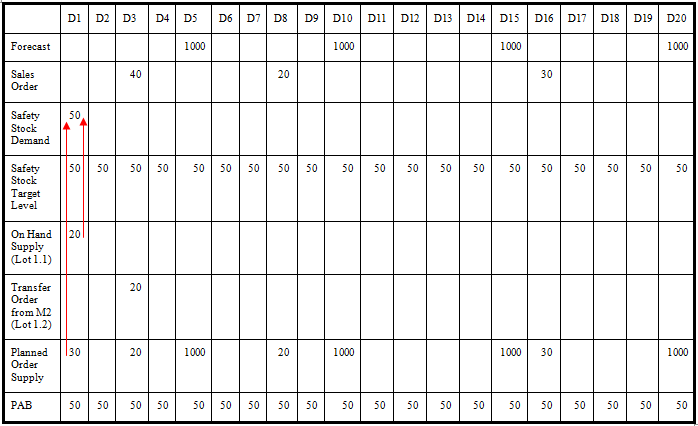
In the above scenario, the PAB drops below the Safety Stock Target Level on D3. Then ASCP creates a planned order to satisfy demand (20) in addition to the transfer order of 20 from M2. Similarly ASCP creates planned orders of 20 and 30 on D8 and D16 respectively.
Note: The arrows show the safety stock pegging.
Note: Satisfying safety stock levels and the MRSL for safety stock levels have a lower priority compared to satisfying end demands and the MRSL for end demands.