Supply Chain Constraint-Based Planning
This chapter covers the following topics:
- Overview of Constraint-Based Planning
- Constraint Types
- Enabling and Disabling Constraints
- Setting Constraints for Different Plan Types
- Enforce Purchasing Lead-time
- Rules Used in Constrained Plans
- Enforce Capacity Constraints Scheduling
- Enforce Demand Due Date Scheduling
- Engineering Change Orders Use-Up Effectivity
- Forecast Expiration
- Sequence Dependent Setups
- Planned Inventory Points
Overview of Constraint-Based Planning
Constraint-based planning and scheduling is an approach for balancing material and plant resources while meeting customer demand. It takes into account constraints at the enterprise and plant levels. Material and capacity constraints are considered simultaneously. Capacity constraints include factory, distribution, and transportation resources. This complete picture of the problem provides instant and global visibility to the effects of planning and scheduling decisions throughout the supply chain.
There are two types of constraint-based planning--with and without optimization. This section first describes constraint types that are applicable to both types, and then describes constraint-based planning without optimization. Constraint-based planning with optimization is described in Optimization.
You cannot plan repetitive items in constrained plans.
Constraint Types
You can define constraints for materials and resources in your plan. You will also be able to specify the level of importance of these constraints depending on your business needs and the planning horizon. You can generate plans using the following scenarios for each planning bucket type (days, weeks, periods):
-
Plan considering material constraints only
-
Plan considering resource constraints only
-
Plan with respect to both material and resource constraints
See Defining Plans for information on defining the relative importance of constraints.
The following table gives you the information you need to run a constraint-based plan:
Items
Item Definition
General Planning tab, Source Organization field: Do not set the value of this field to the same organization in which you are setting the item attributes.
You set item attributes for process manufacturing supply tolerances as item attributes. These tolerances instruct the planning engine not to exactly match supply to demand at all times through the planning horizon. See Supply Tolerances.
The item attribute Create Supply only applies to end item substitution. It specifies whether to create supply at the current revision of the item or at a higher revision of the item. It does not control whether or not the planning engine creates planned orders for the item; for this, use item attribute MRP Planning Type.
Use the Item Attributes Mass Maintenance form to update the same item attributes for multiple items.
Bills of Material
You can set effective dates for BOMs. Similarly, you can set effective dates for process effectivity (this is for Oracle OPM only). You can specify effectivities in the form of effective dates, use ups, model/unit numbers. For more information, see Effective Date Fields, Oracle Bill of Materials User's Guide and Primary and Alternate Bills of Material, Oracle Bills of material User's Guide
Note: Effectivity can be set not only at the date level, but also at the unit number level.
The planning engine uses the yield percentage that is effective on the pegging demand date. Because of constraints, the planning engine could later schedule the component to be used on a date that has different yield percentage in the bill of material; however, the planning engine continues to use the yield from the pegging demand date.
Engineering Changes (ECOs)
Oracle ASCP evaluates the engineering change orders as of their scheduled effective date. You can order material and plan resources that you need for new revisions ahead of time.
Note: The planning process only suggests implementing engineering change orders when the unconstrained start date of the planned order is later than the effective date. Oracle ASCP does not suggest a planned order using an ECO if the planned order needs to start before the effective date of the ECO.
For a pending ECO, you can specify whether to include the engineering changes during the planning process. Set the MRP Active Flag to Yes in the Engineering Change Order window if you want the planning process to consider the engineering changes on the ECO.
Oracle ASCP considers engineering changes when generating component requirements for planned orders and suggested repetitive schedules. The quantity specified by an engineering change order is considered if the scheduled effective date of the ECO is before the suggested start date of the order. For additional information, see Engineering Change Orders Use-Up Effectivity.
Substitute Components
Substitute components are modeled similarly to alternate resources. Each primary BOM component is assumed to have a set of possible substitutes. The primary item will be used instead of the substitute when it is available.
For more information, seeAssigning Substitute Components, Oracle Bills of Material User's Guide.
By-products
You can define negative usages for component items on a bill of material in Oracle Bills of Material. You can add by-products to discrete jobs using Oracle Work in Process.
Oracle ASCP includes by-products on standard and non-standard discrete jobs and components with a negative usage on a bill of material when netting supply and demand. Oracle ASCP considers this type of component requirement as supply available on the job completion date.
The due date for this by-product is the completion date of the operation that creates it. This is true both for planned orders and work orders.
Note: You can manually add a negative requirement to a non-standard job in Oracle Work in Process to manage components that result in disassembly. You could use this option for repairing assembly units. It lets you track the item that is issued to the job as available supply on completion of the repair job.
Planned Orders
You can turn off planned order creation for an item.
Consider turning off planned order creation if your business has these or similar situations
-
You have a by-product in a bill of material that can be a downstream component. You want to consume the available stock of the by-product, but you do not want to buy any of it. In addition, you want to take sales orders for the by-product, to ship against them as supplies are available, but not to make any of the by-product to meet sales order demand.
-
You want to phase out item components and their replacement with newer ingredients. You cannot have any orders or builds for the phased out item, but you want to use up the available stock that you have.
-
You do not want to make more of an item, but you do want to distribute and sell the available stock.
To turn off planned order creation for an item, use Item Mass Maintenance and set item attribute New Planned Order Creation. Valid values are:
-
Create New Planned Orders (default)
-
Do Not Create New Planned Orders
This item attribute applies only to plans that do not have a planning phase. To use this feature:
-
Set profile option MSC: Enable Advanced Constraints to Yes
-
Select Plan Type Constrained (Without Detailed Scheduling)
If you want to turn off planned order creation for items in other plan types, use a workaround; see My Oracle Support Note 1486358.1.
Product Families
Product families improve plan performance, letting you plan further down the plan horizon. You can do the following at the product family level:
For more information, see Forecast Explosion.
Safety Stock
See Safety Stock.
Order Modifiers
Order sizing is a set of item attributes that allow you to control the recommended order quantities for planned orders. The planning process creates planned orders using basic lot-for-lot sizing logic.
You can set order modifiers in the following forms:
-
Master Items and Organization Items
-
Supplier-Item Attributes: These values supersede values in Master Items and Organization Items
-
Recipe Validity Rule Details: For process manufacturing
Note: The planning process ignores order modifiers for items that have a phantom supply type.
Note: Order modifiers for supplied items may be defined by their suppliers.
For additional information, please refer to Items, General Planning Attribute Group and MPS/MRP Planning Attribute Group in the Oracle Inventory User's Guide.
The planning process places single orders for the quantity that covers the requirements for the user-defined number of days. When suggesting planned orders, the planning process looks forward this many days and accumulates all of the demand in that time period. It then suggests a planned order to satisfy the total quantity required for that time period.
If you use order modifier Fixed Days of Supply, the planning engine creates a single supply to cover multiple days of demand. During constraint-based scheduling, the planning engine may move the demand and supply dates such that you cannot reconcile the supply quantity to the demand dates and quantities. To attempt a reconciliation, Oracle recommends using the old due date on the planned order demands.
The planning process places one or more orders for the user-defined quantity or repetitive rate.
-
For discretely planned items, when the requirement for a given date exceeds the fixed order quantity, place multiple orders.
-
For repetitively planned items, either recommend a rate equal to the fixed order quantity or a rate of zero.
The planning process places single orders in quantities that are multiples of the user-defined quantity or rate.
For example, when the fixed lot multiple quantity is 100 and the requirement equals 110 units, place a single order for 200 units.
Minimum and Maximum Order Quantity
The planning process places one or more orders for at least the minimum quantity, but no greater than the maximum quantity.
For discretely planned items, when the requirement for a given date exceeds the maximum order quantity, the planning process places multiple orders.
You can define, for each inventory item, whether the planning process should round order quantities when the actual order quantity is calculated as a fraction. If you choose to round, order quantities are rounded to the next highest whole number.
Note: By rounding up, the planning process may suggest a planned order for more than what is actually needed. This extra quantity is carried over into the next period as supply; therefore, the planning engine rounds other orders down to account for the excess supply from the last period.
This diagram shows the order in which the planning engine applies order modifiers to planned orders (precedence of order modifiers).
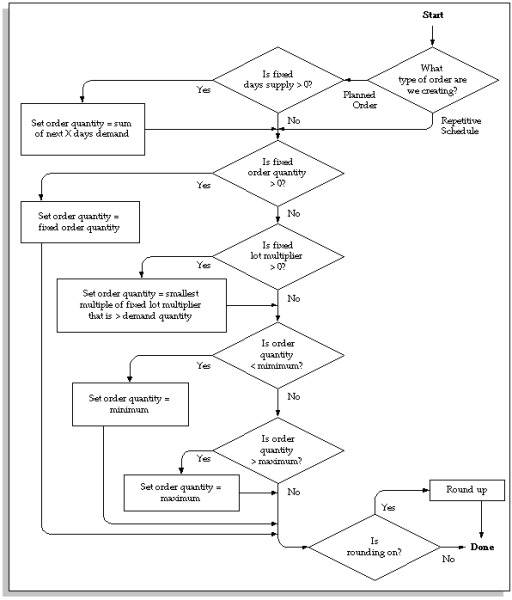
Requirement Integer Quantities
Use requirement integer quantities to instruct the planning engine only to pass dependent demand requirement quantities that are whole numbers. You set the instruction for each component of each assembly in each organization.
The order modifier item attribute Round Order Quantities instructs the planning engine that when it calculates a fractional quantity for an assembly supply order, it should round the assembly supply order quantity up to the next highest whole number. Fractional supply order quantities occur because of:
-
Fractional bill of material quantities
-
Process yield
-
Shrinkage
-
Co-product relationship percentages
-
MRP-planned safety stock
-
Component yield
From the extra supply order quantities, the planning engine creates fractional dependent demands on the components to match those extra supply order quantities and carries pegging in fractional quantities through the lower bills of material levels. Pegging to fractional demand quantities is both inaccurate and difficult to understand when you actually make the components and subcomponents in whole number quantities.
To instruct the planning engine to round dependent demand quantities for components:
-
On the Organization Items form, MPS/MRP planning tabbed region, select the item attribute Round Order Quantities for the component.
-
On the Bills of Material form, Component Details tabbed region, select a value for the field Enforce Integer Req for the component.
-
Select Up to instruct the planning engine to round fractional dependent demand requirements up to the next highest whole number.
-
Select Down to instruct the planning engine to round fractional dependent demand requirements down to the next lowest whole number.
-
-
If you use Oracle Process Manufacturing and want requirement integer quantities processing, select attribute Integer Multiple Scaled Items. This duplicates the Up selection of Enforce Integer Reqs.
-
If you use substitute items, you can select Enforce Integer Reqs in the Substitute window.
-
If you use engineering change orders, you can select Enforce Integer Reqs as you add and change the component list.
You can view the setting for each component in the Planner Workbench Components window, Item Details tabbed region.
The planning engine does not issue any new exceptions as a result of the rounding.
In the following situations, the planning engine honors your instruction:
-
Material requirement plan, master production schedule, and distribution requirement plan
-
Unconstrained, constrained, and optimized plan
-
Netting with reservation levels of Projects/Seiban and Planning Groups
In the following situations, the planning engine does not honor your instruction:
-
Inventory optimization plans
-
Order promising
-
Product family bills of material
This diagram shows a multilevel bill of material with all of the components Enforce Integer Reqs set to Up.
Multi Level Bills of Material

Lead-times
Enter intransit lead-time based on calendar days.
Manufacturing Resources
Routings
You can:
-
Set effective dates for routings
-
Specify alternate routings and alternate resources for the planning engine to use when the primary routing resources are not available
-
Define different routings with varying priorities
-
Associate a bill of material with routings
-
Define the costs of using routings
-
Specify the number of resources (resource units) that are available to work on an operation at a given time; the planning engine uses this number for resource availability instead of the resource unit numbers that you specified for each resource and its shifts.
-
Specify operation yield: Do not enter cumulative yields; the planning engine calculates it from the operation yield.
-
Set the profile option MSO: Use of Assigned Units in Scheduling to control the number of resource units to be used when scheduling a resource activity. For more information, see MSO Profile Options.
When you define operation effectivity dates, always make the effective time 00:00:00. If this is not the effective time, the planning engine assumes 00:00:00 but the release process for planned orders using the operation may not complete correctly.
For more information, see Routings in Oracle Bills of Material User's Guide.
You specify process yields in the routings. The planning engine inflates material requirements and calculates resource requirements based on the amount of expected material at each operation sequence. The following process yield information is available in the standard, flow, and network routing types:
-
Yield
-
Cumulative yield
-
Reverse cumulative yield
-
Process yield
Resources
You can define alternate resources for an operation, but not for a routing. A resource for an operation can have different alternates, each with its own priority. You can specify if two resources must be used simultaneously.
For more information, see Defining a Resource in Oracle Bills of Material User's Guide.
If you attempt to fix a late replenishment exception message by adding resource capacity and running the plan again, you may expose additional resource and material constraints and need to fix their exception messages. Constraint resolution can be an iterative process.
The planning engine rounds resource consumption to an integer value for each assigned unit. For example:
-
A resource works eight hours per day and has five assigned units
-
The routing for an item uses that resource for one hour
-
A supply order for quantity 40 is scheduled on that resource for three assigned units
-
The expected resource consumption is 40 hours [40 pieces * 1 hour per piece]
-
The planning engine calculates resource consumption as 42 hours [((40 pieces * 1 hour per piece) / 3 assigned units) * 3 assigned units = (40 / 3) * 3 = 13.3 * 4 = 14 rounded * 3]
Consider an example that illustrates the use of the profile option MSO: Use of Assigned Units in Scheduling and the related impact on backward and forward scheduling. Three items (A, B and C) are being manufactured.
Make A
-
Operation Sequence 10
-
Resource R1
-
Assigned Units = 1
-
200 units/day
-
Maximum Availability of Resource = 2
Make B
-
Operation Sequence 10
-
Resource R2
-
Assigned Units = 2
-
80 units/day
-
Maximum Availability of Resource = 2
Make C
-
Operation Sequence 10
-
Resource R3
-
Assigned Units = 4
-
100 units/day
-
Maximum Availability of Resource = 4
Case 1: Backward Scheduling With Value Set to Variable
If you set the profile option MSO: Use of Assigned Units in Scheduling to Variable, backward scheduling succeeds as depicted by the illustration. In the illustration, A, B and C represent three items. R1, R2 and R3 represent the three resources who have specific units assigned. The demand is due on the 21st day.
Impact on Backward Scheduling With Value Variable
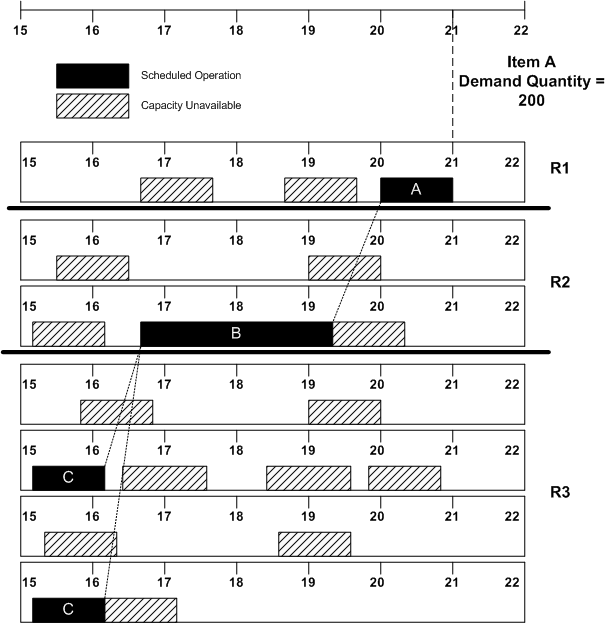
Backward schedule succeeds as the item C is scheduled in the available planning horizon.
Case 2: Backward Scheduling With Value Set to Fixed at Routing Value
The following illustration depicts the case when the profile option is set to Fixed at Routing Value.
Impact on Backward Scheduling With Value Fixed at Routing Value

Backward scheduling fails when the profile option MSO: Use of Assigned Units in Scheduling is set to Fixed at Routing Value. There is no date available in the planning horizon to schedule 4 units for resource 3.
Case 3: Forward Scheduling With Value Set to Fixed at Routing Value
Using the same example, consider the following illustration that depicts the late demand scenario when you perform forward scheduling with the profile option MSO: Use of Assigned Units in Scheduling to Fixed at Routing Value.
Impact on Forward Scheduling With Value Fixed at Routing Value
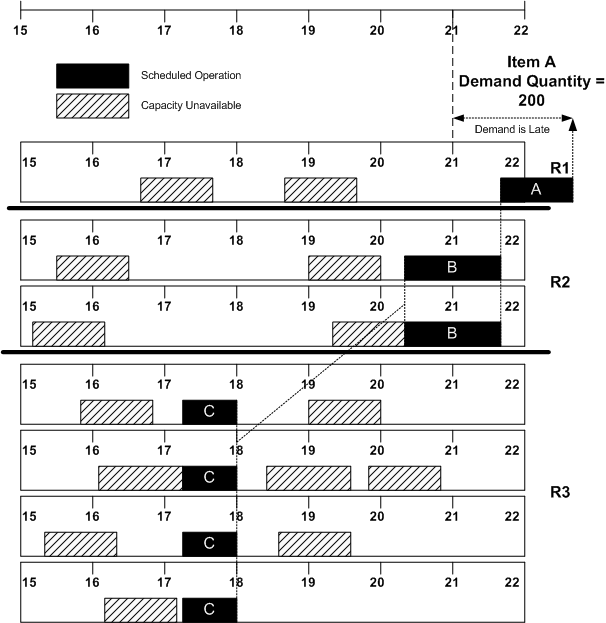
Shifts
A shift is a period of time over which a resource works. You either specify the shifts that each resource is available for work or specify that the resource is available 24 hours.
You also specify the number of units of the resource that are available (assigned units) when the resource is available on a shift. If resource M--a machine resource--has 3 resource units and is available on shifts 1 and 2, the planning engine schedules work for 3 machines during shift 1 and 3 machines during shift 2.
The planning engine determines the number of units of the resource that are available on any given shift (maximum available units). While the maximum available units are never more than the assigned units, they may be less, for example, a resource is down. If this situation occurs in a Constrained - Enforce capacity constraints plan, the planning engine may schedule planned orders to finish later than if all of the assigned units were available.
For person and miscellaneous type resources, you can specify different resource units for each resource shift in addition to the resource units for the resource. For example, resource P, a person resource, has 12 resource units for the resource and is available on shift 1 with 12 resource units, on shift 2 with 10 resource units, and on shift 3 with 2 resource units. Each shift is 8 hours.
For more information, see Defining a Resource in Oracle Bills of Material User's Guide.
The data collection process calculates resource availability as follows:
-
Resource availability (shift) = Capacity units (shift) * Hours available (shift)
-
Resource availability (resource) = Sum of resource availability for all shifts
For example, resource P has 192 available hours per day:
-
Shift 1: 96 hours per day (12 Capacity units (shift) * 8 Hours available (shift))
-
Shift 2: 80 hours per day (10 Capacity units (shift) * 8 Hours available (shift))
-
Shift 3: 16 hours per day (2 Capacity units (shift) * 8 Hours available (shift))
The planning engine uses the resource units for the resource if the shift resource units is blank or 0. It does not use instance-specific capacity information that you specify for Oracle Manufacturing Scheduling; it uses only the total available resource units. If you neither specify a resource as available 24 hours nor assign shifts, the collection process does not calculate available capacity and the planning engine schedules the resource as available 24 hours.
View the resource unit information both on the collections workbench and on the planner workbench.
You can also record capacity changes to specific shifts with simulation sets, for example, add or delete resource units and add or delete workdays. For example, resource P has 10 resource units per day on shift 2 and you make the following capacity changes:
-
For 11 February to 11 March, you add 20 resource units per day. The planning engine uses 30 resource units available from 11 February to 11 March and calculates resource availability for shift 2 as 240 hours per day (30 Capacity units (shift) * 8 Hours available (shift))
-
For 12 March to 14 March, you reduce 1 resource unit per day. The planning engine uses 9 resource units available from 12 March to 14 March and calculates resource availability for shift 2 as 72 hours per day (9 Capacity units (shift) * 8 Hours available (shift)).
-
You change 24 February from a non-workday to a workday. The planning engine uses 30 resource units available on 24 February and calculates resource availability for shift 2 on 24 February as 240 hours (30 Capacity units (shift) * 8 Hours available (shift))
You change 25 February from a workday to a non-workday. The planning engine uses 30 resource units available on 24 February and calculates resource availability for shift 2 on 25 February as 0 hours (30 Capacity units (shift) * 0 Hours available (shift))
Workday Calendar
You define a workday calendar for one or more organizations, and assign an exception set to each calendar. For each workday calendar and exception set, you assign a list of holidays or workday exceptions. You then define shifts for your workday calendar, and assign any shift workday exceptions.
Oracle Advanced Supply Chain Planning supports 4-4-5-type periods.
For more information, see Defining a Workday Calendar in Oracle Bills of Material User's Guide.
Resource Efficiency and Utilization
Oracle Advanced Planning includes support for shop floor scheduling. It considers resource efficiency and utilization that you specify at the resource level while scheduling.
Resource efficiency is a measure (expressed as a percent) of the actual output to the standard output expected. Resource efficiency determines the time a resource takes to complete a task. For example, if you expect a resource having an efficiency of 100% to complete a task in 12 hours, the resource having an efficiency of 50% would take 24 hours to complete the task. Effective usage of a resource is the ratio of resource hours as specified in routing (theoretical usage) to efficiency.
Resource utilization is a measure (expressed as a percent) of how intensively a resource is utilized. For example, a resource might take frequent breaks or you might assign maintenance tasks to the resource. As such, a percent of the resource time is not available for the task. The actual usage is the ratio of the resource hours as specified in routing to the product of efficiency and utilization.
For example, if a routing has a resource requirement for 2 hours. The efficiency and utilization of the resource is expected to be 90% and 75%, respectively. Therefore, the actual resource usage is calculated as 2.96 hours.
Considering the actual resource efficiency and utilization, the planning engine generates a plan. In case additional resource usage is required to satisfy a demand, the planning engine recommends inflating the resource usage. This might lead to stretched plans where a longer time is required for completing a task.
Releasing and Collecting Plans Considering Resource Efficiency and Utilization
Perform the following steps to define, release and collect discrete jobs:
-
Define resource efficiency and utilization for the resources.
-
Run a plan. The planned order for a discrete Work in Process job includes inflated resource usage based on the resource efficiency and utilization that you specified.
-
Release a planned order for a discrete Work in Process job. When you release the planned order, the planning engine releases the start and end times according to the resource usage. However, the planning engine does not include the inflated resource usage value while releasing the planned order. When the planning engine releases Work in Process jobs, it deflates the resource usage by readjusting the resource efficiency and utilization value. This helps avoid costing issues. However, the start and end times for the resource requirement remains inflated as Oracle Costing does not consider these.
-
Using Oracle Work in Process, you can update the Work in Process discrete job and even transact against the discrete job. In addition, you can use Oracle Manufacturing Scheduling to reschedule the discrete job. Oracle Manufacturing Scheduling does not change the resource usage for open discrete jobs
-
When you collect the rescheduled Work in Process discrete jobs (firm, unfirm, and non-standard) back to the planning engine, it inflates the resource usage by considering the resource efficiency and utilization. You can control this behavior of the planning engine during collection by setting the profile option MSC: Inflate WIP Resource Requirements to No. However, the planning engine does not change the start and end times during collection.
-
Run a plan.
-
The planning engine reschedules the Work in Process discrete job based on the inflated resource usage. However, the planning engine does not reschedule firm, non-standard discrete jobs, individual operations, and resources. Based on the value you specify for the profile option MSO: Firm Operations/Orders Within Time Fence, the planning engine determines whether or not to reschedule discrete jobs that are within the planning time fence.
You can view the resource efficiency and utilization values in the Planner Workbench.
The Planner Workbench displays fields such as Resource Hours, Touchtime, and Adjusted Resource Hours. Resource hours are calculated as the product of adjusted resource hours, efficiency (in percent) and utilization (in percent). The adjusted resource hours indicate the actual collected resource hours (based on routing or discrete job). Touchtime is the product of adjusted resource hours and utilization (in percent).
Example:
Planned Order in Planning Engine
Consider a routing with 1 operation and 2 resources (R1 and R2).
Efficiency of R1 = 50%
Utilization of R1 = 80%
Efficiency of R2 = 100%
Utilization of R2 = 100%
When the planning engine schedules resources for a planned order, the resource usage for R1 is inflated owing to the efficiency and utilization. The following table depicts the inflated resource usage.
Resource Sequence Resource Usage Units Start Time End Time Total Job - - - 9:00 AM 1:30 PM 10 R1 2.5 1 9:00 AM 11:30 AM 20 R2 2 1 11:30 AM 1:30 PM The following table depicts how the resource usage is deflated when the Work in Process job is released by the planning engine.
Resource Sequence Resource Usage Units Start Time End Time Total Job - - - 9:00 AM 1:30 PM 10 R1 1 1 9:00 AM 11:30 AM 20 R2 2 1 11:30 AM 1:30 PM If you set the profile option MSC: Inflate WIP Resource Requirements to Yes, the planning engine inflates the resource usage for R1 during the collection process. The following table shows the re-inflated value for the resource usage.
Resource Sequence Resource Usage Units Start Time End Time Total Job - - - 9:00 AM 1:30 PM 10 R1 2.5 1 9:00 AM 11:30 AM 20 R2 2 1 11:30 AM 1:30 PM
Data Consistency While Rescheduling Discrete Jobs
The planning engine determines rescheduling resource duration, start and end dates based on the nature of the job.
-
If the planning engine collects a non-firm discrete job from Oracle Manufacturing Scheduling, it reschedules the resource start and end times based on the resource usage.
-
If the planning engine collects firm discrete jobs from Oracle Manufacturing Scheduling, it calculates resource capacity consumption based on the resource start and end times.
However, the planning engine treats a non-firm open job as firm in the following cases:
-
If you set a planning time fence by using the system-level profile options MRP: Create Time Fence and MRP: Firm Planned Order Time Fence. For more information on the profile options, see MRP Profile Options.
-
If you set the profile option MSO: Firm Operations/Orders Within Time Fence to Yes. If you set this profile option to No, the planning engine can reschedule the start dates within the planning time fence out.
Sequence Dependent Steps
Sequence dependent steps represent the times to set up machine resources when the setup depends on the sequence of jobs running on the machine. They are lot-based resource requirements of discrete jobs that Oracle Manufacturing Scheduling schedules.
Oracle Advanced Supply Chain Planning:
-
Simulates sequence dependent setups when creating planned orders by using the resource utilization factor
-
In some cases, schedules with sequence dependent setup resources from discrete jobs.
The planning time fence determines the Oracle Application that schedules discrete job operations. Oracle Manufacturing Scheduling schedules discrete job operations inside the planning time fence and Oracle Advanced Supply Chain Planning schedules discrete job operations outside the planning time fence.
To set the information that the planning engine needs to plan sequence dependent setups:
-
Define resource utilization factors for resources. For example, on average, 5% of the time that a resource is in an operation, it needs setup. Set resource utilization to 95%.
-
Define sequence dependent setups and associate them to resources.
-
Set profile option MSC: Inflate WIP Resource Requirements to Yes. If you have a shop floor scheduling system that adjusts resource requirements, you might not want to use this feature. In that case, set profile option MSC: Inflate WIP Resource Requirements to No.
-
Set Oracle Manufacturing Scheduling to ignore resource utilization. The planning engine inflates resource times as a simulation; if Oracle Manufacturing Scheduling inflates the resource times and then also schedules sequence dependent setup requirements, it overstates the resource requirements.
-
Review item planning time fences.
The sequence dependent setup processing works as follows:
-
During a planning run, the planning engine does not consider resource sequence dependent setup factors for new planned orders. As it schedules, it uses the resource utilization factor to inflate resource usages to simulate sequence dependent setup time. Then, it schedules the order resources based on those resource usages.
-
You release the planned orders as discrete jobs. Their resource requirements are not inflated by resource efficiency or utilization.
-
You reschedule the discrete jobs using Oracle Manufacturing Scheduling. Based on the job sequence, Oracle Manufacturing Scheduling may add a sequence dependent setup to the discrete job.
-
When the collections process collects discrete jobs, it collects sequence dependent setups of discrete job operations within the item planning time fence and deletes those outside the item planning time fence. For those outside the planning time fence, it inflates resource usages to simulate sequence dependent setup time.
-
The next time that you run a plan, the planning engine processes the operations with sequence dependent setups. The processing depends on whether the planning engine considers the operation with the sequence dependent setup as firm.
If the planning engine considers the operation firm, it consumes resource capacity both for its sequence dependent setup and for the run time. It does not inflate the resource usage by utilization and does not reschedule the operation.
If the planning engine does not consider the operation firm, it deletes sequence dependent setup requirements, consumes resource capacity for its runtime only. It inflates the resource usage by utilization to duplicate sequence dependence setup and may reschedule the operation.
The planning engine considers an operation firm if:
For example, this table shows a routing with one operation and two resources.
| Op Seq | Res Seq | Resource | Usage | Assigned Units | Efficiency | Utilization |
|---|---|---|---|---|---|---|
| 10 | - | - | - | - | - | - |
| - | 10 | R1 | 1 | 1 | 0.50 | 0.80 |
| - | 20 | R2 | 2 | 1 | 1 | 1 |
This table shows a planned order to make one unit of the item.
The planning engine inflates R1 resource usage by efficiency and utilization. R1 efficiency is 50% and utilization is 80%. The usage is 2.5 hours (1 Hour / (50% * 80%).
| Op Seq | Res Seq | Resource | Adjusted Usage (hour) | Assigned Units | Start Time | End Time |
|---|---|---|---|---|---|---|
| 10 | - | - | - | - | 0900 hours | 1330 hours |
| - | 10 | R1 | 2.5 (inflated) | 1 | 0900 hours | 1130 hours |
| - | 20 | R2 | 2 | 1 | 1130 hours | 1330 hours |
This table shows the discrete job released from the planned order.
The resource usages are deflated but Oracle Advanced Supply Chain Planning does not change the resource start and end times. These times remain in the discrete job until you change them in Oracle Work in Process or Oracle Manufacturing Scheduling.
| Op Seq | Res Seq | Resource | Usage (hour) | Assigned Units | Start Time | End Time |
|---|---|---|---|---|---|---|
| 10 | - | - | - | - | 0900 hours | 1330 hours |
| - | 10 | R1 | 1 (deflated) | 1 | 0900 hours | 1130 hours |
| - | 20 | R2 | 2 | 1 | 1130 hours | 1330 hours |
This table shows the discrete job that you released from Oracle Advanced Supply Chain Planning after the next collections process to the planning server.
Since you released this job from Oracle Advanced Supply Chain Planning, the start and end times reflect the inflated resource usages. You do not need to change the end times. However, the planning engine may change the start and end times during the next planning run but it continues to base them on the inflated resource usages.
| Op Seq | Res Seq | Resource | Advanced Supply Chain Planning Usage (hour) | Assigned Units | Start Time | End Time |
|---|---|---|---|---|---|---|
| 10 | - | - | - | - | 0900 hours | 1330 hours |
| - | 10 | R1 | 2.5 (inflated) Work in Process usage: 1 |
1 | 0900 hours | 1130 hours |
| - | 20 | R2 | 2 Work in Process usage: 2 |
1 | 1130 hours | 1330 hours |
| 10 | - | - | - | - | 0900 hours | 1330 hours |
This table shows a discrete job for one unit that you manually created in Oracle Work in Process.
R1 in this job finishes 1.5 hours earlier then the job released from Oracle Advanced Supply Chain Planning because this job does not consider the resource efficiency and utilization.
| Op Seq | Res Seq | Resource | Usage (hour) | Assigned Units | Start Time | End Time |
|---|---|---|---|---|---|---|
| 10 | - | - | - | - | 0900 hours | 1200 hours |
| - | 10 | R1 | 1 | 1 | 0900 hours | 1000 hours |
| - | 20 | R2 | 2 | 1 | 1000 hours | 1200 hours |
This table shows the discrete job that you created in Oracle Work in Process after the next collections process to the planning server.
The collections process does not change the start and end times during collections but does inflate the resource usages. During the next planning run, the planning engine correctly calculates the start and end times using the inflated resource usages.
| Op Seq | Res Seq | Resource | Advanced Supply Chain Planning Usage (hour) | Assigned Units | Start Time | End Time |
|---|---|---|---|---|---|---|
| 10 | - | - | - | - | 0900 hours | 1200 hours |
| - | 10 | R1 | 2.5 (inflated) Work in Process usage: 1 |
1 | 0900 hours | 1000 hours |
| - | 20 | R2 | 2 Work in Process usage: 2 |
1 | 1000 hours | 1200 hours |
In some cases, you create a discrete job in Oracle Work in Process and firmed it. This table shows it after the next collections process to the planning server.
The collections process does not change the start and end times during collections but does inflate the resource usages.
| Op Seq | Res Seq | Resource | Advanced Supply Chain Planning Usage (hour) | Assigned Units | Start Time | End Time |
|---|---|---|---|---|---|---|
| 10 | - | - | - | - | 0900 hours | 1200 hours |
| - | 10 | R1 | 1 (based on resource usage) Work in Process usage: 1 |
1 | 0900 hours | 1000 hours |
| - | 20 | R2 | 2 Work in Process usage: 2 |
1 | 1000 hours | 1200 hours |
Transportation Resources
Oracle APS considers Transportation and Storage Capacity constraints to plan accurately while providing a strong Available/Capable to Deliver (ATD/CTD).
You will be able to define transportation capacity for a lane of a ship method. In addition, you will be able to define aggregate capacity for an intransit/destination warehouse or a storage location.
Sourcing Constraints/Suppliers
You can specify the time-phased capacity of individual suppliers to specific items in Oracle Purchasing. You can allocate planned orders using the constraints of the suppliers--planned orders are assigned supplier sources in respect to their capacity. Planning uses the ranking information you specify and first attempts to source the planned orders with the primary sources. If the capacity to fulfill the demand is not available, alternative sources are used.
| Source | Rank | Percentage | Effective From | Effective To |
|---|---|---|---|---|
| Supplier 1 | 1 | 40 | 05/15 | 12/31 |
| Supplier 2 | 1 | 60 | 05/15 | 12/31 |
| Supplier 3 | 2 | 100 | 05/15 | 12/31 |
Supplier capacity is specified in units per day over a designated time period. Supplier capacity accumulates if not used on a particular day. For example, if a supplier's capacity is 100 units per day from 1/1/99 to 1/10/99 and no units are ordered from the supplier from 1/1/99 to 1/3/99, then planning considers a total of 1000 units to be available from 1/4/99 to 1/10/99. No capacity is assumed available on nonworking days based on the owning organization calendar.
Supplier capacity can vary by time period. You can specify one daily capacity for Period 1 and a different capacity for Period 2. Time periods are specified from a start date to an end date.
See Supply Chain Modeling for more information about setting supplier capacity constraints.
Tolerance Fences
You can define capacity tolerance percentages that can vary for each of your items. The tolerance fence data in Oracle Purchasing is used to adjust production according to capacity changes for item/supplier combinations when the order is placed. Tolerance fence values can be specified for the capacity fluctuation allowed for available to promise; and used to determine demand based on the amount of advanced notice given to the supplier.
See Supply Chain Modeling for more information about setting tolerance fences.
Enabling and Disabling Constraints
To enable and disable constraints
-
From the Navigator, select Supply Chain Plan > Options.
The Plan Options window appears.
-
Select the Constraints tab.
-
Using the drop-down menus, set Resource or Material Constraints to Yes or No based on your business requirements.
Note: To generate exception messages related to material resource capacity, you must select the Constrained Plan checkbox.
For more information on setting constraints prior to launching plans, see Defining Plans.
Note: You cannot update the Start Date and End Date. The End Date is calculated based on your time bucket settings.
Setting Hard and Soft Constraints
Oracle ASCP lets you prioritize how you enforce Capacity Constraints or Demand Due Dates. Whichever constraint takes precedence over the other is the hard constraint; the other is the soft constraint. If you choose to enforce Demand Due Dates (setting Demand Due Dates as a hard constraint), then resources are used and possibly overloaded to satisfy demand due dates. In this case, Oracle ASCP returns overloaded exception messages.
If you choose to enforce Capacity Constraints (setting Capacity Constraints as a hard constraint), then resource are loaded to their limit to satisfy demand (if required). Unsatisfied demand are pushed to future. In this case, Oracle ASCP returns late replenishment exception messages.
Note: You must choose one and only one type of constraint.
To set hard and soft constraints
-
From the Navigator, select Supply Chain Plan > Options.
The Plan options window appears.
-
Select the Constraints tab.
-
Check either the Enforce Demand Due Dates or the Enforce Capacity Constraints check box. The selected check box represents a hard constraint while the cleared check box represents a soft constraint.
Setting Constraints for Different Plan Types
The following table describes the requirements for setting constraints for various types of plans:
| Plan Type | Constraints Tab | Optimization Tab |
|---|---|---|
| Unconstrained | Constrained Plan checkbox is unchecked. Enforce Demand Due Dates checkbox is checked. Resource Constraint and Material Constraint fields are set to No. Calculate Resource Requirements can be checked to calculate capacity even for unconstrained plans. | Optimize checkbox is unchecked. |
| Material Constrained | Constrained Plan checkbox is checked. Check either Enforce Demand Due Dates or Enforce Capacity Constraints checkbox. You can check only one checkbox. Resource Constraint fields are set to No; Material Constraint fields are set to Yes. | Optimize checkbox is unchecked. |
| Resource Constrained | Constrained Plan checkbox is checked. Check either Enforce Demand Due Dates or Enforce Capacity Constraints checkbox. You can check only one checkbox. Resource Constraint field set to Yes; Material Constraint fields are set to No. | Optimize checkbox is unchecked. |
| Material and Resource Constrained | Constrained Plan checkbox is checked. Check either Enforce Demand Due Dates or Enforce Capacity Constraints checkbox. You can check only one checkbox. Resource Constraint and Material Constraint fields are set to Yes. | Optimize checkbox is unchecked. |
| Optimized | Constrained Plan check box is checked. Depending on your hard and soft constraint requirements, check either Enforce Demand Due Dates or Enforce Capacity Constraints check box. You can check only one check box. Either or both Resource Constraint Material Constraint fields are set to Yes. | Optimize check box is checked. |
For additional information on setting constraints, see Defining Plans and Supply Chain Modeling.
Enforce Purchasing Lead-time
Oracle Advanced Supply Chain Planning allows you to distinguish between supplier capacity constraints and purchasing lead-time constraints for constrained plans.
The supplier capacity constraints considers that the supplier capacity and the receiving calendar that are defined on the ASL planning tab.
The Enforce Purchasing Lead-times Constraint considers:
-
Purchasing lead-times that are defined as lead-time item attributes or processing, pre processing and post processing lead-times
-
Supplier specific processing lead-time that is defined on the ASL planning tab
The Enforce Purchasing Lead-times Constrain plan option governs the purchasing lead items of items that are procured from suppliers as shown in the table below:
| Enforce Purchasing Lead-time Constraints Plan Option = | The planning engine: |
|---|---|
| Yes | Enforces purchasing lead-times. |
| No | If necessary, compresses purchasing lead-times, then generates exception. |
The plan option does not affect the items sourced from an internal organization or make items. It applies to supply frim planned orders, purchase requisitions, and purchase orders.
However, the MSO: Lead Time Control profile option governs the lead-times for make, buy and transfer items as shown in the table below:
| Enforce Purchasing Lead-time Constraints Pan Option = | Profile MSO: Lead Time Control = | The planning engine: |
|---|---|---|
| Yes | Do not violate min processing times | Enforces purchasing lead-times. |
| No | Do not violate min processing times | Does not enforce purchasing lead-times. |
| Yes | Violate min processing times to meet demand due date | Does not enforce purchasing lead-times. |
| No | Violate min processing times to meet demand due date | If necessary, compresses purchasing lead-times, then generates exception. |
When the Enforce Purchasing Lead-time Constraints is set to No and lead-time violation occurs, the planning engine generates the following exception message:
-
Order with Insufficient Lead-time
For more details, see Chapter 9: Exception Messages.
Irrespective of whether the Enforce Purchasing lead-time Constraints plan option is set to Yes or No, the planning time fence is enforced depending on the plan option Planning Time Fence control. If Enforce Purchasing lead-time Constraints is set to No and the planning time fence control option is selected, then the planning engine forces the suggested due date to be after the planning time fence. This means that all other purchase order dates can be inside the planning time fence, but the suggested due date cannot be inside the planning time fence.
In Constrained - Enforce demand due dates plans, when MSO: Lead Time Control is Do Not Violate Min Processing Times and Enforce Purchasing Lead Time is:
-
Yes: The planning engine treats all lead times as enforced constraints and moves demands to a later date if necessary to enforce the constraints.
-
No: The planning engine treats all lead times except purchasing lead times as enforced constraints and moves demands to a later date if necessary to enforce make at and transfer from constraints. It may compress supplier lead times to meet the demand due date.
These settings have no effect in Constrained - Enforce capacity constraints plans.
Rules Used in Constrained Plans
There are two types of constrained plans; one that uses the User Defined Decision Rules and one that does not. This is determined by the setting for the profile option MSO: Enable Decision Rules. If it is set to No (the default), then when running a constrained but not optimized plan, the following rules are used:
-
Demand Priorities are respected
Note: When Demand Priorities are not specified, the default priorities of the various demand types are (in order): sales order, forecast, and safety stock.
-
Alternate BOMs will not be considered
-
Alternate routings will not be considered
-
Substitute items will not be considered
If MSO: Enable Decision Rules is set to Yes, then when running a constrained but not optimized plan, the following rules are used:
-
Demand Priorities are respected
Note: When Demand Priorities are not specified, the default priorities of the various demand types are sales order, then forecast, and then safety stock.
-
Alternate BOMs are considered
-
Alternate routings are considered
-
Substitute items are considered
For additional information, please refer to User-Defined Alternate Decision Rules.
Look-Ahead Heuristic
Using the look-ahead heuristic, the planning engine:
-
Schedules supplies so that, as much as possible, you work on supplies pegged to higher priority demands ahead of supplies pegged to lower priority demands.
-
Looks ahead at a certain group of demands and schedules supplies to meet these demands in a single pass.
-
May schedule supplies ahead of their due dates. This can result in higher priority demands completing earlier than their actual due dates and benefitting from additional protection of their delivery dates.
To enable the heuristic:
-
Set the value of profile option MSO: Heuristic type to Look Ahead
-
Specify the number of demands to group by setting profile option MSO: Maximum Demands per Slice.
When using the look-ahead heuristic, the planning engine:
-
Orders demands by demand priority
-
Groups demands into slices; each slice has no more than the number of demands in profile option MSO: Maximum Demands per Slice
-
Plans each slice in the plan
When the planning engine plans each slice, it schedules as follows:
-
Backward schedules the demands in the slice.
It starts with the demand with the latest completion date in the slice and resolves demands due on the same day by scheduling the lowest priority demand first. It results in resources for higher priority demands scheduled earlier then resources for lower priority demands.
It tries to schedule activities to take as little time as possible and use as much capacity as possible, even if the activity ends earlier than needed.
-
Determines if the schedule is feasible, that is, that you have enough resources to schedule supplies for all of the demands. In a feasible schedule, no supplies are scheduled to start in the past and no demands are complete in the past.
-
If the schedule is not feasible, the planning engine forward schedules the demands in the slice.
It starts with the highest priority demand and schedules each demand respecting material and capacity constraints. It starts on the calculated schedule date from the backward pass for each demand; however, if the calculated schedule date for the demand is in the past, it schedule it to start it today.
If it schedules a demand complete earlier than its actual due date, the planning engine right justifies it if possible.
V-Shaped Schedules
The planning engine tries to avoid V-shaped schedules by scheduling all of the operations of a supply before scheduling any other supplies. This reduces the chance of scheduled gaps between operations of any supply.
A V-shaped schedule is a schedule with a consistent pattern of gaps between operations in the same routings. For example, a routing has operation sequences 10 and 20 which use the same resource. The planning engine needs to schedule three supplies (S1, S2, and S3) for that item that are pegged to different demands. This diagram shows the resource scheduling which results in and with avoiding V-shaped schedules.
Resource Scheduling
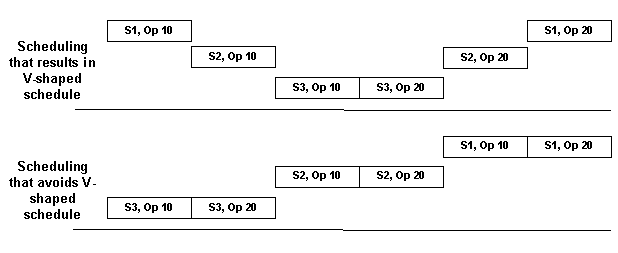
The planning engine may not always avoid gaps and V-shaped schedules, especially in cases of:
-
Resource constraints in Constrained - Enforce due dates plans
-
Components assigned to operations in the middle of the routing
-
Co-products assigned to operations in the middle of the routing
The easiest way to see the pattern of the supplies for a demand is in the Planner Workbench, Gantt Chart, Order View.
Flexible Shift Times
This feature enables planners to plan resource shift start and end times at any minute within the hour. This feature enables ASCP to handle aggregate planning and detailed scheduling concurrently and to accurately schedule resources down to the minute time level.
For the portion of the planning horizon that is planned at greater than minute-level granularity (the portion that is planned at the hour, day, week or period levels), ASCP factors in break periods by extending operation times to reflect the proportion of breaks within each planning time bucket. For example, a 2-hour operation that occurs during a day-level planning bucket that has breaks at 4:00-5:00, 12:00-13:00 and 20:00-21:00 would be stretched into a 2 / (21/24) = 2.29-hour operation. The exact timing of breaks within this day-level planning bucket is ignored. This solution maintains as much scheduling accuracy as possible when more aggregate (time-bucketed) planning is being done.
Example 1: Planning Time Bucket Size = 1 Hour
Consider a one-hour portion of the planning horizon (1:00 - 2:00). Within this period there is a resource break of 15 minutes (1:30-1:45). The size of the planning time bucket is 1 hour.
ASCP calculates an elongation factor for this period that is equal to the ratio of working time within the period to the total duration of the period.
-
Elongation factor = (60 - 15) / 60 = 0.75
If there is a resource requirement of 18 minutes, due at 2:00, by using the elongation factor, the requirement duration is calculated to be:
-
Requirement duration = 18 / 0.75 = 24 minutes
The requirement start time is therefore set to requirement end time (2:00) minus 24 minutes:
-
Requirement start time = 1:36
The following figure is an example of how a resource break is scheduled for when the planning time bucket size is one hour:
One Hour Planning Time Bucket Size
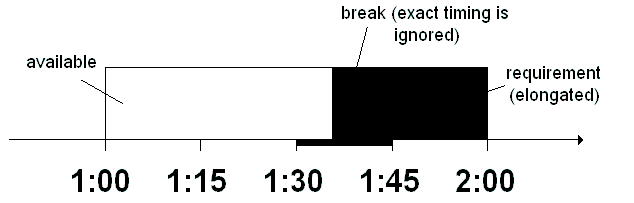
Note that the requirement is scheduled to start in the middle of the resource break; the exact timing of the resource break is ignored. This is an approximation that ASCP makes in any time bucket of size 1 hour or more. It allows for as much scheduling accuracy as possible while planning at more aggregate time levels.
Example 2: Planning Time Bucket Size = 1 Minute
Consider the same one-hour portion of the planning horizon (1:00 - 2:00), with the same resource break of 15 minutes (1:30-1:45). In this example, the size of the planning time bucket is 1 minute (the smallest permitted by ASCP).
Once again there is a resource requirement of 18 minutes, due at 2:00.
Since this is the minute-by-minute detailed scheduling portion of the plan horizon, break start and end times are accounted for down to the nearest minute. An elongation factor is not used.
The requirement start time is calculated to be:
-
Requirement start time = 1:27
The following figure is an example of how a resource break is scheduled for when the planning time bucket size is one minute:
One Minute Planning Time Bucket Size
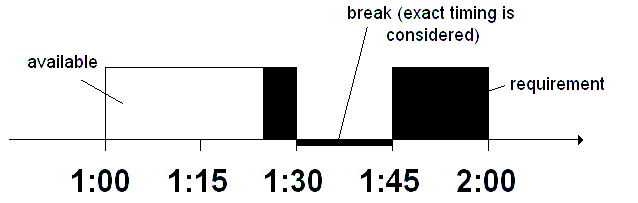
This allows for 3 of the 18 minutes of work to be done before the break (1:27 to 1:30), then the remaining 15 minutes of work to be done after the break (1:45 to 2:00). No work is scheduled during the break.
The above two examples demonstrate the contrast in the level of detail of scheduling that occurs in aggregate (greater than one minute duration) time buckets versus detailed (one minute duration) time buckets.
Example 3: Efficiency Factor Rounding
Use profile option MSO: Floating Point Precision for Planning Bucket Efficiency specify the efficiency factor precision. The default value is 1000 which instructs the planning engine to truncate the efficiency factor to three decimal places. See also MSO Profile Options.
For example, you set:
-
Plan Options form, Aggregation tabbed region, Days Bucket: 30
-
Plan Options form, Constraints tabbed region, Constrained Plan: Selected, Enforce Demand Due Dates: Selected, Resource Constraints: Yes, Material Constraints: Yes
You have a resource shift for 8 May for 5.25 hours (from 1300 hours to 1710 hours and 1755 hours to 1900 hours = 6 hours - 45 minutes = 6 hours - 0.75 hours)
Your resource can produce 10 pieces per hour or one every six minutes (60 minutes / 10 pieces)
The master demand schedule has quantity 12 on 8 May. You need 72 minutes to meet the demand (12 pieces * 6 minutes per piece).
The planning engine should calculate Efficiency factor = Working time / Total time available. The efficiency factor in this example is 0.21875 (5.25 hours in the shift / 24 hours in the day)
The planning engine should calculate Requirement duration = Time needed for operation / Efficiency factor. The requirement duration in this example is 5.48 hours (72 minutes / 0.21875 = 329 minutes).
However, Planner Workbench schedules the operation for 5.63 hours (343 minutes) which is 0.14 hours/8.4 minutes discrepancy:
-
Suggested Start Date: 8 May 18:16:00
-
Suggested Due Date: 8 May 23:59:00
The difference is due to your setting profile option MSO: Floating Point Precision for Planning Bucket Efficiency to 100:
-
The planning engine calculates efficiency factor as 0.21 (5.25 hours in the shift / 24 hours in the day = 0.21875, truncate to two decimal places)
The planning engine calculates requirement duration as 5.63 hours (72 minutes / 0.21 = 342.85 minutes, round to 343 minutes).
Planned Order Suggested Dates
You may notice a difference between planned order suggested dates from the planning engine and the theoretical offset calculation due to rounding. This example illustrates the reason.
Offset formulas:
-
Efficiency Factor = Working Time / Total Time Available
-
Requirement Duration = Operation Time/Efficiency Factor
Shifts for operation resource:
-
1300h - 1710h
-
1755h - 1900h
Resource qty/rate: 6 minutes or 10 per hour
Demand: 08-MAY, quantity 12
Constrained - Enforce demand due date plan. Plan options are:
-
Aggregation tab, Days buckets = 30
-
Constraints tab, Days Resource Constraints = Yes
-
Constraints tab, Supplier Capacity Constraints = Yes
Supply, planned order in Planner Workbench:
-
Sugg Start Date: 08-MAY 18:16:00
-
Sugg Due Date: 08-MAY 23:59:00
-
Requirement Duration = 5.62 hours or 343 min
Planned order offset calculations:
-
Efficiency Factor = 0.21875 [5.25 hours / 24 hours]
-
Requirement Duration = 5.48 hours [72 minutes/0.21875 = 329 minutes]
The difference between the Planner Workbench suggestion and the planned order offset calculation is 8.4 minutes or 0.14 hours [(5.62 hours - 5.48 hours]. The explanation is:
-
Profile option MSO: Floating Point Precision for Planning Bucket Efficiency = 100
-
Efficiency Factor = 0.21 [5.25 hours / 24 hours = 0.21875]
-
Requirement Duration = 5.62 hours or 343 minutes [72 minutes/0.21 = 342.85 minutes]
Elongation Factor
The scheduling process calculates an elongation factor to express resource availability in terms of daily buckets - (Resource Availability / Total Hours in Planning Bucket) * 100. For example:
-
There is a resource available daily for 8 hours [0800 hours to 1600 hours
-
The total hours in a day is 24 [0000 hours to 2400 hours]
-
The daily elongation factor is 33% [8/24 = 0.3333]
-
When the planning engine schedules this resource for 12 hours in a daily planning bucket, the resource usage is 4 hours [12 * 0.3333]
In the first planning bucket, the calculation depends on the plan start time. For example:
-
The plan start time is 1400 hours
-
The resource is available for 2 hours in day 1 [1400 hours to 1600 hours]
-
The total hours in day 1 is 10 [1400 hours to 2400 hours]
-
The elongation factor for day 1 is 20% [(2/10) * 100 = 0.2]
-
Resource usage for day 1 is 2 hours [10 * 0.2]
Partial Demand Satisfaction
When multiple planned order supplies are required to satisfy a demand, ASCP schedules all supplies that can be completed by the due date for the due date, and the remaining supplies for the demand satisfied date.
This allows the supplies that can be completed on time to be released, executed, and shipped as a partial order shipment to the customer.
The Partial Demand Satisfaction capability applies only to the end demand (independent demand). For the dependent demand, it is not cost effective and beneficial to complete part of the order quantity and then carry this inventory up to the time when it is needed.
To establish Partial Demand Satisfaction functionality
-
Set Partial Demand Completion Profile Option.
-
Sign in as System Administrator.
-
From the Navigator, choose Profile > System.
The Find System Profile Values screen appears.
-
Enter your search criteria and select the Find button.
The System Profile Values screen appears.
Set the MSO: Allow Partial Demand Completion profile option to any of the following values:
-
All End Demands
-
Sales Orders Only
-
None
The default value for this profile option is All End Demands.
-
Example
In this example, there is a sales order SO1 for 150 with a due date on day 10. There are two planned orders P1 and P2 satisfying this sales order demand. This is shown in the following diagram:
Partial Demand Satisfaction
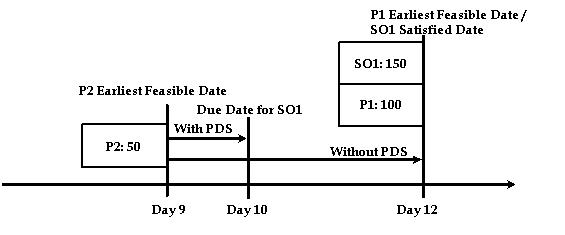
The planned order P2 can be completed on time; however, the planned order S1 can be completed only by day 12.
Without the Partial Demand Satisfaction enhancement, ASCP would have scheduled both P and P2 to complete on day 12.
Using the Partial Demand Satisfaction feature, P2 is scheduled to complete on time (on day 10), while P1 remains scheduled for day 12. This permits P2 to be released, executed and shipped in time to partially satisfy customer demand on time.
In the Exception Details form (Supply Chain Plan > Workbench > Actions tab > drill down on an Action Type), the column named Quantity Satisfied By Due Date is used to present the portion of a demand that can be satisfied by the due date.
-
Phantom Routings
In order to run constrained plans in ASCP, you must set the BOM parameter Use Phantom Routings to No.
To set the BOM parameter Use Phantom Routings to No
-
Sign in using the Manufacturing and Distribution Manager responsibility.
-
Select Bills of Materials > Setup > Parameters.
The Parameters screen opens.
-
Uncheck the Use Phantom Routings checkbox.
Split Planned Orders
Smaller planned orders typically give the planning engine more flexibility and result in a schedule in which supplies are more likely to be made just in time to meet their demands. This feature instructs the planning engine to split planned orders to more closely match the quantities of the demands to which they are pegged. Use it if:
-
You do not typically use order modifiers
-
Your plan results in planned orders which peg to demands with widely separated due dates
-
Your plan results in product made near-term when most of it is needed to satisfy demands that are due farther out
Split planned orders defaults such that if a planned order with quantity more than 10% higher than the quantity of the demand to which it is pegged, the planning engine splits it. To change the default percentage or disable the feature, set profile option MSO: Demands Size Tolerance PCT Before Splitting Planned Orders with the percentage in decimal format (for example, for 10%, enter 0.1, not 10).
During pegging, the planning engine:
-
Pegs a planned order to a demand.
-
Checks to see if the planned order item has order modifiers. If so, it does not split the planned order.
-
Checks to see if the planned order quantity is significantly larger than the demand quantity. The check is (Planned order quantity - Demand quantity) / Demand quantity > MSO: Demands Size Tolerance PCT before Splitting Planned Orders.
If the calculation shows not significantly larger, the planning engine does not split the planned order.
If the calculation shows significantly larger, the planning engine splits the planned order, assigns the demand quantity to the new planned order, and pegs the new planned order to the demand.
For example, MSO: Demands Size Tolerance PCT before Splitting Planned Orders is 0.1. The planning engine:
-
Pegs planned order 1 for item S with quantity 100 to demand A with quantity 20.
-
Verifies that item S has no order modifiers set.
-
Calculates ((100 - 20) / 20 = 4.
-
Verifies 4 > 0.1.
-
Splits planned order 1. Planned order 1 has quantity 80 and new planned order 1-a has quantity 20.
-
Removes the peg of planned order 1 to demand A and pegs planned order 1a to demand A.
Split Planned Order: Sizing and Timing
Use the profile option MSC: Split Planned Orders for Scheduling Flexibility to specify whether or not you want the planning engine to split a planned order into multiple planned orders. For more information about this profile option, see Profile Options. The planning engine considers and applies the profile option MSC: Split Planned Orders for Scheduling Flexibility before the profile option MSO: Demands Size Tolerance PCT before Splitting Planned Orders. The profile option MSC: Split Planned Orders for Scheduling Flexibility applies to:
-
Constrained plans for which decision rules are enabled
-
Cost-optimized plans
Firm Work Orders
Firm work orders are work orders that are:
-
Under the control of a shop floor manufacturing application
-
Marked as do not change by shop-floor or planning personnel
The planning engine does not change firm work order operation start and end times and resource usages. However, it calculates firm work order resource requirements and reduces resource availability by these requirements (processes firm work orders).
The planning engine processes firm work orders before it schedules non-firm work orders and planned orders. It does this without regard to the demand priorities. After it processes firm work orders, it schedules non-firm work orders and planned orders in the manner prescribed by the plan options and profile options.
Firm work orders can overconsume resource capacity; when that occurs, the planning engine issues Resource overloaded exception messages.
Plan Shared Supplies
Shared supplies are scheduled receipts, firm planned orders, and planned orders that peg to more than one end item demand.
The planning engine schedules a shared supply based on the due date of one of the demands and that shared supply may be late with respect to the other demands that are also pegged to it.
Multiple Demands in Same Slice
If multiple demands that are pegged to one shared supply are in the same demand slice (see Pegging), the planning engine always reschedules the shared supply.
The rescheduling:
-
Attempts to meet all demands on time
-
Attempts to meet higher priority demands early or just in time
-
Selects lower priority demands to be late, if necessary
-
Occurs only if the reschedule can fit within available supplier capacity and within lead-times, depending on constraints
For example, the last process to produce light posts is to have a welder attach a purchased bracket to a light post subassembly. The welder can attach 100 brackets a day.
Two demands peg to a shared supply for attaching the brackets. Both demands are in the same demand slice:
-
Demand 1: End Item: Light post, Quantity: 100, Demand Due Date: Day 7, Priority: 1
-
Demand 2: End Item: Light post, Quantity: 200, Demand Due Date: Day 4, Priority: 200
The planning engine:
-
Processes demand 1, the higher priority demand which is due on day 7.
-
Schedules the brackets to arrive on day 6. The welder is to produce 100 light posts on day 6 and meet demand 1 on time.
-
Processes demand 2, the lower priority demand which is due on day 4, earlier than demand 1.
-
Reschedules the brackets to arrive on day 2. The welder is to produce 200 light posts on days 2 and 3 and meet demand 2 on time, then is to produce 100 brackets on day 4 and meet demand 1 early.
Figure Title
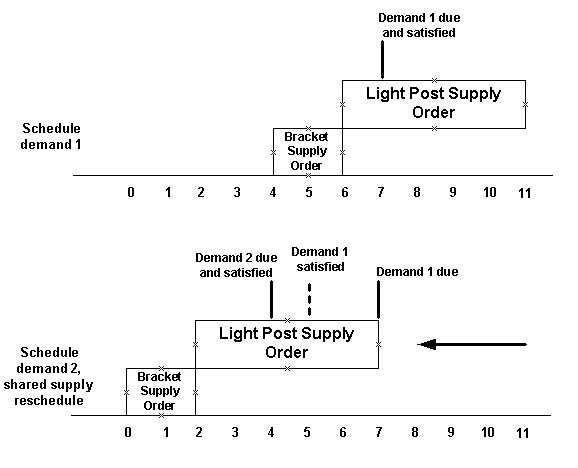
Multiple Demands in Different Slices
If multiple demands that are pegged to one shared supply are in different demand slices, the planning engine does not typically reschedule the shared supply.
For example, the last process to produce light posts is to have a welder attach a purchased bracket to a light post subassembly. The welder can attach 100 brackets a day.
Two demands peg to a shared supply for attaching the brackets. Each demand is in a different demand slice:
-
Demand 1: End Item: Light post, Quantity: 100, Demand Due Date: Day 7, Priority: 1
-
Demand 2: End Item: Light post, Quantity: 200, Demand Due Date: Day 4, Priority: 200
The planning engine:
-
Processes demand 1, the higher priority demand which is due on day 7.
-
Schedules the brackets to arrive on day 6. The welder is to produce 100 light posts on day 6 and meet demand 1 on time.
-
Processes demand 2, the lower priority demand which is due on day 4, earlier than demand 1 and is in a different slice than demand 1.
-
The welder is to produce 100 light posts on day 6 and meet demand 1 on time, then is to produce 200 brackets on days 7 and 8 and meet demand 2 late.
Figure Title

Use the plan shared supplies feature to instruct the planning engine to attempt to reschedule shared supplies that it scheduled in previous demand slices. The goal is the same as when the multiple demands are in the same slice--to make the shared supply on time or early for all demands which peg to it.
To enable the feature, set profile option, MSO: Additional Demand Slices for Shared Supply Rescheduling which defaults to 0. Specify either:
-
A positive integer: The planning engine attempts to reschedule shared supplies across this many previous demand slices. After that, it does not reschedule a shared supply even if that results in a demand being late.
-
-1: The planning engine reschedules shared supplies across all slices.
The higher the integer, the more impact there is on plan performance. The value -1 has the most impact.
Premium Resource Capacity
The premium resource capacity feature enables you to utilize regular (baseline) capacity to the best extent before using premium (overtime) capacity.
Note: This enhancement is only supported in the planning mode Constrained (Without Detailed Scheduling).
The Planning engine uses alternate sources, alternate suppliers, alternate bills of material, routings, and end item substitution before employing premium capacity. The overall objectives of the planning process are:
-
Use regular capacity to the fullest extent possible before resorting to premium capacity. If demands cannot be met on time using regular capacity, use premium capacity.
-
If demands cannot be met on time using both regular and premium capacity by demand due date, demand lateness can be minimized by using both regular and premium capacity on each day following the demand due date.
-
Allow a mix of regular capacity and premium capacity to be used for a given supply order. For example, in such cases where order modifiers are not an optimal match between order size and regular capacity.
Setting up Premium Resource Capacity
Premium Capacity is set in the Collections Workbench. The Premium Capacity percentage value in the Resources window of the Collections Workbench is editable, but read-only in the Planner Workbench.
To set up Premium Resource Capacity tolerance
-
Navigate to the Collections Workbench and select a resource.
-
Right-click on the resource to display the Resources window.
-
Enter a percentage value in the Premium Capacity Percentage field.
-
Save your work.
Premium Resource Capacity Examples
The value entered in the Premium Capacity field is interpreted as a percentage value as shown in the following examples:
| Resource | Capacity per Day | Premium Capacity Percentage |
|---|---|---|
| 1 | 16 | 20 |
| 2 | 8 | 50 |
| 3 | 4 | 150 |
Planning considers the following capacity profiles for resources if the first week is planned in daily buckets:
| Res | Cap. Type | Day 1 | Day 2 | Day 3 | Day 4 | Day 5 | Day 6 | Day 7 |
|---|---|---|---|---|---|---|---|---|
| Res1 | Regular Prem |
16 3.2 |
16 3.2 |
16 3.2 |
16 3.2 |
16 3.2 |
0 0 |
0 0 |
| Res2 | Regular Prem |
8 4 |
8 4 |
8 4 |
8 4 |
8 4 |
0 0 |
0 0 |
| Res3 | Regular Prem |
4 6 |
4 6 |
4 6 |
4 6 |
4 6 |
0 0 |
0 0 |
Planning considers the following capacity profiles if subsequent weeks are in weekly buckets:
| Resource | Capacity Type | Week 2 | Week 3 |
|---|---|---|---|
| Res1 | Regular Premium |
80 16 |
80 16 |
| Res2 | Regular Premium |
40 20 |
40 20 |
| Res3 | Regular Premium |
20 30 |
20 30 |
Oracle recommends the following options:
-
Inflate lead times using the profile option MSO: Minimum Processing Lead Time Adjustment Factor.
The profile option applies only to the calculated lead time.
-
Manually set the lead time to a value large enough to permit ASCP to use resource capacity efficiently.
For example, the premium capacity is only 8 hours per day and the order modifier is 600 (production rate is 10 units per hour). In the event where all the regular capacity is fully used, the premium capacity is unused since an order of 600 will not be able to fit within a lead time of 5 days.
Loading Legacy Collections
You can also insert the values from legacy collections using the Resources.dat flat file.
If there is a value for a resource and the collections process does not have a value to load for that resource, it uses the Premium Capacity Percentage value.
Note: In this method, you cannot collect from Oracle E-Business, only legacy instances.
Maximum Resource Capacity Utilization
Use maximize resource capacity utilization if you are either a:
-
Highly capital-intensive manufacturing company with large capital asset startup and shutdown costs
-
Highly labor-intensive manufacturing company that needs to keep your workforce utilized at a constant level due to labor contract constraints and other external factors.
You need to maximize resource utilization at the expense of building up inventory (front load).
It operates only in plan mode Constrained without detailed scheduling for both Constrained – Enforce capacity constraints and Constrained – Enforce demand due dates constraint types.
It does not apply to buy and transfer orders.
Set Up
Select plan option Maximize Resource utilization. It is in the Main tabbed region.
Processing
The planning process front loads supplies to the beginning of the plan horizon to use as much of the resource capacity as it can.
It may not always be able to fully load a resource. For example, if not enough buy item supplies are available on the front loading days, the planning engine cannot fully front load a resource.
For example:
-
You have finished goods item FG
-
You make it on production line MAKE FG
-
You make 10 units per hour using Resource 1
-
Resource 1 works 16 hours per day
This diagram shows netting for item FG if you do not maximize resource utilization. The planning engine plans the supplies just in time to meet demands and aligns the resource utilization with the supply dates.

This diagram shows netting for item FG if you maximize resource utilization. The planning engine front loads Resource 1 by running it at capacity regardless of inventory buildup.

If your manufacturing plant receives orders from a distribution center, the planning engine does not front load those orders because they are transfer orders. It front loads the make orders that come from the transfer orders.
In this example:
-
The planning engine cannot fully load a resource due to buy item constraint
-
The onhand of item C1, quantity 400 will use up on Day 3.
-
However, C1's lead time is three days, so the planning engine can't create a planned order until Day 4.
-
Therefore, it can't fully load Resource 1 on Day 3.

In this example, you make:
-
Finished good item FG from subassembly item SA
-
Subassembly item SA on Resource 2 at 20 units per hour
-
Finished good item FG on Resource 1 at 10 units per hour
Since Resource 2 has a higher production rate, front loading it causes subassembly item SA to build up in inventory in anticipation of its use at Resource 1
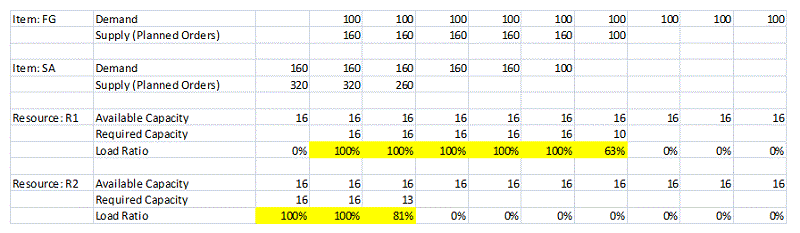
In this example, you make:
-
Finished good item FG from subassembly item SA
-
Subassembly item SA on Resource 2 at 10 units per hour
-
Finished good item FG on Resource 1 at 20 units per hour
Since Resource 2 has a lower production rate, even front loading it makes it impossible for the planning engine to fully front load Resource 1.
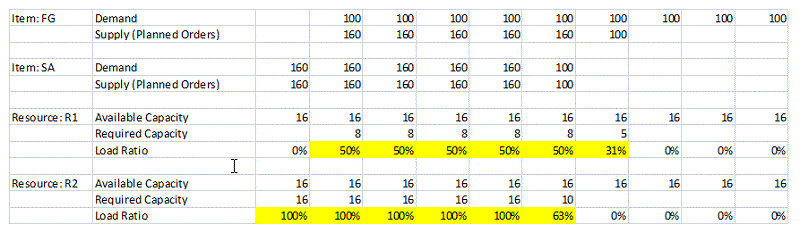
The planning engine uses these choices in its attempt to maximize resource utilization:
-
Alternate resources
-
Alternate bills of material and routings
-
Alternate sources
-
Substitute components
The objective of maximizing resource utilization takes priority over the objective of minimizing use of alternates.
When you produce multiple items on the same resource, the planning engine uses these priorities:
-
Pull in work orders before planned orders.
-
For multiples of the same order type on the same day, pull in the supply with the lowest standard cost first.
To maximize resource utilization, the planning engine:
-
Does not use end item substitution
-
Does not try to front load non-bottleneck resources
-
Does not try to front load make items with no routings
-
Does not use premium capacity to front load
-
Violates sourcing splits for make items especially if they are for multiple source organizations that all make the item
-
Violates sourcing splits for buy items. In the service of getting components to stock as early as possible, it may drive sourcing to the supplier with the shortest lead time.
-
May cause the projected available balance to go higher than safety stock levels
-
Does not violate firm orders and the planning time fence
Process Effectivity
Process Effective Date Ranges coordinate supply start dates with process and routing start dates. During the optimization phase, the planning engine schedules supplies based on item processing lead time. During the Detailed Scheduling phase, it schedules supplies based on their processes or routings. If the duration is not the same, there can be a mismatch between the supply start date and process or routing effectivity start date. Process effectivity aligns supply timing. For example:
-
Recipe 1 is in effect from Day 1 through Day 50.
-
Recipe 2 is in effect from Day 51 through Day 200.
-
Recipe 3 is in effect from Day 201 through Day 400.
If the supply is scheduled to start on:
-
Day 30, it should be assigned Recipe 1;
-
Day 100, it should be assigned Recipe 2;
-
Day 300, it should be assigned Recipe 3.
A mismatch occurs when a supply is scheduled to start on Day 30 and assigned to Recipe 2. If they don't have the same duration, there can be a conflict between the supply start date and process or routing dates. The planning engine will then issue an exception message.
In this feature, the planning engine enforces the Process Effective Start Dates with respect to all other planning constraints including firm date, minimum start time, precedence, demand due date, required processing time, and others. You can enforce process effective dates for both Enforce Demand Due Date and Enforce Capacity Constraints plans in the modes Constrained (With Detailed Scheduling) and Constrained (Classic).
Warehouse Capacity Constraint
Warehouse capacity constraint can be set to direct the planning engine to consider the capacity of warehouse space. You have the option to set the level of detail the planning calculations consider: organization or category in an organization. Constraints are shown for the projected available balance of all items in that level of granularity. When warehouse capacity is exceeded, an exception message is generated when Planning recommends actions regarding warehouse capacity constraints, see: Warehouse Capacity Exceeded
The following examples demonstrate how warehouse capacity constraints are employed:
-
On-hand items exceed the warehouse capacity.
The sum of on hand inventory exceeds the available storage capacity in the organization's warehouse. The Advanced Supply Chain Planning engine recommends moving some inventory to a downstream organization warehouse to resolve the storage capacity constraint. A planned order that maximizes the impact on storage capacity consumption is selected, such as an order representing the maximum cubic volume.
-
Order modifiers cause the inventory to exceed warehouse capacity.
For a fixed order quantity, inventory can build up in an organization warehouse causing a violation of available storage capacity. Planning recommends shipping items earlier and moving to a downstream warehouse.
-
Safety stock exceeds warehouse capacity.
If there is too much safety stock inventory, the planning engine first attempts to move pre-built inventory, then it allows projected available balance to go below safety stock.
You set up warehouse capacity constraints in the following windows:
-
Capacity region of the Inventory Organization Parameters window.
-
Storage Capacity window.
-
Constraints tabbed region of the Plan Options window.
Note: Warehouse capacity constraints are only supported in the planning mode Constrained (Without Detailed Scheduling).
Setting Up Warehouse Capacity Constraints
To specify capacity constraint values
-
For the organization you want to set warehouse capacity constraints, navigate to the Inventory Organization Parameters window, see: Defining Default Inventory Parameters, Oracle Inventory User's Guide
-
In the Capacity region, enter values for:
-
Volume: The value is the storage capacity that will be respected in Planning.
-
Unit of Measure for the selected volume value.
-
-
Save your work.
To set warehouse capacity at the category level
-
Navigate to the Storage Capacity window, see: Defining Storage Capacity at the Category Level, Oracle Inventory Optimization User's Guide
-
For each appropriate Category Set, enter the following values:
-
Organization
-
Category: Code for grouping similar items
-
Capacity: The total storage capacity for the specified category.
-
UOM: Unit of measure
-
-
Save your work.
To enable warehouse capacity constraints
-
Navigate to the Constraints tabbed region of the Plan Options window, see: The Constraints Tabbed Region
-
Enable the Enforce Warehouse Capacity Constraints check box
When enabled, Advanced Supply Chain Planning considers warehouse capacity constraints specified in the plan input data.
Note: For all other constraint modes other than Constrained without Detailed Scheduling, this plan option should be disabled.
-
In the Warehouse Capacity Granularity field, select the level to consider in capacity constraint calculations. Choices are:
-
Organization
If set to Organization, the sum of projected available balance of all items in the organization is converted to the warehouse capacity unit of measure . less than or equal to warehouse capacity of the organization.
-
Category-Organization.
If set to Category-Organization, the sum of projected available balance of all items in the specified category in the organization is converted to the warehouse capacity unit of measure - less than or equal to warehouse capacity of that category in the organization.
-
-
Save your work.
Viewing plan warehouse capacity availability and consumption
-
Navigate to the Planner Workbench and select the Material Plan tabbed region.
You can view Organization, Category , Item, Time, and Plan warehouse capacity information in the following fields:
-
Warehouse Capacity Available (Volume)
Displayed at the Organization level or Organization-Category level depending on the value of the plan option Warehouse Capacity Granularity.
-
Warehouse Capacity Consumed (Volume)
Displayed at the Organization level, Organization-Category level, and Item-Organization level.
-
Warehouse Capacity Consumed (Percent)
Displayed at the Organization level, Organization-Category level, and Item-Organization level.
Calculation Formula: warehouse capacity consumed (volume) / warehouse capacity available (volume)
-
-
You can also see data in the Supply Chain Analyst Dashboard in the Oracle Advanced Planning Command Center, see:
Understanding the Supply Chain Analyst Dashboard, Oracle Advanced Planning Command Center
-
View warehouse capacity constraints in the Warehouse Capacity Report in the following sections:
-
Capacity at Storage Type Level
-
Item Level / Capacity at Storage Type Level
-
Capacity at Organization Level
-
Item Level / Capacity at Organization Level
See: Understanding the Seeded Report, Oracle Advanced Planning Command Center
-
Enforce Capacity Constraints Scheduling
Supplies and resource requirements within supplies that are pegged to on time demands have their Earliest Allowable Completion Time (EACT) as the Plan Start Date.
Enforce Demand Due Date Scheduling
Enforce demand due date plans require the planning engine to meet demand due dates. If it cannot meet the demand on time using existing capacity, it must overload resources and suppliers.
The planning engine backward schedules the activities from the demand due date. If there is not enough time to complete the supply order by the demand due date, the planning engine reaches the plan start date before it is finished scheduling the order. It then follows a certain process to reschedule the operations, see Identifying Root Causes of Late Demand.
The planning engine manage the slacks (overloads) as it schedules, so that it can overload the activities that are constraining the schedule the most and reasonably schedule the other activities. As planners can easily identify the actual constraining activities, they can work to improve the overall schedule.
To manage the slacks, it assigns each activity of a supply order a time window and only schedules the activity within that window. This allocates to each activity in a supply order its proportion of the slack. Otherwise, the full scheduling of beginning or ending activities in the routing can use up most of the time. Then, other activities appear compressed against the plan start date or demand due date with high slack even thought they are not necessarily the most constraining activities.
When faced with a need to overload, the planning engine:
-
Does not compress operations beyond their minimum durations unless the demand is due very close to the plan start date
-
Tends to overload resources at times when they are unavailable rather then compressing operations into small gaps of available time
-
Attempts to create resource overloads evenly distributed in time rather than creating higher resource overloads closer to the plan start date
This diagram shows an example of scheduling a four operation (operation numbers 10, 20, 30, 40) supply order without using scheduling windows and with using scheduling windows. The filled in boxes represent times when a resource is unavailable.
-
When not using scheduling windows, the planning engine schedules operations 40 and 30 for their complete times and during times when their resources are available and then severely compresses operations 20 and 10 to avoid their being past due.
-
When using scheduling windows, the planning engine schedules all operations for their complete times; however, it schedules operations 20 and 40 during times when their resources are not available.
Activity Scheduling and Scheduling Windows

Scheduling Requirements
The planning engine schedules every material and resource requirement in an enforce demand due date plan:
-
Within an unconstrained scheduling window
-
Within an actual scheduling time window
-
According to the nature of the time window
Unconstrained Scheduling Window
To schedule a supply order, the planning engine first finds the unconstrained scheduling window for each operation.
The unconstrained scheduling window of an operation occurs between these points:
-
Unconstrained Earliest Possible Start Time (UEPST): The planning engine never schedules an operation to start earlier than this time. If it did so, it would compress upstream operations beyond their minimum durations.
The Unconstrained Earliest Possible Completion Time (UEPCT) = UEPST + Minimum duration of operation
-
Unconstrained Latest Possible Completion Time (ULPCT) : The planning engine never schedules an operation to end later than this time. If it did so, it would compress downstream operations beyond their minimum durations.
Unconstrained Latest Possible Start Time (ULPST) = ULPCT - Minimum duration of operation
This diagram shows the unconstrained scheduling window for an operation.
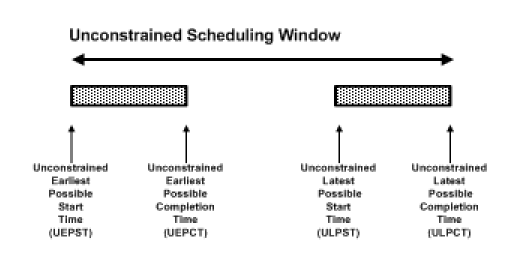
The planning engine finds the UEPST and ULPCT by backward and forward scheduling all activities, considering resource availability and breaks (according to the setting of the profile option MSO: Use Breaks in Calculation of Unconstrained Scheduling Windows), maximum assigned units, precedence constraints, firming, minimum transfer quantity operations, and Next and Prior scheduled resources, but not minimum batch size constraints, resource batching, or organization receiving calendars . It backward schedules from the demand due date and forward schedules from the minimum start time for each operation. The minimum start time of each operation accounts for the plan start date, planning time fence, and preprocessing lead-time.
This diagram shows a number of operations with their unconstrained scheduling windows and the UEPSTs and ULPSTs highlighted.
Routing Unconstrained Scheduling Windows
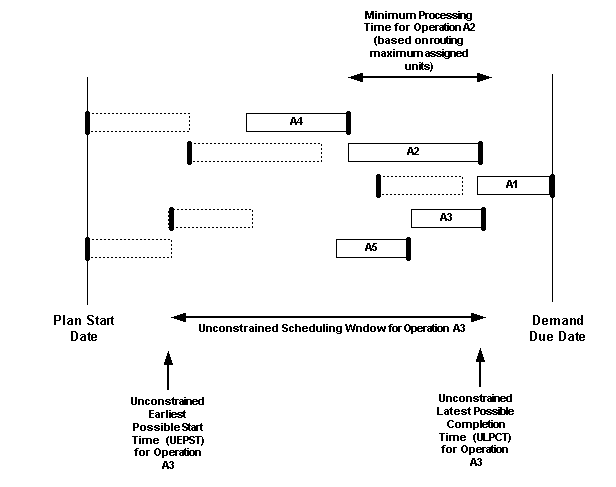
If there is are firm activities, the planning engine first backward schedules the activities upstream of the earliest firmed activity and between them and then first forward schedules activities downstream of the latest firmed activity.
Actual Scheduling Window
The planning engine uses the information from the unconstrained scheduling windows to find the total slack of a supply order and to distribute it among the activities in proportion their contribution to it. For each operation that uses a resource, the planning engine calculates a constrained window, the actual scheduling window, and schedules the operation within that window.
The slack of each operation is the maximum amount of "wiggle room" that each operation has. It assumes that each operation above it in the pegging tree is scheduled as late as possible with minimum processing time and that each operation below it in the pegging tree is scheduled as early as possible with minimum processing time. Slacks among the operations are interrelated. For example, if an operation higher in the pegging tree gets scheduled towards the earlier side of its unconstrained scheduling window, the planning engine is more likely to compress the windows of its operations lower in the pegging tree.
The actual scheduling window of an operation occurs between these points:
-
Earliest Allowable Completion Time (EACT): The planning engine never schedules an operation to end earlier than this time. An earlier completion would take time from other activities and possibly cause them to have less slack than is proportional for them.
The planning engine calculates it from information gathered while performing unconstrained scheduling. It is the ratio of the minimum processing time needed by the operation to the total minimum processing time along the path of minimum slack upstream from the operation. This ratio indicates how much of the slack we can allow the operation to use. You can influence the calculation of EACT and the length of the actual scheduling window by setting profile option MSO: EDD Scheduling Window Control.
Earliest Allowable Start Time (EAST) = EACT - (UEPCT - UEPST)
-
Unconstrained Latest Possible Completion Time (ULPCT) of the unconstrained scheduling window.
This diagram shows the unconstrained scheduling window and the actual scheduling window for an operation.
Unconstrained and Actual Operation Scheduling Windows
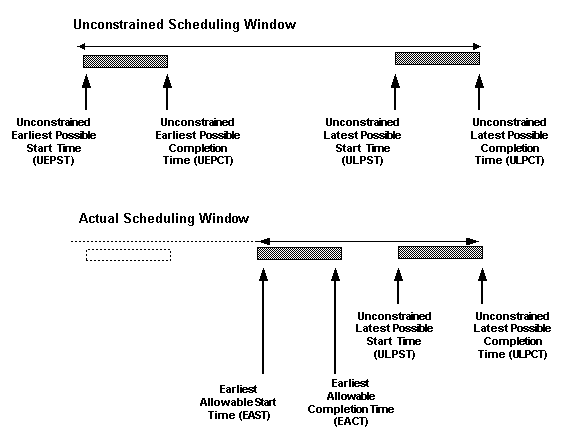
Scheduling Window Nature
The action that the planning engine takes to schedule an operation depends on the nature of the scheduling window. The nature of scheduling window depends on:
-
The time between the plan start date and the demand due date
-
The cumulative duration of all supplies and operations that need scheduling to satisfy the demand on time
If the size of the actual scheduling window is the same as or longer then the operation minimum duration, the planning engine schedules it at its minimum duration within the actual scheduling window.
If the size of the actual scheduling window is shorter than the operation minimum duration, the planning engine may compress it and schedules it for the duration of the actual scheduling window. This usually occurs when the demand due date is close to the plan start date and depends on the profile option MSO: Lead Time Control.
If the operation would start or end in the past, the unconstrained scheduling window is nonexistent. The planning engine schedules the operations according to the setting of profile option MSO: Lead Time Control.
Scheduling Controls
You can control some functions of the planning engine operation scheduling in enforce demand due date plans.
Operation Compression
To instruct the planning engine how to proceed when it finds an operation would start or end in the past, set profile operation MSO: Lead Time Control. With either setting, there may be supplier and resource overloads.
If you select Violate minimum processing times to meet demand due date (the default), the planning engine compresses operations into less time than the maximum assigned units processing time to meet the demand due date. In addition, it issues an Order with insufficient lead time exception message and a Requirement with insufficient lead time exception message. It retains the schedules of the future operations within their actual scheduling windows.
This diagram shows a series of operations to be scheduled. Operations A4 and A5 are wholly or partially in the past. With option Violate minimum processing times to meet demand due date set, the planning engine compresses operations A4 and A5 to retain the demand due date.
Violate Minimum Processing Times Example
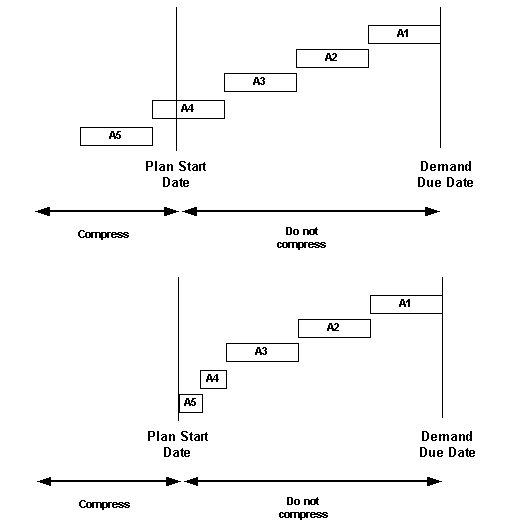
If you select Do not violate minimum processing times, the planning engine does not compress operations, calculates a new demand due date (the demand satisfied date), and reschedules the operations according to the new demand due date. The time between the original demand due date and the new demand due date is the minimum possible days late.
This diagram shows a series of operations to be scheduled. Operations A4 and A5 are wholly or partially in the past. With option Do not violate minimum processing times set, the planning engine calculates new demand due date and reschedules the operations for that date.
Do Not Violate Minimum Processing Times Example
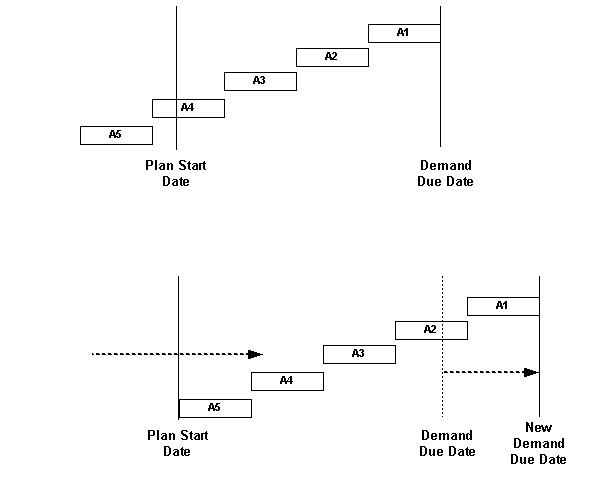
Capacity Breaks
To instruct the planning engine to make use of capacity breaks (non-work times), set profile option MSO: Use Breaks in Calculation of Unconstrained Scheduling Windows.
If you select Yes (the default), the planning engine calculates UEPST, UEPCT, ULPST and ULPCT taking capacity breaks into account. It does not include resource or supplier non-work time when laying out activity time and never sets any of these time points to a non-work time.
If you select No, the planning engine calculates UEPST, UEPCT, ULPST and ULPCT ignoring capacity breaks. It does include resource or supplier non-work time when laying out activity time and may set any of these time points to a non-work time.
Select No to encourage the planning engine to schedule work during resource breaks to meet demand due dates; select Yes to discourage it from this effort.
If set to Yes, the planning engine may schedule a downstream operation during a resource's non-working time. This results in more available time available for upstream operation scheduling; the planning engine could schedule upstream operations beyond their ULPCT.
Earliest Allowable Completion Time
To control the planning engine calculation of Earliest Allowable Completion Time (EACT), set profile option MSO: EDD Scheduling Window Control. The planning engine calculates the optimal size for each operation's actual scheduling window as proportional to its minimum duration and whether or not it is in the critical path. You control the actual size of the actual scheduling window by entering a number between 0 and 1.
If you enter 0.5 (the default), the planning engine sets the actual scheduling window duration to the optimal size.
If you enter an number lower than 0.5, the actual scheduling window becomes larger than the optimal size. This could cause more resource overloads on upstream resources as compared to downstream resources.
If you enter an number higher than 0.5, the actual scheduling window becomes smaller than the optimal size. This could cause more resource overloads on downstream resources as compared to upstream resources.
This diagram shows the effect of different actual scheduling window sizes.
Actual Scheduling Window Sizes
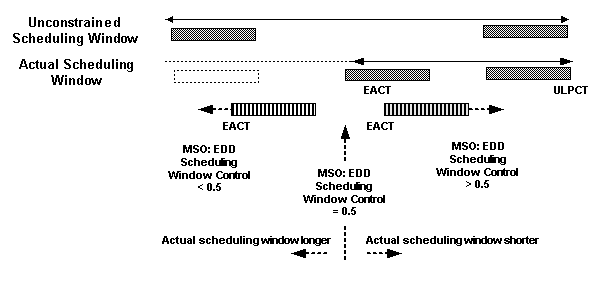
Analyzing the Plan
To see the results of the enforce due date planning, refer to the Planner Workbench.
-
In the Supply window, view the UEPST and UEPCT for each supply calculated forward from the plan start date and the ULPST and ULPCT calculated backwards from the demand due date.
-
In the Resource Requirements window, view the start and completion times and the UEPST, UEPCT, ULPST, ULPCT, and EACT for each resource requirement. No resource requirement should show a completion time that is earlier than its EACT.
-
In the Gantt Chart, right lower pane, the constrained resources should show as scheduled with an overload within its scheduling window.
-
Resources that are overloaded may not show a corresponding exception message if the overload is within the exception set Over-utilization %.
Since scheduling method is not exact, you may see available capacity which appears not used. The planning engine does not reschedule firm activities and, once it begins scheduling, does not usually return to already scheduled operations and resources to look for further opportunities.
If profile option MSO: Use Breaks in Calculation of Unconstrained Scheduling Windows is Yes, the planning engine, in these cases, does not issue exception message Order lead time constraint:
-
Operations and supplies that have negative unconstrained scheduling windows (unconstrained latest possible completion time is earlier than unconstrained earliest possible completion time)
-
Compressed unconstrained scheduling windows (Unconstrained latest possible completion time - Unconstrained earliest possible completion time < Minimum processing time)
Safety Stock
Safety stock requirements are hard requirements. The planning engine schedules supplies that peg to them to meet their due dates and overloads resources as necessary.
Engineering Change Orders Use-Up Effectivity
Engineering changes to an item or modifications to bills of material are implemented through Engineering Change Orders (ECO). These planned changes affect the dependent demand calculations and the orders rescheduled or created by the planning process. The use-up date is the date when the on-hand quantity for an item will be exhausted based on projected gross requirements and receipts. You can plan to use up your current item before introducing engineering changes by accepting the use-up effectivity date recommended by ASCP.
When you define a revised item using an ECO, you can specify whether the planning process should recommend a suggested effective date for the revised item. If you do so, Oracle ASCP recommends a use-up date for the current item. The use-up date is calculated by applying on-hand quantity in inventory (supply) against gross requirements (demand). It is the date on which all supplies for the current item will be used up (on hand will be zero).
The ECO use-up effectivity date is calculated by adding one working day to this, as shown in the following figure.
ECO Use-up Effectivity Date
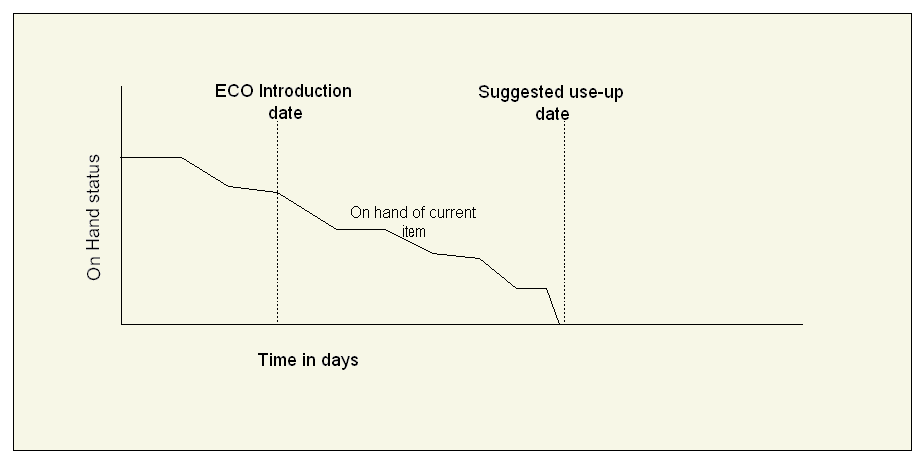
Oracle ASCP considers scheduled receipts in the use-up date calculation if the following profile option: Include Schd Rcpts in Use-up, is set to Yes.
If you typically have many engineering change orders with close dates, you can instruct the planning engine to align discrete jobs and engineering change orders but at the expense of finite capacity scheduling for the jobs suppliers and resources. To enable this, set profile option MSC: Release WIP Dtls if Order Date different then BOM Revision Date. As a result of this setting:
-
The planning engine updates engineering change order revision date to the start date of the earliest affected discrete job.
-
Oracle Work in Process ignores the job BOM Revision Date and explodes for the bill of material and routing details effective on the planning-recommended new order (start) date (instead of the existing order (start) date); this eliminates revision conflicts among multiple engineering change orders.
To use the ECO Use-up effectivity date recommended by ASCP
-
Define your Engineering Change Orders. For information on how to do this, please refer to Oracle Engineering User's Guide.
When you create an ECO, by default the MRP Active Flag is already checked. If you do not want this ECO to be subject to a use-up date calculation, you can uncheck this flag.
-
Bring the ECO to your planning system by running Collections.
-
Run an ASCP plan for the items to which ECOs apply.
-
After running your plan, you can verify that the ECO has been accounted for in the planning process by selecting the item in the left pane of the Planner Workbench, then right-clicking with the mouse and selecting Items from the menu that drops down.
The Items window appears.
-
Select the Components button.
The Components window appears.
Effectivity dates for the components appear in this window.
-
Push the plan output to the source system by running the Push Plan Information concurrent program. (Navigation: Setup > Run Requests > Single Request. Select Push Plan Information from the list of values.)
-
You can find the system recommended use-up date for the item and components by navigating to Oracle Engineering and querying up the ECO. You can see the ECO details by selecting the Revised Items button in the Engineering Change Orders window.
The Revised Items window appears.
-
You can override the recommended use-up date by manually changing the Effective Date field. You can also see use-up dates for all components, if the item is part of an assembly, and choose the use-up date of any component to be use-up date for the whole assembly.
The following table illustrates how the use-up effectivity date is established.
Day Day 1 Day 2 Day 3 Day 4 Day 5 Day 6 Gross Requirements 0 200 200 300 300 0 Projected On-Hand 700 500 300 0 0 0 Oracle Advanced Supply Chain Planning calculates the use up date based on projected gross requirements for the item. In this example, the current on-hand quantity is exhausted on Day 4. Therefore, the planning process sets the use-up effectivity date for this item to be Day 5.
Forecast Expiration
Forecast expiration instructs the planning engine not to plan supply to satisfy some types of unmet, past due demands (expire the demands). Use it to avoid build-up of these demands that consume current and future production capacity and make it more difficult to meet the current demands.
Forecast expiration applies to forecast lines and master demand schedule entries. It does not apply to sales order lines, safety stock demand, and dependent demand.
It works only for Optimized - Enforce capacity constraints plans with either:
-
User-defined decision rules enabled (profile option MSC: Enable User Defined Decision Rules is Yes)
-
Cost-based optimization enabled
The planning engine calculates late demands based on the capacity constraint options you select (Material, Resource, or Material and resource). For example, if you select Resource, material capacity constraints (other than the hard constraint material lead-time) does not cause late demands and therefore does not cause forecast expirations.
Forecast Expiration Setup
To use it, specify the number of days that the planning engine should plan supply for these types of past due demand in the profile option MSO: Maximum Allowable Days Late before Forecast Expiration. The planning engine expires any of these types of demands that are unmet and past due for longer than the profile option value. If you want the planning engine to expire all of these types of demands that are unmet and past due, set the profile option to 0. Note that the profile option MSO: Maximum Allowable Days Late is different from this one.
For example:
-
Profile option MSO: Maximum Allowable Days Late before Forecast Expiration is 4
-
Original forecast: 1000 units
-
Sales order: 100 units
-
Unconsumed forecast: 900 units (1000 - 100). The consumption is the forecast consumption within the plan; it does not reflect forecast consumption that occurs on the source instance during the master demand schedule load.
-
Forecast expiration (planning engine cannot meet demand within four days late): 200 units
-
Net forecast: 700 units (900 - 200)
-
Supply: 800 (100 sales order + 700 net forecast). If the item is lot controlled, you see one supply for 100 units pegged to the sales order and one supply for 700 units pegged to the forecast.
The planning engine calculates the actual cutoff date from the MSO: Maximum Allowable Days Late before Forecast Expiration value using the manufacturing organization calendar. If that date is within a weekly or period bucket, the planning engine uses the date at the end of the weekly or period bucket as the actual cutoff date. Therefore, all completed supplies within that weekly or period bucket are within the allowed window.
Viewing Forecast Expiration Results
You can see the results of forecast expiration in these Planner Workbench fields in the Supply/Demand window:
-
Original Order Quantity: The demand quantity before any forecast consumption or expired demand.
-
Expired Demand: The quantity of the demand that has expired.
-
Quantity/Rate: Original order quantity - Consumed quantity - Expired demand.
-
Consumption Details: To see the Consumption Details window, right-click on the forecast line and select Consumption Details.
This table shows an example of plan results when the planning engine applies forecast expiration in this situation:
-
There are forecast entries on 4 November for quantity 700 and on 11 November for quantity 1000.
-
There are no sales orders.
-
Profile option MSO: Maximum Allowable Days Late before Forecast Expiration: 4.
-
Order modifier Maximum Order Size: 300.
-
Both forecast entries are eligible for forecast expiration against their unmet quantities. The planning engine estimates that it cannot successfully schedule 100 units of the 4 November forecast by 8 November and 200 units of the 11 November forecast by 15 November.
The planned order for quantity 200 due on 17 November is six days late despite the profile option value of four days. The detailed scheduling process for the planned orders may move supplies outside the allowable days late window.
Entity Due Date Days Late Original Forecast Expired Demand Qty/Rate Forecast 4 November - 700 100 - 600 Planned Order 4 November 0 - - 300 Planned Order 4 November 0 - - 300 Forecast 11 November - 1000 200 - 800 Planned Order 1 November -10 - - 300 Planned Order 11 November 0 - - 300 Planned Order 17 November 6 - - 200
Forecast Expiration Exception Messages
Forecast expiration does not stop the planning engine from issuing Late replenishment for forecast exception messages. If you want to suppress those messages, set profile option MSO: Late Demands Exceptions Tolerance Minutes to the same length of time as you set profile option MSO: Maximum Allowable Days Late before Forecast Expiration. However, you can set it for any length of time; use quantity 1440 for each whole day.
Whether or not you suppress the exception message, you can sort on Days Late in the Late replenishments for forecast exception details. Sort on Days Late in descending order to review the exception messages outside of the MSO: Maximum Allowable Days Late before Forecast Expiration value.
Implementing Forecast Expiration
Use this information to adjust profile options and settings for best forecast expiration performance.
MSO: Maximum Allowable Days Late
This profile option interacts with MSO: Maximum Allowable Days Late before Forecast Expiration. It limits the number of days that the planning engine can move out a demand or unfirmed scheduled receipt in an Optimized plan. You use it only to improve the performance of the optimization component of the memory based planner. Scheduling moves out demands and unfirmed scheduled receipts as long as necessary in the final plan output.
MSO: Maximum Allowable Days Late only applies to sales orders if MSO: Maximum Allowable Days Late before Forecast Expiration has a value. If MSO: Maximum Allowable Days Late before Forecast Expiration does not have a value, MSO: Maximum Allowable Days Late applies to all demands. For production planning purposes, MSO: Maximum Allowable Days Late limits how many days in the future that the planning engine considers alternate sources, end item substitutes, substitute components, alternate bills of material, and alternate routings when the primary method would result in a late supply. Typically, you should set the MSO: Maximum Allowable Days Late to the plan horizon for production plans to make alternate methods available for the entire plan duration. If it has a small value, for example 30, and the planning engine does not select an alternate method within the first 30 days, it selects the primary method. That typically moves the final supply date is pushed out beyond 30 days.
MSO: Maximum Allowable Days Late also impacts forecast expiration when MSO: Maximum Allowable Days Late before Forecast Expiration has a value. MSO: Maximum Allowable Days Late limits the number of days from the demand date that the planning engine reduces capacity for the supply if it is scheduled late. If MSO: Maximum Allowable Days Late has a small value, for example 30, and optimization cannot find capacity for the sales order within 30 days, then it stops looking at later dates. As a result, optimization may not expire forecasts when it should because it has not reduced capacity for sales orders. To avoid this, Oracle recommends that you set MSO: Maximum Allowable Days Late higher than the number of days in the plan horizon.
MSO: Queue Time Factor
The optimization engine uses it to increase lead-time when calculating capacity and scheduling supplies. This allows you to produce a more conservative estimate of when capacity is required and raises the amount of expired forecast quantities. Too high a value leaves unused capacity and expires too much of the forecast quantity. This profile option does not affect scheduling.
Controlling Late Replenishments
To control the number of late replenishments beyond the MSO: Maximum Allowable Days Late before Forecast Expiration value, ensure that all of the processing lead-time values are good representations of your actual lead-times. If there are many forecasts consistently late and information points to certain resource or material constraints, adjust the processing lead-time and retest forecast expiration. Oracle recommends that you complete this tip and monitor forecast expiration performance before considering the next tip.
In addition, you can tune the results by setting profile option MSO: Queue Time Factor to a fraction. For example, if the value is .10, then the planning engine increases all lead-times by 10% in all time buckets.
Forecast Expiration and Demand Priority
The planning engine uses demand priority to decide which of these types of demand to expire first. If several eligible demands are in the same bucket with the same demand priority, the planning engine randomly selects the demand to expire first. A forecast entry and a sales order line can be in the same bucket and have the same demand priority. If the planning engine considers the forecast first, it may not post sufficient forecast expiration because it has not considered the sales order.
If you want forecast expiration to consider a certain demand before others, set its priority higher (a lower number) than the priority of the other demands. For proper forecast expiration, Oracle suggests that you use a demand priority rule that includes a date criteria first and then MDS/Sales Order Priority. This insures that:
-
Sales orders in a bucket have a higher priority than forecasts in the same bucket.
-
The planning engine performs forecast expiration in date sequence, properly balances demand and capacity in each bucket, and displays results that you can understand.
Forecast Expiration with Online and Batch Replan
When running online or batch replan, the planning engine may reset expired demand to the quantity expired in that replan. When this happens, note the following:
-
The Planner Workbench Qty/Rate field is not accurate.
-
During the online or batch replan, the planning engine has not unexpired any expired forecast quantities. Once the forecast quantities have expired, they remain expired in all future online and batch replans.
For example, during a regenerative plan run, 1000 units expires. A subsequent batch replan expires an additional 100 units. The value in the Expired Demand field is now 100 units, not 1100 units. Original Order Quantity does not change during online or batch replan.
-
When you relaunching the plan, the planning engine considers the original order quantity and recalculates any forecast expiration.
With online and batch replans when MSO: Maximum Allowable Days Late before Forecast Expiration has a value, the planning engine never again considers expired forecast quantities.
To see the impact of changes on the expired forecast quantities, either change the source forecast quantity and launch a new plan or manually increase the forecast quantities in the Planner Workbench. The next online replan expires additional forecast quantities as needed.
Sequence Dependent Setups
To minimize resource setup times and maximize resource setup times, you can specify sequence dependent setup times. Sequence dependent setup times indicate how long it takes to set up a resource, depending on the jobs on the resource. For example, changing a paint sprayer from white paint to black paint could take loner than changing the sprayer from white paint to yellow paint.
Based on sequence dependent setup times, Oracle Advanced Supply Chain Planning can determine preferred activity sequences, or "setup rings," that minimize resource setup times. A setup ring is a sequence of changeovers that enables a resource to make each possible product at least once with a low amount of total changeover time. For example, based on sequence dependent setup times, Oracle Advanced Supply Chain Planning might determine that the best changeover pattern for a paint sprayer is from which to yellow, to blue, to black paint.
When a sequence dependent scheduling is enabled for a time bucket, Oracle Advanced Supply Chain Planning tries to schedule resource activities in the time bucket in accordance with the setup rings. The planning engine tries to minimize changeover times and associated penalties, while meeting demand on time.
If only some resource setup types are required in a time bucket, only the required activities are included and planned in accordance with the setup ring. For example, if a sprayer setup ring is from white to yellow to blue to black paint, and the sprayer does not require blue paint during a bucket, the remaining activities follow the setup ring: white to yellow to black.
Oracle Advanced Supply Chain Planning (ASCP) schedules sequence dependent setup resources to the level of the resource instance. Rather than stating that a job requires three units of a resource, ASCP specifies the sequence dependent setup resource instances where the job must run. Sequence dependent setup for batch resources are also scheduled to the resource instance level.
If you do not enable sequence dependent scheduling, ASCP increases activity durations according to the utilization percentage on each resource, without determining how to minimize setup times.
Sequence Dependent Setups for Discrete Manufacturing
You can set up date required for sequence dependent scheduling for discrete manufacturing in Oracle Bill of Materials. You can then run collections to populate the data in Oracle Advanced Supply Chain Planning.
To specify sequence dependent setup data for discrete manufacturing, you must:
-
Define setup types.
-
Assign setup types to resources.
-
Specify changeover times between setup types on resources.
-
Specify setup types for routing steps.
-
Enable instance-level scheduling.
-
Specify initial resource state.
-
Specify sequencing window sizes.
To Define Setup Types
You must create a setup type for every sequence dependent resource setup. For example, you could create white paint, yellow paint, and black paint setup types.
-
Select the Manufacturing and Distribution Manager responsibility.
-
Navigate to Bills of Materials > Routings > Setup Types.
-
For each sequence dependent setup type, enter a code and description.
For more information on setting up resource information for bills of materials, see Defining Resource Setup Information, Oracle Bills of Material User's Guide
To Assign Setup Types to Resources
After defining setup types, you must assign the setup types to resources. For example, you could assign the paint setups to a paint sprayer.
-
Select the Manufacturing and Distribution Manager responsibility.
-
Navigate to Bills of Materials > Routings > Resources.
-
In the Resources window, find a sequence dependent setup resource.
-
Click Setups.
-
In the Setups window, move all setup types for the resource from the Available area to the Selected area.
For more information on setting up resource information for bills of materials, see Defining Resource Setup Information, Oracle Bills of Material User's Guide
To Specify Changeover Times Between Setup Types on Resources
After assigning setup types to resources, you must specify the amount of time that it takes to change between possible setups on a resource. For example, you could specify how long it takes to change a paint sprayer from:
-
White paint to yellow paint.
-
White paint to black paint.
-
Yellow paint to white paint.
-
Yellow paint to black paint.
-
Black paint to white paint.
-
Black paint to yellow paint.
-
Select the Manufacturing and Distribution Manager responsibility.
-
Navigate to Bills or Materials > Routings > Resources.
-
In the Resources window, find a sequence dependent setup resource.
-
Click Setups.
-
In the Setups window, click Changeovers.
-
In the Changeover Times window, do one of the following:
-
To select a set of records to perform an edit of changeover times, select a list of From Setup Types and a list of To Setup Types, and click Refresh Changeover Times.
This populates all possible combinations on the bottom portion of the screen. You can then perform a mass update of changeover times for a subset of the records or for all of the records displayed.
-
To enter information for one changeover, complete these fields for a changeover row:
Field Description From The setup from which the resource is changing. The value can be null, meaning a changeover from any resource. To The setup to which the resource is changing. Duration The time it takes to perform the changeover. UOM The unit of measure for the duration. Penalty The penalty incurred if this changeover is performed. The planning engine balances this penalty with the demand lateness penalty that might be incurred if the changeover is not performed and the activity is scheduled for a later date. Standard Operation The standard operation needed for the changeover. The standard operation can specify resources used in performing the changeover. These resources are considered simultaneous resources with the machine where the changeover is performed. Simultaneous resources on the changeovers are not scheduled as constrained resources and ma have overloads after planning. -
To update information for multiple changeovers, select the changeover rows, enter information in the Perform Mass Update fields, and click Update.
To exclude changeovers from the update if the From setup is the same as the To setup, select Unselect Records where From equals To.
-
To Specify Setup Types for Routing Steps
You must specify which setup types are associated with which routing operations.
Note: You cannot mark both principal and other resources as sequence dependent.
-
Select the Manufacturing and Distribution Manager responsibility.
-
Navigate to Bills of Materials > Routings > Routings.
-
In the Routings window, select an operation in a routing.
-
Click Operation Resources.
-
In the Operation Resources window, on the Scheduling tab, enter the setup type in the Setup Type field.
To Enable Instance-level Scheduling
If a resource has more than one unit, you must specify the resource instances and enable instance-level scheduling for the resource.
Note: Instance level scheduling is relevant only for sequence dependent setup resources. Instance level scheduling is not supported in Advanced Supply Chain Planning for non-sequence dependent setup resources.
-
Select the Manufacturing and Distribution Manager responsibility.
-
Navigate to Bills of Materials > Routings > Departments.
-
In the Departments window, click Resources.
-
In the Resources window, select Schedule by Instance for each sequence dependent setup resource.
To Specify Initial Resource State
You can specify the initial setup state of each sequence dependent setup resource. The initial setup state determines whether the first activity scheduled on the resource requires a changeover.
-
Select the Advanced Supply Chain Planner responsibility.
-
Navigate to Collections > View Collected Data > Resources.
-
In the Resources window, click Instances.
-
In the Resource Instances window, specify the initial setup for each resource instance.
To Specify Sequencing Window Sizes
For each sequence dependent setup resource, you must specify the time required to cycle through all setup types. The system uses this value to estimate setup cycle lengths.
-
Select the Manufacturing and Distribution Manager responsibility.
-
Navigate to Bill of Materials > Department > Departments.
-
In the Resources window, click the Planning tab.
-
For each resource, enter the number of days to cycle through all setup types.
Sequence Dependent Setups for Process Manufacturing
You can specify sequence dependent setup data for process manufacturing in Oracle manufacturing models and run collections to populate the data in Oracle Advanced Supply Chain Planning. To specify sequence dependent setup data for process manufacturing, you must:
-
Classify items as sequence dependent.
-
Specify changeover times and penalties.
-
Specify resources with sequence dependent setup.
-
Specify sequencing window sizes.
To Classify Items as Sequence Dependent
To classify items with sequence dependent setups you must assign the item to a category in the Sequence Dependency Class category set. For more information on assigning an item to a category set, see Assigning Items to Categories, Oracle Inventory User's Guide.
To Specify Changeover Times and Penalties
In Oracle Process Manufacturing, you must specify changeover times and penalties between Operation and Item class combinations. When this data is collected into the planning server, it becomes Setup Types and appears in the planner workbench.
-
Select the Oracle Process Manufacturing responsibility.
-
Navigate to Process Planning > Scheduling > Setup > Sequence Dependent Setup.
-
In the Sequence Dependent Setup window, specify setup times and penalties for operation and item class combinations.
The item classes that are displayed are the ones defined under the category set of Sequence Dependency Class.
To Specify Resources with Sequence Dependent Setups
Resources used in sequence dependent setup operations are scheduled as sequence dependent setup resources in Oracle Advanced Supply Chain Planning. Only the principal resource is scheduled as a sequence dependent setup resource. Simultaneous resources are not considered to have sequence dependent setups.
-
Select Oracle Process Manufacturing responsibility.
-
Navigate to Process Engineer > Process Operations.
-
In the Process Operation Details: Activities window, select the Sequence Dependency option for sequence dependent resources.
To Specify Sequencing Window Sizes
For each sequence dependent resource enter the value of the sequencing window in days. the planning engine uses this value to estimate the time required to cycle once through all possible setup types.
If you do not specify a sequencing window for a resource, the planning engine uses the number of days specified by the MSO: Default Resource Sequencing Window (Days).
-
Select the Oracle Process Manufacturing responsibility.
-
Navigate to Process Engineer > Setup > Plant Resources.
-
Enter the sequencing window (SDS window) for each sequence dependent resource.
Planning with Sequence Dependent Setups
After setting up data in your discrete or process manufacturing system and collecting the data into Oracle Advanced Supply Chain Planning, you must set plan and profile options that control sequence dependent scheduling.
There are two values that you must specify:
-
Activity selection window: the number of days from which activities can be chosen for scheduling.
-
Resource sequencing window: the number of days to find another activity, or set of activities, of the same setup type to slot this activity along with.
This value can be specified for each resource or specified as a default value from the profile option.
This diagram illustrates that when Oracle Advanced Supply Planning schedules sequence dependent activities, the planning engine first chooses an unscheduled activity from the activity window. From this group of activities, the planning engine chooses an activity that best fits with the activities that are already scheduled so that a new changeover can be avoided.
Selecting Activities

After choosing the activity, the planning engine looks for another activity with the same setup type in the resource sequencing window. The window ends at the latest possible time for running the activity and filling the demand. The activity is then scheduled at a time that best balances the objectives of minimizing changeovers and minimizing demand lateness.
The length of the resource sequencing window affects the length of the cycle for each setup type. The larger the resource sequencing window, the longer the time spent by the resource on each setup type before changing to another setup type. Making the resource sequencing window too large might result in demand priorities not being fully respected while scheduling,
While this example refers to "backward" scheduling, the same principle applies when forward scheduling when demands are late.
To Plan with Sequence Dependent Setups
-
Navigate to Supply Chain Plan > Options > Constraints tab and set the following plan options:
-
Sequence Dependent Setups: set this option to Yes for every planning bucket that you want to consider sequence dependent setups.
Note: You need to set this to Yes in earlier planning buckets in order to be able to set this to Yes in later buckets.
-
Demand Lateness Penalty: (Optional) Specify a demand lateness penalty.
-
-
Set the following profile options:
-
MSO: Activity Selection Window (Days)
-
MSO: Default Resource Sequencing Window (Days)
-
MSO: Maximum Demands per Group for Advanced Scheduling
-
MSO: Use Sequencing Template
-
MSO: Setup Pattern Calculation Window
-
MSO: Alternate Resource Selection Method
-
MSO: Penalty Basis for Changeovers
-
For more information on profile options, see Profile Options
Viewing Changeover Times and Preferred Sequence
You can view the changeover times and the preferred activity sequence determined by Oracle Advanced Supply Chain Planning (ASCP) by using the ASCP Changeover Times screen. Changeover times are adjusted when necessary to ensure that the planning engine does not recommend interim unused setups. For example, on a paint machine, you might specify that it takes:
-
Two hours to change a machine from white paint to cream paint.
-
Two hours to change from cream paint to yellow paint.
-
Five hours to change from white paint to yellow paint.
In this case, it appears that the quickest way to change the machine from white paint to yellow paint is to change from white paint to cream paint, and then from cream paint to yellow paint. To prevent this problem, the system calculates an adjusted changeover time for the white to yellow paint changeover that equals the sum of the first two changeover times: four hours. The value of five hours will appear in the Original Changeover Times column within the Changeover Times screen. To ensure that ASCP does not perform these types of adjustments to the changeover times, your entries should respect the following rule: Changeover (A to B) < Changeover (A to X) + Changeover (X to B) for any setup types A, B, X on the resource.
To View Changeover Times and Preferred Sequences
-
Select the Advanced Supply Chain Planner responsibility.
-
Navigate to Supply Chain Plan > Workbench.
-
Right-click a plan and choose Resources > Resources from the menu.
-
Select a resource and click Changeovers.
The Changeover Times screen shows the preferred activity sequence. The preferred sequence is represented by the ascending order of the Setup Ring Sequence Number. Changeovers at the bottom of the screen are not part of the preferred sequence, when the records are sorted on setup ring sequence number, and are avoided as much as possible.
Viewing Plan Results
You can view results using sequence dependent setups in the horizontal plan and in the Gantt chart.
These row types are available on the horizontal plan:
-
Setup Hours
-
Setup Hour Ratio = Setup Hours / Available Hours
-
Run Hours
-
Run Hour Ration = Run Hours / Available Hours
The setup hours include both sequence dependent hours and fixed setups. These resource requirements can be distinguished by the fact that the schedule flag will be Prior.
A changeover canspan a break even if profile option MSO: Schedule Across Breaks is No or rven if the Oracle Process Manufacturing activity is breakable.
For more information on the Gantt chart, see Interactive Scheduling Using the Gantt Chart
To View Plan Results
-
Select the Advanced Supply Chain Planner responsibility.
-
Navigate to Supply Chain Plan > Workbench.
-
Right-click a resource and choose a horizontal plan from the menu.
Planned Inventory Points
One of the major functions of production control is to release work to the shop floor and monitor its progress. Once you release the work to the shop floor, the normal path is to complete the work as planned. If the demand pegged to the work being performed disappears, you may end up with excess supply. In some manufacturing environments, work can be stopped right after you realize that the demand no longer exists. However, work cannot be always stopped after demand cancellations due to practical reasons. The most important reasons are the possibility of loosing materials to scrap, needing to reprocess some of the steps at enormous cost, and the need to control the production process and corresponding yields. It is not desirable to leave the discrete jobs on the floor for excessive amount of time as it adds to confusion, occupies precious space, and increases work in process value. Therefore, the need is to continue processing until the product reaches a stage in the Bills of Material where it can be safely stored until the next demand comes along. These stages in the Bills of Material can be visualized as major staging or stocking points. These stages will be referred to as Planned Inventory Points (PIPs).
The following are some examples of work that cannot be stopped for various reasons:
-
In semiconductor manufacturing, if wafers are left alone for a long period of time after they are processed in the furnace, they oxidize and run the risk of being scrapped.
-
In certain semiconductor fabrication processes such as Ion Implantation, Diffusion, and Photo Lithography, acid clean activity is involved. If you leave the parts alone for a long time after they are acid cleaned, they have to be recleaned before they are passed on to the next process.
-
In semi-conductor operations, between fabrication and testing, a critical closed loop exists to measure performance and adjust production processes based on tests. There is a need to provide timely test results and act on corrective actions. If work orders spend too much time without generating results, it affects process control and yields.
-
In Consumer Product Goods manufacturing, bottling fluids such as food supplements need to happen after certain number of hours following an extraction and condensation process. If you fail to bottle within a specified amount of time, you will have to destroy the product as it will not be suitable for consumption.
The following list summarizes some of ways in which PIP functions:
-
Tries to allocate supplies that are not pegged to a demand to a different sales order or a forecast
-
Recognizes an item attribute called Planned Inventory Point
-
Continues to process the work until you reach a PIP even if the demand driving the supply in work in process does not materialize
-
Works on the jobs that are not pegged to a demand at a much slower pace than the jobs that are satisfying other valid demands
PIP Capability
This section contains examples of how the PIP features work.
Specify Inventory Point at Item Level
You can specify if the item can be stocked by specifying it as an Inventory Point. You choose the PIP Attribute for an item at Item-Organization level.
If you designate the item as an Inventory Point item, it suggests that the material can be stored at this item level without the fear of loosing the materials or loosing quality characteristics of the materials. PIPs generally point to major stocking phases in manufacturing cycle.
Move Jobs to PIP Level
If you have an existing job and it does not have any demands to peg to, you can move the job to the next PIP level. For example, the figure below shows a BOM, where item Z is a purchased item that gets processed to become item A. It goes through several stages of manufacturing, changing the item number several items as mentioned on the BOM.
Assume that you have demand for item A, you have purchased item Z, and are working on creating item D using a discrete job. If for some reason, the end demand for A disappears, you can continue scheduling the discrete job for D instead of recommending a cancellation. You can allocate the discrete job to other valid demands (sales orders, forecasts, order modifiers) if they exist. Please note that allocating unconsumed supplies to other valid demands is the standard Oracle APS behavior.

Once you start a job, your goal is to reach the next Inventory Point, that is (referring to the previous figure), you need to generate and schedule orders for items C and B. If you fail to do so, you run the risk of scrapping or reworking the discrete job for item D. This means that you would have to introduce fictitious demand at a PIP so that the system would generate and schedule planned orders for item C and B.
Order Modifiers and Planned Inventory Points
If the item at the PIP has an order modifier, you can add demand at the PIP that honors the order modifiers. In the previous example, you have a Discrete Job for 15 units at item D, you do not have a committed end demand for it, and item B has an the following order modifier: the Minimum Order Quantity is set to 30 units. For this example, Oracle APS will add a fictitious demand of 30 units for Item B, which is a PIP. If you have order modifiers for an item, you will have excess supplies, and therefore, you can expect excess supplies at lower levels in the Bills of Material.
Addition of Fictitious Demand
Oracle APS adds the necessary amount of fictitious demand so that the jobs and planned orders are scheduled with their normal lead-times (cumulative lead-time). If orders need to be created at different levels (items), the cumulative lead-times are added for all such items. If the lead-times for item Z and D are 4 and 3 days respectively, the fictitious demand is added 7 days from the due date of the job assuming that the job is for item D.
Pegged Jobs at Different Levels on the BOM
You may have jobs opened at two or more levels that peg to each other. In such cases, the amount of fictitious demand added is equal to the maximum quantity of the jobs that needs to be moved to PIPs. The fictitious demand is not just a sum total of all the open unpegged jobs. For example, using Figure Bill with Inventory Point as a template, you could have two jobs pegged to each other: a job for item D for 10 units and a job for item C for 5 units. If there is a cancellation of end item demand from item A, the fictitious demand would be for 10 units. This means there would be extra supplies (planned orders) created at item C for 5 units. You can analyze item excess exceptions to figure out any excess.
On-Hand Quantities
On-hand quantities for items below a PIP may affect the logic of moving unpegged jobs to a PIP. Assume that you have 10 units on hand for Item C and you have an unpegged job for Item D for 5 units. The normal logic for PIP is to add 5 units of fictitious demand at Item B, which is the next PIP. Because 5 units of fictitious demand is smaller than the 10 units that are on-hand at Item C, you will not be able to pass the demand to the job at Item D. This affects the movement of the job to the next PIP.
Oracle APS assumes that you will issue any on- hand material present at levels below a PIP to jobs at higher levels. This is logical as you do not want to have any inventories sitting below a PIP.
It is possible to have multiple Inventory Points in a BOM as shown in the next diagram:
Bill with Multiple Inventory Points
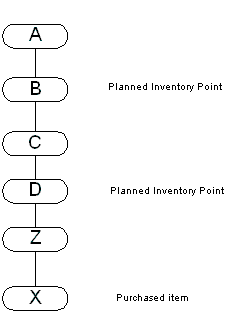
If you have a job started at item Z and loose the demand, Oracle APS generates and schedules orders to reach Item D including item D. If you have started a discrete job for item C and loose the end demand, Oracle APS generates and schedules orders to reach item B including item B.
Job Properties: Firm and Status
PIP logic schedules jobs to the next PIP even without a valid demand for it instead of canceling it. The idea is to reach a point in the bill of materials where materials could be stored without the fear of loosing them. Firm jobs are also scheduled similar to non-firm jobs in order to aid the process of scheduling materials to reach a PIP.
Firm jobs by nature are not open to rescheduling; hence, any scheduling of higher level items to reach the next PIP need to work around the scheduling that is done for firm jobs. For example, you might have a firm job for item Z due on day 25 and the demand that the firm job was pegged to does not materialize. This leaves you with the task of moving materials being processed by the firm job to the next PIP. Because you cannot change the scheduling already done for firm job, you must work around the firm job schedule. The planned order generated for item D to help the process of moving materials from firm job to the next PIP is scheduled such that it starts on D25. If item D has a lead-time of 5 days, the planned order start for item C is scheduled on D30.
Oracle ASCP treats jobs with statuses of Released and Unreleased in the same manner. Jobs with both these statuses are subject to rescheduling to aid the process of scheduling materials to reach the next PIP.
Generate PIP Orders Exception
Scheduling of jobs even after cancellation of committed demand is an exception condition. In the application, you can see scheduling of such orders as exceptions. The exception Orders Moved to Next PIP Level is generated for each order moved to the next PIP. Please note that this exception is created only for orders that are completely pegged to the fictitious demand.
Using PIP
The following procedures show how to use PIP.
To specify that an item should be treated as a PIP
-
Sign in using the Manufacturing and Distribution Manager responsibility.
-
From the Navigator, select Inventory > Items > Master Items.
The Master Item screen appears.
-
Define an item and specify the item attributes.
-
Select the MPS/MRP Planning tab.
-
Select the Planned Inventory Point checkbox.
-
Save your work.
To choose a plan level option to enable PIP
-
Sign in using the Advanced Supply Chain Planner responsibility.
-
From the Navigator, select Supply Chain Plan > Names.
The SCP Names screen appears.
-
Define a plan name.
-
Select the Options button.
The Plan Options screen appears.
-
Select the Move Jobs to PIP checkbox.
By checking this checkbox, if you have discrete jobs, lot-based jobs or nonstandard jobs with no end demand, Oracle APS will create and schedule supplies for all items between the item which has discrete jobs and the Planned Inventory Point.
-
Save your work.
-
After completing Steps A and B, run the plan.
To review and analyze scheduling of orders
-
Sign in using the Advanced Supply Chain Planner responsibility.
-
From the Navigator, select Supply Chain Plan > Workbench.
The Planner Workbench appears.
-
Access either the Resource Requirement window or the Gantt chart to review scheduling for the supply. See steps D and E below.
To access the Resource Requirement window
-
From the Planner Workbench, select a plan and an item.
-
Select the item and select Supply from the Tools menu.
The Supply window appears.
-
Select and item, then right click and select Resource Requirements.
The Resource Requirements screen appears.
-
Review scheduling for the supply.
To access the Gantt Chart
-
From the Planner Workbench, select a plan and an item.
-
Select Supply/Demand from the Tools menu.
The Supply/Demand window appears.
-
Select an item, then right click and select Gantt chart.
The Gantt chart appears.
-
Review scheduling for the supply.
To analyze exceptions
-
Sign in using the Advanced Supply Chain Planner responsibility.
-
From the Navigator, select Supply Chain Plan > Workbench.
The Planner Workbench appears.
-
Select a plan and then select the Actions tab on the right pane.
A list of action types appears.
-
Double-click Reschedules (this is a type of exception summary).
A list of exceptions appears.
-
Select Orders scheduled to next inventory point.
The Exception Details screen appears.
-
Review the exceptions.