Process and Discrete Manufacturing Integration
This chapter covers the following topics:
- Introduction
- Overview of the Process and Discrete Manufacturing Integration
- Viewing Resource Usage
- Production Equipment Downtime
Introduction
Enterprise Asset Management (eAM) integrates with process and discrete manufacturing, enabling your maintenance environment to identify eAM asset relationships with production equipment. This chapter contains the following topics:
Overview of the Process and Discrete Manufacturing Integration
Enterprise Asset Management integrates with Process and Discrete Manufacturing, enabling your maintenance environment to identify Enterprise Asset Management asset relationships with production equipment. This feature associates an asset or many assets to the production equipment located in a discrete or process manufacturing organization. After establishing, you can view the resource usage (jobs, batches, or FPOs) emanating from production, associated with a maintainable asset. In discrete manufacturing organizations, you can view maintenance equipment downtime requirements and their affect on capacity during production planning and scheduling.
Oracle Process Manufacturing (OPM) retrieves maintenance downtime information for a resource from maintenance Work Orders. OPM loads this information into OPM's resource calendar; it is visible within Advanced Planning and Scheduling and Manufacturing Planning.
This integration includes the following topics:
Viewing Resource Usage
You can view the resource usage, associated with a specific asset number, created by discrete work orders, batches, or FPOs. You can view resource usage from the Enterprise Asset Management or the Maintenance Super User responsibility.
To view resource usage from the Enterprise Asset Management responsibility
-
Navigate to the Define Asset Number window (Enterprise Asset Management > Assets > Asset Numbers > Asset Numbers).
-
Choose the Find icon access the Find Asset Number window.
-
Find an asset number to view that has associated production equipment.
-
Choose Find to display the Define Asset Number window.
-
Choose Resource Usage.
This window enables you to view resource demand (discrete work orders, batches, or FPOs) associated with the current asset number. All work orders that use the asset as a resource appear.
-
Choose OK to return to the Define Asset Number window.
To view resource usage from the Asset Numbers page
You can view resource demand using the Maintenance Super User responsibility (Maintenance Super User > Assets).
-
Search for an asset number. See: Obtaining Asset Number Information.
-
Choose Go.
-
In the Results region, select the radio button next to your asset number, then select Details from the View drop-down list to view associated asset number, attributes, and activity details.
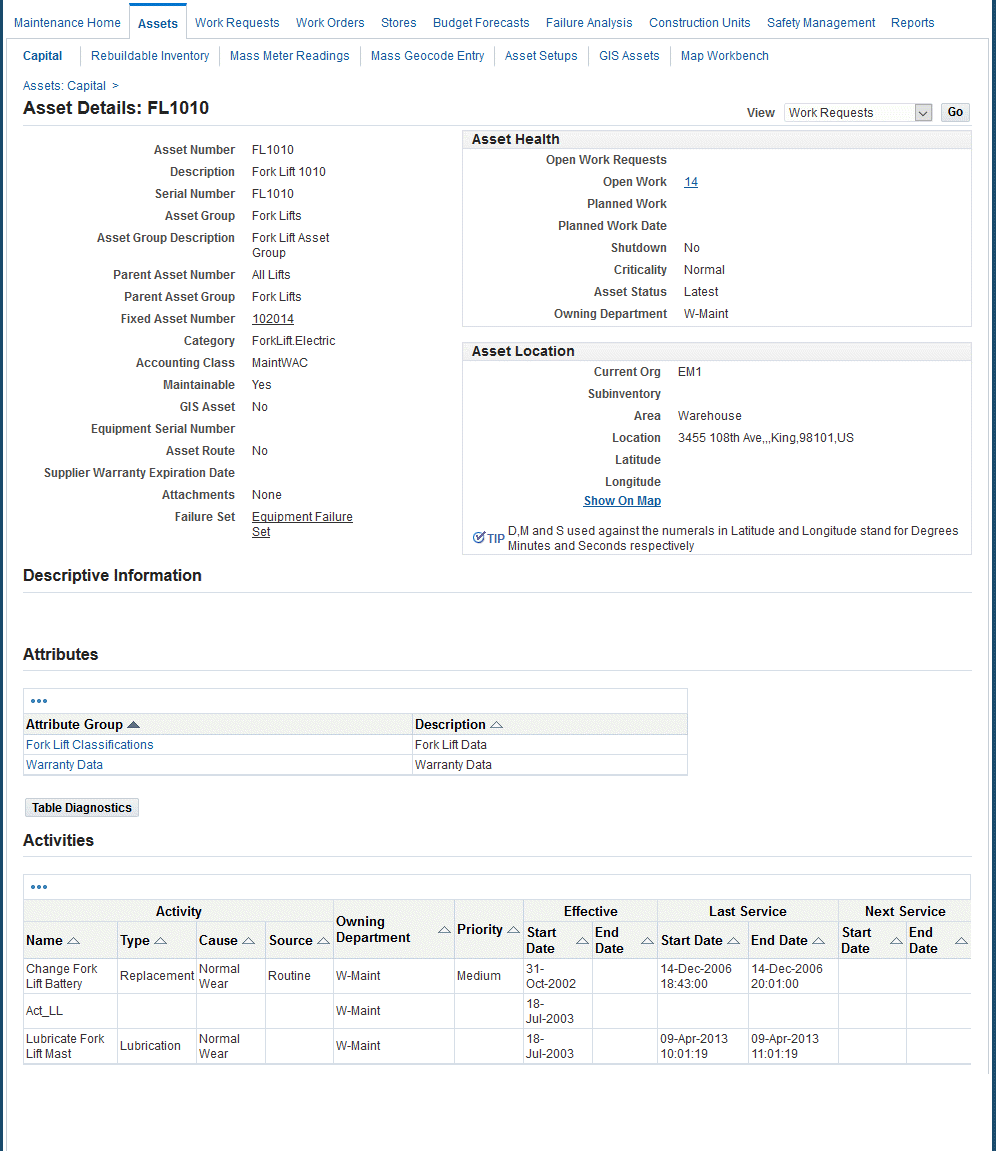

-
Optionally select work orders from the View drop-down list to view all work orders created against the current asset number for the current equipment resource.
This enables you to view resource demand (discrete work orders, batches, or FPOs) associated with the asset number. This information is eAM's integration with Process and Discrete Manufacturing.
Production Equipment Downtime
You can view equipment downtime, associated with a specific resource, caused by maintenance Work Orders. To view resource downtime, execute the Load Production Equipment Maintenance Downtime process to load downtime information into a simulation set. Resource downtime is viewed within the Department Resource Capacity Change window.
To generate production equipment downtime
Note: If your manufacturing and maintenance organizations are separate, execute this process within the manufacturing organization.
-
Navigate to the Load Production Equipment Maintenance Downtime window.
-
Enter the following parameters:
-
Simulation Set: Select a Simulation Set.
-
Run Option: You can optionally load or purge maintenance downtime information.
-
Include Unreleased Maintenance Work Orders: Select whether to include Unreleased maintenance Work Orders. Valid values are Yes and No.
-
Firm Maintenance Work Orders Only: Select whether to include firmed maintenance work Orders. Valid values are Yes and No.
-
Department: Optionally select a Department to indicate that Work Orders associated with the selected department are included. See: Defining Departments and Resources.
-
Resource: Optionally select a Resource to indicate that Work Orders associated with the selected Resource are included. See: Defining Departments and Resources.
-
-
Choose OK.
-
Choose Submit.
Related Topics
Submitting a Request, Oracle Applications User's Guide