Running Collections
This chapter covers the following topics:
- Overview
- Running Collections for the First Time in a New Instance
- Standard Collections
- Continuous Collections
- ATP Data Collections
- Organization-Specific Collections
- Category-Specific Collections
- Collecting from Single Source to Multiple Destinations
- Running Collections after Cleaning Up ODS Data
Overview
The data collections process by which data from EBS is captured and replicated on the VCP server for planning purposes. Profiles and parameters are used to customize the data collected.
There are three types of collections:
-
Standard Collections: Manual process that collects data specified by the parameters.
-
Continuous Collections: Automated process that synchronizes certain snapshot-enabled data entitles between the source(s) and planning server.
-
ATP Collections: Collects only data that supports the ATP feature in Order Management
Collecting data can take a significant amount of time compared to the time for the overall planning cycle. Oracle Advanced Supply Chain Planning (ASCP) provides a collection method that allows the collections duration to be reduced in cases where information about some - but not all - planning-related business entities on the planning server needs to be updated.
In addition to the three types of collections, there are three collection methods:
-
The Complete Refresh method clears all previously collected planning data for all business entities from the planning server (for the source instance being collected), then copies over information about the user-selected entities. This method can be time consuming because it copies all of the planning information from the EBS application tables.
-
The Targeted Refresh method clears transaction data for only the user-selected business entities from the planning server, and then copies the entity information over from the transaction instance. Information about unselected entities remains intact on the planning server. All planning business entities are supported by Targeted Refresh collections. When running targeted refresh for entity Trading partners, also collect entity Calendars. This ensures that the Oracle Project Manufacturing organizations are set up as organization type process so that the release process from Oracle Advanced Supply Chain Planning to Oracle Project Manufacturing succeeds.
-
The Net Change Refresh method copies only incremental changes to business entities to the planning server (and is thus faster), but is supported mainly for demand and supply business entities only. Process manufacturing (OPM) is not supported using Net Change Refresh. Instead, use a targeted refresh for OPM. See Data Changes That Can Be Collected in Net Change Mode for more information.
Data Changes That Can Be Collected in Net Change Mode
When the net change mode for collections is selected (by setting the collections parameter Complete Refresh to No), the data changes shown in the following table can be collected. If you set the collections parameter Complete Refresh to yes, the collections program collects the entire data for the entity.
All other data changes must be collected by running full collections (by setting the collections parameter Complete Refresh to Yes). Net change collections run more quickly than full collections.
You can run data collections in net change mode for these transactions:
| Data Element | Comments |
|---|---|
| Sales orders | Cancellations of or modifications to sales orders and sales order reservations are captured. Net change collections always collects sales orders; it is not dependent on any parameters or settings, including Pull collection parameter Sales Orders. |
| Reservations against demands | Reservations against both external and internal sales order demands are captured. Set the Planning Data Pull parameter Reservations to Yes. |
| Master production schedule demands | MPS demands that are added, modified or relieved in the source instance are captured. Set the Planning Data Pull parameter Master Production Schedules to Yes to collect just these changes during a Net Change collection. |
| Master demand schedule | Set the Planning Data Pull parameter Master Demand Schedules to Yes. |
| WIP component demands | Demand changes due to cancellation of WIP jobs, changes in the state of WIP jobs (for example, operations within a job have been performed or cancelled), and changes to WIP jobs because of changes in item information are captured. Set the Planning Data Pull parameter Work in Process to Yes. |
| WIP repetitive item demands | Demand changes due to cancellation of WIP repetitive schedules, changes in the state of WIP repetitive schedules, and changes to WIP repetitive schedules because of changes in item information are captured. Set the Planning Data Pull parameter Work in Process to Yes. |
| Forecast demands | Changes and deletions in forecasts are captured. Set the Planning Data Pull parameter Forecasts to Yes. |
| Master production schedule supplies | Changes in supply schedules or item information are captured. Set the Planning Data Pull parameter Master Production Schedules to Yes |
| User supplies and demands | Changes to user supplies and demands because of changes to item information are captured. Set the Planning Data Pull parameter User Supplies and Demands to Yes. |
| Purchase order supplies | Changes to PO supplies because of rejections, returns, or cancellations or changes to item information are captured. Set the Planning Data Pull parameter Purchase Orders/Purchase Requisitions to Yes. |
| On-hand supplies | Set the Planning Data Pull parameter On Hand to Yes. |
| Work orders in Oracle Work in Process | Changes in WIP Jobs are captured. Set the Planning Data Pull parameter Work in Process to Yes. |
| Resource availability | You can use net change mode in discrete manufacturing organizations. Set the Planning Data Pull parameter Resource Availability to Collect and Regenerate Data. If you are a process manufacturing organization, use complete refresh. |
| Supplier capacity | Set the Planning Data Pull parameter Approved Supplier Lists to Yes. |
| Bills of material | All BOM changes are captured: new components, disabled components, component quantities, effectivity dates, BOM revisions, and component substitutes. Set the Planning Data Pull parameter Bills of Materials / Routings / Resources to Yes. |
| Routing operations | Changes to and deletions of routing operations as a result of changes to operation sequences (for example, the addition of new operations, the disabling of operations, or the changing of operation dates), the disabling of a routing, the changing of routing dates, or changes to item information (for example, the disabling of an item, the creation of a new item) are captured. Set the Planning Data Pull parameter Bills of Materials / Routings / Resources to Yes. |
| Components needed for a routing operation | Changes to and deletions of components needed for a routing operation are captured. Set the Planning Data Pull parameter Bills of Materials / Routings / Resources to Yes. |
| Resources attached to a routing operation | Changes to and deletions of operation resources or operation resource sequences within a routing are captured. Set the Planning Data Pull parameter Bills of Materials / Routings / Resources to Yes. |
| Resource requirements for WIP jobs | Changes in resource requirements of WIP jobs because of completion of the WIP jobs, completion of operations within the WIP jobs, or changes in item information are captured. Set the Planning Data Pull parameter Work in Process to Yes. |
| Items or Item categories | Changes in items and items categories are captured. Set the Planning Data Pull parameter Items to Yes. |
Transactions (supply and demand) change more frequently than setup entities. After data collections, the Advanced Supply Chain Planning program maintains logs of entity transactions. Each time you run data collections, the collections program applies the logged transactions to a snapshot. Net Change collections selects the transactions applied to the snapshot since the last Planning Data Collection and pulls only those new transactions to the staging tables. As setup entities change less frequently, the collections process does not keep snapshots for these and cannot perform net change collections on them. Schedule either a targeted or a complete refresh for setup entities.
You cannot run data collections in net change mode for the following setup entities:
-
Simulation sets
-
Resource shift setup
-
Projects or project tasks
-
Units of measure (class conversion, conversions)
-
Sourcing information
-
Bills of resources
-
Calendar information (start dates calendar dates, calendar week, calendar shifts, shift Dates, shift exceptions, shift times, period start dates)
-
Interorganization ship methods
-
Planning parameters
-
Planners
-
Business intelligence systems periods
-
Resource groups
-
Demand classes
-
Available to promise (ATP) rules
-
Trading partners (customer or customer sites, suppliers, supplier sites, organization, organization sites, location associations, customer, vendor, buyer, contacts)
Handling of Currency During Collections
Currency: Currencies collected from Oracle Order Management and Oracle Purchasing are posted in functional currency even if their source is in transactional currency. Functional currency is the currency defined in the Instances form during the setup of the instance in the Advanced Planning Administrator/Admin Instances form.
Currency Conversion Rates: Collect currency and currency conversion rates for a past, current and future period from the source in order to support displaying the cost in functional currency, which is defined when the instance is set up. The default value is No. Currency conversion rates are collected only when the profile option MSC: Planning Hub Currency Code is Yes for standard collections.
For more information, see profile options:
Details About What is Collected
Discrete Jobs: A discrete job that is complete and not closed appears in the collected data with quantity zero. A discrete job that is complete and closed does not appear in the collected data. Therefore, if you have a job that is closed but still has resource and/or material requirements, they can be collected and planned. You can control this with profile option MSC: Collect Completed Jobs
Drop ship purchase orders: The collections process does not collect drop ship purchase orders because the planning engine does not plan drop ship sales orders. (A drop ship purchase order is one where your business directs the supplier to deliver the goods to a third party and not to your business.)
End-Item Substitutes: You can see end-item substitutes in Collections Workbench as long as you have not defined a substitute set. If you have defined a substitute set, you must first run the ASCP plan and then use the Planner Workbench Items window to see the substitute set and end-item substitute. For more information about end-item substitutes and substitution sets, see "End-Item-Level Substitution" in the Advanced Supply Chain Planning Implementation and User Guide.
Global Forecasts: You can review global forecast entries in Collections Workbench horizontal plan using rows Original and Cumulative Original.
To set up the horizontal plan to show rows:
-
Open the Workbench.
-
From the Tools menu, choose Preferences.
-
In the Material Plan tab, Supplies/Demands region, change lookup to Demands.
-
Select the Global Forecast.
-
Save.
Inactive forecasts: The collections process does not collect the demands of inactive forecasts if run in Full Refresh or Targeted Refresh collections mode
Intransit, Purchase Order, and Requisition: Oracle recommends that you always collect purchase order, requisition and intransit together. To do so, set Planning Data Pull parameter Purchase Orders/Purchase Requisitions to Yes.
Reservations: This table shows the reservations that collect. The rows are supply types and the columns are demand types. An X in the cell indicates a reservation that collects.
Routings: The collections process does not collect routing operation resources with Schedule = No and does not display them in their routings. It also does not collect alternate resources of primary resources that are Schedule = No, even if the alternate resources themselves are Schedule = Yes.
| Supply Type | Sales Order Demand | Internal Sales Order Demand | Process Batch Demand | Maintenance Work Order Demand |
|---|---|---|---|---|
| On Hand | X | X | X | X |
| Discrete Job | X | X | -- | -- |
| Lot based Job | X | X | X | -- |
| Process Batch | X | X | X | -- |
| Flow Schedule | X | X | X | -- |
| Maintenance Work Order | -- | -- | -- | X |
| External Purchase Requisition | X | X | X | -- |
| Internal Purchase Requisition | X | X | X | X |
| Purchase Order | X | X | X | -- |
| ASN | X | X | X | -- |
| Intransit Shipment | X | X | X | -- |
| PO in Receiving | X | X | X | -- |
Running Collections for the First Time in a New Instance
Expect that data collections will take an additional amount of time for the first run. Collecting what can be millions of rows from the OLTP tables into the MSC tables -- which are empty -- is a very I/O intensive process for the database.
It is not unusual for the first run to require that you use the timeout parameter of 600 to 1600 minutes to get all data collected from the EBS source tables to the VCP destination MSC tables. It does not matter if you are using database links and two instances or a single instance. Be sure to set the timeout parameter to a high value for both the Planning Data Pull and ODS Load.
Do not use a Collection Group during the first run; collect using parameter = All. If you are not collecting from all Orgs defined in the source instance, then only define the required orgs in the Instances form. Be sure to include the Master org in the Instances form.
Once the data collections have completed successfully the first time, run Gather Schema Stats for the MSC schema. The timing should settle down and be reasonble. The default timeout of 180 for Planning Data Pull and 60 minutes for the ODS Load can be maintained.
To run the initial collection:
Important: Before performing the initial Planning Data Collection, ensure that fresh statistics have been gathered on the EBS Source instance for INV, BOM, WIP, PO, ONT, MRP, MSC, APPS, APPLSYS, and FND schemas. Inaccurate statistics on these schemas can cause the RDBMS Cost-Based Optimizer to make poor performing execution plan choices, which may take days to complete.
-
On your EBS Source instance, check that profile MSC: Source Setup Required = Yes.
-
Review the parameters and setup requests that create all the objects used for Data Collections. See Appendix B: Parameters and Appendix C: Concurrent Programs.
-
Navigate to Collections/Oracle Systems/Standard Collections.
-
Run data collections using Targeted Refresh for Planners only. This is a one-time setup step for the very first run of Collections. Key parameters are:
-
Purge Previously Collected Data: No.
-
Collection Method: Targeted.
-
Set only Planners = Yes and all others No (or equivalent).
-
-
If you have a lot of data to collect, then the Refresh Snapshots process could take several hours to run for this initial run.
-
Planning Data Pull Parameters special considerations:
-
Set Timeout parameter very high -- 900 to 1600 suggested for the first run.
-
Set Sales Order parameter explicitly to Yes if using Order Management application.
Note: When running a Complete Refresh, this parameter default to No and runs net change collection of Sales Order for performance reasons. This is normal and recommended during normal operations.
-
All other parameters should be set to default for the first run of collections.
-
If there are other parameters that will need to be Yes for your implementation, then plan to set those to Yes after you get the initial run of collections completed successfully.
-
-
ODS Load Parameters, special considerations:
-
Set Timeout parameter very high -- Oracle suggests 900 to 1600 for the first run.
-
Set all other Parameters to No for this first run.
-
If you need to set these to Yes, then do this later after the first run has completed successfully and timing for data collections is stable.
-
-
When the first run is completed, run Gather Schema Statistics for the MSC schema on the VCP Planning Destination instance.
-
If a setup request(s) fails, then run Planning Data Collections - Purge Staging Tables with parameter Validation = No. Then launch again. Many times, initial failures in the setup requests are resolved by running two or three times.
-
If Planning Data Pull or ODS Load fails, check for a Timeout error or other specific error in the log file of the main request and all the log files for the workers also. You must run Planning Data Collections - Purge Staging Tables with parameter Validation = No before you launch the data collections again. If you fail to run this request, then data collections will error with one of the following messages:
-
"Either another Planning ODS Load process is running for this instance or an earlier ODS Load may have been terminated abnormally. If it is the latter case, you need to launch the 'Planning Data Collection - Purge Staging Table' program before launching the Planning Data Collections again."
-
"Either another planning data pull process is running for this instance,or an earlier planning data pull process may have terminated abnormally. In the latter case, you need to launch the 'Planning Data Collection - Purge Staging Table'".
-
"Another Data Pull process is running."
-
Standard Collections
Using the standard collections process, you can manually run three types of data collection methods including a complete refresh, a net change refresh, or a targeted refresh on specific business entities.
To collect data from an Oracle EBS source instance
-
Sign on using the Advanced Supply Chain Planner responsibility or the Advanced Planning Administrator responsibility.
-
Navigate to the Planning Data Collection window by selecting Collections > Oracle Systems > Standard Collection.
The Planning Data Collection window appears.
This window shows you that the collections process consists of two sequentially executed concurrent programs. The first program, Planning Data Pull, copies information from the source instance into the MSC staging tables on the planning server. Here, against the data held in the staging tables, the Planning ODS Load performs some basic cleansing. For example, it ensures that items with the same names that are collected from different source instances will be assigned the same internal IDs (recognized as the same item). Further cleansing operations on the staging tables (if desired) may be done at this point via any custom concurrent program. This custom concurrent program would need to be inserted into the Planning Data Collection request set, in between Planning Data Pull and Planning ODS Load. The second program, Planning ODS Load, copies information from the VCP staging tables into the operation data store on the planning server, where it becomes available for use during planning.
-
Select the Parameters field for the Planning Data Pull program.
The Planning Data Pull Parameters window appears.
-
Specify your Planning Data Pull Paramters in this window. For more information about the specific fields and options, see Planning Data Pull Parameters.
Note: If you are running Standard Collections in Complete Refresh mode, then setting No will remove all data for the entity. Use Targeted Collection if you require to collect only certain data entities and are not going to use default values populated for Complete Refresh.
-
Select OK.
-
Select the Parameters field for the Planning ODS Load program.
The Parameters window appears.
-
Specify your Planning ODS Load Paramters in this window. For more information about the specific fields and options, see Planning ODS Load Parameters.
-
Select OK.
-
Select Submit in the Planning Data Collection window to run collections immediately, or select Schedule to schedule collections for some later time.
If you select Schedule, the Schedule window appears.
Note: If you want to perform an incremental refresh frequently, use this feature.
You have complete control over the timing and frequency of the collection of data from the transaction systems, and the timing and frequency of planning. You can manage the balance between network traffic and the need to monitor current status in your plans.
To select a frequency for running the job:
-
From the toolbar, choose View > Requests to view the status of the collection process.
The Find Requests window appears.
-
Select a type of requests to view then select Find.
The Requests Window displays data collection progress.
-
After the collection process completes, view your results.
If concurrent process Refresh Collections Snapshot ends in a warning and you have configure-to-order items, there may be a setup issue with those items. Concurrent process Refresh Snapshot calls the configure-to-order applications programming interface to explode the configured bills of material and create demand in the proper manufacturing organizations. Check the log file of the configure-to-order applications programming interface for details of the setup issues and take corrective action.
-
From the Navigator window, choose Collection > Workbench.
Notice that data is brought over from selected instances.
Note: Users can collect forecasts into the planning server. If you want the collections program to collect a forecast set, select the Advanced Planning Collections checkbox while defining the forecast set.
Continuous Collections
Continuous collection is an automated process that synchronizes snapshot-enabled data entities (supply and demand) and snapshot-disabled setup entities (suppliers, customers and supplier rules) between the sources and the planning server. You can schedule separate collection programs for collecting data entities and setup entities.
The Continuous Collections concurrent program performs the process of continuous collections. You have to select only those business entities for which the collections process needs to run automatically. The Continuous Collections concurrent program determines the appropriate mode of performing collections for the selected business entities. You can run continuous collections on the following entities:
-
For entities that have snapshots associated with the source, you need to specify a threshold value (as a percent). Based on this value, the Continuous Collections concurrent program determines whether the collections should run in the Targeted mode or the Net Change refresh mode. If continuous collections are run frequently, then for most entities, the data collections are performed in the Net Change Refresh mode.
-
If the changed records percent is below the threshold percent, the concurrent process collects only the changed records (Net Change Refresh) from the snapshot log.
-
If the changed records percent is higher than the threshold percent, the concurrent process collects all of the rows (Targeted Change Refresh) from the snapshot.
-
If there are no changed records, the concurrent process does not collect any data.
The following table details whether or not snapshots are associated for the entities supported by continuous collections:
| Entities | Snapshot Associated |
|---|---|
| Approved supplier lists (Supplier capacity) | Yes |
| Bills of material | Yes |
| Routings | Yes |
| Resources | Yes |
| Bills of resources | Yes |
| Forecasts | Yes |
| Items | Yes |
| Master demand schedule | Yes |
| Master production schedule | Yes |
| On hand quantity | Yes |
| Purchase orders | Yes |
| Purchase requisitions | Yes |
| Sales orders | Yes |
| User supplies and demands | Yes |
| Work in process | Yes |
| Available to promise rules | No |
| Calendars | No |
| Demand classes | No |
| End item substitution | No |
| Key performance indicator targets | No |
| Planning parameters | No |
| Planners | No |
| Projects and tasks | No |
| Reservations | No |
| Resource availability | No |
| Safety stock | No |
| Sourcing history | No |
| Sourcing rules | No |
| Subinventories | No |
| Trading partners (customers and suppliers) | No |
| Unit numbers | No |
| Units of measure | No |
| User company association | No |
For entities without snapshots, the concurrent program always initiates targeted refresh.
You can plan to use continuous collections when extensive transactions are involved. For example, a manufacturing company with extensive work in process transactions might setup continuous collections to run every 20 minutes to collect on hand balance. Similarly, Oracle Collaborative Planning users might schedule continuous collections every 2 minutes if they want to view the current supplies status.
To run continuous collections
To collect data from an Oracle EBS source instance:
-
Sign on using the Advanced Supply Chain Planner responsibility or the Advanced Planning Administrator responsibility.
-
From the Navigator, select Collections > Oracle Systems > Continuous Collection.
The Continuous Collections window appears.
This window enables you to schedule the process of data collection, set parameters that are required for running Continuous collections, select language preferences, and specify the notification tasks that need to be triggered on completion of Continuous collections.
-
Click in the Parameters field to set values that the concurrent program would require to perform Continuous collections.
The Parameters window appears.
Specify Yes for the entities that you want the Continuous Collections concurrent program to consider for collection. Most of the fields in this window are similar to the parameter fields for the Standard collections process. The parameter that distinguishes the Continuous collections process from the Standard collections process is Snapshot Threshold (%). By default, the threshold value is set to 40%. You can change this value.
-
Select OK.
-
Select Schedule in the Continuous Collections window to schedule collections.
The Schedule window appears.
-
Select the frequency for running collections in the left pane. Complete any additional fields that appear based on your selection.
-
Click OK.
-
Select Submit in the Continuous Collections window.
-
From the toolbar, choose View > Requests to view the status of the collections process.
The Find Requests window appears.
-
Specify the type of request you want to view.
-
Select Find.
The Requests window displays the status of the data collection process.
After the collection process completes, view the result in the Collection Workbench.
ATP Data Collections
Important: Used by customers using only simple ATP for Order Management in a centralized instance, and not using any other Value Chain Planning applications such as Global Order Promising (GOP).
The ATP Data Collection is a simplified version of the Planning Data Collection with only the program parameters required for ATP based on collected data. Running ATP data collections in complete refresh mode will corrupt the data in the MSC tables, requiring a complete refresh of the standard data collection to recover.
For instructions for running ATP Data Collections, see "Functional Setup for ATP Based on Collected Data" in the Oracle Global Order Promising Implementation and User's Guide
Organization-Specific Collections
Oracle Value Chain Planning supports organization-specific collections, which helps you in maintaining independent planning processes in independent business units of a company that is running a single instance of the Oracle e-Business Suite.
You can run collections for collecting data from only specified organizations of a source instance. This helps you in elimination of unnecessary data collection from organizations that are not planned in your planning process and reduce the processing time.
Oracle Value Chain Planning allows organization-specific collection for:
-
Standard collections:
-
Complete refresh method
-
Net change refresh method
-
Targeted refresh method
-
-
Continuous collections
Note: Organization-specific collection is not available for legacy collections.
To set up organization specific collections
-
Select Advanced Planning Administrator responsibility.
-
Navigate to Admin > Instances.
The Application Instances form appears.
-
Define the instance.
-
Click Organizations.
The Organizations form appears.
-
Select the Enable check box for the organizations of the defined instance.
-
Specify Collection Group for the organizations.
Assign all related organizations to the same collection group to ensure that group organizations are collected together.
See Creating a VCP Destination Instance for more information on organization-specific collections.
To perform organization specific collections
-
Select the Advanced Supply Chain Planner responsibility.
-
Navigate to Collections > Oracle Systems > Standard Collections.
-
The Planning Data Collection form appears.
-
Click the Parameters field for the Planning Data Pull program.
-
The Parameters window appears.
-
Select the Collection Group.
Regardless of the Collection Group value, Oracle Value Chain Planning always collects the following:
-
ATP Rules (Global)
-
Demand Classes (Global)
-
Trading Partners (Customers)(Global)
-
Trading Partners (Suppliers)(Global)
-
Units of Measure
-
User Company Association (Global)
-
Sourcing Rules and Assignment Sets
-
Shipping Networks (Org-Specific) and Shipping Methods (Global)
In addition, the collection programs collect all calendars to accommodate all trading partner shipping and receiving calendars.
Category-Specific Collections
You can filter collected data by category sets for each instance in both Oracle Standard and Continuous Collections.
Set Up
Navigate to form Application Instances.
Navigate to checkbox Collect All Category Sets. The default is selected.
If you want to collect all category sets for collection, select Collect All Category Sets.
If you want to specify only some category sets for collection:
-
Clear Collect All Category Sets
-
Click Category Sets
-
In window Category Sets, select the category sets that you want the collections process to collect.
Processing Collections Type Complete Refresh
The process:
-
Removes all collected data
-
Collects the category sets that you specify in window Category Sets
For example:
-
Instance A contains collected data for category sets CS-1, CS-2, CS-3, and CS-4.
-
You specify category filtering for category sets CS-4 and CS-5.
-
You run Complete Refresh.
-
Instance A contains collected data for category sets CS-4 and CS-5. It removed all of the earlier data from category sets CS-1, CS-2, CS-3, and CS-4.
Processing Collections Type Targeted Refresh
Oracle recommends that if you change the list of category sets and run Targeted Refresh, run it for all entities.
The process:
-
Removes all collected data except for the data of the category sets in window Category Sets
-
Collects the category sets that you specify in window Category Sets
For example:
-
Instance A contains collected data for category sets CS-1, CS-2, CS-3, and CS-4 and only items and purchase orders.
-
You specify category filtering for category sets CS-4 and CS-5 and only items.
-
You run Targeted Refresh
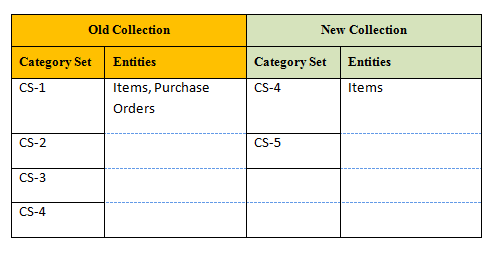
Instance A contains:
-
Purchase order data for category sets CS-1, CS-2, and CS-3, but not item data
-
Both item and purchase order data for category set CS-4
-
Item data for category set CS-5, but not purchase order data
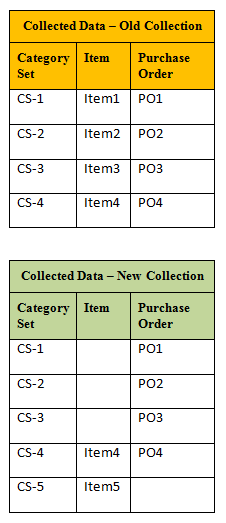
Therefore, item data is missing for category sets CS-1, CS-2, and CS-3 and purchase order data is missing for category set CS-5. The collections data has unwanted data in the old category sets and missing data in the new category sets.
Processing Collections Type Net Change Refresh
Oracle recommends that if you change the list of category sets, do not run this collections type.
The process:
-
Keeps all collected data
-
Collects the category sets that you specify in window Category Sets
For example:
-
Instance A contains all previously collected data for category sets CS-1, CS-2, CS-3, and CS-4.
-
You specify category filtering for category sets CS-4 and CS-5.
-
You run Net Change Refresh.
Instance A contains:
-
All previously collected data for category sets CS-1, CS-2, and CS-3, and CS-4.
-
Net change data for category sets CS-4 and CS-5.
The collections data has unwanted data in the old category sets and missing data in the new category sets. In addition, you cannot fix the issue with this type of collection by collecting all entities.
Collecting from Single Source to Multiple Destinations
Oracle Value Chain Planning allows you to collect a single source instance to multiple destination instances. This is useful when you need to perform volume testing, where you need to collect from a source production instance to a test destination instance while still generating production plans out of a production planning server instance. Both of the planning server instances can share the same production source transaction instance.
Collection from a single source to multiple destinations allows you to leverage the setup and transaction data in the EBS source instance to do volume testing on the test planning server instance. You can avoid duplicating the source instance and reduce substantial amount of storage and maintenance costs.
Note: The source and destination (planning server) instances do not need to be on the same release.
For example, you can have a test R12.1 destination instance and R11i other destination instance. Both can collect from the same R11iEBS Source instance.
The critical factor in such a design is the patching management. If you have to apply patch to one instance, you may have to apply the same patch to all three instances. For example, you may patch the R12.1 destination instance, which will require a patch on your R11i e-Business Suite Source instance. Then, you may need to apply the same patch to your R11i other destination instance.
Note: A source instance can be enabled for ATP for only one destination instance. The ATP engine needs to know which destination instance to connect with when performing ATP from the source instance.
To setup collection from a single source to multiple destinations
Perform these steps in each In each of your multiple destination instances.
-
Select Advanced Planning Administrator responsibility.
-
Navigate to Admin > Instances.
The Application Instances form appears.
-
Associate destination instances to source instance in each destination instance separately.
-
Select the Allow ATP check box for the destination instance that you want to consider in the ATP process from the source instance.
You can select the Allow ATP check box for only one of the destinations that are associated to a single source.
The planning engine displays an error message if you attempt to select more than one destination for ATP.
-
Select the Allow Release ATP check box for the destination instances that are allowed to release to the source instance.
The Allow Release Flag check box is used for both auto release and manual release processes.
You can select the Allow Release check box for multiple destinations that are associated to a single source.
To trigger the Auto Release process for a plan:
-
Select the Allow Release check box for the instance where the plan is defined in the Application Instances form.
-
Select the Production check box for the plan in the Plan Names form.
Example: Using the Allow ATP option
Consider:
-
A single source instance S that is associated to two destination instances D1 and D2.
-
The Allow ATP check box is selected for destination instance D1 related to source S.
The ATP request from source S points to D1. The planning engine performs the ATP process in D1 taking into consideration the plans that have ATP check box selected in the Plan Names form.
In destination instance D2, there could be plans with the ATP check boxes selected in the Plan Names form. The ATP process from D2 uses these plans. There are no restrictions in checking the ATP check boxes in the Plan Names form in destinations.
Conclusion: You can select the Allow ATP check box in the Application Instances form for only one of the destinations associated to a single source
Example: Using the Allow Release option
Consider:
-
A single source instance S that is associated to two destination instances D1 and D2.
-
The Allow Release check box is selected for D2 and not for D1.
The plans in D2 with the Production check boxes selected in the Plan Options form trigger the Auto Release process to source.
You can select the Production check boxes for plans in D1 but they will not trigger any Auto Release process to source. This is because the Allow Release check box is not checked for D1 in the Application Instances form.
Conclusion: You can select the Allow Release check box for multiple destinations that are associated to a single source.
Running Collections after Cleaning Up ODS Data
After cloning a VCP destination instance, you will need to clean up your ODS data before running a standard collection.
If you have cleaned up your ODS data including dropping an old ODS partition, creating a new partition, and creating a new source instance, follow these steps when running your first post-cleanup collection:
Prerequisite Steps:
-
Drop the old ODS partition. See Using Drop Partition or Drop Plan Partition for more details.
-
Add an ODS partition by submitting the request Create APS Partitions with plan_partition_count = 0 and inst_partition_count = 1. See ODS Tables and Instance Partitions for more details.
-
Set up the instance to be collected from within the application. See Creating a VCP Destination Instance for more details.
Running First Post-Cleanup Collection Steps:
-
Launch Gather Schema statistics on the VCP destination instance.
-
Set profile MSC: Source Setup Required = Y on the EBS source instance.
-
Make sure statistics have been gathered on the EBS source instance.
-
(Optional) Refresh the collections snapshots as follows:
Note: By running this concurrent program first, it ensures that the collections will run faster because the snapshots have already been refreshed. However, when you run a complete collections process, the refresh collections snapshots concurrent program is launched automatically.
-
From the Advanced Supply Chain Planner, Standard responsibility, navigate to Setup, and then Run Requests.
The Submit Request form appears.
-
In the Name field, enter Refresh Collection Snapshots.
-
In the Parameters field, set as following:
-
Refresh Mode: Complete
-
Snapshot Name: All Snapshots
-
Threshold for Truncating Logs: 0 (default).
-
Degree: 0 (default). Snapshot log is truncated either if it has more rows than threshold parameter or if the snapshot is empty.
-
-
-
Launch a complete refresh of the data collection. For more information about running a data collection, see Running Standard Collections.
-
Set profile MSC: Calendar Reference for Bucketing to the correct value for the new calendars collected with the new instance definition or null.
Important: If you do not follow this step, you may not be able to define plans.
-
After collecting Trading Partners (Organizations in particular), set up the Organization Security for the Responsibilities. Use the Advanced Planning Administrator, Standard and navigate to Admin, then Organization Security.
Important: If you do not set the Organization Security, errors will be caused in the Plan Options/Organization tab as there will not be a list of values available. Also, viewing plans after they have run will not be possible.
-
Run Gather Schema Statistics for the MSC schema with the default parameters.
-
Run the ASCP plans. If the plan fails, then rerun it once more. If failure continues and it was working fine on the same code on the previous instance, try step 3 again and run the plan again.