Reports
This chapter covers the following topics:
- Landed Cost Detail Report
- Landed Cost Summary Report (XML)
- Unaccounted Landed Costs For Full Returns Report
Landed Cost Detail Report
The Landed Cost Detail report provides the detailed landed cost calculation information for a shipment, line group, and line broken out by the component types and component references associated with the shipment.
Landed Cost Detail Report
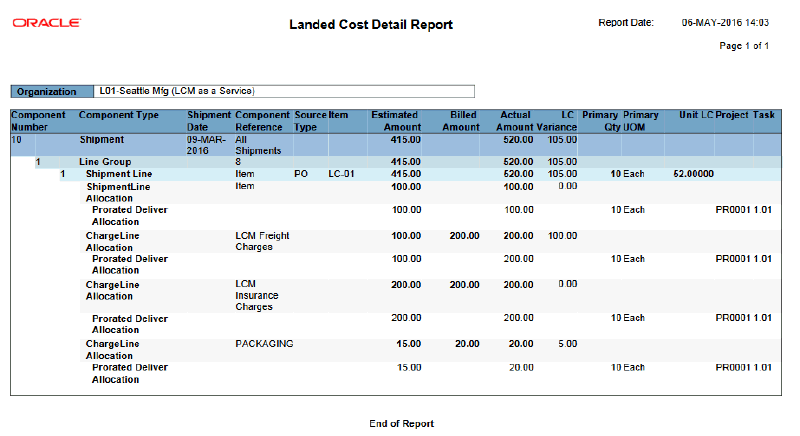
For more information, see Viewing Estimated Landed Cost for the Shipment.
Report Submission
Use the Submit Request window and enter Landed Cost Detail Report (XML) in the Name field to submit the report.
After the report completes successfully click the View Output button for the Request ID on the Requests window.
Report Parameters
This table lists the report parameters:
| Parameter | Description |
|---|---|
| (Optional) Inventory Organization | Select the Inventory Organization that you want to display the landed cost details for in the report. |
| (Optional) Ship From and Ship To | Enter the shipment number range that you want to display the landed cost details for in the report. |
| (Optional) Shipment Date From and Shipment To | Enter the shipment date range that you want to display the landed cost details for in the report. |
| (Optional) Source Type | Select the source type for the shipments that you want to display the landed cost details for in the report. Oracle Landed Cost Management provides this seeded Source Type: PO: Purchase Order Schedule Line. Source types are defined using the Shipment Line Source Types lookup type. For more information on defining source types, see Maintaining Lookup Codes. |
| (Optional) Item From and Item To | Enter the item number range that you want to display the landed cost details for in the report. |
| (Optional) Project From and Project To | Enter the project number range that you want to display the landed cost details for in the report. |
| (Optional) Task Number | Enter the task number that you want to display the landed cost details for in the report. |
Landed Cost Summary Report (XML)
The Landed Cost Summary report provides the landed cost information summarized at shipment line level along with the corresponding association to the external transaction source.
Landed Cost Summary Report
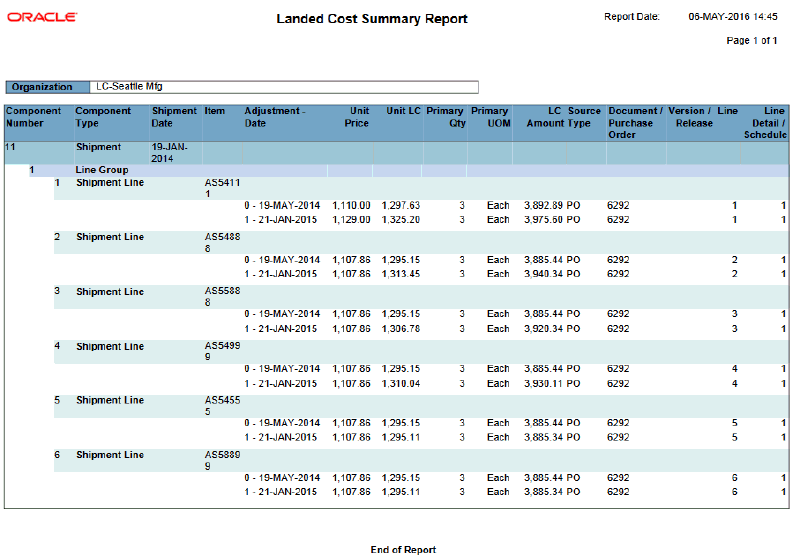
For more information, see Viewing Estimated Landed Cost for the Shipment.
Report Submission
Use the Submit Request window and enter Landed Cost Summary Report (XML) in the Name field to submit the report.
After the report completes successfully click the View Output button for the Request ID on the Requests window.
Report Parameters
This table lists the report parameters:
| Parameter | Description |
|---|---|
| (Optional) Inventory Organization | Select the Inventory Organization that you want to display the landed cost summary for in the report. |
| (Optional) Ship From and Ship To | Enter the shipment number range that you want to display the landed cost summary for in the report. |
| (Optional) Shipment Date From and Shipment To | Enter the shipment date range that you want to display the landed cost summary for in the report. |
| (Optional) Source Type | Select the source type for the shipments that you want to display the landed cost summary for in the report. Oracle Landed Cost Management provides this seeded Source Type: PO: Purchase Order Schedule Line. Source types are defined using the Shipment Line Source Types lookup type. For more information on defining source types, see Maintaining Lookup Codes. |
| (Optional) Item From and Item To | Enter the item number range that you want to display the landed cost summary for in the report. |
| (Optional) Document/Purchase Order From and Document/Purchase Order To | Enter the document or purchase order range that you want to display the landed cost summary for in the report. |
| (Optional) Adjustments Included | Select the adjustments you want to display in the landed cost summary report. Options are: All Adjustments and Latest Only. All Adjustments appears by default. |
| (Optional) Adjustment Date From and Adjustment Date To | Select the adjustment date range you want to display in the landed cost summary report. |
Unaccounted Landed Costs For Full Returns Report
After estimated landed cost has been calculated for the items on a landed cost shipment, additional activity may occur against those items in Oracle Purchasing. In Oracle Purchasing you can create return to supplier and correction transactions against the items associated to the landed cost shipment. To update the estimated landed cost to reflect the changes made in the receipt quantity by the return to supplier and correction transactions, you have the option to run the Landed Cost Recalculation Processor concurrent program in Landed Cost Management. The Landed Cost Recalculation Processor concurrent program recalculates the estimated landed cost for the items on the landed cost shipment reflecting the quantity updates made during the return to supplier and correction transactions.
The Unaccounted Landed Costs For Full Returns report lists the amounts that are left in the landed cost shipment after the shipments are fully returned.
Unaccounted Landed Costs For Full Returns Report (1 of 2)
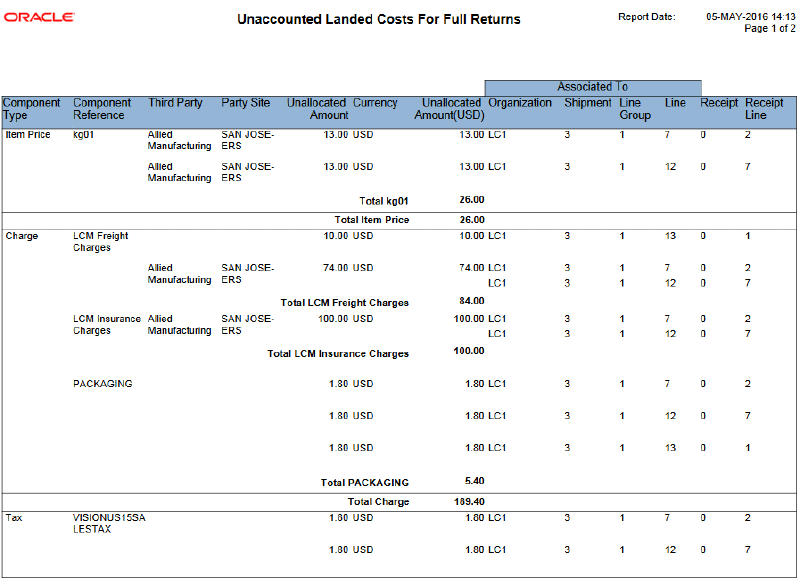
Unaccounted Landed Costs For Full Returns Report (2 of 2)
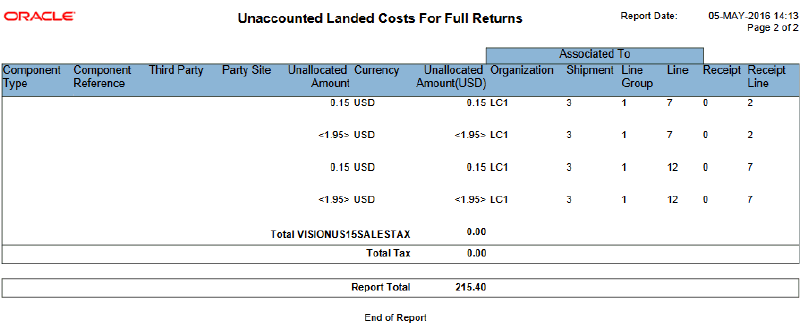
This information displays in the report:
| Column | Description |
|---|---|
| Component Type | Displays the component type for the unallocated amount. Component types are: Charge, Item Price, and Tax. |
| Component Reference | Displays the component reference for the component type. For Charge component types the charge name displays. For Item Price component types the item code displays. For Tax component types the tax code displays. |
| Third Party | Displays the Third Party for the component type if applicable. For charge components it is the third party for the charge. For item price components it is the third party for the ship line group.
Note: Tax components do not have associated third parties. Tax components do no display a value for third party. |
| Party Site | Displays the Party Site for the component if applicable. For charge components it is the third party site for the charge. For item price components it is the third party site for the ship line group.
Note: Tax components do not have associated third parties. Tax components do no display a value for party site. |
| Unallocated Amount | Displays the amount of non-refundable charges left in the shipment after its full return or correction. |
| Currency | Displays the transactional currency for the unallocated amount. |
| Unallocated Amount (Functional Currency) | Displays the unallocated amount in the functional currency. |
| Associated to Organization | Displays the Inventory organization for the shipment. |
| Associated to Shipment | Displays the shipment associated to the unallocated amount. |
| Associated to Line Group | Displays the line group associated to the unallocated amount. |
| Associated to Line | Displays the shipment line associated to the unallocated amount. |
| Receipt | Displays the receipt number associated to the unallocated amount. |
| Receipt Line | Displays the receipt line number associated to the unallocated amount. |
For more information, see the "Recalculating Estimated Landed Cost After Return to Supplier and Correction Transactions" chapter in this guide.
Report Submission
The Unaccounted Landed Costs For Full Returns report can be submitted in these ways:
-
Use the Submit Request window and enter Unaccounted Landed Costs for Full Returns (XML) in the Name field to submit the report.
-
Click the Unallocated Amount link for a component on the Summary tab of the View Shipment page. The report is submitted for just that component.
After the report completes successfully click the View Output button for the Request ID on the Requests window.
Report Parameters
This table lists the report parameters:
| Parameter | Description |
|---|---|
| (Optional) Inventory Organization | Select the Inventory Organization that you want to display the unaccounted landed costs for in the report. |
| (Optional) Ship From and Ship To | Enter the shipment number range that you want to display the unaccounted landed costs for in the report. |
| (Optional) Shipment Date From and Shipment To | Enter the shipment date range that you want to display the unaccounted landed costs in the report. |
| (Optional) Third Party | Select the third party that you want to display the unaccounted landed costs for in the report. |
| (Optional) Third Party Site From and Third Party Site To | Enter the third party site range that you want to display the unaccounted landed costs for in the report. |