Understanding Projects Integration
This chapter covers the following topics:
- Overview of Understanding Projects Integration
- How Purchase Order Receipts Flow into Project Transactions
- Receiving Items Directly into an Oracle Project
- About Transaction Sources for Project Import
- About Expenditure Inquiry
- About Asset Creation
- Running the PRC: Generate Asset Lines for a Single Project Program
- Running the PRC: Interface Assets to Oracle Asset Program
Overview of Understanding Projects Integration
This topic provides an understanding of the interaction between Oracle Asset Tracking and Oracle Projects, as well as the functionality of Oracle Projects.
How Purchase Order Receipts Flow into Project Transactions
The flow of purchase order receipts starts with the creation of a purchase order. Items against the purchase order are then received into the project. The Oracle Asset Tracking purchase order receipt package validates the receipt data against the Oracle Installed Base repository and creates or updates the repository instance depending upon the physical attributes of the instance.
-
For non-serialized items, physical attributes are combinations of values for Inventory Item, Project ID, Task ID, and Instance Status. If any values of these attributes are different, then the application creates a new instance in Oracle Installed Base. If these attributes match, then the application adds the new receipt to the same instance.
-
For serialized items, Oracle Installed Base always creates a new instance.
The following figure shows the factors that determine how an item instance is created or updated during the Oracle Projects transactions which affect Oracle Asset Tracking.
Item Instance Processing in Oracle Projects Transactions
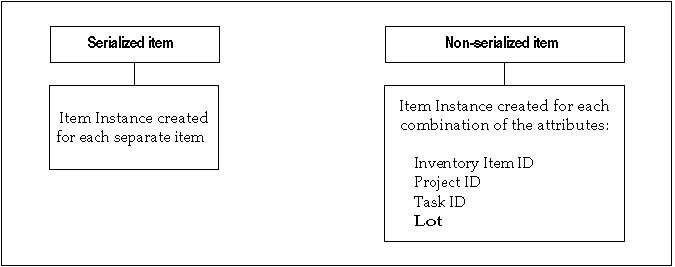
-
During the process of creating purchase orders for expense items, that is, receipt into project, you must check the Accrue on Receipt flag in the purchase order shipment. Project information can be captured in the distribution record only when the destination type is Expense. Accrual at period end is not supported.
-
Run the PRC Transaction Import process to create project expenditures after receipt is complete. Use the Expenditure Inquiry window in Oracle Projects to view the expenditures.
-
For a depreciable item, an asset is created upon receipt. Therefore, the cost is transferred from Oracle Assets to Oracle General Ledger and not from Oracle Projects. To create mass additions in Oracle Assets, you must run the Create Assets - Interface Inventory Transactions to Oracle Assets concurrent program.
Receiving Items Directly into an Oracle Project
Use the following procedure to receive an item into an operating project.
Note: A depreciable item can also be received directly into a project.
Prerequisites
The associated purchase order must exist in Oracle Purchasing with a status of Approved. The purchase order line must include:
-
The project and task number referenced in the purchase order distribution.
-
A purchase order shipment, which is marked as Accrue on Receipt.
-
A purchase order distribution with the destination type Expense.
-
Items on the purchase order should have an asset category tied to them in the item definition of the organization where they are received. This asset category should be assigned to the Asset Book specified in the profile CSE: Book Type Code.
The item number must be defined in Oracle Inventory. The project must be defined with a status of Active.
To receive items directly into an Oracle Project
-
From the Inventory responsibility, navigate to Transactions. Select Receiving and then select Receipts.
The Organizations window opens.
-
Choose your organization from the Organizations window, and click Find.
-
In the Find Expected Receipts window, enter any criteria that identify the items that you are receiving such as the purchase order number and the item number, and click Find.
The Receipt Header and Receipt Lines open to display items that match the criteria entered.
-
In Receipt Header, enter the packing slip number and any other pertinent information.
-
Verify that the Receipt line has a value for Deliver-to location.
When project information has been entered on the purchase order, the Deliver-to location is defined and appears on this Receipt line.
Note: The Deliver-to location must be set up in the Oracle Asset Tracking Locations window and have an associated fixed asset location.
-
For serialized items, capture serial numbers in the Lot/Serial window.
-
Click Save to receive the item into the project and commit the receipt transaction.
The application looks for an existing record for the item. If it locates a record and the receipt transaction has processed successfully, then it updates the item record with the quantity received.
If the application does not find an existing record, then it creates one for the receipt. The application sets the Oracle Asset Tracking operational status code to In Inventory and its Oracle Installed Base transaction status to Complete.
About Transaction Sources for Project Import
Transaction sources identify the source of external transactions that you import into Oracle Projects using Transaction Import. For example, you can define the transaction source Payroll to identify expenditure items imported from an external payroll system. Transaction Import imports the transactions and creates corresponding expenditure records in the Oracle Projects expenditure tables. The following are Oracle Asset Tracking transaction sources:
-
CSE_INV_ISSUE: Use this transaction for importing expenditures of type Issue to Project for a normal item.
-
CSE_INV_ISSUE_DEPR: Use this transaction for importing expenditures of type Issue to Project for a depreciable item.
-
CSE_IPV_ADJUSTMENT: Use this transaction for costs to be adjusted to the project, including self-assessed taxes.
The self-assessed tax is part of the asset acquisition costs, and is picked up by the IPV process and posted as an adjustment line to the Fixed Asset interface.
See Taxes on Invoices, Invoices, Oracle Payables User's Guide for more information regarding self-assessed taxes.
-
CSE_IPV_ADJUSTMENT_DEPR: Use this transaction for cost to be adjusted to the asset.
-
CSE_PO_RECEIPT: Use this transaction for type Receipt into Project for a normal item.
-
CSE_PO_RECEIPT_DEPR: Use this transaction for type Receipt into Project for a depreciable item.
-
INVENTORY MISC: Use this transaction for miscellaneous transactions such as Miscellaneous Issue and Miscellaneous Receipt.
About Expenditure Inquiry
After the expenditure records are created through Transaction Import, use the Expenditure Inquiry window to review a project's expenditure items. You can see the amount and type of expenditure items charged to a project, how much revenue has accrued for an expenditure item, and other information about the project's expenditure items. For normal items that came through inventory, the expenditures are not created until the concurrent process PRC Distribute Usage and Miscellaneous Costs is run.
For more information, see Oracle Projects Implementation Guide.
About Asset Creation
Any Oracle Projects grouping method can be used during asset creation. This setup determines how the project expenditures are grouped to create a Fixed Asset, and the project expenditures will not be grouped by client extension.
After performing the purchase order receipt, the following steps are required to create assets in Oracle Assets:
-
Run the Oracle Projects program PRC: Transaction Import.
This program interfaces the PA transaction interface data that was created during the purchase order receipt process and creates expenditure items in the projects application for the project and task specified in the purchase order distribution.
-
Perform an Install transaction for the received item/serial using the Deployment Transactions page.
The application captures the installation location information and updates the item instance with the operational status Installed.
-
Perform an In Service transaction for the installed item/serial using the Deployment Transactions page.
The application captures the date that the item is placed in service and qualifies this item/serial to be capitalized. The application item instance updates with the operational status of In Service.
-
Verify that the Purchase order receipt transaction is accounted in sub-ledger accounting.
Run the Oracle Cost Management program Create Accounting from the Cost Management - SLA responsibility for the process category Receiving.
-
Run the Oracle Asset Tracking program Interface In-Service transactions to Oracle Projects for the project and task.
This program reverses the originally created expenditure items using the net-zero adjustment functionality and recreates the expenditure items in PA transaction interface with all the attributes (item, serial, book type, asset category, location and product classification) required by the CRL process to complete the capitalization process.
Note: Oracle Asset Tracking leverages the functionality of CRL Projects to capitalize project related expenses.
-
Run the Oracle Projects program PRC: Transaction Import.
This interfaces the newly created PA transaction interface data to expenditure items.
-
Run the Oracle Asset Tracking program Create Asset Headers in Oracle Projects - Normal Items.
This program automates the creation of a project asset. After this process is completed, you can navigate to the capital projects form and query up the project to see the project assets that have been created.
-
Run the Oracle Projects program PRC: Interface Assets to Oracle Asset.
This program ties the expenditure items that you created in step 6 to the asset headers that you created in step 7 and creates project asset lines. The project asset is ready to be interfaced to Oracle Assets.
-
Run the Oracle Assets request set Post Mass Additions.
This program interfaces the project asset information to Oracle Assets by creating records in FA_MASS_ADDITIONS.
-
Run the Oracle Assets request set Post Mass Additions.
See also About Asset Processing for Normal and Depreciable Inventory Items.
This section contains the following topics:
Running the PRC: Generate Asset Lines for a Single Project Program
Use this concurrent program to generate summary asset lines for a single project.
To run the PRC: Generate Asset Lines for a Single Project
-
From the Projects CRL responsibility, navigate to Projects and select Other, Requests, and then select Run.
-
Choose to run a single report.
-
In the Name field, choose PRC: Generate Asset Lines for a Single Project
-
Click Submit.
-
The application assigns an ID number to your request. Use the ID number to find your request in the View Request window.
Related Topics
Running the PRC: Interface Assets to Oracle Asset Program
Use this concurrent program to send valid asset lines to Oracle Assets to become fixed assets. The process creates one mass addition line in Oracle Assets for each asset line in Oracle Projects, assigning the asset information you entered for the CIP asset to the mass addition line in Oracle Assets.
To run PRC: Interface Assets to Oracle Asset
-
From the Projects CRL responsibility, navigate to Projects and select Other, Requests, and then select Run.
-
Choose to run a single report.
-
In the Name field, choose PRC: Interface Assets to Oracle Asset.
-
Click Submit.
The application assigns an ID number to your request. Use the ID number to find your request in the View Request window.
Related Topics