Oracle Advanced Pricing Command Center Implementation
This chapter covers the following topics:
- Setting Up Advanced Pricing Command Center
- Setup and Configuration Steps for Advanced Pricing Command Center
- Reviewing Security Setup for Advanced Pricing Command Center
- Profile Options for Advanced Pricing Command Center
- Configuring Descriptive Flexfields for Search
- Loading Pricing Data
Advanced Pricing Command Center Configuration
Setting Up Advanced Pricing Command Center
See Advanced Pricing Command Center Overview, Oracle Advanced Pricing User's Guide.
The Advanced Pricing Command Center configuration setup must be completed after the installation and common configurations are completed as described in My Oracle Support Knowledge Document 2495053.1, Installing Oracle Enterprise Command Center Framework, Release 12.2.
See Setup and Configuration Steps for Advanced Pricing Command Center.
Setup and Configuration Steps for Advanced Pricing Command Center
See Advanced Pricing Command Center Overview, Oracle Advanced Pricing User's Guide.
To set up the Advanced Pricing Command Center:
Reviewing Security Setup for Advanced Pricing Command Center
See Advanced Pricing Command Center Overview, Oracle Advanced Pricing User's Guide and Setup and Configuration Steps for Advanced Pricing Command Center.
The Advanced Pricing Command Center uses the same security mechanisms as Oracle Advanced Pricing. You can control who can use the command center's dashboard and which records those pricing users can access by defining pricing security and Multi-Org Access Control (MOAC) and setting up security profile options for pricing entities.
Security rules affect the calculation of metrics and the plotting of charts, which use only the data to which the user has access. When implementing the command center, you must consider the security structure and ensure that the concerned pricing team members have appropriate access to the pricing data. If security is not set up correctly, then the pricing data and any calculation based on that data may be incorrectly displayed for the given user.
Important: Security privileges through grants enable you to determine who can access each pricing entity and the permitted level of access: View Only or Maintain. Setting security privileges has no effect on the data load because the application implements these permissions only after the data load. If you use security privileges, then the application displays and enables access to edit data on the dashboard, based on the privileges.
Profile Options for Advanced Pricing Command Center
See Advanced Pricing Command Center Overview, Oracle Advanced Pricing User's Guide and Setup and Configuration Steps for Advanced Pricing Command Center.
You must set the following profile options before you run the data load concurrent program.
| Profile Option Name | Description |
|---|---|
| QP: Source System Code | This profile identifies the application through which the pricing information is entered. This source system code is held on all price and modifier lists to identify the origin of the data. By default, the value of the profile option is QP (Oracle Pricing) at the Site level. However, to differentiate between applications and prevent update of modifiers among several applications, the value of this profile can be set up at the Application level. For more information about how to use this profile option, see Profile Options Setup Summary. |
| QP: Pricing Transaction Entity | This profile option indicates the current Pricing Transaction Entity (PTE) that is in use. Only those contexts and attributes assigned to the current Pricing Transaction Entity are available in the list of values on the setup forms. For more information about how to use this profile option, see Profile Options Setup Summary. |
Configuring Descriptive Flexfields for Search
See Advanced Pricing Command Center Overview, Oracle Advanced Pricing User's Guide and Setup and Configuration Steps for Advanced Pricing Command Center.
Enterprise command centers support searching on descriptive flexfield (DFF) attributes. After you configure DFFs, you must run the data load process to make the DFF attributes available in the command center.
For additional information about configuring and customizing flexfields, see Oracle E-Business Suite Flexfields Guide and My Oracle Support Knowledge Document 2495053.1, Installing Oracle Enterprise Command Center Framework, Release 12.2.
The following table describes the DFFs that are available in the Pricing User Dashboard:
| Data Set | DFF Title | DFF Name | DFF Attribute Group Name | Displayed in |
|---|---|---|---|---|
| qp-headers | Additional Info for List Headers | QP_LIST_HEADERS | QPH_INFO | Available Refinements, Headers results table |
| qp-lines | Additional Info for List Lines | QP_LIST_LINES | QPL_INFO | Available Refinements, Lines results table |
| qp-qualifiers | Additional information for Qualifiers | QP_QUALIFIERS | QPQ_INFO | Available Refinements, Qualifiers results table |
Loading Pricing Data
See Advanced Pricing Command Center Overview, Oracle Advanced Pricing User's Guide and Setup and Configuration Steps for Advanced Pricing Command Center for more information.
To process and load data from Oracle E-Business Suite to the Advanced Pricing Command Center, run the concurrent program QP: Enterprise Command Center Data Load, which is located under the standard Oracle Pricing Manager responsibility > Reports.You can also run the data load program for individual data sets using the Data Load Submission page of the ECC Developer responsibility.
Run this program from the Submit Request window.
QP: Enterprise Command Center Data Load Request
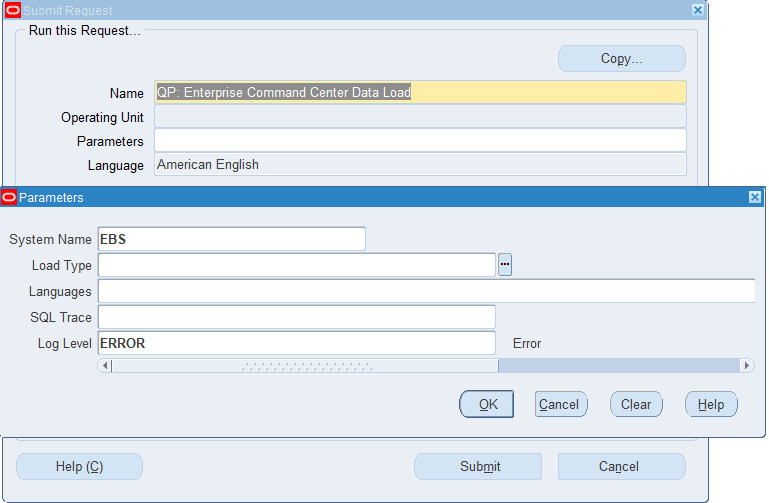
To load pricing data:
-
In the Name field, enter QP: Enterprise Command Center Data Load.
-
In the System Name field, accept the default value EBS.
-
Select the appropriate Load Type.
-
Full Load: Loads pricing data and is required to be run for the first data load. The full data load process also includes metadata load. If you run full load for subsequent requests, then this program clears all pricing data from ECC and loads fresh data.
-
Incremental Load: Loads only the data that has been modified since the previous load. Schedule incremental loads to run as often as required to keep the ECC dashboard current.
-
Metadata Load: Loads Descriptive Flexfield (DFF) metadata. If there are any changes to the DFF definition, then you must run the program first with the Metadata Load option and then the Full Load option so that the DFF changes are displayed in the command center.
-
-
In the Languages field, enter one or more language codes for the output. For multiple language codes, use the format AA,BB,NN. If this field is blank, then the data will be loaded for the base language only (usually US).
-
Select the log level that you want the program to report. The default value is ERROR. Select DEBUG to debug the program. This option creates log files for all data loads that you can use to debug issues with data loading. The QP_DEBUG_TEXT table stores debug information.
-
Select TRUE to enable SQL Trace. Otherwise, select FALSE.
-
Submit the concurrent request.
-
Review your request using the tRequests page.
-
Monitor data loading using the Data Load Tracking page of the ECC Developer responsibility.