Auditing
This chapter covers the following topics:
Auditing
Oracle Advanced Pricing supports the auditing of price lists and modifiers. You can:
-
Select the fields to audit.
-
Generate the audit report.
-
Record the history of changes on the header, lines, qualifiers, and pricing attributes.
-
Audit the deleted data.
To perform auditing you must set the profile option QP: Enable Auditing to Yes and set the QP: Audit Pricing Tables process parameters to Yes. To disable auditing, set the value profile option to No and set the values in the QP: Audit Pricing Tables process parameters to No.
When you select the fields to audit on the Audit Setup page, the application saves the information in the following audit tables for each base table: (QP_LIST_HEADERS_HD, QP_LIST_HEADERS_TL_HD , QP_LIST_LINES_HD, QP_QUALIFIERS_HD, and QP_PRICING_ATTIBUTES_HD).
Run the QP: Audit Trail Report to generate the audit report.
See QP: Audit Trail Report and QP: Audit Pricing Tables in the Oracle Advanced Pricing User's Guide.
The data deleted from the main table is recorded in the corresponding history data (HD) tables.
Setting up Auditing
Oracle Advanced Pricing enables you to audit price lists and modifiers. Use the Audit Setup page to select the headers, lines, qualifiers, and pricing attributes for which to record the history of changes. You can then generate an audit report for the selected fields.
To set up auditing of price lists and modifiers, perform the following steps:
-
Use the System Administrator responsibility and navigate to the Profiles window. Query the profile option QP: Enable Auditing. Set the profile option to Yes at the Site level.
For information on profile options, see Profile Options Setup Summary.
-
Switch to the Oracle Pricing Administrator responsibility and run the QP: Audit Pricing Tables process to enable the triggers on the base tables.
For information on this process, see QP: Audit Pricing Tables in Oracle Advanced Pricing User's Guide.
-
Navigate to the Audit Setup page to select the fields for which to audit.
For information on the fields, see Audit Setup.
-
Create or update a price list or a modifier list.
For information on how to create and update price lists, see Creating a Price List and Updating a Price List in Oracle Advanced Pricing User's Guide.
Creating a Modifier Lists and Updating a Modifier List Lines in Oracle Advanced Pricing User's Guide.
-
Switch to the Oracle Pricing Manager responsibility to run the QP: Audit Trail Report to generate the audit report.
For information on the audit report, see QP: Audit Trail Report in Oracle Advanced Pricing User's Guide.
Audit Setup
Use the Audit Setup page to select the fields to be audited.
Note: You cannot audit qualifiers and pricing attributes in the price lists and the modifiers.
To audit price lists and modifiers
-
Log in with the Oracle Pricing Administrator responsibility.
-
Click Audit to access the Audit Setup page.
-
Click the Price Lists tab to see headers, lines, qualifier, and pricing attributes for the price lists.
-
Add the headers, lines, qualifiers, and pricing attributes that you want to audit.
-
Click the Modifiers tab to see headers, list lines, qualifier, or pricing attribute for the modifiers.
-
Add the headers, list lines, qualifier, and pricing attributes that you want to audit.
Audit Setup Page
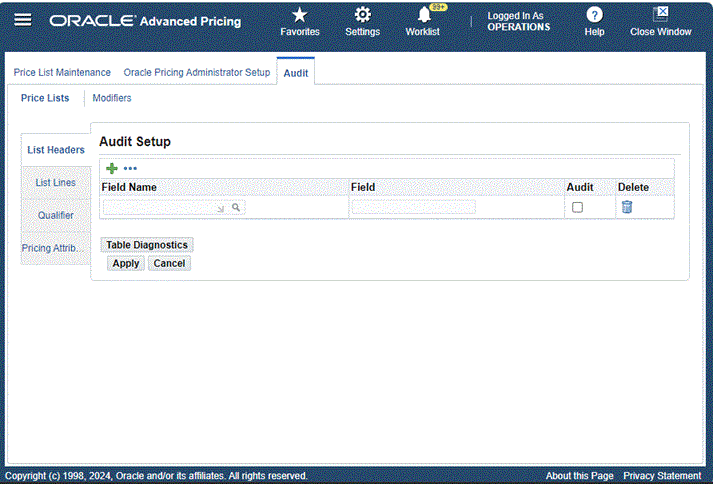
To add header or line fields for auditing
When you add the fields to audit on the Audit Setup page, the application saves the information in the following audit tables for each base table: QP_LIST_HEADERS_HD, QP_LIST_HEADERS_TL_HD, QP_LIST_LINES_HD, QP_QUALIFIERS_HD, and QP_PRICING_ATTIBUTES_HD.
Perform the following steps to add a field for a header,list line, qualifier, or pricing attribute:
-
Click the Add Another Row icon (+) to add a new row.
-
Search for the field that you want to audit.
-
Select the field and click Select. The selected entity is added.
-
Select the Audit check box.
-
Click Apply.
The selected field is saved to the database.
Adding fields for Auditing
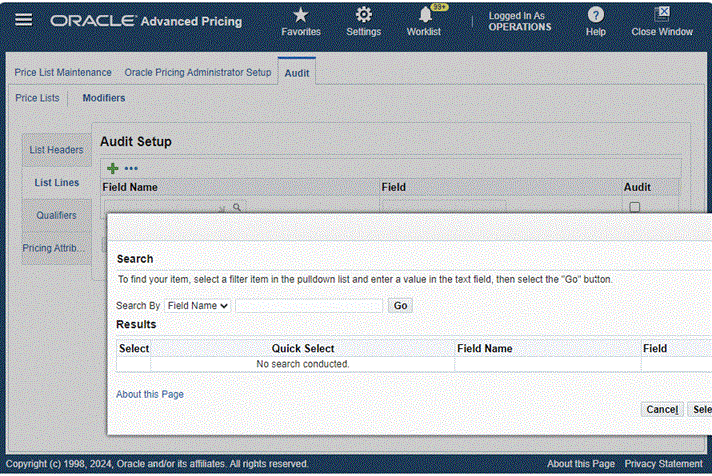
To remove header or line fields for auditing
-
To remove a field from being audited, click the Delete icon.
After you add the fields on the Audit Setup page, you can create a price list or a modifier list. You can then make changes to the fields on the price list or the modifier list to audit.
For information on price lists and modifier lists, see Price Lists and Modifiers in Oracle Advanced Pricing User's Guide.