Managing Supplier Registration and Qualification
This chapter covers the following topics:
- Overview of Supplier Registration and Qualification Management
- Using Self-Service Supplier Registration
- Registering Suppliers
- Managing New Supplier Qualification
- Approving New Suppliers
- Registering Supplier Users
- Creating Suppliers
- On-Boarding Suppliers on Oracle Supplier Network
Overview of Supplier Registration and Qualification Management
Supplier Registration and Qualification Management are used to manage new trading partner relationships. With Oracle Supplier Lifecycle Management, new suppliers register with the buying organization to indicate their interest in establishing a business relationship. The buying organization accepts or rejects the new supplier registration based on supplier's qualifications and risk evaluation. During this process, suppliers are required to provide their details online and also answer any queries from the buying organization. Information gathered before evaluation is saved for later reference in the supplier's profile once the supplier is approved. Maintaining supply base in this manner significantly reduces the volume of forms and constant interaction between the two organizations.
Using Self-Service Supplier Registration
The Self-Service Supplier Registration feature allows buyer organizations to accept unsolicited supplier registration requests from their company's web page. The web page redirects suppliers to a registration page where they can register by providing their primary company details.
You must have a valid Supplier Lifecycle Management license for using Self-Service Supplier registration. See Guidelines for Purchasing Required Licenses in Oracle Supplier Management Implementation and Administration Guide.
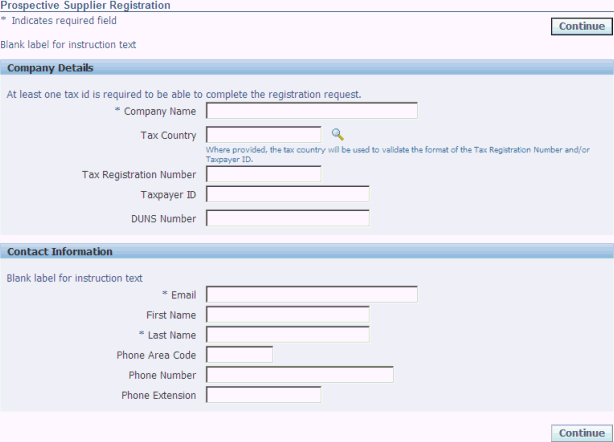
Multiple business groups within the buying organization can accept and process separate registration requests. Each business group must create a URL of their own and post it on the company's website. See Create Striped Registration Page Links in Oracle Supplier Management Implementation and Administration Guide.
During on-boarding configuration, administrators can determine if user accounts are created by default, using the Create User Account check box on the Supplier Onboarding Configuration page. This check box is available at the global and operating unit levels.
As an internal user, when you create the pending supplier request record, the Create User Account check box is now editable, even for the primary contact.
This check box is a defaulting control. The system accesses this value when the primary contact is being created, either by prospective supplier or internal user.
As primary contacts no longer need to have user accounts created, the system processes the primary contacts without needing to create the user account. While approving such a supplier, the application does not use the user-account creation process and does not send the notification with iSupplier credentials to the supplier.
Note: You cannot delete the primary contact regardless of user account creation.
You can associate address to contacts while creating contacts using the Create button in the Contacts Directory section of the Prospective Supplier Registration: Additional Details page and or while updating contacts in the Update Contact page. All addresses that you define using the Create button in the Address Book section of the Prospective Supplier Registration: Additional Details page are available for linking with contacts.
The address-contact association can be done by the user only if the administrator has selected the Contact Address Association check box in the Supplier Onboarding Configuration page.
Click the Continue button to see a detailed registration form, which contains address book, contact directory, business classifications, products and services, custom attribute pages and attachments regions. If the user has been assigned the correct privileges and function security, the user will be able to view the UDA attributes on the page. If a supplier registers via a proxy user, the supplier has the same privileges as the proxy user. The supplier can fill in all these regions and submit it by clicking Register or Save for Later. Save for later action presents a URL to the supplier, which must be saved for accessing the request later.
After completing the registration, suppliers receive a confirmation that the request has been submitted for review. This creates a prospective supplier registration request in the buyer's system. Log in with Supplier Management User or Supplier Management Administrator responsibility and click on the Supplier Home menu. Click the Prospect Supplier Registration link in the To Do List region. This link is not available from Supplier Data Librarian and Supplier Data Librarian Super User responsibilities. A new supplier request is created with Status as 'Pending Approval'.
Note: The supplier has the option of saving the registration form for registering at a later date by clicking Save For Later button. Save For Later action also creates a Prospective Supplier Registration request, in the same way as Register action does. But the status of the request is set to 'Draft'.
If the request is in Draft status for very long, open the new supplier request and click Notify to remind the supplier of pending registration. You may wish to expedite the process and Register the supplier yourself without waiting for the supplier to register. To do so, open the request and click on Register yourself.
After you or the supplier click the Register button, you can review the supplier request. See Managing New Supplier Qualification for steps to review the request before approval.
Use streamlined Prospective Supplier Registration process
Oracle Supplier Lifecycle Management has guided navigation for the prospective supplier registration process. This helps to make it intuitive for users.
The progress indicators for the prospective supplier registration process are as follows:
-
Basic Information
-
Company Details
-
Address Book
-
Contact Directory
-
Business Classification
-
Products and Services
-
Banking Details
-
General and Industrial
-
-
Additional Information (which encompasses all the user defined attributes)
-
Pre-Qualification RFI
-
Attachments
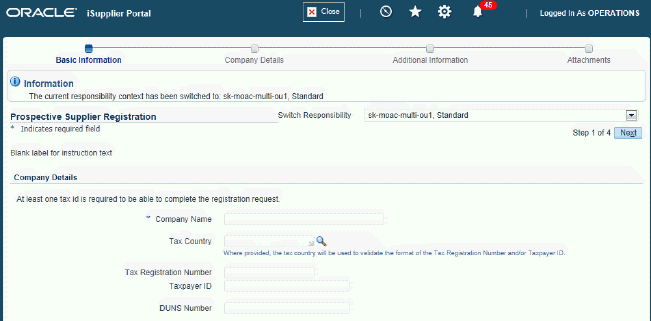
Prospective Supplier Registration Process navigation:
-
Except for the Basic Information step, supplier administrators can enable or disable the other steps using the Supplier Onboarding Configuration page. Pre-Qualification RFI is displayed only if the RFI has been created. The system displays all user defined attribute (UDA) pages enabled in on-boarding configuration globally or for the specific operating unit under one node called the Attributes Page.
-
Supplier administrators can set the value of the profile option POS: Supplier Registration UDA Page Display Layout to select the display option for UDAs under the indicator called Additional Information. They can select one of the following as the value of the profile option: Flow or Tabbed (default).
View Prospective Supplier Registration Status
Suppliers can view the status of their registration on the Registration Status page. This page displays summary information of the registration request and the historical activity on the request. Every status change on the supplier request is recorded here. When the buyer administrator enters a 'note to supplier', the note shows up in this page too.
If suppliers click the Save for Later button in the Prospective Supplier Registration page, the registration is saved to be used at a later point in time. A Registration Status link displays, which opens the Registration Status page.
If buyers send a notification to the suppliers as part of the prospective supplier registration process, the notification contains a link that opens the Registration Status page.
Based on the current status of the registration request, suppliers can perform the following actions:
| Status | Action |
|---|---|
| Draft | Suppliers can update their information using the progress indicator based registration pages. |
| Pending Approval | No action required. |
| Approved | No action required. |
| Rejected | Suppliers can use the registration request with pre-filled information to enter applicable data. |
Registering Suppliers
A buyer can register the supplier in the system. The system sends an invitation to the supplier to register. You must have a valid Supplier Lifecycle Management license for registering suppliers in this manner. See Guidelines for Purchasing Required Licenses in Oracle Supplier Management Implementation and Administration Guide.
A buyer invitation is different from Self-Service Supplier Registration in that it is buyer initiated. A buyer may create a supplier invitation in one of the following ways:
-
Supplier Management User sends registration invitation to supplier user.
-
Sourcing Buyer sends registration invitation to supplier user.
A Supplier Management user can create the supplier invitation. This creates a New Supplier Request, that requires approval by the Supplier Management Administrator before a new Supplier is created in the Supplier Master.
To invite new suppliers, use the Supplier Management User responsibility and Profile Management sub tab on the Suppliers tab and follow these steps:
-
Click Register New Supplier to open the Choose Operating Unit page.
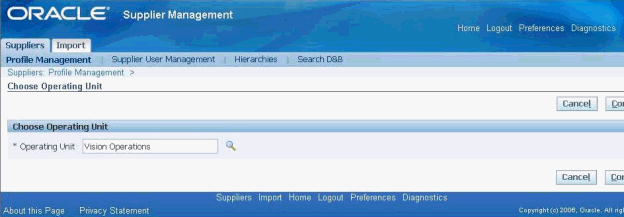
-
Select the applicable operating unit for the prospective supplier and click Continue to open the Suppliers: Register New Supplier page.
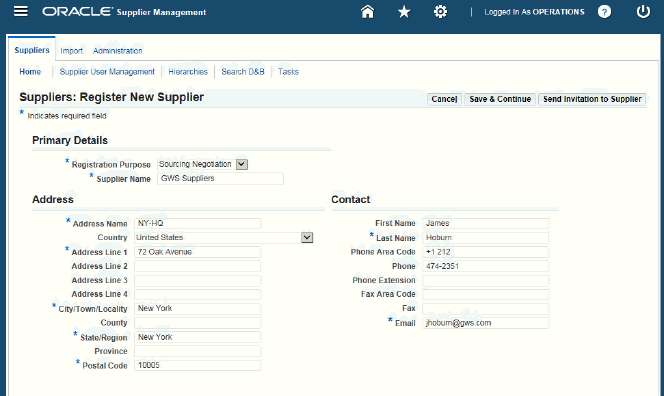
-
Enter applicable information and click Register. The application sends a notification to the supplier with a URL that leads to the Registration form. The registration form contains Address Book, Contact Directory, Business Classifications, Products and Services, custom Attribute pages and Attachments regions. Supplier can enter information in all these regions and submit it by clicking Register.
The Registration Purpose for a supplier could be any of the following values:
-
Sourcing Negotiation
-
Emergency Payee
-
Non-Catalog Request (from Oracle iProcurement)
-
Contractor Request (from Oracle iProcurement)
-
Spot Buy Request (from Oracle iProcurement)
For more information on the preceding regions, see: Oracle iSupplier Portal User Guide. Additionally, for details on Address Purpose and Contact Purpose, please see: Oracle iSupplier Portal User Guide.
-
-
Log in with Supplier Management User or Supplier Management Administrator responsibility and click on the Supplier Home menu. Click the New Supplier Requests link in the To Do List region. This link is not available from Supplier Data Librarian and Supplier Data Librarian Super User responsibilities. A new supplier request is created with Status as 'Supplier to Provide Details'. At this point, wait for the supplier to enter information in the registration form and register.
Note: If the supplier does not respond for a long period, open the new supplier request from the New Supplier Requests link. Click on Notify to remind the supplier of pending registration. If you wish to expedite the process and Register the supplier even before the supplier responds, open the request and click on Register yourself.
-
When prospective suppliers create contacts as part of filling the prospective supplier registration form, they can associate contacts to addresses. Using the Create button in the Contacts Directory section of the Prospective Supplier Registration: Additional Details page and or while updating contacts in the Update Contact page, prospective suppliers can associate contacts to addresses. All addresses that they define using the Create button in the Address Book section of the Prospective Supplier Registration: Additional Details page are available for linking with contacts.
Important: As a buyer, when you create or update a contact, you can select the contact purpose using the Purpose dropdown list in the Contact Purpose region. To enable you to select an appropriate purpose, your system administrator must create the value using the CONTACT_ROLE_TYPE lookup type. See Standard Profile, Oracle Supplier Management Implementation and Administration Guide.
-
During on-boarding configuration, administrators can determine if user accounts are created by default, using the Create User Account for this Contact check box on the Supplier Onboarding Configuration page. This check box is available at the global and operating unit levels.
As an internal user, when you create the pending supplier request record, the Create User Account check box is now editable, even for the primary contact. This check box is a defaulting control. The system accesses this value when the primary contact is being created, either by prospective supplier or internal user.
As primary contacts no longer need to have user accounts created, the system processes the primary contacts without needing to create the user account. While approving such a supplier, the application does not use the user-account creation process and does not send the notification with iSupplier credentials to the supplier.
Note: You cannot delete the primary contact regardless of user account creation.
-
The Supplier to Provide Details action is available in the Actions dropdown in Supplier request review page. Note that during the registration process, there will not be any action such as Supplier to Provide Details. Instead, the action during the registration process is Send Invitation to Supplier. After the registration is done, the buyer/approver will be able to use the Supplier to Provide Details action.
-
After you click Register New Supplier, the Suppliers: Register New Supplier page shows. This page three buttons - Cancel, Send Invitation to Supplier, and Save and Continue. The buttons are described as follows: Save and Continue saves the information and takes the requester to the next page which is the New Supplier Request page where the requestor can enter more information and use actions such as Register, Save, or Cancel, etc. Note that clicking this button will neither send any invitation to the supplier nor will it change the status of the request; the request remains with a status of Draft. Send Invitation to Supplier saves the information and sends an invitation notification to the supplier to register. This button also changes the status of the request to Supplier to Provide Details.
Please note that for supplier on-boarding that is initiated by Spot Buy requesters, use the Create Supplier, Invite Supplier, Register New Supplier, and Cancel buttons to complete the on-boarding process.
-
Note that the UDA pages are separate for attributes to be entered by supplier and attributes to be entered by buyer only, on the request review page.
-
After you or the supplier clicks the Register button, you can review the supplier request. This review process is called Qualification Management. See Managing New Supplier Qualification.
Managing New Supplier Qualification
Qualification Management is the process of assessing a new supplier's qualifications before approving their registration request. You must have a valid Oracle Supplier Lifecycle Management license for managing new supplier qualification. See Guidelines for Purchasing Required Licenses in Oracle Supplier Management Implementation and Administration Guide.
With Oracle Supplier Lifecycle Management you can gather any amount of information from prospective suppliers, before approving the registration request. This provides a powerful way to screen prospective suppliers at the beginning of the relationship, even before they are created in the system. This allows only qualified suppliers who meet corporate compliance and quality standards into the Supplier Master and eliminates any unqualified, fake, or unwarranted entries from being created.
Open the registration request from the Prospective Supplier Registrations link or the New Supplier Requests link from the Suppliers Home page. Note that the request status is Pending Approval at this stage. Follow these steps for reviewing suppliers:
-
If the supplier already exists in the Supplier Master or exists only as a Trading Community Architecture (TCA) party, then the system displays the supplier organization in the Possible Matching Organizations region.
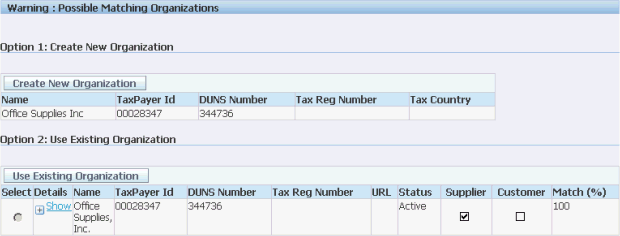
If the matching organization is a supplier that already exists in the Supplier Master, reject the new supplier request. However, if the matching organization is a TCA party (and not a supplier), select the applicable TCA party and click Use Existing Organization.
Note: When you select Use Existing Organization action on an existing TCA party, then the application enables the TCA party as a supplier in the Supplier Master. All other information such as address and contacts provided by the supplier during registration is also saved to the supplier's profile.
If no matching organizations exist, click Create New Organization to create a new organization for the supplier. This action does not approve the supplier but only tells the system that a new organization should be created for the supplier on approval.
Click Save. This commits the Use Existing Organization or Create New Organization action.
-
Review and update the Address Book, Contact Directory, Business Classifications, Products and Services, custom Attribute pages and Attachments region provided by the supplier.
Prospective suppliers can associate address to contacts while creating contacts using the Create button in the Contacts Directory section of the Prospective Supplier Registration: Additional Details page and or while updating contacts in the Update Contact page. All addresses that they define using the Create button in the Address Book section of the Prospective Supplier Registration: Additional Details page are available for linking with contacts.
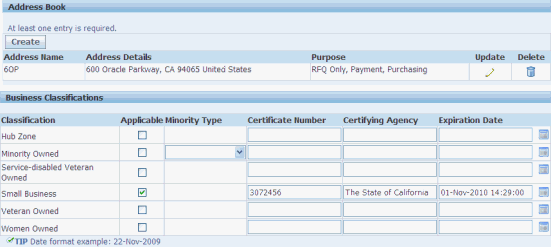
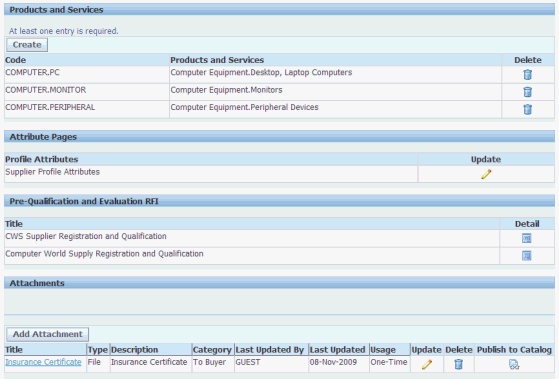
Some of the actions you can perform from the registration request page while reviewing are described below:

-
Notify - Enter a message in the Note to Supplier field. Click on the Notify button to send the note to the prospective supplier's email address used for registration.
-
Send Pre-Qualification Questionnaire - Send a pre-configured questionnaire to the supplier. The questionnaire is actually a request for information (RFI) document.
Note that the best practice in this scenario is to first send an invitation to register to the supplier and then send the Action Required: Please fill out the Supplier pre - qualification questionnaire notification to the supplier.
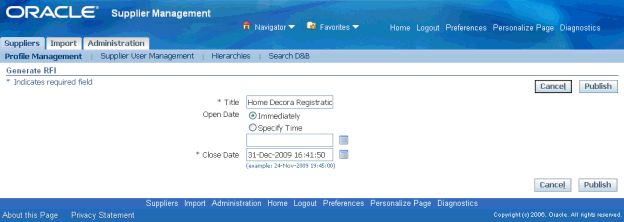
You can add requirements to the RFI based on your business criteria for qualifying suppliers. While adding requirements, you can mark internal requirements as mandatory to ensure that internal scoring or evaluation teams enter scores / comments before submitting their response. Collaboration team members will have to provide a score or comment to one or more requirements, before submitting their response. You can also control the type of response the supplier provides. You may either pre-fill responses in each requirement or allow free text response, based on your preference. Using pre-filled (predefined) responses, you can attach an automatic score to each response. That way, when the supplier selects one of the predefined values, a score is automatically assigned to that response. Link the RFI template from the Registration Onboarding Configuration page and then publish it during the Supplier Registration process by clicking Send Pre-Qualification Questionnaire from the registration request page. This takes the user to the Publish RFI page.
Publishing the RFI sends an email notification to the supplier with a link to the registration form. The RFI is shown on the registration form under Pre-Qualification and Evaluation RFI.
See Setting up RFI Template for Qualification Management in Oracle Supplier Management Implementation and Administration Guide.
-
Enrich -Purchase D&B reports on business verification, business information credit risk, and financial analysis of the supplier before approval. This mitigates the risk of approving suppliers going out of business, suppliers on any type of debarment list or involved in fraudulent, bribery, or money laundering activities.
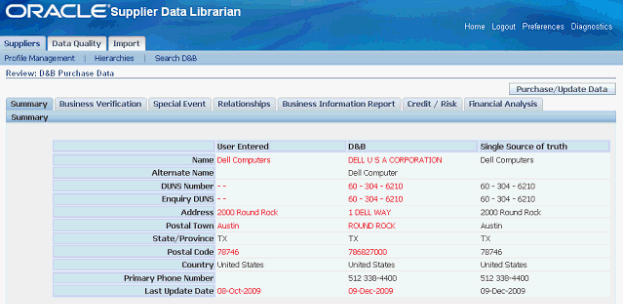
-
You must have a valid Supplier Hub license for using third party integration. See Guidelines for Purchasing Required Licenses in Oracle Supplier Management Implementation and Administration Guide and Setting Up Third Party Data Integration in Oracle Trading Community Architecture Administration Guide.
-
-
Click Send Pre-Qualification Questionnaire to create a Request For Information. Provide the Close Date as future. Click Publish to publish the RFI. A notification with a link to the RFI is sent to prospective supplier to request to provide more detail. The prospective / new supplier request status is set to 'Supplier to Provide Details'. Supplier uses the link to create a response to the RFI.
Responding to an RFI
When the buyer publishes the RFI, Supplier Lifecycle Management sends a notification with a link to the RFI to the prospective supplier to provide more detail. The supplier uses the link to create a response to the RFI. See: Managing New Supplier Qualification
The purpose of an RFI is to gather information on goods and services a supplier company provides. RFIs may or may not be concerned with line price or costs. Buyers use responses to an RFI to qualify suppliers early in the procurement process.
To respond to an RFI:
-
Use the Sourcing Supplier responsibility and navigate to the Sourcing Home page.
-
Select the open invitation in the Your Company's Open Invitation area.
-
From the Actions field, select Create Response.
-
On the Create Response page, enter response values for the requirements and lines. Since the purpose of an RFI is to obtain product and service related information for a negotiation line, most negotiation lines in an RFI have attributes defined. These line attributes identify the questions the buyer has about a particular line.
-
Click Continue.
-
From the Review and Submit page, click View Supplier Profile Attributes.
-
Return to the Review and Submit page and submit the response.
Evaluating Suppliers
When the RFI response is received, you need to open the RFI and review responses. The RFI may be set up with internal as well as external requirements. Internal requirements are created to involve internal users from various departments to review the supplier request. While adding requirements, you can specify internal requirements as mandatory to ensure that internal scoring or evaluation teams enter scores / comments before submitting their response. See Set up RFI Template for Qualification Management in Oracle Supplier Management Implementation and Administration Guide.
To evaluate and approve a supplier, follow these steps:
-
Since suppliers do not have user accounts yet, they can only respond by opening the RFI from the registration form URL from the Pre-Qualification and Evaluation RFI section. They must open the RFI and create a response. After receiving the supplier's response, open the RFI from the Pre-Qualification and Evaluation RFI section in the registration request.
-
If you have set up internal users, then notify all internal users. To notify RFI collaborators:
-
Select Manage Collaboration team from the Action drop down and click Go.
-
Select All or some collaborators and click Notify.
-
Optionally, create a Task with Target Date for each evaluator and click Apply. The task shows up in the Incomplete Tasks region on the evaluator's Negotiations home page.
Evaluators enter evaluations, by opening the RFI from Negotiations page and by selecting Enter Evaluations from the Actions dropdown.
-
-
Select Analyze by Response from the Action list and click Go to open the Analyze by Response page. Click on the supplier response number link to review supplier responses. If internal evaluators are involved, select all internal evaluator responses and click Compare Requirements to view a side-by-side display of all internal evaluator responses.
-
The Compare Requirements table in the Analyze by Response page shows the supplier responses to both primary and dependent questions. Dependent questions are indicated with a blue icon. If a specific dependent question is not applicable for a supplier, "N/A" is indicated in the relevant row/column. The corresponding score is blank for a not applicable dependent question.
-
Close the RFI. Select Close RFI from the Action drop down on the RFI details page and click Go. Select a close date and click Apply. The application displays the RFI Details page.
-
Select Analyze by Response from the Actions dropdown and click Go to open the Analyze by Response page. The score you see is applied based on automatic scoring and weights set up for requirements. See Oracle Supplier Management Implementation and Administration Guide for setting up RFI for registration. Optionally, provide score for any requirements setup with manual scoring.
-
Select Manage Scoring Teams in the Action dropdown. Click Lock Scoring to close further analysis and evaluation. The application brings you back to the RFI page.
Note: The lock scoring action calculates the overall score for supplier(s) in the RFI. This includes automatic scores based on supplier's responses, evaluation responses and any manual scoring of the supplier or evaluator responses. The lock scoring action shortlists suppliers in the RFI. All suppliers who participated in your negotiation are initially included in the shortlist. You must remove the supplier from the list by changing its status.
-
If any requirements were created with knockout scores, select Apply Knockout Results from the Action list to apply knockout scores assigned during evaluation. Once you apply the knockout values, the response is removed from the shortlist. To view the short-listed suppliers based on evaluation scores, select Analyze by Response from the action dropdown.
-
Select Complete as the Action in order to complete the qualification process, and click Submit. The Complete action is significant in the qualification management process if the RFI requirements have been mapped to the supplier profile attributes. You create mappings to save supplier and internal user responses in the supplier's profile. See 'Mapping RFI Requirements and Category Line Attributes' with Supplier Profile and 'Mapping RFI Item Lines with Item Supplier Profile attributes' in Oracle Supplier Management Implementation and Administration Guide.
Completing the RFI triggers the synchronization of RFI responses with the supplier profile for all types of RFI documents, except registration and pre-qualification RFIs. In case of a registration and pre-qualification RFI, the Complete action of the RFI is not enough to trigger synchronization. The supplier must first be approved along with completing the RFIs, in any order, to trigger the synchronization process.
Approving New Suppliers
After evaluating the supplier, the next step is to approve or reject the supplier. By default all Supplier Management users in the buying organization have the authority to approve or reject suppliers. You need to set up a set of approvers to approve or reject suppliers. To set up an approval hierarchy, see Setting up Supplier Approval in Oracle Supplier Management Implementation and Administration Guide.
You must have a valid Supplier Lifecycle Management license for approving supplier users. See Guidelines for Purchasing Required Licenses in Oracle Supplier Management Implementation and Administration Guide.
Navigate to new supplier registration request, and approve or reject the prospective supplier registration. Before approving the new supplier request, review and confirm whether the request details are correct. For a request for new registration, the application displays a warning message about suspicious email domain in the email address of the supplier. For information about reviewing the warning messages, see Review Warning Messages for New Registration Request or Request to Add or Update Profile.
On approval, the application sends an invitation to Oracle Supplier Network to the supplier. See On-Boarding Suppliers on Oracle Supplier Network.
The Approval History link in the Supplier Profile page (Quick Update page), displays the supplier registration approval history. If there is no approval history for the supplier ,an appropriate message displays to tell the user that no approval history has been found for the supplier.
Reinstate a Rejected Supplier Request
The buyer administrator can either re-submit a rejected registration request or ask the supplier to provide the latest information and re-submit the request. The buyer administrator can edit the previously submitted request to the supplier and resubmit the request. The system sends the Request Reopened Notification Message (supplier's view) to the supplier's primary contact to inform them about the decision of buying organization to reconsider their registration request and to send the URL of the Registration request status page. The supplier administrator can edit the request that was submitted earlier by entering the latest information and resubmit the request. Additionally, the buyer administrator can update the information pertaining to the primary contact in case the primary contact has changed. The reopened request follows the same approval process as a new request does.
When a rejected supplier's request is reopened, the buyer administrator cannot reject it again. However, an approver can reject this request again. If a rejected supplier is reconsidered, the system assigns the Draft status if:
-
The buyer administrator has decided to reconsider the request and clicked the Reopen button on the rejected supplier's registration request.
-
On clicking the Save button, the status remains as Draft.
If the request is reopened, administrators can perform the following actions to move the request forward:
-
Return to Supplier - Notify the supplier contact to edit the previously submitted request and resubmit the request with the latest information. This can be done if the information provided by the supplier needs to be updated.
-
Submit - Edit the current request and submit it for approval without asking the supplier for any details.
-
Send Pre-Qualification questionnaire - Attach RFI.
-
Send Status Link - Send the registration request's status link to the supplier.
-
Save - Save the registration request to work on it later.
Reviewing RFI Synchronization with Supplier Profile
When the buying organization approves the supplier, the supplier information is created in the Supplier Master. Open the supplier profile from the main Supplier page. The profile captures all the data gathered during registration process. If you used a Registration and Pre-Qualification RFI template during registration, then notice how RFI responses from suppliers and internal users have been recorded in the custom attribute pages according to the mappings set up in the RFI template. This profile is now available to you, as well as to the supplier for self-service profile maintenance. If you wish to register more supplier users, see Registering Supplier Users. You can create more custom attribute pages and gather additional information from suppliers by conducting a Supplier Profile Audit. See the Managing Supplier Profiles chapter for profile maintenance features of Oracle Supplier Lifecycle Management.
Registering Supplier Users
When the supplier is registered, you may wish to invite more supplier users to register or if you have the required user information, register them yourself. You must have a valid Supplier Lifecycle Management license for registering supplier users. See Guidelines for Purchasing Required Licenses in Oracle Supplier Management Implementation and Administration Guide.
To manage supplier users, use the Supplier Management User or Supplier Management Administrator responsibility and the Supplier User Management sub tab on the Supplier tab. This feature is not available to Supplier Data Librarian and Supplier Data Librarian Super User responsibility users.
Inviting Supplier Users
You can invite a supplier user to register as a point of contact for a supplier. Complete the following steps:
-
Click Invite Supplier User link to open the Invite a Supplier User page.
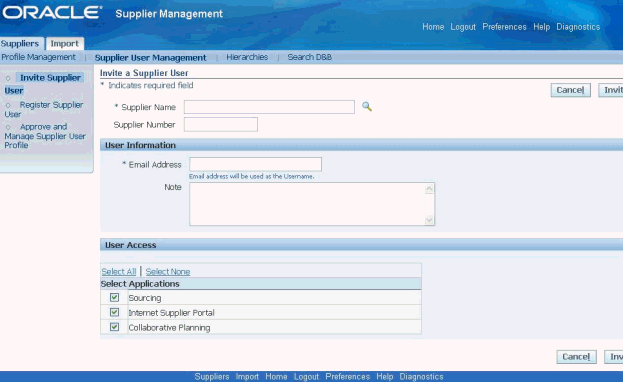
-
Use this page to select the user's supplier company, enter the supplier user contact details, and specify the user access to applicable Oracle applications.
-
Click Invite to send the user an email invitation to register. After the supplier user responds to your invitation to register, the application sends the user a notification containing system access information.
A supplier user who receives the invitation to access Oracle Supplier Management can register by providing name, job title, contact details etc. or forward the invitation to another user in the supplier company. For example, you may send an invitation to the Vice President of Sales within the supplier organization; the vice president can forward it to the appropriate person in the company. The user who responds can change any of the details except the name of the supplier company for whom they are registering. If you have multiple site definitions for the supplier company, or if the supplier company has multiple subsidiaries, you can give the supplier user access to view information for multiple site definitions.
Registering Supplier Users
You can directly register a supplier user if you have enough information about the user. In this case, the user receives an email notification with the URL, username, and URL for changing the password.. Complete the following steps:
-
Click Register Supplier User link to open the Register a Supplier User page.
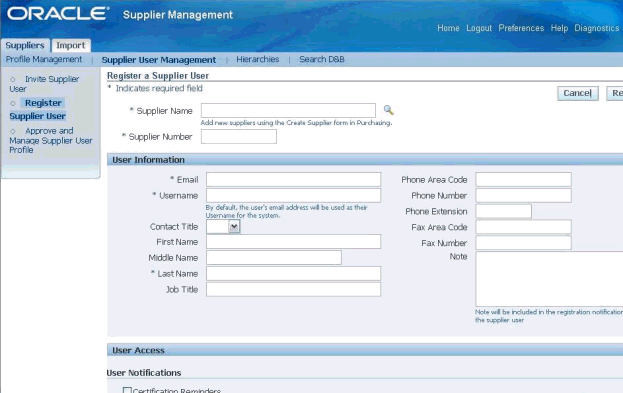
-
Enter the applicable information and click Register. The user receives an email notification with the URL, user name, and URL to use in order to change the password.
-
If you have multiple site definitions for your company, or if the supplier has multiple subsidiaries, then you can give the supplier user access to view the multiple site definitions.
-
Select Certification Reminders check box in the User Notification region to designate the user to receive business classification reminder notifications.
Approving and Managing Supplier User Profile
Use the Approve and Manage Supplier User Profile link to approve prospective supplier users. After approving the users, you can manage the user profile. Complete the following steps:
-
Search for the user using the Supplier User Profile Management page.
-
Select the View icon for the applicable supplier user in the search results region to open the Manage User Profile page.
-
Update the user account as required and click Apply.
Adding Adhoc Approvers
As a buyer, you can add a new approver or an FYI approver during the supplier registration approval process using the Manage Approvals action.
As a current approver, you can also add a new approver or an FYI approver during the supplier registration approval process using the Manage Approvals action.
Both buyer and current approver need to note that they can only add a new approver or an FYI approver only after current approver group(s), and not before or between current approver group(s).
Prospective Supplier Registration Approval Workflow
Oracle Supplier Lifecycle Management uses Oracle Approvals Management for supplier approval. Supplier registration goes through multiple levels of approval and approvers can approve or reject a request.
Using the prospective supplier registration approval workflow, the To-Do Approval Notifications feature provides action-required notifications for approval, which ensures that all related workflow features are enabled. The approval workflow enables administrators to track their pending tasks better and supports key workflow features like vacation rules, forwarding, and requesting additional information. Additionally, the approval workflow enables administrators to set vacation rules and forward the approvals.
The approvals mechanism is similar to that found in Oracle iProcurement. Approvals happen from the new Prospective Supplier Registration Approval Notification page and the Supplier Request page. The system uses AME parallel approval for prospective supplier registration. If AME is enabled, the application displays the AME approval flow graphically. If AME is not enabled, all users who have subscribed to the supplier registration notification receive the approval notification.
The prospective supplier registration approval notification page displays status history and notification history. When the buyer approves or rejects a prospective supplier, the system notifies the supplier. If rejected, the system informs the supplier the reason for rejection, which is captured in Note to Supplier. In this scenario, rejection is permanent and cannot be revoked. If the administrator does not want to reject and would like to send it back to the supplier to update their request / enter additional information, administrators can use the return to supplier after entering a note to the supplier.
If you have navigated to the Supplier Request page from the notification, the system takes you back to the notification when you click Save or Cancel. This page displays AME approval flow graphically.
The buyer administrator's task flow for approvals is as follows:
-
The administrator receive an action-required notification when assigned the task of processing this request.
-
The administrator opens the notification and clicks View / Edit Registration request. Administrators can update the registration request.
-
After making the required changes, the administrator clicks Save. The administrator then returns to the notification from where the registration request was opened.
-
The administrator can approve / reject / re-assign the notification.
Supplier Registered Supplier Users
A supplier user with Supplier Profile and User Administrator responsibility can register more supplier users. This administrator can create new user accounts. When the account is created, the user receives a notification containing system access information.
Creating Suppliers
You can create a supplier without going through the process of registration and approval, if your business requirements need you to create a supplier quickly. The application adds the supplier to the Trading Community Architecture (TCA) registry directly and you can initiate business with the supplier immediately.
To create a supplier, go to the Suppliers Home page and follow these steps:
-
Click Create Suppliers on the Suppliers page to open the Create Suppliers page.
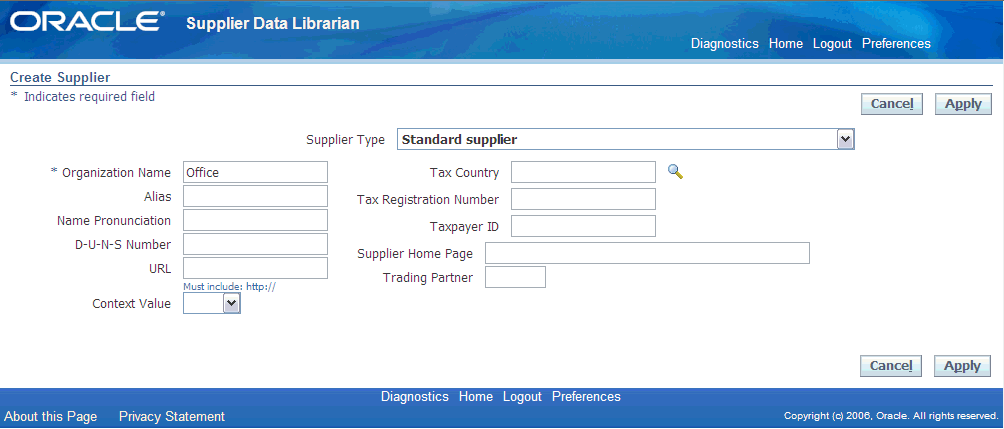
-
Select the type of supplier.
-
Optionally enter Alias, Name Pronunciation, and D-U-N-S number.
-
Optionally, specify the country of origin for tax purposes.
-
Optionally enter the supplier's tax identification number in the Taxpayer ID field; for example, an individual's social security number, or a corporation or partnership's federal identification number/federal tax ID.
-
Optionally enter the value-added tax (VAT) registration number in the Tax.
-
Registration Number field if you are entering a VAT supplier.
-
Click Apply.
The application checks for duplicate records to prevent duplicate supplier creation in the system. The administrator must set up duplicate identification before matching organizations are found during supplier creation. See Setting up Duplicate Prevention in Oracle Supplier Management Implementation and Administration Guide.
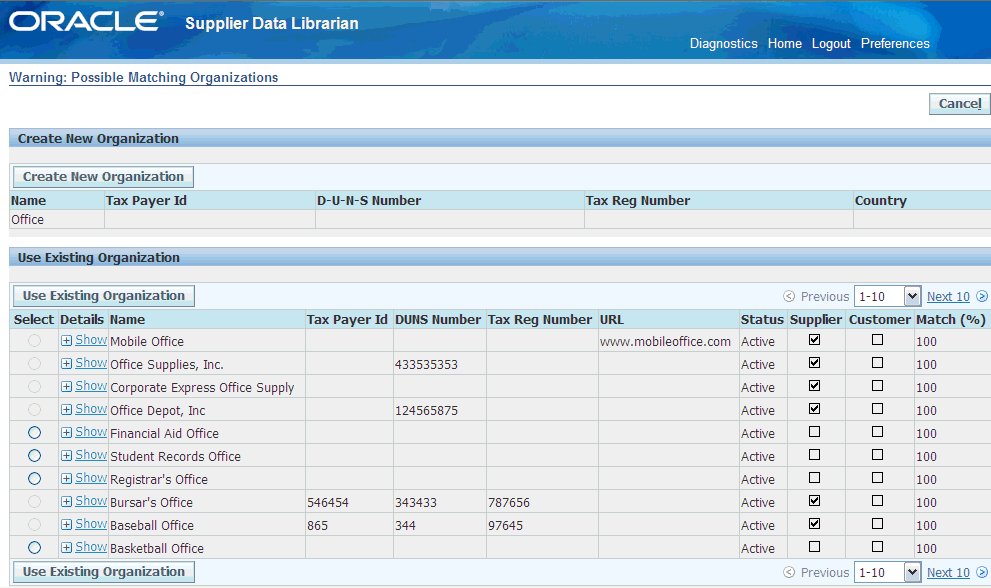
After verifying that the new supplier does not exist in the system, the application creates the supplier record, assigns a supplier number, a registry ID number, and opens the Suppliers: Quick Update page.
Tracking New Supplier Requests
Track new supplier requests from the Suppliers: Home page, by clicking the New Supplier Requests link. The search page for New Supplier Requests appears. Enter search criteria such as Supplier Name, Tax Registration Number, Status, or Registration Purpose. Select any of the following values from the Registration Purpose dropdown:
-
Contractor Request (from Oracle iProcurement)
-
Emergency Payee
-
Non-Catalog Request (from Oracle iProcurement)
-
Sourcing Negotiation
-
Spot Buy Request (from Oracle iProcurement)
In the search results table, you can:
-
Review the new supplier request. Click Review to navigate to the New Supplier Request page of the supplier where you can enter more information and use actions such as Register, Save, or Cancel.
-
Send Status Link: Send the registration request's status link to the supplier.
-
Delete: You can delete the registration request that you had initiated and is in the Draft status. When a draft registration exists, administrators cannot create another supplier with the same name. If you decide not to proceed with a registration request that is in the Draft status, then click the Delete icon to remove the registration request from the New Supplier Requests page.
On-Boarding Suppliers on Oracle Supplier Network
Oracle Supplier Network (OSN) enables electronic document transformation and routing between companies through a single connection point that Oracle hosts and manages. OSN also enables buying organizations to allow direct connectivity to their Oracle iSupplier Portal sites for supplier users to access. Oracle Outsourcing hosts OSN to provide a high availability connection for trading partner collaboration, which greatly simplifies the process of creating and managing a complex multi-point integration. When a new supplier registration is approved in Oracle Supplier Lifecycle Management, an automated invitation to OSN is sent to the supplier.
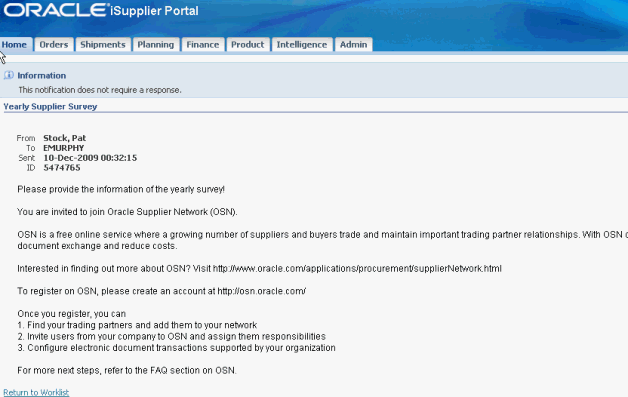
On accepting the buyer's invitation, a supplier automatically becomes a trading partner of the buyer. The two trading partners can now begin exchanging electronic documents. See Oracle Supplier Network User Guide.