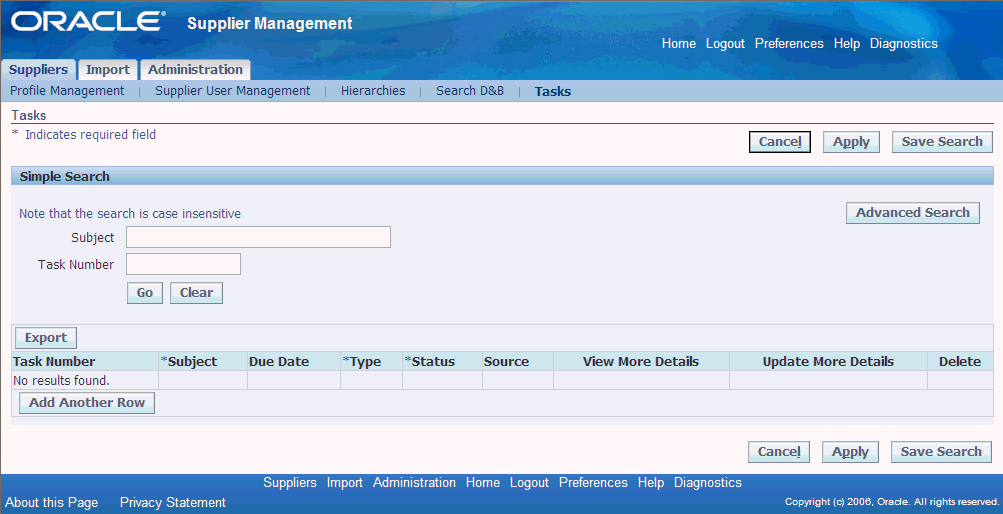Managing Supplier Profiles
This chapter covers the following topics:
- Maintaining Supplier Profile (Supplier Self-Service)
- Periodic Supplier Profile Audit
- Enriching Supplier Profile
- Managing Deliverables
- Managing Supplier Material Qualification
- Managing Supplier Tasks and Notes
Maintaining Supplier Profile (Supplier Self-Service)
When supplier user accounts are created, supplier users have access to their profile online. Supplier users are responsible for adding new information and ensuring that existing information is up to date. Using Supplier Profile, suppliers can provide the buying organization with key details about the company, such as location and contact information, major business classifications, banking details, and category information. Additionally, supplier users can update tasks using the Supplier Profile, User and Task Manager responsibility. Enabling suppliers to enter and update this information makes it easier for both suppliers and buyers to perform their administrative tasks.
Supplier can view the following pages of the profile:
-
Organization
-
Tax Details
-
Address Book
-
Contact Directory
-
Business Classification
-
Product and Services Category
-
Banking Detail
-
Tasks
-
Any custom attribute pages that the buyer wishes to display to the supplier.
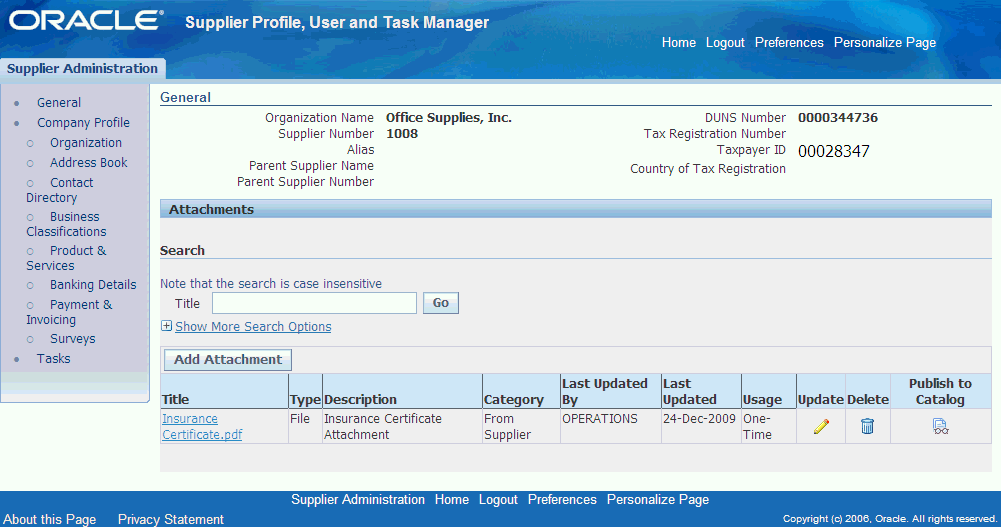
Suppliers can enter new information or change existing information using the Supplier Profile Manager responsibility. Changes to Addresses, Contacts, Business Classifications, Products and Services and Bank Accounts go through an approval mechanism. Any new or updated entries are logged in the buyer system as change requests. A buyer administrator must approve these change requests before the change is displayed on the profile.
To approve or reject a change request:
-
Navigate to the Supplier Home page. Click any one of the change requests.
The Supplier Profile Change Requests page appears.
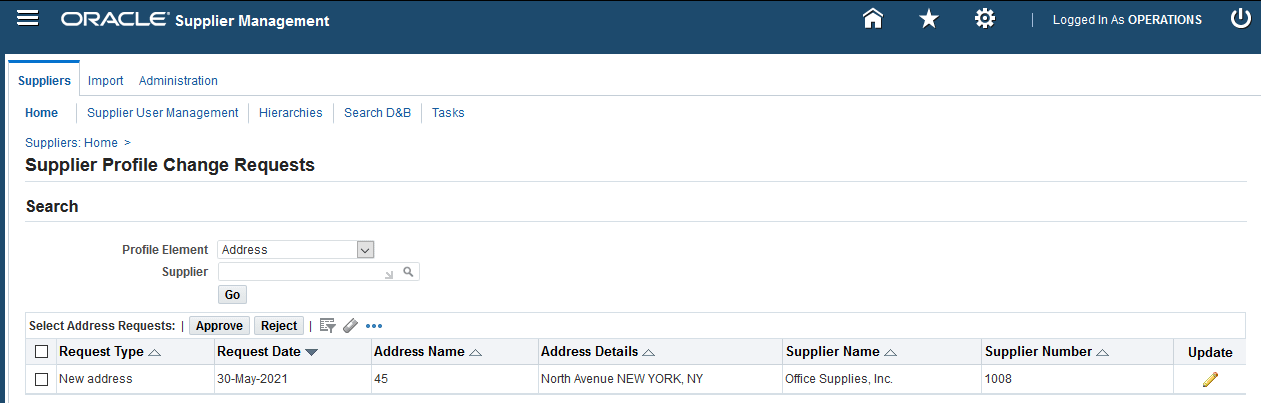
If it is a change request for address details, then you can update the change request, if required. You can modify the changes made by the supplier before approving them.
-
Select the appropriate change request and click Approve or Reject. The Supplier Profile Change Request page appears.
-
Enter a justification for approval or rejection.
Note: You must provide a justification if you reject the change request. This information tells the supplier the reasons for rejection.
-
Submit the request.
After you approve the changes, the supplier profile displays these changes.
Suppliers receive notifications when you approve or reject change requests for the following information:
-
Address Book
-
Contact Directory
-
Business Classification
-
Product and Services Category
Approval notifications to suppliers are for information purposes only. Rejection notifications include a link to the details so that the supplier can make appropriate changes based on the buyer's feedback.
Periodic Supplier Profile Audit
With Supplier Lifecycle Management, a buying organization can perform compliance and profile audits to gather additional information from suppliers on a periodic basis. They gather information on certifications, quality controls, cost effectiveness measures, customer support services or any other data relevant to their business processes.
When suppliers provide the requested information, the buying organization set up an internal evaluation team to verify that the certifications are valid, and in compliance with their corporate compliance policy. The evaluation team may include members from various departments such as operations, finance, legal etc. Evaluation team members may be requested to answer questions such as:
-
"Please comment on the supplier's response"
-
"Have you verified that the supplier is ISO 9001 certified?"
Or they may be asked to evaluate the supplier's responses by scoring each response.
Follow these steps to complete the supplier compliance and profile audit:
-
Create a Request for Information (RFI) document either by using the RFI template or Reusable Requirements list set up by the administrator. See: Implementing Supplier Compliance and Profile Audit in Oracle Supplier Management Implementation and Administration Guide. Creating the RFI is similar to creating a RFI template. See Setting up RFI Template for Qualification Management in the Oracle Supplier Management Implementation and Administration Guide.
-
Set the RFI Open and Close Dates. Once you have created the RFI, click on Review, and then Publish the RFI.
-
You can specify internal requirements as mandatory and ensure that the internal teams provide the response to these requirements. Collaboration team members will have to provide a score or comment to one or more requirements, before submitting their response. In the Add Requirement page, select the Internal Required value in the Type field to make a requirement mandatory, so that internal users will respond.
-
If you have specified an internal requirement as Internal Required, then the system ensures the following: In the Enter Scores page, the internal team member has to enter a value in either the Score or Internal Note fields for requirements that are marked mandatory. If the internal user attempts to submit scores without entering responses for a mandatory requirement, an error message is displayed.
-
In the Enter Evaluations page, the internal team member has to enter a value in the Response Value field for mandatory requirements. The system displays an error message if the internal user tries to submit scores without entering responses for any mandatory requirement.
-
-
Suppliers access the RFI and respond to the audit questionnaire. Await the supplier responses to your audit questionnaire.
-
Review supplier response and score. See Evaluating Supplier in Managing New Supplier Qualification.
-
Review RFI synchronization with supplier profile.
Example - Supplier Compliance and Profile Audit
An organization wishes to verify suppliers' corporate compliance on an ongoing basis. The organization creates the following single-row user defined attribute in the Supplier Profile:
| Attribute Group | Attributes (Data Type) | Data Level | Association Level |
|---|---|---|---|
| Quality Policy |
|
Supplier Party | Common |
Notice that this user defined attribute is defined at the Supplier Party data level, which means that it applies to the Supplier's organization as a whole, instead of Party Sites or Supplier Sites. Additionally, this user-defined attribute has a Common association level, which means it applies to all Suppliers in the Supplier Master and not to any particular classification of suppliers.
During Supplier Profile Compliance and Profile Audit, the buyer creates a RFI. The RFI contains the following requirements for the supplier:
| Requirement Section | Requirement Type | Requirements (Response Type) |
|---|---|---|
| Quality Policy and Systems | Required |
|
The requirements are mapped to user-defined attributes in the RFI. Note that mapping can be created from RFI Template or Reusable Requirements List as well.
| RFx Section | RFx Requirement | RFx Response | Supplier Profile Data Level | Supplier Profile Association level | Supplier Profile Attribute Group | Supplier Profile Attribute |
|---|---|---|---|---|---|---|
| Quality Policy and Systems | Does your organization have well defined Quality Policy that is followed through quality procedures as per standards? | Value | Supplier Party | Common | Quality Policy | Quality Policy and Compliance |
| Quality Policy and systems | Is there a Quality process audit system in place such as internal and external audits etc. on periodic basis? | Value | Supplier Party | Common | Quality Policy | Periodic Quality Process Auditing |
| Quality Policy and systems | Is there a 4M (Man, Method, Machine, and Material) management system well in place that informs customers about any 4M changes along with proper inspection? | Value | Supplier Party | Common | Quality Policy | 4M Management |
When the supplier responds to the RFI is completed, the supplier's response is synchronized with Quality Policy user defined attribute.
Supplier Profile showing Quality Policy user defined attribute

This example presents a simple case in which you gather quality policy and control information from a supplier. You can customize the RFI in any manner to align compliance and profile audit with your business requirements. For example, you may opt to do one of the following:
-
Create collaboration team and internal requirements: Create a collaboration team to involve internal users from different departments in your organization. Add requirements that are 'Internal' in the compliance and profile audit RFI. Internal requirements are only visible to internal users who are part of the collaboration team.
-
Save responses from internal team: Responses from internal users can also be mapped to supplier profile user defined attributes. For example, the RFI may contain an internal requirement such as: Have you verified that the supplier follows quality controls? Response by the internal user may be mapped to user-defined attributes that may be created by buyers. When the RFI is completed, the internal user's response will be saved to the user-defined attribute and displayed in the Supplier's profile.
See Example - Mapping a Multi-row user defined attribute with RFI Requirements in Oracle Supplier Management Implementation and Administration Guide.
-
Add contracts and deliverables: The Contract Terms Library is the central library of pre-approved clauses and contract templates that can be used to create contracts across the organization. You can create templates that include both clauses and deliverables.
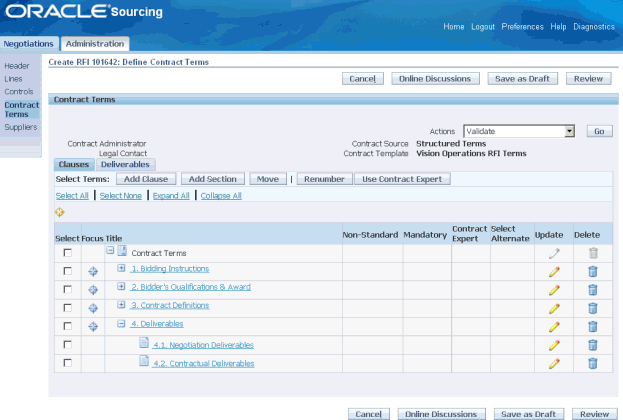
You can create templates from Contracts Terms Library Administrator responsibility to create contract terms template. See: Enabling Oracle Procurement Contract Deliverables in Oracle Supplier Management Implementation and Administration Guide.
-
Create item line requirements: Just as you would add requirements to RFI, you can add item lines to the RFI. Item lines are requirements with respect to a product or services category or an item. Suppliers respond to these item line requirements in the same way as they would respond to other requirements. Supplier responses can be mapped to product category or item attributes in Oracle Product Information Management (PIM) product if you have PIM installed in the same instance as Supplier Lifecycle Management. See: Managing Supplier Material Qualification.
Enriching Supplier Profile
You can buy D&B information for approved suppliers either from the Search D&B page or directly from the Supplier's profile details page. From the supplier's profile page, click Enrich to open the Review: D&B Purchase Data page. This page shows a side-by-side view of user-entered, D&B and Single Source of Truth data. See: Single Source of Truth Overview in Oracle Trading Community Architecture User Guide.
You must have a valid Supplier Hub license for using third party integration. See: Guidelines for Purchasing Required Licenses in Oracle Supplier Management Implementation and Administration Guide and Setting Up Third Party Data Integration in Oracle Trading Community Architecture Administration Guide.
Managing Deliverables
If you have Oracle Supplier Lifecycle Management, the only business document types with deliverables management information are RFIs. With Oracle Contracts you can manage deliverables of all other business documents. See: Enabling Oracle Procurement Contract Deliverables in Oracle Supplier Management Implementation and Administration Guide.
Set up deliverables on supplier approval for validity tracking:
For approved suppliers, you can use deliverables to track validity of various documents and profile attributes. See: Add contracts and deliverables in Periodic Supplier Profile Audit.
You can search for deliverables that exist in many business documents, using various search parameters. Access the Manage Deliverables page that enables you to view or update deliverables across business documents, using one of the following methods:
-
Click the Deliverables link in the Negotiations Home Page.
-
Open a supplier's profile and click on Deliverables in the left pane.
The search results show summary information for each retrieved deliverable, such as the status, responsible party, contact, and the due date. In addition, an alert marker indicates if the deliverable is overdue, or if the responsible party failed to perform the deliverable.
Note: The term 'overdue' applies to deliverables where the due date has passed, and the deliverable status is either Open or Rejected. For an internal user who logs on, the only deliverables that are visible and manageable are those where the user is either the Internal Contact or the Requestor. For an External User logging on, the only deliverables that are visible and manageable are those where the user is the External Contact.
After viewing the results, you can perform one or more of the following, for each deliverable:
-
View details of the deliverable.
-
Update the status of the deliverable.
-
Add attachments to the deliverable.
You can also delete attachments to deliverables in a business document.
Note: This does not delete attachments to deliverables as defined in the business document, and visible in the Deliverables tab of the Contract Terms page.
Steps:
-
In the Manage Deliverables page, you can search for deliverables using a combination of all or part of the following search parameters (the parameters marked * are not available for deliverables managed through Oracle iSupplier Portal):
-
Deliverable Name
-
Status
-
Due Date From
-
Due Date To
-
Responsible Party*
-
Deliverable Type*
-
Document Type
-
Document Number
-
-
Click Go to perform the search. The results show the following for each deliverable:
-
Deliverable Name
-
Deliverable Type
-
Document Type
-
Document Number
-
Responsible Party
-
Contact
-
Due Date
-
Status
If the deliverable is overdue, or if the responsible party failed to perform the deliverable, an icon appears in the Alert column of the results. Each row also has an Update icon, to allow you to update the deliverable.
-
-
You may perform any of the following operations:
-
Click the links on Deliverable Name or Document Number to see further details of the deliverable or document. When you choose to view deliverable details, you will be able to switch to update mode, in order to update the status of the deliverable.
-
Click the Update icon to update the status of the deliverable.
-
Managing Supplier Material Qualification
Supplier Material Qualification is the process of gathering products and services category and item related information from Suppliers using a Request For Information (RFI). Buyers generally use this process before a sourcing award event to shortlist qualified suppliers.
With Oracle Supplier Lifecycle Management, it is possible to carry out a request for information with the following additional features:
-
Relate category level requirements with user defined attributes in the Supplier Profile.
-
Approve Category Lines from RFI to automatically create them in Approved Suppliers List.
-
Relate item level requirements with Oracle Product Information Management Item attributes, that are also user defined.
See: Mapping RFI requirements and Category Line Attributes with Supplier Profile and Mapping RFI Item Lines with Item Supplier Profile Attributes in Oracle Supplier Management Implementation and Administration Guide.
Managing Supplier Tasks and Notes
Manage tasks, defined as the lowest units of work, that are related to the organization or person, using the Oracle Applications Framework tasks features from Oracle Common Application Calendar. Supplier Management enables you to view, create, update, and delete tasks from the supplier details page. Additionally, Supplier Management enables you to manage notes. See: Supplier Profile.
Use the Supplier Management Administrator or Supplier Management User responsibilities and the Tasks subtab on the Supplier tab to search for tasks. Export the task information using the Export button on the Tasks page.