Oracle Employee Expenses Command Center Configuration
This chapter covers the following topics:
- Setting Up Employee Expenses Command Center
- How Data Security Works in Employee Expenses Command Center
- Setup and Configuration Steps for Employee Expenses Command Center
- Profile Options for Employee Expenses Command Center
- Loading Employee Expenses Data
Employee Expenses Command Center Configuration
Setting Up Employee Expenses Command Center
See Employee Expenses Command Center Overview.
The Employee Expenses Command Center configuration setup must be completed after the installation and common configurations are completed as described in My Oracle Support Knowledge Document 2495053.1, Installing Oracle Enterprise Command Center Framework, Release 12.2.
See Setup and Configuration Steps for Employee Expenses Command Center.
For information about data security, see How Data Security Works in Employee Expenses Command Center.
How Data Security Works in Employee Expenses Command Center
This topic describes how data security works to display expenses data on the Employee Expenses dashboard.
Data access to the Employee Expenses dashboard is controlled by the logged in user. The logged in user can see their own expenses and the organization's expenses. Security is automatically applied when a user accesses the dashboard.
-
If the user accessing the dashboard is a supervisor, then a security filter is applied on the SUPERVISOR_ID attribute with the list of supervisor IDs of the direct reports and their employees, if they are also supervisors.
-
If the user accessing the dashboard is not a supervisor, then a security filter is applied on the EMPLOYEE_ID attribute with the employee ID of the logged in user, which enables the logged in user to view the expenses that they have created.
Setup and Configuration Steps for Employee Expenses Command Center
Complete the following steps to set up the Employee Expenses Command Center
-
Ensure that FND user is associated with an employee so that the appropriate employees in your organization can use the Employee Expenses dashboard. In the Users window, Person field, the correct employee must be selected.
Profile Options for Employee Expenses Command Center
See Setup and Configuration Steps for Employee Expenses Command Center.
Set a value for each user profile option to specify how Employee Expenses Command Center controls access to and processes data:
| Profile Option Name | Description |
|---|---|
| AP: Currency for ECC Employee Expenses | This mandatory site-level profile option controls the conversion of the expense amounts for all expenses into the specified currency. You must set the profile option value before running the Employee Expenses Command Center Data Load concurrent program. If the profile option value is null, then the full load will fail. The Default Currency metric on the Employee Expenses dashboard shows the value that is set for this profile option.
Important: If you change the profile option value, then the Employee Expenses Command Center Data Load concurrent program must be run with the Full Load option. |
| AP: Employee Expenses Historical Range for ECC | This site-level profile option determines the number of fiscal years that the Employee Expenses Command Center Data Load program must consider to load the expenses data. If the profile value is set as 5, then the program loads expenses data of the last 5 fiscal years. The default value is 1. If the profile option value is not set, then the data load program loads expenses data of the last 1 fiscal year. |
Loading Employee Expenses Data
See Setup and Configuration Steps for Employee Expenses Command Center.
To load the data for the Employee Expenses Command Center, run the Employee Expenses Command Center Data Load concurrent program, which is located under Manager Self Service - Employee Expenses > Other > Concurrent. This program loads data to the ap-emp-exp (Employee Expenses) data set.
Run the concurrent program from the Submit Request window.
Employee Expenses Command Center Data Load
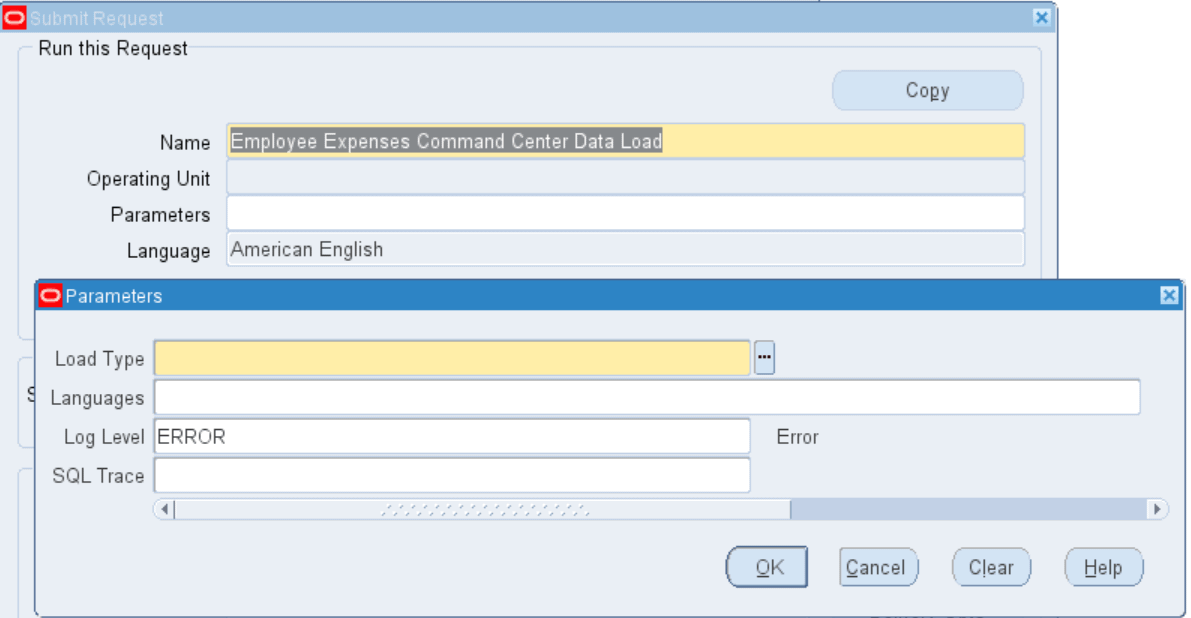
To load Employee Expenses data
-
In the Name field, select Employee Expenses Command Center Data Load.
-
Select the appropriate load type.
-
Full Load: Loads all Employee Expenses data and must be run for the first data load.
Important: If you change the AP: Currency for ECC Employee Expenses profile option value, then you must run the data load program with the Full Load option. See Profile Options for Employee Expenses Command Center.
-
Incremental Load: Loads only the data that has been modified since the previous load.
-
Metadata Load: Loads Descriptive Flexfield (DFF) metadata.
-
-
In the Languages field, enter one or more language codes for the output. For multiple language codes, use the format AA,BB,NN.
-
Select the log level that you want the program to report. The default value is Error.
-
Select True to enable SQL trace. Otherwise, select False.
-
Submit the concurrent request.
-
Review your request using the Requests page.
-
Monitor data loading using the Data Load Tracking page of the ECC Developer responsibility.