Discrete Manufacturing Command Center Setup
This chapter provides information about setup and configuration steps to enable and use Oracle Discrete Manufacturing Command Center dashboards.
This chapter covers the following topics:
- Setting Up Discrete Manufacturing Command Center
- Setting Profile Options for Discrete Manufacturing Command Center
- Loading Discrete Manufacturing Command Center Data
Discrete Manufacturing Command Center Configuration
Setting Up Discrete Manufacturing Command Center
The Discrete Manufacturing Command Center setup must be completed after the installation and common configurations are completed as described in the My Oracle Support Knowledge Document 2495053.1, Installing Oracle Enterprise Command Center Framework.
See:
Setup and Configuration Steps
To complete the setup of the Discrete Manufacturing Command Center, you must perform the following:
Setting Profile Options for Discrete Manufacturing Command Center
Set a value for the profile options to specify how Discrete Manufacturing Command Center controls access to and processes data.
Note: From Release 12.2.11+ onwards, the profile options now replace the data load client extension functions.See: Running Client Extensions
You must set up profile options before running full data loads.
You must also set up the following profile options to run incremental data loads:
-
WIP: Days for Inprogress Jobs in ECC
-
WIP: Days for Future Jobs in ECC
-
WIP: Days for Completed Jobs in ECC
| Profile Option Name | Description | Default Value | Program |
|---|---|---|---|
| WIP: Single Organization ECC Dashboard | This profile option sets access to single or multiple organizations. If the profile is set to allow a single organization, then the user can select an organization and view the dashboard pages. | Yes | n/a |
| WIP: Days for Completed Jobs in ECC | This profile option loads jobs that are scheduled to complete in the past N days based on the schedule completion date. | 30 days | WIP ECC Data Load |
| WIP: Days for In Progress Jobs in ECC | This profile option loads jobs that are open and in progress for the specified number of days. | Null | WIP ECC Data Load |
| WIP: Days for Future Jobs in ECC | This profile option loads future unreleased jobs and jobs that are not started in the past N days. | 7 days | WIP ECC Data Load |
| WIP: Delay Tolerance for Work Orders in ECC | This profile option sets the tolerance value for delayed job in days. | 0 days | WIP ECC Data Load |
| WIP: Days for Assembly Completions Transactions in ECC | This profile option loads assembly completion transactions based on the transaction date. | 30 days | WIP Completion ECC Data Load |
| WIP: Historical Data Duration for Genealogy and Trace in ECC | This profile option load transactions into Genealogy and Trace data sets based on the transaction date. | 365 days | Genealogy and Trace Data Load |
See: Setting Up Discrete Manufacturing Command Center
For releases prior to 12.2.11, before you execute the WIP ECC Data Load concurrent program, you must initiate the following client extension functions in order to pass the values to the custom package #WIP_WS_CUSTOM.
| Function | Description | Default Value |
|---|---|---|
| get_past_job_days | The data load considers future unreleased jobs based on the Schedule Completion Date value. The data load considers all the jobs with either Actual Completion or Schedule Completion Date values. |
30 days |
| get_future_job_days | The data load considers future unreleased jobs based on the Schedule Completion Date value. | 7 days |
| get_tolerence_val | The data load retrieves the tolerance value for the delay calculation at the operation or work order level. The value is calculated in relation to day values. For example:
|
0 |
For Release 12.2.11+, the data load client extension functions are now replaced by profile options. See: Setting Profile Options for Discrete Manufacturing Command Center
Loading Discrete Manufacturing Command Center Data
The Discrete Manufacturing Command Center data load concurrent programs are used for loading WIP data into the Enterprise Command Center. The data load concurrent programs for the Discrete Manufacturing Command Center include the following:
-
WIP ECC Data Load - Use this concurrent program to run Full and Incremental loads for discrete E-Business Suite data into the Enterprise Command Center data sets. This program is executed after passing values in the client extension functions.
-
WIP Completions ECC Data Load - Use this concurrent programto run Full and Incremental loads for the Assembly Completions dashboard.
-
Genealogy ECC Data Load - Use this concurrent program to run full and incremental loads for the Genealogy & Trace dashboard.
-
Discrete Manufacturing ECC Data Load - Use this concurrent program to run the combined request set for the WIP ECC, WIP Completions, and Genealogy ECC data loads. You can use this to run full and incremental data loads.
Note: You must set up profile options before running the full data loads. You will also have to set up some profile options to run the incremental data loads. See: Setting Profile Options for Discrete Manufacturing Command Center
To submit a data load request:
-
Navigate to the Submit Request window.
(N) WIP > Others > Requests > Find Requests
-
On the Find Requests window, click Submit a New Request.
-
In the Submit Request window, select the WIP data load program that you would like to run from the list of values in the Name field.
-
Optionally in the Dataset field, select a data set from the list of values to load data for a specific data set. To run the data load for all the data sets, leave this field blank.
-
In the Load Type field, select from the following options:
-
Full Load: Loads all WIP ECC data and is required to be run for the first data load. If you select and run full load for subsequent requests, then this program clears all WIP data from ECC and loads fresh data.
-
Incremental Load: Loads the data modified and updated from the previous load only. Incremental load should be scheduled to run as often as required to keep the ECC dashboard current.
-
Metadata load - This process ensures the application waits for other tasks such as consolidation, data entry, or other load processes to finish before it loads the files. Note that the full data load process includes metadata load.
-
-
In the Language field, enter one or more language codes for the output. For multiple language codes, use the format AA,BB,NN. For example, enter US,AR,KO. If the field is blank, then the data will be loaded for the base language only (usually US).
-
In the Enable SQL Trace field, select TRUE to enable the SQL trace. Otherwise, select FALSE.
-
In the Log Level field, select the program you want to report.
-
In the Organization Code, you can select and enter the organization code for which you want to run the concurrent program.
-
In the Reset Data field, select from the following values:
-
TRUE - when you want to reset the data set completely.
-
FALSE - when you want to extend the existing data set.
The default value is FALSE. You can only use the Reset Data option when you run a full data load.
WIP ECC Data Load Request
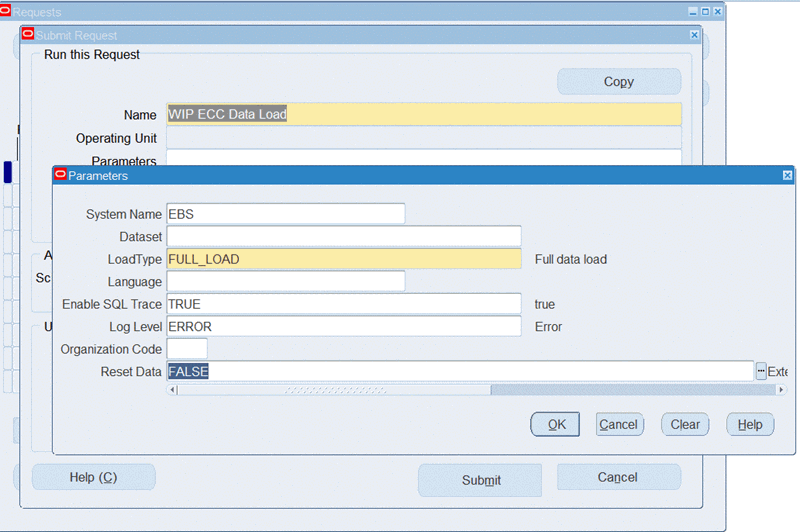
-
-
Click OK on the Parameters window.
-
Click Submit in the Submit Requests window to submit the concurrent request.
-
Review your request using the Requests page.
-
Monitor data loading using the Data Load Tracking page of the ECC Developer responsibility.
To submit the data load request set:
-
Navigate to the Submit Request Set window.
(N) WIP > Others > Requests > Find Requests
-
On the Find Requests window, click Submit New Request Set.
-
In the Request Set field, select Discrete Manufacturing ECC Data Load.
The Program column displays the WIP ECC, WIP Completions, and Genealogy ECC data loads programs.
Discrete Manufacturing ECC Data Load
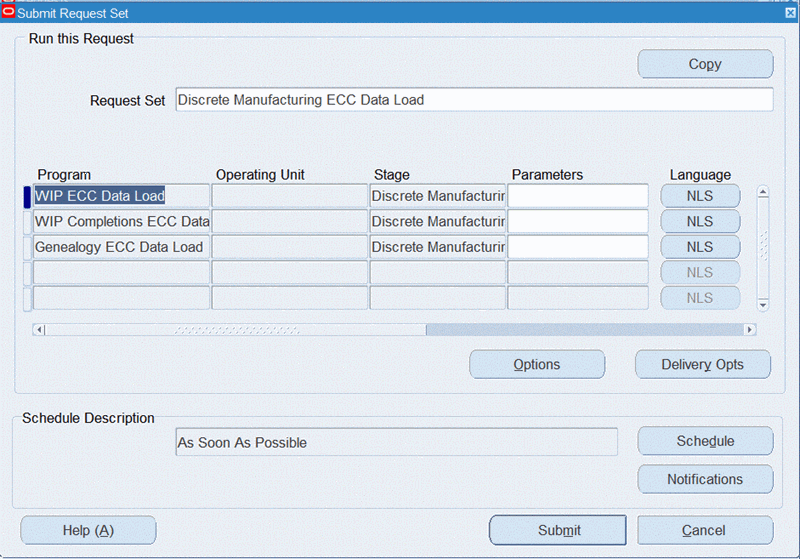
-
Click Submit.
-
Review your request using the Requests page.
To review request details
-
From the menu, click Requests. The Find Requests window appears.
-
Highlight the All My Requests radio button and click Find. The Requests window appears and displays all of your requests.
-
In the Requests window, select the row that contains your request and then click View Details. The Request Detail window appears and displays the ECC- Run Data Load information.
-
Click OK to exit and close the window.