Setting Up Flow Manufacturing
This chapter describes the processes involved in setting up Oracle Flow Manufacturing.
This chapter covers the following topics:
Setting Up Objectives
You first need to perform related product setup steps before implementing Oracle Flow Manufacturing setup steps.
Products and Parts
The objectives of products and parts setup are to create both finished goods and component items, and to group the products and parts in logical product families. This facilitates demand forecasting and production assembly. To implement Oracle Flow Manufacturing it is necessary to set up:
-
Items
Item templates are defined sets of attributes that you can use over and over to create many similar items. Templates make initial item definition easier. Oracle recommends that you use templates—either those Oracle provides or those you define. Oracle provides two templates for Flow manufacturing:
-
Flow Finished Goods or Flow Assembly template—used to define the standard template for creation of Finished Goods items.
-
Flow Component Template—used to define the standard template for creation of Flow Components items.
-
-
Product Families and Product Family Members
Since production planning occurs at the aggregate level, creating a production plan involves grouping products into product families. These groupings are based on product's similarities in design, manufacturing process, and resource usage.
-
Categories and Category Sets
-
Bill of Materials
The objective of bill of materials setup is to create a bill of material for the products and parts, and to assign a subinventory to each item in the bill of material.
Work in Process
Set up parameters in the following tabbed regions of the Work in Process Parameters window:
-
Discrete
-
Default Discrete Class: Flow
-
Default Lot Number Type: Based On Inventory Rules
-
Respond To Sales Order Changes: Always
-
-
Move Transactions
-
Require Scrap Account: No
-
Allow Creation Of New Operations: Yes
-
Allow Moves Over Move Shop Floor Status: Yes
-
-
Backflush Defaults
-
Supply Subinventory: user defined
-
Supply Locator: user defined
-
Lot Selection Method: Expiration Date
-
Lot Verification: Exceptions Only
-
-
Other
-
Component ATP Rule: Standard
-
Default Over Completion Tolerance Percent: n/a
-
Demand Management
In designing a flow line, a company analyzes the market forecast for the products and takes a look at the long term forecast. In demand management you can assign planning percentages to members of the product family, and use the relationship between a product family item and its members in:
-
Forecast explosion
-
Consumption
-
Master Scheduling
-
Capacity and Materials Planning
Sales orders for member items consume the forecast for the member items as well as for the product family.
Setup Steps
The following flowchart depicts the steps that you need to perform to set up Flow Manufacturing. Some of the steps outlined in this flowchart are Required and some are Optional. Required Step with Defaults refers to setup functionality that comes with pre-seeded, default values. You should review the defaults and decide whether or not to change them to suit your business needs. You need to perform Optional steps only if you plan to use the related feature or complete certain business functions.
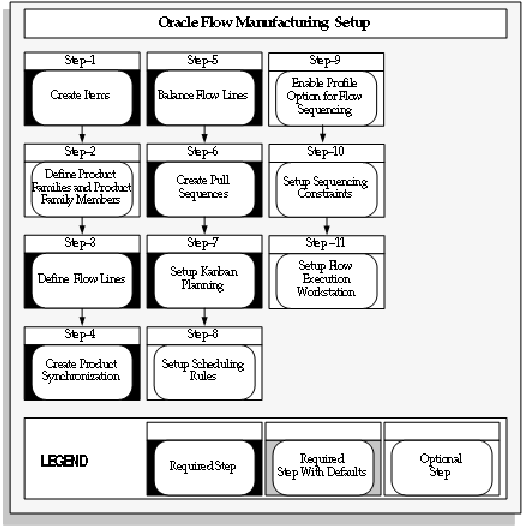
Flow Manufacturing Prerequisite Steps
-
Create Flow Assemblies and Components
In Oracle Inventory you can define inventory organizations and the items to be produced. You need to define both finished goods and component item inventory records. Once defined, assign items to organizations. Templates are used to create similar items, and they simplify item definitions. See: Defining an Item, Oracle Inventory User's Guide, and Item Templates, Oracle Inventory User's Guide
-
Define Product Families and Product Family Members
You can plan based on the planning percentages and effectivity of the product family members. Product families are optional. Typically, a flow line is designed for one specific product family containing a mix of products. However, a flow line can be designed for multiple product families. See: Creating Product Families, Oracle Bills of Material User's Guide
-
Define Flow Lines
Flow lines are manufacturing work areas where you produce a flow assembly, usually associated with a routing. You can build many different assemblies on the same line, at the same time. See: Defining Production Lines, Oracle Work in Process User's Guide
-
Create Product Synchronization
The flow line is an organization of resources and departments. Once the flow line is defined, processes and activities (events) are applied to create operations on the flow line. Product Synchronization defines the processes used to make each product including flow routings, events, processes, and line operations. The Graphical Line Designer Workbench is used to create these records and network connections, and key calculations. See: Accessing Graphical Line Designer Workbench Windows
-
Balance Flow Lines
Oracle Flow Manufacturing provides a planning tool, the Mixed Model Map Workbench, to calculate process times and volumes to balance resources and events, and optimize flow line efficiency. The objective is to balance lines at the expected peak demand. See: Overview of the Mixed Model Map Workbench
-
Create Pull Sequences
Flow Manufacturing uses a kanban pull replenishment system to signal material requirements and pull material from its defined source for demand. Kanban pull sequences define the relationship between an item, its point of use and its point of supply. The attributes of a pull sequence define the kanban size, number of kanban containers, replenishment time, safety stock, lot multiplier and method of replenishment. See: Pull Sequence Window
-
Set Up Kanban Planning
Kanban setup and planning uses the Graphical Kanban Workbench for transactions. The Graphical Kanban Workbench combines kanban setup, kanban planning, pull sequence definition, planning simulation, and kanban transactions. An item is pulled through the kanban system, rather than pushed by the planner. The kanban location for a kanban item is the designated location where that item is stored, and where replenishment is delivered. For every kanban item, there is a pull sequence—a series of kanban locations that models the actual replenishment network on the shop floor or external suppliers, specifying the sequence to follow to obtain the kanban item. See: Accessing the Production Region and Accessing the Planning Region
-
Set Up Scheduling Rules
The primary objective of Line Scheduling is to synchronize production with customer demand. This objective is achieved through the Line Scheduling Workbench. You can use the system provided rules, or set up your own custom scheduling rules. See: Defining Scheduling Rules, Oracle Flow Manufacturing User's Guide
-
Enable Profile Option for Flow Sequencing
The Flow Manufacturing profile option, FLM:Enable Flow Sequencing is required for new customers to Oracle Flow Manufacturing if you have Flow Sequencing installed. The profile option is not required for customers upgrading from previous versions of the software. See: Profile Option
-
Set Up Sequencing Constraints
Sequencing is used to consider your demands and determine a sequence for building assembly items. You use attributes, constraints, and group them into rules for assigned production lines:
-
Attributes are a characteristic of your demand
-
A constraint is a restriction enforced on an attribute
-
Rules are a grouping of prioritized constraints defined for the attributes
-
-
Set Up Flow Execution Workstation
The primary objective of setting up production execution is to meet daily production requirements. This objective is achieved through Flow Execution Workstation. You can use the Flow Execution Workstation to perform flow line transactions and track the flow of work throughout the shop floor. The Flow Execution Workstation provides a comprehensive set of features for completing assemblies, and viewing details of component and resource information. See: Overview of the Flow Execution Workstation
Profile Options
During implementation, you set a value for each user profile option to specify how to access and process data. You are required to provide a value for a Required profile option. An Optional profile option provides a default value, which you alone can change if you do not want to accept the default.
FLM: Enable Flow Sequencing
This site level profile option is required for new customers to Oracle Flow Manufacturing if Flow Sequencing is installed. Enable Flow Sequencing can legally be set to Yes for customers licensed for Oracle Flow Sequencing.
The profile option is not required for customers upgrading from previous versions of the software. The default value is No.
FLM: Enable E-Kanban
Set this profile option to Yes to display the Kanban setup forms, Graphical Kanban Workbench, and Kanban Planning Workbench. The default value is No.
FLM: Consider Non Matching Subinv Demand
Set this profile option to Yes, to create and distribute demand for pull sequences that do not have matching BOM subinventories and that have allocation percentage not equal to 100 percent. The default value is No.
FLM:Include Buy Items in Kanban Plan
Set this profile option to Yes to include the top-level assemblies in the E-Kanban planning process when the Inventory Item Attribute Make or Buy flag is set to Buy.
FLM:Include ECOs in Kanban Planning
Set this profile option to Yes to include Engineering Change Orders (ECOs) in Kanban Planning explosion. The default value is No.
Fixed Component Usage
Flow Manufacturing supports fixed component usage for quantity calculations. You can define a fixed usage on a bill of material. For these components, the total quantity required remains the same without regard to the build quantity, and consumption quantity does not vary with the assembly quantity produced. This feature is used when a quantity of a component is used for manufacturing setup, production startup, or during the course of the manufacturing process.
Enable this feature in the Bills of Material window by setting the Basis field to Lot. For lot type basis, component usage is fixed per lot. See: Creating a Bill of Material, Oracle Bills of Material User's Guide
The fixed component usage feature is not available for components of:
-
Phantom assemblies
-
Option items, and sub-models on an option class or models.
It is available for mandatory (included) components on an option class or model.
Fixed component usage requirements affect kanban planning, replenishment, sequencing, and feeder line synchronization calculations:
-
Kanban Planning
The kanban engine explosion process considers the item basis type for component calculations. Component usage is calculated by multiplying the higher level component demand by the quantity per assembly, planning percent, and yield.
For basis type of lot, the fixed order quantity of the parent assembly is used to estimate the lot size:
-
If the parent assembly is a phantom, the next prior level assembly, that is not a phantom, is used to get the fixed order quantity.
-
The minimum order quantity is used if the fixed order quantity is not defined. If minimum order quantity is not defined, maximum order quantity is used.
-
If the minimum and maximum order quantity have not been defined, the fixed order quantity is assumed to be 1.
-
-
Feeder Line Synchronization
For the basis type item, the feeder subassembly requirement is calculated by multiplying the parent schedule quantity by the component usage. For the basis type of lot, the component usage is not multiplied by the parent schedule quantity—the component usage quantity is assumed to be the required quantity.
-
Outbound Broadcast Sequencing
For the basis type item, the component requirement is calculated by multiplying the flow schedule quantity by the component usage. For the basis type of lot, the component usage is not multiplied by the parent schedule quantity—the component usage quantity is assumed to be the required quantity.
-
Flow Sequencing
Item basis type determines the calculation of component requirements using the Component Availability constraint.