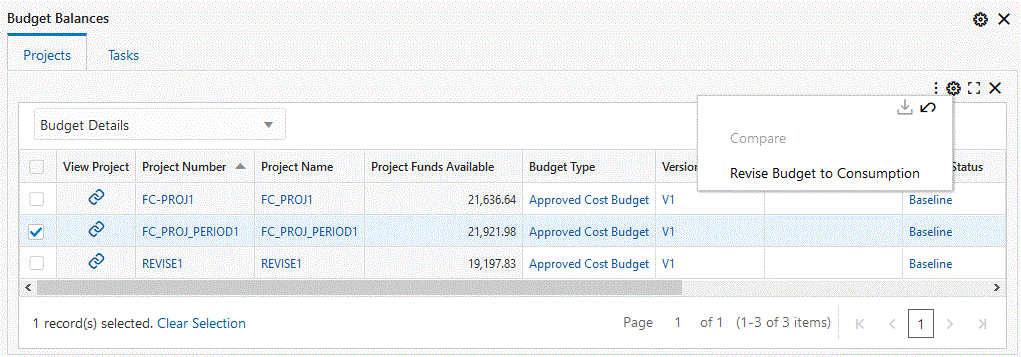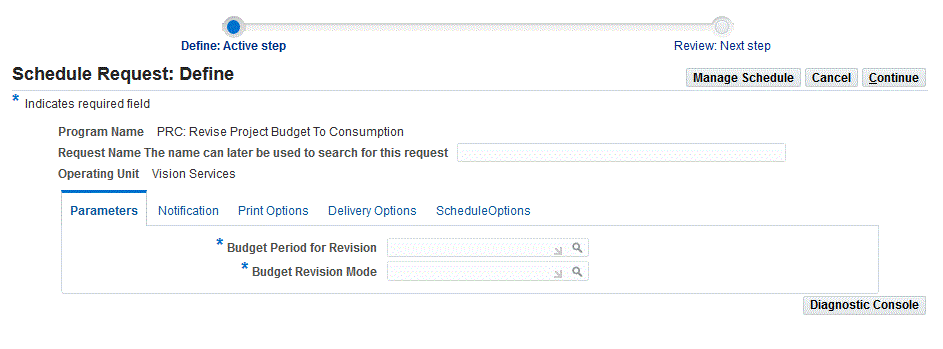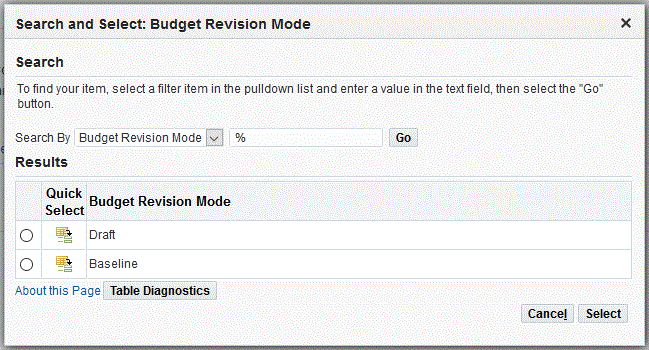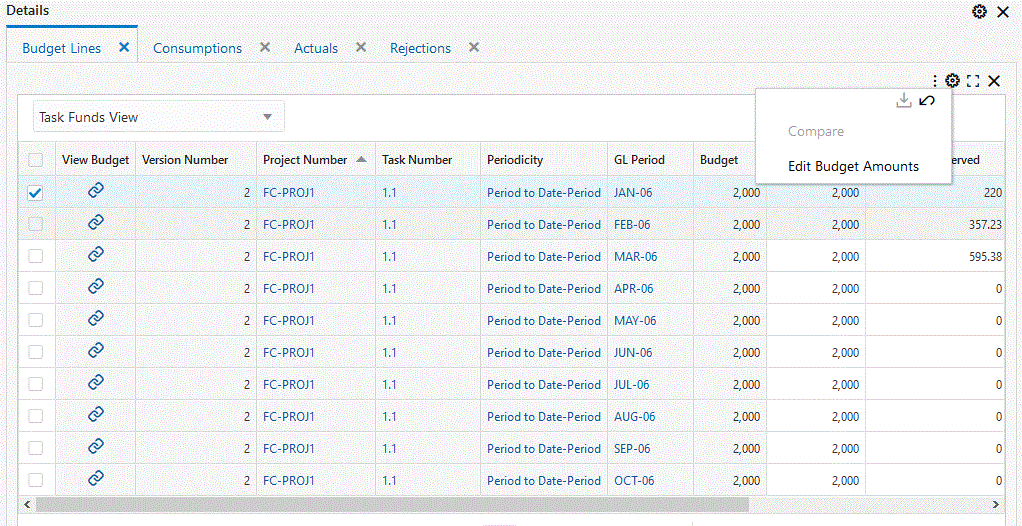Budgets
This chapter describes how to enter and manage budgets using Oracle Projects.
This chapter covers the following topics:
Creating Budgets
The following section describes the processes for creating budgets. You can enter and submit budget drafts and create budget baselines from the Budgets window.
Related Topics
Implementing Budgetary Controls, Oracle Projects Implementation Guide
Implementing Budget Integration, Oracle Projects Implementation Guide
Budget Entry
The following illustration shows an overview of the budget entry process flow.
Overview of the Budget Entry Process
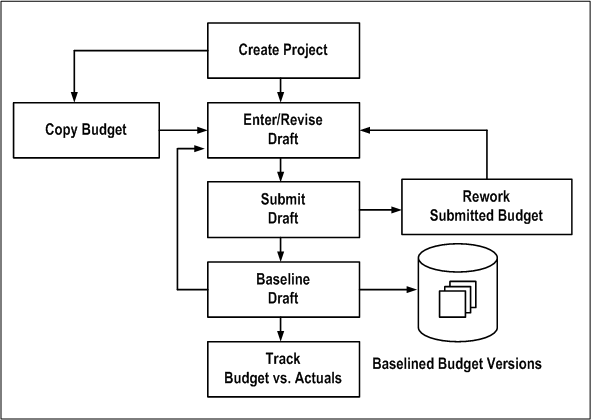
To create or revise budgets, perform the following steps:
-
Create the project and work breakdown structure. When you define the work breakdown structure, consider how you want to track cost and revenue. See: Control Functions by Project and Task Level, Oracle Projects Fundamentals
Note: The start and end dates for a non-time-phased budget are automatically set to equal the start and completion dates of the project or task.
-
Enter or revise a draft budget for the project. See: Entering or Revising a Budget Draft.
-
Enter budget amounts in the draft budget using any of the following methods:
-
When you first create the project you can copy the budget from the project template or project you are copying. See: Budget.
-
Enter the budget cost and/or revenue amounts directly. See: Entering Budget Lines.
-
Copy the budget from an earlier version of the project's budget (if you are revising a baseline budget version).
-
Copy the actual amounts to the budget amounts.
-
-
Submit your budget to indicate that budget entry is complete. See: Submitting a Draft.
-
Create a baseline. See: Creating a Baseline for a Budget Draft .
-
Revise the current budget to reflect changes in the project or to correct data entry errors. See: Revising a Budget Baseline, Revising an Original Budget.
Related Topics
Budget Types, Oracle Projects Implementation Guide
Budget Entry Methods, Oracle Projects Implementation Guide
Resources and Resource Lists, Oracle Projects Implementation Guide
Entering or Revising a Budget Draft
A budget draft is a holding area for budget data that is currently in process. You enter or revise the budget amounts for a project in a draft. The status for a draft is Working.
You have a draft for each budget type used on the project. You cannot report against a draft or use it to compare budgeted to actual amounts.
-
Budgets Window
Navigate to the Budgets window. Choose the project for which you want to enter or revise budget amounts. You must enter a valid project number before you can enter a budget type.
-
Budget Type
After you have selected a valid project, the budget type field will be enabled.
Choose the budget type. The budget type field enables you to have more than one series of budgets for a project. The budget type determines whether the budget is a revenue budget or cost budget. See: Budget Types, Oracle Projects Implementation Guide.
Note: The list of values displays only active budget types. However, if a budget was created earlier for your project using a budget type that is now inactive, the inactive budget type can be entered.
-
Find Draft
Choose the Find Draft button.
Note: If you select an inactive budget type and choose Find Draft, no draft budget will be displayed.
-
Version Name
Enter the version name.
-
Budget Status
The budget status will be displayed, indicating where the budget is in the submission or baseline process. The budget status can have the following values:
-
Working A draft that you are entering and updating.
-
Submitted A draft that is submitted for baseline. If you want to change make changes in a budget that has a Submitted status, you must first select the Rework button, which returns the status to Working.
-
Baselined A baseline budget version. The Budget Version History window in the Budgets form displays baseline budget versions.
-
-
Change Reason
Enter a change reason. The change reason identifies the reason for changing a budget version from a previous version. See: Budget Change Reasons, Oracle Projects Implementation Guide.
-
Description
You may enter a description for the budget version.
-
Budget Entry Method
You can accept or override the default budget entry method (BEM), which determines the level of detail for the budget.
-
If you are entering the first draft for the budget type, the default BEM is determined by the project type of the project.
-
If a prior version of the budget type exists, the default BEM is the budget entry method of the project's current budget for the budget type.
You can choose a categorized or uncategorized budget entry method.
You can change the BEM at any time, even after you have created a baseline version for the budget type. When you change the BEM, the system will delete the existing draft budget lines. You can then enter a new draft.
Note: If you select a categorized BEM for the first draft budget of any type, all subsequent draft budgets of that type (after the first draft budget baseline is created) must also use categorized BEMs. The same is true for uncategorized BEMs. The list of values of BEMs will show only valid BEMs for a budget.
See: Budget Entry Methods, Oracle Projects Implementation Guide.
-
-
Resource List
The resource list is the set of resources that can be used as budget categories for a categorized (detail) budget. These resources will be displayed on the list of values for resource when you are entering budget lines.
If you are entering the first draft for the budget type, you may accept or override the default resource list. If you change the resource list after you have entered budget lines for the budget version, the system will delete the draft lines and you must enter a new draft. You cannot change the resource list after you create a baseline budget version for the budget type.
-
Original
This field displays the version name of the current original budget for the project budget type. You can view the original and other historical budgets in the Budget Version History window (choose History from the Budgets window).
-
Was Original
This flag indicates if the budget currently displayed was previously an original budget. Oracle Projects creates such budget versions when you revise the original budget. You can view this value in the Budget Version History window.
-
New Original
Use this check box if you want to indicate that this draft, when a baseline is created, will become the revised original budget.
-
History
You can choose History to review the details of previous budget versions of the selected budget type. Historic budgets can be viewed for active and inactive budget types.
-
Labor Hours, Raw Cost, Burdened Cost, Revenue
These fields display the sum of the labor hours, raw cost, burdened cost, and/or revenue entered for the budget version.
Entering a Project or Task Level Budget
You can budget at the project, top task, or lowest task level.
Note: If you are using top task funding for your contract project, you must enter revenue budgets at the top task or the lowest task levels.
To enter a project-level budget, perform the following steps:
-
Navigate to the Budgets form.
-
Choose a budget entry method set up with a project entry level.
-
Choose the Details button to open the Budget Lines window.
-
Enter the budget lines.
-
Save your work.
To enter a task-level budget, perform the following steps:
-
Choose a budget entry method set up with the appropriate task entry level (Top Tasks, Lowest Tasks, or Top and Lowest Tasks).
-
Choose the Details button to open the Task Budgets window, which displays different levels of tasks, depending on the budget entry method you enter. Choose from the available list in the tasks list of values to view different task level combinations. See: Defining Your Financial Structure, Oracle Projects Fundamentals.
-
Choose the task for which you want to budget.
-
Choose Budget Lines.
-
Enter the budget lines in the Budget Lines window.
-
Save your work.
Entering Budget Lines
A budget line contains information about how much of a resource is needed. The information in a budget line can include a unit of measure and amounts for quantity, raw cost, burdened cost, or revenue.
Note: If you plan to use the cost-to-cost revenue accrual or invoice generation method for your project, you must enter burdened costs in your cost budget and revenue amounts in your revenue budget. Otherwise, Oracle Projects cannot successfully generate revenue or invoices using the cost-to-cost method. For more information about these processes, see: Accruing Revenue for a Project, Oracle Project Billing User Guide and Invoicing a Project, Oracle Project Billing User Guide.
You can enter and delete budget lines for a budget. You can delete budget lines in a draft. You cannot delete budget lines from a budget baseline.
To enter budget lines, perform the following steps:
-
Navigate to the Budgets window.
-
Enter or choose the Find Draft button to find the draft for the appropriate budget type.
-
To navigate to the Budget Lines window, choose Details.
If you are entering a project level budget, the Budget Lines window will open.
If you are entering a task level budget, the Task Budgets window will open. Select a task, then choose Budget Lines to open the Budget Lines window.
Entering Budget Lines for Period-Phased Budgets
If you are entering a budget that is period-phased (time-phased by PA period or GL period), the matrix entry Budget Lines window will be displayed for budget lines entry. The matrix entry window opens automatically when you navigate to the Budget Lines window for a period-phased budget.
The type of time-phasing of the budget is determined by the Budget Entry Method selected for the budget.
Using the matrix entry window, you enter budgeted amounts for an amount type and a period. The amount type is either quantity, raw cost, burdened cost, or revenue.
Each line in the matrix displays amounts for a resource and an amount type. You select the resource and the amount type for a given budget line. You then enter the amounts for the period range specified.
The Earliest Budget Period and Latest Budget Period fields display the earliest and latest period for which budget amounts have been entered. You control which periods to display by specifying the First Budget Period.
To enter budget lines in the Budget Lines window, perform the following steps:
-
Enter the First Budget Period (either PA or GL period, depending on the budget entry method of the budget version). The period you select will be the earliest period, displayed in the window.
Use the left and right arrow buttons to change the periods displayed in the window. When you choose an arrow, the periods will shift forward or backward by one full screen (the number of periods displayed in the window).
-
Enter the resource you want to budget.
-
Select the amount type.
You control the amount types that you can select by your selection in the View Lines For field in the upper region of the window. If the View Lines For is set to All, you can select any amount type allowed by the budget entry method and budget type. If View Lines For specifies an amount type, then you can only enter budget lines for the amount type specified.
Following are the selections displayed for the View Lines for field:
-
Unit of Measure (UOM) the resource, if the resource has a UOM
-
Raw Cost (for cost budgets, if raw cost entry is allowed by the budget entry method)
-
Burdened Cost (for cost budgets, if burdened cost entry is allowed by the budget entry method)
-
Revenue (for revenue budgets, if revenue entry is allowed by the budget entry method)
-
-
Enter the budget amounts for the resource, amount type, and periods displayed.
Amount Type Lines Automatically Created:
In the matrix entry Budget Lines window, when you create a budget line for one amount type, Oracle Projects will create budget lines for other amount types. The other amount types will be the amount types that are enterable fields for the budget entry method being used. See: Budget Entry Methods, Oracle Projects Implementation Guide.
For example, if you enter an amount for Miles (amount type) for Auto Use (resource), lines will also be created for the amount types Raw Cost and Burdened Cost for the same resource, if the budget entry method in use for the budget includes raw cost and burdened cost as enterable fields.
You can view all the lines by selecting All in the View Lines For field.
-
If you want to enter a change reason, comment, or descriptive flexfieldfor the resource and time period, navigate to the overflow region. You navigate to the overflow region by using the tab key or by clicking the mouse, depending on the setting of the profile option PA: Tab to Budget Matrix Comments Fields. See: PA: Tab to Budget Matrix Comments Fields, Oracle Projects Implementation Guide.
The overflow region displays the resource and period for which you are currently entering or viewing the change reason, comment, and descriptive flexfield.
The overflow region fields apply to a resource and time period, and are shared across amount types. For example, if you enter a change reason for the labor resource for raw cost for January, the same change reason applies for the labor resource for hours for January.
-
Enter more resources for the same periods or shift the periods displayed for entry by entering a new First Budget Period or by using the Period arrows.
-
Save your work.
Viewing Calculated Budget Amounts
If you are using budget calculation extensions to calculate raw costs, burdened costs, or revenue amounts based on the quantity or raw cost that you enter, you will be able to see the calculated amounts when you re-query the field. To re-query, click in the field whose value you want to see.
If you are calculating amounts for which you are not allowed to enter values as defined in the budget entry method, then you cannot see the budgeted amounts in the matrix entry form.
To review the budget amounts, use the View Lines For field to select which budget lines of a given amount type you want to review. The default selection is All. You can select from any of the following amount types that are allowed by your budget entry method and budget type class (cost or revenue).
-
All
-
Labor Hours (resources that are tracked as labor hours)
-
Quantity (all quantities regardless of unit of measure)
-
Raw Cost
-
Burdened Cost
-
Revenue
For example, you may want to view only budget lines for Raw Cost. If, in addition, you select Raw Cost in the View Totals For field, you can review budget amounts that comprise the displayed budget totals.
To review the budget totals, use the View Totals For field to select the amount type you want to display in the Total fields. You can select from any of the following amount types that are allowed by your budget entry method and budget type class (cost or revenue).
-
Labor Hours
-
Raw Cost
-
Burdened Cost
-
Revenue
You can review the resource totals for a range of periods by changing the Periods for Totals. These totals are displayed down the right hand side of the window under Period Totals. After you change the Periods for Totals, the totals are displayed when you navigate to the lines region.
Entering Budget Lines for Non-Time-Phased or Date Range Budgets
If you are entering a budget that is non-time-phased or is time-phased by date range, the row entry Budget Lines window will be displayed for budget lines entry.
The row entry Budget Lines window has columns for Resource, Period Name, UOM (Unit of Measure), Quantity, Raw Cost, Burdened Cost, and/or Revenue. Budget lines are displayed sorted by resource.
To enter budget lines, perform the following steps:
-
Enter the resource.
-
Enter the period or dates.
If the budget is non-time-phased, you do not enter dates. The dates are automatically set to equal the start and completion dates of the project or task.
-
Enter quantity and amounts for each budget line as defined in the budget entry method that you selected. You can enter a quantity only if the resource has a unit of measure specified. See: Resources and Resource Lists, Oracle Projects Implementation Guide.
If you are entering task level budgets, use the up or down arrow buttons to display the next top or lowest level task in the list.
-
Enter a budget Change Reason and Comment for each budget line.
-
Save your work.
Revising Budget Lines
To assign a budget line to a different resource, if you have already saved your work, then you must delete and reenter the line.
To delete a budget line, you must perform the following steps:
-
Choose the budget line you want to delete and choose the Delete Record button from the toolbar.
-
In the Budget Matrix Entry window, deletion of a budget line for a resource and an amount type will only delete the amounts for the periods that are currently displayed. It will not affect amounts for any other periods.
To fully delete a budget line for a resource, you must enter zeros for all amounts and for all periods for that resource.
Example:
A budget line exists for the Labor resource with the following amounts:
-
Quantity = 10 for periods January through December
-
Raw Cost = 100 for periods January through December
-
To fully delete the budget line (so that it is no longer displayed), you must change the amounts to zero for quantity and raw costs for periods from January through December.
Copying Budgets from a Project Template or Existing Project
When you copy a project template or project, Oracle Projects automatically copies the budgets of the source project template or project to the new, or target project.
Oracle Projects creates a draft budget using the current budget of the source template or source project. If the source template or source project does not have a current budget, then Oracle Projects uses the draft.
The new project has a draft for each budget type entered for the source template or source project. After you copy the project, you can modify the budget amounts if necessary.
If the status of the budget in the source template or project is Submitted, then the system sets the status of the target budget is Working.
Copying Budget Baselines
If you create a project by copying a project template that has budget baselines, then the system creates the new budgets as baseline versions. In addition, the system creates a corresponding current working version for each baseline version.
Note: If the source project template has a revenue budget baseline, but no cost budget baseline, and the new project has a revenue distribution rule that accrues revenue using the ratio of actual cost to budgeted cost (Cost/Cost, Cost/Event, or Cost/Work), then the revenue budget for the new project is created as a working version, not a baseline version.
If you create a project by copying another project, the budgets created are draft, (not baseline).
Copying Project Actual Amounts to the Budget of a New Project
When a new project will have a budget identical or similar to the actual amounts on an existing project, you can easily copy the actual amounts on the existing project to the new project budget as you create the new project.
To copy actual amounts to a new project budget, perform the following steps:
-
Create a special budget type for this purpose, such as prototype. See: Budget Types, Oracle Projects Implementation Guide.
-
In the existing project, copy the project actual amounts to the prototype budget (or whatever you have chosen to call the special budget type).
-
Create the new project by copying the existing project. See: Creating a New Project from a Project Template or Existing Project, Oracle Projects Fundamentals
-
In the new project, review and revise the prototype budget. When it is ready, copy it to the approved cost or approved revenue budget (whichever is appropriate). At this step, you can use the Amount Adjustment field to increase or decrease the amounts in the new budget by a percentage.
Copying Dates or Periods for Time-Phased Budgets
When copying time-phased budgets from a project template or project, Oracle Projects adjusts the dates or periods of the budget lines based on the new dates that you specify in Project Quick Entry, according to the following rules:
-
If the source project template or project has no start date, then the budget and budget periods are copied to the new project without any adjustment to the budget periods even if a start date is entered in Project Quick Entry for the new project.
-
If the source project template or project has a start date, but no start date was entered in Project Quick Entry, then the budget and budget periods are copied to the new project without any adjustment to the budget periods.
-
If the source project template or project has a start date and a start date was entered in Project Quick Entry, and the budget entry method is GL or PA period, then Oracle Projects performs the following actions:
-
calculates the number of periods between (a) the first budget period entered for the source project template or project, and (b) the period that contains the project start date
-
derives the new start period for each budget line by adding the number of periods determined in the preceding action to the period of the new start date
-
If the source project template or project uses budget periods, then the new project will also use budget periods. The budget periods are based on the PA or GL period of the new project and task start dates. For example:
-
The source project has a start date of September 1, 2002 and budget amounts entered in P09-2002, P10-2002, and P12-2002.
-
The new project has a start date of December 15, 2002.
-
The system will create budget amounts for the new project in P12-2002, P01-2003, and P03-2003.
Note: The copy process assumes all periods are equal in length. If your periods are not of uniform length, then you may get unacceptable results. This may require you to manually update your budget amounts.
Related Topics
Creating a New Project from a Project Template or Existing Project, Oracle Projects Fundamentals
Copying Actual Amounts to Budget Amounts
You can build a draft for a period-based budget based upon actual past expenditures. You cannot copy actual amounts for time-phased budgets that use date ranges, or for non-time-phased budgets.
Oracle Projects uses the budget entry method and resource list that you specify for the draft when copying actual amounts to the budget amounts. If you specify a budget entry method that uses both top and lowest task budgets, the budget lines are created at the lowest task level, using the resources in the resource list to which the actual amounts are mapped. Oracle Projects copies the actual amounts using the lowest level in the resource list, if resources are used; otherwise, it uses the resource groups. The resources are used even if you have budgeted at the resource group level. See: Resources and Resource Lists, Oracle Projects Implementation Guide.
The resulting new draft reflects the actual amounts incurred. If a resource was previously budgeted, but no actual amounts were incurred, this resource is not copied to the new draft budget. If an actual amount was incurred but was not previously budgeted, a new budget line is created in the budget to reflect the actual amount that was incurred.
The following table shows an example of actual amounts copied to budget amounts. In this example, you enter the following actual amounts for a resource, and associate the resource list with Project X.
Actuals
Enter the following actual amounts:
| Period | Employee | Amount | Resource | Quantity |
|---|---|---|---|---|
| PA 1 | Marlin | 100 | Professional | 2 hours |
| Vincent Business Supply | 77 | Supplies | ||
| PA 2 | Marlin | 150 | Professional | 3 hours |
| Gray | 10 | Computer Services | 1 hour | |
| Robinson | 50 | Clerical | 1 hour |
Resource List
Associate the following resource list (Expenditure Type by Expenditure Category) with Project X:
| Resource Group | Resource | Resource Type |
|---|---|---|
| Labor | Professional | Expenditure Type |
| Labor | Clerical | Expenditure Type |
| Asset | Computer Services | Expenditure Type |
Resulting Draft
When you copy actual amounts from Project X, the following resulting budget lines are created:
| Period | Resource Group | Resource | Quantity | Amount |
|---|---|---|---|---|
| PA 1 | Labor | Professional | 2 | 100 |
| Uncategorized | Uncategorized | 77 | ||
| PA 2 | Labor | Professional | 3 | 150 |
| Labor | Clerical | 1 | 50 | |
| Asset | Computer Services | 1 | 10 |
To copy actual amounts to budget amounts:
Run the project summarization process for the periods for which you want to copy actual amounts. Oracle Projects uses the project summary amounts when copying actual amounts to budget amounts.
Note: Only actual amounts from periods whose ending dates are earlier than the current date will be copied to budget amounts.
-
Navigate to the Budgets window.
-
Choose the project and budget type into which you want to copy actual amounts.
-
Choose Find Draft.
-
Choose Copy Actuals.
-
Enter the period range for which you want to copy actual amounts. Enter GL periods if you are budgeting by GL period, or PA periods if budgeting by PA period.
The default start period is the earliest period for which the project has summarized actual amounts for the resource list used on the budget. The default end period is the current reporting period.
-
Choose OK.
-
Revise the budget amounts if necessary.
-
Save your work.
Using a Concurrent Program to Copy Actual Amounts
You can submit the concurrent program PRC: Copy Actuals to copy actual amounts to budget amounts instead of copying them from the Budgets window. The concurrent program runs in the background and enables you to continue working while it is copying.
Note: You must create the working budget version for the project and budget type combination before you submit the concurrent program.
For additional information about the concurrent program, see: Copy Actual Amounts, Oracle Projects Fundamentals.
Deleting a Draft
Find the draft you want to delete. Choose the Delete Record button from the toolbar, and choose OK to delete the draft. Oracle Projects deletes all budget lines associated with the budget version.
You can then create a new draft and enter any new lines by choosing Find Draft and navigating to the Budget Lines window.
Related Topics
Submitting a Draft
When you complete budget entry, you can submit your draft to indicate that it is ready for review and baseline.
When you submit a draft, Oracle Projects calls the Budget Verification extension. If the draft passes the rules in the Budget Verification extension, the budget status changes to Submitted. If the draft does not pass the rules in the Budget Verification extension, its status remains set to Working.
If the budget type of the budget uses Workflow to process budget status changes, the budget status changes to In Progress when a draft is submitted. After a successful submission, the budget status changes to Baselined. While the budget Workflow is active for a budget, no data entry is allowed for the budget and the buttons are disabled when the budget is displayed.
You can use the status information to inform individuals or groups who have different responsibilities with regard to budgets. For example, if project managers create draft budgets and the accounting department is responsible for baselining the budgets, the status informs users when a budget is ready for their use.
You can change a submitted budget back to the status Working if you need to make changes to the draft. For example, change the status to Working if you accidentally submitted the budget, or you found errors in the budget.
While the budget Workflow is active for a budget, you cannot change the status using the Budget window.
You cannot change the status to Working after you have baselined the budget.
If you want to make changes to the budget that after you create a baseline, you must create a new baseline. See: Revising a Budget Baseline.
Prerequisites
Enter a draft. See: Entering or Revising a Budget Draft.
To submit a draft:
-
Find the working draft that you want to submit in the Budgets window. Choose Submit.
To change a submitted budget status from Submitted to Working:
-
Find the submitted draft that you want to change in the Budgets window. Choose Rework. Update the draft, as necessary and save your work.
After you have completed the changes, you can resubmit the draft.
Note: You cannot choose Rework if a workflow is active for the budget.
The Submit Draft Budget Process
The following illustration shows the submit draft budget flow.
The Submit Draft Budget Flow
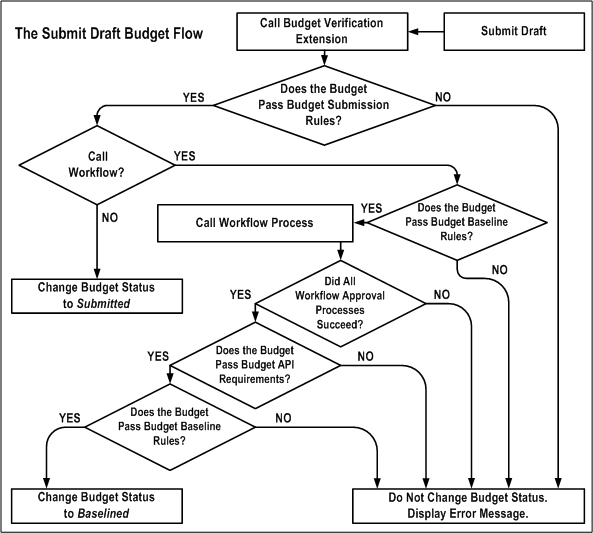
When you choose Submit from the Budgets window, the following events occur:
-
Oracle Projects calls the Budget Verification extension. The procedure is called pa_client_extn_budget.verify_budget_rules.
By default, the Budget Verification extension does not include any budget submission requirements. You can customize the extension to match your company's rules for budget submission.
The Budget Verification extension has two possible outcomes:
-
If the budget submission requirements are not met by the draft budget, an error message is issued and no status change is made.
-
If the budget submission requirements are met by the draft budget, Oracle Projects proceeds to the next step.
-
-
The system must determine whether to call Workflow. The field Use Workflow for Budget Status Change in the Budget Type window determines whether Oracle Projects calls Workflow for the draft budget submission.
-
If Workflow is not called, Oracle Projects changes the status of the draft budget to Submitted.
-
If Workflow is called, Oracle Projects proceeds to the next step.
-
-
Oracle Projects calls the Budget Verification extension to determine whether the budget passes the budget baseline rules.
By default, the Budget Verification extension does not include any budget baseline requirements. You can customize the extension to match your company's rules for creating a baseline.
-
If the budget fails the budget baseline rules, an error message is issued and no status change is made.
-
If the budget passes the budget baseline rules, Oracle Projects proceeds to the next step.
-
-
Oracle Projects calls the Workflow process indicated in the budget workflow extension.
-
If the draft budget fails the Workflow process, an error message is issued and no status change is made.
-
If the draft budget travels successfully through the Workflow process, Oracle Projects proceeds to the next step.
-
-
Oracle Projects applies the standard budget baseline requirements to the budget.
-
If the budget fails the standard budget baseline requirements, an error message is issued and no status change is made.
-
If the budget passes the standard budget baseline requirements, Oracle Projects proceeds to the next step.
-
-
Oracle Projects calls the Budget Verification extension again, to verify that the budget still passes the budget baseline rules.
-
If the budget fails the budget baseline rules, an error message is issued and no status change is made.
-
If the budget passes the budget baseline rules, Oracle Projects changes the budget status to Baselined.
-
Related Topics
Budget Workflow, Oracle Projects Implementation Guide
Creating a Baseline for a Budget Draft
Creating a baseline for a budget draft is the process of approving a budget for use in reporting and accounting. When the baseline function is called, the system copies the draft amounts into a new baseline budget version.
The most recent baseline version is named the Current Budget, which is used for reporting. All prior baseline budgets are historical baseline versions. The Current Budget, and all other baseline budget versions, have a status of Baselined.
For security reasons, this process is usually performed by a different project member than the person who entered and submitted the budget.
If a budget type uses Workflow for budget status changes, a baseline for a draft budget is automatically after it is submitted, if it passes all the Workflow approvals and other requirements. See Submitting a Draft.
For contract projects in Oracle Project Billing, the baseline function verifies that the budget amounts for the budget type Approved Revenue Budget equals the total funding for the project or for the top tasks within the project, if using task level funding. If this check is successful, a new budget version is created. If the amounts are not equal, Oracle Projects displays an error and does not create a new budget version.
Creating New Baselines for Budgets That Are Non-Time-Phased
If you create a budget that is not time-phased, and you used the default start and end dates (from the project or task start/end dates) when you create the budget, be aware of the following caveat:
-
Project Budget: If you change the start or end date of the related project, you must re-baseline the budget to reflect the new dates.
-
Task Budget: If you change the start or end date of the related task, you must re-baseline the budget to reflect the new dates.
Prerequisites:
-
Enter and submit a draft. See: Entering or Revising a Draft.
-
For contract projects in Oracle Project Billing with budgets using the budget type Approved Revenue Budget, enter the funding amount equal to the budget amount. If you are using top task funding, you must enter revenue budgets at the top task and/or the lowest task levels.
To baseline a draft:
-
Find the submitted draft that you want to baseline. Choose Baseline.
Note: If the baseline function fails for the Approved Revenue Budget because the funding does not equal the revenue budget, then you must change the budget or the funding amounts before you can successfully baseline the budget.
The Draft Budget Baseline Process
The following illustration shows the draft budget baseline flow.
The Draft Budget Baseline Flow
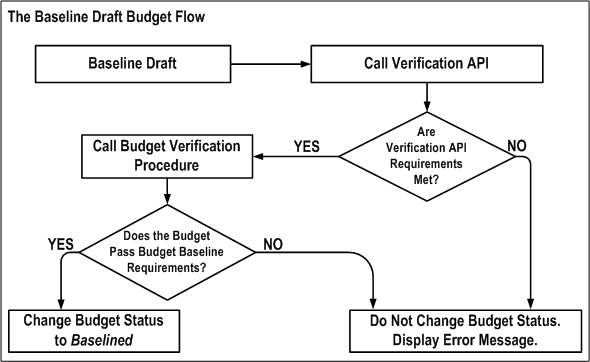
When you choose Baseline from the Budgets window, the following events occur:
-
Oracle Projects calls the Budget Verification API. This program checks for standard rules that a budget must pass before it can be baselined. For example, an approved revenue budget amount must equal the project funding.
-
Oracle Projects calls the Budget Verification extension. The procedure is called pa_client_extn_budget.verify_budget_rules.
By default, the Budget Verification extension does not include any budget baseline requirements. You can customize the extension to match your company's rules for baselining a budget.
-
The Budget Verification extension has two possible outcomes:
-
If the draft budget fails the baseline requirements, an error message is issued and no status change is made.
-
If the draft budget passes the baseline requirements, Oracle Projects changes the budget status to Baselined.
-
Creating a Baseline for an Integrated Budget
When you create a baseline version for an integrated project budget, Oracle Projects performs the following activities:
-
Validates the submitted budget version.
-
Creates a baseline for the new budget version.
-
Validates funds.
For top-down integrated budgets, Oracle Projects validates existing approved transaction amounts (at resource, resource group, task, top task and project levels) against the project budget.
-
Generates accounting events to reverse the accounting for the most recent baseline version, if one exists, and to create accounting for the new baseline version.
For bottom-up budget integration, Oracle Projects generates accounting events to create budget journal entries.
For top-down integrated budgets, Oracle Projects generates accounting events to create encumbrance journal entries.
-
Create accounting in final mode for the accounting events in Oracle Subledger Accounting.
-
Validates funds.
For bottom-up budget integration, Oracle Projects validates the budget amounts against an organization-level Oracle General Ledger budget.
For top-down integrated budgets, Oracle Projects validates budget amounts against the General Ledger Funding Budget and then validates existing approved transaction amounts (at account level) against the project budget.
Note: If the budget fails funds validation, then the baseline process removes the accounting entries it created from Oracle Subledger Accounting and updates the submitted budget version to Rejected status.
You run the process PRC: Transfer Journal Entries to GL to transfer the journal entries to Oracle General Ledger. When you submit the process PRC: Transfer Journal Entries to GL, you can optionally choose to have the process post the journal entries. Otherwise, you can manually post the journal entries in Oracle General Ledger.
Note: The baseline process updates funds balances in Oracle General Ledger. The process PRC: Transfer Journal Entries to GL does not affect funds balances.
For non-integrated budgets with budgetary control, Oracle Projects validates the submitted budget version, creates baseline version, and validates existing transaction amounts against the project budget. Oracle Projects does not generate and process accounting events for non-integrated budgets.
Additional Information: When you use the PA: Budget Workflow to control budget status changes, Oracle Projects performs funds validation only after the budget is approved. See: PA: Budget Workflow, Oracle Projects Implementation Guide.
You cannot post journal entries in Oracle General Ledger if the journal entry violates the defined budgetary control. Funds validation in Oracle General Ledger depends on the type of budget integration as follows:
-
For bottom-up budget integration:
Oracle General Ledger funding budgets define spending limits for accounts. You can enable budgetary control to ensure that actual plus encumbrance balances for an account do not exceed the account budget balance. If a project budget is integrated with a Oracle General Ledger funding budget that has budgetary control enabled, then Oracle Projects performs a funds check against the funding budget as follows:
-
To perform a funds check for the initial baseline version, Oracle Projects sends all project budget lines for the draft budget version for funds check.
-
To perform a funds check when a prior baseline version exists, Oracle Projects sends all project budget lines for both the most recent baseline budget version (credits) and for the new budget version (debits) for funds check.
Note: Oracle Projects cannot generate funds check failures when you create the initial baseline version for a top-down integrated budget. In this case, the budget journal entries that you transfer from Oracle Subledger Accounting to Oracle General Ledger are only adding amounts to the organization-level budget in Oracle General Ledger. Oracle Projects can generate funds check failures when you create subsequent baseline versions for the budget. In this case, Oracle Projects creates reversal budget journal entries for the most recent baseline version and new budget journal entries for the new baseline version. Budget reductions in the new version can result in an overall reduction in the organization-level budget balances in Oracle General Ledger. The funds check fails if the changes reduce the budget balance for an account to a value that is less than the current total cost for the account (actual cost plus encumbrances).
If funds are not available in the Oracle General Ledger funding budgets for all amounts to be transferred, then the baseline process fails.
-
-
For top-down budget integration:
The baseline process in Oracle Projects performs a funds check against the General Ledger Funding Budget. Oracle Projects performs a funds check against the funding budget as follows:
-
To perform a funds check for the initial baseline version, Oracle Projects sends all project budget lines for the draft budget version for funds check.
-
To perform a funds check when a prior baseline version exists, Oracle Projects sends all project budget lines for both the most recent baseline budget version (credits) and for the new budget version (debits) for funds check.
If funds are not available in the General Ledger Funding Budget for all amounts to be transferred, then the baseline process fails.
-
Troubleshooting Baseline Failures
If the Oracle Projects baseline process fails as a result of a funds check failure, you can use the By Account tab of the Budget Accounts Details window to identify the project budget amounts that generated the funds check failure. In addition, the Workflow notification provides information about the failure.
You can use the Transactions Funds Check Results window to review funds check failures that occur during baseline processing. You can also use this window to review funds check failures that occur during transaction processing. . The corrective actions displayed on the Transactions Funds Check Results window will assist you in resolving the failed transactions.
For projects that have cost breakdown planning enabled, you cannot perform a funds check.
Related Topics
Integrating with Oracle Subledger Accounting, Oracle Projects Fundamentals
Oracle Projects Navigation Paths, Oracle Projects Fundamentals
Troubleshooting Baseline Failures for Integrated Budgets
Transfer Journal Entries to GL, Oracle Projects Fundamentals
Revising a Budget Baseline
After you create a budget baseline, you can modify the following descriptive fields for a baseline version:
-
Version Name
-
Change Reason
-
Description
-
Comment
You cannot directly change the amounts or structure of a budget baseline. If you need to make changes to a budget baseline , you must update the draft and create a budget baseline for that version.
After you baseline a budget, the draft is the same as the last current budget version.
Related Topics
Creating a Baseline for a Budget Draft
Revising an Original Budget
The first time you baseline a budget, that budget becomes the original budget. The Project Status window displays information in the original budget and the current budget.
You may want to modify the original budget to correct data entry errors or scope changes which you want to include in the original budget amounts.
Oracle Projects uses the latest revised original budget as the original budget in reporting.
To revise an original budget:
-
Choose Rework in the Budgets window.
-
In the Budget Lines window, enter the revised budget amounts for the draft.
-
Submit the budget for baseline processing. See: Submitting a Draft.
-
Choose Submit. Oracle Projects creates a new version which is identified as the new current budget and the new original budget.
Reviewing a Budget
Oracle Projects maintains budget history by retaining each budget version for each budget type, including summary and detail information.
To review budget history online:
-
Navigate to the Budgets form.
-
Choose the project and budget type for which you want to review budget history.
-
Choose History.
-
Review the budget versions in the Budget Version History window.
-
Choose Details to review the details of a budget version.
You can also run reports that compare actual amounts to the current budget. See: Comparing Budget to Actual and Commitment Amounts, Oracle Project Planning and Control User Guide.
Reviewing and Overriding Budget Account Details for Integrated Budgets
You can review and optionally override default accounts, or an account segment, generated by the Project Budget Account workflow when budget integration is in use.
Note: Do not update the account for the budget line if the budget line is associated with transactions. Updating the account causes the baseline process to fail.
If you define your own detailed accounting rules in Oracle Subledger Accounting, then Oracle Subledger Accounting overwrites default accounts, or individual segments of accounts, that Oracle Projects generates using the Project Budget Account Workflow. In no transactions exist for a budget line, then Oracle Projects updates the budget line with the new account when you manually update accounts on the Budget Accounts Details window and when you define account derivation rules in Oracle Subledger Accounting to overwrite accounts.
Important: If you update account derivation rules for budgets in Oracle Subledger Accounting, then you must carefully consider the affect of the updates on existing integrated budgets. The baseline process fails if a revised account derivation rule overwrites accounts for budget lines that are associated with transactions.
See also, Project Budget Account Workflow, Oracle Projects Implementation Guide.
To review budget account details:
-
Navigate to the Budgets window.
-
Choose the project and budget type for which you want to review budget history.
-
From the Tools menu, select Review Budget Accounting to open the Budget Account Details window.
-
Choose the By Budget Line tab to review the account details by budget line. You can also override General Ledger accounts in this window.
-
Choose the By Account tab to review the account details by General Ledger account.
When you override GL accounts on the By Budget Line tab, you can use one of the following options to view the account summary information on the By Budget Account tab:
-
Select the Check Funds button to initiate a funds check for the budget lines
Note: You can check funds for a draft budget version in either working or submitted status. The funds check option is not enabled for baseline budget versions, budget versions where the budget integration workflow has a status of In Process, and for budget versions for project templates.
-
Select the Generate Accounting option from the Tools menu
-
Submit the budget
-
Create a budget baseline
To enter overrides for default accounts in the Budget Account Details window, the budget version must be in Working status. If the budget version is in Submitted status, then you must first choose to rework the budget to return it to Working status.
The By Budget Line tab displays the account generated for each budget line. You can use this tab to enter manual account overrides. Because budget lines are created for each budget period, you must enter account overrides for all applicable periods. To enable this window for entry of manual overrides, you must set the PA: Allow Override of Budget Accounts profile option to Y (Yes) and enable override function security for your user responsibilities.
Important: If you have entered account overrides manually, the system automatically replaces them with a generated account when the Project Budget Account workflow is activated using the Generate Budget Accounting option. If you add budget lines to an integrated budget after you have entered manual overrides for the budget, then allow the budget submission process to generate accounts for the new lines.
For more information about budget integration, see: Integrating Budgets.
Troubleshooting Baseline Failures for Integrated Budgets
The By Account tab of the Budget Account Details window displays budget line amounts summarized by account and budget entry period. The upper (header) region displays the summarized account line totals and the lower (Budget Details) region displays the budget lines summarized in the selected header line.
For a given account, the Prior amount fields display the amounts from the previous baseline budget version. The Current amount fields display the new budget amounts. The Accounted Amount field (viewed using the horizontal scroll bar) displays the amounts to be transferred from Oracle Projects to Oracle Subledger Accounting and, in turn, from Oracle Subledger Accounting to Oracle General Ledger when you create the new baseline. Negative values in the Accounted Amount field indicate decreased or deleted budget line amounts.
Use the Check Funds button to identify the budget lines that caused a funds check failure. When you select this button, the system performs a funds check against the General Ledger funding budget for all accounts with an accounted amount greater or less than zero. The funds check process returns a funds check result for each account line. Use the vertical scroll bar to view the results. You can view the budget lines assigned to an account by selecting an account line. The budget lines for the selected account are displayed in the Budget Details region.
Note: Before you create a baseline for a project budget that is integrated with a General Ledger funding budget, you can use the Check Funds button to ensure that the amounts to be interfaced do not violate budgetary control defined for the funding budget.
Related Topics
Creating a Baseline for an Integrated Budget.
Using Budgetary Control
Budgetary control enables you to monitor and control expense commitment transactions entered for a project, based on a project cost budget. Expense commitment transactions are transactions for non-inventory items. Oracle Projects enforces budgetary control for:
-
Project-related purchase requisitions and purchase orders entered in Oracle Purchasing
-
Contingent worker purchase orders entered in Oracle Purchasing
-
Supplier invoices entered in Oracle Payables
-
Project-related prepayments not matched to a purchase order and the application of unmatched prepayments to supplier invoices
Budgetary Control for Expense Reports
Budgetary control are enforced for supplier invoices entered in Oracle Payables. However, because expense reports are generally entered after costs are already incurred, budgetary control is not enforced for project-related expense reports entered in Payables. Therefore, you should ensure that your procedures for approving expense report expenditures include verification of available funds according to your business requirements.
Budgetary Control For Prepayments
Oracle Projects enforces budgetary control only for unmatched prepayments and for applications of unmatched prepayments to supplier invoices.
Budgetary and Transaction Validation
You can optionally define budget accounts for project budget lines at a higher level than transaction accounts. You must ensure that transaction accounts roll up to budget accounts within the budget account hierarchy in Oracle General Ledger. Similarly, if you define your own rules in Oracle Subledger Accounting to overwrite accounts, then you must ensure that the rules derive transaction accounts that roll up to budget accounts.
Note: Oracle General Ledger does not allow you to post encumbrance journal entries to summary accounts.
Online Funds Check
When budgetary control is enabled, funds are verified for all project related commitment transactions before the transactions are processed. After a transaction is approved, the funds check process immediately updates the funds available balances to account for the approved transaction.
The funds available for a transaction are calculated by subtracting the actual and commitment balances from the budget amounts for a given budget category. The funds check process is based on the budgetary control settings.
Budget and Encumbrance Journals Inquiry
You can view budget and encumbrance subledger journal entries from the Oracle Subledger Accounting Inquiry menu in Oracle Purchasing, Oracle Payables, and Oracle Projects.
From the Oracle Subledger Inquiry menu, choose Subledger Journal Entries. From the Subledger Journal Entries page you can choose how you want to run the inquiry. If you choose to view data when any option is met, you must minimally specify either the ledger or GL date. You can choose either Budget or Encumbrance as the Balance Type. You can select additional options as needed.
For additional information about encumbrance event classes and event types, see: Integrating with Oracle Subledger Accounting, Oracle Projects Fundamentals and Data that Oracle Projects Predefines for Oracle Subledger Accounting, Oracle Projects Fundamentals.
Additional Information: You cannot drill down from the subledger accounting level to see details of the journal entries.
Related Topics
Implementing Budgetary Controls, Oracle Projects Implementation Guide
Creating Budgets With Budgetary Control and Budget Integration
Budgetary Control Settings
You use budgetary control settings to define the degree to which transactions are controlled (control levels) and when budget amounts can be spent (time intervals).
Time Intervals
A time interval defines the budget amounts and the transactions to be included in the available funds calculation. Time interval settings identify the beginning period and the ending period included in the calculation. The amount type identifies the beginning period and a boundary code identifies the ending period.
Available Funds Calculation
The available funds calculation is based on the values you enter for the following settings:
-
Amount Type (beginning budget period)
-
Boundary Code (ending budget period)
-
Transaction GL Date
The funds check process determines available funds by summing the budget amounts and subtracting actual and committed transaction amounts for a defined time interval.
The Amount Type defines the start of a time interval. You select from the following amount types:
-
Period To Date: The funds check routine uses funds available from the start of the period in which the transaction GL date falls.
-
Year To Date: The funds check routine uses funds available from the start of the year in which the transaction GL date falls.
-
Project To Date: The funds check routine uses funds available from the start of the project.
The Boundary Code determines the end of a time interval. You select from the following boundary codes:
-
Period: The funds check routine uses funds to the end of the period that includes the transaction GL date.
-
Year: The funds check routine uses funds to the end of the year in which the transaction GL date falls.
-
Project: The funds check routine uses funds available to the end of the project.
The following table shows the valid combinations of amount types and boundary codes that you can set up for a budget, depending on the budget's time phase.
| Budget Time Phase | Amount Type | Boundary Code |
|---|---|---|
| PA Period, GL Period, or None | Project To Date | Project |
| PA or GL Periods | Project To Date | Year |
| PA or GL Periods | Project To Date | Period |
| PA or GL Periods | Year To Date | Year |
| PA or GL Periods | Year To Date | Period |
| PA or GL Periods | Period To Date | Period |
Note: When budgetary control is enabled, you cannot enter budget amounts using user-defined date ranges.
Control Levels
You use budgetary control levels to set the degree of control the system imposes on project commitment transactions. You can enter default control levels at the project type, project template, and project levels. You can also define default values for resource lists.
You select from the following control levels:
-
Absolute: The transaction is rejected if sufficient funds are not available.
-
Advisory: The transaction is accepted when sufficient funds are not available, but a the system issues a warning notification that available funds are exceeded.
-
None: The transaction is accepted and no funds check is performed.
You can set control levels at the project, task, resource group, and resource levels:
You can enter different values at each level. For example, you can select the Absolute setting at the project level and the Advisory setting at the resource level.
Depending on the budget entry method used, you can override the default control level for a project, and for individual tasks, resource groups, and resources after you create a cost budget baseline. The following table depicts whether you can override control levels at the project, task, and resource levels, depending on the budget entry level and whether the budget is categorized by resources.
| Budget Entry Level | Categorized by Resources | Override at Project Level | Override at Task Level | Override at Resource Level or Resource Group Level |
|---|---|---|---|---|
| Project | Yes | Yes | No | Yes |
| Project | No | Yes | No | No |
| Top Task | Yes | Yes | Yes | Yes |
| Top Task | No | Yes | Yes | No |
| Lowest Task | Yes | Yes | Yes | Yes |
| Lowest Task | No | Yes | Yes | No |
| Top Task and Lowest Task | Yes | Yes | Yes | Yes |
| Top Task and Lowest Task | No | Yes | Yes | No |
Funds Check Rollup
When control levels are either Absolute or Advisory, the funds check process first tests the lowest budget level to determine the availability of funds. If funds are available for a transaction at the lowest level, the funds check tests the next level in the budgetary control hierarchy. The process continues until the transaction passes all levels or fails at any level. If a transaction fails funds check at a level with a control level of Absolute, the process is discontinued. However, if the control level is Advisory, an insufficient funds warning notification is generated and the funds check process continues to the next level.
The hierarchy of levels for the funds check, from lowest to highest level, is as follows:
-
Resource
-
Resource Group
-
Lowest Task
-
Top Task
-
Project
Note: Mid-level tasks are not included in the rollup succession.
Related Topics
Budgetary Control, Oracle Projects Fundamentals
Implementing Budgetary Controls, Oracle Projects Implementation Guide
Entering Budget Amounts for Controlled Budgets
You must enter raw cost or burdened cost for cost budgets and revenue amounts for revenue budgets when you enter budget amounts for budgets that have budgetary control enabled. Additional consideration is required when your budget entry method uses a resource list and when burdening is enabled for your project.
Entering Cost and Revenue Amounts
When you enter a budget with budgetary control enabled, you must enter raw cost or burdened cost amounts for cost budgets or revenue amounts for revenue budgets. If you enter only quantities, the baseline process fails because it does not use quantity for budgetary control purposes. The baseline process uses only amounts from the Burdened Cost and Revenue amount types.
For example, if you enter revenue budget amounts only for the Hours and Currency amount types, the baseline process fails. You must enter amounts for the Revenue amount type.
Budget Amounts for Resources
If the budgetary control level for resources or resource groups is Absolute or Advisory, and no budget amount is entered for a resource or resource group, then Oracle Projects treats the entered budget amount as zero. As a result, transactions that map to resources with no budget amounts fail the funds check at an Absolute level and pass the funds check with a warning at an Advisory level.
A budget entry category called Unclassified is available at the resource list level. This category enables you to enter one budget amount for a group of resources. You can selectively control costs for some resources within a resource group by entering specific budget amounts for those resources. You can then use the Unclassified category to budget for the remaining resources within the resource group.
The Unclassified category serves as a budget line for any resource for which a specific budget line does not exist.
Burden Cost Amounts
If burdening is enabled for a project, funds check is performed using the transaction burdened cost. Oracle Projects provides the following methods of accounting for burden costs:
-
Same Expenditure Item
-
Separate Expenditure Item
Same Expenditure Item
When you account for burden cost on the same expenditure item as raw costs, the funds check process calculates the burden cost amounts for a transaction and adds them to the raw cost amount. The process then maps the burdened transaction amount to a budget line and performs the necessary funds checks.
When you use the Same Expenditure Item method of accounting for burden costs, enter budget amounts for the burdened transaction costs.
Separate Expenditure Item
When you account for burden costs as separate expenditure items, the funds check process calculates the burden cost amounts for each burden cost component and separately maps each burden amount and the raw cost amount to a budget line. Individual funds checks are performed for each component. If any component fails the funds check, then the entire transaction is rejected.
When you use the separate expenditure item method of accounting for burden costs and you are not using a resource list for budget entry, enter budget amounts for the burdened transaction costs. The burden costs and the raw cost are mapped to budget lines using the same mapping rules and are therefore mapped to the same line.
When you use this burden accounting method and you are budgeting using a resource list, the burden costs are not mapped using the resource for the raw cost. You must ensure that each burden cost component maps to a budget line with the desired budgetary control setting. To do this, define your burden cost components as resources on your resource list and then use these resources to enter budget amounts for burden costs. This allows you to enter a budgetary control setting for each burden cost component and a control setting for budget lines defined for raw costs. If you do not want to impose budgetary control on burden cost amounts, you can assign a control setting of None for all budget lines for burden component resources.
An alternative to defining resources on your resource list for burden cost components is to use the Unclassified budget entry category to budget for burden cost amounts. If a budget line cannot be found for the burden cost components and an Unclassified budget line exists, then the funds check process maps the burden costs to the Unclassified line.
Budget Definition Strategies
Budgetary control only applies to expense commitment transactions. Budgetary control does not apply to other project-related transactions such as timecards, expense reports, or inventory item purchases. Therefore, when you enable budgetary controls for a project, it is recommended that you use one of the following strategies for defining cost budget amounts:
-
Strategy One: Define two budgets: an overall project cost budget and another budget for expense commitment transactions.
-
Strategy Two: Define one cost budget, with budget lines that track and control only expense commitment transactions.
Define Two Budgets
Define the following two budgets:
Overall Project Cost Budget
Define an overall project cost budget. (Typically, the Approved Cost Budget type is used to define an overall cost budget). The overall cost budget tracks all project costs.
Do not enable budgetary control for the Approved Cost Budget type.
Budget for Expense Commitment Transactions
Define a separate budget for expense commitment transactions. It is recommended that you create a user-defined budget type for the commitment budget. When you enable budgetary control for your project, use the user-defined budget type.
The commitment cost budget tracks and controls the project's expense commitment transactions. The commitment cost budget amounts are a subset of the budget amounts defined for the overall cost budget.
Define One Cost Budget
The second approach for implementing budgetary control uses one cost budget for all anticipated project costs. The budget includes separate budget lines for expense commitment transactions and all other anticipated project costs.
Typically, the Approved Cost Budget type is used to define a project's overall cost budget. Therefore, when you define a project, enable budgetary control using this budget type. After you create a baseline, you must ensure that budgetary control settings are properly defined for all budget lines entered for your expense commitment transactions. It is recommended that a control setting of None be entered for all other budget lines. This helps reduce confusion, as funds checks are not performed for transactions mapping to these lines.
Transaction Processing With Controlled Budgets
When a transaction is charged to a project, the funds check processes are activated in both Oracle General Ledger and Oracle Projects. Funds check is activated for new transactions and for adjusted transactions.
You can review funds check results online. Results are displayed for transactions that pass funds check and for transactions that fail funds check.
Funds Check Activation In Oracle Purchasing and Oracle Payables
In Oracle Purchasing and Oracle Payables, funds check processes are activated when you select the Check Funds option for a transaction, and also during the transaction approval process.
Important: Do not change project attributes on any purchasing or payables document with existing accounting entries. This results in funds validation errors and incorrect budgetary control data. You must reverse any existing accounting entries before you modify the project attributes on the document.
See: Funds Check Activation in Oracle Purchasing and Oracle Payables, Oracle Project Costing User Guide.
Funds Check Activation in Oracle Projects
In Oracle Projects, budgetary control only applies to expense commitment transactions. Project related expense commitment transactions are interfaced from Oracle Purchasing and Oracle Payables to Oracle Projects as supplier costs.
After actual supplier costs are interfaced to Oracle Projects, you can adjust the expenditure items in Oracle Projects. The following types of adjustments can affect the available funds for a project:
-
Transfer
-
Split
-
Reverse
-
Recalculate burden cost (for example, due to a burden multiplier change)
The process PRC: Distribute Supplier Cost Adjustments is used to recost supplier costs after you make adjustments. This process performs a funds check for transactions meeting all of the following criteria.
-
The supplier cost originated in Oracle Purchasing or Oracle Payables
-
The transaction is charged to a project with budgetary control enabled
-
The transaction is an expense item
When you change a burden multiplier, you must run one of the following processes to perform a funds check for the changed burden amounts. The process you run depends on the burdening method for the project.
-
PRC: Distribute Total Burdened Costs
Run this process if the project is set up to account for total burdened costs.
-
PRC: Create and Distribute Burden Transactions
Run this process if the project is set up to account for burden costs by burden cost component.
If funds are available for the adjusted expenditure amounts, then the adjustment item is cost distributed. If funds are not available for an item, then the item is not distributed and an exception is reported.
If an item is not cost distributed as a result of a funds check failure, then you must perform one of the following actions and rerun the process PRC: Distribute Supplier Cost Adjustments:
-
Increase budget amounts so funds are available for the expenditure item.
-
Decrease the budgetary control level from Absolute to Advisory or None for the budget level causing the funds check failure.
-
For an adjusted item, undo the change that increased the expenditure item amount. For example, if you increased a burden cost rate, then set the rate back to its original value.
-
For a transferred item, transfer the item to a task within the same project, or to another project or project task that has sufficient funds available or that does not have budgetary control enabled.
You can, due to various reasons (changes in contract, cancellation of existing booking, changes to project schedule, so on), initiate adjustment to original documents. Some of the adjustments can be any of the following:
-
Cancellation of complete document
-
Partial cancellation of document
-
Transfer of document from one project/task to other project/task
For cases, where the funds are already committed on original transactions or they have interfaced to Projects as Actuals, then Oracle Projects supports releasing the commitments (if any) or to interface the adjustments to Oracle Projects to create Net Zero transactions against them.
If the Adjustment Allowed transaction source option is checked for a custom transaction, then you can adjust these transactions once they are interfaced to Oracle Projects. In such cases, Oracle Projects re-costs and re-accounts these transactions.
Related Topics
Create and Distribute Burden Transactions, Oracle Projects Fundamentals
Distribute Supplier Cost Adjustments, Oracle Projects Fundamentals
Distribute Total Burdened Costs, Oracle Projects Fundamentals
Viewing Transaction Funds Check Results
Once funds check has been performed, you can view the results from the Transaction Funds Check Results window. Results are displayed for both the passed and failed funds check transactions. To help resolve the failed transactions, corrective actions are also displayed.
Transaction Funds Check Results Window
To review transaction funds check results, perform the following steps:
-
Navigate to the Funds Check Results window from the Tools menu in your specified budget.
-
Enter selection criteria.
-
Review the results of the transaction funds check process.
-
Select a budget level tab to view information for a specified budget level.
Transaction Funds Check Header Information
The header region of the Transaction Funds Check Results window displays transactions that have undergone a funds check. This region is a folder-type region. All of the details about the transaction can be displayed, including the specific funds-check fields shown in the table below:
| Field Name | Description |
|---|---|
| Packet ID | Identifier assigned to the budgetary control packet |
| Status | Funds check status |
| Document Type | Type of document (for example, purchase requisition) |
| Version Number | Budget version number |
The window displays funds check information by budget level for the selected transaction. A tab is displayed for each project budget level. The information displayed at each budget level includes budget, available funds, transaction amounts, and a status message for the funds check results.
Note: Use the PA: Days to Maintain BC Packets profile option to control how long funds check results are retained for online viewing. See: Defining Profile Options for Budgetary Controls, Oracle Projects Implementation Guide.
You can view the transaction funds check start and end dates, amount type, and boundary code fields. While funds check is performed for a transaction the actual budget available is displayed at the following levels: resource, resource group, task, top task, and project, on the respective tabs.
The Document Type includes two new options, Custom Labor Costs and Customer Other Costs that you can use for budgetary control enabled projects.
Funds Check Detail Information
The detail region displays the fields shown in the table below:
| Field Name | Description |
|---|---|
| Account | Identifier of the GL account (when budget integration is used) |
| Budget | Budget total used for funds check based on the defined budgetary control time interval |
| Actuals | Commitment transactions interfaced to Projects |
| Commitments | Approved commitment transactions not yet interfaced to Projects |
| Available Balance | Available funds before the funds check |
| Transaction Amount | Amount of the transaction |
| New Available Balance | Available balance after the funds check |
| Funds Check Results | Funds check status information |
Maintaining Budgetary Control Balances
Oracle Projects maintains budgetary control balances for all projects that use budgetary controls. For each budget line, the budget amount, the commitment transactions total, and the total actuals related to commitment transactions are maintained. The system also calculates available funds for each budget category and budget period.
When you create a baseline from the original budget version, the system creates initial balances. When you run the PRC: Maintain Budgetary Control Balances process, the balances are updated. The updated balances are displayed in the Budget Funds Check Results window. It is recommended that you use the scheduling options to run the Maintain Budgetary Control Balances process regularly. To determine how often to schedule the process, consider the number of project-related commitments your business creates each day as well as your online inquiry business needs.
Viewing Budgetary Control Balances
Use the Budget Funds Check Results and Commitment Amounts windows to view budgetary control balances online.
Budget Funds Check Results Window
The Budgetary Control window, available from the Tools option of your specified budget, displays budget, actuals, commitments, and available funds balances for each budget level. The window includes a tabbed region for each project budget level. The levels can include the following: summary, project or project account, top task, task, resource group, and resource. You can use the window to review project-to-date transactions and to plan future expenditures. You can also use the information in this window, along with the Transaction Funds Check Results window, to troubleshoot transaction funds check failures.
For the latest budget version, choose the Summary tab to view the budget, commitments, actuals, funds consumed, and funds available. The Summary tab now includes two new fields, Custom Labor Cost and Custom Other Cost, displays total commitments from custom sources for Labor Non-Labor commitment. When you click the Commitments or Actuals details button the following fields are available for searching and filtering details: Task Number, Expenditure Type, Organization, Commitment Dates or Actual Dates, Commitment Type, Supplier Name, and Supplier Number.
Choose the Commitments button to display the commitments total for the selected line, summarized by commitment type.
The following table shows the fields in each tabbed region of the Budget Funds Check Results window. All fields are for display only.
| Field Name | Description |
|---|---|
| Control Level | Budgetary control level for a budget line |
| Budget | Budget amount for a budget line |
| Actuals | Commitment transactions interfaced to Oracle Projects |
| Commitments | Approved commitment transactions not yet interfaced to Oracle Projects. |
| Funds Available | Available funds (budget amount less actuals and commitments) based on the defined time interval |
| Start Date | Beginning period date for amounts in a budget line |
| End Date | Ending period date for amounts in a budget line |
| Result | (reserved for future use) |
Commitment Amounts Window
To review commitment amounts by commitment type, perform the following steps:
-
Navigate to the Budgets window from the Projects Navigator.
-
Query the project cost budget.
-
Choose the History button to view the budget version history.
-
Select View Funds Check Results from the Tools menu.
-
Select a budget level tab to view budget lines for a specified budget level.
-
Choose the Commitments button to view the commitment details for a selected line.
The following table shows the fields the Commitment Amounts window. All fields are for display only.
| Field Name | Description |
|---|---|
| Requisition | Total purchase requisition commitments recorded against a budget line |
| Purchase Order | Amount of purchase order commitments recorded against a budget line |
| Supplier Invoice | Amount of supplier invoices recorded against a budget line that have not been interfaced from Payables to Projects |
| Custom Labor Cost | Amount from labor commitment booked from custom sources outside the budget line |
| Custom Other Cost | Amount from non-labor commitment booked custom sources outside the budget line |
| Total | Total commitments for a budget line |
Total Commitments is a clickable option that displays a popup which shows overall commitment amounts booked against a project.
Modifying Controlled Budget Amounts
When you modify a project budget, budgetary control balances are created for the new budget version. During the baseline process, all existing project transactions are mapped to a budget line in the new version. A funds check is performed for all transactions subject to budgetary control to ensure that transaction totals do not exceed available funds calculated using the new budget amounts. The baseline process fails if the budget amounts for the new budget version cause a budgetary control violation.
To identify the cause of a failure, query the draft budget version using the Budget Funds Check Results window. Any budget line with a negative amount in Funds Available and an Absolute control level causes the baseline to fail.
Adjusting Budgetary Control Levels
When you create a baseline for a project budget for the first time, Oracle Projects creates default budgetary control level settings for each budget level based on the values in the Budgetary Controls option. You can override the default control level values for the baseline budget version. When you create subsequent baselines for the project budget, Oracle Projects uses the revised budgetary control level settings and not the default settings. For example, if you override the budgetary control level for a task, Oracle Projects does not reset the task to the default value the next time that you create a baseline for the budget.
If you add new tasks to the project or new resource groups or resources to the resource list assigned to the budget, the next time you create a baseline for the budget, Oracle Projects automatically creates default budgetary control settings for the new tasks, resource groups, or resources. You can override the default control level values for the baseline budget version.
To adjust budgetary control levels, perform the following steps:
-
Navigate to the Budgets window from the Projects Navigator.
-
Query your project cost budget.
-
Choose the History button to view the budget version history.
-
Select Budgetary Controls from the Tools menu.
-
Change control level values as required.
-
Save your work.
-
If you are budgeting using a resource list, choose the Resources button on the Budgetary Control window to override the default values for resource groups and resources.
Important: You can select the Reset Defaults button on the Budgetary Control window to restore the default budgetary control settings for the project. When you select the Reset Defaults button, Oracle Projects resets all budgetary control settings to the default values, including any settings that you have manually overridden.
Default Budgetary Control Settings and Changing the Budget Entry Method
You can change the budget entry method for a budget after you create a baseline version. If the budget entry level for the new budget entry method is different from the budget entry level for the current budget entry method, Oracle Projects resets the budgetary control level settings to the default budgetary control setting when you create the next budget baseline.
For example, if the budget entry level of the current budget entry method is Top Tasks and the budget entry level for the new budget entry method is Lowest Tasks, Oracle Projects resets the budgetary control to the default budgetary control level settings when you create the next budget baseline.
Budgetary Control on Miscellaneous Expenditures
This functionality facilitates budgetary control for Custom transactions booked in the legacy system. This solution applies to projects with Budgetary control-enabled and uses the non-integrated GL budgets. Oracle Projects supports the following features:
-
Funds check before document in legacy system is booked
When creating documents in legacy system you can do a funds check to confirm, when needed, expenses can be booked on the project or not.
-
Reserving Commitments while a document in legacy system is confirmed
When a document in legacy system is confirmed after validation of required funds on the project, the commitments are reserved in Oracle Projects.
-
Review of Funds Check Rejections from Legacy System
Public APIs are provided that enabls you to get rejection details during funds check failures.
Transaction Imports
Funds Check during Transaction Import
The Transaction Import process is enhanced to perform funds check for costed and accounted transactions that are imported from legacy systems for non-integrated budgetary control enabled projects. For transactions, which have undergone funds check in Legacy systems, this program performs the following:
-
Check funds availability for these transactions again.
-
If funds are available, then Import transactions to Oracle Projects and Release commitments booked against these transactions through Legacy systems.
If funds are not available, then rejection details display. For these transactions, you can perform required adjustments in the legacy system and reprocess these transactions.
Transactions that have no prior commitments and did not undergo funds check process, then Oracle Projects performs the following:
-
Check funds availability for transactions:
-
If funds are available, then import transactions to Oracle Projects as Actuals.
-
If funds are not available, then mark transactions with rejection showing rejection details.
-
Funds Check API (PERFORM_FUNDS_CHECK)
This API is used to check availability of funds on a project. Based on the setups defined for a project the API returns True or False values. In case of funds check failures, the API provides rejection reasons.
In case of funds check failures, the API provides rejection reasons.
Reserving Commitments
This check is performed during the document approval and confirmation process, when user confirms transactions, Oracle Projects checks funds availability. If funds are available, then commitments are reserved in Oracle Projects.
The is performed by a public API call from the Legacy system to Oracle Projects.
Call for Commitments API (RESERVE_COMMITMENTS)
This API checks availability of funds on a project. Based on the setups defined for a project the API returns True or False values.
This API call performs following:
-
Calls for funds check to validate if the required funds are available.
-
If funds are not available (Absolute level of control), then the document in Legacy system is not confirmed. Funds Check Results window displays rejection details.
-
If funds are available or control is set to Advisory or None, then the document in the Legacy system is confirmed.
-
Commitments are reserved against transactions in Oracle Projects.
-
Reserved commitments can be viewed in Funds check balances page against the reserved commitment.
-
Funds check results page displays overall commitments reserved.
-
Transaction Adjustments through API
This API is used for Transaction Adjustments as well.
-
Documents that are processed for commitments in Oracle Projects, the API releases commitments as per the adjustment on document (Full or Partial adjustment).
-
If Actuals exists against the original document, then the API interfaces transactions to Oracle projects and creates net zero expenditure items against original expenditures.
-
If there are failures during adjustments, then the API displays appropriate messages and does not release existing commitments or create net zero expenditure items.
Import to Projects Interface Table
Data in Transaction Interface table can be loaded in different ways. You can use Legacy systems to create transactions and perform funds check and reserve commitments, and you can directly interface transactions to Interface table and process them for import to Oracle Projects. Oracle Projects supports both methods of data imports.
Transactions that were funds checked in the legacy system could have associated commitments already reserved in Oracle Projects. You should avoid updating attributes of such transactions in the interface table.
Interface Table
For transaction adjustments imported directly to the interface table, the PRC: Transaction Import process performs the following checks:
-
If the original transaction exists in the interface table that are not interfaced to Oracle Projects, then you must delete both original and reversal transactions in the interface table or based on business requirements process both transactions to Oracle Projects.
-
If the original transaction exists in the interface table with a Rejected status, then Oracle Projects updates the records registered against these rejections.
-
If the original transaction is interfaced to Oracle Projects, then the adjustment must be interfaced to Oracle projects and it creates net zero adjustments.
The funds check balances will be updated accordingly to set the right status of funds consumed on project.
Review of Transactions in Interface Table
The Review Transaction window displays rejection reasons for transactions in the Interface Table that have undergone funds check during transaction import process and were rejected by the interface program.
Budgetary Control Cross Charge Restriction
A transaction is subject to the budgetary control settings defined for only the ledger in which the transaction originates. Therefore, when budgetary control is enabled for a project, you cannot enter cross charge transactions that cross ledgers.
The following scenario illustrates the need for this restriction:
-
Two ledgers are defined in an installation of Oracle Applications.
-
In Ledger One (L1), budgetary control is enabled in Oracle General Ledger and Oracle Payables.
-
In Ledger Two (L2), budgetary control is not enabled in any application.
Project A is defined in L1 and budgetary control is enabled for the project. If you enter a commitment transaction in L2 for Project A, the transaction is not funds checked, because budgetary control is not enabled in L2.
Budgetary Control Result Messages
The following table lists budgetary control result codes and messages, and provides information on responding to each message.
| Result Code | Result Text | Corrective Action |
|---|---|---|
| F100 | Insufficient Funds | Ensure that funds are available |
| F101 | No budget exists at the resource level | Ensure that a budget exists at the resource level |
| F102 | No budget exists at the resource group level | Ensure that a budget exists at the resource group level |
| F103 | No budget exists at the task level | Ensure that a budget exists at the task level |
| F104 | No budget exists at the top task level | Ensure that a budget exists at the top task level |
| F105 | No budget exists at the project level | Ensure that a budget exists at the project level |
| F106 | No budget exists at the project account level | Ensure that a budget exists at the project account level |
| F108 | The transaction failed budgetary control at the resource level | Increase the budget at the resource level or change the budgetary control level to Advisory or None |
| F109 | The transaction failed budgetary control at resource group level | Increase the budget at the resource group level or change the budgetary control level to Advisory or None |
| F110 | The transaction failed budgetary control at the task level | Increase the budget at the task level or change the budgetary control level to Advisory or None |
| F111 | The transaction failed budgetary control at the top task level | Increase the budget at the top task level or change the budgetary control level to Advisory or None |
| F112 | The transaction failed budgetary control at the project level | Increase the budget at the project level or change the budgetary control level to Advisory or None |
| F113 | The transaction failed budgetary control at project account level | Increase the budget amount at the project account level |
| F114 | The transaction failed to populate burden cost | Contact your system administrator for assistance |
| F118 | Budgetary control failed due to invalid budget versions | Create a baseline version for the project budget |
| F120 | Budgetary control failed during setup and summarization | Contact your system administrator. Your system administrator can run funds validation with PA debug on to identify the error. |
| F121 | The resource list is invalid or null | If the project budget is categorized by resource, then ensure that you assign a resource list to the budget |
| F122 | The amount type or boundary code is invalid | Update the amount type or boundary code in the budgetary control settings for the project |
| F123 | The amount type or boundary code is invalid for no time phase | To create a budget without time phases, select an amount type of Project to Date and a boundary code of Project in the budgetary control settings for the project |
| F124 | Invalid boundary code for amount type Project To Date | Contact your Oracle Projects super user for assistance. Your Oracle Projects super user can verify the amount type and boundary code combination for the project. |
| F125 | Invalid boundary code for amount type Year To Date | Select either Year or Period as the boundary code in the budgetary control settings for the project |
| F127 | Invalid boundary code for amount type Period To Date | Select Period to Date as the boundary code in the budgetary control settings for the project |
| F128 | Budgetary control failed due to invalid resource list member | Verify that the resource list member is included in the resource list. If the member is included in the list, then ensure that the resource list member is valid. |
| F129 | Start date or end date is null for the specified date range | For a budget with a Project to Date amount type and Project boundary code, ensure that a budget line exists for the period or that you specify both a start date and an end date for the project. For other amount type and boundary code combinations, ensure that a budget exists for the period associated with the transaction. |
| F130 | Start date or end date is null for the specified PA period | For a budget with a Project to Date amount type and Project boundary code, ensure that a budget line exists for the period or that you specify both a start date and an end date for the project. In addition, ensure that the PA period is valid. |
| F131 | Budgetary control failed because of invalid budget entry method | Ensure that the Burdened Cost option is enabled for the budget entry method |
| F132 | Could not map to a budget line while deriving budget account | Ensure that budget lines are generated for all periods |
| F134 | Start date or end date is null for the specified GL period | For a budget with a Project to Date amount type and Project boundary code, ensure that a budget line exists for the period or that you specify both a start date and an end date for the project. For a budget with a time phase of GL Period, ensure that the period is valid and that it is not set up as an adjustment period. |
| F136 | Budgetary control failed while calculating start date or end date | Contact your system administrator. Your system administrator can trace the process to obtain additional information. |
| F137 | No matching requisition was found for this purchase order | Contact your system administrator. Data issues can cause this error. |
| F138 | No matching purchase order was found for this invoice | Contact your system administrator. Data issues can cause this error. |
| F140 | Failed due to fatal error while inserting burden cost | Contact your system administrator. Your system administrator can trace the process to obtain additional information. |
| F141 | Lock not acquired due to concurrent budgetary control validations | Retry budgetary control |
| F142 | Budgetary control failed due to unexpected error | Contact your system administrator. Your system administrator can trace the process to obtain additional information. |
| F143 | Budgetary control failed because baseline process is in progress | Retry the funds check after the baseline process for the budget is complete |
| F150 | The GL budgetary control failed for the check funds mode | Decrease the project budget or increase the GL budget |
| F151 | The GL budgetary control encountered fatal errors | Contact your system administrator. Your system administrator can trace the process to obtain additional information. |
| F155 | The GL budgetary control failed for the full mode | Decrease the project budget or increase the GL budget |
| F156 | The GL budgetary control failed for the partial mode | Decrease the project budget or increase the GL budget |
| F160 | Budgetary control failed to generate the return code | Contact your system administrator. Your system administrator can trace the process to obtain additional information. |
| F162 | Budgetary control failed to update budget account balances | Contact your system administrator. Your system administrator can trace the process to obtain additional information. |
| F165 | No budget account on raw line | Ensure that a budget account exists |
| F166 | No baselined budget version exists for this project | Create a baseline version for the project budget |
| F168 | Encumbrance accounting event could not be created | Contact your system administrator. Your system administrator can review the log files to obtain additional information. This error relates to setup for Oracle Subledger Accounting. If you modified a predefined application accounting definition, then you must revalidate it. In addition, verify any modifications to the predefined subledger accounting setup. |
| F169 | Account changed for a budget line with an existing transaction | Ensure that account has not been changed for a budget line with an existing transaction |
| F170 | Transaction failed in full mode | A related transaction in the process failed. Fix the related distribution line that failed funds check and then rerun the funds check. |
| F172 | Oracle Subledger Accounting application failed | Contact your system administrator. Your system administrator can review the log files to obtain additional information. This error relates to setup for Oracle Subledger Accounting. If you modified a predefined application accounting definition, then you must revalidate it. In addition, verify any modifications to the predefined subledger accounting setup. |
| F173 | Distribution record missing in General Ledger table | Contact your system administrator. Your system administrator can review the log files to obtain additional information. This error relates to setup for Oracle Subledger Accounting. If you modified a predefined application accounting definition, then you must revalidate it. In addition, verify any modifications to the predefined subledger accounting setup. |
Integrating Budgets
Oracle Projects budget integration features enable you to integrate project budgets with non-project budgets. A non-project budget is a budget defined outside Oracle Projects. You define budget integration to perform bottom-up or top-down budgeting.
Overview of Bottom-Up Budget Integration
When enterprises use bottom-up budgeting, they build organization-level budgets by consolidating budget amounts from lower-level sources. When you define budget integration for a project, the project budget can be consolidated automatically.
When you submit a bottom-up integrated budget to create a baseline version, Oracle Projects validates the submitted budget version, creates a baseline version, generates accounting events, creates budget journal entries in final mode for the accounting events in Oracle Subledger Accounting, and validates the budget amounts against an organization-level Oracle General Ledger budget. You run the process PRC: Transfer Journal Entries to GL to transfer budget journal entries from Oracle Subledger Accounting to Oracle General Ledger. When you submit the process PRC: Transfer Journal Entries to GL, you can optionally choose to have the process post the journal entries. Otherwise, you can manually post the journal entries in Oracle General Ledger.
Note: The baseline process updates funds balances in Oracle General Ledger. The process PRC: Transfer Journal Entries to GL does not affect funds balances.
Overview of Top-Down Budget Integration
When enterprises use top-down budgeting, top management defines spending limits for each organization. Budgetary control is set to enforce the limits, and encumbrance accounting creates reservations for planned expenditures.
The reservations ensure that funds will be available when project costs are incurred, and provide a complete picture of funds available for future use. At any time, managers can view:
-
the defined spending limits, the costs of their recorded expenditures
-
the anticipated costs of their planned expenditures and approved projects
-
the remaining funds for future projects and future purchases
When you submit a top-down integrated budget to create a baseline version, Oracle Projects validates the submitted budget version, creates a baseline version, validates existing approved transaction amounts (at resource, resource group, task, top task and project levels) against the project budget, generates accounting events, creates encumbrance journal entries in final mode for the accounting events in Oracle Subledger Accounting, validates budget amounts against the General Ledger Funding Budget, and validates existing approved transaction amounts (at account level) against the project budget. You run the process PRC: Transfer Journal Entries to GL to transfer encumbrance journal entries from Oracle Subledger Accounting to Oracle General Ledger. When you submit the process PRC: Transfer Journal Entries to GL, you can optionally choose to have the process post the journal entries. Otherwise, you can manually post the journal entries in Oracle General Ledger.
Note: The baseline process updates funds balances in Oracle General Ledger. The process PRC: Transfer Journal Entries to GL does not affect funds balances.
Budget Integration Procedures
You use different operating procedures depending on whether you are using bottom-up budget integration or top-down budget integration. For a detailed discussion of these procedures, see:
The following section describes the procedures for generating accounts for project budget lines.
Account Generation
Oracle Projects budget integration supports integration with non-project budgets defined in Oracle General Ledger. You define Oracle General Ledger budgets at the account level, and you enter budget amounts for an account and a GL period combination. Therefore, when a project budget is integrated with a GL budget, an account must be assigned to each project budget line.
Project Budget Account Generation Workflow
The Project Budget Generation Account workflow enables you to automate the account generation and assignment process. You can optionally set up detailed accounting rules in Oracle Subledger Accounting. If you define your own detailed accounting rules in Oracle Subledger Accounting, then Oracle Subledger Accounting overwrites default accounts, or individual segments of accounts, that Oracle Projects generates using the Project Budget Account Workflow. In this case, Oracle Projects updates the budget lines with the new accounts.
Important: If you update account derivation rules for budgets in Oracle Subledger Accounting, then you must carefully consider the affect of the updates on existing integrated budgets. The baseline process fails if a revised account derivation rule overwrites accounts for budget lines that are associated with transactions.
For details about this workflow, see: Project Budget Account Generation Workflow, Oracle Projects Implementation Guide.
For details about Oracle Subledger Accounting, see: Integrating with Oracle Subledger Accounting, Oracle Projects Fundamentals.
Using Bottom-Up Budget Integration
When enterprises use bottom-up budgeting, they build organization-level budgets by consolidating budget amounts from lower-level sources. In bottom-up budgeting, you can define the organization-level cost budget by consolidating the approved cost budgets for all projects owned by the organization. Similarly, you can define the organization-level revenue budget by consolidating all project revenue budgets.
Bottom-up budgeting enables project managers to define budgets for controlling and monitoring individual project costs and revenues, and provides financial managers with an organization-level view for reporting purposes.
Additional Information: When you use bottom-up budgeting, budgetary control is not enforced. Bottom-up budgets are implemented primarily to send budget journals to Oracle General Ledger. Oracle General Ledger performs the funds check against the GL budget.
Define bottom-up integration for your projects if you want to consolidate your project budget amounts automatically to create organization-level budgets. To use bottom-up integration, you must use Oracle General Ledger to store and maintain your organization-level budgets.
To use bottom-up budget integration, you need to do the following:
-
Define your organization-level budgets in Oracle General Ledger.
-
Define budget integration for your projects.
-
Enter project budget amounts and generate accounts for each project budget line.
-
Create baseline versions for your project budgets.
The budget baseline process validates the submitted budget version, creates a baseline version, generates accounting events, creates budget journal entries in final mode for the accounting events in Oracle Subledger Accounting, and validates the budget amounts against an organization-level Oracle General Ledger budget.
-
Import budget journal entries in General Ledger.
You run the process PRC: Transfer Journal Entries to GL to transfer budget journal entries from Oracle Subledger Accounting to Oracle General Ledger.
Note: The baseline process updates funds balances in Oracle General Ledger. The process PRC: Transfer Journal Entries to GL does not affect funds balances.
-
Review and post the budget journal entries to add the project budget amounts to the organization-level budget balances.
When you submit the process PRC: Transfer Journal Entries to GL, you can optionally choose to have the process post the journal entries. Otherwise, you can manually post the journal entries in Oracle General Ledger.
For information on implementing budget integration, see: Implementing Budget Integration, Oracle Projects Implementation Guide.
Defining an Organization-Level Budget
When you use bottom-up budget integration, you must define your organization-level budget or budgets in Oracle General Ledger. In Oracle General Ledger, budgets contain estimated cost or revenue amounts for a range of accounting periods. Budget organizations define the departments, cost centers, divisions, or other groups for which budget data is maintained. You assign accounts to each budget organization. You create organization budget balances by entering budget amounts for the assigned accounts.
Oracle General Ledger includes tools to create, maintain, and track budgets. See the Oracle General Ledger User's Guide for information.
Defining Budget Integration
You define budget integration using the Budgetary Control option from the Projects, Templates window.
You can use any project budget type to define bottom-up budget integration. For a project, you can define integration for either cost or revenue budget types, or for both types. For example, you can integrate a project cost budget with an organization-level cost budget, and you can integrate a project revenue budget with an organization-level revenue budget.
Note: If a baseline or submitted budget already exists for a project, then the budget type for the baseline or submitted budget cannot be used when defining budget integration for the project. Additionally, the organization-level budget in General Ledger must have a status of Open or Current.
Entering Budget Amounts and Generating Accounts
When you use bottom-up budget integration, you integrate a project budget type with an organization-level budget defined in Oracle General Ledger.
You maintain budgets that you define in Oracle General Ledger are account-level budgets by account and GL period. Therefore, when you enter project budget amounts for integrated budget types, you must use a budget entry method that is time-phased by GL period, and you must assign an account to each project budget line. Oracle Projects provides a workflow process, the Project Budget Account Generation workflow, which enables you to automate the process of generating accounts for budget lines.
Note: Do not update the account for the budget line if the budget line is associated with transactions. Updating the account causes the baseline process to fail.
If you define your own detailed accounting rules in Oracle Subledger Accounting, then Oracle Subledger Accounting overwrites default accounts, or individual segments of accounts, that Oracle Projects generates using the Project Budget Account Workflow. Oracle Projects updates the budget lines with the new accounts.
Important: If you update account derivation rules for budgets in Oracle Subledger Accounting, then you must carefully consider the affect of the updates on existing integrated budgets. The baseline process fails if a revised account derivation rule overwrites accounts for budget lines that are associated with transactions.
For more information about the Project Budget Account Generation workflow, see: Project Budget Account Generation Workflow, Oracle Projects Implementation Guide.
Workflow and Creating a Baseline Version
When a project is set up to use bottom-up integration, the process to create a baseline version varies depending on whether you use workflow to control budget status changes.
If you do not use workflow to control budget status changes, then Oracle Projects calls the PA: Budget Integration Workflow. For information about the workflow, see: PA: Budget Integration Workflow, Oracle Projects Implementation Guide.
If you use workflow to control budget status changes, then Oracle Projects changes the budget version status to In Progress and calls the budget approval workflow. For information about this workflow, see: PA: Budget Workflow, Oracle Projects Implementation Guide. After the budget is approved, baseline processing continues for the budget version. Oracle Projects displays any rejections encountered during baseline processing in the budget approval notification. For information about the activities that take place during baseline processing, see: Creating a Baseline for an Integrated Budget.
Baseline Validations
When you create a baseline for a bottom-up integrated project budget, the budget baseline validates the submitted budget version, creates a baseline version, generates accounting events, creates budget journal entries for the accounting events in Oracle Subledger Accounting, and validates the budget amounts against an organization-level Oracle General Ledger budget.
If the baseline version is the initial baseline version for the budget, then Oracle Projects creates and validates budget journal entries for this budget version. If a prior baseline version exists, then Oracle Projects creates and validates reversal budget journal entries for the most recent baseline version and new budget journal entries for the new baseline version.
Note: If the budget fails funds validation, then the baseline process removes the accounting entries it created from Oracle Subledger Accounting and updates the submitted budget version to Rejected status.
For details about creating a baseline for a bottom-up integrated project budget, see: Creating a Baseline for an Integrated Budget.
For information about troubleshooting baseline failures, see: Troubleshooting Baseline Failures for Integrated Budgets.
Transferring Budget Journals to Oracle General Ledger
After you create a baseline version for an integrated project budget, you run the process PRC: Transfer Journal Entries to GL to transfer the journal entries to Oracle General Ledger and initiate the process Journal Import in Oracle General Ledger. If the baseline version is the initial baseline version for the budget, then Oracle Projects transfers the budget journal entries it creates for this version. If a prior baseline version exists, then Oracle Projects transfers reversal budget journal entries for the most recent baseline version and new budget journal entries for the new baseline version.
Note: The baseline process updates funds balances in Oracle General Ledger. The process PRC: Transfer Journal Entries to GL does not affect funds balances.
Posting Budget Journals
When you submit the process PRC: Transfer Journal Entries to GL, you can optionally choose to have the process post the journal entries. Otherwise, you can manually post the journal entries in Oracle General Ledger. You can review and post the entries using the General Ledger Post Journals window.
For more information on reviewing and posting journals, see the Oracle General Ledger User's Guide.
Transaction Funds Check against Bottom-up Integration Enabled Cost Budget
Transaction funds check is now supported for Cost budgets that are enabled for bottom up integration.
This helps Project managers to maintain a single cost budget that rolls up to General Ledger and also control the commitments and obligations incurred for the project.
This feature enables creation of Project cost budget for bottom up integration, validated against GL summary level budgetary control during baseline and then supports transaction funds check.
The project cost budget enabled for bottom up integration must support transaction funds check.
The Allotment entries flow from Budget Execution Module (BEM) to General ledger and the cost budget created from projects are validated against the Allotment in GL using the GL summary account budgetary control. To do this, enable bottom up integration of project cost budget with GL.
Once the project cost budget is validated against the allotments and baselined, the transactions incurred on the project must be subjected to funds check against project cost budget using budgetary control feature in projects. This is achieved using transaction funds check for the cost budget.
To achieve the business requirements as explained, the project cost budget enabled for bottom up integration must support Transaction Funds check.
For Cost Budget, when you select the Balance type as Budget, the Control flag is greyed out indicating that Transaction funds check is not supported for this Budget integration method. This means that the project is used for Bottom up integration with GL for allotment check cannot be used for Transaction funds check and vice-versa.
Currently, when bottom up integration is enabled, the project budget baseline program just creates budget accounting events. It does not create any budget journal.
The Transaction funds check supports the Cost budget enabled for bottom up integration.
For Reimbursable Projects, validations ensure amounts in cost budget match the level of funding with the amounts Approved revenue budget. For Budgetary Control, when you select the Balance Type as Approved Cost Budget, then you can change the Control flag. This feature in applicable only for cost budget. Bottom up integration is allowed for other budget types of the same project so long as the non-project budget is different and the Control Flag option is enabled. If there are no transactions exist for the existing projects with bottom up integration, then the control flag is enabled. If transactions exist, then the Control Flag option is greyed out.
Impacts
Budgetary control is set up in:
-
Project Type
-
Project template
-
Project
Transaction Funds Check and Viewing Funds Check results in Budget Window
The Funds Check Results window in Budgets provide a summary of funds availability and Funds consumption at project, also supports Task and Resource level for cost budget enabled for Bottom up integration and also for transaction funds check.
The Transaction Funds Check results window in projects displays the funds check results for every transaction also supports Approved cost budget enabled for Bottom up integration and also Transaction funds check.
Validations for Reimbursable Project
Identifying Reimbursable Project
For Federal customers, all contract projects are reimbursable. When the profile option, FV: Federal, is enabled and the Project is of contract type, then it is considered as Reimbursable project.
Validating Approved Cost Budget against Approved Revenue Budget
For Reimbursable projects, when you baseline the Approved cost budget, it is validated with the baselined Approved revenue budget. The Approved cost budget is baselined only when amounts in the cost budget match with the amounts in baselined Approved Revenue budget at the level of funding.
Business Rules and Validations
-
When you submit Approved cost budget for baseline, the amounts in the cost budget is validated against the amounts in the Baselined Approved revenue budget. The system performs validation at the time of submission and you can edit the amounts if there is a mismatch.
-
You can baseline the Approved cost budget only when the amounts match the baselined approved revenue budget.
-
If the Approved Revenue budget exists at the project level, then the system matches the approved cost budget amounts with the approved revenue budget amount at the project level.
-
If the Approved revenue budget exists at the top task level, then the system matches the approved cost budget amounts with the top task level amounts in the baselined Approved Revenue budget.
-
When the amounts in Approved cost budget do not match with baselined revenue budget for a project funded at Project level, then an error displays.
-
For the Reimbursable Project funded at Project- and Top-task level, the amounts in Approved Cost budget matches with amounts at Project- and Top-task level in baselined Approved revenue budget.
-
For projects with revenue and invoice method as Cost, an existing validation checks for the presence of baselined Cost budget at the time of baselining the approved revenue budget or funding.
-
New validation ensures the cost budget is submitted for baseline only when the amounts in the cost budget match the amounts in the current baselined Approved revenue budget. The existence of baselined Approved revenue budget is a prerequisite for submitting cost budget for baseline.
-
For Reimbursable Project with Cost based revenue and invoice generation, results in a dead lock as Cost budget baseline checks for existence of Approved revenue budget and Revenue budget baseline checks for existence of baselined cost budget.
-
For reimbursable projects with revenue method as Cost that has baseline funding without budget flag enabled, the existing validation that checks for existence of baselined Cost budget at the time of baselining the funding is removed.
Removing Validation for existence of Cost Budget for Cost based distribution rules
-
For projects with revenue and invoice method as Cost, there is an existing validation that checks for existence of baselined Cost budget at the time of baselining the Approved Revenue budget or Funding.
-
A new validation ensures that the cost budget is submitted for baseline only when the amounts in the cost budget match the amounts in the current baselined Approved revenue budget. As a prerequisite, the baselined Approved revenue budget must exist for submitting cost budget for baseline.
-
For reimbursable projects with revenue method as Cost that has baseline funding without budget option enabled, the existing validation that checks for existence of baselined Cost budget at the time of baselining the funding is removed.
Restricting Budget entry method for Reimbursable Project funded at Task level
The new validation ensures that the cost budget is submitted for baseline only when amounts in the cost budget match with amounts in the current baselined Approved revenue budget. The Approved Cost budget is more granular or at least match the level of granularity of the revenue budget.
During budget entry, the system performs following validations:
-
Project type has Allow Cost Budget Entry enabled and entry method is selected.
When you create Approved Cost Budget for reimbursable projects funded at the top-task level, an error displays. For Reimbursable Projects funded at the top-task level, the entry method for the cost budget must be by task.
-
Project copied from the existing project with budget amounts.
If you click Details option to modify amounts or you directly submit budget, an error displays.
Impacts
The following APIs are impacted by this enhancement:
-
Budget Creation
-
Budget Updating
-
Budget Baseline APIs
Related Topics
Transfer Journal Entries to GL, Oracle Projects Fundamentals
Using Top-Down Budget Integration
When enterprises use top-down budgeting, top management sets spending limits for each organization. To ensure that costs do not exceed the limits, Oracle General Ledger enables you to set budgetary control and define funding budgets. When absolute control is enabled, cost transactions are rejected if budgeted funds are not available.
You can further control costs by enabling encumbrance accounting. When you use encumbrance accounting, commitment transactions are controlled as well as actual transactions.
Actual transactions are accounted expenditures. Commitment transactions are planned expenditures. Commitment transactions include purchase requisitions, purchase orders, and unaccounted supplier invoices. When commitment transactions are approved, the system creates accounting entries to reserve funds in the funding budget. This reservation reduces the available funds for future transactions.
When top-down budgeting is used and encumbrance accounting is enabled, you can integrate project budgets with funding budgets. When project cost budgets are approved and baselines are created, the system generates encumbrance entries to reserve funds in the funding budget for the anticipated project costs. The reservations ensure that budgeted funds are not used before project costs are incurred. They also give management a complete picture of each organization's financial position. As future projects and future purchases are evaluated, management can review the costs of current expenditures, anticipated costs of approved commitments and approved projects, and funds available for future use.
For information on implementing budget integration, see: Implementing Budget Integration, Oracle Projects Implementation Guide.
Prerequisites for Top-Down Budget Integration
Top-down budgeting in Oracle Projects is based on budgetary control and encumbrance accounting. To use top-down integration, you must first do the following:
-
Enable budgetary control in Oracle General Ledger.
When you enable budgetary control in General Ledger, the funds check process is activated when commitment transactions are approved. The funds check process verifies the availability of funds.
-
Enable encumbrance accounting in Oracle General Ledger and Oracle Payables.
When you enable encumbrance accounting, reservations are created against funding budgets for approved commitment transactions and approved cost budgets for integrated projects.
Defining General Ledger Funding Budgets
Before you can define budget integration, you must define an organization-level funding budget or budgets in Oracle General Ledger.
In Oracle General Ledger, funding budgets contain estimated costs for a range of accounting periods. Budget organizations define the departments, cost centers, divisions, or other groups for which budget data is maintained. Accounts are assigned to each budget organization. A funding budget is associated with each account assignment.
To set an organization's spending limits, you enter funding budget balances for the accounts assigned to each budget organization.
Oracle General Ledger contains tools to create, maintain, and track budgets. For more information, see the Oracle General Ledger User's Guide.
Defining Budget Integration
To reserve funds in General Ledger funding budgets for anticipated project costs, define budget integration using the Budgetary Controls option from the Projects, Templates window. You must define budget integration before you create a baseline for the project budget and before any project transactions are entered.
When you use top-down integration, it is recommended that you define two budgets for monitoring and tracking project costs:
-
One budget is for tracking the project's total cost
-
The other budget is for tracking and controlling expense commitment transactions (commitment budget).
When you define integration for your project, use the budget type you plan to use for your commitment budget and select the Encumbrance balance type. When you define a commitment budget and create a baseline, the system generates encumbrance entries to create a project encumbrance against the funding budget. The project encumbrance reserves funds for the anticipated project commitment costs. When project-related expense commitment transactions are approved, the project encumbrance is reduced and new commitment encumbrances are created.
When you define integration using the Encumbrance balance type, the system automatically enables budgetary control for the project. The Project control level is automatically set at Absolute and cannot be changed. Oracle Projects uses budgetary control to ensure that the project commitment total for expense transactions never exceeds the project commitment budget and the amounts reserved in the General Ledger funding budget.
For information on budgetary control, see Using Budgetary Control.
Creating Project Encumbrances
To reserve funds for a project defined with top-down integration, you must define a project commitment budget using the integrated budget type. When you submit a top-down integrated budget to create a baseline version, Oracle Projects performs the following activities:
-
Validates the submitted budget version
-
Creates a baseline version
-
Validates existing approved transaction amounts (at resource, resource group, task, top task and project levels) against the project budget
-
Generates accounting events
-
Creates encumbrance journal entries in final mode for the accounting events in Oracle Subledger Accounting
-
Validates budget amounts against the General Ledger Funding Budget
-
Validates existing approved transaction amounts (at account level) against the project budget
If the baseline version is the initial baseline version for the budget, then Oracle Projects creates and validates encumbrance journal entries for this budget version. If a prior baseline version exists, then Oracle Projects creates and validates reversal encumbrance journal entries for the most recent baseline version and new encumbrance journal entries for the new baseline version.
You run the process PRC: Transfer Journal Entries to GL to transfer encumbrance journal entries from Oracle Subledger Accounting to Oracle General Ledger. When you submit the process PRC: Transfer Journal Entries to GL, you can optionally choose to have the process post the journal entries. Otherwise, you can manually post the journal entries in Oracle General Ledger.
Note: The baseline process updates funds balances in Oracle General Ledger. The process PRC: Transfer Journal Entries to GL does not affect funds balances.
Note: If the budget fails funds validation, then the baseline process removes the accounting entries it created from Oracle Subledger Accounting and updates the submitted budget version to Rejected status.
For information on creating a project cost budget, see: Creating Project Budgets for Top-Down Budget Integration.
Liquidating Project Encumbrances
When encumbrance accounting is enabled in Oracle General Ledger, the system creates encumbrance entries against the funding budget each time a commitment transaction is approved. The encumbrance entries reserve funds for the commitment transaction line amounts. If the commitment is for an expense item and is related to a project defined with top-down integration, then the system creates additional encumbrance entries to reduce the project reservation against the funding budget.
The following table illustrates an example of the project encumbrance creation and liquidation processes.
-
In line A, the funding budget is created. This budget sets the spending limit for the organization at $100.
-
In line B, a project reservation of $40 is created for an integrated project commitment budget. The project reservation consumes a portion of the funding budget and reduces the available funds to $60.
-
In line C, a reservation of $10 is created for a project-related commitment transaction. The project reservation is reduced to $30.
Note that the total available funds for the organization do not change when the commitment reservation is created. Instead, the commitment reservation replaces a portion of the project reservation.
| Activity | Organization Spending Limits | Available Funds | Project Reservation | Commitment Reservation |
|---|---|---|---|---|
| (A) Funding budget is created and sets spending limit | $100 | $100 | ||
| (B) Integrated project commitment budget creates project reservation | $100 | $60 | $40 | |
| (C) Commitment transaction creates commitment reservation | $100 | $60 | $30 | $10 |
Top-Down Budget Integration Example
The following example uses Fremont Corporation to demonstrate how General Ledger budgeting features are enhanced when budget integration is defined for project budgets. The encumbrance entries generated from budget amounts interfaced from Oracle Projects reduce the funding budget available funds. This allows for more accurate reporting and gives management more information for evaluating future costs and future projects.
Fremont Corporation Cost Controls
Fremont Corporation has decided to reduce their use of outside resources. Upper management contends that most projects can be completed on schedule using internal resources and improved project management. For the last quarter of the current fiscal year, each organization is required to reduce the cost of outside resources by 20% of last quarter's usage. In addition, a member of top management must now approve the cost budget for any new project that is scheduled to use outside resources.
To enforce this cost reduction, the financial managers are using Oracle General Ledger budgetary control and encumbrance accounting features. They define funding budgets for each organization to establish their spending limits for the next quarter. Weekly outside resource cost reports are provided to the vice presidents of each organization. The cost reports are distributed to assist vice presidents in evaluating future requests for outside resources. The reports show the following information:
-
Budgeted Funds: spending limit established by the financial managers
-
Actual Costs: cost for outside resources used to date
-
Committed Costs: anticipated costs for approved future usage of outside resources
-
Available Funds: budgeted funds that are unused and uncommitted
Payroll Enhancement Project
The Fremont payroll system needs to be enhanced to handle expense reports in foreign currencies. As the company grows, employees frequently travel outside the United States. The accounting department wants employees to enter expense receipts in the currencies of the countries where expenses are incurred.
The Fremont Services organization will make the necessary payroll enhancements. All costs for the project will be charged to their organization. Mr. Smith is assigned as the project manager.
After preliminary analysis, he estimates the project will last 3 months. He plans to use internal resources from the Information Services department to perform the majority of the work. However, he knows that he will need to contract a consultant to provide some expertise that he currently does not have in house.
Mr. Smith is using Oracle Projects to manage the project. Because he plans to use outside resources, he submits the cost budget shown in the following table to his vice president for approval.
| Expenditure Organization | Expenditure Category | Oct-01 | Nov-01 | Dec-01 |
|---|---|---|---|---|
| Information Services | Labor | 4,000 | 4,000 | 4,000 |
| Administration | Labor | 500 | 500 | 500 |
| Consulting | Labor | 1,000 | 1,000 | 1,000 |
| Consulting | Expenses | 1,000 | 1,000 | 1,000 |
The vice president of the Services organization receives the budget. To evaluate the request for outside resources, he reviews his latest outside resource cost report.
The following table shows the report information.
| GL Period | Account / Description | Budgeted Funds | Actual Costs | Committed Costs | Available Funds |
|---|---|---|---|---|---|
| Oct-01 | 04-420-7580-000 / Consulting Labor | 5,000 | 2,000 | 1,000 | 3,000 |
| Oct-01 | 04-420-7640-000 / Consulting Expenses | 5,000 | 2,000 | 1,000 | 3,000 |
| Nov-01 | 04-420-7580-000 / Consulting Labor | 5,000 | 0 | 3,000 | 2,000 |
| Nov-01 | 04-420-7640-000 / Consulting Expenses | 5,000 | 0 | 3,000 | 2,000 |
| Dec-01 | 04-420-7580-000 / Consulting Labor | 5,000 | 0 | 1,000 | 4,000 |
| Dec-01 | 04-420-7640-000 / Consulting Expenses | 5,000 | 0 | 1,000 | 4,000 |
After evaluating the report, the vice president approves the budget for the payroll enhancements. He asks Mr. Smith to reduce the General Ledger funding budget available funds to reflect the outside resource costs included in the payroll project budget.
To reduce the available funds in the funding budget, Mr. Smith defines top-down integration for the payroll enhancement project. He integrates the project commitment budget with the General Ledger funding budget. Mr. Smith then defines the commitment budget shown in the following table for the payroll project.
| Expenditure Organization | Expenditure Category | Oct-01 | Nov-01 | Dec-01 |
|---|---|---|---|---|
| Consulting | Labor | 1,000 | 1,000 | 1,000 |
| Consulting | Expenses | 1,000 | 1,000 | 1,000 |
Mr. Smith submits the commitment budget to create a baseline version. The following table shows the GL accounts that the system assigns to the budget lines.
| Expenditure Organization | Expenditure Category | GL Period | Budget Amount | Account |
|---|---|---|---|---|
| Consulting | Labor | Oct-01 | 1,000 | 04-420-7580-000 |
| Consulting | Labor | Nov-01 | 1,000 | 04-420-7580-000 |
| Consulting | Labor | Dec-01 | 1,000 | 04-420-7580-000 |
| Consulting | Expenses | Oct-01 | 1,000 | 04-420-7640-000 |
| Consulting | Expenses | Nov-01 | 1,000 | 04-420-7640-000 |
| Consulting | Expenses | Dec-01 | 1,000 | 04-420-7640-000 |
Mr. Smith creates a baseline version for the commitment budget. The baseline process validates the submitted budget version, creates a baseline version, validates existing approved transaction amounts (at resource, resource group, task, top task and project levels) against the project budget, generates accounting events, creates encumbrance journal entries in final mode for the accounting events in Oracle Subledger Accounting, validates budget amounts against the General Ledger Funding Budget, and validates existing approved transaction amounts (at account level) against the project budget.
The Finance Department submits the process PRC: Transfer Journal Entries to GL and selects Yes for the parameter Post in General Ledger. The process transfers encumbrance journal entries from Oracle Subledger Accounting to Oracle General Ledger and posts the journal entries in Oracle General Ledger. The following table shows the journals that the system creates from the budget amounts interfaced by the payroll project.
Note: The baseline process updates funds balances in Oracle General Ledger. The process PRC: Transfer Journal Entries to GL does not affect funds balances.
| GL Period | Account | Account Description | Debit | Credit |
|---|---|---|---|---|
| Oct-01 | 04-420-7580-000 | Consulting Labor | 1,000 | |
| Oct-01 | 04-420-7640-000 | Consulting Expenses | 1,000 | |
| Oct-01 | 04-000-1250-000 | Reserve | 2,000 | |
| Nov-01 | 04-420-7580-000 | Consulting Labor | 1,000 | |
| Nov-01 | 04-420-7640-000 | Consulting Expenses | 1,000 | |
| Nov-01 | 04-000-1250-000 | Reserve | 2,000 | |
| Dec-01 | 04-420-7580-000 | Consulting Labor | 1,000 | |
| Dec-01 | 04-420-7640-000 | Consulting Expenses | 1,000 | |
| Dec-01 | 04-000-1250-000 | Reserve | 2,000 |
Note: The 04-000-1250-000 account is defined as the reserve for encumbrance account in Oracle General Ledger.
When the vice president of the Services organization receives his next outside resource cost report, the totals show the costs he approved for the payroll project.
The new report, shown in the following table, reflects the funds remaining for future requests. (Budgeted Funds for each account in each period are 5,000.)
| GL Period | Account | Actual Costs | Committed Costs | Available Funds |
|---|---|---|---|---|
| Oct-01 | Consulting Labor | 2,000 | 2,000 | 2,000 |
| Oct-01 | Consulting Expenses | 2,000 | 2,000 | 2,000 |
| Nov-01 | Consulting Labor | 0 | 4,000 | 1,000 |
| Nov-01 | Consulting Expenses | 0 | 4,000 | 1,000 |
| Dec-01 | Consulting Labor | 0 | 2,000 | 3,000 |
| Dec-01 | Consulting Expenses | 0 | 2,000 | 3,000 |
Creating Project Budgets for Top-Down Budget Integration
When you define top-down budget integration for a project, it is recommended that you create a commitment budget for tracking and controlling the project's expense commitment transactions. When you enter the budget amounts for the commitment budget, keep in mind the following considerations:
-
Budgetary control is automatically enabled when top-down integration is defined.
-
General Ledger accounts must be assigned to all budget lines for integrated budget types.
-
When you create a budget for an integrated budget type, you must use a budget entry method that is time phased by GL period.
-
You must create a budget line for each budget category and budget period for which commitment transactions are expected.
-
The process to create a baseline version varies depending on whether you use workflow to control budget status changes.
-
Additional validations occur when you create a baseline for an integrated project budget.
Budgetary Control in Top-Down Budget Integration
When you define top-down budget integration, the system automatically enables budgetary control for the integrated budget type. When you enter amounts for budgets with budgetary control enabled, additional consideration is required if you use a resource list for budget entry, or if you have enabled burdening for your project. For more details, see: Entering Budget Amounts for Controlled Budgets.
Budget Entry Method and Budget Line Accounts
When you define top-down budget integration for a project, you integrate a project budget type with a funding budget defined in Oracle General Ledger. You maintain funding budgets by account and GL period. In Oracle Projects, you create the project budget using an entry method that is time phased by GL Period. For more information on account generation, see: Budget Integration Procedures.
Enter Budget Lines for All Budget Periods
When you enter and approve expense commitment transactions related to the integrated project, the processing liquidates project encumbrances and creates commitment encumbrances. To obtain accounts for the liquidation entries, Oracle Projects maps each commitment transaction line to a project budget line using the project resource mapping rules and the transaction GL date. If a budget line is not defined for a transaction line resource category and GL period, then an account for the liquidation entry cannot be obtained. When an account liquidation entry cannot be obtained, the transaction cannot be approved.
Therefore, when you enter budget amounts for a top-down integrated budget type, you must enter a budget amount for each budget category and GL period. If you are using a budgetary control time interval that allows budget amounts for one period to be used in another, then ensure that your project has a defined start and end date. When your project has a defined start and end date, the budget baseline process generates budget lines with a zero amount for all missing budget category and budget period combinations. The baseline process then activates the Project Budget Account Generation workflow process to generate an account for each new budget line.
Note: Do not update the account for the budget line if the budget line is associated with transactions. Updating the account causes the baseline process to fail.
For example, you create a project under the following conditions:
-
The fiscal year runs January-December
-
The budgetary control time boundary code for a project is Year
-
You do not specify a project end date
-
You enter budget amounts for the January-May GL periods
In this case, the baseline process creates zero amount budget lines for the June through December GL periods.
For additional information, see: Project Budget Account Workflow, Oracle Projects Implementation Guide.
If you define your own detailed accounting rules in Oracle Subledger Accounting, then Oracle Subledger Accounting overwrites default accounts, or individual segments of accounts, that Oracle Projects generates using the Project Budget Account Workflow. Oracle Projects updates the budget lines with the new accounts.
Workflow and Creating a Baseline Version
When a project is set up to use top-down integration, the process to create a baseline version varies depending on whether you use workflow to control budget status changes.
If you do not use workflow to control budget status changes, then Oracle Projects calls the PA: Budget Integration Workflow. For information about the workflow, see: PA: Budget Integration Workflow, Oracle Projects Implementation Guide.
If you use workflow to control budget status changes, then Oracle Projects changes the budget version status to In Progress and calls the budget approval workflow. For information about this workflow, see: PA: Budget Workflow, Oracle Projects Implementation Guide. After the budget is approved, baseline processing continues for the budget version. Oracle Projects displays any rejections encountered during baseline processing in the budget approval notification. For information about the activities that take place during baseline processing, see: Creating a Baseline for an Integrated Budget.
Baseline Validations
When you create a budget baseline for a top-down integrated project budget, Oracle Projects validates the submitted budget version, creates a baseline version, validates existing approved transaction amounts (at resource, resource group, task, top task and project levels) against the project budget, generates accounting events, creates encumbrance journal entries in final mode for the accounting events in Oracle Subledger Accounting, validates budget amounts against the General Ledger Funding Budget, and validates existing approved transaction amounts (at account level) against the project budget.
If the baseline budget version is the initial baseline budget version for the budget, then Oracle Projects creates and validates encumbrance journal entries for this budget version. If a prior baseline budget version exists, then Oracle Projects creates and validates encumbrance journal entries for both the most recent baseline budget version (credits) and for the new budget version (debits).
After you create a baseline version for a top-down integrated project budget, you run the process PRC: Transfer Journal Entries to GL to transfer the encumbrance journal entries to Oracle General Ledger and initiate the process Journal Import in Oracle General Ledger. When you submit the process PRC: Transfer Journal Entries to GL, you can optionally choose to have the process post the journal entries. Otherwise, you can manually post the journal entries in Oracle General Ledger.
Note: The baseline process updates funds balances in Oracle General Ledger. The process PRC: Transfer Journal Entries to GL does not affect funds balances.
For details about creating a baseline for a top-down integrated project budget, see: Creating a Baseline for an Integrated Budget.
For information about troubleshooting baseline failures, see: Troubleshooting Baseline Failures for Integrated Budgets.
Transaction Processing
When an expense commitment transaction related to a top-down integrated project is submitted for approval, the Oracle Projects funds check process is activated. The funds check verifies the available funds in the project commitment budget. If funds are available for the transaction, the project encumbrance against the General Ledger funding budget is reduced, and a new commitment encumbrance is created. When an actual transaction is created from the commitment transaction, the commitment encumbrance is liquidated and the actual costs are accounted.
Commitment Transaction Example
As commitment transactions are processed, the reservation against the funding budget changes from one encumbrance type to another. This example illustrates the process flow steps. The following table lists the steps in the example.
| Step in Process Flow: | Project Encumbrance Balance | Commitment Encumbrance | Obligation Encumbrance | Invoice Encumbrance | Actual Costs |
|---|---|---|---|---|---|
| Beginning Balance | $1,000 | ||||
| Approve $100 Purchase Requisition | $900 | $100 | |||
| Create and Reserve Purchase Order | 0 | $100 | |||
| Validate Supplier Invoice | 0 | $100 | |||
| Account Supplier Invoice | 0 | $100 |
In this example, the following steps occur:
-
A purchase requisition is approved. A portion of the Project encumbrance is replaced by a Commitment encumbrance. If the Project encumbrance balance is $1,000 and the requisition total is $100, then the Project encumbrance is reduced to $900 and a Commitment encumbrance is created for $100.
-
When a purchase order is created from the purchase requisition and approved and reserved, the Commitment encumbrance is liquidated and an Obligation encumbrance is created.
-
When a supplier invoice is matched to the purchase order and validated, the Obligation encumbrance is liquidated and an Invoice encumbrance is created.
-
When the supplier invoice is accounted, the Invoice encumbrance is liquidated and actual costs are recorded.
Burden Cost Encumbrance
If a project has top-down integration defined and burdening is also enabled, then the encumbrance liquidation process varies from the above example. When a commitment transaction is not burdened, Oracle Payables creates accounting in Oracle Subledger Accounting for all costs associated with the transaction. Oracle Subledger Accounting transfers the final accounting to Oracle General Ledger. However, when a commitment transaction is burdened, Oracle Payables creates accounting for the raw transaction costs in Oracle Subledger Accounting, and Oracle Projects creates accounting for the burdened costs in Oracle Subledger Accounting. Oracle Subledger Accounting transfers the final accounting to Oracle General Ledger. For additional information, see: Integrating with Oracle Subledger Accounting, Oracle Projects Fundamentals.
Oracle Projects provides the following two options for accounting for burden costs:
-
Burden costs can be accounted on the same expenditure item as raw costs.
-
Burden costs can be accounted as separate expenditure items.
The encumbrance liquidation process differs depending on the accounting option enabled. The liquidation process for each option is described below and examples are provided that illustrate the encumbrance entries generated by each processing step.
Same Line Burden Cost Encumbrance Accounting
When burden costs are accounted on the same expenditure item as raw costs, the project commitment budget lines amounts must be entered using burdened cost amounts. The Project Budget Account workflow process, used to assigned accounts to each budget line, must be defined to generate accounts using the same business rules as the Total Burdened Cost AutoAccounting rules. This ensures that the project encumbrance creation entries generated when the project budget baseline is created, and the project encumbrance liquidation entries created when commitment transactions are processed use the same accounts.
If you define your own detailed accounting rules in Oracle Subledger Accounting, then Oracle Subledger Accounting overwrites default accounts, or individual segments of accounts, that Oracle Projects generates using the Project Budget Account Workflow. If the budget lines are not associated with transactions, then Oracle Projects updates the budget lines with the new accounts.
Important: If you update account derivation rules for budgets in Oracle Subledger Accounting, then you must carefully consider the affect of the updates on existing integrated budgets. The baseline process fails if a revised account derivation rule overwrites accounts for budget lines that are associated with transactions.
Note: You can optionally define budget accounts for project budget lines at a higher level than transaction accounts. You must ensure that transaction accounts roll up to budget accounts within the budget account hierarchy in Oracle General Ledger. Similarly, if you define your own rules in Oracle Subledger Accounting to overwrite accounts, then you must ensure that the rules derive transaction accounts that roll up to budget accounts.
Oracle General Ledger does not allow you to post encumbrance journal entries to summary accounts.
When an expense commitment transaction is approved, the following encumbrance entries are generated for each transaction line:
-
An entry is generated to create a commitment encumbrance using the transaction line amount and account.
-
An entry is generated to create a commitment encumbrance using the calculated burdened cost amount for the line and an account derived from the project commitment budget.
-
An entry is generated to liquidate the project encumbrance using the calculated burdened cost amount for the line and an account derived from the project commitment budget.
Note: The accounts and amounts for the last two entries described above are always the same. The account is derived by mapping the transaction line to a budget line using the standard resource mapping rules and selecting the account from the budget line.
When the invoice is final accounted, Oracle Payables creates accounting in Oracle Subledger Accounting to liquidate the commitment encumbrance for the raw costs. When you run the process Create Accounting in final mode, you can choose to transfer encumbrance journal entries to Oracle General Ledger, and you can optionally choose to have the process post journal entries. Otherwise, you can manually post journal entries in Oracle General Ledger. Oracle General Ledger liquidates the commitment encumbrance for the transaction raw cost when you post the journal entry.
Oracle Projects generates accounting events to liquidate the commitment encumbrance for the transaction burdened cost and creates encumbrance journal entries in Oracle Subledger Accounting for the accounting events. You run the process PRC: Transfer Journal Entries to GL to transfer encumbrance journal entries to Oracle General Ledger and initiate the process Journal Import in Oracle General Ledger.
When you submit the process PRC: Transfer Journal Entries to GL, you can optionally choose to have the process post journal entries. Otherwise, you can manually post the journal entries in Oracle General Ledger. Oracle General Ledger liquidates the commitment encumbrance for the transaction burdened cost when you post journal entries.
See also, Integrating With Oracle Subledger Accounting, Oracle Projects Fundamentals.
Note: The funds available inquiry in Oracle General Ledger reflects the complete liquidation of the encumbrance after you create the final accounting for both the raw and burdened costs from Oracle Payables and Oracle Projects.
Same Line Burden Cost Encumbrance Accounting Example
In this example, a baseline is created for the project budget shown in the following table:
| Task | Resource Group | Resource | Budget Amount | Account |
|---|---|---|---|---|
| T1.0 | Suppliers | Capp Construction | 1,000 | A1 |
The baseline process generates the encumbrance line shown in the following table:
| Line | Encumbrance Type | Account | Account Description | Debit | Credit |
|---|---|---|---|---|---|
| 1 | Projects | A1 | Capp Construction Budget Line Account | 1,000 |
A project-related supplier invoice is entered and approved for Capp Construction. The invoice has one line for $50. Two burden cost components apply to the invoiced line:
-
Material Handling with a rate of 5%, and
-
R&D with a rate of 10%
The invoice approval process creates the encumbrance lines shown in the following table:
| Line | Encumbrance Type | Account | Account Description | Debit | Credit |
|---|---|---|---|---|---|
| 1 | Projects | A1 | Capp Construction Budget Line Account | 57.50 | |
| 2 | Invoice Encumbrance | A1 | Capp Construction Budget Line Account | 57.50 | |
| 3 | Invoice Encumbrance | B1 | Invoice Line Account | 50.00 |
When the invoice is final accounted, Oracle Payables creates accounting to liquidate the commitment encumbrance for the raw costs. When you run the process Create Accounting in final mode, you can choose to transfer encumbrance journal entries to Oracle General Ledger. The encumbrance line shown in the following table is created.
| Line | Encumbrance Type | Account | Account Description | Debit | Credit |
|---|---|---|---|---|---|
| 1 | Invoice Encumbrance | B1 | Invoice Line Account | 50.00 |
When the burdened transaction is accounted in Oracle Projects, Oracle Projects creates accounting to liquidate the commitment encumbrance for the burdened costs. You run the process PRC: Transfer Journal Entries to GL to transfer encumbrance journal entries to Oracle General Ledger. The encumbrance line shown in the following table is created.
| Line | Encumbrance Type | Account | Account Description | Debit | Credit |
|---|---|---|---|---|---|
| 1 | Invoice Encumbrance | A1 | Capp Construction Budget Line Account | 57.50 |
Separate Line Burden Cost Encumbrance Accounting
When burden costs are accounted as separate expenditure items, you must include the following in the project commitment budget
-
Budget amounts for raw transaction costs
-
Budget amounts for burden transaction costs
If a resource list is not used when budget amounts are entered, then you can enter the raw cost amounts and the burden cost amounts on the same budget line using the burdened amount type. If a resource list is used when budget amounts are entered, then the resource list must include a resource for each burden cost component. Budget lines must be entered for the transaction raw costs and for the burden costs associated with each burden component.
Note: You can optionally define budget accounts for project budget lines at a higher level than transaction accounts. You must ensure that transaction accounts roll up to budget accounts within the budget account hierarchy in Oracle General Ledger. Similarly, if you define your own rules in Oracle Subledger Accounting to overwrite accounts, then you must ensure that the rules derive transaction accounts that roll up to budget accounts.
Oracle General Ledger does not allow you to post encumbrance journal entries to summary accounts.
When an expense commitment transaction is approved, the following encumbrance entries are generated for each transaction line:
-
An entry is generated to create a commitment encumbrance for the raw cost using the transaction line amount and account.
-
For each burden cost component, an entry is generated to create a commitment encumbrance using the calculated burden cost amount and an account derived from the project commitment budget.
-
An entry is generated to liquidate the project encumbrance using the transaction line amount and account.
-
For each burden cost component, an entry is generated to liquidate the project encumbrance using the calculated burden cost amount and an account derived from the project commitment budget.
Note: The account for the burden cost entries is derived by mapping the burden cost component to a budget line using the standard resource mapping rules and selecting the account from the budget line.
When the invoice is final accounted, Oracle Payables creates accounting in Oracle Subledger Accounting to liquidate the commitment encumbrance for the raw costs. When you run the process Create Accounting in final mode, you can choose to transfer encumbrance journal entries to Oracle General Ledger, and you can optionally choose to have the process post journal entries. Otherwise, you can manually post journal entries in Oracle General Ledger. Oracle General Ledger liquidates the commitment encumbrance for the transaction raw cost when you post the journal entry.
Oracle Projects generates accounting events to liquidate the commitment encumbrance for the transaction burden cost and creates encumbrance journal entries in Oracle Subledger Accounting for the accounting events. You run the process PRC: Transfer Journal Entries to GL to transfer encumbrance journal entries to Oracle General Ledger and initiate the process Journal Import in Oracle General Ledger.
When you submit the process PRC: Transfer Journal Entries to GL, you can optionally choose to have the process post journal entries. Otherwise, you can manually post the journal entries in Oracle General Ledger. Oracle General Ledger liquidates the commitment encumbrance for the transaction burdened cost when you post journal entries.
Note: The funds available inquiry in Oracle General Ledger reflects the complete liquidation of the encumbrance after you create the final accounting for both the raw and burden costs from Oracle Payables and Oracle Projects.
The Project Budget Account Workflow and the Burden Cost Account AutoAccounting rules must use the same business rules when generating accounts for burden costs. If you define your own detailed accounting rules in Oracle Subledger Accounting, then Oracle Subledger Accounting overwrites default accounts, or individual segments of accounts, that Oracle Projects generates using the Project Budget Account Workflow and AutoAccounting. If the budget lines are not associated with transactions, then Oracle Projects updates the budget lines with the new accounts.
Important: If you update account derivation rules for budgets in Oracle Subledger Accounting, then you must carefully consider the affect of the updates on existing integrated budgets.
The baseline process fails if a revised account derivation rule overwrites accounts for budget lines that are associated with transactions.
For additional information, see: Integrating with Oracle Subledger Accounting, Oracle Projects Fundamentals.
Separate Line Burden Cost Encumbrance Accounting Example
In this example, a baseline is created for the project budget shown in the following table:
| Task | Resource Group | Resource | Budget Amount | Account |
|---|---|---|---|---|
| T1.0 | Suppliers | Capp Construction | 1,000 | A1 |
| T1.0 | Overhead | Material Handling | 50 | A2 |
| T1.0 | Overhead | R&D | 100 | A3 |
The baseline process generates the encumbrance lines shown in the following table:
| Line | Encumbrance Type | Account | Account Description | Debit | Credit |
|---|---|---|---|---|---|
| 1 | Projects | A1 | Capp Construction Budget Line Account | 1,000 | |
| 2 | Projects | A2 | Budget Line Account for Resource: Material Handling | 50 | |
| 3 | Projects | A3 | Budget Line Account for Resource: R&D | 100 |
A project-related supplier invoice is entered and approved for Capp Construction. The invoice has one line for $50. Two burden cost components apply to the invoiced line:
-
Material Handling with a rate of 5%, and
-
R&D with a rate of 10%
The invoice approval process creates the encumbrance lines shown in the following table:
| Line | Encumbrance Type | Account | Account Description | Debit | Credit |
|---|---|---|---|---|---|
| 1 | Projects | A1 | Budget Line and Invoice Line Account | 50.00 | |
| 2 | Projects | A2 | Material Handling Budget Line Account | 2.50 | |
| 3 | Projects | A3 | R&D Budget Line Account | 5.00 | |
| 4 | Invoice Encumbrance | A1 | Budget Line and Invoice Line Account | 50.00 | |
| 5 | Invoice Encumbrance | A2 | Material Handling Budget Line Account | 2.50 | |
| 6 | Invoice Encumbrance | A3 | R&D Budget Line Account | 5.00 |
When the invoice is finally accounted, Oracle Payables creates accounting to liquidate the commitment encumbrance for the raw costs. When you run the process Create Accounting in final mode, you can choose to transfer encumbrance journal entries to Oracle General Ledger. The encumbrance line shown in the following table is created.
| Line | Encumbrance Type | Account | Account Description | Debit | Credit |
|---|---|---|---|---|---|
| 1 | Invoice Encumbrance | A1 | Budget Line and Invoice Line Account | 50.00 |
When the burden transaction is accounted in Oracle Projects, Oracle Projects creates accounting to liquidate the commitment encumbrance for the burden costs. You run the process PRC: Transfer Journal Entries to GL to transfer encumbrance journal entries to Oracle General Ledger. The encumbrance line shown in the following table is created.
| Line | Encumbrance Type | Account | Account Description | Debit | Credit |
|---|---|---|---|---|---|
| 1 | Invoice Encumbrance | A2 | Material Handling Budget Line Account | 2.50 | |
| 2 | Invoice Encumbrance | A3 | R&D Budget Line Account | 5.00 |
Accounting For Burden and Total Burdened Cost Encumbrances in Oracle Subledger Accounting
When you create encumbrances in Oracle Purchasing and Oracle Payables, each respective application creates accounting in Oracle Subledger Accounting. You run the Create Accounting process in Oracle Purchasing and Oracle Payables to create encumbrance accounting for raw costs and for burden or total burdened costs, depending on the setup for the project. When you run the process Create Accounting in final mode, you can choose to transfer encumbrance journal entries to Oracle General Ledger, and you can optionally choose to have the process post journal entries. Otherwise, you can manually post journal entries in Oracle General Ledger.
Related Topics
Integrating with Oracle Subledger Accounting, Oracle Projects Fundamentals
Budgetary Control Balances
Oracle Projects uses budgetary control to ensure that the project commitment total for expense transactions never exceeds the project commitment budget and the amounts reserved in the General Ledger funding budget. In the Budget Funds Check Results window, invoiced commitment amounts are displayed as invoice commitments or project actuals. The invoiced amounts are displayed as actuals after the invoices are interfaced from Oracle Payables to Projects.
Maintaining the Project Budget
When you modify a top-down integrated budget, the baseline process performs the following tasks for the new budget version:
-
Validates the budgetary control defined for the project budget
-
Validates the budgetary control defined for the funding budget
-
Validates the General Ledger period statuses
-
Updates the project encumbrance against the funding budget
Project Budgetary Control
The system validates budgetary control when budget amounts are deleted or decreased or when the budget entry method is changed. When budget amounts are reduced, the baseline process performs funds checks to ensure that existing transaction totals do not exceed available funds calculated using the new budget amounts. When the budget entry method is changed and a budget version is created using new budget categories, the baseline process maps all existing transactions in open GL periods to a budget line in the new budget version. Funds checks are then performed for each transaction that uses budgetary control defined for the new budget lines. If any transaction generates a funds check failure, the baseline process fails.
If the baseline process fails, you can troubleshoot by viewing the rejected budget version in the Budget Funds Check Results window. All budget lines with a negative amount in Funds Available and an Absolute control level must be adjusted before the baseline can be created. You can either increase the budget amount or lower the control level.
Funding Budget Control
When budget amounts are increased or new budget lines are entered, additional funds must be reserved in the funding budget. Therefore, the baseline process performs a funds check against the funding budget to ensure that funds are available for the additional project budget amounts. If any funds check failures are returned, the baseline process fails.
For information on viewing and troubleshooting baseline failures, see: Reviewing and Overriding Budget Account Details for Integrated Budgets and Troubleshooting Baseline Failures for Integrated Budgets.
General Ledger Period Statuses
After you create a budget baseline for the modified budget version, you run the process PRC: Transfer Journal Entries to GL to transfer encumbrance journal entries from Oracle Subledger Accounting to Oracle General Ledger. When you submit the process PRC: Transfer Journal Entries to GL, you can optionally choose to have the process post the journal entries. Otherwise, you can manually post the journal entries in Oracle General Ledger.
Note: The baseline process updates funds balances in Oracle General Ledger. The process PRC: Transfer Journal Entries to GL does not affect funds balances.
Project Encumbrance Maintenance
When a baseline is successfully created for a revised budget, the project encumbrance against the funding budget is adjusted. If new budget lines are added or existing budget line amounts are increased, then additional funds are reserved in the funding budget. If budget lines are decreased or deleted, then project encumbrances are liquidated, reducing the project reservation. The Accounted Amount column on the By Account tab of the Budget Accounts Details window displays the encumbrance adjustment amounts. Positive values reserve additional funds and negative values reduce the current reservation. See: Reviewing and Overriding Budget Account Details for Integrated Budgets.
Year-End Processing
When budgeted funds for a fiscal year are not used by the end of the year, many businesses move the available amounts to the next year. Organizations that operate under budget do not lose the budgeted amounts. Instead, their spending limits for the next year are increased.
Year-End Budget Rollover Process
The PRC: Year End Budget Rollover process transfers year-end balances for top-down integrated project budgets to the next fiscal year. The process performs budget rollover functions for all selected top-down integrated budgets. The process calculates transfer amount for each project budget line by subtracting the total actual and commitment balances from the budgeted amounts. The process then adds the transfer amount for each project budget line to the budget amount for the first period of the next fiscal year.
When the year-end budget rollover process creates a baseline version for the new project budget version, it adjusts project encumbrances for the funding budget. The year-end budget rollover process generates liquidation entries to remove the project reservation for the funding budget for the closing fiscal year. For each account, the process subtracts the transfer amount from last period with a budget amount. If a task, a resource, or task and resource combination is budgeted across multiple accounts, then the process subtracts the transfer amount for each account from the last period with a budget amount. For an example of how the process subtracts the transfer amounts, see: Year-End Rollover Example.
The process also generates new encumbrance entries to reserve funds for the new year. The year-end budget rollover process generates an entry for each transferred amount and posts it to the first period of the next fiscal year.
Note: If a budget line does not exist for the first period of the next fiscal year, then the process calls the Project Budget Account Generation workflow to generate a new default account. If a budget line already exists for the first period of the new year, then the process does not derive a new default account.
As part of the year-end budget rollover process, Oracle Projects performs the following actions:
-
Creates a baseline for the new budget version
-
Generates encumbrance accounting events for both the most recent baseline budget version (credits) and for the new budget version (debits) to transfer the unspent project budget encumbrance amounts from the current fiscal year to the next fiscal year
-
Creates accounting in final mode for the encumbrance accounting events in Oracle Subledger Accounting
-
Validates funds against the General Ledger Funding Budget
Note: The baseline process performs a funds check on the new encumbrance entries in force pass mode. In force pass mode, all budgetary control is ignored. The encumbrance entries to reserve additional funds in the new year are generated even if available funds for the General Ledger Funding Budget will be exceeded.
-
Creates final encumbrance journal entries in Oracle Subledger Accounting
When the process PRC: Year End Budget Rollover is complete, you run the process PRC: Transfer Journal Entries to GL to transfer the encumbrance journal entries to Oracle General Ledger. When you submit the process PRC: Transfer Journal Entries to GL, you can optionally choose to have the process post the journal entries. Otherwise, you can manually post the journal entries in Oracle General Ledger. For additional information, see: Transfer Journal Entries to GL, Oracle Projects Fundamentals.
Note: The baseline process updates funds balances in Oracle General Ledger. The process PRC: Transfer Journal Entries to GL does not affect funds balances.
Year-End Rollover Example
Note: Fiscal year in this example runs January-December.
In this example, the following table lists budget lines from the closing year.
| Task Number | Resource | Account | Last Period with Budget Amount | Unspent Budget Amount |
|---|---|---|---|---|
| 1.0 | Office Supplies | 01-422-7490-000 | JAN-06 | $200 |
| 1.0 | Computer Supplies | 01-422-7490-000 | JAN-06 | $200 |
| 1.0 | Computer Supplies | 01-422-7490-000 | FEB-06 | $400 |
| 1.0 | Computer Supplies | 01-422-7630-000 | JUN-06 | $500 |
| 2.0 | Furniture | 01-422-7630-000 | MAR-06 | $800 |
In this case, the process PRC: Year End Budget Rollover subtracts transfer amounts from the closing year as follows:
-
$200 from task 1.0, Office Supplies, account 01-422-7490-000, JAN-06
-
$600 from task 1.0, Computer Supplies, account 01-422-7490-000, FEB-06
-
$500 from task 1.0, Computer Supplies, account 01-422-7630-000, JUN-06
-
$800 from task 2.0, Furniture, account 01-422-7630-000, MAR-06
The following table lists the budget lines that the process creates for the new fiscal year.
| Task Number | Resource | Account | Period | Budget Amount |
|---|---|---|---|---|
| 1.0 | Office Supplies | 01-422-7490-000 | JAN-07 | $200 |
| 1.0 | Computer Supplies | 01-422-7490-000 | JAN-07 | $600 |
| 1.0 | Computer Supplies | 01-422-7630-000 | JAN-07 | $500 |
| 2.0 | Furniture | 01-422-7630-000 | JAN-07 | $800 |
Year-End Budget Revisions and Transfers
Budget revision and budget transfer processes are initiated in Projects due to various requirements, such as year-end budget revisions, reduction in budgetary resources, budget transfers initiated by Law or Upward and Downward movement of Obligations.
To address these requirements, following features are introduced as discussed.
Year-End Procedures to Revise Budget to Consumption
The Federal Process mandates that at the end of the year, the unconsumed funds from all the projects are released back to allotments. The Revise Budget to Consumption option is added in the Actions menu, in the Budget Balances region of the Budgetary Control dashboard on the Costing Command Center to accomplish this. You can select multiple projects and select this action from Action List of Values. When the Revise Budget to Consumption option is selected, you are navigated to Schedule Requests window in the E-Business Suite.
To use revise to consumption, there should not be any open requisitions on the project. Any such requisitions (not converted to awards) must be cancelled before initiating Revise Budget to Consumption from the Budgetary Control dashboard.
After the action is initiated, the Budget amounts are revised to match consumption, and the unconsumed funds are released from the projects. Funds unconsumed can now be moved back to Allotments.
Revise Budget to Consumption Flow
The following steps 1 through 8 are optional to validate if there are any open requisitions against a project, before Revise Budget to Consumption option is selected.
-
Navigate to Project Command Center > Budgetary Control dashboard.
-
Review Commitments Value.
-
Drilldown to requisitions from Commitments Value.
-
Select the Requisitions.
-
Select View Un-obligated Requisitions option from the Actions menu of the Budget Balances region.
-
Navigate to the Contract Lifecycle Management - PMO Command Center.
-
Verify the commitment value is zero.
-
Returns you back to the Budgetary Control dashboard.
-
Select the project(s) from Projects sub-tab for which budget revision has to happen.
-
Select the action as Revise Budget to Consumption from Projects sub-tab in the Budget Balances region of Budgetary Control dashboard.
-
When you submit this action, the system runs the concurrent program PRC: Revise Project Budget to Consumption.
-
Adjustment of the budget to release unconsumed funds.
A reversal line matching unconsumed funds are created, as draft version, in the project budgets. The change reason in the budget version is stamped as Budget revised to consumption. The Name and Description of the budget version are stamped as Budget revised to Consumption.
Note: To enable Revise Budget to Consumption action, complete the following E-Business Suite Function-based security (or ensure that the following security is already setup):
| Security Type | Code | Description |
| Function | PA_ECC_BGTCTL_ACTIONS_FN | Projects ECC Budgetary Control Actions Function |
| Role | UMX|PA_ECC_BGTCTL_ACTION_ROLE | Projects ECC Budgetary Control Actions Role |
| Grant | PA: ECC Budgetary Control Actions Grant | Projects ECC Budgetary Control Actions Grant Grantee Type: Group Of Users Grantee: Projects ECC Budgetary Control Actions Role |
Running the Concurrent Program
A new concurrent program, PRC: Revise Project Budget to Consumption, is added. This program is auto-populated. The projects chosen in the budgetary control dashboard default to the program as parameters.
You can only access this program from the Budgetary Control dashboard. You cannot submit this from the Requests window. Project numbers default from the selection in the budgetary control dashboard. Budgets for respective projects are locked for updates once the program is submitted.
-
Navigate to Project Command Center > Budgetary Control dashboard.
-
Review and refine Unconsumed Fund value.
-
Select the project in the Budget Balances section.
-
Select the Revise Budget to Consumption option in the Actions menu.
If the project contains un-obligated commitments, then an error displays. If the project does not contain any un-obligated commitments, then the following page appears to define the parameters for taking or processing action.
The Running Concurrent Request page displays:
-
Select or enter the Budget Period for Revision you want to run. Based on the current system date, it lists the Open GL periods in current and previous fiscal years.
-
Select or enter the Budget Revision Mode, as Draft or Baseline.
In the Draft mode, the program creates the reversal lines in the Draft version of the budget and baseline is not initiated. When the program is completed, you can find the reversal lines created in the draft version.
In the Baseline mode, the program creates the reversal lines in the Draft version of the budget and new version of the budget is automatically baselined.
-
Enter details in Notification, Print Options, Delivery, and Schedule Options tabs.
-
Submit Budget for approval and baselining.
-
Click Continue.
The Submit Request review displays.
-
Click Submit to run the process.
Once the budget is approved, the liquidation entries for allowance and sub-allowances are created and sent to the General Ledger.
Validations
-
All selected projects must belong to the same operating unit.
-
The Revise Budget to Consumption program is run only for projects that do not have open requisitions, that are not converted to awards.
Concurrent Program Output Report
This report is generated from the concurrent program which is triggered by Revise Budget to Consumption.
A concurrent program, AUD: Revise Project Budget to Consumption, is triggered and run by the Revise Budget to Consumption program and it displays the output report. The report is generated in the pdf format.
The report has two sections:
-
Project Budgets Processed for Revision: Lists projects that are processed for budget revision. The status of the budget post revision displays.
-
Project Budgets Not Processed for Revision: Lists projects skipped by the concurrent program and displays the reason for not processing for each project.
The report lists following details
-
Original Budget amount
-
Commitments for Requisitions, purchase orders, and Invoices
-
Actual or Expenditure amounts
-
Unconsumed funds
-
Revised Budget amount
-
Budget Status Post Revision
Creation of Reversal Entries
A reversal line matching unconsumed funds are created in the budget to make the budget amount same as the consumption fund. The reversal line is created at the budget-level. For example, if the budget is created at the project or task-level, then the reversal line is created at the corresponding project or task-level. The reversal entries are created in the period specified in the Budget Period for Revision option.
Integration with General Ledger
The program supports projects with Bottom-up integration and budgets non-integrated with transaction funds check enabled. Federal Agency does not use encumbrance accounting, therefore, the program does not support top-down integration. If the selected projects have Top-down integration, then these projects are skipped by the PRC: Revise Project Budget to consumption Program and generates the exception report.
If any of the selected project has an end date earlier than the period chosen for Budget Period for Revision, then it is skipped by the program and an exception is generated.
Budget Baseline Rejections
If the budget baseline validations fail for any of the selected projects, then the reversal line remains as the draft version of the budget and the version has the rejected status. The changes are not rolled back.
Granularity of Budget Lines and Corresponding Budgetary Control Levels are:
-
Budget lines can exist at the following levels
-
Project
-
Task
-
Resource Group (or)
-
Resource
While Lines can exist at granular levels of resource or task, the budgetary control can be set as Absolute at higher level of project and can be Advisory or None at the granular levels of Task or Resource. In such cases, calculating unconsumed funds at individual task level or resource level may not be correct as funds from project pool can be consumed by other tasks. The reversals are created based on unconsumed funds calculation. If unconsumed fund is a positive value, then reversal is created as negative. If unconsumed fund is in negative, then the reversal is created as a Positive amount.
The budgetary controls are advisory for tasks and if the tasks have incurred commitments more than their allocated budget and if the commitment amounts for these tasks are less than the project budget total, the transactions pass the funds check successfully.
The unconsumed fund is calculated and reversed for every task because budget line exists at that level. Reversals are created based on unconsumed fund existing at that task level.
Revise Budget to Consumption: An Example
-
Consider Fiscal year 2020 includes periods from Jan-2020 to Dec-2020. You initiate Revise Budget to Consumption for a project and Budget Period for Revision: Aug-2020.
-
The Unconsumed funds for the project is calculated for the complete fiscal year 2020 and the reversal budget lines are created in Aug-2020 period.
-
In the Draft mode, the program creates the reversal lines in the Draft version of the budget and baseline is not initiated. When the program completes, the reversal lines are created in the draft version.
-
In the Baseline mode, the program creates the reversal lines in the Draft version of the budget and submission for approval and subsequent baseline are initiated.
Budget Transfers and Updates Through Edit Budget Amount
The Edit Budget Amount option is added in the Actions menu, in the Details region of Budgetary Control dashboard on Projects Command Center. It facilitate you to Edit Budget Amount for multiple budget lines.
Edit Budget Amount requires you to select source task in a project and target task within the project. You can transfer the funds from source task to target task.
The header region has Budget Version details which display Project, version, description and its budget amounts.
The Details region has Budget Line Details which displays Task, Periodicity, GL Period, Raw and Burden amounts for Draft & Baseline budget versions.
To edit budget amounts:
-
Navigate to the Project Command Center > Budgetary Control dashboard.
-
Select the project in the Details region.
-
Select the budget lines that you want to edit the amount.
-
Select the Edit Budget Amount option in the Details region of the Budget Line tab on the Budgetary Control dashboard.
Edit Budget Amounts window displays.
-
The header table includes, Budget Version, that displays the budget version details:
-
Displays the Project number.
-
Select and enter the version name.
-
Enter the reason for the change in the Change reason field.
-
Enter the Description of the budget update.
-
Displays the Draft and Baselined cost for
-
Raw Cost
-
Burdened Cost
-
Last Revision Date
-
-
-
Budget Line details section will have the following columns
-
Task Number
-
Periodicity
-
GL Period
-
Raw cost Baselined - Read Only
-
Raw cost Draft - Editable
-
Burdened cost Baselined -Read Only
-
Burdened cost Draft - Editable
-
When you hover-over the Project field, a pop-up displays Project Consumptions details that includes, Requisition, Purchase Order, Invoice, Actual breakup along with overall Project Budget, Project Remaining Budget applicable for Projects with budget entry methods without a Resource. .
When you hover-over the Task field, a pop-up displays Task Consumption details that includes, Requisition, Purchase Order, Invoice, Actual break up along with overall Task Budget, Consumption and Task Remaining Budget applicable for Projects with budget entry methods without a Resource. .
Security - Edit Budget Amounts
Add the user responsibility with access to the following function to perform Edit Budget Amounts action:
| Security Type | Code | Description |
| Function | PA_PAXBUEBU | Budget |
Related Topics
Year End Budget Rollover, Oracle Projects Fundamentals
Using Top-Down Budget Integration with Oracle Contract Commitments
This section describes the budget integration features in Oracle Projects that enable top-down budget integration with Oracle Contract Commitments.
In this section, we assume that you have an understanding of the Contract Commitments application. For more information about Oracle Contract Commitments, see the Oracle Contract Commitments User's Guide.
For information on implementing budget integration, see: Implementing Budget Integration, Oracle Projects Implementation Guide.
Oracle Contract Commitments
The Oracle Contract Commitments application enables organization to manage their business using dual budgetary control. With dual budgetary control, you use a commitment budget and a standard budget to manage and control costs:
-
Commitment Budgets. The commitment budget defines the amount of commitments an organization is willing to enter in a given time period.
-
Standard Budget. The standard budget defines the amount an organization is willing to spend in a given time period.
All organization expenditures must originate as contract commitment transactions. Contract commitment transactions can consist of multiple commitment lines. Each line can have a different payment schedule. The commitment transaction lines are subject to the budgetary control defined for the commitment budget. The commitment line payment schedules are subject to the budgetary control defined for the standard budget.
Integrating with Oracle Contract Commitments
Oracle Projects enables you to define top-down budget integration for a commitment budget and a standard budget. In Projects, you define a commitment budget and a standard budget using two different cost budget types.
-
The commitment budget encumbers the Oracle Contract Commitments funding budget.
-
The standard budget encumbers the Oracle General Ledger funding budget.
When project-related contract commitments are approved, the project encumbrances against both funding budgets are liquidated.
Prerequisites for Budget Integration with Oracle Contract Commitments
You define budget integration with Oracle Contract Commitments to perform top-down budgeting. For more information, see: Prerequisites for Top-Down Budget Integration.
Defining Funding Budgets
When you use the Contract Commitments application, all cost transactions must start as commitment transactions. A payment schedule is associated with each commitment transaction line. A Contract Commitments funding budget defines the amount of funds that can be committed by an organization during a specified time period. A General Ledger funding budget, often referred to as the standard budget, defines the amount of funds that an organization can spend during a specified time period.
Defining Budget Integration
To reserve funds in funding budgets for anticipated project costs, define budget integration using the Budgetary Controls option in the Projects, Templates window. You must define budget integration before you create a baseline for the project budget and before any project transactions are entered.
When you integrate Oracle Projects with Oracle Contract Commitments, you associate one project cost budget type with the General Ledger funding budget and another project cost budget type with the Contract Commitments funding budget. The project budget associated with the General Ledger funding budget controls the project's actual costs. The project budget associated with the Contract Commitments funding budget controls the project's commitment costs.
To specify top-down integration, select a balance type of Encumbrance. When you define the project budget and create a baseline, the system generates encumbrance entries to create project encumbrances against each funding budget. The project encumbrances reserve funds for the anticipated and committed project costs. When project-related contract commitment transactions are approved, the project encumbrances are reduced and new commitment encumbrances are created.
When you define integration using a balance type of Encumbrance, the system automatically enables budgetary control. The Project control level is automatically set to Absolute and cannot be changed. Oracle Projects uses budgetary control to ensure that the project commitment total and the project actual total do not exceed the amounts defined in each project budget. The project cost totals can never exceed the amounts reserved in the funding budgets.
For information on budgetary control, see Budgetary Control Settings.
Creating Project Encumbrances
To reserve funds for anticipated project costs, you must define a project commitment budget and a project standard budget. When a baseline is created for each budget, Oracle Projects verifies that funds are available in each funding budget for the budgeted project costs. If funds are available in both funding budgets, Projects interfaces the project commitment budget line amounts to Oracle Contract Commitments to reserve funds in the funding budget for the anticipated project commitment costs. Projects interfaces the project standard budget amounts to Oracle General Ledger. The General Ledger Create Journals process generates encumbrance entries from the interfaced amounts to reserve funds in the General Ledger funding budget for the anticipated actual project costs.
For information on creating project commitment and standard budgets, see: Creating Project Budgets for Top-Down Budget Integration with Oracle Contract Commitments.
Liquidating Project Encumbrances
When a project-related contract commitment transaction is approved, a funds check is performed. The contract commitment line amounts are checked against the project commitment budget. The payment schedule for each commitment line is checked against the project standard budget. If funds are available for all lines and payment schedules and the transaction is approved, then commitment encumbrance entries are created against the funding budgets. The commitment transaction line amounts encumber the Contract Commitments funding budget and the transaction line payment schedules encumber the General Ledger funding budget. Encumbrance liquidation entries are created to reduce the project reservations against each funding budget.
When supplier invoices are matched to the commitment transactions and paid, encumbrances against the General Ledger funding budget are liquidated and actual costs are accounted.
Contract Commitment Transaction Example
When commitment transactions are processed, the reservation against the funding budgets changes from one encumbrance type to another.
The following example illustrates the process flows for a project commitment that originates as a provisional contract commitment.
Contract Commitments Funding Budget Encumbrances
The following table shows the effect of a transaction on the contract commitments funding budget encumbrances.
-
In line A, the provisional commitment is approved. A portion of the Project encumbrance against the contract commitment funding budget is replaced by a Commitment encumbrance. If the Project encumbrance balance is $1,000 and the provisional commitment total is $100, the Project encumbrance is reduced to $900 and a Commitment encumbrance of $100 is created.
-
In line B, the provisional commitment is confirmed. The Commitment encumbrance is liquidated and an Actual encumbrance is created. The Contract Commitments funding budget shows confirmed commitments as actual costs.
| Activity | Project Encumbrance | Commitment Encumbrance | Actual Encumbrance |
|---|---|---|---|
| Previous Project Encumbrance | $1,000 | ||
| (Line A) Provisional commitment ($100) is approved | $900 | $100 | |
| (Line B) Provisional commitment ($100) is confirmed. | 0 | $100 |
General Ledger Funding Budget Encumbrances
The following table shows how the transaction affects the General Ledger funding encumbrances.
-
Line A: This line is identical to Line A for the Contract Commitments funding budget changes above.
-
Line B: When the provisional commitment is confirmed, the Commitment encumbrance is liquidated and an Obligation encumbrance is created.
-
Line C: When a supplier invoice is matched to the confirmed commitment, the Obligation encumbrance is liquidated and an invoice encumbrance is created.
-
Line D: When the supplier invoice is accounted, the Invoice encumbrance is liquidated and actual costs are recorded.
| Activity | Project Encumbrance | Commitment Encumbrance | Obligation Encumbrance | Invoice Encumbrance | Actual |
|---|---|---|---|---|---|
| Previous Project Encumbrance Balance | $1,000 | ||||
| (Line A) Provisional commitment ($100) is approved | $900 | $100 | |||
| (Line B) Provisional commitment ($100) is confirmed | 0 | $100 | |||
| (Line C) Supplier invoice is matched to the confirmed commitment | 0 | $100 | |||
| (Line D) Supplier invoice is accounted | 0 | $100 |
Project Encumbrance Example
The following example illustrates the creation and liquidation of project encumbrances.
Funding Budget Balances
The beginning balances for the Chemical Research organization commitment and standard funding budgets are shown below:
Contract Commitments Funding Budget
The commitment budget defined in Oracle Contract Commitments is shown in the following table:
| GL Period | Account | Budget Amount | Project Encumbrance | Commitment Amount | Actual Amount | Available Funds |
|---|---|---|---|---|---|---|
| Jan-01 | 01-422-7550-000 | 300,000 | 0 | 0 | 0 | 300,000 |
General Ledger Funding Budget
The standard budget defined in Oracle General Ledger is shown in the following table:
| GL Period | Account | Budget Amount | Project Encumbrance | Commitment Amount | Actual Amount | Available Funds |
|---|---|---|---|---|---|---|
| Jan-01 | 01-422-7550-000 | 100,000 | 0 | 0 | 0 | 100,000 |
| Jan-02 | 01-422-7550-000 | 100,000 | 0 | 0 | 0 | 100,000 |
| Jan-03 | 01-422-7550-000 | 100,000 | 0 | 0 | 0 | 100,000 |
Project Budgets
The Chemical Research organization is awarded a 3-year research grant. The grant provides $15,000 the first year, $10,000 the second year, and $5,000 the third year.
A project is created to track research activities and costs. A commitment budget and a standard budget are defined for the project. Both project budgets are integrated with the organization funding budgets.
Project Commitment Budget
The following table shows the project commitment budget.
| Budget Category | GL Period | Amount | Account |
|---|---|---|---|
| Project | Jan-01 | 30,000 | 01-422-7550-000 |
Project Standard Budget
The following table shows the project standard budget.
| Budget Category | GL Period | Amount | Account |
|---|---|---|---|
| Project | Jan-01 | 15,000 | 01-422-7550-000 |
| Project | Jan-02 | 10,000 | 01-422-7550-000 |
| Project | Jan-03 | 15,000 | 01-422-7550-000 |
Project Reservations
When baselines are created for each project budget, encumbrance accounting entries are generated to reserve funds in the funding budgets. The new funding budget balances are shown below.
Contract Commitments Funding Budget
The balances for the commitment budget defined in Oracle Contract Commitments are shown in the following table:
| GL Period | Account | Budget Amount | Project Encumbrance | Commitment Encumbrance | Actual Amount | Available Funds |
|---|---|---|---|---|---|---|
| Jan-01 | 01-422-7550-000 | 300,000 | 30,000 | 0 | 0 | 270,000 |
General Ledger Funding Budget
The balances for the standard budget defined in Oracle General Ledger are shown in the following table:
| GL Period | Account | Budget Amount | Project Encumbrance | Commitment Encumbrance | Actual Amount | Available Funds |
|---|---|---|---|---|---|---|
| Jan-01 | 01-422-7550-000 | 100,000 | 15,000 | 0 | 0 | 85,000 |
| Jan-02 | 01-422-7550-000 | 100,000 | 10,000 | 0 | 0 | 90,000 |
| Jan-03 | 01-422-7550-000 | 100,000 | 5,000 | 0 | 0 | 95,000 |
Commitment Transaction Encumbrance
A project-related contract commitment transaction is approved in January, 2001 for research assistance costs. The organization contract commitment and standard funding budgets are adjusted for the transaction.
Confirmed Contract Commitment Transaction
The project-related contract commitment transaction is shown in the following table:
| Item | Account | Amount | Payment Date |
|---|---|---|---|
| Commitment Line 1 | 01-422-7550-000 | 1,800 | |
| Payment Line 1 | 900 | 01-Jan-01 | |
| Payment Line 2 | 600 | 01-Jan-02 | |
| Payment Line 3 | 300 | 01-Jan-03 |
Contract Commitments Funding Budget
The contract commitments funding budget balances are adjusted as shown in the following table:
| GL Period | Account | Budget Amount | Project Encumbrance | Commitment Encumbrance | Actual Amount | Available Funds |
|---|---|---|---|---|---|---|
| Jan-01 | 01-422-7550-000 | 300,000 | 28,200 | 1,800 | 0 | 270,000 |
General Ledger Funding Budget
The General Ledger funding budget balances are adjusted as shown in the following table:
| GL Period | Account | Budget Amount | Project Encumbrance | Commitment Encumbrance | Actual Amount | Available Funds |
|---|---|---|---|---|---|---|
| Jan-01 | 01-422-7550-000 | 100,000 | 14,100 | 900 | 0 | 85,000 |
| Jan-02 | 01-422-7550-000 | 100,000 | 9,400 | 600 | 0 | 90,000 |
| Jan-03 | 01-422-7550-000 | 100,000 | 4,700 | 300 | 0 | 95,000 |
Creating Project Budgets for Top-Down Budget Integration with Oracle Contract Commitments
When Oracle Projects is integrated with Oracle Contract Commitments, you define a project commitment budget and a project standard budget for tracking commitment activities and controlling costs. When you create each of these budgets, keep in mind the considerations listed under Creating Project Budgets for Top-Down Budget Integration.
In addition, there is another factor top consider:
-
The baseline process for the project standard budget creates baselines for both the standard budget and the commitment budget.
Budget Entry Method and Budget Line Accounts
When Oracle Projects is integrated with Oracle Contract Commitments, top-down budgeting is enabled. Project commitment and standard budgets encumber commitment and standard funding budgets. The funding budgets are maintained by account and GL period. To enable Oracle Projects to interface the project budget amounts for encumbrance creation, you must create the project budget using an entry method that is time phased by GL Period and you must generate an account for each project budget line.
For more information on account generation, see: Budget Integration Procedures.
Enter Budget Lines for all Budget Periods
When project budgets are integrated to General Ledger and Contract Commitments funding budgets, the project budgets encumber the funding budgets. When contract commitment transactions are entered and approved, the project encumbrances are liquidated and commitment encumbrances are created. The accounts for the project liquidation entries are obtained by mapping the transaction lines and payment schedule lines to project budget lines.
For additional information about entering budget amounts for a top-down integrated budget Enter Budget Lines for All Budget Periods.
Deferred Workflow Process
When integration with Oracle Contract Commitments is defined, you must create a project commitment budget and a project standard budget in Oracle Projects. When a baseline is created for the project standard budget, a baseline is also created for the project commitment budget. When you create two budgets, the following steps are recommended:
-
Enter the project commitment budget amounts.
-
Submit the project commitment budget.
-
Enter the project standard budget amounts.
-
Submit the project standard budget.
-
Create a baseline for the project standard budget.
The baseline process for the project standard budget launches a deferred workflow process. The deferred process performs the following tasks:
-
Validates the submitted project standard budget version.
-
Creates budget lines in the standard budget for missing budget category and budget period combination.
-
Validates the submitted project commitment budget version.
-
Creates budget lines in the commitment budget for missing budget category and budget period combinations.
-
Optionally, activates the budget workflow for controlling budget status changes.
-
Interfaces budget amounts for commitment budget baselines to Oracle Contract Commitments.
-
Interfaces budget amounts for standard budget baselines to Oracle General Ledger.
When the deferred workflow is activated, the standard budget version status is set to In Process. When the workflow ends, a workflow notification is generated. When the workflow completes without errors, baselines are created for the commitment and standard budget versions, and new draft versions with a Working status are created. If the workflow terminates as a result of an error, baselines are not created, and the budget statuses are changed to Rejected.
For additional information about viewing workflow notifications, see the Oracle Workflow Guide.
Baseline Validations
Additional validations are performed during the project baseline process when you define budget integration with Oracle Contract Commitments.
Budget Total Amount Validation
When you define budget integration with Contract Commitments, the total budget amounts for the project standard budget and the project commitment budget must equal. However, the budget time periods can differ. For example, you can create a project commitment budget that covers a 1-year period and has a total budget amount of $10,000. You can create a corresponding project standard budget that covers a 5-year period as long as the total budget amount equals $10,000.
The baseline process compares the total amount for the submitted standard budget version with the total amount for the submitted commitment budget version. If a submitted commitment budget version does not exist, but a baseline exists, then the system uses the baseline for comparison. If the total amounts for the standard and commitment budget versions are different, or if a submitted commitment budget version or baseline does not exist, then the deferred workflow completes with errors and no baselines are created for the project budgets.
Budget Amount Validation
When a baseline is created for a budget that is integrated with the Oracle General Ledger funding budget, the budget line amounts are interfaced to Oracle General Ledger. When a baseline is created for a budget that is integrated with the Contract Commitments, the budget line amounts are interfaced to Oracle Contract Commitments. Encumbrance journal entries are created from the interfaced amounts to reserve funds in the funding budgets for the anticipated project costs.
Oracle Projects validates the amounts for interface during the budget baseline process. If the interface amounts will result in encumbrance entries that cannot be posted, then the baseline process fails and no amounts are interfaced. For details about creating a baseline for a top-down integrated project budget, see: Creating a Baseline for an Integrated Budget.
For more information about troubleshooting baseline failures, see: Troubleshooting Baseline Failures for Integrated Budgets.
Budgetary Control Balances
Oracle Projects maintains budgetary control balances for both the project commitment budget and the project standard budget. You can view the balances in the Budget Funds Check Results window.
Commitment Budgetary Control Balances
The budgetary control balances for the commitment budget reflect project-to-date approved commitments.
Cost Budgetary Control Balances
Like the commitment budget, the budgetary control balances for the cost budget reflect project-to-date approved commitments. However, invoiced commitment amounts are displayed as invoice commitments or project actuals. The invoiced amounts appear as actuals when the invoices are interfaced from Oracle Payables to Projects. Therefore, the cost budgetary control balances display the total commitment amount invoiced, the total commitment amount outstanding, and the uncommitted budget amounts (available funds).
Related Topics
Maintaining Budgetary Control Balances.
Maintaining the Project Budget
When you maintain project budgets, you must ensure that the total amounts for the project commitment budget and the project standard budget remain the same. If you increase or decrease the budget amounts for one budget, you must change the budget amounts for the other budget.
If you make a change to the project standard budget that does not affect the budget total, you do not need to modify the project commitment budget. However, if you make any change to the project commitment budget, you must create a new baseline for the project standard budget.
You cannot create a new baseline for the commitment budget without creating a new baseline for the standard budget. When you create a new baseline for the standard budget, it is not necessary to make any changes. You can just query and submit the budget, and create a new baseline.
The baseline process performs the following actions for the new budget versions:
-
Validates the budgetary control settings for the project standard budget.
-
Validates the budgetary control settings for the project commitment budget.
-
Validates the budgetary control settings for the General Ledger funding budget.
-
Validates the budgetary control settings for the Contract Commitments funding budget.
-
Validates the status of GL periods.
-
Updates the project encumbrance for the General Ledger funding budget.
-
Updates the project encumbrance for the Contract Commitments funding budget.
Project Budgetary Control
For information about project budgetary control for top-down budget integration, see: Project Budgetary Control.
Funding Budget Control
For more information about funding budget control for top-down budget integration, see: Funding Budget Control.
General Ledger Period Statuses
When the project budget is modified, all changes are interfaced to General Ledger and Oracle Contract Commitments to adjust the project reservations against the funding budgets. Oracle General Ledger does not allow adjustments to closed periods. Therefore, budget baseline process ensures that no adjustments are made to periods that are closed in General Ledger. Changes to closed periods generate funds check failures. For troubleshooting tips, see: Troubleshooting Baseline Failures for Integrated Budgets.
Project Encumbrance Maintenance
For information about project encumbrance maintenance for top-down budget integration, see: Project Encumbrance Maintenance.
Year-End Processing
For a description of year-end processing when top-down budget integration is employed, see: Year-End Processing.
Year-End Rollover Example
In this example, balances exist as of December 31, 2001 for a project commitment budget and a project cost budget.
The following table shows the year-end project commitment budget balances.
| Account | Budget Amounts | Actual Balance | Commitment Balance |
|---|---|---|---|
| 01-422-7550-000 | 60,000 | 0 | 55,000 |
| 01-422-7760-000 | 60,000 | 0 | 58,000 |
The following table shows the year-end project cost budget balances.
| Account | Budget Amounts | Actual Balance | Commitment Balance |
|---|---|---|---|
| 01-422-7550-000 | 60,000 | 50,000 | 5,000 |
| 01-422-7760-000 | 60,000 | 40,000 | 18,000 |
The following table shows the encumbrance entries generated by the PRC: Year End Budget Rollover process to adjust the reservations against the General Ledger funding budget. All of the entries are encumbrance type PA Encumbrance.
| Period | Budget | Account | Debit | Credit |
|---|---|---|---|---|
| Dec-01 | GL Funding | 01-422-7550-000 | 5,000 | |
| Dec-01 | GL Funding | 01-422-7760-000 | 2,000 | |
| Jan-02 | GL Funding | 01-422-7550-000 | 5,000 | |
| Jan-02 | GL Funding | 01-422-7760-000 | 2,000 |
Contract Commitment Year-End Rollover Encumbrance Entries
The following table shows the encumbrance entries generated by the PRC: Year End Budget Rollover process to adjust the reservations against the Contract Commitments funding budget. All of the entries are encumbrance type PA Encumbrance.
| Period | Budget | Account | Debit | Credit |
|---|---|---|---|---|
| Dec-01 | CC Funding | 01-422-7550-000 | 5,000 | |
| Dec-01 | CC Funding | 01-422-7760-000 | 2,000 | |
| Jan-02 | CC Funding | 01-422-7550-000 | 5,000 | |
| Jan-02 | CC Funding | 01-422-7760-000 | 2,000 |
Integrating with the Budget Execution Module of Oracle Federal Financials
When you create a baseline project budget, you can populate the budget execution interface table to integrate with the Budget Execution module of Oracle Federal Financials. When the profile option FV: Federal Enabled is set to Yes, the Project Budget Workflow process calls the Federal Integration Client Extension. You can modify the default logic supplied with the client extension to populate the Budget Execution Interface table with the appropriate values. You can have approval workflow notification sent to your Budget Execution analyst.