Collection Elements
This chapter explains how to define and use collection elements.
This chapter covers the following topics:
- Overview of Collection Elements
- Collection Element Types
- Predefined Collection Elements
- Defining Collection Elements
- Defining Collection Element Specification Limits
- Collection Element Values
- Defining Collection Element Values
- Quality Actions
- Defining Collection Element Actions
- Defining Collection Element Alert Actions
- Defining a Launch a Workflow Action
- Associating Output Variables with Actions
- Viewing Collection Elements
Overview of Collection Elements
Collection elements are the basic building blocks of collection plans, which are the data structures that you use to collect Quality results. Before you can collect Quality data, you must first create a collection plan. You begin by creating collection elements, which define the characteristics of the product or process that you want to monitor, record, and analyze. In general, collection elements:
-
Identify the object that you are collecting information about; for example, a unique lot or serial number.
-
Provide reference information about the quality collection; for example, the operation sequence from Oracle Bills of Material, the purchase order number, or the transaction date.
-
Provide cross-reference information for analysis; for example, supplier, customer, or department.
-
Represent a quality characteristic; for example, voltage, viscosity, defect code, or symptom.
When you define collection elements, you are creating data fields that you can use in collection plans to collect quality results. Once you create a collection element, it becomes available as a selection on a list of values that you can choose from when you set up collection plans. You can create an unlimited number of your own collection elements (which are referred to user-defined collection elements), or you can use any of Oracle Quality's predefined collection elements in your collection plans. You also can create collection elements by copying them from one collection plan into another.
Collection Elements in Collection Plans
Collection elements are generic until you use them in collection plans. Whenever you use collection elements in collection plans, they are associated with the plans and thereafter are referred to as “collection plan elements." Collection plan elements can have different actions, specifications, or values that make their use specific to that collection plan.
For example, you can define a collection element called Color that has the values red, yellow, and blue, then use it in a collection plan where you assign it all of these values and also assign it additional values, such as orange, and green. The next time you use Color in a collection plan, you can choose whether to use the Color collection element that has the values red, yellow, blue, or copy in the Color collection plan element, which has the values red, yellow, blue, green and orange.
Process for Defining Collection Elements
When you define your own collection elements, you name them, assign them a collection element type, label them, then specify their data type and other information needed for data collection and reports. You then have the option to further define a collection element by:
-
Specifying a value or a list of values that must be used to validate it during data collection.
-
Assigning it actions that cause events to occur, depending on the quality results entered.
-
Defining specification limits for it, particularly if it is a numeric collection element.
Each step is fully described in its own section. For instructions on completing these steps, see:
The following diagram provides you with an overview of the process for creating collection elements:
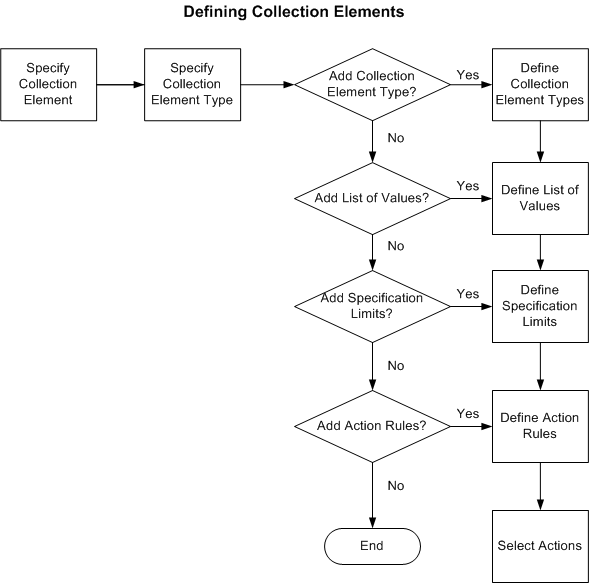
Collection Element Types
Collection elements are categorized by type so that they can be sorted and grouped in database searches and on reports. You assign collection element types to collection elements when you define them. Thus, you must first set up collection element types before you create collection elements.
You can create your own collection element types and add them to collection plans, or you can use any of Quality's predefined collection element types. If you create your own collection element types, you must define them before you define collection elements.
Predefined Collection Element Types
Oracle Quality provides you with three predefined collection element types, Attribute, Variable, and Reference, which are available as selections on a list of values when you define collection elements (see Defining Collection Element Types).
Attribute Collection Element Type
The Attribute collection element type groups collection elements according to specified characteristics (such as color, taste, or size) or the outcome of a process they are associated with, such as a pass/fail result collected during a Purchasing Receiving Inspection. These collection elements often have a limited list of acceptable values.
The following table presents attribute collection element types.
| Attribute Collection Element Types | List of Values |
|---|---|
| color | blue yellow red |
| defect | broken lead cracked chassis component failure |
| disposition | scrap rework down-grade |
Variable Collection Element Type
The Variable collection element type groups collection elements by their numeric measurements, such as size, viscosity, or temperature. They often have a range of acceptable values or specification limits expressed as preferred values with an acceptable degree of tolerance.
The following table presents variable collection element types.
| Variable Collection Element Types | Specification Limits |
|---|---|
| shaft diameter | 3.25 cm. +/- 0.05 cm. |
| acidity | 6.55 +/- 0.05 |
| temperature | 98 degrees F +/- 2 degrees |
Reference Information Collection Element Type
The Reference Information collection element type groups collection elements that reference common objects defined in other Oracle Applications, such as Oracle Flow Manufacturing, Inventory, Order Management, Purchasing, and Work in Process. See: Reference Information Collection Elements.
Defining Collection Element Types
You must assign a collection element type to each collection element that you define. You can use the following procedure to create your own collection element types or you can use one of Quality's three predefined types: attribute, variable, and reference information.
To define collection element types
-
Enter a unique Code for the collection element type. You can use alphanumeric characters, spaces, underscores (_), and single quotation marks (').
You can define a maximum of 250 Codes, but you cannot change the values in these fields once you save them. To remove an obsolete Code you can either disable it, enter an end date, or change the meaning and description to match a replacement code.
-
Enter the Meaning of the Code.
The Meaning is the translation of the Code. For example, the meaning of a Code called "IP-1" could be "Inspection Plan Number 1."
-
Enter the Description of the Code.
The description provides additional information about the Code and is displayed on the list of values for the enabled collection element types. For example, the description for Code IP-1 is "Inspection Plan Number 1 for WIP Move Transactions."
-
Optionally, enter the date that the collection element type becomes effective in the Effective Date From field.
If you enter a date in this field, the collection element type cannot be used before this date. If you do not enter a date, the collection element type is valid immediately.
-
Optionally, enter the date that the collection element type is no longer effective in the Effective Date To field.
If you enter a date in this field, the collection element type cannot be used after this date. If you do not enter an expiration date, the collection element type is valid indefinitely. Once a collection element type expires, you cannot select the collection element type as you define collection elements, but you can query records that already use it.
-
Check the Enable box to enable the collection element type.
If you do not check this box, the collection element type will not appear on the list of values when you define collection elements. You can disable, but you cannot delete collection element types. If you disable a collection element type, you cannot select it as you define collection elements, but you can still query records that already use it.
-
Save your work.
See: Defining Collection Elements.
See: Lookups, Using Oracle HRMS - The Fundamentals.
Predefined Collection Elements
To save you time and to automate data entry, Oracle Quality provides you with several predefined collection elements that are available on a list of values when you set up collection plans. If you are collecting quality data during transactions, and your collection plan uses predefined collection elements that also are on the parent form, their values are automatically entered for you. Otherwise, you enter their values manually.
There are three kinds of predefined collection elements: Reference Information, Context (all context collection elements are also reference collection elements), and Quality collection elements. Quality also has several reserved words that cannot be used as collection element names. For a list of these collection elements and reserved words see: Reference Information/Context Collection Elements and Reserved Words
Related Topics
Quality Specific Collection Elements.
Reference Information and Context Collection Elements
In most collection plans, it is necessary to have some collection elements that simply provide basic background or reference information for the plan, such as Department, Item, or Date. These collection elements are referred to as reference information collection elements.
When you perform transactions in Oracle applications, the values for any related reference information collection elements are automatically entered in the collection plan, if they are available on the parent form. Because the values for these collection elements are derived from within the context of the transaction, they also are considered context collection elements. All context elements are reference information collection elements, and can be used as triggers for collecting quality data during transactions. See: Quality Data Collection During Transactions and Context Element Relationships.
If you are manually entering quality results data for reference information or context collection elements (and not in the context of a transaction), you must select their values from a list of values.
For example: you are performing a Move Transaction in Work in Process, and are using a collection plan that contains Job, Item, and Defect Code reference information collection elements. The Job number and Item number are also on the parent form, thus they are automatically entered as you perform the transaction. Defect Code, however, although predefined, is not on the parent form, thus you must enter it manually by selecting it from the list of values.
The following Oracle Applications have predefined Context and Reference Information collection elements. See: Context and Reference Information Collection Elements, for a complete list of each application's predefined elements.
-
Complex Maintenance, Repair, and Overhaul
-
Depot Repair
-
Enterprise Asset Management
-
Flow Manufacturing
-
Inventory
-
Mobile Supply Chain Applications
-
Order Management
-
Oracle Process Manufacturing (OPM) Process Execution
-
Oracle Process Manufacturing (OPM) Quality Management
-
Project Contracts
-
Purchasing
-
iSupplier Portal
-
TeleService
-
Shop Floor Management
-
Warehouse Management
-
Work in Process
Quality Specific Collection Elements
The following collection elements are specific to Oracle Quality. These collection elements are commonly used in quality data collection, analysis, and control, and therefore are predefined:
-
Cause Code
-
Defect Code
-
Disposition Code
-
Quality Code
-
Quantity Defective
-
Severity Code
-
Symptom Code
-
Test Status
Related Topics
Overview of Collection Elements
Defining Collection Element Types
Common Collection Plan Elements
Reserved Words
The following words are used in database views and therefore cannot be used as collection element names, regardless of case or spacing, i.e., changing the underscore (_) to a space does not create a different name. For more information about database views, see Collection Plan and Import Results Database Views
-
Collection_ID
-
Created_By
-
Created_By_ID
-
Creation_Date
-
Insert_Type
-
Last_Updated_By
-
Last_Update_Date
-
Last_Update_Login
-
Matching_Elements
-
Occurrence
-
Organization_Code
-
Organization_ID
-
Organization_Name
-
Operating_Unit
-
Plan_ID
-
Plan_Name
-
Process_Status
-
QA_Created_By_Name
-
QA_Last_Updated_By_Name
-
Row_ID
-
Source_Code
-
Source_Line_ID
-
Spec_Name
-
Transaction_Interface_ID
Defining Collection Elements
You can define an unlimited number of collection elements, which you can then add to collection plans to determine what quality results data will be collected and tracked. You can add, change, and delete collection elements as your requirements change. You also can customize your collection elements by:
-
Defining collection element values. See: Defining Collection Element Values.
-
Defining specification limits. See: Defining Collection Element Specification Limits.
-
Defining action rules and quality actions. See: Defining Collection Element Actions.
To define a collection element
-
Navigate to the Collection Elements window.
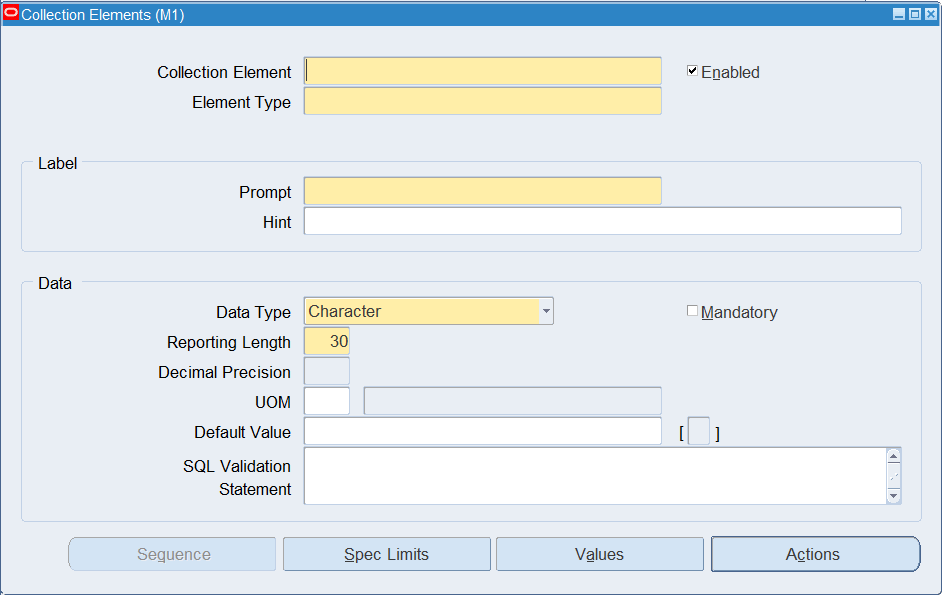
Important: The steps listed below describe how to define collection elements one-at-a-time in the Collection Elements window. You also can define several collection elements simultaneously using the Collection Elements Summary window. See: Combination Blocks, Oracle E-Business Suite User's Guide.
-
Enter the Collection Element name.
The collection element name can contain alphanumeric characters, spaces, underscores (_), and single quotation marks ('). You cannot use words that are reserved for column names in collection plans such as NAME, OCCURRENCE, ORGANIZATION_ID, and CREATED_BY. See: Reserved Words.
-
Check the Enabled check box to enable the collection element.
You can only add enabled collection elements to collection plans and specifications.
-
Select its Collection Element Type. See: Collection Element Types.
-
Enter text for the data entry Prompt.
The prompt is the label for the collection element field displayed in the Results region of the Enter Quality Results window. Prompts also become the column headings on reports and online inquiries. The default prompt is the name of the collection element, but you can overwrite it.
-
Hints are additional text that appears in the message line as the user enters quality results to guide the user during data entry. See: Entering Data in Forms, Oracle E-Business Suite User's Guide.
-
You can select any data type, however, you cannot change it once you define the collection element. The available data types are Character, Number, Date, Date and Time, Comment, and Sequence.
Comment: This Data Type enables you to define up to 2000 characters within the current collection element. Up to five Comment collection elements can be added to a collection plan (See: Creating Collection Plans), each with the ability to contain up to 2000 characters in its string value. The Reporting Length field indicates the number of comment characters viewable within the Long Comments field, when viewing quality results (See: Viewing Quality Results). When within the View Quality Results window, you can select Ctrl-E to view or update all 2000 characters of the comment.
Sequence: This Data Type enables the current collection element to be a sequential, automatic numbering identifier. The sequence number is generated when the record is saved, not when the record is created. The Sequence Element Audit Report enables you to verify that all sequence type collection element numbers generated when entering collection plan results have been used and that you can account for any deleted numbers. See: Sequence Element Audit Report.
Note: Sequence and Comment types are not supported in Enterprise Asset Management Transaction Integration
-
Optionally, check the Mandatory check box to indicate that a value must always be entered for this collection element when entering quality results.
A mandatory collection element can be redefined as non-mandatory or read only when added to a collection plan. See: Defining Collection Plan Elements.
-
The reporting length specifies how much space is allocated for this collection element's quality results values on reports, inquiries, and in the Enter Quality Results window.
Note: The reporting length does not determine the amount of space used to store quality results values in the quality data repository. Results values can be up to up to 150 characters in length.
-
If the data type is Number, enter the Decimal Precision.
If you define specification limits for this collection element, entering the decimal precision (refers to the number of places after the decimal point) here controls the decimal precision of the specification limit values that you can define. You can enter a decimal precision up to 12 places.
-
Optionally, enter a UOM. See: Overview of Units of Measure, Oracle Inventory User's Guide.
Units of measure can be entered for any collection elements regardless of data type. You can override the UOM assigned here with a different UOM once you assign a collection element to a collection plan. See: Defining Collection Plan Elements.
-
Optionally, enter a Default Value for the collection element.
When you set a Default Value for the collection element (generally the most commonly used value for that collection element), it is automatically entered when the user enters quality results. For example, assume that you define a collection element called Inspector ID. Since inspector 101 performs most inspections, you enter 101 as the Default Value for the Inspector ID collection element. As you enter quality results, the value 101 automatically appears in the Inspector ID field. You can override this value unless the collection element has been defined as read only in the collection plan. See: Default Value Assignment Rules and Defining Collection Plan Elements.
-
This statement is used for validation when you enter quality data. You can base a collection element's data validation on any table in the Oracle database. To do this, you can define a SQL validation statement that Quality uses for validation when you collect quality data. This SQL statement must be a SELECT statement in which you select two columns. For example, if you have entered machine numbers in a database table, you can cross-validate machine numbers entered as you collect quality results against the numbers. See: SQL*Plus User's Guide and Reference, Release 3.2.
For example to validate machine numbers from a table called 'machine_numbers' stored in the database, enter the following SQL validation statement:
SELECT machine_number, machine_description
FROM machine_numbers
WHERE NVL(disable_date, SYSDATE+1) > SYSDATE
AND organization_id=:parameter.org_id
ORDER BY custom_machine_number
Important: To constrain the SQL Statement to the current organization, you can use the variable ':parameter.org_id' for the current organization id. To constrain the SQL Statement to the current user's id, you can use the variable ':parameter.user_id' for the current user's id.
If you define both a SQL validation statement and a list of collection element values, only the list of values is used for validation; the SQL validation statement is ignored.
-
Save your work.
To define sequential counter information for a collection element
If you selected Sequence in the Data Type field, you can customize how the sequence numbering will appear when entering and displaying quality results. Once the current collection element is included within a collection plan (See: Creating Collection Plans), automatic counter sequencing will display within the Results column, accessed when entering Quality results (See: Entering Quality Results Directly). Once the quality results have been entered for the collection plan containing the Sequence collection element, you can view the the sequence elements when viewing your quality results.
-
Choose Sequence.
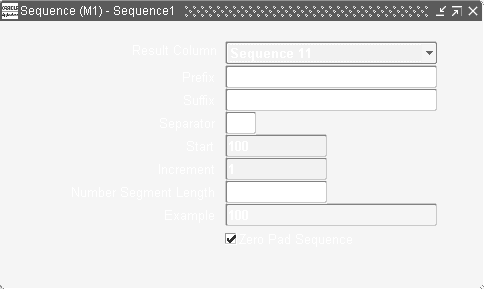
-
Select one of 15 seeded sequence elements from the Result Column list of values.
-
Optionally, enter a Prefix and a Suffix for the current sequence element.
-
Optionally, enter a Separator. This will separate the prefix and suffix value from the sequence number.
-
Enter a sequence Start number. The default is 100.
-
Enter a sequence Increment number. The sequences will automatically increment by the value entered in this field. The default is 1.
-
The Number Segment Length value default is 8. This is the maximum length of the sequence element within the Results column, accessed when entering Quality results. See: Entering Quality Results Directly.
-
The Example field with default based on the information that you have entered in the Prefix, Suffix, Separator, and Start fields. This is an example of what the sequence element will look like within the Results column, accessed when entering Quality results. See: Entering Quality Results Directly.
-
Optionally, select the Zero Pad Sequence check box to enable the sequence number to have zero as the prefix. In the example above, the sequence number would display as 0100 within the Results column, accessed when entering Quality results. See: Entering Quality Results Directly.
-
Save your work.
-
Navigate to the Collection Elements window.
-
Select the Collection Element using Query Find. See: Searching for Data, Oracle E-Business Suite User's Guide.
You cannot delete collection elements that have been added to collection plans or specifications even if they have not been used to collect quality results. You cannot delete collection elements that are referenced in settings that have been saved. See: Copy Settings.
You also cannot delete predefined reference information collection elements. You can, however, disable collection elements that you cannot delete.
-
Choose Delete Record from the Edit Menu.
-
Save your work.
Related Topics
Overview of Collection Elements
Defining Collection Element Specification Limits
Specification limits establish the acceptable values and tolerances for collection elements. You can set specification limits for collection elements of any collection element or datatype; however, they normally are associated with variable collection elements that represent numeric measurements such as length, weight, and temperature. Specification limits include a target value (the preferred value) and three sets of upper and lower range limits, which can be changed without restriction.
You create specification elements by adding collection elements to your specifications. Collection element specification limits are defaulted to these specification elements. For example, if you create a specification element by adding the Frequency collection element to a specification, the target value of 2000, and lower and upper user-defined, specification, and reasonable range limits - 1800-2200, 1720-2080, and 1600-2400 respectively - are defaulted to the specification element.
Important: If you are defining specification limits for numeric collection elements, the decimal precision of the collection element controls the decimal precision of the specification limits. For example, if the decimal precision of the collection element is 3, you can define specification limits of up to 3 decimal places such as 3.999.
To define collection element specification limits
-
Navigate to the Collection Elements window.
-
Select the Collection Element.
You can select any collection element, even those that are disabled.
-
In the Collection Elements window, choose the Spec Limits button. The Specification Limits window appears.
-
The target value represents the preferred value.
-
Enter the lower and upper User-Defined Range limits.
The lower and upper user-defined range limits can be used to represent a process control limit. Your user-defined limits can be inside of, outside of, or overlapping your specification range limits. The upper limits must exceed the lower limits.
-
Enter the lower and upper Specification Range limits.
The lower and upper specification range limits can represent engineering tolerances. The upper limits must exceed the lower limits.
-
Enter the upper and lower values Reasonable Range limits.
The lower and upper reasonable range limit ensures that you collect values that make sense. The upper limits must exceed the lower limits.
-
Save your work.
Note: You can explicitly save your work, but if you do not, your work is saved when the collection element is saved.
Collection Element Values
When you create collection elements, you define a list of values for them that users must select from when they enter quality results. This ensures that valid values are entered in fields (to ease data entry, enter a short code for the value when you define it).
When you use a collection element in a collection plan, however, the values are not copied into the plan, and you therefore must reassign some or all of them to the collection plan element, or create new values for it. This enables you to control how collection elements are used within collection plans.
For example: you could create a collection element called Color and define a list of values for it that includes the values red, yellow, and blue. You then have the option to use the Color collection element in a collection plan with all of its values assigned, in a second collection plan with only its red value assigned, in yet another collection plan with only its yellow and blue values assigned.
Default Values
You also can define default values for collection elements. A default value is the most commonly used value for that collection element, and it is automatically entered when the user enters quality results. For example, if Color is a collection element, and you are collecting quality results for a product most frequently produced in Black, you can make Black the default value for the Color collection element. When the user enters quality results, the value Black is automatically entered in the Color field. You can override this value (see: Default Value Assignment Rules).
Default values typically are defined for attribute collection elements, although they are not limited to these. Collection element default values can be copied to any collection plan that contains that collection element. To assign them to the elements while collecting quality results, you can define default values at the element level as well as the plan level. Defining a default value at the plan level, automatically assigns it to the element while collecting results.
Related Topics
Defining Collection Plan Element Values
Defining Collection Element Values
Defining values for collection elements ensures valid quality data entry since the user can only select a value from the list that you define. For example, if your list of values for a Pass_Fail collection element only contains the values Pass and Fail; these are the only values that appear on the list of values when users collect quality results. Thus no other results values can be collected.
Collection elements with defined values also give you greater flexibility in creating collection plans, since you can choose which values you want to assign to the collection element when it is used in a collection plan.
To define a list of collection element values
-
Navigate to the Collection Elements window.
-
Select the Collection Element.
You can define values and lists of values for user-defined collection elements and predefined collection elements.
-
The short code generally is an abbreviation of the value and is used to ease data entry. For example, if you had a collection element called Color, you could assign the short code "Blk" to it's black value. The short code must match the data type of the collection element. For example, if the data type is number, the short code must be numeric.
-
The Description provides additional information about the short code. For example, the short code lead might have a Description of broken lead.
-
Save your work.
Note: You can explicitly save your work, but if you do not, your work is saved when the collection element is saved.
To delete collection element values
From the Values window, select the value's short code. Choose Delete Record from the Edit Menu.
You can only delete collection element values if they have not been copied to a collection plan element.
Related Topics
Defining Collection Plan Element Values
Quality Actions
When you define a collection element, you can specify that Oracle Quality initiates an action based on the quality data that you collect. You can have Quality issue alerts and electronic notifications, launch workflows created in Oracle Workflow, as well as place jobs, repetitive schedules, items, suppliers, and purchase order lines on hold. For example, if a test result on a critical component is entered as "Failed," you can have Oracle Quality automatically send an electronic mail notification to the responsible person(s).
The condition that you specify and the resulting action comprise what is called an Action Rule. Action rules are evaluated and executed during the quality data collection process. When an action rule is found to be true, the action associated with it is invoked. You can define the same actions and action rules for both collection elements and collection plan elements, with the exception of the Assign a Value action, which can only be defined for collection plan elements. You also can copy Actions and Action Rules to other collection plan elements.
Quality Actions are defined in the following process:
-
Define the Action Rule(s) that determine when an action is invoked (see: Action Rules and Invoked Actions).
-
Specify the action(s) that the Action Rule invokes when found to be true (see: Action Rules and Invoked Actions).
-
Define any Action Detail(s) that may be required, such as message text or operation numbers (see: Action Details).
-
Specify the evaluation Sequence that must be followed to determine whether an Action is invoked (see: Action Rule Sequencing).
Types of Actions
There are four types of actions: Message, Alert, User-defined, and Application Specific. These are described below:
Message Actions
Message actions either display a message or post it to the Quality Action Log. They reject input and force the user to enter an acceptable value before the user can continue. You can use Message actions to prompt an operator to take immediate action, such as putting nonconforming parts into a separate holding area or shutting down faulty equipment. Message actions provide immediate feedback and help resolve problems at the source.
Message actions require action details. For example, when you define the Display a message to the operator action, you must enter the message that is to be displayed. Message actions options are as follows:
| Display a message to the operator | Displays the message entered to the operator. |
| Reject the input | Displays the message entered message and rejects the input. Before you can continue with quality data collection, you must enter an acceptable quality results value. |
| Post an entry to the Quality Action Log | Posts the message entered to the Quality Action Log. For example, you can post an entry each time a critical part is found to be defective so that the source of the problem can be determined and eliminated. This creates a quality results audit trail. See: Viewing and Deleting Action Log Entries. |
Alert Actions
Quality Alert Actions can launch various processes, as well as send electronic mail notifications to users. They are similar, yet distinctly different from the event alerts that you can define using Oracle Alerts. They share the same underlying database tables and require some of the same setups, however, Quality alerts do not have the full functionality of Oracle Alerts. Quality alert actions include:
-
Execute an operating system script
-
Execute a SQL script
-
Launch a concurrent request
-
Send an electronic mail notification
User-Defined Actions
User-defined actions are actions that you can set up to meet your specific business needs. The actions can initiate SQL scripts, formulas, programs, or workflow processes that you design. These are Quality's two user-defined actions:
Assign a Value Action
The Assign a Value action enables you to assign a value to a collection plan element based upon your own formula or SQL script. You can only define the Assign a Value action for collection plan elements. For detailed information on this action, see: Defining Actions that Assign a Value: User-Defined Formulas.
Launch a Workflow Action
The Launch a Workflow action enables you to activate a previously defined workflow process when specified quality results are collected. For example, you could activate a workflow that sends a notification to the maintenance manager and shop floor supervisor when a machine's temperature is recorded as exceeding a specified tolerance.
To use this action, you must first create the workflow in Oracle Workflow (see the Oracle Workflow User's Guide). You also must create a collection plan and collection elements, and select the collection element that will be used as the action trigger. You then define an action rule and associate it with the Launch a Workflow action.
See: Defining Launch a Workflow Actions.
Application Specific Actions
Actions are either specific to an Oracle Applications product and act upon database objects associated with that product, or they are non-product specific. There also are dependencies between some application specific actions and context elements. See: Dependencies Between Context Elements and Actions.
The table below summarizes Oracle Application specific actions, and is followed by their descriptions:
| Oracle Application | Action |
|---|---|
| Work in Process Actions | Assign a shop floor status to the intraoperation step |
| - | Place the job on hold |
| - | Hold all schedules building this assembly on this production line |
| Purchasing Actions | Accept the shipment |
| - | Reject the shipment |
| - | Place the supplier on hold |
| - | Place a document or release on hold |
| - | Assign an ASL status |
| Warehouse Management Actions | Assign a lot status |
| - | Assign a serial status |
| Enterprise Asset Management Actions | Create a work request |
| - | Create a maintenance work order |
These actions are associated with Oracle Work in Process:
| Assign a shop floor status to the intraoperation step | Assigns the shop floor status that you specify in the Action Details region of the Quality Actions window to any intraoperation step of the operation you are moving assemblies into. Shop floor statuses can be used to prevent movement out of a particular job or line/assembly intraoperation step or over an operation step. You can only assign shop floor statuses that are active in Work in Process. See: Shop Floor Statuses, Oracle Work in Process User's Guide. Shop floor statuses assigned by Quality Actions can be changed in Work in Process. See: Assigning and Viewing Shop Floor Statuses, Oracle Work in Process User's Guide. |
| Place the job on hold | Changes the status of the job to On Hold. See: Discrete Job Statuses, Oracle Work in Process User's Guide. The statuses of jobs placed On Hold by Quality Actions can be changed in Work in Process. See: Changing Discrete Job, Oracle Work in Process User's Guide. |
| Hold all schedules building this assembly on this production line | Changes the status of all repetitive schedules on a production line to On Hold. See: Repetitive Schedule Statuses, Oracle Work in Process User's Guide. The statuses of schedules placed On Hold by Quality Actions can be changed in Work in Process. See: Changing Repetitive Schedules , Oracle Work in Process User's Guide. |
Actions associated with Oracle Purchasing or Oracle Supplier Scheduling are as follows:
| Accept the shipment | Accepts an inspected shipment from a supplier. You can correct erroneously accepted shipment information in Oracle Purchasing. See: Entering Returns, Oracle Purchasing User's GuideandEntering Corrections, Oracle Purchasing User's Guide. |
| Reject the shipment | Rejects a shipment from a supplier. Shipments that are rejected by Quality can be reinspected. |
Important: The Accept and Reject the Shipment transaction work in conjunction. You cannot define one without the other.
| Place the supplier on hold | Places the supplier on hold. You can approve new purchase orders for suppliers on hold. You cannot approve payments for suppliers on hold. Suppliers placed on hold by quality actions can be released in Oracle Payables. See: Releasing Holds, Oracle Payables User's Guide. |
| Place a document or release on hold | Places the purchase order or release on hold. You cannot print, receive against, invoice, or approve for the future purchase orders or releases that are on hold. |
Important: This action does not support internal requisition audits. It only supports purchase orders or releases.
| Documents placed on hold by Quality Actions can be released in Oracle Purchasing. See: Controlling Documents, Oracle Purchasing User's Guide. | |
| Assign an ASL Status | Updates the approved supplier's status to the status that you specify. See: Approved Supplier Status, Oracle Supplier Scheduling User's Guide. Supplier statuses assigned by quality actions can be changed in Supplier Scheduling. See: Defining the Supplier and Item/Commodity Combination, Oracle Supplier Scheduling User's Guide. |
Caution: If you use the Assign an ASL Status action on a plan that has the Supplier but not the Item collection element on it, the ASL status is applied to all supplier and item/commodity combinations for that supplier.
Actions associated with Oracle Warehouse Management are as follows:
| Assign a lot status | Assigns a lot status to an inventory lot. See: Overview of Material Status, Oracle Inventory User's Guide. |
| Assign a serial status | Assigns a status to an inventory serial number. See: Overview of Material Status, Oracle Inventory User's Guide. |
Enterprise Asset Management Actions
Actions associated with Oracle Enterprise Asset Management are as follows:
| Create a work request | Creates an eAM work request. See: Triggering a Work Request page , Oracle Enterprise Asset Management User's Guide. Optionally, you can use the collection element Work Request Priority to assign a work priority to the work request. Define the values for Work Request Priority in eAM. See: Work Order and Work Request Priority Codes page , Oracle Enterprise Asset Management User's Guide. |
| Create a maintenance work order | Creates a released eAM work order See: To manually create a work order, Oracle Enterprise Asset Management User's Guide. |
Related Topics
Defining Collection Element Alert Actions.
Defining Collection Plan Element Alert Actions.
Overview of Oracle Alert, Oracle Alert User's Guide
Action Rules and Invoked Actions
Action rules define conditions that when found to be true, invoke actions. They are evaluated during the quality data collection process.
You can define more than one action rule for a collection element or collection plan element. You can also define one or more related actions per action rule. Here are some examples of action rules and the actions they invoke:
Examples: Action Rules and the Actions they invoke
-
When Severity equals most severe (Action Rule) then place the job on hold (Action)
-
When Oven temperature is outside the upper and lower specification limits (Action Rule) then send an electronic mail notification (Action)
-
When Tolerance equals OOT High (out-of-tolerance high) (Action Rule), then display a message to the operator (Action).
Action Details
Some actions require that you supply details, such as the text of a message or the number of a particular step. For example, when you associate the "Assign a shop floor status to the intraoperation step" action with an action rule, you must specify which shop floor status is to be assigned when the action is invoked during data collection.
Other actions, such as the "Place the job on hold" action, do not require action details. When an action rule that is associated with this action is found to be true, for example "when Defect Code equals Severe" then "Place the job on hold," the status of the job is automatically changed to On Hold.
Related Topics
Dependencies Between Context Elements and Actions
Defining Collection Element Actions
Defining Collection Plan Element Actions
Action Rule Sequencing
Since you can define more than one action rule for a collection element or collection plan element, you must assign each rule a sequence number. Assigning a number to an action rule establishes the order in which it is evaluated when the action is invoked. If the action rules are mutually exclusive, you must assign each a unique sequence number. If the action rules are non-mutually exclusive, you can assign more than one action rule to a sequence. During quality data collection, the rules are evaluated as follows:
-
The first rule in the sequence is evaluated.
-
If the rule is true, then its related action is invoked. Evaluation stops.
-
If the rule is not true, the next rule in the sequence is evaluated, and so on, until an action rule is evaluated as true.
-
When a true condition is found, the action associated with the action rule is then invoked. Evaluation stops.
One Rule Per Sequence Number
When action rules are mutually exclusive, there is only one action rule for each sequence number. For example, consider the action rules associated with a collection element called "Oven Temperature":
| Sequence | Action Rule | Action Rule Exclusivity |
|---|---|---|
| 10 | IF temp is outside the upper and lower specification limits, THEN place the job on hold | (OR) |
| 20 | IF temp is outside the user-defined specification limits, THEN display a message to operator | (OR) |
| 30 | IF temp is less than 193 degrees F., THEN send an electronic mail notification to Maintenance | - |
In this example, if an Oven Temperature value of 185 degrees F. is collected, the action rule at Sequence 10 is true and the job is placed on hold. The action rule at Sequence 20 is not evaluated even though the 185 value is outside the range specified.
If an Oven Temperature value of 192 degrees F. is collected, the action rule at Sequence 20 is the first rule to be evaluated and found to be true, thus a warning message to the operator is displayed.
Multiple Rules per Sequence Number
When action rules are not mutually exclusive, you can define multiple action rules for each sequence number, and all action rules associated with the same sequence number are evaluated. Even if the first action rule in the sequence is evaluated as true, subsequent action rules within the same sequence also are evaluated. For example:
| Sequence | Action Rule | Action Rule Exclusivity |
|---|---|---|
| 10 | IF temp is outside the upper and lower specification limits, THEN place the job on hold | (OR) |
| 20 | IF temp is outside the user-defined specification limits, THEN display a message to operator | (AND) |
| 20 | IF temp is less than 193 degrees F., THEN send an electronic mail notification to Maintenance | - |
In this example, the two action rules assigned to Sequence 20 are non-mutually exclusive. If an oven temperature of 189 degrees F. is collected, the first action rule at Sequence 20 is found to be true, the job is placed on hold, and evaluation stops.
If an oven temperature of 192 degrees F. is collected, the action rule at Sequence 10 is not true, the action is not invoked, and the next action rule is evaluated. Sequence 20 has two action rules. If either one of the rules or if both rules are true, either or both of the actions are invoked. In this case, since an oven temperature of 192 degrees F. is both outside the user-defined specification limits and less than 193 degrees F., both rules are true, and as a result a message is displayed to the operator, and an electronic mail notification is sent to Maintenance.
Related Topics
Defining Collection Element Actions
Defining Collection Element Alert Actions
Defining Collection Plan Element Actions
Defining Collection Plan Element Alert Actions
Defining Collection Element Actions
When you define a collection element, you can specify that Oracle Quality initiates an action, based on the quality data collected. Defining quality actions requires that you:
-
Define action rules that determine when an action is invoked
-
Specify the action(s) that the rule invokes when evaluated as true
-
Define any action details needed to carry out the action (e.g., message text or operation number)
-
Sequence action rules to determine their evaluation sequence
To define collection element action rules
-
Navigate to the Collection Elements window.
-
Select the Collection Element.
You can select any enabled collection element.
-
Choose the Actions button. The Quality Actions window appears.
-
In the Action Rules region of the Quality Actions window, enter the Sequence number for the action rule. See: Action Rule Sequencing.
The Sequence number establishes the order in which action rules are evaluated as data is collected. The sequence number can be from 0 to 99999.
-
Select the Condition that must be met to invoke the action. See: Query Operators.
-
Choose either the Value or Spec Limit button to specify the evaluation method.
Value: If you choose Value, as quality data is collected the action rule is evaluated using the results value and the value or values entered here. If you have defined values for the collection element, you must choose a value from this list. If you have not defined values for the collection element, you can enter any value.
Spec Limit: If you choose Spec Limit, as quality data is collected the action rule is evaluated using the quality results value and either the specification limit target value, the upper or lower user-defined range limits, or the upper or lower specification range limits.
Spec Limit can be used to define action rules that evaluate numeric results.
Important: You are automatically precluded from collecting data that is not within the user-defined range limits. Therefore these range limits cannot be used to define action rules.
-
If the selected Condition requires a range of values, enter both the From and To value. If the selected Condition requires only a single value, enter only the From value.
Note: Some conditions (e.g. Is Entered and Is Empty) do not require values.
If you have chosen the Values, and a list of values has been defined for the collection element, you can only select values from this list. If you have not defined collection element values, you can enter any value. See: Defining Collection Element Values.
To associate actions with action rules
-
From the Quality Actions window, select an Action Rule in the Action Rules region.
-
Select an Action in the Actions this Rule Invokes region. See: Quality Actions.
You can associate one or more actions with each action rule; however, if the action selected requires action details, you must define action details before selecting another action.
Some dependencies exist between collection plan elements and actions. For example, you can only define an "Assign a shop floor status to the intraoperation step" action, if you have first created the 'To Operation Sequence' and 'To Intraoperation Step' collection elements. See: Dependencies Between Context Elements and Actions.
-
If the selected action requires a message, enter the message in the Action Details region. Messages can be up to 256 characters in length. See: Message Actions.
If the selected action requires a status code, enter the status code in the Action Details region. See: Application Specific Actions.
If the action selected is an alert action, see: Defining Collection Element Alert Actions.
-
Save your work.
Defining Collection Element Alert Actions
You can assign any of these five alert actions to collection elements:
-
Send an electronic mail notification
-
Execute a SQL script
-
Execute an operating system script
-
Launch a concurrent request
Quality alert actions require action details. Examples of action details include recipients (for electronic mail notifications), arguments, and file names (for SQL and operating system scripts). Further, you can customize alert action details using output variables. Output variables represent quality results values (e.g. &ITEM represents "C12345") and are dynamically defined as action rules are evaluated. Output variables can be imbedded in alert action details and can thus be used in the following contexts:
Send an electronic mail notification: You can create dynamic distribution lists by including output variables in the recipient/distribution fields (List, To, Cc, and Bcc). If you send a text message, you can include quality results values in the message text.
Execute an operating system script: You can use output variables to dynamically pass quality results values as arguments to operating system scripts. If you enter operating system script text, you can include output variables in the text.
Execute a SQL script: You can use output variables to dynamically pass quality results values as arguments to SQL scripts. If you enter SQL script text, you can include output variables in the text.
Important: SQL script actions are limited to Updates or Inserts. To Select a SQL string, use the Assign a Value action. See: Defining Actions that Assign a Value: User-Defined Formulas.
See: Associating Output Variables with Actions.
To select collection elements and action rules
-
Navigate to the Collection Elements window.
-
Select the Collection Element.
-
Choose the Actions button. The Quality Actions window appears.
-
In the Action Rules region, select the action rule.
To define electronic mail alert actions
-
In the Actions this Rule Invokes region, select the Send an electronic mail notification action.
-
In the Action Details tab, choose the Action Details button. The Actions:Send Electronic Mail window appears.
-
Optionally, select an Oracle Office public mail List or a distribution List. If you select an Oracle office public mail list, you can enter the list name in any of the recipient (To, Cc, Bcc) fields. If you select a distribution list, the electronic mail IDs associated with the list are automatically displayed in the recipient fields. You cannot change these values.
Note: Before using alert outputs in a distribution list, note that distribution lists can be used for many alerts, and each alert can have different outputs. An output you use in a distribution list for one alert could result in an error when used in another alert. There is no support for a distribution list to be passed as an output variable.
-
In the To field, enter the electronic mail IDs of the mail message recipients, separated by spaces or commas. You can enter as many recipients as you want (up to 240 characters). You can dynamically distribute mail messages by including output variables in the recipient fields.
For example, you could define and use an output variable for an Inspector ID collection plan element if Inspector IDs are equivalent to electronic mail IDs.
-
In the Subject field, enter the subject (up to 240 characters), of the mail notification.
-
Optionally, in the Cc field enter the electronic mail IDs of the mail recipients to whom you want to send an electronic copy.
-
Optionally, in the Bcc field, enter the electronic mail IDs of the mail recipients to whom you want to send a blind electronic copy (these recipients' names do not appear on the electronic mail message or on any copies of the message).
-
Define your message source by selecting either File or Text.
File: Enter the File name including the full path name.
Text: Enter the message Text for the electronic message. You can include output variables in the text. For example, you can specify that the quality results values associated with the Item collection plan element appear in the text of an electronic mail notification.
An example of a text message containing output variables is as follows:
Please test the contents of item number &ITEM received on &TRANSACTION_DATE.
-
Choose the Variables button to associate output variables with the action. See: Associating Output Variables with Actions.
-
Choose OK to Save your work.
To define concurrent request alert actions
-
In the Actions this Rule Invokes region, select Execute a SQL script from the list of values (See: To define SQL script alert actions).
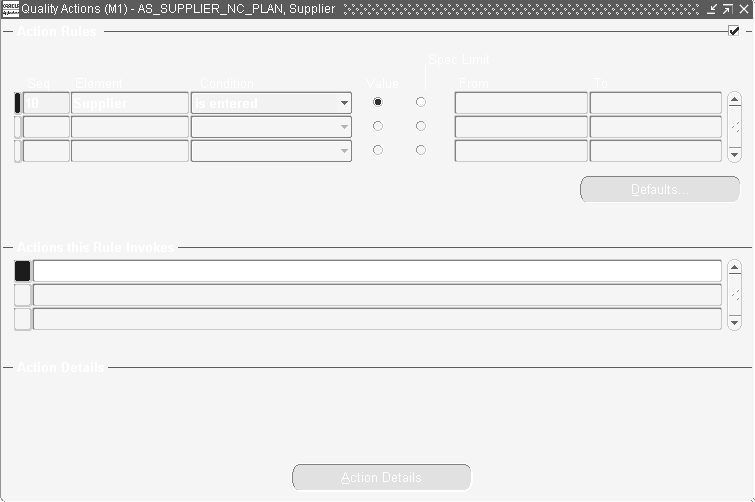
-
Choose Action Details to display the Actions:SQL Script window.
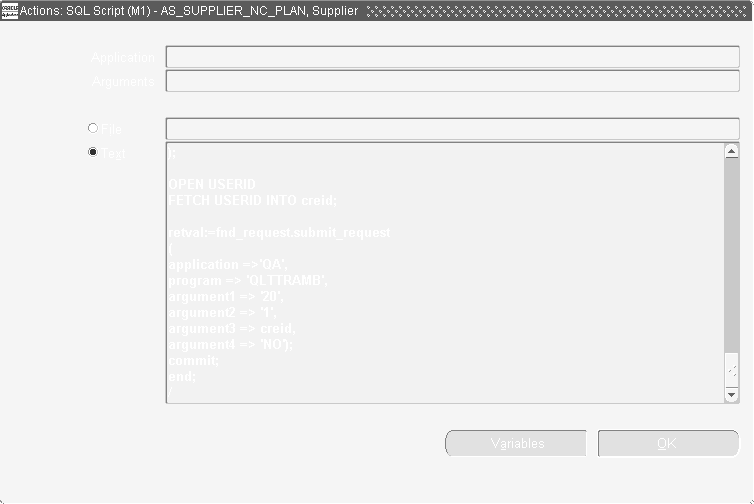
-
Select the Text radio button and enter the arguments within a SQL script. The SQL script enables you to use variables to associate the concurrent request arguments with entered quality results.
For example, the Template Supplier Nonconformance Record Plan launches the Collection Import Manager concurrent process to import results records into the master collection plan.
-
Choose OK to save your work.
To define operating system script alert actions
-
In the Actions this Rule Invokes region, select the Execute an operating system script action.
-
In the Action Details region, choose the Action Details button. The Actions:Operating System Script window appears.
-
Choose the source of the operating system script by selecting either File or Text. You cannot select an application or enter arguments if you choose to enter a text script.
File: You can enter the full path and file name of the operating system script source file rather than select an Application.
Text: You can enter the a text operating system script. You can include output variables in the text. For example, you can specify that the quality results values associated with the Item collection element appear in the text of an operating script.
An example of text operating system script containing output variables is as follows:
echo Please test the contents of lot number &LOT received on &TRANSACTION_DATE from supplier &SUPPLIER. The following defect was noted by receiving: &DEFECT_CODE
-
If the operating system script you want to execute is in a file located in an Application's base path bin directory, select the Application name.
Important: If you enter an application name or arguments then choose to enter operating system script Text, values entered in these fields are erased.
-
Optionally, enter arguments, separated by spaces, to pass to the operating system script file.
You can dynamically pass arguments to your operating system script using output variables. If these output variables select character or date data, place single quotes around the output variable to correctly pass the argument.
-
Optionally, choose the Variables button to associate output variables with the actions. See: Associating Output Variables with Actions.
-
Choose OK to Save your work.
To define SQL script alert actions
-
In the Actions this Rule Invokes region, select the Execute a SQL script action.
-
In the Action Details region, choose the Action Details button. The Actions:SQL Script window appears.
-
Choose the source of the SQL system script by selecting either File or Text. You cannot select an application or enter arguments if you choose to enter a text script.
File: You can enter the full path and file name of the SQL script source file rather than select an Application.
Text: You can enter the a text SQL script. You can include output variables in the text. For example, you can specify that the quality results values associated with the Item collection element appear in the text of an SQL script.
If your SQL script text includes output variables that select character or date data, place single quotes around your output variables so the system can correctly pass the data. If a single quote lies within your character string, the system adds a second single quote. For example, if your character string is resume', the system displays this as resume''.
An example of SQL script text containing output variables is as follows:
update wip_discrete_jobs
set attribute1 = &defect
where organization = &org.id
and wip_entity_id=
(select wip_entity_id
from wip_entities
where wip_entity_name=&job);
Note that in conformance with SQL standard formatting conventions, a semicolon (;) or a forward slash (/) must be placed at the end of each SQL statement.
-
If the SQL system script you want to execute is in a file located in an Application's base path sql directory, select the Application name.
Important: If you enter an application name or arguments then choose to enter SQL script Text, values entered in these fields are erased.
-
Optionally, enter arguments, separated by spaces, to pass to the SQL script file.
You can dynamically pass arguments to your SQL script using output variables. If these output variables select character or date data, place single quotes around the output variables to correctly pass the argument.
-
Optionally, choose the Variables button to associate output variables with the actions. See: Associating Output Variables with Actions.
-
Choose OK to Save your work.
See: SQL*Plus User's Guide and Reference, Release 3.2.
Defining a Launch a Workflow Action
In order to associate a workflow with an action, you must first create the workflow in Oracle Workflow. To then be able to dynamically pass quality results values to the workflow during data collection, you must create output variables for the collection plan elements whose values you want to pass, and assign them a token. The token that you assign is the internal name for the workflow attribute that corresponds to the collection element.
For example, if you have two collection plan elements called Item and Job Number whose values you want displayed in the workflow, you open the Output Variables window and assign each element a "token" that matches the workflow's internal name for that attribute (it must be exactly the same). When the workflow is launched, the elements' values are automatically passed to the workflow.
The following parameters must be defined in the Output Variables window, for any workflow that you create (See: Associating Output Variables with Actions):
-
Plan_id : Mapped to the element Collection plan name.
-
Collection_id: Mapped to element Collection Number.
-
Occurrence: Mapped to element Occurrence.
-
Recipient: Mapped to element Send Notification To.
These collection elements are part of all seeded workflows defined by Quality. The values for these parameters (along with other parameters that you may define) should be passed through variables defined in Actions in the Collection Plans Setup window.
Prerequisites
- You must have previously created the workflow that you want to launch in Oracle Workflow.
- You must obtain the name of the workflow attributes that correspond to the collection elements whose values you want to pass to the workflow.
- You must have created a collection plan, associated it with a plan type and collection plan elements, and selected the collection plan element that will be used as the action trigger.
To define a Launch a Workflow Action
-
In the Collection Plans window, choose the Actions button.
-
In the first blank row in the Actions this Rule Invokes region, select the Launch a Workflow action from the list of values (the Action Details button becomes visible in the Action Details region).
-
In the Action Details region, choose the Action Details button. The Launch a Workflow window opens.
-
In the Workflow Name field, select the workflow that you previously created in Oracle Workflow from the list of values.
-
Define output variables for the workflow. See: Associating Output Variables with Actions.
-
Choose the Variables button to open the Output Variables window.
-
In the Token Name field, enter the internal name for the workflow attribute that you want to associate with the collection plan element (the token name must be entered exactly the same as the workflow attribute's internal name).
-
In the Collection Element field, select the collection element from the list of values.
-
Similarly, using the Output Variables window, define the following as output variables: Plan_id mapped to Collection plan name, Collection_id mapped to Collection Number, Occurrence mapped to Occurrence and Recipient mapped to Send Notification To. Optionally, define any other output variables.
-
Choose OK to save your work and close the Output Variables window.
-
-
Save the collection plan.
Associating Output Variables with Actions
Using output variables, you can incorporate quality results values into the action details of the following alert actions: Send an electronic mail notification, Execute a SQL script, and Execute an operating system script (see: Defining Collection Element Alert Actions), and the Launch a Workflow user-defined action. Output variables can also be used to incorporate quality results values into the action details of Assign a Value actions.
Additional Information: The above listed Alert actions can be defined for both collection elements and collection plan elements, but Assign a Value actions can only be defined for collection plan elements.
For example, you can use an output variable token (e.g. &DIAMETER) to represent numeric diameter values (e.g. 45 inches), so that these values can be included in the details (text) of a Send an electronic mail notification alert action.
Output variable tokens are defined by entering an ampersand (&) followed by a token name (for example, &ITEM_NUMBER) that represents a results value.
Prerequisites
- Include an output variable token as you define your Alert, Assign a Value, and Launch a Workflow actions. See: Defining Collection Element Alert Actions, Defining Collection Plan Element Alert Actions, Defining Actions that Assign a Value: User-Defined Formulas, and Defining Launch a Workflow Actions.
- The token that you associate with the output variable for the Launch a Workflow action is the Oracle Workflow attribute for that collection element. You must enter the token name exactly as the attribute name is written in the workflow.
To associate output variables with actions
-
From the Actions:Send Electronic Mail, Actions: SQL Script, Actions:Operating System Script, Assign a Value, or Launch a Workflow windows, choose the Variables button. The Output Variables window appears.
-
Do not enter the ampersand (&). For example if you included an &ITEM_NUMBER output variable token in the Message Text field of the Actions: Send Electronic Mail window, you would enter ITEM_NUMBER as the token name.
Important: If you are creating a Launch a Workflow output variable, the token must be entered exactly the same as the workflow attribute's internal name is written or the workflow will not launch.
-
Select the collection element to associate with the token name.
You can associate token names with any collection element, including common collection plan elements. For example, you can associate the Item collection element with the &ITEM_NUMBER token name as described above.
-
Save your work.
-
Choose OK to close the Output Variables window.
Viewing Collection Elements
You can find and view collection elements. You can view collection element information in summary or detail.
To view collection elements
-
Navigate to the View Collection Elements window. The Find Collection Elements window appears.
You can find specific collection elements. You can also query to find all collection elements of a particular collection Element Type or Datatype, as well as all collection elements that are Mandatory or Enabled. You can combine search criteria as required.
-
Enter any combination of search criteria and Choose the Find button. The results display in the View Collection Elements Summary window.
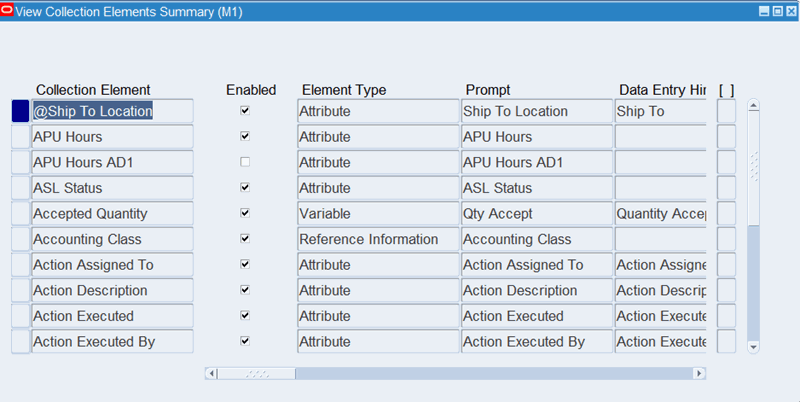
You can view collection elements in either the View Collection Elements window or the View Collection Elements Summary window.
To view collection element values
From the View Collection Elements window, choose the Values button.
To view collection element specification limits
From the View Collection Elements window, choose the Spec Limits button.
To view collection element actions
From the View Collection Elements window, choose the Actions button.
Related Topics
Searching for Data, Oracle E-Business Suite User's Guide