Workplan and Progress Management
This chapter describes how to create and manage workplans and track their progress in Oracle Projects.
This chapter covers the following topics:
- Overview of Workplan and Progress Management
- Creating and Updating Workplans
- Managing Workplan Effort and Cost
- Versioning a Workplan
- Viewing Workplans
- Managing Progress
- Managing the Workplan Lifecycle Using Baseline Versioning
- Advanced Project Planning and Control
Overview of Workplan and Progress Management
The workplan and progress management functionality in Oracle Projects helps your project managers and team members drive towards scheduled completion of project work through efficient collaboration.
This functionality provides project managers with a high degree of visibility and control over their projects. It also enables task managers and team members to manage their tasks and communicate progress to their project managers.
This chapter shows you how to:
-
create, manage, version, and view workplans
-
create and maintain tasks and resource assignments.
-
track progress for projects, tasks, and resource assignments
-
enable workplan baseline versioning
Note: For workplan baseline versioning-enabled projects, see Managing the Workplan Lifecycle Using Baseline Versioning.
Enabling the Workplan Structure
You use workplan structures to plan project work and collect progress information for projects and tasks.
You must enable the workplan structure for a project before you can create the project's workplan task hierarchy. You can also take advantage of other features such as workplan versioning, workplan approval, workplan publication, and progress tracking for projects and tasks.
Related Topics
Enabling Project Structures, Oracle Projects Fundamentals
Enabling Workplan Structure and Workplan Versioning, Oracle Projects Implementation Guide.
Task Attributes for Your Workplan
Project workplans consist of a hierarchy of tasks that you individually create and define with the help of task types. Task types assign default planning and progress collection attributes to tasks.
For information about task types and setting up tasks, see Managing Tasks.
For information about task attributes for workplan structures, see Task Attributes for Workplan Structures, Oracle Projects Fundamentals.
Creating and Updating Workplans
Oracle Projects makes it easy for you to set up workplans that meet the needs of your projects or project templates. After you enable a workplan structure, Oracle Projects allows you to efficiently create and manage the tasks within it.
You can set up workplans that utilize specific lifecycles and progress tracking options. If you enable workplan versioning for your workplans, you can also choose options for workplan approval and publication that suit the project requirements.
For more information about lifecycle functionality, see: Project Lifecycles, Oracle Project Fundamentals User Guide.
Once you define a workplan, you can use Oracle Projects to create tasks and manage the workplan's task hierarchy. You can create an entire task hierarchy at once and then fine tune it by moving, copying, and deleting tasks. You can also update task detail information.
Note: For workplan baseline versioning-enabled projects, see Managing the Workplan Lifecycle Using Baseline Versioning.
Setting Up Workplans
You can define workplans that meet the specific requirements of your various projects or project templates. You can:
-
Set up basic starting information for a work breakdown structure, including the structure name, lifecycle, current phase, and default display outline level.
-
Enable workplan versioning.
-
Enable work quantity planning and progress collection for a workplan and each of its tasks
-
Update the tasks transaction dates automatically.
-
Automatically update the tasks' transaction dates.
-
Define approval options for the workplan (if versioning is enabled).
-
Select a planning resource list for the workplan with either resource classes enabled or disabled.
-
Enable workplan cost tracking.
-
Enable multiple currency amount planning and define the list of transaction currencies used by your workplan.
-
Enable reporting of workplan cost amounts against a selected resource breakdown structure with either resource classes enabled or disabled.
-
Determine whether resources assigned to the workplan use actual rates or planning rates for costing of planned quantities. If you use planning rates you can define the planning rate schedules.
-
Enable resource assignment option.
To Set Up Workplan Structure Information
-
Select a project for which you want to set up a workplan and navigate to its Workplan Structure Information page. To do this you must first enable your workplan structure. See Workplan Structures, Oracle Projects Fundamentals.
Note: You can configure the workplan structure for a template or for a project.
-
Structure Name: Enter a name for the workplan structure.
-
Lifecycle: Select a lifecycle for the workplan. A lifecycle is a collection of sequential project phases. Each phase represents a set of logically related project activities. You can use a lifecycle to track the progression of a project and the top tasks within that project through the lifecycle phases.
The system applies the lifecycle you choose to the workplan. You can also assign lifecycle phases to the top tasks in the workplan until you have selected a lifecycle for the workplan.
For a general explanation of how you can use lifecycles in Oracle Projects, see Project Lifecycles, Oracle Projects Fundamentals User Guide.
-
Current Phase: Select a default current lifecycle phase for the workplan. The current phase is the starting phase for workplans associated with projects.
The Workplan Information page and the Tasks page both enable you to update the current phase of your workplan.
Note: If you update the lifecycle for a workplan after you have assigned phases to top tasks within the workplan, the system removes those task phase assignments.
To update the current phase of your workplan you must be the project manager or have function security equivalent to that role.
-
Enable Workplan Versioning: You can enable workplan versioning to create multiple versions of the workplan for your project. You must also enable workplan versioning to take advantage of workplan approval, publication, and baselining functionality.
For general information about workplan versioning, see Versioning a Workplan.
-
Automatically Publish Workplan upon Project Creation from Project Template: If you enable workplan versioning and your workplan is associated with a project template, you can use this option to have the system automatically publish the workplan when a project is created from the template.
Note: This option only appears for workplans that are enabled for a project template.
-
Enable Work Quantity: Select this box to enable work quantity planning and progress collection for the workplan. For more information, see: Managing Progress.
-
Schedule using Third Party Software: Select this box if you want to use a third-party software application to perform workplan scheduling operations. You can indicate whether you want the system to schedule forward from the project start or backward from the project finish. For more information, see Managing the Task Schedule.
-
Allow Dependencies Only for Lowest Tasks: Select this box to enable dependencies only for the lowest tasks in the workplan structure. For more information about dependencies, see Defining Task Dependencies.
-
Enable Task Execution Workflow: Select this box to enable the Task Execution workflow process for the workplan structure. You must also enable the Task Execution workflow at the task level for the tasks that you want to include in the process. For more information see Using Task Execution Workflow Processes.
-
Automatically Update Task Transaction Dates and Date Adjustment Buffer: Task transaction dates control the financial aspects of tasks, such as when expenditures can be charged and when budget defaults can be processed. If the workplan structure is shared with a financial structure, Oracle Projects updates the transaction dates of all tasks with their actual start and finish dates (or their scheduled start and finish dates, if actual dates are unavailable). If the Automatically Update check box is not enabled, you can also use the Tools menu for enabling Oracle Projects to update the transaction dates. For a shared workplan structure, if versioning is not enabled, the system adjusts transaction dates whenever you update task actual and scheduled dates.
Use the Date Adjustment Buffer to adjust the transaction dates automatically generated by the system. The system subtracts the buffer value from newly derived transaction start dates and adds it to newly derived transaction finish dates.
For example, say that the adjusted transaction start and finish dates before the buffer is applied are 15 January 2003 and 20 January 2003. If the buffer value is 5, then the system subtracts 5 from the start date and adds 5 to the finish dates. The system saves the resulting transaction dates as 10 January 2003 and 25 January 2003.
-
Approval Required: You can require that the workplan be approved before it can be published. If you require workplan approval, you must designate an approver. You can also arrange for the system to automatically publish the workplan when it is approved.
For more information on workplan approval functionality, see: Approving and Publishing Workplans.
-
Enabling Resource Assignment Options: The Assignment Duration Same as Task Duration option enable you to automate the alignment of resource and task duration in Oracle Projects for all new and changed tasks and task assignments.
If you choose not to enable this option at the project template or project level, you must manually define or update each new and each existing task assignment as applicable.
Defining Additional Workplan Settings
You can define additional workplan settings on the Plan Settings subtab of the Additional Workplan Options page. On this subtab you can determine whether your workplan handles cost amounts, indicate how workplan cost amounts are reported, and define required setup attributes such as the workplan planning resource list, time phase, period profile, and current planning period.
Enabling Workplan Cost Tracking
Cost tracking enables you to compute costs for the planned quantity that you define for the resources assigned to your workplan when resource classes are enabled in the planning resource list. In case of disabled resource classes in a planning resource list costs are computed from the planned amounts. You can update the Enable Workplan Cost value until progress exists against the workplan or you publish a workplan version (if versioning is enabled).
Because you can only summarize costs when you do not use resource classes to group your planning resources on a planning list, you must enable cost tracking on the workplan settings in order to use a planning resource list with resource classes disabled.
Warning: All existing resource assignments are deleted if you modify the workplan cost tracking option after you assign resources to a project.
For more information on resource assignments and costs, see Managing Workplan Effort and Cost.
Enabling Multicurrency Cost Amount Planning
When you enable multicurrency cost amount planning for your workplan, you can plan resource assignment costs in currencies other than the project currency.
If you do not enable multicurrency cost amount planning, the system displays and calculates all resource assignment costs in the project currency. For more information about setting up multicurrency cost amount planning, see Defining Workplan Multicurrency Settings.
Setting Planning Options for Workplan
To avoid inconsistencies in summarizing costs or rolling up physical percent complete, a planning resource list that has disabled resource classes can not be associated to a workplan that has an associated resource breakdown structure that has enabled resource classes or with workplans that use Effort as the physical percent complete rollup method.
You can use a primary reporting resource breakdown structure with resource classes enabled and select a planning resource list with resource classes disabled, but the plan amount totals may not be the same.
Setting up Amount Reporting
In the Amount Reporting section you can associate a resource breakdown structure with the workplan, identify whether reported costs should be raw or burdened, and define a rounding factor for reported costs. For more information about resource breakdown structures, see: Resource Breakdown Structures, Oracle Projects Fundamentals User Guide.
Selecting Planning Resource Lists and Time Phasing Methods
You must select a planning resource list in order to create resource assignments. You cannot create resource assignments if Planning Resource List is set to None. You cannot change the Planning Resource List value if progress exists against the workplan, or if versioning has been enabled and you have published a version of the workplan. For more information about workplan versioning, see: Versioning a Workplan.
If you want to spread the planned quantities for your resource assignments, select a Time Phase option to determine whether the planned quantity is spread across PA or GL periods. If you retain the default None value, the system does not spread the planned quantity across specific periods for a workplan having planning resource list that has enabled resource classes. For more information on resource assignments, see: Creating Resource Assignments. If you retain the default None value, the system does not spread the planned amount across specific periods when resource classes are disabled in a planning resource list.
Warning: When you change the planning resource list for your workplan, the system deletes all existing resource assignments for the workplan. You have to create new resource assignments from the new planning resource list.
If you select Effort as the physical percent complete roll up method in the progress settings then you cannot select or change the planning resource list in the Plan Settings tab to a planning resource list that has resource classes disabled.
You cannot change the time phasing option if progress exists for your workplan or if versioning is enabled and you have published a version of the workplan.
Warning: When you change the Time Phase value, the system deletes all existing resource assignments for your workplan. Try to ensure you have the correct Time Phase value before you begin creating resource assignments for your workplan.
If you select a time phase method of GL Period or PA Period, you can also select a period profile and identify the current planning period.
Update Planning Resource List Window for Moved Budgets
If the Budget includes resources then they are moved as well. You can edit budget in the financial plan, on the moved budget, by adding only hierarchical resources.
A new Hierarchical Resources tab is included on the Update Planning Resource List window. On selecting this tab, the list of resources display hierarchically. The Outline number indicates the parent-child relationship. You can add new resources through the Update Child Elements page.
Defining Workplan Multicurrency Settings
If you have enabled multicurrency amount planning for your workplan, you can use the Currency Settings subtab of the Additional Workplan Options page to define its currency conversion attributes and transaction currencies.
You can define cost rate types, cost rate date types, and cost rate dates for the conversion of any transaction currency to the project functional currency and project currency. If you choose a Cost Rate Date type of Fixed, you can specify a cost rate date. When you do this, the system uses the conversion factor defined for that date in the cost rate type to convert transaction currencies to the project currency and project functional currency.
You can define as many transaction currencies as you need for your workplan. If the workplan cost rate type is User, you can define conversion rates to the project currency and project functional currency for each transaction currency. Otherwise, the system uses the conversion rate associated with the cost rate type.
For more information about multicurrency support in Oracle Projects, see:
-
Multicurrency Support, Oracle Projects Fundamentals User Guide
-
Currency Models In Oracle Projects, Oracle Projects Fundamentals User Guide
Selecting Workplan Rate Schedules
On the Rate Settings subtab of the Additional Workplan Options page, you can select the type of rate schedule used for your workplan budgeting and forecasting calculations. You have the option of using the same rate source that you use in your project to calculate actual costs, or you can use separate rate schedules for planning purposes. You specify your choice by selecting or deselecting the Use Planning Rates check box. If you select this check box, then the application derives cost rates for the labor resource from the project rate schedules attached to the employee or job depending upon the resource format. If you do not select the check box, then the application derives the rate for the labor resource based upon the rate source selected on the same labor costing rule associated to the resource at the employee, organization or operating unit level used for calculating actual labor rates. You have three rate source options in the labor costing rule:
-
Projects - the rate is derived for the labor resource from the project rate schedule attached to the employee or job. If a rate cannot be derived, then the override rates from the appropriate labor costing override rule or the rate schedule setup for the resource class in your plan type planning options is used.
-
HR - the rate is derived from the Rate by Criteria matrix setup in Oracle HR using the pay element specified on the labor costing rule and other rate determination values. When deriving an actual rate for planning, attributes associated with the planning resource or task are used to derive the correct RBC rate. In addition to the employee and dates, the following attributes can be used to derive a rate:
-
Work type: Work type is derived from the planned task associated to the planning resource.
-
Location: Location is derived from the HR assignment of the planning resource employee.
-
Job: Job is derived based on the resource format associated to the planning resource:
-
If job is part of the resource format, the specified job is used.
-
If job is not part of the resource format, then job is derived from the HR assignment of the planning resource employee.
-
-
-
Extension - the rate is derived using your customized rate derivation logic.
Note: If you are using the Actual labor costing method and do not enable accruals, then you must enable the labor costing rule for planning in order to select a rate source. The system uses rate schedules at the resource class level when it is unable to derive rates for a resource transaction using the standard rate derivation logic. This is applicable when the planning resource list has disabled resource classes, despite the selection or deselection of the Planning Rates check box.
If the application is not able to derive a rate, then you must enter one manually.
If the Use Planning Rates check box is selected and the planning resource list associated with the plan type has resource classes that are disabled then you must select the burden schedule for the workplan based on which the burden cost is determined.
For more information about defining and using actual rates, planning rates, and rate schedules for workplans, see: Rates, Determining Rates for Workplan and Financial Planning, Oracle Projects Fundamentals.
For more information about budgeting and forecasting, see: Overview of Project Budgeting and Forecasting.
For more information about defining rate schedules, see: Rate Schedule Definition, Oracle Projects Implementation Guide.
Creating Tasks
You can quickly create individual tasks and complete task hierarchies using the Create Task page.
You can create individual tasks as well as complete task hierarchies and insert these tasks into a specified location in the workplan hierarchy. You can define basic information for each task, including the task's outline level, number, task type, scheduled finish and start dates, planned effort, and task manager.
For projects that have cost breakdown planning enabled, you must associate cost codes to each task. You use the task and cost code combinations to create task resource assignments and to match actual cost transaction expenditures to plan lines.
Note: For shared structure projects, the task descriptive flexfields are displayed in Workplan: Tasks, Update Tasks.
For more information about task type selection, see Selecting Task Types.
For more information about the task outline level, see Controlling the Task Outline Level for New Tasks.
For more information about the task schedule, see Managing the Task Schedule.
For more information about defining planned effort, see Managing Workplan Effort and Cost.
For more information about task associations, see Creating Task-to-Project and Task-to-Task Associations.
Selecting Task Types
You must associate a task type with each task. The task type contains a variety of default detail information for the task, such as the initial task status, the initial task progress status, and information relating to work quantity planning. The task type also determines how progress is collected for the task.
When you select a task and create new peer or subtasks for that task, the initial task type of the new task is inherited from the selected task.
Because you cannot summarize effort by resource classes when you select a planning resource list with resource classes disabled, you can select or change the physical percent complete derivation method to any method other than Effort.
For more information about task types, see: Task Types, Oracle Projects Implementation Guide.
Controlling the Task Outline Level for New Tasks
You can use the Create Tasks page to set the outline levels for your new tasks. This feature enables you to insert a complete task hierarchy (a set of summary tasks and their subordinate tasks) into the workplan at one time.
The first task entered must always have an Outline Level of 0 or 1 to indicate how it relates to the selected task on the Update Tasks page. If the first task's outline level is 0, it will become a peer of the task that was selected on the Update Tasks page. If the first task's outline level is 1, it will be subordinate to the selected task.
Note: The first task you create for your workplan structure always has an outline level of 1.
To understand how this outline level rule works, consider the following example:
-
You have a workplan composed of five tasks, numbered one through five: Task 1, Task 2, Task 3, Task 4, and Task 5. Each of these tasks is at the outline level of 1.
-
Now you must create more tasks and insert them beneath Task 2. Begin by selecting Task 2 on the Update Tasks page and selecting Create Tasks.
-
Create five more tasks identified by letter, with outline values as follows: Task A, Outline: 0; Task B, Outline: 1; Task C, Outline: 2; Task D, Outline: 1; and Task E, Outline 0.
-
Because Task A's outline level is 0, the system inserts it into the workplan as a peer of Task 2. The resulting workplan structure looks like this:
-
Task 1
-
Task 2
-
Task A
-
Task B
-
Task C
-
-
Task D
-
-
Task E
-
Task 3
-
Task 4
-
Task 5
If Task A had an outline level of 1, the system would have made the entire task structure subordinate to Task 2.
Defining Task Details
The Task Details page enables you to define and update task information for both lowest-level and summary tasks. It enables you to:
-
Define general task information
-
Associate cost codes, if cost breakdown planning is enabled for the project.
-
Manage the task schedule.
-
Define effort and work quantity.
-
Track cost and earned value.
-
Define task dependencies.
-
Create and manage resource assignments.
-
Define and maintain task deliverables.
-
Set up task financial attributes, enable task execution workflow, link tasks to other projects, and create task/project associations.
The work item value, unit of measure, actual work quantity entry method, and additional information page layout for the task are defaulted from its task type.
You can redefine basic task information, including the task status and task type. When you change the task type, the system automatically applies the attributes of the new task type to the task.
Note: You cannot use the Task Details page to change Task Status values for tasks that have progress tracked against them. You have to use the Task Progress page to change task status for such tasks.
Related Topics
Summary of Task Effort, Cost, and Earned Value Information
Managing Workplan Effort and Cost
Project Deliverables Management
Creating Task-to-Project and Task-to-Task Associations
Enabling Task Execution Workflow
Enabling the Cost Breakdown Structure, Oracle Projects Implementation Guide
Summary of Task Effort, Cost, and Earned Value Information
The Schedule tab of the Task Details page enables the communication of effort, cost, and earned value information for a workplan with enabled resource classes.
The following table summarizes information available for effort.
| Value | Source |
|---|---|
| Planned Effort | Rolled up from resource assignments and lower-level tasks. If a task is a lowest-level task and has no resource assignments, then you can define planned effort at the lowest task level.
Note: You can define task-level effort only for lowest-level tasks. |
| Baseline Effort | Planned effort for the task from the baseline version of the workplan. |
| Actual Effort to Date | Rolled up from resource assignments and lower-level tasks. If the task has no resource assignments and the project has partially shared or non-shared structures, then you can enter actual quantities at the workplan task level when you enter progress updates. If a project has shared structures, then you use the financial transaction system to enter actual quantities. |
| Percent Complete Effort | Calculated for the task using the following formula: Percent Complete Effort = Actual Effort to Date / (Actual Effort to Date + ETC Effort) * 100 |
| Percent Spent Effort | Calculated for the task using the following formula: Percent Spent Effort = (Actual Effort to Date / Planned Effort) * 100 |
| ETC Effort | Working workplan version: Calculated for the task using the following formula: ETC Effort = Planned Effort - Actual Effort to Date Published workplan version: ETC effort for the task is from the latest progress information. If you do not enter a value during progress collection, then Oracle Projects uses the same formula as for the working workplan version to determine the ETC. See: Collecting Progress for Resource Assignments and Collecting Progress for Tasks. |
| Estimate at Completion Effort | Calculated for the task using the following formula: Estimate at Completion Effort = Actual Effort to Date + ETC Effort |
The following table summarizes information available for cost (partially shared and non-shared structures only).
| Value | Source |
|---|---|
| Planned Cost | Calculated for the task using the following formula: Planned Cost = Planned Quantity x Planning Rate |
| Baseline Cost | Planned cost for the task from the baseline version of the workplan. |
| Actual Cost to Date | Calculated for the task using the following formula: Actual Cost to Date = Actual Quantity x Actual Cost Rate |
| Percent Complete Cost | Calculated for the task using the following formula: Percent Complete Cost = Actual Cost to Date / (Actual Cost to Date + ETC Cost) * 100 |
| Percent Spent Cost | Calculated for the task using the following formula: Percent Spent Cost = (Actual Cost to Date / Planned Cost) * 100 |
| ETC Cost | Working workplan version: Calculated for the task using the following formula: ETC Cost = Planned Cost - Actual Cost to Date Published workplan version: ETC is from the latest progress information. This value is based on either a manually entered ETC value or, if no value is entered during progress collection, then Oracle Projects uses the same formula as for the working workplan version. For more information, see: Collecting Progress for Resource Assignments and Collecting Progress for Tasks. |
| Estimate at Completion Cost | Calculated for the task using the following formula: Estimate at Completion Cost = Actual Cost to Date + ETC Cost |
The following table summarizes information available for earned value.
| Value | Source |
|---|---|
| Planned Value | The total budgeted cost up to the analysis date. |
| Earned Value | Calculated for the task using the following formula: Earned Value = Current Budget x Physical Percent Complete Note: If the physical percent complete rollup method for the workplan is Effort, then earned value is based on effort. Otherwise, earned value is based on cost. Depending on the physical percent complete rollup method, Oracle Projects uses either the baseline planned effort or cost for the task to determine the Current Budget. See: Rolling Up Physical Percent Complete. |
| Schedule Variance | Calculated for the task using the following formula: Earned Value Schedule Variance = Earned Value - Planned Value |
| Cost Variance | Calculated for the task using the following formula: Earned Value Cost Variance = Earned Value - Actual Cost |
| Schedule Performance Index | Calculated for the task using the following formula: Schedule Performance Index = Earned Value / Planned Value |
| Cost Performance Index | Calculated for the task using the following formula: Cost Performance Index = Earned Value / Actual Cost |
| Schedule at Completion | Calculated for the task using the following formula: Schedule at Completion = Scheduled Start Date + (Duration of Task / Schedule Performance Index) Note: Duration of Task = Scheduled End Date - Scheduled Start Date |
| To Complete Performance Index | Calculated for the task using the following formula: To Complete Performance Index = (Current Budget - Earned Value) / (Current Budget - Actual Cost) |
| Rollup Physical Percent Complete | Calculated for the task based on the physical percent complete rollup method for the workplan. See: Rolling Up Physical Percent Complete. |
| Physical Percent Complete | Calculated for the task based on its physical percent complete derivation method. See: Deriving Physical Percent Complete. Alternatively, you can override physical percent complete for the task when you collect task progress. |
If work quantity is enabled for the task, then you can view the planned and actual work quantity in the Schedule tab. For information about collecting work quantity, see: Selecting Progress Options for Tasks.
Related Topics
Managing Workplan Effort and Cost
Deriving Physical Percent Complete for Financial Structures
Using Progress to Replan Workplans
Using Rates for Workplan and Financial Planning, Oracle Projects Fundamentals
Managing the Task Schedule
The Schedule tab of the Task Details and Update Task pages enable the communication of important date information for each task:
-
Transaction Dates: Indicate start and finish dates for financial transaction purposes. Transaction dates only appear on workplans that share their structure with a financial structure.
Transaction dates are entered manually and can be updated at any time for all tasks.
-
Scheduled Dates: Indicates when work on the task is scheduled to start and finish. Scheduled dates can be updated for lowest-level tasks.
-
Baseline Dates: The dates against which the current schedule can be measured. Baseline dates reflect the scheduled dates within the designated baseline workplan version. For more information about designating a baseline workplan version for your project, see: Versioning a Workplan.
-
Actual Dates: Indicate when work on the task actually started and finished. Actual dates are typically updated by task managers when they enter progress.
-
Estimated Dates: Indicate when work on the task is likely to start and finish. Estimated dates are typically updated by task managers when they enter progress.
-
Early Dates: Indicate the earliest possible dates that the uncompleted portions of a task activity can start based on the logic of its activity sequence and any schedule constraints. Early dates can apply to projects as well. Early dates can change as the project progresses and you make changes to the project plan.
-
Late Dates: Indicate the latest possible dates that uncompleted portions of an activity can finish based on the activity sequence and any schedule constraints.
With the exception of transaction dates, early dates, and late dates, all date information automatically rolls up from lowest level tasks to summary tasks.
You can also set up external task scheduling attributes for use by third party project scheduling software such as Microsoft Project. Third party scheduling applications can use attributes such as Task Type, Constraint Type, Constraint Date, Free Slack, and Total Slack to determine how tasks are scheduled in relation to each other on an externally generated project plan. The third party attributes are computed in the external scheduling system and displayed in Oracle Projects.
Note: The Task Type external task scheduling attribute is different from the Task Type attribute used for tasks in Oracle Projects. This Task Type attribute is a scheduling attribute that is stored for external scheduling software. When you change the Task Type external scheduling attribute for a task, it only impacts the way that the external scheduling software schedules the task or tasks involved.
For more information about using Microsoft Project as a third party tool, see: Microsoft Project Integration, Overview of Microsoft Project Integration.
Associating Cost Codes with a Task
If the project is enabled for cost breakdown planning, you must associate the cost codes to create assignments for a task in the Task Details page. You associate one or more cost codes, represented as nodes in the cost breakdown structure, if they are enabled.
Once you associate the cost codes to the task, the task becomes available for any cost transaction, either in a manual batch, an imported batch, or transactions from Oracle Accounts Payable, Oracle Purchasing, and Oracle Time and Labor.
In addition to adding cost codes individually, you can copy from a parent or from any other task rather than selecting each cost code individually. You can view any copied or added cost codes associated to the task in the Task Details page.
The task and cost code association is used in resource assignments in a workplan, financial plan lines in budgets and forecasts, and actual cost incurred during execution of the project.
Creating Resource Assignments
As you define your project workplan, you assign resources to tasks. You can select these resources from the planning resource list associated with your workplan.
When you want to assign a planning resource to a task, you go to the Resources subtab of the Task Details page. If your planning resource list has resource classes enabled, you start by choosing the class of the resource that you would like to assign. You can assign planning resources from any of the four resource classes to a task. These resource classes are:
-
People: The system tracks assignments belonging to this resource class in hours. You use team roles to give project-level assignments to people class resources.
-
Equipment: Assignments belonging to this resource class enable you to track cost expenditures related to the use of equipment.
-
Material Items: Assignments of this resource class enable you to track usage of material items on tasks.
-
Financial Elements: Assignments of this resource class enable you to track miscellaneous task expenditures.
After you choose the resource class of the planning resource that you want to add, you go to the Assign Planning Resources page, where you can select one or more planning resources of the resource class you specified from the planning resource list.
If you associate your workplan with a planning resource list that has disabled resource classes, you do not choose a resource class in order to select a planning resource.
Each planning resource can only be assigned once to a task. If you need to assign the planning resource for two distinct time periods, you must create a single assignment that encompasses both assignment periods.
For more information about planning resources and planning resource lists, see: Resources, Oracle Projects Fundamentals User Guide.
After you assign your resources you can use the Resources tab of the Task Details page to maintain those assignments. You can define assignment schedule dates, planned quantities, and override the rates that the system uses to cost the planned quantity. However, if your assigned resources are not associated to a resource class, you must enter only planned amounts. For more information, see Managing Workplan Effort and Cost.
Defining Resource Assignment Details
You can use the Update Resource Assignment Details page to define or update additional attributes for your resource assignments. Resource assignment attributes enable the system to accurately derive costs for the resource. This page enables you to change the planning resource associated with the resource assignment and enter or update scheduling information, planned quantity, the spread curve, and the forecast ETC method. You can also use this page to review a summary of the raw and burdened cost for the assignment, and to override the cost rates that the system uses to calculate costs. When resource classes are disabled for a planning resource list, this page enables you to specify the planned amounts and the actual amounts.
When you create resource assignments for tasks in a project enabled for cost breakdown planning, you must select a cost code from the list of cost codes associated to a task. The combination of task, resource, cost code and currency must be unique and the resource must be associated with the planning resource list for the project. As a prerequisite to adding resource assignment, the workplan cost option must be selected in a cost breakdown structure enabled project.
You cannot update or delete the cost codes on existing task assignments. To modify the cost code, you must remove the assignment and create a new assignment using the correct cost code, only if progress is not entered for the assignment.
Note: For cost breakdown enabled projects, you can add multiple assignments with the same task and resource but with different cost codes individually.
For more information about defining and managing quantity, effort, and cost for task assignments, see Managing Workplan Effort and Cost.
For more information about planning resources and resource attributes, see Resources, Oracle Projects Fundamentals.
Integrating Work Planning with the Project Team
Oracle Projects makes it easy to integrate your task-level workplan staffing efforts with the creation and maintenance of an overall project team. It enables you to create project-level team role requirements and assignments from rolled-up task assignments through a staffing process called bottom-up resource planning. And it enables you to create roles on the project team for resources and then assign those resources to tasks through a staffing process called top-down resource planning.
This section covers bottom-up and top-down resource planning. It also discusses the Resource Usage page, which enables you to review scheduled usage of planning resources. You use this page when you perform bottom-up resource planning, but it can also be used simply to track how particular project resources are being used on a project and identify resources that are in danger of becoming overextended.
Reviewing Resource Usage
You can use the Resource Usage page to review the overall usage capacity of all planning resources associated to your projects. This helps you to determine how well resources are being used on the project and can highlight situations where specific resources are being under- or overutilized.
If you are not using resource classes, you cannot view the utilization based on a resource class. When resource classes are disabled, the effort is neither computed or displayed.
When the planning resource list associated to the workplan has disabled resource classes, then the resource usage report displays only planned amounts for resources that have a value of Yes for the 'Available for Generating Planning Resources' attribute in the planning resource list.
When you access the Resource Usage page, you choose the workplan version for which you want to view resources and the class of resource that you want to see. You can view all planning resources at once or if you are using a resource class enabled planning list, only the resources that belong to one of the four resource classes.
The Resource Usage Page is view-only when you are reviewing planning resource usage information for resources of the equipment, material item, and financial element resource classes. The Resource Usage page is also view only when you view planning resource usage information for all resource classes at once or if your planning resources are not associated to resource classes because the planning resource list was not enabled for resource classes.
When you use it to review information for people class planning resources, the Resource Usage page enables you to update team roles for people class planning resources with scheduled team roles on the project and create team roles for people class planning resources that have not been scheduled on the project. The act of creating team roles for unscheduled planning resources is part of bottom-up resource planning.
For more information about bottom-up resource planning, see Planning Resources from the Bottom Up.
When you use the Resource Usage page to view usage for people class planning resources only, you can see how each people resource is being utilized on each task to which they are assigned. The resource usage page also tells you whether their current usage is above or below their overall project capacity. It does this by subtracting the overall planned quantity for a people resource from its project capacity. The planned quantity is the planned effort for the task assignments with which the people resource is associated. The project capacity is the team role effort for the people resource.
Additional Information: When the planned effort is distributed over the working days, a discrepancy in the total can occur due to rounding. The discrepancy is corrected in the effort calculated for the last day of the schedule.
When a people class resource does not have a scheduled team role on the project, the system lists its Team Role as None and does not display a value for it in the Project Capacity column. Because their project capacity is effectively zero, people class planning resources without project team roles are always under capacity according to the Resource Usage page.
Planning Resources From The Bottom Up
When you plan your resources from the bottom up, you create project-level team role requirements and assignments for people class planning resources that have already been given task assignments on your project.
To Plan Resources From The Bottom-Up
-
After you create your workplan, assign planning resources to its tasks.
For more information about assigning planning resources to tasks, see Creating Resource Assignments.
-
Go to the Resource Usage page to review the overall usage of the planning resources on your project. Use the Create Team Roles button to create new team roles for your project.
If you have planning resources with team role schedules that are out of sync with the overall project, you can select them and use the Update Team Roles button to update them.
For more information about the Resource Usage page, see Reviewing Resource Usage.
-
On the Create Team Roles page, you can further define the team roles that you are creating for your project and apply your changes to have the planning resources show up at the project level on the Scheduled People page. For more information, see Creating Team Roles.
When all your team roles are created, the system associates the planning resources to open project requirements or assignments. For more information about project requirements and assignments, see Defining Scheduled Team Members, Oracle Projects Fundamentals User Guide.
You can also use the Update Team Roles page to update team role start and end dates in reaction to changes to the workplan.
The manner in which you carry out bottom-up resource planning differs depending upon whether or not you use a centralized or decentralized planning resource list for your project.
If you use a centralized planning resource list (a planning resource list that covers more than one project in your organization), the tasks of planning resource creation and team role creation are divided between two team members with different project roles. For example, when a centralized planning resource list is being used, you typically would have the project manager create the task assignments while a staffing manager that oversees all the projects that use the planning resource list would review resource usage and create team roles.
If you use a non-centralized planning resource list that is specific to the project you're working with, then the same team member can create planning resources and team roles for the project.
Creating Team Roles
You use the Create Team Role page to create roles on the project team for planning resources that have been assigned to workplan tasks.
The Team Role and Role fields are populated with the team roles and project roles of the selected planning resources, if they have already been defined for those resources. If the planning resource has multiple roles on various task-level resource assignments, the Role field is blank. You can only update the Team Role field for planning resources without defined team roles.
If a planning resource has a person defined for it, the name of the person appears in the Person column, and it is view-only. If the planning resource does not have a defined person, the Person column is blank.
Note: If you have a generic task-level planning resource assignment that is linked to a project requirement, that generic planning resource is by replaced by the specific planning resource you use to fill the project requirement. For example, say you have a task with a generic "DBA" planning resource assignment, and that this resource assignment is linked to a specific project requirement. You decide to fill the project requirement with Mary Smith, a specific person-class planning resource. When you do this, the system replaces the generic "DBA" planning resource on the task with Mary Smith. For more information about project requirements, see Defining Scheduled Team Members, Oracle Projects Fundamentals User Guide.
On the Create Team Roles page, you cannot edit the Team Role value if it is part of the planning resource format. You can always update the Role value, which is a required attribute for team role creation.
You can base the resource schedule on the project calendar, the resource calendar, or the task assignment schedule. When you select the task assignment schedule and create the team role, the system sums the effort hours from all of the resource assignments for the planning resource and spreads them evenly across the working days between the team role start and end dates.
When you apply your changes, the system creates the team roles and updates the Resource Usage page with the new usage information.
Planning Resources From The Top Down
With Oracle Projects Management, when you plan your resources from the top down, you can create roles on the project team for resources and then assign those resources to tasks.
You start by determining the staffing needs of the project by creating project requirements or assignments and associating team roles to them. The system then either matches those project requirements with existing planning resources or, if no matching planning resources exist, generates planning resources that fit the requirements using a predefined resource format. You can then assign these scheduled planning resource to tasks.
The manner in which you carry out top down resource planning differs depending upon whether or not you use a centralized or decentralized planning resource list for your project.
If the planning resource list for your organization is not centrally controlled (specific to your project), one person can perform this process.
If your planning resource list is centrally controlled (used across multiple projects), then typically a person in a staffing manager or similar role defines the project requirements and assignments and oversees the matching of planning resources to them. When the system has made all possible matches it can make, the project manager reviews the updated planning resource list and assigns the scheduled planning resources to tasks.
Note: If you use a centrally controlled planning list for your project, the system cannot automatically generate planning resources for project requirements and project assignments. It instead sends a message stating that no matching planning resources exist.
Defining Resource Formats
Top-down resource planning functionality enables the system to try to match available planning resources to the open project requirements and assignments that you create. If it cannot find any planning resources that match, and you use a decentralized planning resource list for your project, it can automatically generate a planning resource that fits the open requirement or assignment according to resource formats that you predefine.
These formats are defined on the Additional Staffing Information setup page under the Resources tab. You can define separate resource formats for project requirement creation and project assignment creation. For example, if you define a resource format of Job-Org for project requirement creation, the system generates a planning resource with a Job-Org format to fit the project requirements that you create.
Related Topics
Defining Scheduled Team Members, Oracle Projects Fundamentals
Defining Task Dependencies
You can use task dependencies to relate tasks within or across projects as predecessors and successors.
Setting Up Task Dependency Functionality
By default you can create dependencies for any task in a workplan structure. You can limit task dependency creation to lowest-level tasks only by going to the Workplan Structure Information page and selecting Allow Dependencies Only for Lowest Tasks.
Creating and Maintaining Task Dependencies
You create and maintain task dependencies through the Dependencies subtab of the Task Details page. You can create both intraproject dependencies (dependencies between tasks in the current working version of a workplan) and interproject dependencies (dependencies between tasks in the current working versions of separate project workplans).
When you create an intraproject dependency you must follow these rules:
-
You cannot create duplicate dependencies.
-
You cannot create circular dependencies between two or more tasks.
-
You cannot create tasks that depend upon themselves.
-
You cannot create a predecessor dependency from a task to a successor task if the task has subtasks that depend on the successor task.
-
You cannot create a dependency between tasks that are in the same hierarchical "path" from lowest task to highest task
You can create four types of task dependencies:
-
Finish to Start: Indicates that the predecessor task must finish before the successor task can start.
-
Start to Start: Indicates that the predecessor task must start before the successor task can start.
-
Finish to Finish: Indicates the predecessor task must finish before the successor task can finish.
-
Start to Finish: Indicates that the predecessor task must start before the successor task can finish.
You can also specify a lag value for the predecessor task. This value represents the number or fraction of days by which the successor task start or finish can be delayed with respect to the start or finish of the predecessor task. For example, if you enter three lag days for a finish to start dependency, the successor task starts three days after the predecessor has finished. You can enter a negative lag value.
Important: If you are using Microsoft Office Project or another third party scheduling tool, you can also enter lag time in hours, minutes, or seconds. Note that for calculating and displaying lag time, Oracle Projects assumes that a day comprises eight hours.
The Gantt chart view of your workplan structure provides a comprehensive view of the task dependencies in your workplan and illustrates how they relate to each other. You can also review information about task predecessors using the flat list and hierarchical views of your workplan structure.
For more information about workplan structure views, see Viewing Workplans.
You cannot delete dependency relationships once the workplan version for which they have been created has been published.
Updating Financial Information
You can update financial information including the transaction dates, Service Types, ETC Source, and linked projects for newly created tasks in the current working version of a workplan, which is fully or partially shared. For partially shared structures, only workplan tasks that are set up as financial tasks can be updated in the current working version of the workplan.
Mapping Tasks
You use task mapping to map tasks between non-shared workplan and financial structures in a project. You can map work breakdown structure tasks to lowest level financial structure tasks. For more information about this method of workplan and financial structure integration, see Integrating Workplan and Financial Structures, Oracle Projects Fundamentals.
Creating Task-to-Project and Task-to-Task Associations
You can create an association between a lowest task and a project or between a lowest task and a task within another project. This association is for informational purposes only.
You create associations for lowest level tasks using the Associated Project Name and Associated Task Name fields on the Setup subtab of the Task Details, Oracle Projects Fundamentals page. Use the Associated Project Name field to create a simple task-to-project association. If you want to create a task-to-task association, you must first enter the name of the project to which the associated task belongs, and then enter the associated task name. The prompt for the Associated Task Name field only shows published tasks for the project name that you have chosen
After you create a task association, users with view access to the task can use the Associated Project Name and Associated Task Name fields to navigate to the associated project or task. If you click on an Associated Name link, the system displays the Project Overview page for the associated project. If you click on an Associated Task Name link, the system displays the Task Overview page for the associated task. There are no links back from the destination project or task to the original task.
When you delete an associated project or task, the system deletes associations with the project or task.
Using Task Execution Workflow Processes
Oracle Projects enables you to define Task Execution Workflow processes and assign them to specific tasks or task types.
Task Execution Workflow processes can automate various task functions. For example, you can create workflows that:
-
create a purchase order for tasks on the task start dates
-
notify task managers when specific tasks are about to start
-
notify task managers when specific tasks are ready to finish
-
enable remote update of task progress through the workflow notification response
-
track task completion progress
-
publish task progress business events
You can associate Task Execution Workflows with specific task types. When you create tasks that use those task types, they are associated with those Task Execution Workflows by default. For more information about task types, see Task Types, Oracle Projects Implementation Guide.
You can also define flexible lead time for Task Execution Workflows. This enables the workflow to start before the task start dates based on the amount of lead time that you define. For example, a project manager could arrange for a Task Execution Workflow process to start two days before the task it has been associated with starts.
You must enable Task Execution Workflow functionality for an entire project workplan before you can enable it for tasks within the workplan. When you enable Task Execution Workflow for a task, you also choose the Task Execution Workflow item type, Task Execution Workflow process, and number of lead days (if any).
You can change the attributes for a Task Execution Workflow at the individual task level. You can do this whether you assigned the workflow to the task yourself or the system assigned the workflow to the task by default through the task type.
For more information about the Task Execution Workflow process, see: Project and Task Execution Workflow Processes, Oracle Projects Implementation Guide.
Managing Tasks
Oracle Projects provides a variety of tools and functionality to aid in the efficient creation and management of tasks for your workplan. This section explains how to use Oracle Projects' web-based pages to:
-
Copy tasks, both from within the same project and from other projects
-
Indent, outdent, and move tasks
-
Update task detail information
Copying Tasks
You can copy tasks and complete workplan versions into your current working workplan version. These tasks and workplan versions can come from the following sources:
-
the current working version of your project workplan
-
other versions of your project workplan
-
other workplan versions belonging to other projects
When you copy internal or external tasks with dependencies, you can choose whether or not to copy the task dependencies. You can copy both intraproject and interproject dependencies.
Note: To copy intraproject dependencies for a task, you must copy the entire branch to which the task belongs.
For more information about task dependencies, see Defining Task Dependencies.
You can choose whether or not to copy task deliverable associations. However, you cannot copy the deliverable associations of a task with a physical percent complete derivation method of Deliverables. Tasks with deliverable-based progress must have unique deliverables.
For more information about deliverables, see Creating and Managing Project Deliverables.
When you copy a task or set of tasks you can choose not to copy the resource assignments. If you choose to copy the assignments, and the workplan is associated to a planning resource list with resource classes enabled, you can select which resource classes to copy. For example, you could choose to copy a set of tasks in your workplan into another part of your workplan but only copy over their material item and equipment class resources. This would enable you to assign a different set of people class resources to these tasks.
When you copy tasks for a cost breakdown planning enabled project, the cost codes from the source task are also copied, but you can only copy tasks from a project using the same cost breakdown structure.
If the planning resource list associated with the workplan has resource classes disabled and when you create new tasks using the Copy External option, then ensure that the planning resource list attached to the source workplan also has resource classes disabled.
Copying A Task Within Your Project Workplan
-
Navigate to the Update Tasks page.
-
Select the task that you want to copy.
-
Select the Copy button.
-
Identify whether you are copying a single subtask or a summary task and all its subtasks.
-
Identify where and how you want to place the task into your workplan.
Copying Tasks from Outside Your Project Workplan
-
Navigate to the Update Tasks page.
-
Choose the Copy External action from the Action pulldown list.
-
Identify the project, structure, structure version, and task that you want to copy. You can choose to copy an entire structure version into your workplan instead of a task or set of tasks.
-
Identify where and how you want the task, set of tasks, or structure version to be copied into your workplan.
Moving Tasks
You can move tasks within the workplan task hierarchy in a couple of ways. You can move tasks physically within the workplan hierarchy. You can change a task's outline level by indenting or outdenting it.
You can easily move tasks within a workplan using the Update Tasks page. Select the task you want to move and select the Move button. Tell the system where and how you want the task to be moved within your workplan. The system moves the task to the selected location.
Indenting and Outdenting Tasks
Indenting and outdenting helps you to organize your tasks into summary tasks and subtasks. Use the buttons on the Update Tasks page to change a selected task's outline level in the workplan. You can move one or more contiguous or non-contiguous tasks at a time. When you change the outline level of a lowest task, the task is moved one level in the direction you indicate. When you change the outline level of a summary task, the level of each of the summary task's subtasks is changed accordingly (relative to the position of the summary task).
Note: The outline level is changed only if all of the selected tasks can be moved.
When tasks are moved, indented, or outdented in the workplan structure of a project that has cost breakdown planning enabled, the cost code association remains unchanged.
Changing the Outline Level of Tasks
You can change the outline level of a task in any of the following ways:
-
Moving a top task as a subtask of another top task
-
Moving a subtask as a subtask of another top task
-
Moving a task hierarchy or multiple tasks as a subtask of another top task
-
Moving a subtask as a top task
When you change the outline level of a task, all attributes associated with the task also move from the source task to the target task.
You can move tasks in a workplan when revenue is generated at the project level but you cannot move the task if revenue is generated either at the source or destination top task.
If a task that is being moved has dependencies other than the same top task the dependencies are moved to the selected location. If dependencies exist within the moved branch, the dependencies are also moved. But, if a task that is being moved has dependencies within the same top task, the dependencies will not move to the selected location. For example, if task 1.1 is dependent on completion of task 1.2, then the dependent task is not moved automatically when you move task 1.1. You must explicitly define the new dependencies at the selected location.
When you move tasks on a working version, direct comparison between workplan versions may not be possible due to changes in the task structure.
When a task is moved, the bill rate schedule is also moved along with the task. In such cases, expenditure items for the task are not automatically marked for recalculation. If the user wants the bill rate schedule of the target top task at the moved task level also, then user will have to copy the rate schedule to the moved task manually and then mark the expenditure items for recalculation, if necessary.
If a burden schedule is different for the source and target tasks, the burden schedule is copied to the target task so that recalculations are not required.
You must also check the accounting setup if the source and target top tasks have different accounts, expenditure items, commitments or revenue is already generated. Moving the task will not automatically update any accounting values.
However, you cannot change the outline level of a task if any of the following conditions apply.
-
Source or destination top tasks have baseline funding
-
Source or destination top tasks have different invoice generation methods
-
Source or destination top tasks have different customers
-
Source or destination top tasks have retention
-
Source or destination top tasks have different billable or nonbillable attributes
-
Destination top tasks have expenditure items or commitments
-
Revenue or invoice is generated for the source or destination top tasks
-
Oracle Grants Accounting is installed in the system
-
Budgetary controls are enabled
-
Funds check is enabled
-
Supply Chain Management transactions exist
Updating Tasks
The Update Tasks page enables you to see all of the tasks in your workplan and update basic information for several tasks at once rather than on a task by task basis.
You can update a task to add more cost codes if the project has cost breakdown planning enabled. You cannot delete cost codes if they are used in resource assignment or referenced in an actual transaction for the task.
Note: The Update Tasks page is the only page that enables you to update task weighting values for individual tasks, and you can only change them if you are using the manual percent complete update method. For more information on task weighting functionality, see: Collecting Progress for Workplans, Rolling Up Physical Percent Complete. For shared structures, the task descriptive flexfields are displayed in Workplan: Tasks, Update Tasks.
Note: If you want to notify other stakeholders about the changes to the workplan, then first you must enable versioning and then make the changes.
Deleting Tasks
The Update Tasks page enables you to select and simultaneously delete multiple unpublished tasks.
If you have enabled workplan versioning and have created multiple versions of your workplan, several versions of the same task may exist. If you select one of these task versions for deletion the system only deletes that task version.
If you have enabled workplan versioning and published workplan versions contain the task you have selected for deletion, the system will not delete the selected task until you publish the task's workplan version. Tasks "waiting for deletion" are marked with a blue circle next to their outline number.
You cannot delete tasks in published workplan versions.
When cost breakdown planning is enabled for a project and a task in the workplan is deleted, the associated cost codes are also deleted. You can remove cost codes that are enabled or disabled in the cost breakdown structure or copied from other tasks or a workplan. You can also remove cost codes if the parent cost codes or the child cost codes are not removed. However, you cannot delete cost codes if they are used in resource assignment or referenced in an actual transaction for the task. When you remove a cost code it cannot be used in any source transaction or expenditure item. You can change the cost code associated to an actual expenditure item but the changed cost code cannot be mapped to the original cost code
Note: For workplan baseline versioning-enabled projects, see Managing the Workplan Lifecycle Using Baseline Versioning.
Managing the Project WBS for a SOV Enabled Project
Once you create and publish the SOV, you can associate the SOV Lines to tasks in the project work breakdown structure (WBS). This association creates sub-tasks if the SOV Line has line activities (multiple ARRs associated) and also creates resource assignments for the tasks in the workplan that can be used as a source for budget and forecast type financial plan creation. However, no sub-tasks are created if the SOV has a single ARR associated. You can also associate ARRs directly to the tasks that are not part of the SOV (non SOV tasks) in order to define the resources required to complete the task based on activity. Resources from the ARR are used to create resource assignments for the tasks.
You can create new WBS tasks using the Create Task page and organize them into a hierarchy to form a workplan. For more information, see: Creating Tasks. At the time of task creation, you can associate SOV lines to the new tasks. Task planned start and end dates are defined along with the distribution of the work quantity using the SOV line spread curve.
While creating tasks, work quantity cannot be entered. You must first add tasks then update each task in the Update Tasks page with the quantity from the source SOV line. You must ensure that the sum of subtask work quantities matches with the parent SOV task amount and that the SOV task amount is equal to the SOV work quantity. You can also view and update the periodic split of the work quantity for a task from the Update Tasks page.
In addition, the SOV activities are associated to WBS tasks to create resource assignments that you can further plan and schedule.
The following rules and validations are ensured:
-
The SOV must be published before SOV lines can be associated with WBS tasks
-
Each task must have Planned Start and End date specified.
-
Association of a SOV line to a WBS task is optional; tasks do not require a SOV line association.
-
All tasks must be associated with ARRs including all revenue and administrative tasks.
-
ARRs must be associated through SOV lines for SOV tasks.
-
ARRs must be directly associated to tasks for non SOV tasks.
-
ARRs are not required for non chargeable tasks or non-cost lines. These tasks are marked as zero cost tasks.
-
Resources cannot be assigned to WBS tasks directly. Resources can be assigned only through SOV lines or ARR.
-
No progress can be collected against tasks before publishing the workplan.
-
From workplan, the resource assignments can be viewed in Oracle Project Resource Management. Resource assignment cannot be done manually for a SOV enabled project.
-
The project must have fully shared structure and workplan and financial plan should always contain the same data.
Creating WBS Tasks and Workplan
The Create Tasks page enables you to define new tasks. For more information, see: Creating Tasks. You can navigate to this page from Update Tasks page by clicking on the Create Task button or from the Update Task Detail page. The method of creating tasks is similar to any other project. For an SOV task, the following additional information is required:
-
SOV Line: You can select any completed SOV line from the published SOV.
-
Activity Resource Requirement (ARR): This can only be selected if a SOV line is not selected, for example, a non-SOV task.
You can also perform the following actions from the Create Tasks page:
-
Click Delete to remove a task.
-
Click Apply to save the created tasks and return to the Create Task page.
-
Click Apply and Continue to save the created tasks and continue modifying the working copy or click Cancel to discard your changes.
Updating WBS Tasks and Workplan
Once the tasks are created in the WBS and a workplan is generated with appropriate resource assignments, you can update the tasks in the current working version from the Update Tasks page. You can update the details of the existing tasks, move tasks in hierarchy, add new tasks, or remove tasks in the current working version of the workplan.
When you save the workplan, you can view the following summarizations to ensure the quantities, rates, resources and associations are accurate and complete before publishing:
-
Summarized financial attributes and quantities for a task and SOV line.
-
A resource summary by resource class and hierarchy of individual resources along with their planning dates (the Resource Breakdown Structure).
-
A cost summary of planned and actual costs by cost breakdown structure hierarchy.
You can perform the following modifications to the task structure:
-
Move task in the hierarchy: If a task is moved, the associated SOV line is moved and all the quantities associated with the SOV along with resource assignments is moved. Move single ARR leaf SOV tasks to SOV tasks with same SOV association. Move single ARR leaf SOV tasks under non-SOV tasks. Also move resources associated with the SOV as resource assignments on the task.
-
Add new tasks: If a task is added, it must be associated to a new SOV line or the other associated tasks must be adjusted so that the total SOV work quantity does not exceeds the total of all subtasks.
-
Remove/delete tasks: If a task is deleted, quantity must be removed from all other subtasks, validated and adjusted. The resource assignments must also be removed. Actual must be re-mapped. Task deletion is completed only when the working version is published.
You can perform the following modifications to a task:
-
Update work quantity: The sum of work quantities for subtasks must match the parent SOV task for an amount equal to the SOV work quantity.
-
Change the associated SOV line.
-
When you modify the existing the SOV association for a single ARR leaf SOV task , then all the assignments are removed.
-
Change the cost code.
The Task Details page allows you to view or update additional task details for a task. You can also view the Periodic Split page from the Task Details page and manually adjust the work quantities assigned in each period. You cannot add or remove any periods in the view. You can view Periodic Split only for the lowest level task in the WBS associated with SOV under which no further tasks can be created (Leaf SOV tasks) and the workplan must be time-phase enabled. For more information, see: Selecting Planning Resource Lists and Time Phasing Methods. You can also update the periodic quantity for a resource assignment but the total quantity must match the periodic amounts. You can also view resource details for a task.
When you add work quantities to tasks and save the Task Details or Task Update page, the work quantities are spread between the task schedule start date and the task scheduled end date. The spread curve from the SOV line associated to the task is used to spread the work quantity of the task to the periods. Resource assignment quantities are spread once the RAs are added to the workplan from the resources in the ARRs associated to the SOV line or line activity. You can also indent, outdent, move and copy a non SOV activity task only if the destination is a non SOV task.
The SOV line or line activity attributes and resources generated are copied to the destination task while copying from a SOV task if both the tasks are from the same project. When copying from an external project, the attributes and the resources are not copied to the destination task. A warning message is displayed if there is any change in the SOV line at both the parent and child SOV tasks in the current working version.
You cannot perform the following operations on a SOV task in the workplan:
-
Add or delete resource assignment.
-
Enter Planned and ETC quantity values for a resource assignment.
-
Enter a currency for the resource.
-
Edit the ARR field in the work plan for single ARR associated tasks.
Generating Activities
An activity is a subtask to a SOV line where the SOV output is split into different activities that contribute to the overall SOV output. However, the unit of activities may not be the same as the SOV and the quantity of activities may not be equal to the quantity of the SOV line. Similarly, a non SOV activity is used in the workplan structure when there are activities required to execute the SOV, but are not billed. These activities do not roll up to the SOV lines or to the revenue budget. A non SOV activity may or may not have resources attached or generate expenditures. If an SOV line is marked for single ARR then no activity tasks are generated.
You can enter activities from the Update Tasks page after the tasks are created in the WBS and a workplan is generated with appropriate resource assignments.
The following validations are ensured while entering activities for a SOV line as well as a Non SOV line:
For a SOV Line:
-
If an SOV line is marked for single ARR then no activity tasks are generated.
-
You generate activities when a SOV line (with associated ARRs) is assigned to a task for the first time or when a new task is associated with the SOV line
-
The resources defined in the ARR should be assigned to the new activity task which is a child task to the SOV task in the WBS.
-
Deleting the SOV association to a task results in the deletion of associated activities and resources and also nullifies the quantity. You cannot delete the association if If there is any progress updated against the activity tasks.
-
Modifying the SOV association to a task in the workplan results in deletion of associated activities and the resources and also nullifies the quantity. You can add a new SOV line to the task and generate activities. If there is any progress updated against the activities, the modification is not allowed.
-
Addition or deletion of an ARR associated to a SOV line removes the resource assignments for the task in the WBS to which the SOV line is associated.
-
Quantity changes for a SOV leaf task should roll up to the parent SOV line.
-
You cannot modify resource assignments in the workplan (WBS) for activities generated for tasks from association to a SOV line
-
Parent and child SOV tasks should be associated to the same SOV line.
-
A warning message is displayed when a SOV line is modified because the child SOV line will inherit the parent SOV line.
-
A warning message is displayed if there is any change in the SOV line for both the parent and child SOV tasks
-
If activity tasks are generated for the leaf SOV task, modifying the parent SOV line is restricted and a warning message is displayed that the activity task for the leaf SOV task must be modified first.
-
You cannot change the task hierarchy of the generated activity tasks.
-
If the project is SOV enabled, only lowest level tasks can have resource assignments
-
Quantities are calculated only when the activities are generated for the first time. After initial generation of activities, any changes to the quantities must be updated manually.
For a Non SOV Line:
-
You can add resources to a non SOV task by adding an ARR to a non SOV line directly in the WBS.
-
You can change the ARR for non SOV activity tasks. The existing resource assignments are deleted and new assignments are created.
-
Removing an ARR for a non SOV line deletes the resources assignments and nullifies the work quantity.
-
If you want to associate an SOV to a non SOV task, having child task with resources associated from an ARR, you must first remove the child tasks and the associated ARRs and then associate an SOV with the non SOV task. You can only remove a child task until there is no progress entered for the child task.
-
You can only indent, outdent, move and copy a non SOV activity task if the destination is also a non SOV task.
The below points are applicable for both activities pertaining to the SOV and Non SOV lines
-
The quantities are recalculated for resources if there is a change in the activity quantity at r a WBS task
-
Addition or deletion of resources for a project specific version of an ARR is updated on the resource assignments for the activity task in the workplan WBS.
-
Modifying the quantity and the spread curve for a project specific version of an ARR updates the resource assignments for the activity task where the ARR is associated.
-
SOV tasks are quantity driven but not effort driven. Therefore, you cannot enter or edit the effort fields in the workplan.
Publishing a Workplan for a SOV Enabled Project
At the time of publishing the workplan, resource assignments are added to the tasks from the ARRs upon saving the tasks. Resource assignments are added as soon as activities are generated or ARRs are associated to a non SOV task and a positive work quantity is entered and saved. These values are reconciled against the SOV values at the time of publishing workplan as a validation. Existing work plan publishing validations on activity tasks are not applicable on single ARR SOV tasks. You cannot publish a SOV until the work quantities match with the SOV quantity. If there is any difference, you must correct the values and publish the workplan again.
Note: For workplan baseline versioning-enabled projects, see Managing the Workplan Lifecycle Using Baseline Versioning.
Managing Workplan Effort and Cost
Oracle Projects enables you to plan and track the effort and cost required to complete your project on time and under budget. You do this by carefully planning the quantity and cost required to complete each assignment and then tracking the progress of each assignment over the lifespan of the project. Planned effort, and cost associated to assignments roll up to contribute to the task effort and cost, which in turn roll up further to contribute to the overall effort and cost for the project workplan.
The system uses planned quantity values to calculate the planned cost for resource assignments. You can define planned quantity for each resource assignment in your project workplan structure. This enables you to track progress against planned assignment cost and effort as actual effort and cost is spent over the duration of the project. And it lets you adjust planned quantity and cost values for your quantity assignments.
Because effort is rolled up by resource classes, effort is only summarized when you use a planning resource list with resource classes enabled. When you use a planning resource list with resource classes enabled, each planning resource used in an assignment is associated with one of the available resource classes.
For more information about adding and defining resource assignments on tasks, see Creating Task Resource Assignments.
Note: For workplan baseline versioning-enabled projects, see Managing the Workplan Lifecycle Using Baseline Versioning.
Defining Planned Effort at the Task Level
Effort for a summary task is summed up from the resource assignments to that task (if any) and rolled up from its lower level tasks. Effort on a lowest level task is summed up from its resource assignments. If the task has no resource assignments, you can define planned effort at the task level, on the Schedule tab of the Task Details page.
When you enter planned effort for a task that does not already have a resource assignment, the system generates a People class resource assignment to store that effort. If you change effort at the task level, the system displays that effort change for the People class resource assigned to the task. If you change effort at the resource assignment level, the new effort is rolled up to the task.
If you create resource assignments for the task, the system disables your ability to edit planned effort at the task level. At this point you have to enter all planned effort for the task at the resource assignment level.
Note: If you have planned for task level effort without adding any assignments, then you can enter progress directly against the task. The system automatically stores this progress in the system-generated People class task resource assignment.
Defining Planned Quantity and Cost for Resource Assignments on Tasks
You can use the Resources subtab of the Task Details page or the Update Resource Assignment page to enter and update resource assignment information. You can use these pages to define planned quantities and calculate costs for resource assignments.
Both pages enable you to define planned quantity for all of the resource assignments of a specific task. You can also use these pages to define scheduled dates and override rates for assignments.
For People and Equipment class resource assignments, quantity is equivalent to effort, while for Material Item and Financial Element class resource assignments, quantity refers directly to the number items or elements used or consumed. When you use a planning resource list with resource classes disabled, the resources used in your assignments are not distinguished by resource classes. Therefore, quantities are not equivalent to effort and are treated as number of items or elements used or consumed. You are not planning with resource classes if your workplan is not associated to a planning resource list with resource classes enabled.
The quantity unit of measure for People and Equipment resource assignments is always measured in terms of hours. For example, if on the Resources subtab you define a planned quantity of 25 for a People class resource assignment, that value represents 25 hours of effort. When you are not using resource classes, the unit of measure is determined by the value set by the resource format used on the planning resource list. For example, resource formats that are associated to roles or named people will use hours as the unit of measure. Hours do not represent Effort if you are not using resource classes.
Each resource assignment has its own cost rate. The system multiplies the quantity value by the cost rate to get the cost incurred by the assignment. You can use the Calculate button to have the system calculate resource assignment cost values, based on the defined quantity. So, to follow the previous example, if you have a resource assignment with a planned quantity of 25, the system determines the planned cost of the assignment by multiplying the rate associated with the assignment by 25. The planned cost of the resource assignment then rolls up to factor into the overall planned cost for the task.
People and Equipment class resource assignments are always rate-based. Material Item and Financial Element class resource assignments, on the other hand, can be rate based or planned in cost. Material Item and Financial Element class resource assignments are only rate-based if the planning transaction contains:
-
An expenditure type that requires rates
-
An inventory item that is not measured in terms of cost
If you are not using resource classes, resource is amount-based. For example, if a planning resource has a format that includes a role or named person, it will be amount-based resource in your plan.
The transaction currency for a rate-based assignment is governed by the initial currency of the cost rate. You can override this transaction currency, but when you do so, the system requires you to enter an override rate value.
For a non rate-based assignment, you can define the transaction currency by deciding the planned quantity's currency unit of measure. You cannot change the transaction currency of an assignment after you collect progress against it.
All assignment costs are burdened using a burdened rate that can be derived for all assignments. The Update Resource Assignments page enables you to override the raw and burdened cost rates for the assignment.
If the burden multiplier is overridden indirectly (due to automatic calculation when other components are entered), then Oracle Projects uses the override value in subsequent derivations of burdened cost based on raw cost. Similarly, Oracle Projects derives revenue using the override markup percent, if the markup percent was overridden indirectly during previous updates.
For more information about rates in Oracle Projects see: Rates, Oracle Projects Fundamentals.
You can also define planned quantity for individual resource assignments through the Update Resource Assignments page. This page enables you to set a spread curve for the planned quantity or planned amount. The spread curve distributes the planned quantity or planned amount across the set of periods that fall within the planned start and finish dates of the resource assignment according to the type of curve that you select when resource classes are enabled or disabled respectively. The default spread curve for each assignment comes from the definition of the planning resource.
For more information about spread curves, see: Using Spread Curves and Spread Curves, Oracle Projects Implementation Guide.
Note: The system only uses spread curves when workplan time phasing is set to a PA or GL period.
You may want to define new period profiles for the distribution of cost and quantity over the assignment duration. For more information about period profiles and how to define them, see Period Profiles, Oracle Projects Implementation Guide.
Calculating Costs and Refreshing Rates
You can calculate costs for resource assignments on both the Resources subtab of the Task Details page and the Update Resource Assignment page. On both pages you can use the Calculate button to calculate the assignment costs after you define or update planned quantity. The system calculates the raw and burdened cost of the assignment based on its planned quantity for the scheduled assignment duration using the raw cost rates and burdened rates.
If you have disabled resource classes in the planning resource list attached to the workplan, the burden cost code is derived using the expenditure type set for the planning resource based on which the burden costs are computed. You can change the raw cost of the resource assignment by entering the adjustment % for the resource assignment in the Amount to update the Amount for the resource assignment option.
Note: When using planning resource lists with disabled resource classes, effort and measures are not displayed in the default view. Do not select effort and measures while personalizing views.
If you have enabled multicurrency functionality for your workplan and have overridden the project currency or project functional currency conversion rates, you can use Refresh Conversion Rates to revert to the conversion rates that you defined on the Currency Settings subtab of the Additional Workplan Options page during workplan setup. For more information, see Defining Workplan Multicurrency Settings.
If you are planning with multiple currencies and you change a transaction currency, you can select Refresh Conversion Rates on the Resources subtab of the Task Details page to refresh the conversion rates for the selected transaction or transactions. It recomputes the conversion of the existing transaction amount in the project currency and project functional currency.
For more information about rates in Oracle Projects see: Overview of Rates, Oracle Projects Fundamentals.
For more information about rate derivation, see: Determining Rates for Workplan and Financial Planning, Oracle Projects Fundamentals.
Example of Task Effort Calculation
Here is an example of effort calculation at the task and task assignment level:
Imagine that you have a lowest-level task that is numbered 1.2 in your task hierarchy. This task has no task resources assigned to it.
You enter 50 hours of planned effort for the task. At this point the system generates a resource assignment for the task and transfers the effort that you entered to this task.
Later in the day you realize that the planned effort for the task ought to be 60 hours. You go to the Schedule subtab of the Task Details page and change the planned effort for the task from 50 to 60. When you do this, system automatically increases the planned effort for the People class assignment from 50 to 60 hours as well.
Then you decide to add another Material class resource assignment to the task. When you do this, you no longer have the ability to edit planned effort at the task level. To change planned effort for the task, you need to edit the planned effort for the People class resources that are assigned to the task.
At this point the planned effort for the task is equivalent to the sum of the planned effort for the People and Equipment class resources that are assigned to that task.
Updating Periodic Amounts
You use the Update Periodic Amounts page to review and adjust planned quantities, planned raw cost rates, and planned burdened rates across a set of periods for individual resource assignments. You can only update amounts for the current period and future periods. Past periods are displayed for informational purposes only.
The system initially spreads planned quantities across the set of periods spanning across the planned duration of the assignment using the assignment spread curve. All periods that occur before the cycle date that progress records were last applied against the current working version of the workplan are considered past periods by the system. You cannot update data for past periods. You can update planned and ETC quantity values as well as raw and burdened cost rates for any current or future period line.
Note: The system derives actual quantity values from progress collection. To see progress data for a working version of the workplan, you must first apply progress. For more information about progress collection, see Managing Progress.
The system does not display periodic ETC data for published workplan versions. ETC is only available for published workplan versions as a cumulative value for any resource assignment or task. For more information about spread curves, see: Using Spread Curves and Spread Curves, Oracle Projects Implementation Guide.
You can update and recalculate the planned quantities and cost rates for any open period line. When you make a change to a period line, the spread changes, as does the total planned quantity and cost for the resource assignment. If you want to redistribute the present quantity based on the spread curve of the resource assignment, select Distribute.
The system computes costs by multiplying the quantity on each period line with the cost rate present on the line. The summation across period lines generates the net assignment quantity and cost.
Note: If the assignment is not rate-based, you cannot edit its raw cost rates.
If you want to override the project currency or project functional currency conversion attributes for any current or future period line, select the Detail icon to go to the Update Currency Conversion Details page. This page enables you to override or update conversion attributes for the project currency and project functional currency. Any changes you make are only valid for the selected period line.
Note: If time phasing is not enabled for your workplan, you can access this page by selecting the Update Currency Conversion Details button on the Update Resource Assignment page.
You can delete any period line without reported actuals. When you delete a period line, the system updates the total quantity and cost values for the resource assignment to reflect the change.
Note: For an example of updating ETC values for current working and published workplan versions, see: Using Progress to Replan Workplans.
In case resource classes are disabled for a planning resource list, the periodic line raw cost must be the same as the amount you have entered for a particular periodic line.
Reviewing Workplan Cost
Resource assignments on tasks incur costs over the lifespan of every project. Employees are paid, expenditures are generated by equipment, material items are used, and miscellaneous expenses are incurred such as flight charges, hotel expenses, and client dinners.
Oracle Projects enables you to review and compare planned and actual cost and effort at any level of your workplan task hierarchy. You can also review costs against the resource breakdown structure, enabling you to understand how much cost is incurred for each resource-providing organization.
When you associate a resource breakdown structure to your workplan structure, the system maps the resource assignments to the resource structure. This gives you an easy way to review project costs from a resource perspective.
Oracle Projects provides cost analysis mechanisms that enable you to:
-
Review planned and actual cost against any level of your workplan or resource breakdown structure.
-
Adjust cost rates and planned quantity at any level of the workplan or resource breakdown structure.
-
View quantities and costs for tasks and resources spread across periods.
The system gathers actual cost and effort during the progress collection process. For more information on progress collection see Collecting Actual Quantities and Costs.
Reviewing Workplan Cost and Effort
You can use the View Workplan Cost page to review the overall cost for the project rolled up against the workplan structure or resource breakdown structure. You can also view the overall effort for the project if you are using a resource class enabled planning resource list and resource breakdown structure. The following views provide different ways to analyze cost and effort:
-
Task Summary: Enables you to review planned and actual cost and effort amounts for any node of the workplan structure. You can select and compare data with any other two workplan versions.
Note: When you use this page to compare a workplan version to another workplan version, the system only performs comparisons for the tasks in the context workplan version (the version you begin with). So, for example, when the context version contains tasks that are not present in the compared version, it does not provide data for that task in the comparison results. Similarly, when the compared version has an additional task, the comparison results do not include data for that task.
-
Resource Summary: Enables you to review cost and effort amounts for any node of the resource breakdown structure.
Since resource classes may be used to map transactions to resource assignments, if the reporting resource breakdown structure has disabled resource classes and the planning resource list in the financial plan version has enabled resource classes, then the planned resource assignments and transactions are mapped based on the standard mapping rules since the planning resource list provides a mapping value for the resource class for each planning resource.
If the reporting resource breakdown structure has enabled resource classes and the planning resource list in the financial plan version has disabled resource classes, then the actual transactions are mapped to the structure node that is at the highest matching level above the resource class node, and has maximum matching cost attributes to the attributes available on the actual transactions. The effort amounts for labor and equipment transactions are not rolled up.
-
Cost Breakdown Summary: Enables you to review the cost and effort for any node in the cost breakdown structure. You can view the amount at each line level and the total amount for each parent cost code and drill into the details.
To view an analysis of the cost code, you must enable cost breakdown planning for the project and attach a cost breakdown structure to your project.
-
Task Analysis: Provides an analysis by task of cost and effort for any node in the resource breakdown structure. For example, you can use this page to find all of the tasks with resources that correspond to a specific node in the resource structure and review their associated cost and effort amounts.
If the project is enabled for Enhanced Project Performance Reporting and the Enable Deferred Rollup for Task and Resource Analysis check box is selected, you must click the Summarize button to view the latest data. For more information, see: Enhanced Project Performance Reporting.
-
Resource Analysis: Provides an analysis by resource breakdown structure node of cost and effort for any task in the workplan structure. For example, you can use this page to find all of the planning resources that map to a specific task in the workplan structure and review their associated cost and effort amounts.
If the project is enabled for Enhanced Project Performance Reporting and the Enable Deferred Rollup for Task and Resource Analysis check box is selected, you must click the Summarize button to view the latest data. For more information, see: Enhanced Project Performance Reporting
-
Cost Breakdown Analysis: Provides an analysis by cost code of cost and effort for any node in the cost breakdown structure. You can view planned and actual cost and effort for each cost code in the workplan structure, budget and forecast. You can compare the actual cost with the planned cost for each code in the cost breakdown structure.
You can view the cost analysis for a workplan, budgets, and forecasts used in the project and drill down to details amounts to investigate variances. You can also view amounts for each line and the total for the parent cost code. To view an analysis of the cost cost, you must enable cost breakdown planning for the project and attach a cost breakdown structure to your project.
If the project is enabled for Enhanced Project Performance Reporting and the Enable Deferred Rollup for Task and Resource Analysis check box is selected, you must click the Summarize button to view the latest data. For more information, see: Enhanced Project Performance Reporting
-
Periodic Amounts: Displays total cost and effort in terms of periodic amounts, such as period, quarter, or year, depending on the suitability of the planned and actual assignment date ranges. You can review periodic cost and effort amounts for any node of the work breakdown structure or resource breakdown structure. You can use the period parameter to specify the range of periods for which you want to view cost and effort amounts. This view also provides trend graphs that display cumulative effort and cumulative cost by the chosen period.
Note: The system derives the Remaining Effort and ETC values for any task from the last submitted progress record. For more information about progress collection, see Managing Progress.
If you are looking at workplan structure information for a working version of a project, you can adjust the quantity, cost rates, and burdened rates for any node in the structure that you are viewing.
For more information about adjusting costs and quantities for resource assignments, see Adjusting Cost and Quantity for Resource Assignments.
Note: The workplan information displayed on these pages is updated by project performance summarization concurrent programs. Please refer to Performance and Exceptions Reporting Programs , Oracle Projects Fundamentalsfor more details.
Note: It is not necessary that the Remaining Effort and Remaining Cost are always the arithmetic difference between the Total Effort and the Actual Effort, and the Total Cost and the Actual Cost respectively.
The Remaining Effort is ETC Effort and Remaining Cost is ETC Cost.
For example, if the Total Effort is 100 hrs and the Total Cost is 10000 USD and the Actual Effort is 60 hrs and the Actual Cost is 6000 USD, then the ETC Effort is 40 hrs and ETC Cost is 4000 USD (ETC = Planned - Actual).
In the above situation, the Remaining Effort is calculated as 40 hrs and the Remaining Cost is calculated as 4000 USD.
Now, if a user overrides ETC Effort from 40 hrs to 50 hrs, then the Remaining Effort is calculated as 50 hrs and the Remaining Cost is calculated as 5000 USD, even though the difference between the Total Effort and the Actual Effort is 40 hrs and the difference between the Total Cost and the Actual Cost is 4000 USD
Adjusting Cost and Quantity for Resource Assignments
There are two ways that you can adjust cost rates and quantity for resource assignments:
-
You can use the Task Summary and Resource Summary pages to make cost rate and quantity adjustments that apply to all resources belonging to a specific task in the work breakdown structure or node of the resource breakdown structure
-
You can use the Task Details page to make adjustments to specific resource assignments or selectively adjust multiple resource assignments belonging to a specific task.
Note: If you are not tracking workplan costs, or if the assignment is non rate-based, you can only adjust quantity for the resource assignment.
When you adjust cost rates, conversion rates, effort, or quantity for an assignment, the system automatically recalculates cost amounts for that assignment.
You use the Adjust page to adjust quantity, cost rates, or burdened rates for the resource assignments that belong to a specific task or resource node. You can reach the Adjust page from either the Task Details page or the View Workplan Cost page. If you enter it from the View Workplan Cost page, the Adjust page will display information related to the view that you used for that page.
You enter adjustments in the form of a percentage. You can enter negative values to reduce amounts. You cannot decrease quantity or rates below -100%.
When you adjust resource assignment quantity, the associated raw and burdened costs also change in accordance with the rates that are currently in effect at the time.
If you adjust the raw cost and have previously overridden the burdened cost, Oracle Projects recalculates the burdened cost based on the override burden multiplier (the ratio between the existing override burden cost and raw cost).
Cost and Effort without Resource Classes
When you are using a planning resource list or a resource breakdown structure with resource classes disabled, you can use the View Workplan Cost page to review the overall cost and amount for the project rolled up against the workplan structure or resource breakdown structure.
-
Effort is not rolled up for labor and nonlabor resources when resource classes are not enabled.
-
Measures based on people effort or equipment effort are not computed if the planning resource list associated with the financial plan has resource classes that are not enabled.
Versioning a Workplan
You can use workplan versioning to create multiple versions of a workplan. Versioning enables you to create successive workplan versions for historical purposes and "what if" analysis. Versioning also enables workplan approval routing, publication, and baselining functionality.
Note: You must enable a workplan before you can take advantage of the versioning functionality. For more information, see: Setting up Workplans and Enabling Workplan Structure and Workplan Versioning, Oracle Projects Implementation Guide.
When versioning is enabled for a workplan, you use the Maintain Versions page to manage both published and unpublished workplan versions. You can use Maintain Versions to:
-
create new working workplan versions from existing published and unpublished workplans
-
access and update workplan and task information for working workplan versions
-
rework the structures of workplan versions that are submitted, approved, or rejected
-
access workplan cost information for both published and unpublished workplan versions
-
designate the current working version of a workplan
-
designate baseline versions of workplans
-
delete working workplan versions
-
delete published workplan versions
For more information about managing workplan effort and cost, see Managing Workplan Effort and Cost.
Note: For workplan baseline versioning-enabled projects, see Managing the Workplan Lifecycle Using Baseline Versioning.
Designating a Baseline Workplan Version
You can use the Maintain Versions page to designate a published workplan version as the baseline workplan version for your project. When you designate a workplan version as the baseline version, the system updates the baseline start and finish dates for tasks in all versions of the workplan with the scheduled start and finish dates of the baseline workplan's tasks.
Note: The first workplan version you publish for a project is automatically designated as the baseline version by the system.
Deleting a Published Workplan Version
You can use the Maintain Versions page to delete a published workplan version. You can delete any published version, unless is it any of the following:
-
The latest published version
-
The current baseline version
-
A version that is part of a program
Workplan Statuses
The workplan status indicates the status of the workplan as it goes from being an in-progress "working" workplan to a published workplan. The four statuses for unpublished workplans are:
-
Working
-
Submitted
-
Approved
-
Rejected
Approving and Publishing Workplans
If you have set up workplan approval functionality for your workplan on the Workplan Information page, your workplan must be approved before you can publish it. You can also set up your workplan to be published automatically once it is approved.
If you have not set up workplan approval functionality for your workplan, you can manually publish your workplan.
For more information about setting up workplan approval functionality, see: Setting Up Workplans.
Routing Workplans for Approval
You can submit a workplan through the Update Tasks and Maintain Versions pages. When you do this the Workplan Status changes from Working to Submitted.
When you submit a workplan for approval, Oracle Projects calls the Workplan Workflow Extension, which enables you to customize workflow processes for submitting, approving, and publishing the workplan.
The system then sends a notification to the approver that you have specified for the project on the Workplan Information page. This notification enables the approver to immediately approve or reject the workplan after they complete their review.
When the approver approves the workplan, the workplan's Workplan Status changes to Approved. Approved workplans can be published.
If the approver rejects the workplan, the workplan status changes to Rejected. You can rework the workplan (through the Maintain Versions page) and submit it again for approval. You must rework and resubmit the workplan until it is approved before you can publish it.
Note: When a workplan is in Submitted, Approved, or Rejected status, you can only make changes to it using the rework functionality.
The system sends e-mail notifications to the project manager when workplans are either approved or rejected.
Publishing Workplans
You publish workplans to notify team members of workplan changes.
Note: If you have enabled workplan versioning, the publication process also facilitates the collection of progress information for a project. The system enables you to submit progress records only for the latest published workplan version. For more information about project collection see: Managing Progress.
If you have not required approval for your workplan on the Workplan Information page, you can publish the workplan at any time using the Update Tasks and Maintain Versions pages.
If the workplan requires approval but is not set up to be automatically published upon approval, you can manually publish it when it is approved. When the workplan is approved, you can publish it using the Update Tasks page or Maintain Version page.
You can arrange for the system to automatically publish the workplan after it is approved. For more information, see: Setting Up Workplans.
Notifying Team Members of Workplan Publication
When a workplan is published, the system sends notifications to task managers and others with security access equivalent to that role. The system can deliver notifications through the Oracle Projects user interface or send them as email.
For more information on this functionality, see: Setting Up Workplans.
Note: : Multiple working versions of the workplan are allowed only for non-shared workplans. When any of the working versions is published, all the other working versions of the workplan are deleted.
Viewing Workplans
You can choose how you want to view your work breakdown structure. Oracle Projects provides three different types of workplan views:
-
List view
-
Hierarchy view
-
Gantt display view
You can change your workplan view at any time using the Update Tasks page. The list view is initially the default workplan view for the latest published version
Note: For workplan baseline versioning-enabled projects, see Managing the Workplan Lifecycle Using Baseline Versioning.
Using the List View
The list view displays the tasks in your workplan as a simple list. By default, the system orders the list according to outline level. You can reorder the list according to values such as scheduled start date, scheduled finish date, and task manager name by selecting the column headings for those values.
The list view also enables you to perform searches on workplan information.
Using the Hierarchy View
When you choose the hierarchy view for your workplan, the system displays your tasks as a hierarchy, enabling you to quickly determine which tasks are subordinate to others and identify groups of tasks that relate to similar activities.
When you use the hierarchy view, you can collapse and expand outline levels or change the display to show only one summary task and each of its subtasks. You can:
-
Use the Saved Search drop-down list to choose a saved search, then select the Go button.
-
Select the Personalize button to change the fields that appear on your hierarchy view.
-
Select the following buttons to change the structure of your hierarchy view:
-
Delete
-
Outdent
-
Indent
-
Move
-
Copy
-
Create Tasks
-
Export
Refer to Managing Tasks for more detail.
-
-
Use the Apply and drop-down list to perform the following functions:
-
Continue Updating
-
Copy External
-
Process Updates
-
View Workplan Costs
-
-
Use the Review and Publish button to update your workplan.
The following fields on are read-only from the hierarchy view but can be updated from the list view or Update Task page, unless noted otherwise:
-
Task Name
-
Scheduled Start
-
Scheduled Finish
-
Planned Effort
-
Constraint Date
-
Constraint Type
-
Critical
-
ETC Effort
-
Early Finish Date
-
Early Start Date
-
Late Finish
-
Late Start
-
Milestone
-
Organization (cannot be updated from the list view)
-
Physical Percent Complete
-
Priority
-
Service Type
-
Task Manager
-
Task Number
-
Task Type
-
Task Weighting (Percent) (cannot be updated from the Update Task page)
-
Transaction Finish
-
Transaction Start
-
Work Type
-
SOV Line Number
-
Activity Resource Requirement
Using the Gantt Display View
The Gantt view provides a graphic display of task information. It enables you to:
-
Quickly determine the relative duration of your tasks
-
View and understand task dependency relationships
-
Identify critical tasks and review their completed progress
-
See resource assignments
-
Compare task durations for different versions of the same workplan, such as the current and baseline workplan versions
For more information about task dependencies, see Defining Task Dependencies.
For more information about task progress collection, see Managing Progress.
For more information about task resource assignments, see Creating Task Resource Assignments.
Defining the Gantt Display View
You can use a set of filters to define your Gantt display view. These filters enable you to:
-
Display a specific type of task, such as tasks at risk, tasks estimated to finish late, or completed tasks.
If you set the Tasks filter to display all tasks, the system displays the tasks in the hierarchical view format.
If you set the Tasks filter to display a specific category of tasks, the system displays the tasks in the list view format.
-
Graphically compare the scheduled task start and end dates of the current workplan version with those of an earlier workplan version, such as the baseline workplan version or the last published workplan version.
-
Select the overall time scale of the Gantt display.
If you choose a time scale other than Entire Project, you can also include a start date. If you do not include a start date the system defines a start date based on the current date.
Using the Gantt Display View In Configurable Page Layouts
Your implementation team can set up configurable page layouts that display task information using the Gantt display view. For more information, see:
Page Layouts, Oracle Projects Implementation Guide.
Managing Progress
Progress is the collection, processing, and reporting of actual quantities and costs, estimate to complete quantities and costs, dates, and physical percent complete for a project. You can collect progress for deliverables, task resource assignments, tasks, and projects.
You use progress to report on whether workplan execution is on track. This allows you to make adjustments to work planning if progress is ahead of or behind schedule. You can also use progress to forecast the effort and costs at project completion, generate revenue and invoice customers, and perform financial reporting.
Note: For workplan baseline versioning-enabled projects, see Managing the Workplan Lifecycle Using Baseline Versioning.
Overview of Progress Management
When you collect and submit progress, Oracle Projects rolls up progress from resources to a task, from deliverables to a task, from lower level tasks to a summary task, and from summary tasks to a project.
Oracle Projects calculates physical percent complete based on the submitted progress and it rolls up the physical percent complete to higher levels of the task hierarchy. Physical percent complete enables you assess the amount of work achieved at each level of a project. Oracle Projects uses physical percent complete to calculate earned value measures for each task. You can review information such as physical percent complete and earned value measures to monitor the health and performance of a project.
Understanding Progress
This section describes terminology related to progress in Oracle Projects:
-
Actual Cost: The amount of cost spent to date. For all non labor resources, Oracle Projects calculates actual costs based on actual quantities. You enter an actual quantity in terms of hours, currency, or any other unit of measure. Oracle Projects uses an actual cost rate to calculate the actual cost. For labor resources the actual cost is calculated based on the type of structure sharing and costing method selected in associated labor costing rule. Oracle Projects uses actual cost rate to calculate actual labor costs in following cases
-
If the structures are non-shared or partially shared.
-
If the structures are fully shared and associated labor costing rule uses the Standard costing method.
Oracle Projects determines the actual cost rate based on the rate source selected in the associated labor costing rule. If the rate source is Projects then the rate is derived from the applicable project rate schedules. If the rate source is HR Rates then the rate is derived from the criteria based rates defined in Oracle HR. For details on rate determination in workplan refer Using Actual Rates for Workplan and Financial Planning, Oracle Projects Fundamentals Guide.
If the structures are fully shared and the associated labor costing rule uses the Actual costing method then Oracle Projects uses actual payroll costs to derive the labor costs. For details, please refer Distributing Labor Costs when Costing Method is Actual, Oracle Projects Costing User Guide.
-
-
Actual Dates: The dates when work actually starts and finishes.
-
Actual Effort: The amount of effort spent to date.
-
As of Date: The date for which you are collecting progress. The progress cycle for a workplan determines the potential dates that you can use. Oracle Projects populates the list in the As of Date field with five dates, starting with a default As of Date.
If no submitted progress records exist, then the default As of Date is the first future date from the system date as determined by the progress cycle. Oracle Projects populates the list with five dates, beginning with the default date and continuing with future progress cycle dates.
If a submitted progress record exists, Oracle Projects populates the list with five progress cycle dates, beginning with first date following the most recent As of Date that is associated with submitted progress. These dates can all be in the past.
Note: Your implementation team must define PA and GL periods that correspond with the As of Date before you can submit progress for that date. See: Defining GL and PA Periods, Oracle Projects Implementation Guide.
-
Deliverable Status: The completion status of a deliverable. You can specify a status such as Not Started, In Progress, or Completed.
-
Estimate at Completion (EAC): Oracle Projects calculates estimate at completion using the following formula:
Estimate at Completion = Actual to Date + ETC
-
Estimate to Complete (ETC): The amount of work remaining. You enter an ETC quantity in terms of hours, currency, or any other unit of measure. Oracle Projects uses the rate associated with the resource assignment to calculate the ETC cost.
-
Estimated Dates: An estimated schedule of when work starts and finishes.
-
Percent Complete: Oracle Projects calculates percent complete using the following formula:
Percent Complete = Actual to Date / (Actual to Date + ETC) * 100
-
Percent Spent: Oracle Projects calculates percent spent using the following formula:
Percent Spent = (Actual to Date / Planned) * 100
Note: Percent spent can be greater than 100.
-
Physical Percent Complete: The amount of physical work achieved. Oracle Projects calculates physical percent complete for a task based on its physical percent complete derivation method. See: Deriving Physical Percent Complete.
Note: The number of decimal places that Oracle Projects stores and displays for physical percent complete depends on whether you are viewing the workplan structure or the financial structure.
For workplan structures, Oracle Projects stores and displays physical percent complete to two decimal places. However, Oracle Projects uses the complete physical percent complete figure, not just two decimal places, to calculate earned value. After completing the calculation, it rounds the calculated earned value to two decimal places.
For financial structures, Oracle Projects stores and displays physical percent complete to four decimal places. When you transfer physical percent complete from a workplan structure to a financial structure, Oracle Projects transfers two decimal places to the financial tasks. As physical percent complete rolls up the financial structure, Oracle Projects stores and displays physical percent complete to four decimal places.
-
Planned Effort and Cost: The projected total cost and effort required to complete the work. Oracle Projects uses planned quantity values to calculate the planned cost for resource assignments. You can define planned quantity for each resource assignment in a project workplan structure. This enables you to track progress against planned assignment cost and effort as actual effort and cost is spent over the duration of the project. For information on planned effort and cost, see: Managing Workplan Effort and Cost.
-
Progress Status: A qualitative evaluation overall task progress. You can specify a status such as On Track, At Risk, or In Trouble.
-
Task Status: The completion status of a task. You can specify a status such as Not Started, In Progress, or Completed.
-
Work Quantity: Any user-defined quantitative measure of work, such as number of tiles laid or number of contracts completed. You can plan for an amount of work quantity for a task and measure progress against the planned work quantity.
For additional information on work quantity, see: Project and Task Attributes, Oracle Projects Fundamentals.
Related Topics
Overview of Rates, Oracle Projects Fundamentals
Understanding Earned Value Measures
Oracle Projects calculates earned value measures using the progress that you collect. Earned value management is a methodology used to measure and report project performance from initiation to completion.
Oracle Projects automatically calculates the following earned value measures based on the progress collected:
-
Planned Value: The total budgeted cost up to the analysis date.
-
Earned Value: For completed work, this value is the cost or effort originally budgeted to accomplish that work.
-
Schedule Performance Index (SPI): The ratio of work performed to work scheduled.
-
Cost Performance Index (CPI): The cost efficiency factor representing the relationship between the actual costs expended and the value of physical work performed.
-
To Complete Performance Index (TCPI): The level of efficiency required to complete the remaining work using the remaining budgeted effort or cost.
Related Topics
Deriving Physical Percent Complete
Selecting Progress Options
You select progress options for the workplan structure and tasks to determine how you collect and manage progress. In addition, you select a physical percent complete rollup method for the financial structure.
Selecting Progress Options for a Workplan Structure
You can select the following progress options for a workplan structure:
-
Progress Cycle: Select a cycle for collecting progress. For example, you can select a weekly cycle with Monday set as the progress reporting day.
Note: If you do not specify a progress cycle, Oracle Projects uses a daily progress cycle for the workplan structure.
-
Physical Percent Complete Rollup Method: Specify how Oracle Projects calculates and rolls up progress for the workplan structure. You can select Cost, Effort, Duration, or Manual as the physical percent complete rollup method. Duration is the default value.
Note: You cannot select Effort as the physical percent complete rollup method when the resource classes are disabled in the planning resource list selected for the plan.
-
Allow Collaborative Progress Entry: Select this option to enable team members to enter progress.
-
Allow Actual Effort and Cost Collection: You must select this option for projects with partially shared structures or non-shared structures to enable the collection of actual quantities and costs and estimate to complete (ETC) quantities and costs. If you do not enable this option, you cannot collect actual or ETC quantities and costs for resource assignments or workplan tasks. However, when resource classes are disabled, you can only collect ETC cost, as effort is not tracked.
Note: This option is named Allow ETC Effort and Cost Collection for projects with shared structures. Select this option to enable the collection of ETC quantities and costs. You can always collect actual quantities and costs.
-
Allow Physical Percent Complete Collection: Select this option to enable the collection of physical percent complete for tasks and deliverables.
Note: If you do not enable this option, you cannot collect physical percent complete for tasks and deliverables. In this case, Oracle Projects calculates percent complete and percent spent based on planned and actual quantities and costs for a task, but it does not calculate earned value measures.
-
Allow Physical Percent Complete Overrides: Select this option to enable the override of physical percent complete if you also select the Allow Physical Percent Complete Collection option. For example, the project manager can override physical percent complete values that a task manager has entered.
If you do not select this option, then physical percent complete for a task cannot be overridden.
Related Topics
Choosing an Approach for Collecting Progress
Collecting Actual Quantities and Costs
Rolling Up Physical Percent Complete
Selecting Progress Options for Tasks
The progress options for the task type control how you collect and manage progress for a task. Different tasks within a workplan can have different task types. This provides you with the flexibility to define workplan tasks for which you do not need to track progress. For information on defining progress options for task types, see Task Types, Oracle Projects Implementation Guide.
You can change the default values for the following task progress options:
-
Additional Information Page Layout: Select a page layout to display progress information. You can associate a different page layout with each unpublished task in a project. For information on defining page layouts, see: Page Layouts, Oracle Projects Implementation Guide.
-
Physical Percent Complete Derivation Method: Select the derivation method that Oracle Projects uses to derive physical percent complete for the task. You can select Deliverable, Work Quantity, Cost, or Effort.
Note: If you change the task type for a task, Oracle Projects does not reapply the physical percent complete derivation method from the new task type as the new default value for the task.
-
Actual Work Quantity Entry Method: Select Actual to Date if you want to enter the total quantity of work completed to date when you collect progress for a work item. Select Actual Since Last Progress if you want to enter only the quantity of work completed since that last time you collected progress for a work item. A work item is an exact definition of the work being done on a workplan task. See: Defining Work Items, Oracle Projects Implementation Guide.
You can update the actual work quantity entry method only if the task type enables work quantity for the task.
The following two tables show examples of how you can enter work quantity for a task that requires the installation of 100 square feet of floor tiles. In both cases, the same amount of work quantity is entered for the provided dates.
The table below shows entry of actual work quantity to date:
Progress Collection Date Actual To Date January 20 10 January 21 20 January 22 50 January 23 100 The table below shows entry of actual work quantity completed since the last time progress was recorded:
Progress Collection Date Actual Since Last Progress January 20 10 January 21 10 January 22 30 January 23 50
Related Topics
Deriving Physical Percent Complete
Selecting Progress Options for a Financial Structure
You specify a physical percent complete rollup method for the financial structure. You can select either Effort or Cost. Cost is the default value.
Oracle Projects determines the effort or cost from the current baseline version of the approved cost budget. If a current baseline version does not exist, then Oracle Projects uses the current working version to roll up financial physical percent complete.
Related Topics
Deriving Physical Percent Complete for Financial Structures
Collecting and Managing Progress
Oracle Projects enables you to collect and manage progress for deliverables, task resource assignments, tasks, and projects. You can choose to collect, review, and adjust progress using either a centralized or a collaborative approach. The relationship between the workplan and financial structure determines how you collect and manage progress.
Oracle Projects uses the progress that you collect to calculate physical percent complete. You can also enter an estimate of physical percent complete for tasks. Oracle Projects rolls up physical percent complete to higher levels in the task hierarchy and it uses physical percent complete to calculate earned value measures. You can use these measures to monitor the overall health of you project.
Each time you collect progress on a task, resource assignment, or deliverable, Oracle Projects indicates the availability of the latest progress for the workplan structure task. You can apply progress to the working version to update the planned cost and quantity, and then replan your workplan.
You can use progress information collected for the workplan structure to update physical percent complete for the financial structure.
Choosing an Approach for Collecting Progress
You can collect progress either centrally or in a collaborative manner. You can utilize both methods during the life of a project. You must enable the Allow Collaborative Progress Entry option for a workplan structure to enable task managers, deliverable owners, and task resources to enter progress.
A user must have the appropriate security privileges to enter, submit, and adjust progress. For information on the security mechanisms that you can use to control function and data access within Oracle Projects, see: Security in Oracle Projects, Oracle Projects Fundamentals.
Centralized Progress Entry
When progress entry is centralized for a project, a single user with the appropriate security privileges to update project progress, such as a project manager, performs all progress collection activities. This person can enter and submit progress for the entire workplan or for individual deliverables, resource assignments, and tasks.
A centralized approach to progress entry is applicable to smaller projects with few team members or resources assigned to tasks. This approach enables a single person to control all aspects of progress entry.
For example, the project manager can enter progress within the context of the latest published workplan version. For each task, the project manager can view the effort, cost, earned value metrics, and date information. The project manager can enter progress for the task and for the resources and deliverables associated with it. The project manager can also enter progress report details for the task. For example, progress report details include the task status, progress status, and comments. Alternatively, the project manager can enter and submit progress for multiple tasks at the same time, rather than entering and submitting progress for each task, one at time.
The project manager can also use the centralized approach to view and correct progress that team members enter in a collaborative manner. For information on correcting progress, see: Correcting and Backdating Progress.
Collaborative Progress Entry
When project progress entry is collaborative, task managers, deliverable owners, and task resources can enter and submit their own progress. Task managers or the project manager can review and adjust the progress as needed.
A collaborative approach applies to larger projects, such as a global project, that have many resources working on the tasks. Team members can use the Team Member Home page to enter and submit their own progress. Task managers can view a list of tasks that they own and enter progress for each task. Team members can view and enter progress for assignments where they are listed as the named resource. Assignments without a named resource belong to the task manager. Deliverable owners can view and enter progress for their deliverables.
Note: For a workplan with disabled resource classes, you cannot update any of the quantity values for tasks or assignments. For more information on disabling resource classes for workplans, see Defining Additional Workplan Settings.
The project manager can use the centralized approach to review and correct progress entered in a collaborative manner.
Choosing a Centralized or a Collaborative Approach
The following table lists three approaches to planning, progress collection, and progress review and adjustment:
| Approach | Planning | Progress Entry | Progress Review and Adjustment |
|---|---|---|---|
| 1 | Centralized | Centralized | Centralized |
| 2 | Centralized | Collaborative | Centralized |
| 3 | Centralized | Collaborative | Collaborative |
The first approach is for one person, usually the project manager or another project planner, to perform planning and progress entry, review, and adjustment. The project manager, or other central person, enters and submits progress for all task assignments, deliverables, and tasks. The project manager can review and adjust the progress as necessary. This fully centralized approach enables the project manager to control all aspects of workplan management. You can choose to use this approach for a project where a small number of resources are executing the work in a centralized location.
The second approach is to plan the workplan centrally, while enabling the team members (task managers, task resources, and deliverable owners) to record their own progress. For example, task resources can enter progress for their assignments. The project manager reviews the progress that the team members enter and performs adjustment centrally. For example, the project manager can override the physical percent complete that a task manager has reported. You can choose to use this approach for a project where a large number of resources are executing the work and the project manager needs to retain centralized control over progress execution.
The third approach is similar to the second approach, because the project manager can plan the workplan centrally, while team members record progress. The difference in this approach is that task managers can review and adjust the progress that the resources enter. For example, a task manager can adjust the ETC that a resource has entered for an assignment. This approach minimizes the data entry for the project manager. You can choose to use this approach for a project where a large number of resources are executing the work globally.
Related Topics
Selecting Progress Options for a Workplan Structure
Collecting Actual Quantities and Costs
Oracle Projects is the central repository of actual quantities and costs. How you can collect actual quantities and costs depends on the integration between the project structures. For information on integrating workplan structures, see: Integrating Workplan and Financial Structures, Oracle Projects Fundamentals.
Collecting Quantities and Costs for Shared Structures
If a project has shared structures, you collect one set of actual quantities and costs for the project. You use these values for both workplan management and financial management.
You use the financial transaction system to enter actual quantities for resources that are assigned to a particular task. For example, you can collect transactions from timecards, expense reports, purchase orders, and manufacturing costs. You must review and approve the financial transactions and run the appropriate cost distribution program to calculate the actual costs before you can summarize these amounts for the project.
For the workplan structure, summarization picks up the actual amounts through the period end date of the period to which the progress As of Date maps. Oracle Projects summarizes the actual amounts and brings the amounts into the workplan. Each actual value retains its date and Oracle Projects uses this date to associate actual amounts with periods when it displays the amounts in the task assignment periodic view.
Note: You must run project performance summarization concurrent programs to summarize financial actuals. For additional information on the summarization programs, see: Performance and Exceptions Reporting Programs, Oracle Projects Fundamentals.
After summarization, Oracle Projects associates actual values with resources in the resource breakdown structure for the workplan. For information on how Oracle Projects associates actual values with resources, see: Collecting Resource Assignment Progress for Shared Structures.
If you enable workplan versioning, and a published version exists, you can view the actual quantities and costs for the latest published version after summarization. If a published version does not exist, you can view the actual quantities and costs only after you publish a workplan version.
You can view the actual quantities and costs for the workplan after summarization if you do not enable workplan versioning.
Note: You cannot override actual quantities or costs for projects with shared structures.
The workplan progress flow helps you to capture further information related to work execution. This information includes estimated and actual dates, progress status, and comments. You must submit progress for it to be effective and roll up the task hierarchy.
ETC and Shared Structures
After you publish a workplan version and summarize the actual data, Oracle Projects calculates a default ETC value for a task and its assignments using the following formula:
ETC = Planned - Actual
If the result of this calculation is a negative number, then the default value for ETC is 0. The ETC automatically rolls up the task hierarchy.
If you update the ETC value when you collect progress, from this point forward Oracle Projects populates ETC from the latest submitted progress.
If you later replan the workplan and publish a new workplan version, Oracle Projects once again calculates the default value for ETC. It does this until you update ETC when you collect progress for the published workplan version.
Note: Oracle Projects always calculates ETC costs from ETC quantities.
Collecting Progress for Partially Shared and Non-Shared Structures
You can collect actual quantities and costs for the workplan structure separate from the financial structure if a project has partially shared or non-shared structures. You use this set of actual quantities and costs for workplan management.
If you want to collect actual quantities and costs for a workplan structure, you must enable the Allow Actual Effort and Cost Collection progress option. For information on this option, see: Selecting Progress Options for a Workplan Structure.
Oracle Projects rolls up the progress information that you submit at every workplan structure level, including actual and ETC values. The progress information that you capture for each level in the workplan varies. For example, you can collect progress for deliverables, resources, work quantity, or the task itself. You can use either a centralized or a collaborative approach to collect the progress.
You collect a separate set of actual quantities and costs for the financial structure using the financial transaction system. You can use the actual quantities and costs for the financial structure for activities such as revenue accrual, invoicing, and financial reporting.
Collecting Progress for Deliverables
Deliverables are the output for a project and can include documents, such as reports and plans, as well as physical products. You can associate deliverables with workplan tasks for informational and progress collection purposes.
Deliverable progress includes:
-
Physical percent complete
-
Deliverable status
-
Completion date
-
Progress status
-
As of Date
-
Progress overview
Note: Progress status associated with a deliverable does not roll up to the task.
You can complete deliverable actions as a part of deliverable progress entry if the deliverable is associated with a progress-enabled deliverable type. Oracle Projects automatically uses the system date as the default Completion Date when you mark a deliverable as complete. You can override this date. If the deliverable has shipping or procurement actions associated with it, you must initiate these actions to complete the deliverable action. For information on deliverable actions, see: Managing Project Deliverable Actions.
The project manager can enter and submit deliverable progress centrally or the deliverable owner can submit the progress in a collaborative manner.
Rolling Up Deliverable Progress to a Workplan Task
You must manually enter physical percent complete for deliverables. Oracle Projects can roll up deliverable physical percent complete to the task level. You must set the physical percent complete derivation method for the task to Deliverable to roll up physical percent complete.
Oracle Projects uses the deliverable progress weight to roll up the physical percent complete for each deliverable. For information on how Oracle Projects rolls up physical percent complete from deliverables, including an example of how it calculates physical percent complete for the task, see: Deriving Physical Percent Complete.
If you choose Deliverable as the physical percent complete derivation method for a task, then you cannot choose the same derivation method for its child tasks, or for its parent task. Subtasks do not contribute progress to a parent task if the parent has a physical percent complete derivation method of Deliverable.
For example, consider the workplan structure as shown in the following table:
| Level 1 Tasks | Level 2 Tasks | Level 3 Tasks |
|---|---|---|
| 1.0 | 1.1 | 1.1.1 |
| 1.1.2 |
In this example, if you want to collect deliverable-based progress for task 1.1, then you cannot collect deliverable progress for its child tasks (tasks 1.1.1 and 1.1.2) or its hierarchical parent task (task 1.0). Task 1.1 is the only task in that task hierarchy branch that can have a physical percent complete derivation method of Deliverable. In this context, task 1.1.1 and task 1.1.2 do not contribute progress to parent task 1.1.
You can associate a deliverable with only one task that has a physical percent complete rollup method of Deliverable. You can associate the same deliverable with multiple tasks that have a physical percent complete derivation method of Effort, Cost, or Work Quantity. Progress from the deliverable rolls up to only the deliverable-based task.
For example, consider the workplan structure as shown in the following table:
| Tasks | Physical Percent Complete Derivation Method | Deliverables |
|---|---|---|
| 1.0 | Deliverable | Deliverable A |
| 2.0 | Deliverable | None |
| 3.0 | Effort | Deliverable A |
In this example, because task 1.0 and task 2.0 are deliverable-based, you cannot associate deliverable A with both tasks. You can associate deliverable A with both task 1.0 and task 3.0, because the physical percent complete derivation method for task 3.0 is not Deliverable.
Note: A deliverable can contribute to task progress only if the physical percent complete derivation method for the task is Deliverable.
Related Topics
Overview of Project Deliverables Management
Collecting Progress for Resource Assignments
You can assign multiple types of resources to tasks and collect progress for these resource assignments. For information on resources, see: Resources, Oracle Projects Fundamentals.
Resource assignment progress for a planning resource list with enabled resource classes includes:
-
Actual quantity
Oracle Projects calculates actual cost from the actual quantity.
-
ETC quantity
Oracle Projects calculates ETC cost from the ETC quantity.
-
As of Date
-
Estimated and actual dates
Oracle Projects automatically calculates percent spent and percent complete based on the planned, actual, and ETC values for the resource assignment. For information on percent spent and percent complete, see: Understanding Progress.
Oracle Projects costs the ETC using the rate associated with the resource assignment. It uses the appropriate rates, depending on the workplan rate schedules setup. For information on how Oracle Projects determines rates, see: Using Rates for Workplan and Financial Planing, Oracle Projects Fundamentals.
When cost breakdown planning is enabled for a project, you enter progress for each task, resource and cost code combination.
Note: If you plan a workplan using periodic amounts, Oracle Projects finds a mapped period for each progress cycle As of Date. It uses the resource assignment rate for that period line to cost the ETC. If it does not find a rate or a corresponding period line, then Oracle Projects determines the rate using the rate derivation logic for resource assignments.
If you do not plan a workplan using periodic amounts, Oracle Projects uses the resource assignment rates to cost the ETC during the submission of progress records.
When the resource classes are disabled in a planning resource list, the Schedule tab of the Task Details page enables the communication of amount, cost, and earned value information for each task. The planned amount details are shown as below for each resource assignment. The planned amounts are not rolled up to the Task level.
The following table summarizes information available for amount.
| Value | Source |
|---|---|
| Planned Amount | Raw cost rolled up from resource assignments and lower-level tasks. If a task is a lowest-level task and has no resource assignments, then you can define planned amount (raw cost) at the lowest task level. |
| Baseline Amount | Planned amount for the task from the baseline version of the workplan. |
| Actual Amount to Date | Rolled up from resource assignments and lower-level tasks. If the task has no resource assignments and the project has partially shared or non-shared structures, then you can enter actual amounts at the workplan task level when you enter progress updates. If a project has shared structures, then you use the financial transaction system to enter actual amounts. |
| Percent Complete Amount | Calculated for the task using the following formula: Percent Complete Amount = Actual Amount to Date / (Actual Amount to Date + ETC Amount) * 100 |
| Percent Spent Amount | Calculated for the task using the following formula: Percent Spent Amount = (Actual Amount to Date / Planned Amount) * 100 |
| ETC Amount | Working workplan version: Calculated for the task using the following formula: ETC Amount = Planned Amount - Actual Amount to Date Published workplan version: ETC amount for the task is from the latest progress information. If you do not enter a value during progress collection, then Oracle Projects uses the same formula as for the working workplan version to determine the ETC. See: Collecting Progress for Tasks |
| Estimate at Completion Amount | Calculated for the task using the following formula: Estimate at Completion Amount = Actual Amount to date + ETC Amount |
After you submit progress for a resource assignment, Oracle Projects rolls up actual quantities and costs, ETC quantities and costs, estimated dates, and actual dates to the task level. It uses the planned, actual, and estimate at completion values from the resource assignments to calculate the percent complete cost and effort. Then, depending on the physical percent complete derivation method, Oracle Project uses either cost or effort to derive the physical percent complete for the task.
The project manager can enter and submit progress for resources centrally. Alternatively, individual resources or task managers can enter resource progress in a collaborative manner.
When resource classes are disabled for a planning resource list, task assignment progress includes:
-
ETC amount
Oracle Projects displays the total estimate to complete amount.
You can enter the amount if the task does not have any assignments.
Collecting Resource Assignment Progress for Shared Structures
For projects with shared structures, you enter actual quantities for resources using the financial transaction system. You run cost distribution concurrent programs to determine the actual cost for each transaction after you approve the transactions. Next, you run the cost summarization program for the project and, after summarization, you can view the actual quantities and costs on the latest published workplan version. You cannot override these actual values. For information on workplan versioning and viewing actual quantities and costs on the workplan, see: Collecting Costs and Quantities for Shared Structures.
Note: You must run project performance summarization concurrent programs to summarize financial actuals. For additional information on the summarization programs, see: Performance and Exceptions Reporting Programs, Oracle Projects Fundamentals.
After summarization, Oracle Projects associates the actual values with resource assignments in the resource breakdown structure for the workplan. If Oracle Projects finds an existing resource, it associates the actual quantities and costs with that resource. If it cannot find an existing resource and cost code assignment, it creates an unplanned assignment for the expected resource and cost code combination. For information on associating resources with amounts, see Resource Breakdown Structure Mapping, Oracle Projects Implementation Guide.
An unplanned resource assignment is a new resource assignment that Oracle Projects creates to accommodate the actual quantities and costs that an unplanned resource has incurred for a task. You cannot enter progress for unplanned resource assignments. The ETC and planned values are always zero. For additional information on ETC, see: ETC and Shared Structures.
An unplanned resource assignment becomes a planned assignment when you apply progress to a working workplan version to update the planned quantities and costs.
Collecting Resource Assignment Progress for Partially Shared and Non-Shared Structures
You can use the progress entry flow to enter ETC and actual quantities, as well as estimated and actual dates, for resource assignments for projects with partially shared or non-shared structures. You must enable the Allow Actual Effort and Cost Collection option for the workplan to enter actual and ETC quantities. Oracle Projects automatically calculates the actual costs from the entered quantities using actual cost rates. The default value for ETC quantity is the planned ETC quantity. You can override the default value when you enter progress.
The unit of measure for the quantity varies, depending on the type of resource assignment. For example, the unit of measure can be hours, each, or another measure. For People and Equipment class resource assignments, quantity is equivalent to effort and the unit of measure is always hours.
Related Topics
Using Progress to Replan Workplans
Collecting Progress for Tasks
You can collect progress for lowest tasks and summary tasks. The task type and task progress options determine how you collect progress.
Task progress includes:
-
Actual work quantity
You can enter work quantity only for lowest level tasks. You must enable the entry of work quantity for the task and for the workplan. Work quantity does not roll up the task hierarchy.
-
Actual effort
Oracle Projects calculates actual cost from the entered effort. You can enter actual effort as part of progress collection only for projects with partially shared and non-shared structures.
-
ETC effort
Oracle Projects calculates ETC effort from the entered effort.
-
Estimated and actual dates
You can enter estimated and actual dates only for lowest level tasks.
-
As of Date
-
Task status
-
Progress status
-
Progress overview
If a summary task is directly associated with a resource assignment, you can enter actual and ETC effort for the resource assignment and this effort rolls up to the summary task.
For projects with partially shared or non-shared structures, you can enter ETC and actual effort directly at the task level as long as the task does not have any resource assignments that were explicitly created by a user.
For projects with shared structures, you enter actual effort using the financial transaction system. You can update ETC effort directly at the task level when you collect progress for the task, as long as the task does not have any resource assignments that were explicitly created by a user. Otherwise, you enter ETC quantities for the resource assignments. For information on ETC effort, see: ETC and Shared Structures.
Note: When you enter planned effort for a task that does not already have a resource assignment, the Oracle Projects generates a People class resource assignment to store that effort. For information on planned effort at the task level, see: Defining Planned Effort at the Task Level.
Oracle Projects automatically calculates percent spent and percent complete based on the planned values for the task and the actual and ETC values.
The physical percent complete derivation method for the task determines how Oracle Projects derives physical percent complete for the task. You can override the derived physical percent complete value at the task level.
Oracle Projects calculates earned value measures for each task using the physical percent complete. For information on earned value, see: Understanding Earned Value Measures.
Examples of Rolling Up Progress from Resource Assignments
Oracle Projects rolls up planned effort and costs, ETC effort and costs, actual effort and costs, estimated dates, actual dates, and progress status from resource assignments to the task. In turn, Oracle Projects rolls up these values from a task to the parent task.
Example of Rolling Up Dates from Resource Assignments
This example shows how Oracle Projects rolls up the estimated and actual dates from resource assignments to a task.
Task 1.1 has two resource assignments. You enter estimated and actual dates during progress collection as shown in the following table.
| Resource | Estimated Start Date | Estimated Finish Date | Actual Start Date |
|---|---|---|---|
| Amy Marlin | 10-SEP-2004 | 20-OCT-2004 | 12-SEP-2004 |
| Pat Stock | 20-SEP-2004 | 31-DEC-2004 | 15-SEP-2004 |
The following table shows how Oracle Projects rolls up the dates to task 1.1.
| Task | Estimated Start Date | Estimated Finish Date | Actual Start Date |
|---|---|---|---|
| 1.1 | 10-SEP-2004 | 31-DEC-2004 | 12-SEP-2004 |
Oracle Projects rolls up the actual finish date to the task if all resource assignments have an actual finish date.
Example of Rolling Up Quantities and Costs from Subtasks and Resource Assignments
This example shows how Oracle Projects rolls up quantities and costs from subtasks and resource assignments to a summary task. For this example, all quantities are in hours and the currency is U.S. Dollars.
Summary task 2.0 has two subtasks, task 2.1 and task 2.2. The following table shows the actual and ETC values for the two subtasks.
| Task | Actual Quantity | Actual Cost | ETC Quantity | ETC Cost |
|---|---|---|---|---|
| 2.1 | 100 | 1000 | 150 | 1500 |
| 2.2 | 250 | 2500 | 200 | 2000 |
Summary task 2.0 has one resource assignment that is directly associated with it. The following table shows the actual and ETC values for the resource assignment.
| Resource Assignment | Actual Quantity | Actual Cost | ETC Quantity | ETC Cost |
|---|---|---|---|---|
| Amy Marlin | 50 | 500 | 70 | 700 |
The following table shows how Oracle Projects rolls up the actual and ETC values from the subtasks and the resource assignment to summary task 2.0.
| Task | Actual Quantity | Actual Cost | ETC Quantity | ETC Cost |
|---|---|---|---|---|
| 2.0 | 400 | 4000 | 420 | 4200 |
Related Topics
Summary of Task Effort, Cost, and Earned Value Information
Deriving Physical Percent Complete
Oracle Projects calculates physical percent complete for tasks based on one of four physical percent complete derivation methods: Cost, Effort, Deliverable, or Work Quantity. The task type provides the default physical percent complete derivation method for the task. You can optionally override the default physical percent complete derivation method. Different tasks for the same workplan structure can use different methods to derive physical percent complete.
Related Topics
Understanding Earned Value Measures
Using Cost to Derive Physical Percent Complete
When the physical percent complete derivation method for a task is Cost, Oracle Projects calculates physical percent complete using planned and actual costs.
The physical percent complete rollup method determines how Oracle Projects calculates physical percent complete for summary tasks. For information on physical percent complete rollup methods, see: Rolling Up Physical Percent Complete.
For lowest-level tasks, Oracle Projects first calculates the estimate at completion for the task using the following formula:
Estimate at Completion = Actual Cost + ETC Cost
It then uses the result of this calculation to calculate percent complete cost using the following formula:
Percent Complete Cost = (Actual Cost / Estimate at Completion) * 100
The default physical percent complete for lowest-level tasks is equal to percent complete cost.
Example of Using a Physical Percent Complete Derivation Method of Cost
This example shows how Oracle Projects calculates physical percent complete using a derivation method of Cost. For this example, the currency is U.S. Dollars.
Task 1.1, a lowest-level task, has resource assignments of Amy Marlin and Donald Gray. The following table shows the actual cost and the ETC cost for each resource assignment.
| Resource Assignment | Actual Cost | ETC Cost |
|---|---|---|
| Amy Marlin | 800 | 1100 |
| Donald Gray | 480 | 820 |
Oracle Projects calculates the estimate at completion as 3200. This value is calculated as follows:
(800 + 480) + (1100 + 820) = 3200
Oracle Projects calculates the percent complete cost for the task as 40%. This value is calculated as follows:
[(800 + 480) / 3200] * 100 = 40%
The percent complete cost of 40% is the default physical percent complete for this lowest-level task.
Using Effort to Derive Physical Percent Complete
When the physical percent complete derivation method for a task is Effort, Oracle Projects calculates physical percent complete using planned and actual quantities.
The physical percent complete rollup method determines how Oracle Projects calculates physical percent complete for summary tasks. For information on physical percent complete rollup methods, see: Rolling Up Physical Percent Complete.
For lowest-level tasks, Oracle Projects first calculates the estimate at completion for the task using the following formula:
Estimate at Completion = Actual Effort + ETC Effort
It then uses the result of this calculation to calculate percent complete effort using the following formula:
Percent Complete Effort = (Actual Effort / Estimate at Completion) * 100
The default physical percent complete for lowest-level tasks is equal to percent complete effort.
Example of Using a Physical Percent Complete Derivation Method of Effort
This example shows how Oracle Projects calculates physical percent complete using a derivation method of Effort. For this example, all quantities are in hours.
Task 1.2, a lowest-level task, has resource assignments of Amy Marlin and Donald Gray. The following table shows the actual quantity and the ETC quantity for each resource assignment.
| Resource Assignment | Actual Quantity | ETC Quantity |
|---|---|---|
| Amy Marlin | 78 | 105 |
| Donald Gray | 47 | 20 |
Oracle Projects calculates the estimate at completion as 250. This value is calculated as follows:
(78 + 47) + (105 + 20) = 250
Oracle Projects calculates the percent complete effort for the task as 50%. This value is calculated as follows:
[(78 + 47) / 250] * 100 = 50%
The percent complete effort of 50% is the default physical percent complete for this lowest-level task.
Using Deliverables to Derive Physical Percent Complete
When the physical percent complete derivation method for a task is Deliverable, you manually enter the physical percent complete for the deliverables associated with the task. Oracle Projects calculates the physical percent complete for the task based on the relative deliverable weighting.
Oracle Projects first calculates the weighting for each deliverable using the following formula:
Deliverable Weighting = [Deliverable Progress Weight / Sum (Progress Weight for All Deliverables Associated with the Task)] * 100
Oracle Projects then calculates the physical percent complete for the task using the following formula:
Physical Percent Complete = Sum (Deliverable Weighting for Each Deliverable * Physical Percent Complete for Each Deliverable)
Note: If you choose Deliverable as the physical percent complete derivation method, then you cannot choose the same derivation method for its child tasks, or for its parent task. For information on collecting progress for deliverables, including an example that demonstrates this restriction, see: Collecting Progress for Deliverables.
Example of Using a Physical Percent Complete Derivation Method of Deliverable
This example shows how Oracle Projects calculates physical percent complete using a derivation method of Deliverable.
Task 1.3 has Deliverable as the physical percent complete derivation method and it is associated with two deliverables. The following table shows the progress weight and the physical percent complete for each deliverable.
| Deliverable | Progress Weight | Physical Percent Complete |
|---|---|---|
| Functional Design | 75 | 20% |
| Technical Design | 50 | 10% |
The following table shows the weighting calculation for each deliverable.
| Deliverable | Weighting Calculation |
|---|---|
| Functional Design | [75 / (75 + 50)] * 100 = 60 |
| Technical Design | [50 / (75 + 50)] * 100 = 40 |
Oracle Projects calculates the deliverable physical percent complete for the task as 16%. This value is calculated as follows:
(60 x 20%) + (40 x 10%) = 16%
Using Work Quantity to Derive Physical Percent Complete
When the physical percent complete derivation method for a task is Work Quantity, Oracle Projects compares the actual work quantity you enter to the planned work quantity to calculate physical percent complete. This derivation method only applies to lowest-level tasks.
Oracle Projects calculates physical percent complete for the task using the following formula:
Physical Percent Complete = [Actual Work Quantity to Date / Planned Work Quantity] * 100
Note: If a summary task has Work Quantity as its physical percent complete derivation method, then progress from deliverables and resource assignments that are directly associated with the summary task does not contribute to progress roll up. All progress data from subtasks is rolled up the hierarchy.
Example of Using a Physical Percent Complete Derivation Method of Work Quantity
This example shows how Oracle Projects calculates physical percent complete using a derivation method of Work Quantity.
Task 1.4, a lowest-level task, has Work Quantity as its physical percent complete derivation method. The task uses work quantity to track the number of windows installed. The following table shows the actual and planned work quantities for a work item.
| Work Item | Planned Work Quantity | Actual Work Quantity to Date |
|---|---|---|
| Windows Installed | 400 | 80 |
Oracle Projects calculates the physical percent complete for the task as 20%. This value is calculated as follows:
(80 / 400) * 100 = 20%
Related Topics
Defining Work Items, Oracle Projects Implementation Guide
Collecting Progress for Workplans
-
As of Date
-
Progress status
-
Progress overview
-
Physical percent complete
-
Percent spent
-
Percent complete
-
Earned value metrics
Progress rolls up the task hierarchy. You can submit progress at each level of the work breakdown structure. Oracle Projects automatically rolls up progress status, estimated and actual dates, actual quantities and costs, ETC effort and costs, and physical percent complete. Task status automatically rolls up from lower tasks to summary tasks.
Oracle Projects rolls up physical percent complete for the workplan according to the physical percent complete rollup method that you select for the workplan. You can optionally override the rolled up physical percent complete value at any level, depending on the workplan settings.
Note: You must submit progress to enable rollup and display of progress.
For projects with shared structures, Oracle Projects automatically rolls up actual and ETC values. You must explicitly submit progress for tasks to roll up other progress attributes such as dates, progress status, and any user-entered ETC values.
For projects with partially shared or non-shared structures, you must explicitly submit progress for tasks to roll up actual values, ETC values, and all progress attributes.
Oracle Projects automatically calculates percent spent and percent complete based on the planned values and the rolled up actual and ETC values for each level in the workplan. For information on percent spent and percent complete, see: Understanding Progress.
Oracle Projects calculates earned value measures for the workplan based on the rolled up progress. For information on earned value, see: Understanding Earned Value Measures.
Example of Rolling Up Progress Status and Actual Dates for Workplans
This example shows how Oracle Projects rolls up progress status and actual dates.
The workplan has two subtasks, task 1.0 and task 2.0. The following table shows the progress status and date values for the two subtasks.
| Level | Progress Status | Actual Start Date | Actual Finish Date |
|---|---|---|---|
| Task 1.0 | In Trouble | 01-JAN-2005 | Null |
| Task 2.0 | On Track | 05-JAN-2005 | 10-JAN-2005 |
Oracle Projects rolls up the progress status and date values to the workplan. The following table shows the rolled up values.
| Level | Progress Status | Actual Start Date | Actual Finish Date |
|---|---|---|---|
| Workplan | In Trouble | 01-JAN-2005 | Null |
Oracle Projects rolls up the actual finish date to the workplan if all top tasks have an actual finish date.
Rolling Up Physical Percent Complete
The rollup method determines how Oracle Projects calculates physical percent complete for higher level workplan tasks. The physical percent complete rollup methods for workplan structures are: Duration, Manual, Cost, and Effort.
Summary Tasks with Deliverable as the Physical Percent Complete Derivation Method
If a summary task has Deliverable as its percent complete derivation method, Oracle Projects derives percent complete for the summary task based on the deliverables that are associated with the task. Oracle Projects ignores the rolled up physical percent complete value. In this situation, Oracle Projects derives the earned value for the summary task using the deliverable-based physical percent complete and the baseline planned cost for the summary task.
Using Duration or Manual Option to Roll Up Physical Percent Complete
If the rollup method is Duration, Oracle Projects calculates the weighting for each task in the hierarchy based on its scheduled duration. Tasks with a greater duration receive a higher weighting. Oracle Projects automatically changes the task weighting whenever the duration changes.
If the rollup method is Manual, you can update the default progress weighting based on duration for each task. Oracle Projects calculates the default task weighting value based on task duration, but it does not update the weighing if you change the duration.
When Oracle Projects rolls up physical percent complete using either the Duration or Manual rollup method, it first calculates the weighting for each subtask using the following formula:
Weighting for Each Subtask = [Duration for the Subtask / Sum (Duration for All Subtasks)] *100
Next, Oracle Projects calculates physical percent complete for the summary task using the following formula:
Physical Percent Complete = Sum (Physical Percent Complete for Each Subtask * Weighting for Each Subtask)
Example of Rollup Using a Physical Percent Complete Rollup Method of Duration or Manual
This example shows how Oracle Projects rolls up physical percent complete using a rollup method of Duration or Manual.
Initially, Oracle Projects calculates the default weighting for each task based on duration. If the physical percent complete derivation method is Manual, you can optionally choose to manually update the weighting for each task.
In this example summary task 1.0 has two subtasks, task 1.1 and task 1.2. The following table shows the task weighting and physical percent complete for each subtask.
| Tasks | Task Weighting | Physical Percent Complete |
|---|---|---|
| 1.1 | 60% | 20 |
| 1.2 | 40% | 10 |
Oracle Projects rolls up the physical percent complete to the summary task as 16%. This value is calculated as follows:
(60% x 20) + (40% x 10) = 16%
Note: When you use Duration or Manual as the physical percent complete rollup method, resource assignments directly associated with summary tasks do not contribute to physical percent complete. Physical percent compete for summary tasks is solely dependant on the rolled up value. Oracle Projects calculates the earned value for all tasks in terms of planned cost.
Using Cost or Effort to Roll Up Physical Percent Complete
When the rollup method is either Cost or Effort, the earned value for all tasks is in the same unit of measure, depending on the rollup method. If the rollup method is Cost, earned value is in terms of cost. If the rollup method is Effort, earned value is in terms of effort.
When Oracle Projects rolls up physical percent complete, it calculates the rolled up physical percent complete for a summary task using the following formula:
Physical Percent Complete = [Sum (Earned Value for Subtasks) / Sum (Baseline Planned Value for Subtasks)] * 100
If no resource assignments exist at the summary task level, Oracle Projects then calculates the earned value for the summary tasks using the following formula:
Earned Value = Physical Percent Complete * Baseline Planned Value
In addition, Oracle Projects checks for the presence of resource assignments at the summary task level. The resource assignments contribute to the physical percent complete for the summary task. If resource assignments exist, Oracle Projects uses the actual and ETC values for the resource assignments to calculate physical percent complete based on the physical percent complete derivation method for the summary task. For example, if the physical percent complete derivation method is Effort, Oracle Projects uses the following formula:
Physical Percent Complete from Resource Assignments = [Actual Effort for Resource Assignments / (Actual Effort for Resource Assignments + ETC Effort for Resource Assignments)] * 100
Oracle Projects then uses this physical percent complete value to calculate the earned value for the summary task based on the physical percent complete rollup method using the following formula:
Earned Value from Resource Assignments = Physical Percent Complete from Resource Assignments * Baseline Planned Value from Resource Assignments
Oracle Projects calculates the total earned value for the summary task using the following formula:
Total Earned Value = Sum (Earned Value for Subtasks) + Earned Value from Direct Resource Assignments on the Summary Task
Oracle Projects calculates the total baseline planned value for the summary task using the following formula:
Total Baseline Planned Value = Sum (Baseline Planned Value for Subtasks) + Sum (Baseline Planned Value for Direct Resource Assignments on the Summary Task)
Next, Oracle Projects calculates physical percent complete for the summary task using the following formula:
Physical Percent Complete = [Total Earned Value / Total Baseline Planned Value] * 100
Finally, Oracle Projects re-derives and displays the earned value for the task using the following formula:
Earned Value = Physical Percent Complete * Total Baseline Planned Value
Note: Oracle Projects displays the final earned value. It does not store the results of the series of calculations it performs to derive the final earned value.
Example of Rollup Using a Physical Percent Complete Rollup Method of Cost
This example shows how Oracle Projects rolls up physical percent complete using a rollup method of Cost. For this example, the currency is U.S. Dollars.
The physical percent complete rollup method for the workplan is Cost. The physical percent complete derivation method for the tasks is Cost. The workplan has one subtask, task 1.0. Task 1.0 has two subtasks, task 1.1 and 1.2. The following table shows the progress values for task 1.1 and task 1.2.
| Task | Baseline Planned Cost | Actual Cost | ETC Cost | Physical Percent Complete | Earned Value (USD) |
|---|---|---|---|---|---|
| 1.1 | 1000 | 200 | 1050 | [200 / (200 + 1050)] * 100 = 16% | 16% * 1000 = 160 |
| 1.2 | 800 | 300 | 900 | [300 / (300 + 900)] * 100 = 25% | 25% * 800 = 200 |
Scenario 1: Summary Task with No Direct Resource Assignments
If the summary task has no direct resource assignments, then the progress values from task 1.1 and task 1.2 roll up to task 1.0. The following table shows the rolled up progress values for task 1.0.
| Task | Baseline Planned Cost | Actual Cost | ETC Cost | Earned Value (USD) | Physical Percent Complete | Final Earned Value (USD) |
|---|---|---|---|---|---|---|
| 1.0 | 1800 | 500 | 1950 | 160 + 200 = 360 | (360 / 1800) * 100= 20% | 20% * 1800 = 360 |
Note: In this step, Oracle Projects first derives the earned value and uses the earned value to calculate physical percent complete for the summary task. It uses the physical percent complete and baseline planned cost to re-derive the earned value that it then displays for the task.
If no direct resource assignments exist for task 1.0, then 360 USD is the earned value for the task.
Scenario 2: Summary Task with Direct Resource Assignments
In this example, task 1.0 is directly associated with resource assignments. The following table shows the progress values based on the resource assignments that are directly associated with task 1.0.
| Task | Baseline Planned Cost | Actual Cost | ETC Cost | Physical Percent Complete | Earned Value (USD) |
|---|---|---|---|---|---|
| 1.0 | 500 | 100 | 900 | [100 / (100 + 900)] * 100 = 10% | 10% * 500 = 50 |
The following table shows the total progress values, from both subtasks and resource assignments, for task 1.0.
| Task | Baseline Planned Cost | Actual Cost | ETC Cost | Earned Value (USD) | Physical Percent Complete | Final Earned Value (USD) |
|---|---|---|---|---|---|---|
| 1.0 | 2300 | 600 | 2850 | 360 + 50 = 410 | (410 / 2300) * 100 = 17.83% | 17.83% * 2300 = 410.09 |
Note: In this step, Oracle Projects first derives the earned value and uses the earned value to calculate physical percent complete for the summary task. It uses the physical percent complete and baseline planned cost to re-derive the earned value that it then displays for the task.
If direct resource assignments exist for task 1.0, then 410.09 USD is the earned value for the task.
Example of Rollup Using a Physical Percent Complete Rollup Method of Effort
This example shows how Oracle Projects rolls up physical percent complete using a rollup method of Effort. For this example, the currency is U.S. Dollars.
The physical percent complete rollup method for the workplan is Effort. The physical percent complete derivation method for the tasks is Cost. The workplan has one subtask, task 1.0. Task 1.0 has two subtasks, task 1.1 and 1.2. The following table shows the progress values for task 1.1 and task 1.2.
| Task | Baseline Planned Cost | Baseline Planned Effort (Hours) | Actual Cost | ETC Cost | Physical Percent Complete | Earned Value (Hours) |
|---|---|---|---|---|---|---|
| 1.1 | 1000 | 500 | 200 | 1050 | [200 / (200 + 1050)] * 100 = 16% | 16.00% * 500 = 80 |
| 1.2 | 800 | 200 | 300 | 900 | [300 / (300 + 900)] * 100 = 25% | 25% * 200 = 50 |
Scenario 1: Summary Task with No Direct Resource Assignments
If the summary task has no direct resource assignments, then the progress values from task 1.1 and task 1.2 roll up to task 1.0. The following table shows the rolled up progress values for task 1.0.
| Task | Baseline Planned Cost | Baseline Planned Effort (Hours) | Actual Cost | ETC Cost | Earned Value (Hours) | Physical Percent Complete | Final Earned Value (Hours) |
|---|---|---|---|---|---|---|---|
| 1.0 | 1800 | 700 | 500 | 1950 | 80 + 50 = 130 | (130 / 700) * 100 = 18.57% | 18.57% * 700 = 129.99 |
Note: In this step, Oracle Projects first derives the earned value and uses the earned value to calculate physical percent complete for the summary task. It uses the physical percent complete and baseline planned cost to re-derive the earned value that it then displays for the task.
If no resource assignments exist for task 1.0, then 129.99 hours is the earned value for the task.
Scenario 2: Summary Task with Direct Resource Assignments
In this example, task 1.0 is directly associated with resource assignments. The following table shows the progress values based on the resource assignments that are directly associated with task 1.0.
| Task | Baseline Planned Cost | Baseline Planned Effort (Hours) | Actual Cost | ETC Cost | Physical Percent Complete | Earned Value (Hours) |
|---|---|---|---|---|---|---|
| 1.0 | 500 | 100 | 100 | 900 | [100 / (100 + 900)] * 100 = 10% | 10% * 100 = 10 |
The following table shows the total progress values, from both subtasks and resource assignments, for task 1.0.
| Task | Baseline Planned Cost | Baseline Planned Effort (Hours) | Actual Cost | ETC Cost | Earned Value (Hours) | Physical Percent Complete | Final Earned Value (Hours) |
|---|---|---|---|---|---|---|---|
| 1.0 | 2300 | 800 | 600 | 2850 | 130 + 10 = 140 | (140 / 800]) * 100 = 17.5% | 17.5% * 800 = 140 |
Note: In this step, Oracle Projects first derives the earned value and uses the earned value to calculate physical percent complete for the summary task. It uses the physical percent complete and baseline planned cost to re-derive the earned value that it then displays for the task.
If direct resource assignments exist for task 1.0, then 140 hours is the earned value for the task.
Even though this example has the same planned, ETC, and actual values as the previous example, the physical percent complete for the summary task is different because Effort, as opposed to Cost, is the physical percent complete rollup method. This demonstrates how the choice of the physical percent complete rollup method affects the outcome of the rollup calculations.
Note: Tasks without baseline planned cost or effort do not contribute to progress rollup if the physical percent complete rollup method is either cost or effort.
Managing Progress for SOV Enabled Project
Collecting progress includes the entry and summarization of work quantity completed and financial progress for the SOV and WBS project structures. Progress is collected to support project monitoring and control, and for SOV billing. Progress is typically collected by the Quantity Surveyor, or similar role, and reported by a Project Manager or delegate.
Progress entry can be done by Mass Update Progress Page, Update Progress Page, and Team Member home. For a SOV project, progress entry for activities is enabled automatically based on the status of the Enable Schedule of Values check box. The progress that you enter using any of the above pages (captured progress) is considered approved progress and revenue can be recognized.
Note: The structure level record for a SOV Project is always considered a SOV summary task, for progress calculations.
The following validations are ensured:
-
Progress must be reported by entering completed work quantity for SOV tasks.
-
If a parent task is associated to the same SOV line as its leaf tasks, the rollup method for progress is quantity.
-
If a parent task is associated to a different SOV line than its leaf tasks, the roll up method for progress is revenue.
-
Physical Percent Complete (PPC) is calculated based on quantity progress for the leaf tasks and based on revenue progress for parent tasks.
-
Lowest level tasks must always be associated with an ARR and have planned work quantity.
-
Other than lowest level tasks in the workplan WBS, child SOV tasks can also have planned SOV work quantity.
-
PPC is calculated based upon completed work quantity to-date for lowest level tasks and leaf SOV tasks.
-
For SOV summary tasks, PPC is rolled up progress of its leaf SOV tasks only.
-
For non SOV summary tasks, PPC is rolled up progress of its autogenerated task associated with an ARR (ARR tasks), the system automatically generates ARR tasks for a leaf SOV task.
-
When capturing progress for a SOV enabled project, the following task type attributes automatically override the values that you entered. The following are the default setups that are enabled automatically when a project is enabled for SOV:
-
Actual Work Quantity entry method is always cumulative (Actual Work Quantity To Date).
-
Physical Percent Complete Derivation Method is always work quantity.
-
-
Progress rollup method is always based on revenue, but the earned value (EV) and planned value (PV) are calculated based upon cost (i.e., expenditures):
-
EV = Budgeted Cost of Work Performed (BCWP)
-
PV = Budgeted Cost of Work Scheduled (BCWS)
-
When calculating BCWP and BCWS for a top task, the rollup is based upon costs of the leaf tasks associated to the SOV line.
-
-
Changing a workplan baselined version or changing the SOV line unit rate does not affect any SOV version already published. The change is applied only when new progress updates are submitted or when re-publishing the workplan. The latest progress is applied on the new published version of the workplan.
Earned Value Metrics Calculation for SOV Enabled Project
Percent Complete is always derived from the leaf task SOV quantities and rolled up to the SOV line. When rolling up to a summary task, the revenue is generated from the progressed quantities. Non SOV tasks do not contribute to the percent complete of summary tasks because their quantities are not billable.
This section provides examples that explain the methodology for calculation of earned value measures to monitor progress and revenue generation across various scenarios.
The measures used for monitoring and control are:
-
Earned Value (EV or BCWP)
-
Planned Value (PV or BCWS)
-
Physical Percent Complete (PPC is calculated to derive EV)
-
Other EVM measures
When calculating PPC and EV for non SOV tasks associated with ARRs and for SOV activity tasks.
-
For all lowest level tasks in workplan, irrespective of base percent derivation code setup, PPC is always calculated based upon completed work quantity.
-
PPC % = Actual Work Quantity/Planned Work Quantity.
-
Earned Value is calculated by multiplying PPC with baseline cost (Total Budgeted Cost)..
EV =PPC*Total Budgeted Cost
The following example depicts the PPC and EV calculation of lowest level workplan task.
Task# ARR / Activity Baseline Cost (Total Budgeted Cost) Planned Work Quantity Actual Work Quantity Physical Percent Complete Earned Value (EV) or BCWP 1.1 ARR 1 1000 50 9 9/50)*100 = 18% 18%*1000 =180 1.2 ARR 2 1500 80 15 (15/80)*100 =18.75% 18.75%*1500 =281.25
Calculating PPC and EV for a non SOV summary task:
-
For all non SOV summary tasks, progress values from its child tasks are rolled up to the summary task and PPC is calculated based upon the rollup values.
-
PPC is calculated based upon rolled up earned value percent of the summary task baseline cost.
PPC = (Sum of Earned Values of a task hierarchy)/ BAC Cost*100
EV= PPC*Total Budgeted Cost
The below example describes the PPC and EV calculation of summary tasks. Assuming Task 1.0 is the summary task for Tasks 1.1 and 1.2:
Task# Baseline Cost Planned Work Quantity Actual Work Quantity Earned Value Physical Percent Complete Earned Value (EV) 1 1000+1500 =2500 N/A N/A 180 + 281.25 = 461.25 (461.25/2500) *100= 18.45% 18.45%*2500 = 461.25
Calculating PPC and EV for a leaf SOV task:
-
For all leaf SOV tasks in the workplan, irrespective of base percent derivation code setup, PPC is always calculated based upon completed work quantity.
PPC = Actual Work Quantity/Planned Work Quantity *100
-
Cost and effort values are rolled up based upon the activity tasks.
-
Earned value is calculated by multiplying PPC by baseline cost.
EV= PPC*Total Budgeted Cost
Task# SOV SOV Unit Rate (Revenue Rate) Baseline Cost Planned Work Quantity Planned SOV Amount (Revenue) Actual Work Quantity (Progress) Actual SOV Amount Physical Percent Complete Earned Value (EV) 2.1 SOV 1 50 2000 75 50*75 = 3750 15 50*15 = 750 (15/75)*100 = 20% 20%*2000 = 400.00 2.2 SOV 2 70 3500 90 70*90 = 6300 25 70*25= 1750 (25/90)*100 = 27.78% 27.78%*3500 = 972.30
Calculating PPC and EV for a summary SOV task with only SOV child tasks:
-
For all SOV summary tasks, progress rolls up from its child tasks. PPC is calculated based on the rollup value of actual SOV amounts.
-
PPC is calculated for revenue
Actual Revenue =Actual Progress Quantity* SOV Unit Rate
Planned Revenue = Planned Quantity*SOV Unit Rate
PPC = Actual Revenue / Planned revenue *100
-
Earned value is rolled up from its leaf SOV tasks. For this scenario, EV and PPC are individual entities since the EV calculation based upon PPC*Budget At Completion does not apply to SOV summary tasks.
EV of Summary Task = EV1+EV2
The example below describes PPC and EV calculations for summary tasks. Assuming Task 2.0 is the summary task for Tasks 2.1 and 2.2:
Task# Baseline Cost Planned Work Quantity Planned SOV Amount (Revenue) Actual Work Quantity Actual SOV Amount (Revenue) Physical Percent Complete Earned Value (EV) 2 2000+3500 =5500 N/A 3750+6300 = 10050 N/A 750+1750 =2500 (2500/ 10050) *100 = 24.88% 400+972.30 =1372.30
Calculating PPC and EV for a summary SOV task which has both SOV and non SOV child tasks:
-
If a SOV summary task has non SOV tasks beneath it, PPC and EV are calculated for only SOV tasks rolled up values. Other rollups like planned cost, effort and actual cost and effort rollup calculations are the same as a non-SOV enabled project. PPC is calculated based upon Revenue:
Actual Revenue =Actual Progress Quantity* SOV Unit Rate
Planned Revenue = Planned Quantity*SOV Unit Rate
PPC = Actual Revenue / Planned Revenue *100
EV of Summary Task = EV1+EV2
-
The below example describes PPC and EV calculations for summary tasks. Assuming Task 2.0 is the summary task for Tasks 2.1, 2.2 and 2.3, wherein 2.3 is the lowest level task in the WBS which is manually associated with an ARR (non SOV ARR task). PPC calculation for task 2.3 is calculated as described for a non SOV task with an associated ARR.
Task# SOV SOV Unit Rate Baselined Cost Planned Work Quantity Planned SOV Amount) Actual Quantity (Progress) Actual SOV Amount Physical Percent Complete Earned Value (EV) 2.1 SOV 1 50 2000 75 50*75 = 3750 15 50*15 = 750 (15/75)*100 = 20% 20%*2000 =400.00 2.2 SOV 2 70 3500 90 70*90 = 6300 25 70*25= 1750 (25/90)*100 =27.78% 27.78%*3500 =972.30 2.3 N/A N/A 1000 50 N/A 25 N/A (25/50)*100 =50.00% 50.00%*1000 =500 Task# Baselined cost Planned Work Quantity Planned SOV Amount Actual Work Quantity Actual SOV Amount Physical Percent Complete Earned Value (EV) 2 2000+3500 =5500 N/A 3750+6300 = 10050 N/A 750+1750 =2500 (2500/ 10050) *100 = 24.88% 400+972.30 =1372.30
Calculating PV for non SOV ARR tasks, SOV activity tasks and non SOV summary tasks
-
Planned Value is calculated based upon resource quantities distributed across periods (Resource Spread) from the ARR. The spread curve in the ARR definition at resource affects the resource spread and PV is the planned cost in line with the resource spread associated to the ARR tasks. The resource spread gets rollup to non SOV summary tasks. PV should be calculated by using the following methods:
Non Time Phased, PV of a task is prorated at task level. The system does not prorate the resource level:
((As of Date - Baselined Start Date) / (Baselined End Date - Baselined Start Date)) * Baselined Cost
Time Phased:
{Sum of Periodic Cost of Total Completed Periods by As of Date + (As of Date - Current Period Start Date)} / {(Current Period End Date - Current Period Start Date)} * Periodic Cost for Current Period
Calculating PV for leaf SOV tasks
-
For all leaf SOV tasks, Planned Value is calculated based upon the ITD Planned Quantity and the unit rate.
PV = ITD Planned Quantity * Per Unit Cost Rate
-
ITD Planned Quantity is calculated as below:
-
When time phasing is not enabled then planned quantity gets prorated by As of Date
-
When time phasing is enabled , then the planned quantity is calculated by summing the periodic quantities of total completed periods to date and for current period plan quantity is prorated based upon the number of days completed in the period.
-
-
Unit Rate is calculated by dividing the Baselined Planned Cost by Planned Work Quantity
Unit Rate = Baselined Planned Cost / Planned Work Quantity
The below example explains the calculation of PV for SOV tasks 2.1 and 2.2
Task# SOV Baselined Cost Planned Work Quantity ITD Planned Quantity Per Unit Cost Rate Planned Value (PV) 2.1 SOV 1 2000 75 30.345 2000/75 =26.67 30.345*26.67 =809.30 2.2 SOV 2 3000 90 42.786 3500/90 =38.89 42.786*38.89 =1663.95
Calculating PV for summary SOV task which has only SOV child tasks:
For the SOV Summary task, the PV is the sum of the PV of individual SOV child tasks.In the example mentioned above, assuming task 2.0 is the summary SOV task for 2.1 and 2.2, then PV for task 2.0 is:
1663.95 + 809.3 = 2473.25
Calculating PV for a summary SOV task which has both SOV and non SOV child tasks:
-
If a SOV summary task has any non SOV tasks beneath it then PV of summary SOV task should be the sum of planned values of SOV child tasks.
-
The below example demonstrates the PV calculation of a summary task. Assuming Task 2.0 is the summary task for Tasks 2.1, 2.2 and 2.3. Wherein 2.3 is the non SOV ARR task
Note: For task 2.3 plan value is directly calculated from its resource assignments.
Task# SOV Baselined Cost Planned Work Quantity ITD Planned Quantity Unit Rate Planned Value (PV) 2.1 SOV 1 2000 75 30.345 2000/75 =26.67 30.345*26.67 =809.30 2.2 SOV 2 3500 90 42.786 3500/90 =38.89 42.786*38.89 =1663.95 2.3 N/A 1000 50 N/A N/A 600 (from resource spread curve) PV for task 2.0 = 809.3+1663.95.
The other EVM measures are as follows:
| Metric | Formula |
|---|---|
| SPI | BCWP / BCWS |
| (ACWP) or (AC) | Actual Cost |
| CPI | BCWP / ACWP (EV / AC) |
| TCPI | (Baselined Cost - BCWP) / (Baseline Cost - ACWP) |
| Variance | BCWP - ACWP (EV - AC) |
| Variance% | (BCWP - ACWP) / BCWP |
| ETC | Planned Cost - Actual Cost |
| Estimate at Completion (EAC) | Actual Cost + ETC |
| Variance at Completion (VAC) | Baselined Cost - EAC |
| Schedule Variance | BCWP - BCWS (EV - PV) |
| Schedule At Completion | Start Date + (End Date - Start Date) / SPI |
| Planned Variance | Baselined Cost - Planned Cost |
Generating Invoices for a SOV Project
Billing for a SOV project incorporates the collection of billing information from the project, contract, SOV and progress to generate an invoice.
For a SOV project, if the SOV is associated to any task in the workplan, funding is created at the project level. Billing is done for each SOV line using billing events that are generated automatically based on work quantity progress.
In order to generate invoices for a SOV project, a billing extension specific for SOV enabled projects is provided. You must associate this billing extension to the project and make it active.
Billing calculations are done on the basis of progressed quantity. The progressed quantity is multiplied by the applicable rate from the SOV line to calculate the amount for which the invoice is generated. For more information about the SOV Billing Extension, see: Generate Invoices Using the SOV Billing Extension in the Oracle Projects Implementation Guide.
Correcting and Backdating Progress
Oracle Projects archives all submitted task and workplan progress. You can correct submitted progress records and create backdated progress records. You can also view historical progress information.
When resource classes are disabled for a planning resource list associated with a plan, then you can view the actual raw and estimate to complete amounts instead of the effort.
Correcting Progress
Oracle Projects creates a new progress record for the same As of Date when you correct previously submitted progress. It also retains the previously published progress record.
When you correct progress, you can enter a progress status, a brief overview, comments, physical percent complete, and actual quantity (non-shared structures only) as long as no progress records exits with an As of Date after the As of Date for which you want to correct progress. Otherwise, you can correct only the progress status and physical percent complete. You cannot change the As of Date.
For example, if you previously submitted progress for 08-DEC-2004, you can choose to correct the progress record at a later time. You can correct the progress status, physical percent complete, and actual quantity (non-shared structures only) as long as no progress records exist with an As of Date after 08-DEC-2004. You can correct only the progress status and physical percent complete if progress records exist with an As of Date after 08-DEC-2004.
Backdating Progress
You can create backdated progress records to fill gaps in the progress history of a task or project. You can select any non-cycle progress date prior to the system date and enter progress for this past date.
For example, you can enter backdated progress for a Friday in the past even if a project has a progress cycle with Monday as the reporting day.
You enter an As of Date, progress status, a brief overview, comments, and physical percent complete when you enter backdated progress.
Backdated progress transactions are for informational purposes only. Backdated progress never rolls up to higher task hierarchy levels.
Using Progress to Replan Workplans
Oracle Projects enables you to replan a workplan based on the progress collected for the tasks.
For example, during the execution of a workplan, resources and task managers report progress. After reviewing the progress, as a project manager, you observe that the estimate at completion and the schedule based on the actual dates has deviated from the planned values. Estimate at completion is the actual cost and quantity of work completed to date plus the predicted costs and quantities likely to be used in the future. You can choose to replan the workplan so that the plan reflects the latest estimates.
You can apply the submitted progress to a working workplan version. Oracle Projects calculates the new plan amounts using the following formula:
Plan = Actual + ETC
Note: Oracle Projects uses the conversion rate that is effective on the start date of the PA Period or GL Period associated with the actual transaction to convert actual cost from the transaction currency to the planned currency when the currencies are different.
After you apply the progress, you can further modify the ETC on the tasks or resources. If no resource assignments exist for a task, you can directly modify ETC at the task level. Otherwise, you must modify ETC at the resource assignment level. You can modify ETC by period if periodic data is available for the resource assignment.
You can modify the physical percent complete for a task for the working workplan version. Oracle Projects rolls up the revised physical percent complete to higher task levels.
Optionally, you can send the workplan to an external scheduling tool to adjust the schedule by actual dates.
The progress values are available for the latest published version when you publish the working workplan version.
Note: You can publish a working workplan version with or without the latest progress data. If you publish the workplan without applying the latest progress, a new progress record is created.
Example of Using Progress to Replan a Workplan
This example shows how you can apply progress to a working workplan version. In this example, all effort is in hours and the currency is U.S. Dollars.
Initially, you plan the original workplan version.
The following table shows the planned values for task 1.1 for the latest published workplan version.
| Planned Effort | Planned Cost |
|---|---|
| 100 | 1000 |
Next, you collect progress for task 1.1.
The following table shows progress values for the latest published workplan version for task 1.1, as of 01-JAN-2005.
| Planned Effort | Planned Cost | Actual Effort | Actual Cost | ETC Effort | ETC Cost | As of Date |
|---|---|---|---|---|---|---|
| 100 | 1000 | 25 | 250 | 120 | 1200 | 01-JAN-2005 |
When you review the progress, you observe that the estimate at completion effort is 145 hours (25 hours plus 120 hours), while the planned effort is 100 hours. You also see that the estimate at completion cost is 1450 USD (250 USD plus 1200 USD), while the planned cost is 1000 USD. As a result, you decided to replan the workplan.
Once you submit the progress for the latest published workplan version, you can apply the progress to a selected working workplan version. After you apply the progress, Oracle Projects updates the planned values for task 1.1. The following table shows the updated planned values for the working workplan version for task 1.1.
| Planned Effort | Planned Cost | Actual Effort | Actual Cost | ETC Effort | ETC Cost |
|---|---|---|---|---|---|
| 25 + 120 = 145 | 250 + 1200 = 1450 | 25 | 250 | 120 | 1200 |
You can choose to publish this workplan version to make all stakeholders aware of the revised planned values. You can make further changes to the ETC before you publish.
While you are replanning the workplan, a team member submits additional progress records before you publish the working workplan version. The following table shows the new progress values for the latest published workplan version for task 1.1, as of 08-JAN-2005.
| Planned Effort | Planned Cost | Actual Effort | Actual Cost | ETC Effort | ETC Cost | As of Date |
|---|---|---|---|---|---|---|
| 100 | 1000 | 35 | 350 | 90 | 900 | 08-JAN-2005 |
Additional Information: The ETC values for the current working and published workplan versions can be different. In this example, after you submit the additional progress records, the published workplan version has an ETC Effort of 90 hours and an ETC Cost of 900 USD for task 1.1, while the current working workplan version has an ETC Effort of 120 hours and an ETC Cost of 1200 USD for task 1.1.
After you publish the working workplan version, Oracle Projects submits a new progress record with the replanned values from the working version. Oracle Projects assigns the new progress record the next As of Date according to the progress cycle for the workplan. In this example, Oracle Projects assigns 15-JAN-2005 for the As of Date. Oracle Projects then uses the updated planned and actual values from the new progress record to recalculate ETC Cost and Effort.
You review progress values after you publish the working workplan version without applying the latest progress. Oracle Projects always uses the latest Planned Cost and Effort from the working workplan version to update the new published workplan version. In this example, the Planned Cost is 1450 USD and the Planned Effort is 145 hours. For the new published workplan version, you observe that Oracle Projects used an Actual Cost of 350 USD and an Actual Effort of 35 hours to recalculate ETC Cost and Effort (Plan - Actual = ETC). As a result, ETC Cost and Effort for the new published workplan version do not match ETC Cost and Effort for the working workplan version.
For example, the ETC effort for the new published version is 110 hours (145 Planned hours - 35 Actual hours = 110 ETC hours), while the ETC Effort for the working version continues to be 120 hours (145 Planned hours - 25 Actual hours = 120 ETC hours). This difference in ETC is present because you did not apply the latest progress to the working workplan version before you published it and, as a result, the latest Actual Cost and Effort values are not available to the working workplan version.
The following table shows the progress values for the new published workplan version.
| Planned Effort | Planned Cost | Actual Effort | Actual Cost | ETC Effort | ETC Cost | As of Date |
|---|---|---|---|---|---|---|
| 145 | 1450 | 35 | 350 | 145 - 35 = 110 | 1450 - 350 = 1100 | 15-JAN-2005 |
Alternatively, you can apply the latest submitted progress to the working workplan version, revise ETC as needed, and then publish the working workplan version to ensure that the ETC values are the same for the working workplan version and the new published workplan version. In this case, Oracle Projects uses the revised ETC values from the working workplan version to update the new published workplan version.
Integrating with Scheduling Tools
Oracle Projects provides integration with third party scheduling tools. You can send project data to a third party scheduling tool for scheduling a project, and receive the scheduled project back into Oracle Projects.
During the project execution stage, you can collect progress information such as actual effort, actual cost, and estimate to complete at the resource assignment level in Oracle Projects and send these values to a third party scheduling tool for rescheduling the project. You can receive the scheduled project back in Oracle Projects. You can repeat this cycle at each progress collection period.
For more information on using Microsoft Project as a third party scheduling tool, see: Overview of Microsoft Project Integration.
Deriving Physical Percent Complete for Financial Structures
A project can have two sets of physical percent complete values, financial physical percent complete and workplan physical percent complete. While you can enter financial percent complete manually for the financial structure, you also have the option to update financial physical percent complete using workplan physical percent complete.
You use financial physical percent complete to accommodate the needs of financial management. You can base revenue accrual, invoicing, and financial reporting on financial physical percent complete. This financial functionality is distinct from the work management functionality that is related to the workplan structure.
For example, Oracle Projects uses financial physical percent complete values to perform revenue and invoicing calculations using the following predefined billing extensions:
-
Percent Complete Revenue
-
Percent Complete Invoicing
Note: The number of decimal places that Oracle Projects stores and displays for physical percent complete depends on whether you are viewing the workplan structure or the financial structure.
For workplan structures, Oracle Projects stores and displays physical percent complete to two decimal places. However, Oracle Projects uses the complete physical percent complete figure, not just two decimal places, to calculate earned value. After completing the calculation, it rounds the calculated earned value to two decimal places.
For financial structures, Oracle Projects stores and displays physical percent complete to four decimal places. When you transfer physical percent complete from a workplan structure to a financial structure, Oracle Projects transfers two decimal places to the financial tasks. As physical percent complete rolls up the financial structure, Oracle Projects stores and displays physical percent complete to four decimal places.
Updating Financial Physical Percent Complete
You can always manually enter financial physical percent complete for financial tasks. Oracle Projects can update physical percent complete for the financial structure using workplan physical percent complete depending on the integration between the workplan and financial structures for a project. The relationship between the workplan and financial structures for a project affects the ability to update financial physical percent complete as follows:
-
Shared and Partially Shared: Oracle Projects can directly transfer workplan physical percent complete to financial physical percent complete for all lowest level financial tasks that are shared with workplan tasks.
-
Non-Shared: Task Based Mapping: Oracle Projects can transfer workplan physical percent complete from workplan tasks to a mapped financial task. Oracle Projects calculates the financial percent complete for a financial task using the following formula:
Financial Physical Percent Complete = [Sum (Physical Percent Complete for Each Mapped Workplan Task * Baseline Planned Cost for Each Mapped Workplan Task) / Sum (Baseline Planned Cost for All Mapped Workplan Tasks)] * 100
-
Non-Shared: No Mapping: Oracle Projects cannot update physical percent complete for the financial structure.
For information on integrating project structures, see: Integrating Workplan and Financial Structures, Oracle Projects Fundamentals.
Example of Updating Financial Physical Percent Complete
This example shows how Oracle Projects updates financial physical percent complete when a project has non-shared structures with task based mapping. For this example, the currency is U.S. Dollars.
The task hierarchy for the workplan structure has three levels. Task 1.0 has a single subtask, task 1.1. In turn, task 1.1 has two subtasks, task 1.1.1 and task 1.1.2. The following table shows the planned cost and workplan physical percent complete values for workplan task 1.1.1 and workplan task 1.1.2.
| Workplan Tasks | Baseline Planned Cost | Workplan Physical Percent Complete |
|---|---|---|
| 1.1.1 | 100 | 14% |
| 1.1.2 | 80 | 50% |
The task hierarchy for the financial structure has only two levels. Financial task 1.0 has a single subtask, financial task 1.1. Workplan task 1.1.1 and workplan task 1.1.2 both map to financial task 1.1.
Oracle Projects updates the financial percent complete for financial task 1.1 as 30%. This value is calculated as follows:
{[(100 * 14%) + (80 * 50%)] / (100 + 80)} * 100 = 30%
Rolling Up Financial Physical Percent Complete
You can use a financial physical percent complete rollup method of Cost or Effort to rollup financial physical percent complete. You specify the financial physical percent complete rollup method when you define the financial structure setup information.
Oracle Projects calculates the financial percent complete for a summary task in terms of either cost or effort using the following formula:
Financial Physical Percent Complete = [Sum (Financial Physical Percent Complete for Each Subtask * Budgeted Cost or Effort for Each Subtask) / Sum (Budgeted Cost or Effort for All Subtasks)] * 100
Oracle Projects takes the budgeted cost or effort from the current baseline version of the approved cost budget. If a current baseline version does not exist, then Oracle Projects uses the current working version to roll up financial physical percent complete.
Oracle Projects rolls up financial physical percent complete each time you update physical percent complete values for the lowest task.
Important: To enable Oracle Projects to correctly roll up financial physical percent complete information to summary tasks, you must ensure that budget amounts are entered for lowest tasks.
Oracle Projects can derive different physical percent complete values for the financial structure as it rolls up physical percent complete using the budget as the basis for weighting. This can happen even with shared structures. Other financial elements that are not included in the workplan, such as contingency amounts and change orders, can cause the budget for the financial structure to differ from the planned amounts for the workplan structure. This difference causes the workplan and financial structures to have different physical percent complete values.
Related Topics
Accruing Revenue and Generating Invoices Based on Percent Complete, Oracle Project Billing User Guide
Selecting Progress Options for a Financial Structure
Managing the Workplan Lifecycle Using Baseline Versioning
Enabling a Project for Baseline Versioning
Overview
You can enable workplan baseline versioning to allow changes on a plan (baseline). This latest version of the plan can then be used as the source for calculating earned value measures. This feature helps the project team maintain a forecast in parallel to the baseline plan and to drive the baseline plan in subsequent cycles The earned value metrics for the project will still be computed based on the approved published baseline.
During project execution, there are times when the task manager may need some additional effort to complete a task, but the project managers may not be in a position to change the baseline plan immediately. An interim approved forecast, which includes the requested additional effort will help the task mangers to continue with their work without waiting for approval on a changed baseline. This enables task managers to meet the client commitments by completing their tasks on time.
This workplan functionality will help your project team to maintain a forecast in parallel to the baseline plan, while driving the baseline plan in subsequent cycles. The earned value metrics for the project will still be computed based on the approved published baseline. The change management functionality will facilitate the implementation of change order impacts into the workplan.
When the feature is enabled, you will see a Baseline column on the Maintain Versions page. All workplan baseline versioning enabled projects will show published versions, including forecast and baseline working versions of the forecast. The Maintain Versions page includes draft, published, and deleted versions of the baseline and the forecast. You can view details for published workplan baselines and published forecasts. If a workplan baseline or forecast is not published, you may update, perform change control actions as lock or unlock the version, or view details, depending on your security settings.
Project plans are not intended to be static documents, nor should they be difficult to change. Changes occur frequently in projects and comparing the baseline values to actuals will help you measure the factors that are affecting actuals. When there are required deviations from the baseline, tasks must be replanned. Enabling workplan baseline versioning allows you to monitor, measure, and manage tolerance and changes, because you can better manage the workplan with both the forecast and baseline available. The versionable baseline provides the ability to manage contingency allowances or differences in the planned value in the baseline and the approved EAC in the forecast.
Solution Flow for Workplan Baseline Versioning
-
Create a project and enable workplan versioning.
-
Enable workplan baseline versioning.
-
Create a work breakdown structure and assign the required attributes. This is known as the draft workplan.
-
Review and publish the draft workplan to create a published forecast, published baseline, and a working forecast version.
This initiates the forecasting cycle when the approved progress is captured against the published forecast. Estimates are derived and task managers can provide input. The proposed values by the task manager are known as the contingency.
-
Send proposed estimates for approval to the project manager.
The forecasting cycle includes values from the financial forecast where estimates from the workplan are compared with estimates from the financial forecast. This information can be analyzed and updated as needed.
-
Implement change management in the forecast cycle.
-
Obtain approval on estimates from the project manager.
Note: The project manager may also choose not to approve, and instead track some estimates and contingencies as known deviations.
-
Factoring in various estimates received, change the workplan by adding, deleting, indenting or outdenting tasks.
You can also add, update, or delete the resources affected by the task changes.
-
Review and publish forecast. If the approval flow is implemented, then the application automatically triggers the approval flow before publishing the forecast.
-
Manually create a working baseline from the latest published forecast.
-
Review and update the draft workplan baseline for dates and plan values to incorporate changes into the baseline (project manager).
-
Review and publish the draft workplan baseline.
Note: If approval setups are enabled, then it is approval only.
The new published baseline forms the basis for earned value metrics. A new versionable baseline, which is different from the forecast contingency allowance can either be incorporated or not into the baseline. Implement the approved change orders to the workplan, in the same way that the change orders can be implemented to the financial plans. This helps leverage a single source for both the workplan and the financial plan, creating a more accurate forecast analysis.
Enabling and Disabling Workplan Baseline Versioning
You must enable baseline versioning from the Project Structures Setup page, by selecting the Workplan Baseline Versioning check box. You can also upgrade your project by running a concurrent program UPG: Upgrade projects for enabling baseline versioning feature program:
Note: You can turn off the setup as long as the workplan is not published. However, for an active project that has published workplans the workplans would be upgraded. If the workplan versioning is enabled as the published workplans are upgraded, then you cannot turn off the setup.
Note: If you enable baseline versioning for a template, then all new projects created with the template will also be enabled with baseline versioning.
To enable the project for baseline versioning, the project should:
-
Be version-enabled.
-
Not be a closed project.
-
Be enabled for the workplan.
-
Not be a program.
-
Be enabled for workplan versioning on the project.
-
Not be stuck in the publish process (for the workplan).
Note: After a project is enabled for baseline versioning, there will be the following restrictions on the project, you cannot:
-
Mark a project as a program.
-
Disable workplan versioning from the project.
-
Remove workplan structures from the project.
You can upgrade existing projects to utilize baseline versioning for your workplan and contingency planning (different planned values in the baseline and the approved EAC in forecast). In order to do this, run the UPG: Upgrade projects for enabling baseline versioning feature program.
In order to do an upgrade, run the UPG: Upgrade projects for enabling baseline versioning feature program or enable the project through the structures page of Project setup. UPG: Upgrade projects for enabling baseline versioning feature allows you to:
-
Upgrade a single project or multiple projects.
-
View the status of the projects after the upgrade has been performed.
Prior to running the concurrent program, select or specify the required parameters: Mode of Run, Operating Unit, and Project.
If mode is set to Validate, then you will see the following information. After you run the program, you will receive a report that details projects that are eligible for upgrade:
-
Project Number
-
Status
-
Status Description
If mode is set to Upgrade, then you will see the following information. You will receive a report that details success or failure of the upgrade:
-
Project Name
-
Upgrade Status
-
Reason for Failure
Validations and the success or failure will vary by project, and are dependent on various factors.
During the upgrade if a published work plan exists, and if the:
-
Original baseline and the current baseline are not the same, then both the baselines are versioned and the original baseline version is numbered as one and the current baseline version will be numbered as two and marked as the latest published version.
-
Latest published workplan is set as the baseline, then a current working baseline is created, copying tasks, resources, planning values, deliverables, dependencies, and mappings from the latest published forecast version. Also, the current working workplan is published as the baseline.
-
Latest published version is not the baseline version.
If the workplan is not published or the input is a project template, then the project is enabled for workplan baseline versioning and you can publish the draft workplan. After you publish the draft workplan, both the forecast and baseline versions are created and published, and a working version of the workplan forecast is created.
Existing published approval workflow setup will be used for both the forecast and baseline publish with the modification in selecting the approver depending on the version type that is sent for approval.
Approval options for the workplan setup is enabled with the option to enable workflow approval for the baseline. In case the workplan before upgrade is workflow-enabled, then the same setup will be applicable for the baseline.
Creating and Publishing a Draft Workplan
A draft workplan is the version of the workplan before it is published for the first time. After a draft workplan is created and published, the system generates a published baseline version and a published forecast version. The forecast version forms the basis for the forecast cycle and the future versions of the forecast. A working forecast is available for further edits and the published forecast is available for tracking progress and ETC updates. After the workplan is created, you can publish the draft workplan by selecting either the Review and Publish button, if the approval workflow is not enabled, or the Review and Submit button, if the approval workflow is enabled. This will depend upon, how you set up the workplan approval process.
Note: In order to create the draft workplan, you must have the workplan baseline feature enabled and there must not be a published workplan.
Managing the Current Working Workplan Forecast
The amount of funds, the budget, and the time needed above the estimate to reduce the risk of overruns of the project objectives is the contingency allowance. This value is based on the ground realities and should be acceptable to the organization and stakeholders
By applying the latest progress to the current working version of the project, you can view the consolidated progress, actuals along with the Estimate at Completion/Estimate to Complete (ETC) against the tasks. Additionally, you can review the non-approved cost-only financial forecast value and perform a what-if analysis to compare the values against the suggested ETC values provided by the task manager.
From the Update Current Working Forecast page, you can use the Actions drop-down to select the Update with Change Orders, Update with Contingency, and Update with Financial Forecast.
For a project that is enabled with the Schedule of Values feature, from the Update Current Working Forecast page, you can only select Update with Contingency and Update with Financial Forecast Only from the Actions drop-down.
Important: The Workplan Baseline Versioning option must be enabled for the project to leverage this functionality.
Note: For SOV feature enabled projects, see Schedule of Values Projects.
Update Workplan Forecast with Contingency
-
Apply Latest Progress has been renamed to Apply Contingency.
-
Apply Contingency pushes actuals to the working forecast version along with ETC overrides. The resource planned quantities get recalculated based on the ETC overrides.
After the contingency is applied the newly derived planned values can be compared against the proposed values, which are the ETC overrides. You can plan new EAC for further execution.
You must select the Update with Contingency action to navigate to the Update Workplan Forecast with Contingency. To return to the Update Forecast (Current Working Version), you must select Cancel. You will use the Apply Contingency button to update with contingency, which brings additional estimate to complete contingencies as updated within the progress pages by task managers:
Update Workplan Forecast with Forecast
You can create a financial forecast and simulate optimal executions. The values from the financial forecast can be brought onto the workplan forecast working version, where planned quantities from the workplan can be compared with the forecasted quantities from the financial forecast. You can then uptake the financial forecast values by editing the planned quantity of the workplan forecast. In order to leverage this functionality:
-
The project must be fully shared.
-
The project may be a schedule of values (SOV) enabled project
-
The financial forecast must have been generated from the workplan.
-
The planning resource list for the financial forecast and workplan must be the same.
-
The financial forecast must be planned only at the lowest task level.
-
The financial forecast must be a non-primary cost-only forecast.
You must select the Update with Financial Forecast action to navigate to the Update Workplan Forecast with Financial Forecast. To return to the Update Current Working Forecast page, you must select Cancel.
Update Workplan Forecast with Change Orders
Change orders can be created and after they are approved they can be implemented on a workplan forecast version. A change order implementation can be performed from either the Change Order Impacts page or from the Change Orders feature in the workplan forecast. Approved change orders are visible on the Update with Change Orders page and for non-SOV projects. This functionality is applicable for fully shared version enabled projects.
You must select the Update with Change Orders action to navigate to the Update Workplan Forecast with Change Orders page. To return to the Update Current Working Forecast page, you must select Cancel.
4.5.1 Implementation of Change Management on a Workplan
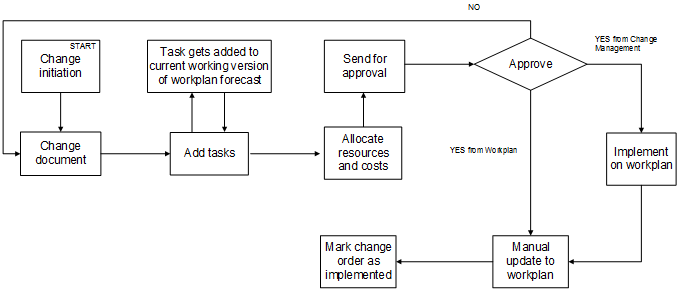
The following describes the Implementation of Change Management on a Workplan process flow noted in the preceding image:
-
Create a change order, refer to Change initiation step and then Change document step.
-
Add the tasks, refer to Add tasks step, and Task gets added to the current working version of the workplan forecast step.
-
Add the resources, refer to Allocate resources and costs step.
-
Obtain approval for the change order, refer to Send for approval step and Approve step. If the approval is denied, the process starts again at the Change document step.
-
Implement onto the workplan, refer to Implement on workplan step or Manual update to workplan step, and Mark change order as implemented step.
Submitting the Latest Published Workplan Forecast
After you have made changes, you will publish the forecast. The latest published version will be available for future forecasting cycles and for the baseline cycle, if approval is marked as required, and if, the approver of forecast is included in the Workplan Information setup page. The forecast publication follows the approval process, if the forecast workflow is enabled. Auto-publishing of the workplan forecast version will be done depending on whether the auto-publish option is set.
If the workplan forecast workflow is not enabled you can publish the forecast by selecting Review and Publish. If the workplan workflow is enabled, then you will select Review and Submit.
Managing the Draft Workplan Baseline
Create a Draft Workplan Baseline
A working baseline is manually created from the latest published forecast. You can manually create the working version of the baseline by selecting the Revise Workplan Baseline action in the workplan and the Maintain versions page.
The following business rules exist:
-
The project must be enabled with workplan baseline versioning.
-
The latest published forecast version must not have any published errors.
-
No draft workplan baseline should exist.
-
Planned cost, planned effort, schedule start date, and schedule finish date would be termed as proposed cost, proposed effort, proposed start date, and proposed finish date in the working baseline version.
-
The working version of the baseline should be generated from the latest published forecast (EAC) and the latest published baseline (baseline cost).
-
After the working baseline version is created, any modifications on the tasks, resources, and periodic split should be performed manually.
-
When the workplan is time phase-enabled:
-
All the tasks, along with dependencies, deliverables, actions, cost code associations, attachments will be copied from latest published forecast version.
-
All the task attributes except planned cost and planned effort will be copied from latest published forecast version. Planned cost and effort attributes would roll up from its resources
-
Resources will be created in the working baseline versions following the logic mentioned in the table that follows.
-
The population of planning elements like start date, end date, planning quantity, UOM, currency and spread curve in working baseline versions are described in the table that follows, except other resource attributes will be copied from latest published forecast version as they currently exist.
Resource Example Result Task and resource exists in both the versions and no changes in planning values and spread curve. Resource copied from baseline version along with periodic split. Task and resource exists in both the versions. Spread curve is modified in published forecast. Resource copied from published forecast version along with periodic split. Task and resource exists in both the versions. Schedule start or finish date or both are modified in published forecast. Resource copied from published forecast version along with periodic split. Task and resource exists in both the versions. Only planning quantity is modified in published forecast. Resource copied from published baseline version along with periodic split.
After copying, planning quantity would be updated in working baseline version with the value in published forecast version to retain the existing periodic split spread of baseline.Task and resource exists in both the versions. Only planning currency is modified in published forecast. Resource copied from published baseline version along with periodic split.
After copying, planning currency would be updated in working baseline version with the value in published forecast version to retain the existing periodic split spread of baseline.Task and resource exists in both the versions. Planning currency and quantity is modified in published forecast. Resource copied from published baseline version along with periodic split.
After copying, planning currency and quantity would be updated in working baseline version with the values in published forecast version to retain the existing periodic split spread of baseline.Task exists in published forecast and baseline versions and a new resource added in the published forecast version. Resource copied from published forecast version along with the periodic split spread. Task exists in published forecast and baseline versions and an existing resource is deleted in the published forecast version. Resource would not be copied in working baseline version. Task exists in published forecast and baseline versions and an unplanned resource added in published forecast version through progress updates. Resource would not be copied in working baseline version. A new task added in published forecast version along with resource. Task along with resources including periodic split spread would be copied to working baseline version. A new task added in published forecast version and an unplanned resource added to a published forecast version through progress updates. Task would be copied to working baseline version without unplanned resource. A task is deleted in published forecast version but exists in published baseline version. Task and resource would not be available in working baseline version. -
Progress is never copied to any baseline version. Progress applies to the forecast version only.
-
Note: If it is an SOV project, then after the draft baseline version is created, the resource quantities will be matched and adjusted in accordance with the ARR definitions.
Modify or Update a Draft Workplan Baseline
A draft workplan baseline can be manually updated for baseline cost/effort, schedule dates, periodic split. No resources can be deleted or added, nor can structural changes be made in the working baseline. All structural changes will flow from the forecast. List and hierarchy pages are available for the draft workplan baseline, except where you can edit the forecast values.
You can update the draft workplan baseline by selecting the Update Draft Workplan Baseline action in the workplan. This opens the Update Resource plan page.
The Update Resource Plan page shows the differences or variances after the new baseline is created and also after the created baseline is updated. Show Resources with Cost Variance and Show Resources with Schedule Variance, brings the resources with differences between baseline and proposed values (in terms of cost and schedule). The following business rules exist:
-
Updates to baseline cost/effort, schedule dates (start and finish), periodic split at resource level are allowed.
-
Structural changes are restricted in the baseline cycle. No addition or deletion of resources and tasks is allowed in baseline. Tasks cannot be moved, indented, or outdented.
-
Dependencies, deliverables, actions, attachments, cost codes will be available in the working baseline version. Additions, deletions, and updates are not allowed on these attributes.
Note: The Project Manager Role menu includes the function Update Resource Plan.
Note: For SOV feature enabled projects, see Schedule of Values Projects.
Publish Draft Workplan Baseline
After you make modifications to the draft workplan baseline, you submit the changes for further approval and publishing of the baseline. You can submit the working baseline version by selecting Review and Submit in the workplan, if the publish approval workflow is enabled. You can also publish the working baseline version by selecting Review and Publish in the workplan, if the publish approval workflow is not enabled. The following business rules exist:
-
The workplan must have current working baseline version.
-
The current working version must be in locked status (by the person who is publishing the version).
-
The working baseline publish will follow hierarchical approval process, if the workplan baseline workflow is enabled. Autopublish of the baseline workplan will occur if the autopublish option is enabled.
Additional Information: The last published baseline version will become the latest published version, and the previous published version is designated as published versions. The first published baseline will be the original baseline. All EVMs are calculated from the latest published baseline.
Impacts to Oracle Projects Planning and Control
Financial Plan Pages
The Cost Generation Options page shows three options when the workplan baseline versioning is enabled:
-
Latest Published Workplan Baseline
-
Latest Published Workplan Forecast
-
Current Working Workplan Forecast
You can use the relevant option's data to generate the budget and forecast.
Shortcuts in Projects Home Page
Maintain Versions shows under the Workplan section of the Shortcuts drop-down list when the workplan baseline versioning is enabled. This short cut navigates the user to the Workplan Maintain Versions page. View Workplan Cost, Update Tasks, View Workplan and View Deliverables is not be available for the projects which are baseline feature enabled.
Task Details Page
Current Working Version does not appear in the Actions drop-down of the Task Details page for latest published baseline version, current working forecast version, and the latest published forecast version, when the workplan baseline versioning is enabled.
Actions Page
Maintain Versions shows under the Workplan section of the Shortcuts drop-down list when the workplan baseline versioning is enabled.
You can use this shortcut to navigate to the Workplan Maintain Versions page. This option is available if the project is a workplan versioning-enabled project. View Workplan Cost and Update Tasks, View Workplan and View Deliverables of the work plan section of Shortcuts drop-down, is not available for the projects which are baseline feature enabled.
Schedule of Values Projects
-
A project enabled for SOV feature, will have both the cycles, forecasting and baselining enabled when the workplan baseline versioning is enabled. The cycles are independent of each other.
-
For the forecast cycle:
-
Apply Contingency is enabled for SOV projects.
-
Creation of unplanned resource in working forecast through Apply Contingency is restricted. Addition and Deletion of resource in working forecast is restricted.
-
This functionality is available through editing the project specific ARR.
-
ETC updates to the resources is allowed to facilitate task manager inputs. Apply contingency will consider the proposed ETCs and replan the resource's estimates.
-
Forecast might consist of the tolerances and additional consumptions.
-
Collected progress and actuals are shown in working forecast.
-
Update with Change Orders in the current working workplan forecast is restricted.
-
-
For the baseline cycle:
-
When a draft workplan baseline exists, there are restrictions to structural changes between the draft workplan baseline and the latest published forecast:
-
Attaching, deleting, or replacing of ARR associations in SOV is restricted.
-
Publishing of SOV is restricted.
-
-
ARRs is source for the baseline. Any changes to the resource planning values should be done only by editing the project specific ARR.
-
Structural changes which were done in the working forecast must be published before creating the draft workplan baseline.
-
If the SOV is published, after publishing of the forecast, changes that were done in the SOV should be taken to publish forecast before creating the draft workplan baseline.
-
-
For project-specific ARRs:
-
Quantity and cost edits can be done on ARR anytime, even when a draft workplan baseline exists.
-
Addition or deletion of resources to an ARR is restricted when a draft workplan baseline exists.
-
Schedule of Values Projects
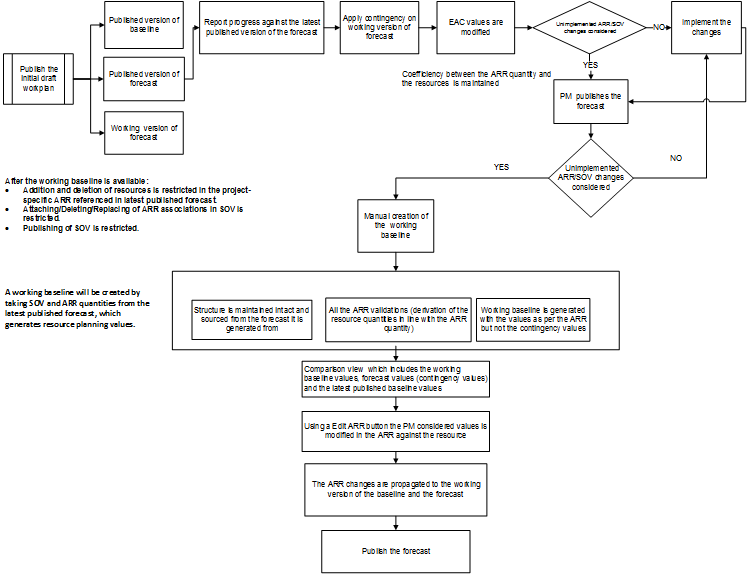
The following describes the Schedule of Values Projects process flow noted in the preceding image:
-
Publish the initial draft workplan, which generates Steps 2-4.
-
Published version of baseline.
-
Working version of forecast.
-
Published version of forecast.
-
From Steps 2-4, report progress against the latest published version of the forecast.
-
Apply contingency on working version of forecast.
-
EAC values are modified.
-
If no, implement the changes, before proceeding to Step 9.
-
If yes, PM publishes the forecast.
-
Unimplemented ARR/SOV changes considered.
-
If yes, manual creation of the working baseline. See Steps 13-15.
-
If no, return to Step 8 and repeat steps to implement changes.
-
Steps 13-15 are grouped. Structure is maintained intact and sourced from the forecast it is generated from.
-
Steps 13-15 are grouped. All the ARR validations (derivation of the resource quantities in line with the ARR quantity).
-
Steps 13-15 are grouped. Working baseline is generated with the values as per the ARR but not the contingency values.
-
From Steps 13-15, comparison view which includes the working baseline values, forecast values (contingency values) and the latest published baseline values.
-
Using a Edit ARR button the PM considered values is modified in the ARR against the resource.
-
The ARR changes are propagated to the working version of the baseline and the forecast.
-
Publish the forecast.
Additional Information: Coefficiency between the ARR quantity and the resources is maintained.
After the working baseline is available: Addition and deletion of resources is restricted in the project-specific ARR referenced in latest published forecast. Attaching/Deleting/Replacing of ARR associations in SOV is restricted. Publishing of SOV is restricted.
A working baseline will be created by taking SOV and ARR quantities from the latest published forecast, which generates resource planning values.
Task Dependencies
Dependencies may be added, deleted, or updated within the workplan forecast working version. However, edits to dependencies is restricted in the baseline working version.
Task Deliverables
Deliverables may be added, deleted, or updated to the working version of forecast. Deliverables will be sent to and received in MSP. However, edits to deliverables is restricted in the baseline working version.
Microsoft Project (MSP)
-
MSP integration allows sending and receiving of Oracle Project to and from MSP. Integration will map to working and published versions of the workplan forecast.
-
The published baseline is only allowed to be received to MSP.
-
MSP will not be integrated with the working version of baseline. In this context, the workplan baseline current working version will not be available for the users to select from the Menu: Receiving Project Data from Oracle Projects.
-
Creating more than one working forecast version is restricted for workplan baseline versioning enabled projects.
-
For baseline versioning enabled projects, approver selection while publishing draft workplans and forecast versions depends on an approver selection matrix for workflow.
-
Receiving progress information is disabled for the baseline version.
-
The published baseline is brought to MSP and resources from the published baseline can be imported, however, any changes (add or delete) made to the resources in the published version will not be exported to Oracle Projects.
-
When the version being imported from Oracle Projects to MSP is a published baseline:
-
Receiving a list of values from Oracle Projects is restricted.
-
Receiving actual data from Oracle Projects is restricted.
-
Sending of data to the Oracle project is restricted. The menu Send to Projects is not available for selection.
-
Deleting a task in the version imported to MSP will be restricted.
-
Copy MSP Fields to Oracle Progress Fields and Copy Oracle Progress Fields to MSP Fields is restricted from the tools menu.
-
-
Oracle MSP views are modified to cater to the needs of the published baseline. Limited views, which are applicable for the published baseline are as follows:
Oracle Review Gantt-Baseline Oracle Financial Gantt-Baseline Oracle Review Resource Usage - Baseline Oracle Financial Usage - Baseline ID ID Name Name Indicators Indicators Baseline Effort Baseline Cost Task_Number Task_Number Baseline Cost Baseline Start Priority Name Priority Assignment Delay Baseline Finish Baseline Start Transaction_Start_Date Baseline Start Type Baseline Finish Transaction_Finish_Date Baseline Finish Material Label Duration Task_Status Type Initials Transaction_Start_Date Mapped_Financial_Task Material Label Group Max Transaction_Finish_Date Baseline_Cost Initials Units Overview Task_Type Group Standard Rate Baseline Effort Task_Type_ID Max Units Overtime Rate Baseline cost Service_Type Standard Rate Cost Per Use Mapped_Financial_Task Service_Type Overtime Rate Accrue at Baseline_Cost Work_Type Cost Per Use Base Calender Item Work_Type_ID Accrue at Code UOM Task_Manager Base Calender - Baseline Quantity Task_Manager_ID Code - Task_Type Chargeable - - Task_Type_ID Billable_Capitalizable - - Service_Type Duration - - Work_Type Predecessors - - Work_Type_ID Resource_Names - - Task_Manager Baseline Start - - Task_Manager_ID Baseline Finish - - Chargeable - - - Billable_Capitalizable - - - Predecessors - - - Resource_Names - - -
Public APIs
Public APIs support forecast and baseline cycles.
Cost-Based Structure (CBS)
You cannot change cost codes of resources in the working version of baseline.
Project Program
Enabling this feature is restricted for program.
Workplan as Approved Cost Budget
After this enhancement, when you enable the workplan as an approved cost budget functionality, they are integrated with one another. The workplan approval and publishing generates and baselines an approved cost budget.
The option, Workplan as Approved Cost Budget, is added on the structures page of Projects Setup window. This option is applicable only to Workplan Baseline Versioning enabled projects. Select the Financial Plan Type (a mandatory option) and tie it with a workplan. The applicable list of values includes available Approved Cost Budget plan types.
You enable the Workplan as the Approved Cost Budget for a project, then the selected financial plan type of Approved Cost Budget is created and assigned. All the workplan setups are copied to Approved Cost Budget. After the workplan baseline is published, the Approved Cost Budget is generated, published, and baselined.
A Concurrent Program
Two ways you can initiate this feature, through the Structured Projects Setup menu user-interface and also using the concurrent process. The concurrent process is initiated when Workplan as an Approved Cost Budget is enabled on a new project and or upgraded for an existing project. The concurrent program, UPG: Upgrade projects for enabling baseline versioning feature, has been enhanced to include the following options:
-
Use Workplan as Approved Cost Budget, Yes or No
-
Financial Plan Type with list of values as Approved Cost budget plan types
These options are available for concurrent program that are associated with client extension to run for a list of projects.
Budget Generation when Workplan Baseline Version is published
Publishing of workplan baseline generates approved cost budget. Publishing of workplan baseline is done as per the Baseline cycle, and it generates the approved cost budget, approves and baselines the same.
The task structure in the workplan and the financial plan are the same. You cannot edit an Approved cost budget. When you approve the workplan baseline, it approves the cost budget. An approved cost budget setup is the reflection of a published workplan baseline. You can view the approved cost budget in the Financial Plan Budgets and Forecasts tab.
Workplan as an approved cost budget is applicable to the projects with the following criteria:
-
Fully shared structure
-
Workplan version enabled
-
Workplan Baseline Versioning enabled
-
Workplan cost enabled
-
Non-budgetary controlled
-
Financial cost budgets only
Maintain Versions Page – Financial Plan
View budget details is available on Maintain versions page for Approved Cost Budgets. You can choose the option, View Plan by Amounts or Period.
Impacts and Dependencies
Following are the impacts and dependencies:
Financial Plan
You cannot edit values in the Financial Plan – Budgets and Forecasts Page for an Approved Cost Budget plan type. An error displays.
Approval Workflow of Workplan Baseline
Changes to display Cost and Effort-related information are made in the notification page and the review publish page of the workplan. Addition of Cost and Effort Columns to the workplan approval notification is available for both baseline versioning enabled project as well as non-baseline versioning enabled projects.
Workplan Baseline Versioning Enabled Projects
The following new columns added in the In-Work Breakdown Structure Section
-
New Effort
Data sourced from New Forecast sent for approval
-
Previous Effort
Data sourced from Latest published WP Forecast version
-
New Burdened Cost
Data sourced from New Forecast sent for approval
-
Previous Burdened Cost
Data sourced from Latest published WP Forecast version
-
Cost Variance
New latest Forecast Cost
-
Proposed Baseline Effort
Data sourced from New Baseline sent for approval
-
Baselined Effort
Data sourced from Latest Baseline version
-
Proposed Baseline Burdened Cost
Data sourced from New Baseline version sent for approval
-
Baselined Burdened Cost
Data sourced from Latest Baseline version
-
Cost Variance
Proposed Baseline Cost - Latest Baseline Cost
Note: In case of Publish of Draft workplan, there will be only one version, so new columns data is sourced from the version sent for approval.
Workplan Baseline flow
Workplan Baseline when approved and published, baselines and generates and publishes an approved cost budget.
Task and Resource Deletion
Deletion of tasks in approved cost budget is restricted. To delete a task in an approved cost budget, delete the resources in workplan forecast and publish the same. Revise the workplan baseline from the latest published workplan forecast and publish the same. Once the workplan baseline is published, an approved cost budget generates and baselined. The later versions of an approved cost budget will not have any resources for the task.
You delete the task in workplan forecast and publish it. You revise the workplan baseline from the latest published workplan forecast version. Publishing the revise workplan baseline generates and baselines the approved cost budget without the task.
Set to Original Baseline functionality has been introduced for Workplan Baseline. This functionality is required to delete tasks from Approved Cost Budget.
Maintain Versions Page –Financial Plan
You cannot edit values in the Financial Plan – Budgets and Forecasts Page for an Approved Cost Budget plan type. An error displays.
Generate Financial Plan amounts concurrent program
Use the PRC: Generate Financial Plan Amounts concurrent program for generating mass budget. You can run this program for all projects or a range of projects. You use the program also to generate new budget versions for the existing budgets on projects.
With this enhancement, the program excludes the projects that are enabled for the new feature with Workplan as Approved Cost Budget is enabled.
Change Order Implementations
To create, enter a financial impact for a change order, an baselined version of approved cost budget should exist.
Public APIs
The public APIs are restricted for creating, updating, deleting the approved cost budget.
-
Create Budget Line, Create Draft Budget, Create Draft Financial Plan
Added validation to restrict creating working ACB for workplan as ACB feature enabled projects.
-
Create Multiple Budgets-Create Draft Budget
Added validation to restrict creating working ACB for workplan as ACB feature enabled projects.
-
Delete Budget Line, Delete Baseline Budget, Delete Draft Budget
Added validation to restrict deleting an existing ACB baseline budget version for workplan as ACB feature enabled projects.
-
Execute Create Draft Financial Plan
ACB Plan type is created while enabling Workplan as Approved Cost Budget feature. The validation added for other APIs is applicable for this as well.
-
Update Budget, Update Budget Line, Update Multiple Budgets, Update Planning Element Attributes, Verify Budget Amounts
Added validation to restrict baselining ACB budget version for workplan as ACB feature enabled projects.
Maintain Versions Page - Workplan
Workplan Maintains Versions with the Set to Original action and a new column, Original, representing the original workplan version. Select the Set to Original option for all published baseline versions, except for the one that is marked as Original.
Delete Historical Workplans and Financial Plans
Deletion of Financial Plans- Approved Cost Budget is restricted. Workplan versions can be deleted which will automatically delete the corresponding financial plan (Approved Cost Budget Version).
Project Home Page
Editing approved cost budget using the actions available in the Projects Action page is restricted. When you choose to Edit Cost Budget and Edit Cost Budget in excel, then the application displays an error.
Advanced Project Planning and Control
For information on this topic refer to the Workplan Overview section within the Oracle Advanced Project Planning and Control Plus chapter of the Oracle E-Business Suite Information Discovery Plus Integration and System Administration Guide.