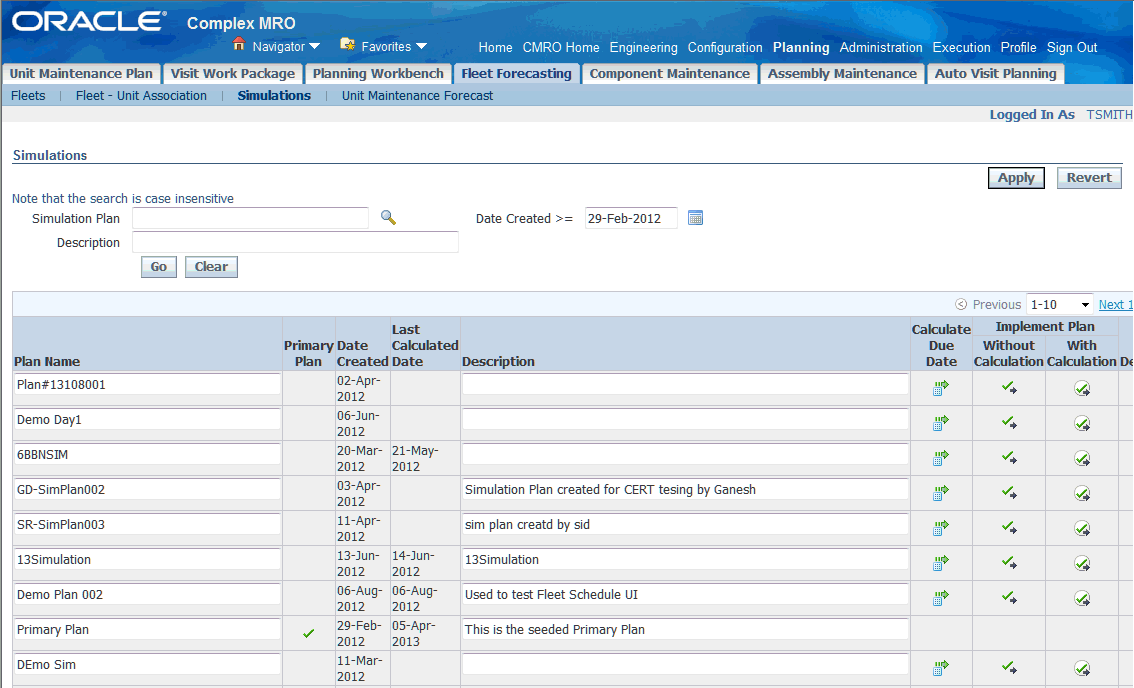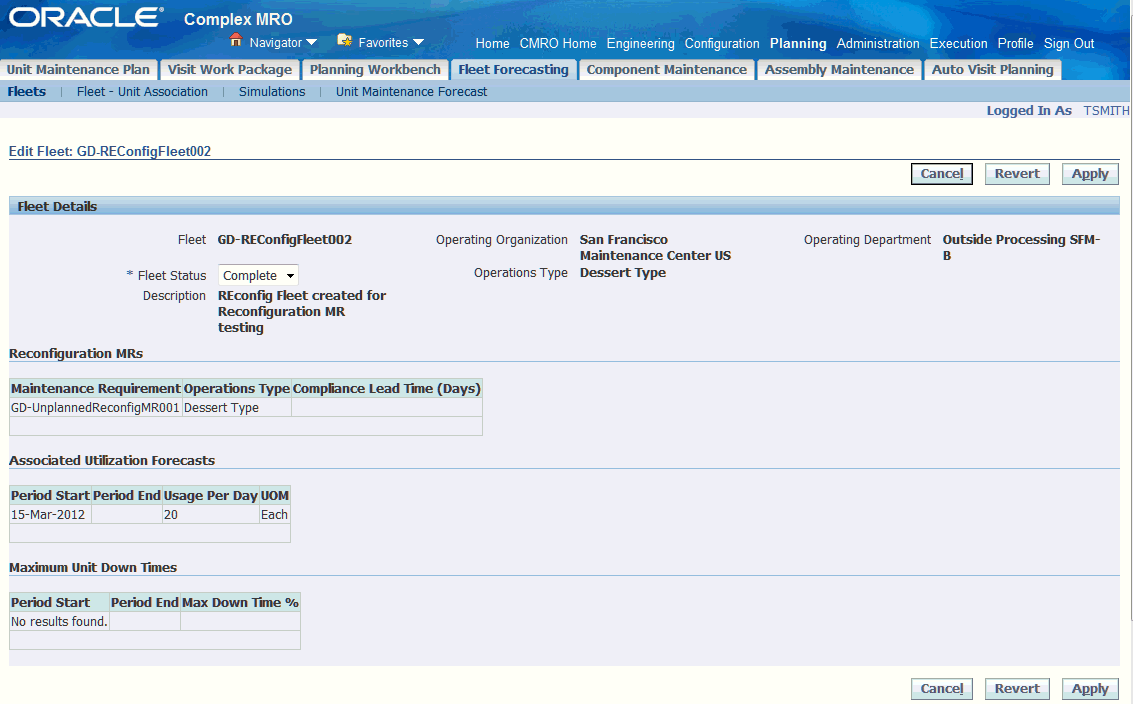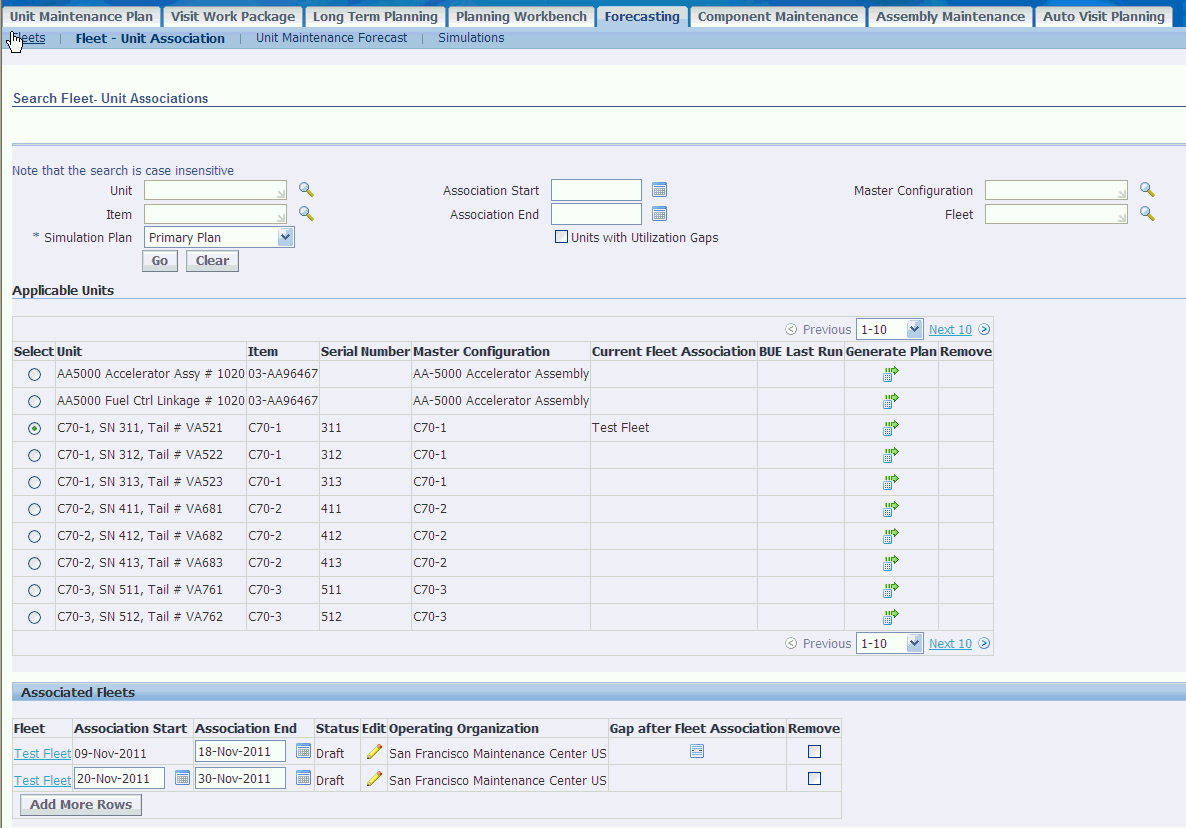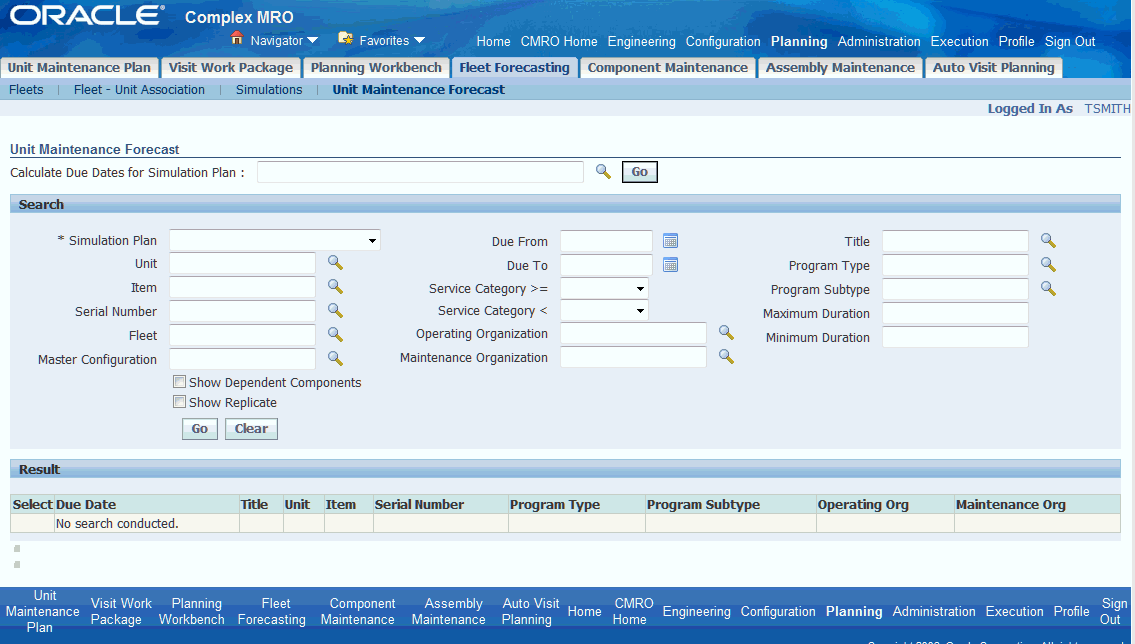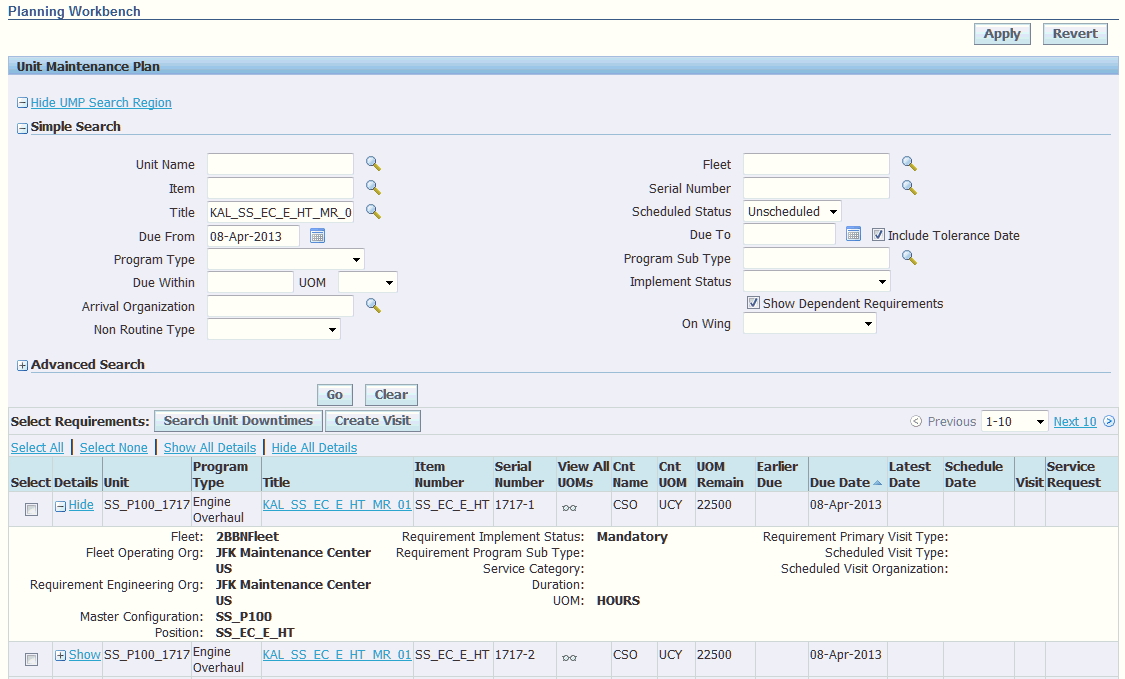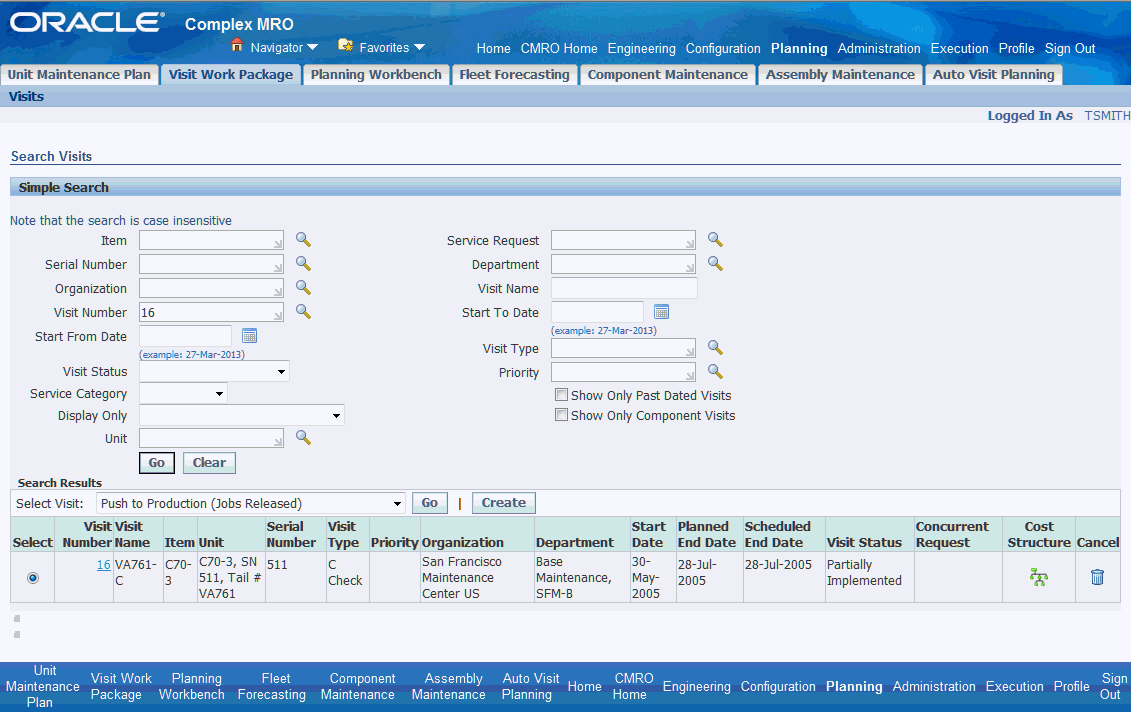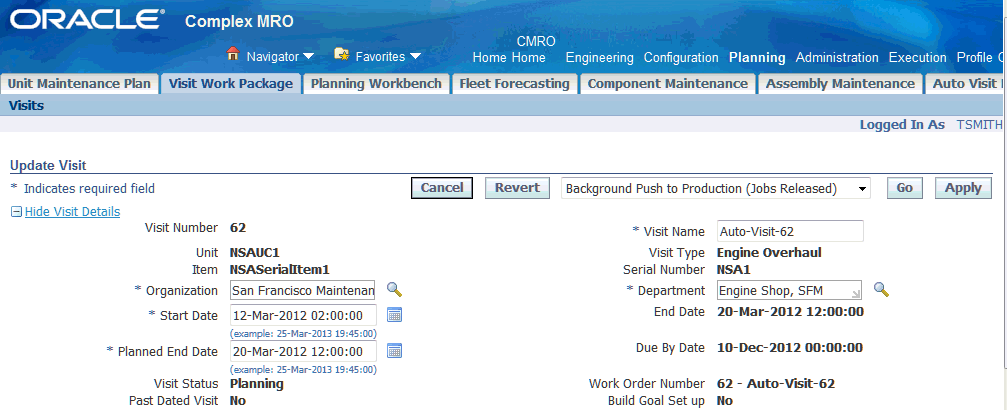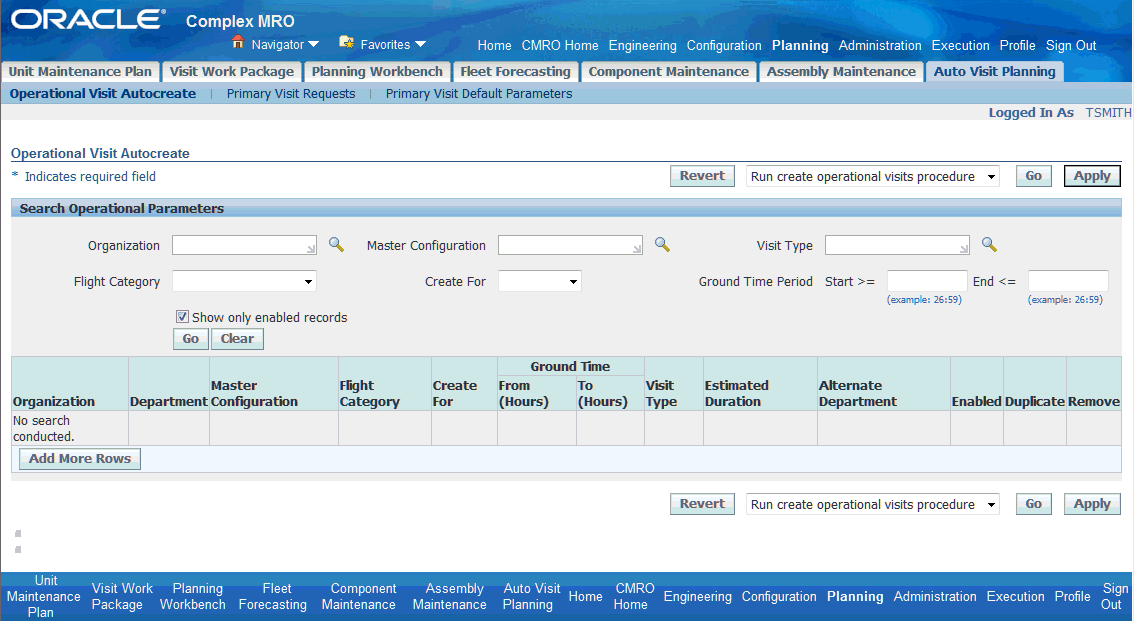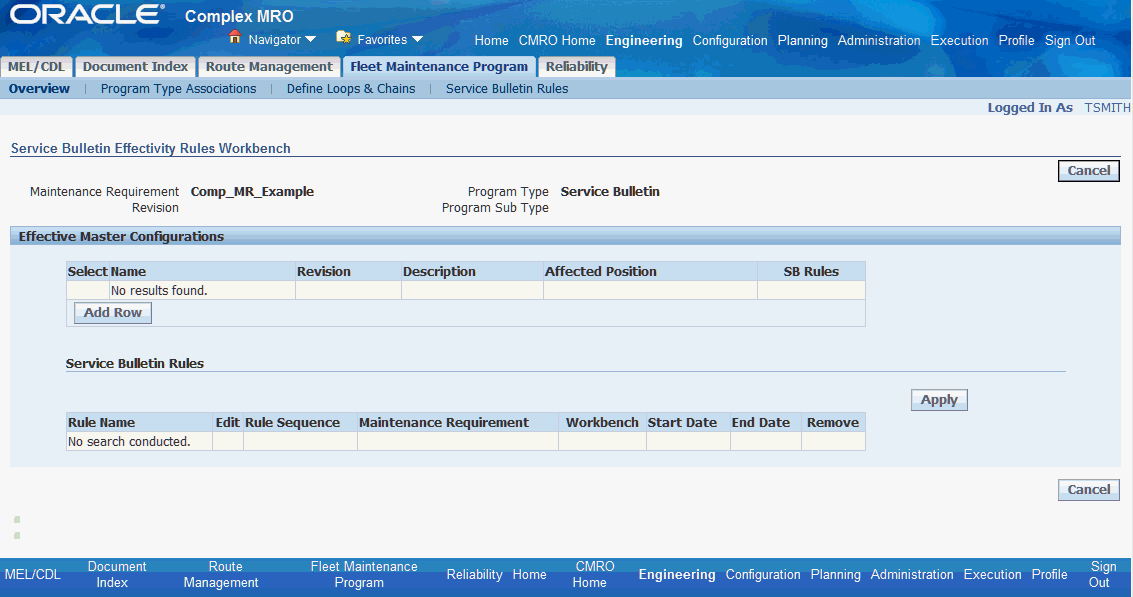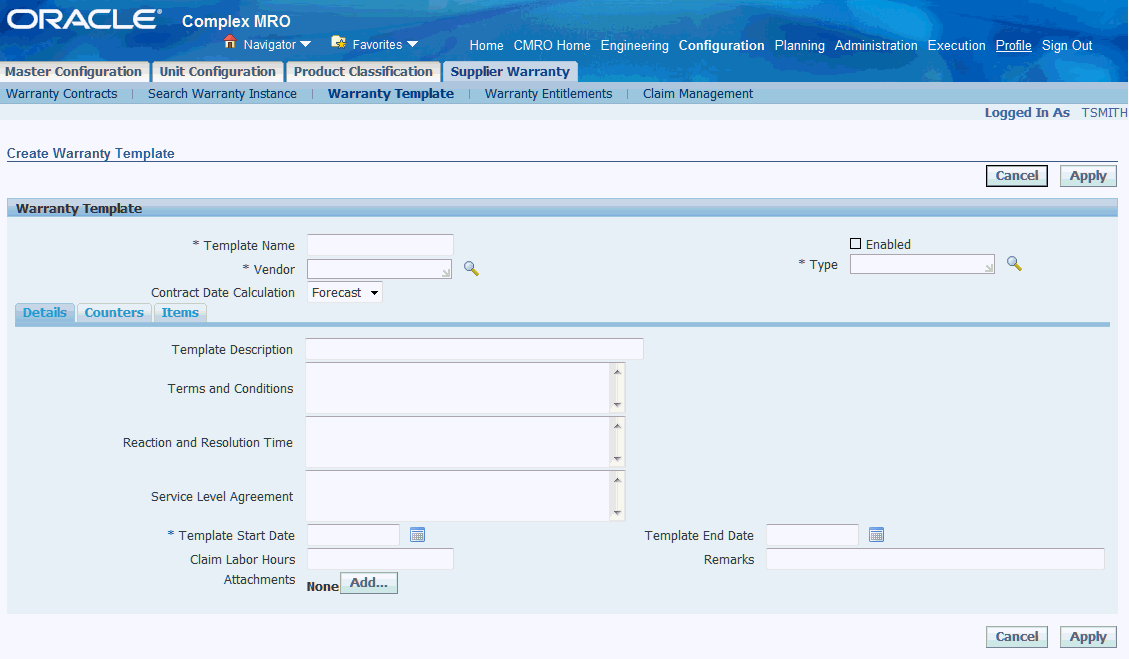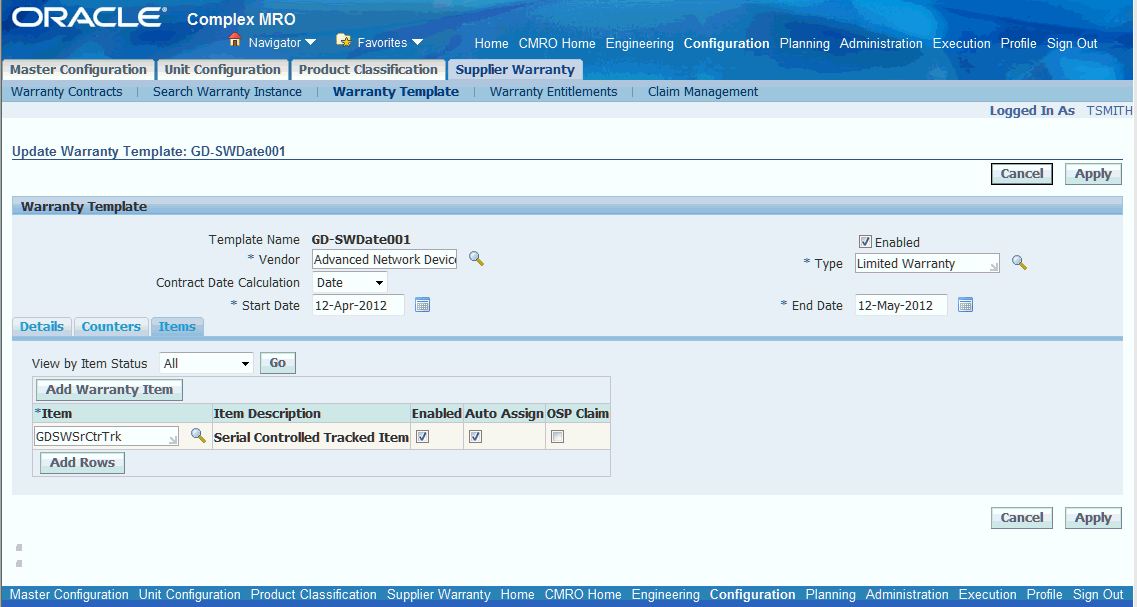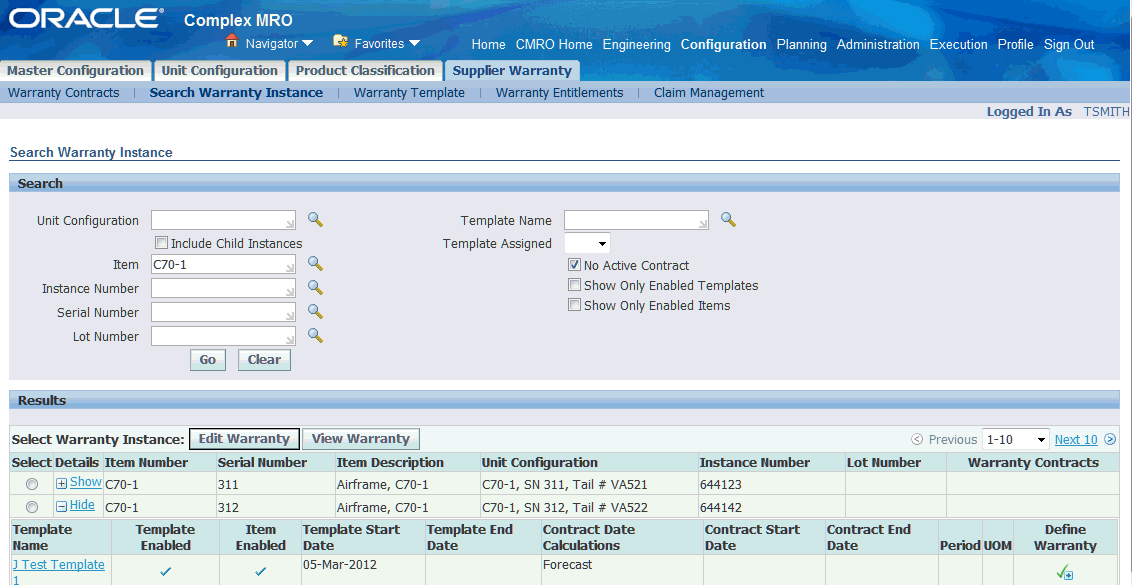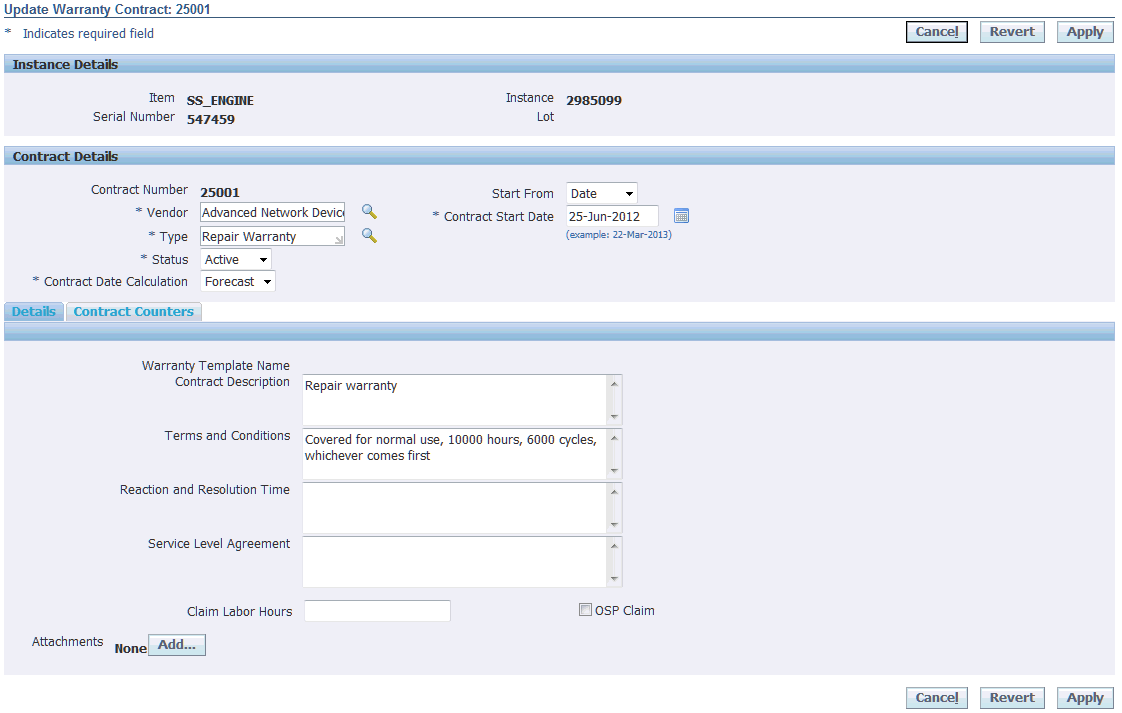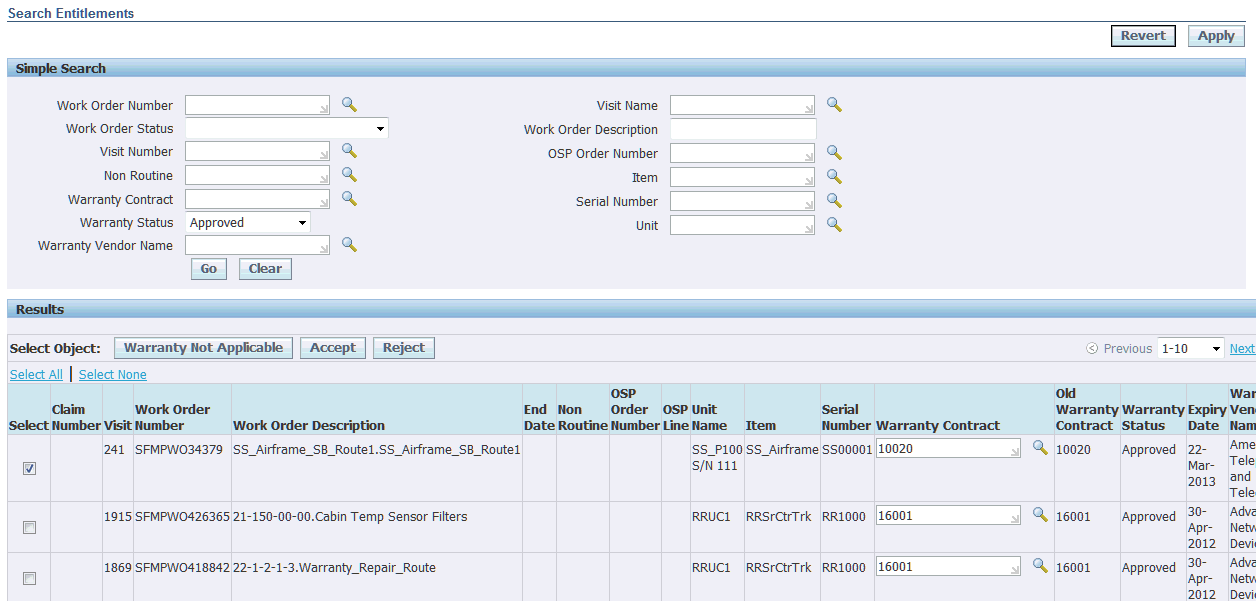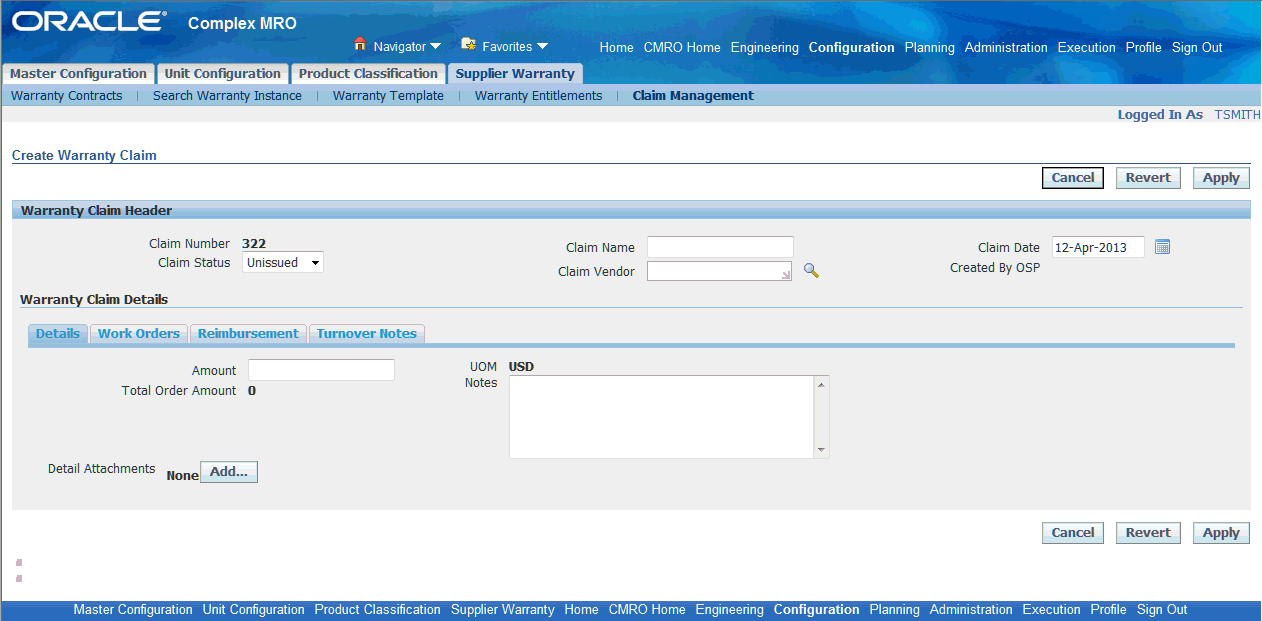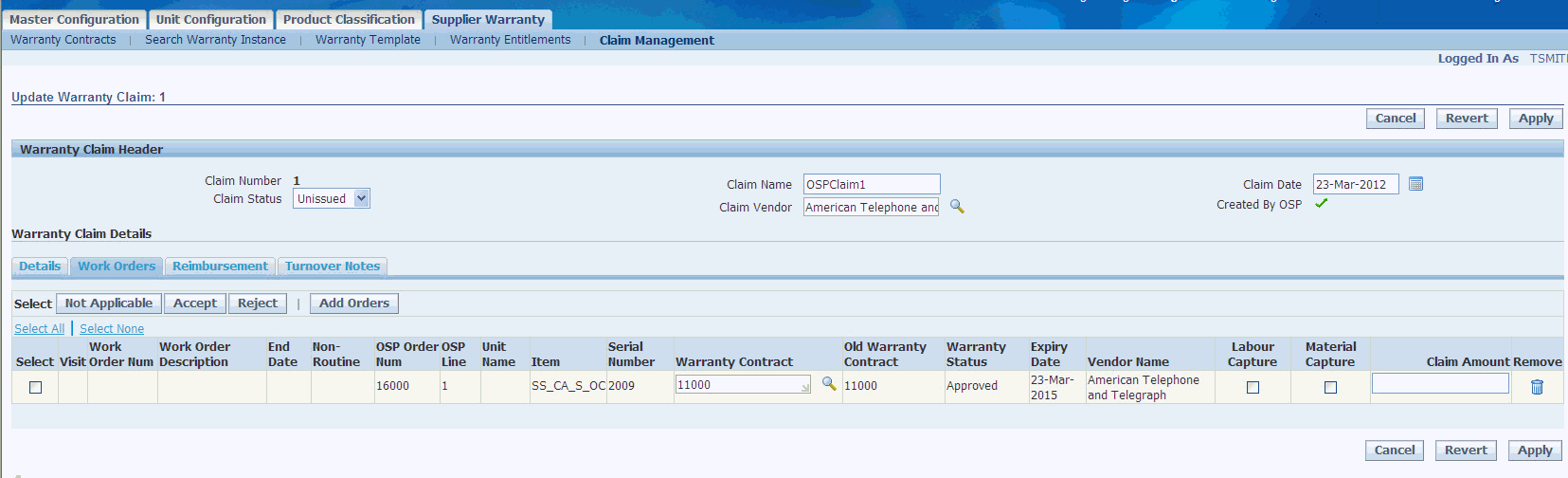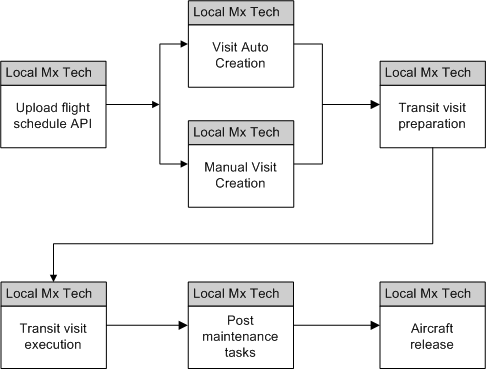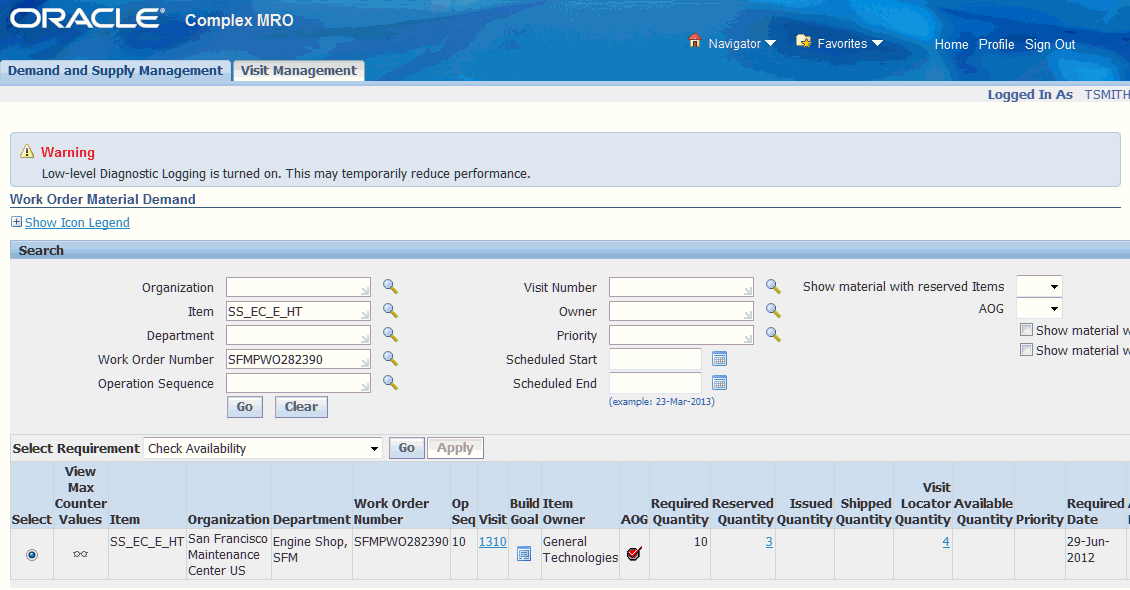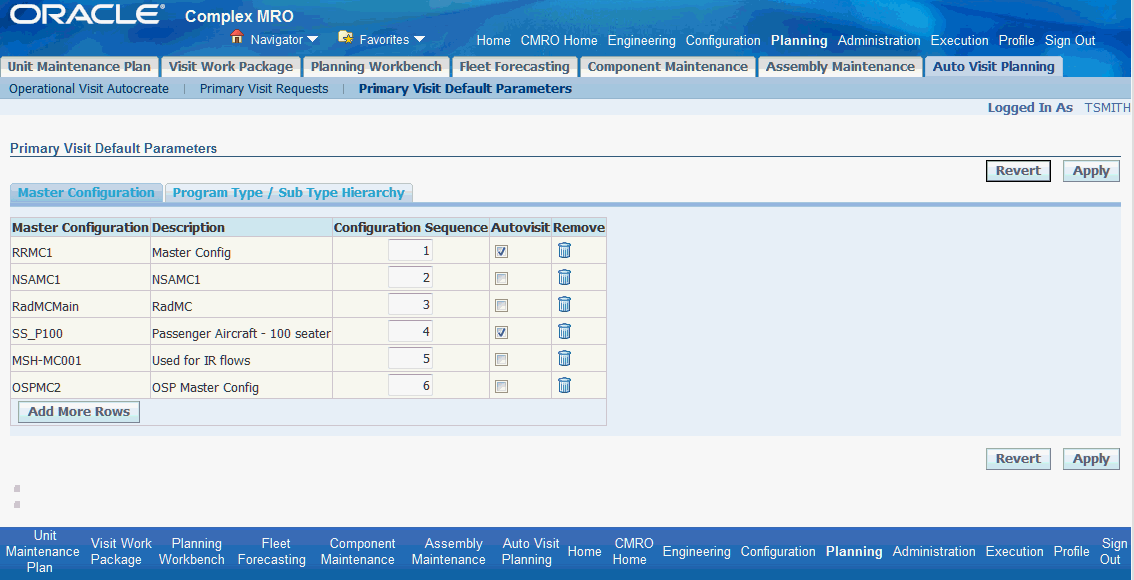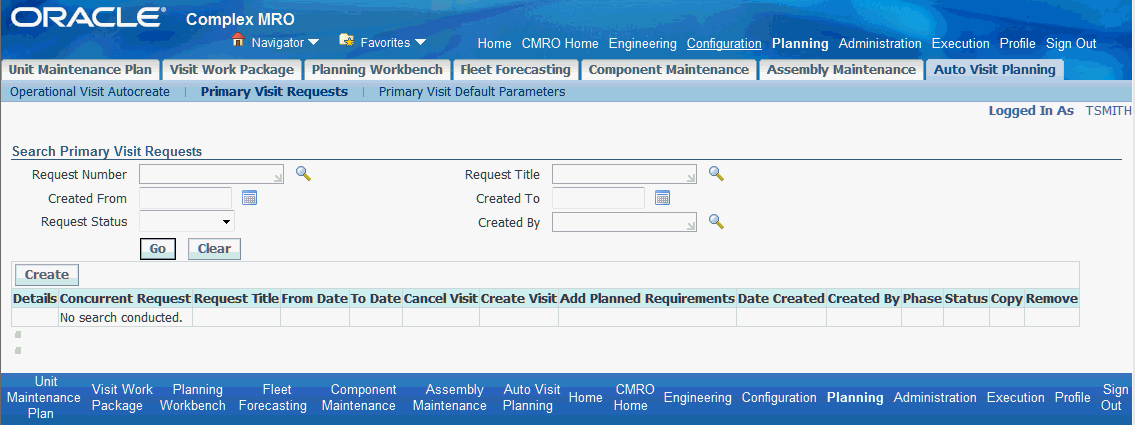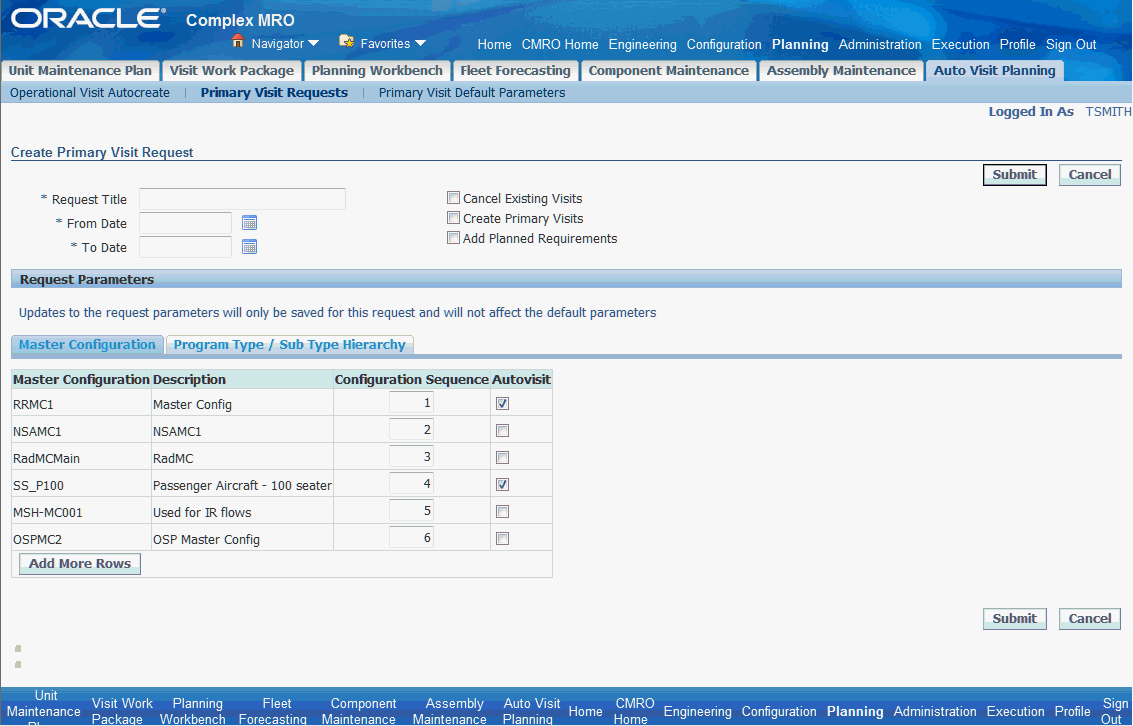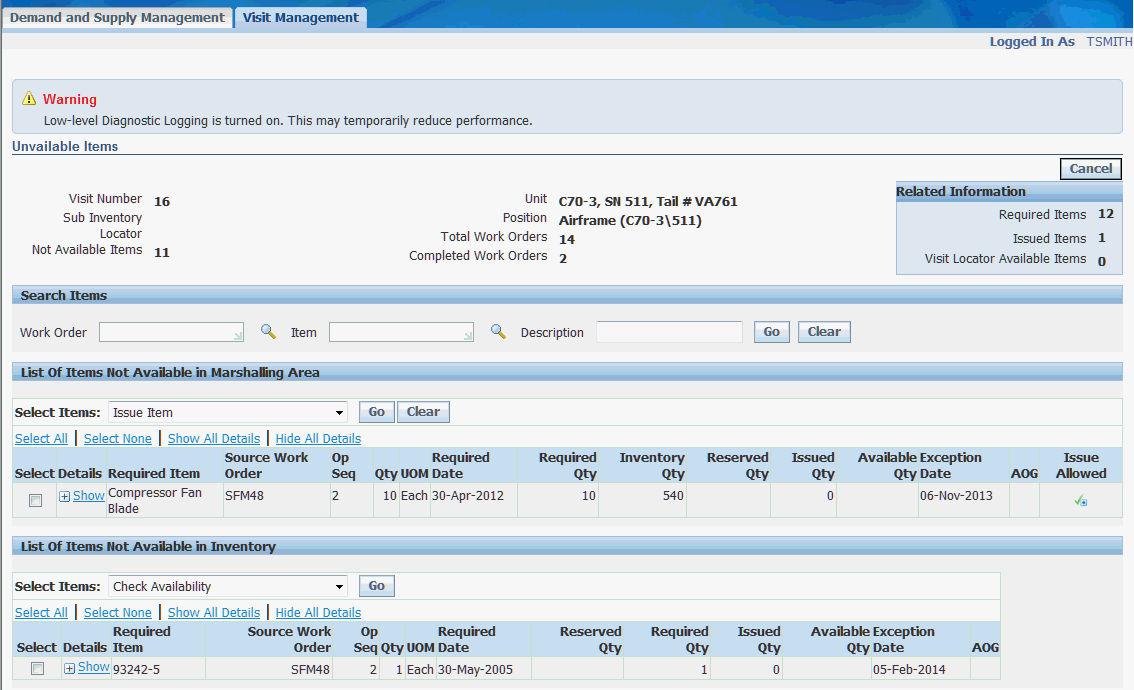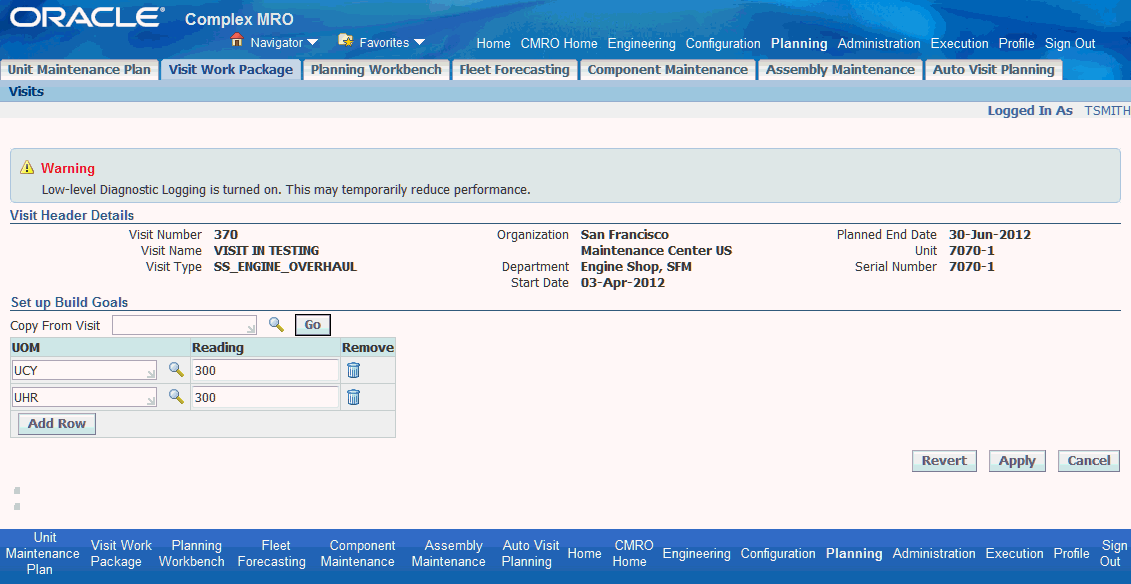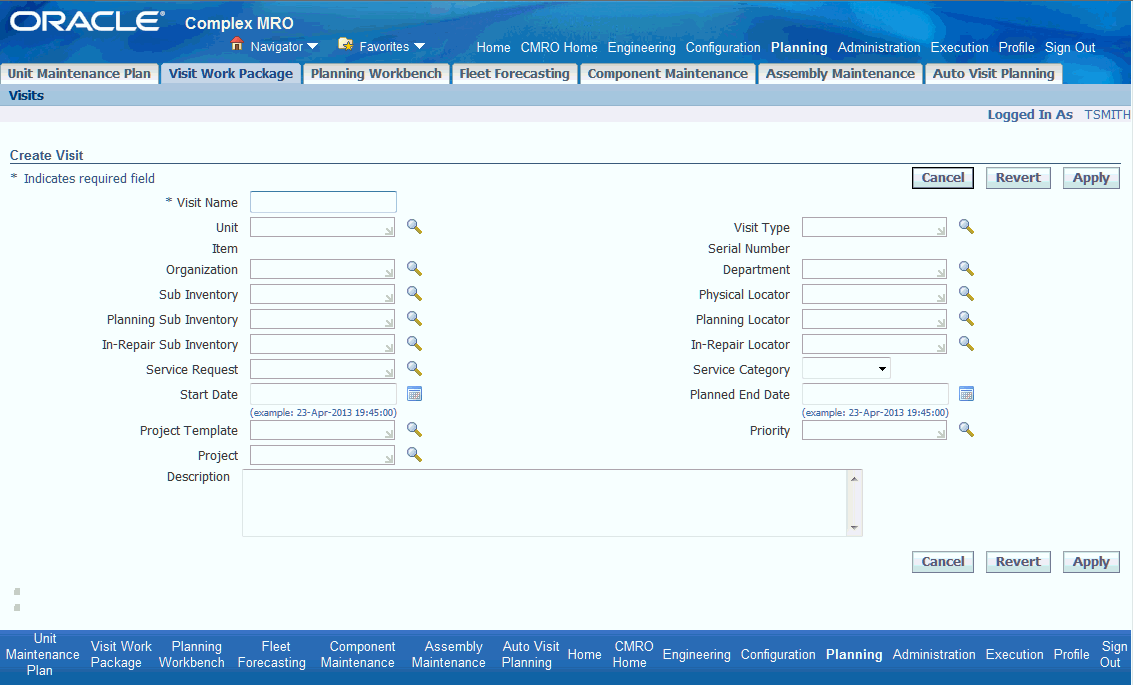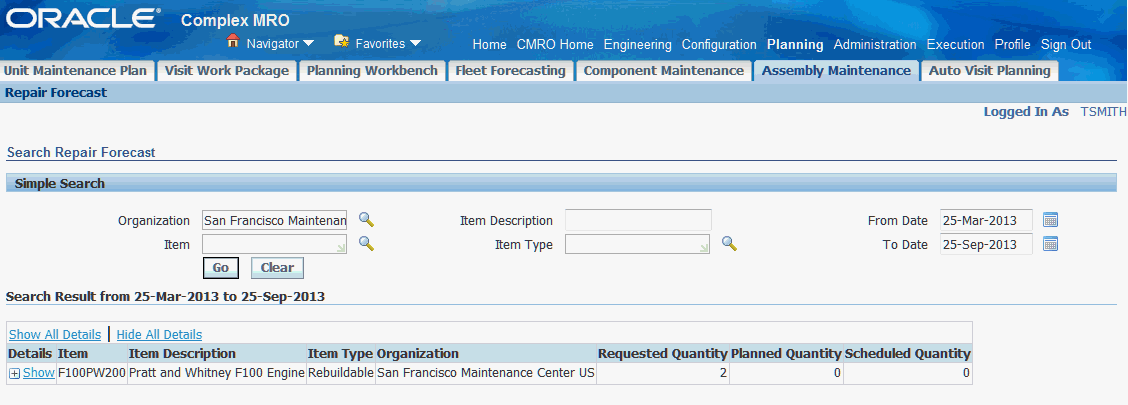CMRO Roles, Tasks, and Processes
This chapter covers the following topics:
- Overview of CMRO Roles, Tasks, and Processes
- Role 1.0 - Strategic Operations Planner
- Role 2.0 - Maintenance Controller (MCC)
- Role 3.0 - Local Maintenance Planner
- Role 4.0 - Reliability Engineer
- Role 5.0 - Technical Services - Document Manager
- Role 6.0 - Technical Services - Configuration Engineer
- Role 7.0 - Engineering - Engineer
- Role 8.0 - Warranty Administrator/Analyst
- Role 9.0 - Maintenance Records - Data Clerk
- Role 10.0 - Line Maintenance Supervisor
- Role 11.0 - Line Maintenance Technician
- Role 12.0 - AOG Planner
- Role 13.0 - Material Clerk (Issues/Returns)
- Role 14.0 - Heavy Maintenance Planner
- Role 15.0 - Heavy Maintenance Supervisor
- Role 16.0 - Crew Lead
- Role 17.0 - Heavy Maintenance Technician
- Role 18.0 - Aircraft Inspector
- Role 19.0 - Marshaller
- Role 20.0 - OSP Planner/Clerk
- Role 21.0 - Complex Assembly Maintenance Planner
- Role 22.0 - Shop Maintenance Supervisor
- Role 23.0 - Shop Inspector
- Role 24.0 - Component Shop Planner
Overview of CMRO Roles, Tasks, and Processes
Complex MRO has been and will continue to be built according to the roles outlined by the Product Management team. These roles have been, and are continuously adjusted, amended, expanded, and modified according to field input. This field input comes from Product Management experience, CMRO implementation feedback, customer interaction, and the CMRO development vision.
Currently, 24 roles have been accounted for, described, and mapped to solutions within the CMRO footprint, including UIs and user flows. These roles have major tasks, the tasks have processes, and the processes have steps. The intention of this chapter is to give an increased level of detail starting from a business role and moving down to the intended CMRO product solution.
The CMRO roles are as follows:
Role 1.0 - Strategic Operations Planner
This role is focused on projecting operational maintenance forecasts from three to seven years into the future to evaluate the impact on aircraft availability, maintenance program costs, and facility and resources requirements. The planner can create operational or engineering simulation plans, which will be used to produce simulated maintenance forecasts for evaluation. The simulation plans can be edited, refined, and regenerated as needed to produce different forecasts. These forecasts can also be used as the basis for budget planning, or the planner may drive different simulation scenarios to create an operational plan that does not exceed a defined budgetary threshold.
The simulation plans include input from operational scenarios, which can involve different:
-
Mixes of fleet types.
-
Number of aircraft.
-
Fleet utilization rates.
-
Aircraft ages.
-
Engineering effectivity.
-
Operating locations or areas.
-
Revenue goals.
-
Marketing requirements.
The corresponding simulated maintenance forecast can be evaluated for its cost and potential impact on operational commitments. The evaluation can include the review of the impact of extensive maintenance activity against fleet downtime targets, and maintenance organization facility and resource requirements.
From this evaluation, a user can more accurately gauge maintenance outsourcing requirements and sourcing opportunities. The simulation can be further evaluated for costs in Oracle Advanced Supply Chain Planning (ASCP) by producing a supply chain plan and in Oracle Demantra to analyze costs.
Associated Major Business Type: Aircraft Operator
Prerequisites
- The following prerequisite setup tasks must be performed before operation-based. maintenance forecast simulations can be generated.
-
Master Configurations
-
Unit Configurations
-
Product Classifications
-
Primary fleets
-
Unit composition
-
Fleet utilization
| Prerequisite Setup Task | Role Performing Task | Navigation |
|---|---|---|
| Create the following entities:
|
Engineering | Configuration > Master Configuration > Create (B) Configuration > Unit Configuration > Create (B) Configuration > Product Classification > Create (B) |
| Define the following:
|
Engineering | Planning > Fleet Forecasting |
| Create fleet maintenance program. | Engineering | Planning > Fleet Maintenance Program |
1.1 Major Task - Run operations simulations
Task Description: The Strategic Operations Planner will create operation-based maintenance forecast simulations and analyze aircraft availability, maintenance program costs, and facility and resources requirements. Some examples of operational simulations are changes in utilization tempo and changes to the location or type of flights.

-
Identify fleets, unit composition and utilization rates over time.
The planner will receive inputs from flight operations and marketing for current and future operational parameters. These will be translated into fleets, utilization rates, and unit associations.
-
Create simulation plans and simulated maintenance forecasts.
Create simulated utilizations by associating units to additional fleets and viewing the Unit Maintenance Plan for these simulations.
Navigation: Planning > Fleet Forecasting > Simulations
-
The planner can create a new simulation plan or edit an existing simulation plan in the Fleet-Unit Associations UI.
Note: The default simulation plan will identified by the Primary Plan check box. This is a seeded plan which will represent the existing fleet and unit associations and will be referred to as the Primary Plan. This plan cannot manually deleted, only edited or replaced by another simulation plan.
The planner can create new fleets or use existing fleets in a simulation.
Navigation: Planning > Fleet Forecasting > Fleets > Search Fleets
Note: Editing an existing fleet may change the primary plan.
-
The fleet definition can include reconfiguration MRs to assist with transitioning fleet operation types.
Navigation: Planning > Fleet Forecasting > Fleets > Create/Edit Fleets
The utilization can be set over different time periods. The maximum unit downtime parameters can also be set for analysis over different time periods. Fleets can be set to a status of Complete and saved.
-
The planner can add units and define the fleet-unit associations over time, in the context of a simulation plan.
Navigation: Planning > Fleet Forecasting > Fleet - Unit Association > Search Fleet-Unit Associations
Gaps between fleet associations will be highlighted for a unit. The planner then has the option to generate a maintenance forecast individually for each unit, or generated for all units in a simulation plan.
-
The planner can generate a maintenance forecast for an individual unit, or for all units in a simulation plan.
Navigation: Planning > Fleet Forecasting > Unit Maintenance Forecast
Select a simulation plan in the Calculate Due Dates for Simulation Plan field and click Go.
-
The unit maintenance forecast can then be generated for a simulation plan in the Simulations UI.
Navigation: Planning > Fleet Forecasting > Simulations
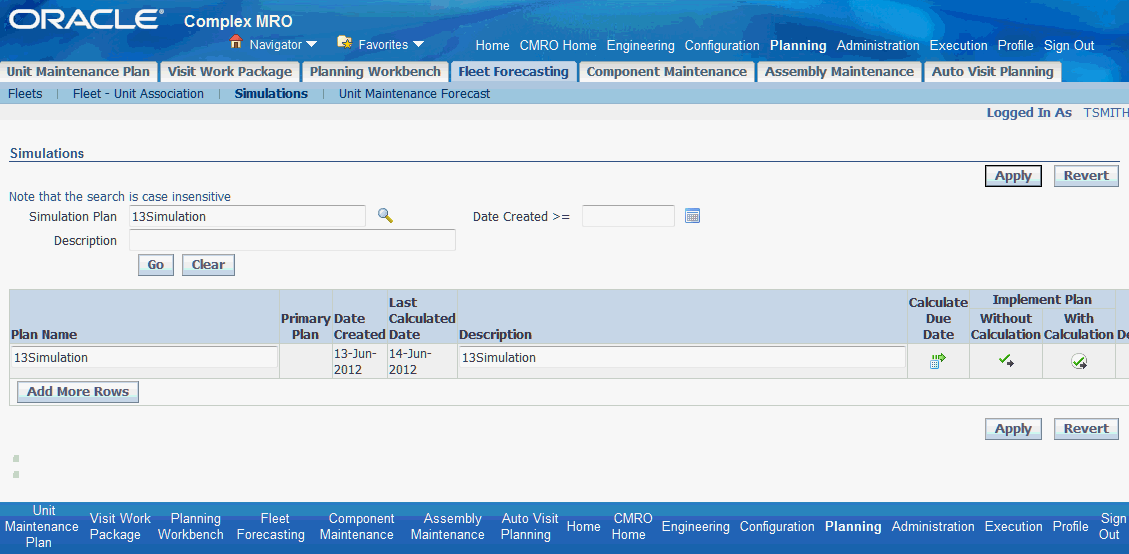
Click the Calculate Due Date icon to generate the unit maintenance forecast.
-
-
Analyze costs, materials, facilities and aircraft availability using the unit maintenance plan (UMP) for simulations.
-
The unit maintenance forecast can be searched, filtered and evaluated for a simulation plan. This may include downloading the results to Microsoft© Excel and further analysis outside of CMRO.
Navigation: Planning > Fleet Forecasting >Unit Maintenance Forecast
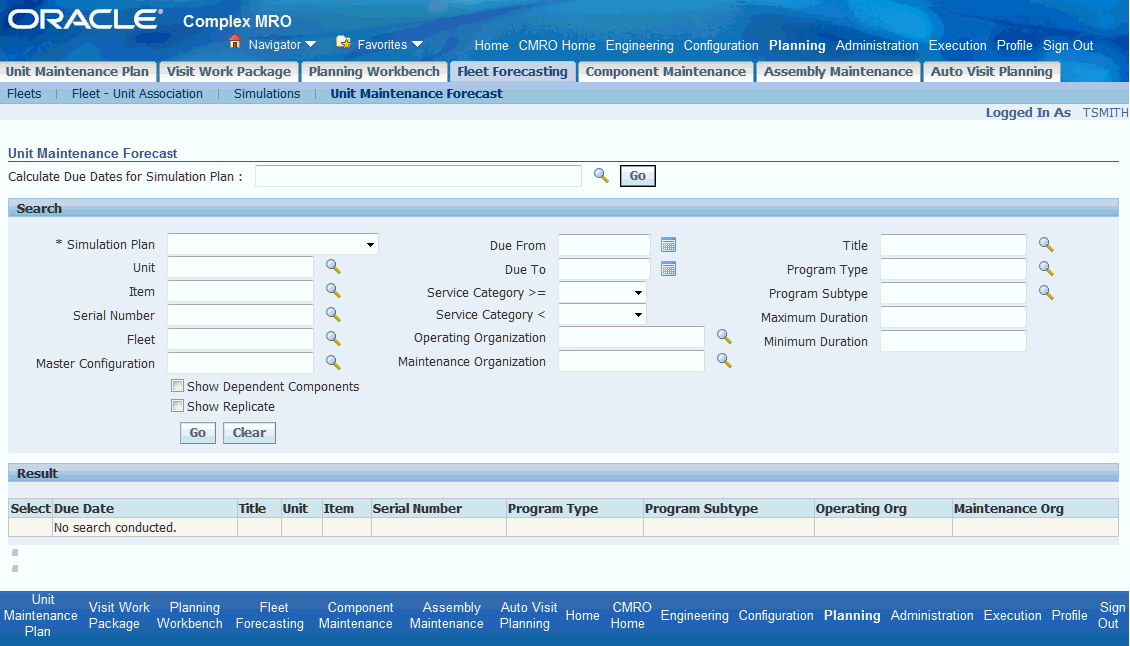
-
A Fleet Downtime Percentage report can be run for a simulation plan and a time period.
Navigation: Administration > Maintenance Requirement Status Reports > Fleet Downtime Percentage Report
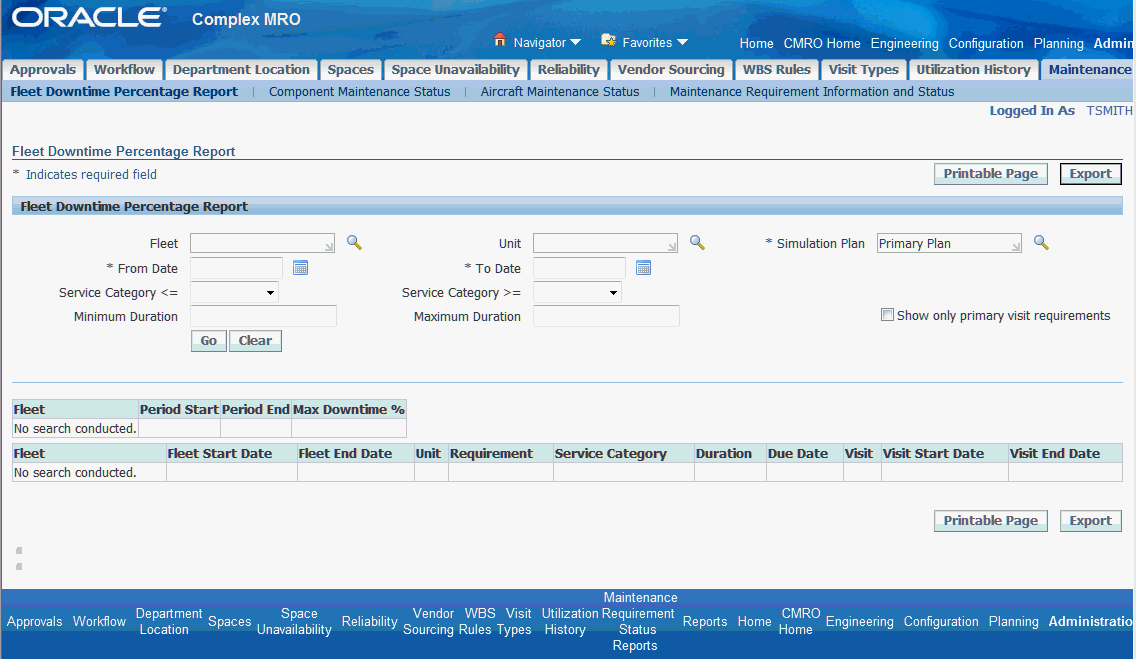
The user can evaluate the required maintenance for each unit. Units can be removed from a simulation plan, the plan then is regenerated, and a new downtime report can be analyzed.
-
CMRO will provide non-routine estimates for unit effectivities in a simulation plan through the use of Non-Routine profiles. These will be collected by ASCP and Demantra for cost analysis.
-
A simulation plan can also be evaluated in Oracle ASCP by running a supply chain plan that is based on a defined simulation plan.
-
Use Oracle Demantra to evaluate costs for the ASCP plan.
-
-
Based on analysis, the user can remove units from a simulation.
Navigation: Planning > Fleet Forecasting > Unit Maintenance Forecast
If the simulation parameters are changed, the unit maintenance forecast should be regenerated.
-
Edit the fleet-unit association parameters.
Navigation: Planning > Fleet Forecasting > Fleet-Unit Association > Search Fleet-Unit Association
If the simulation parameters are changed, the unit maintenance forecast should be regenerated.
-
The unit maintenance forecast can then be regenerated for an adjusted simulation plan and analyzed.
Navigation: Planning > Fleet Forecasting > Unit Maintenance Forecast
Important: After a simulation plan is implemented, the Build Unit Effectivities (BUE) program must be updated for the identified aircraft.
-
-
Promote the simulation plan as the new primary plan.
Navigation: Planning > Fleet Forecasting > Simulations
Use the Simulations UI to implement simulation plans. When a simulation plan is implemented, all the fleet-unit associations are copied to the primary plan, and replace the existing associations of the applicable units.
The simulation plan can be implemented with or without the maintenance forecast calculations. If the simulation plan is implemented without the maintenance calculations, the Build Unit Effectivities (BUE) program must be run separately to recalculate the maintenance forecast.
After the plan is implemented, the simulation plan status is changed to Implemented and is no longer visible in CMRO.
1.2 Major Task - Run engineering simulations
Task Description: Planner will coordinate with the engineering department to create engineering-based maintenance forecast simulations to analyze aircraft availability, maintenance program costs, and facility and resources requirements. An example of an engineering simulation is the phasing in of a new MR to be effective on an aircraft or fleet.

-
Create fleets to be used in an engineering simulation.
Navigation: Planning > Fleet Forecasting > Fleets > Create
Users can create a new fleet to be used in the engineering simulation. Engineering will use this fleet to assign effectivity at the fleet level to one or more maintenance program requirements. Engineering will then rely on the Strategic Operations Planner to project the new or adjusted maintenance forecast.
-
Create engineering simulation plans and simulated engineering maintenance forecasts.
Create simulated engineering utilizations by associating units to additional fleets and viewing the UMP for these engineering simulations.
-
Analyze costs, materials, facilities and aircraft availability using the CMRO UMP for engineering simulations.
-
The unit maintenance forecast can be searched and evaluated for an engineering simulation plan. This may include downloading the results to Microsoft© Excel and further analysis outside of CMRO.
-
A Fleet Downtime Percentage report can be run for a simulation plan and a time period.
The user can then evaluate the required maintenance for a unit. Units can be removed from a simulation plan, the plan can be regenerated, and a new downtime report can be analyzed.
You must enter values in the following required fields:
-
Fleet Name or Unit Name
-
Simulation Plan
-
From Date
-
To Date
-
-
CMRO will provide non-routine estimates for UEs in a simulation plan through the use of Non-Routine profiles. These will be collected by ASCP and Demantra for cost analysis.
-
A simulation plan can be evaluated in ASCP by running a supply chain plan that is based on a defined simulation plan.
-
Use Demantra to evaluate costs for the ASCP plan.
-
-
Based on analysis, the Strategic Operations Planner can remove units from a simulation.
In addition, if the simulation parameters are changed, the unit maintenance forecast should be regenerated.
-
Edit the fleet-unit association parameters.
If the simulation parameters are changed, the unit maintenance forecast should be regenerated.
-
The unit maintenance forecast can then be regenerated for an adjusted engineering simulation plan and analyzed.
-
Role 2.0 - Maintenance Controller (MCC)
This role is focused on maintaining the airworthiness of all aircraft assigned to the flight schedule. This role manages the Minimum Equipment List (MEL) and Configuration Deviation List (CDL) for each aircraft, planning and monitoring the scheduled and unscheduled maintenance, and evaluating and communicating the operational status for each aircraft to operations.
The MCC will monitor the daily operations of each aircraft that are assigned to the flight schedule. They will ensure that all maintenance activity is properly accomplished by the required due date, with as little impact to the operational schedule as possible. The MCC will create (or add to existing) maintenance visits during scheduled downtimes in the flight schedule for the aircraft. These visits will include inspections, line checks, planned component removals and any troubleshooting maintenance required to correct open Pireps, MEL or CDL maintenance items. The maintenance controller will also monitor the aircraft routing in the flight schedule, and may request swaps between lines of flight to ensure that aircraft is available for scheduled maintenance activity in the correct maintenance locations.
In addition, the maintenance controller will:
-
Serve as the central point of coordination for unscheduled maintenance of an aircraft that is assigned to the flight schedule.
This role will coordinate with flight crews, local maintenance planner, local mechanics, and third-party maintenance providers to correct any defects in the aircraft that may affect airworthiness. The MCC will work to resolve the issues per the troubleshooting procedures from the manufacturers, through internal procedures, or the deferral process. The maintenance controller can then create maintenance visits during the unscheduled downtimes in the flight schedule for the aircraft. If the issue cannot be resolved, then they will also coordinate the deferral of any maintenance that cannot be accomplished due to service capability, issue repeatability, parts or time constraints. The maintenance controller may request swaps between lines of flight to ensure that aircraft are available for scheduled maintenance activity in other locations to correct any deferrals. The MCC can also coordinate with engineering, fleet management, the original equipment manufacturer (OEM) of the aircraft, or the applicable aviation authority to ensure aircraft airworthiness, or to receive permission to operate with certain MEL and CDL deviations.
-
Serve as the central point of coordination with the aircraft operations group for all aircraft entering and leaving the flight schedule.
Aircraft temporarily down for unscheduled maintenance, aircraft leaving for scheduled maintenance, aircraft returning from schedule maintenance, spare aircraft, schedule changes, charters and the introduction of new aircraft into service may be included. The MCC will work with operations to ensure the correct routing and flow of aircraft through locations which can provide the required maintenance support for scheduled maintenance. The maintenance controller will also update the operations group with expected return to service time and dates for out of service aircraft.
-
Coordinate with the inventory group to ensure that the required parts are on hand to accomplish the required maintenance.
This role can request the movement of parts if they are not normally stocked in the local inventory. The maintenance controller can coordinate the loan or borrow of components from other airlines, expedite or exchange items being repaired by an internal shop or outside provider, and utilize arranged parts pools. The MCC may also be required to coordinate the return of the components.
Associated Major Business Type: Aircraft Operator
Prerequisites
- The following prerequisite setup tasks must be performed before transit visits are automatically created.
| Task | Role Performing Task | Navigation |
|---|---|---|
| Set up operational visit parameters. | Maintenance Controller Heavy Maintenance Controller |
Planning > Auto Visit Planning > Operational Visit Autocreate |
| Run the Operational Visit Autocreate process. | Maintenance Controller Heavy Maintenance Controller |
Planning > Auto Visit Planning > Operational Visit Autocreate |
2.1. Major Task - Manage planned maintenance
Task Description: The maintenance controller will ensure that all maintenance activity is properly accomplished by the required due date, with as little impact to the operational schedule as possible.
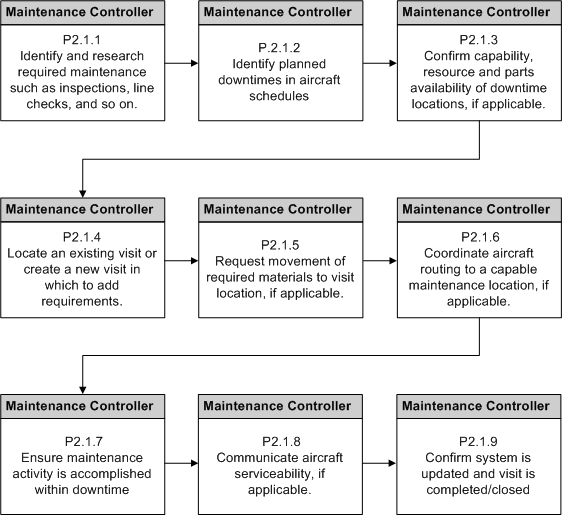
-
Set the default value to Yes for the profile option, AHL: Overwrite Workorder Completion Dates.
This option enables users to override the work order completion dates in the Visit and MR Signoff UIs. For more information, see Setting Up Visit Work Package, Oracle Complex Maintenance, Repair and Overhaul Implementation Guide.
-
Identify required maintenance.
Identify required inspections, line checks, planned component removals, open Pireps, or MEL and CDL maintenance items by due date and aircraft.
-
The maintenance controller can search the Unit Maintenance Plan for outstanding requirements for accomplishment through a maintenance visit.
Navigation: Planning > Unit Maintenance Plan > Overview > Search Unit Maintenance
Search by Fleet, Program Type and Subtype to filter results. Due date tolerance criteria and MEL and CDL considerations can impact the due dates.
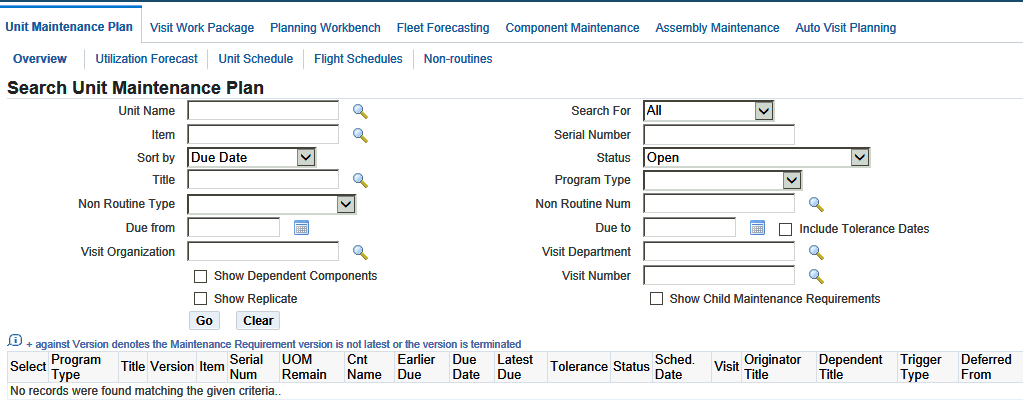
-
The maintenance controller can use the Planning Workbench to search the UMP for outstanding requirements that require accomplishment through a maintenance visit.
Navigation: Planning > Planning Workbench > Planning Workbench > Unit Maintenance Plan
Search by Fleet, Unit, Program Type, Subtype, Due From or Due Within, Arrival Organization, and Service Category to filter results. Due date tolerance criteria and MEL and CDL considerations can impact the due dates
This workbench provides the best method to identify a requirement for a unit and assign it to an existing visit, or create a new visit in which to resolve it.
-
The controller can view the MR accomplishment parameters such as Program Type, Subtype, minimum Service Category, duration, and maintenance organization within the details Show/Hide in the results table.
Navigation: Planning > Unit Maintenance Plan > Search Unit Maintenance Plan
-
The controller can click the title of the requirement to research other attributes based on the source maintenance requirement definition, including material requirements.
Navigation: Planning > Unit Maintenance Plan > Search Unit Maintenance Plan > View Maintenance Requirement
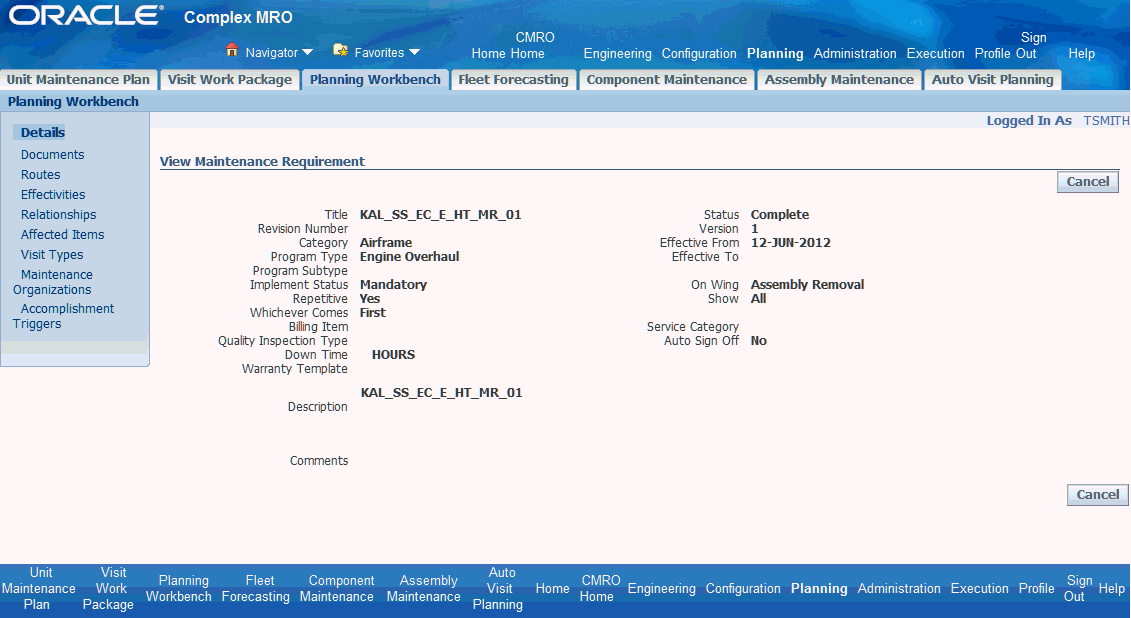
-
-
Identify planned downtimes in aircraft schedules.
The controller will search the flight schedules for a unit to discover a downtime in which to schedule maintenance.
-
The controller can use the Planning Workbench to search for downtimes between flights.
Navigation: Planning > Planning Workbench > Planning Workbench > Unit Down Times
This workbench provides the best method to identify a requirement for a unit and assign it to an existing visit, or create a new visit in which to resolve it.
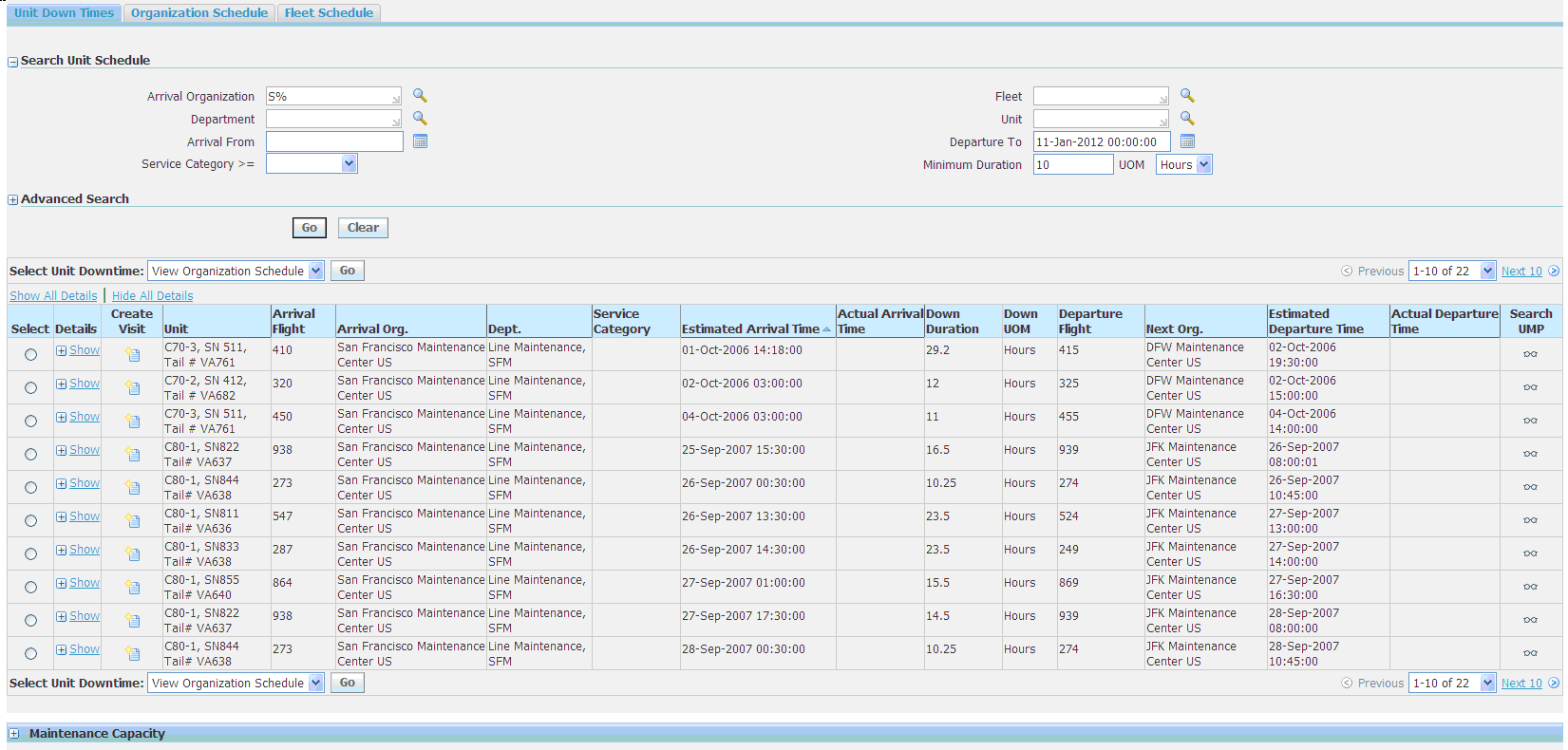
-
The controller can research the unit schedule and find maintenance opportunities.
Navigation: Planning > Unit Maintenance Plan > Unit Schedule
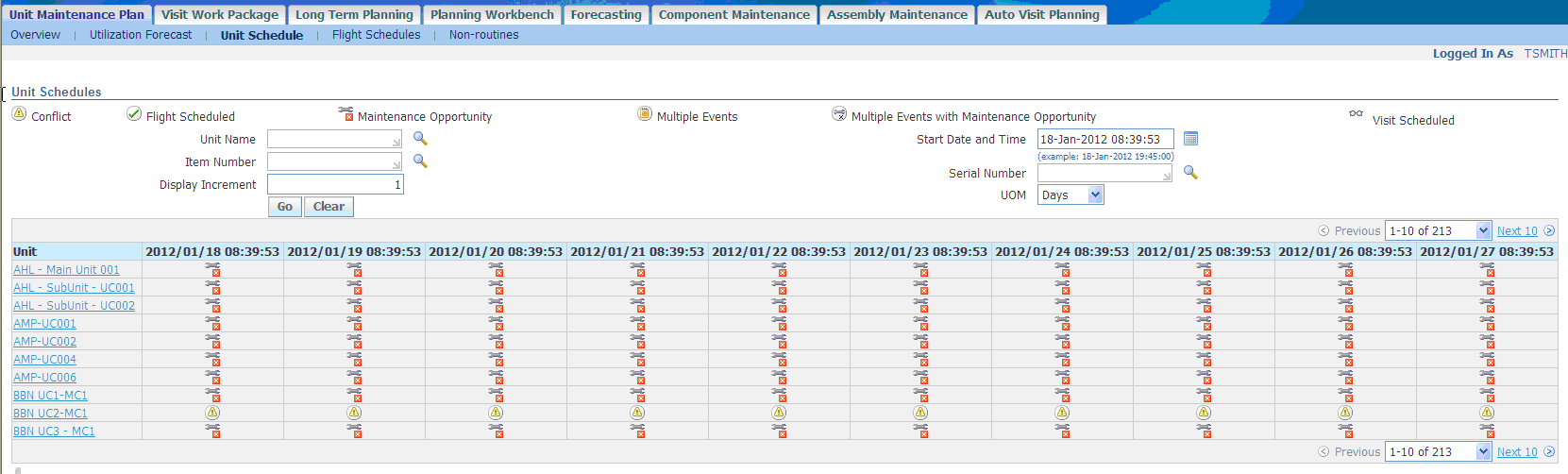
-
-
Confirm capability, resource and parts availability if applicable.
The maintenance controller can research the downtime locations and validate if they are available and capable of scheduling a visit to accomplish required maintenance.
-
The controller can filter the unit downtime results by Organization, Department, Date Range, Duration, or Maximum Service Category.
Navigation: Planning > Planning Workbench > Planning Workbench > Unit Down Times
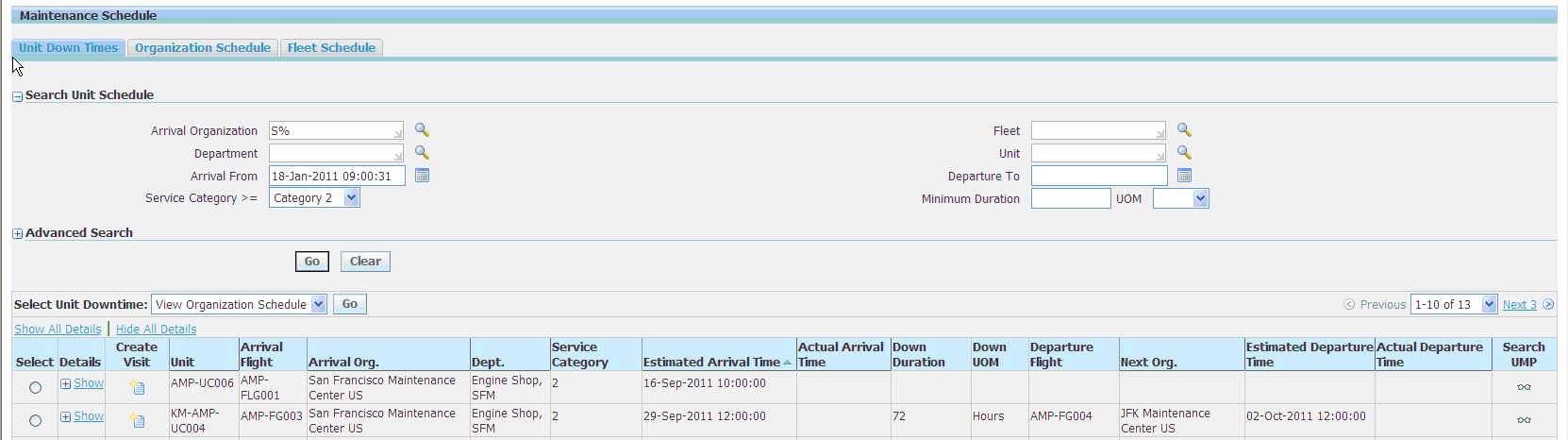
-
The controller can evaluate the resource capacity for an organization and department.
Navigation: Planning > Planning Workbench > Planning Workbench > Maintenance Capacity - Show/Hide section
The controller can select a visit in which to base the organization and department, or they can be manually defined by the user. Up to five resources can be selected and compared on the graph at one time.
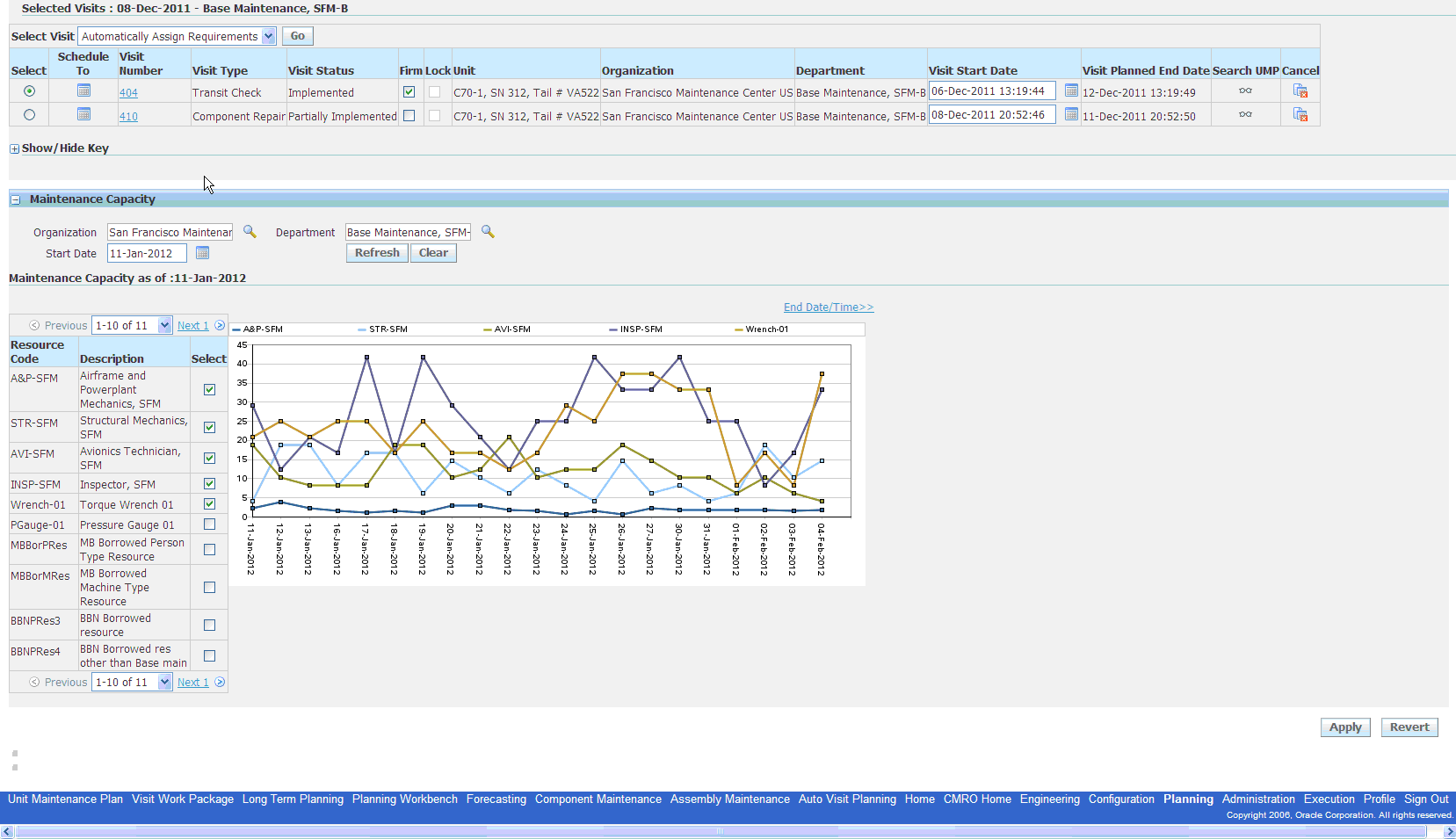
-
The controller can search inventory at a downtime location to determine availability, prior to scheduling the requirement to a visit at the location.
Navigation: Oracle Inventory
-
-
Locate an existing visit or create a new visit in which to add requirements using the Planning Workbench.
The controller will search for existing visits scheduled during flight schedule downtimes. If there is not an appropriate visit, then the controller can create a new visit.
Navigation: Planning > Planning Workbench > Planning Workbench > Unit Down Times
Drill into the downtime results rows to locate existing visits.
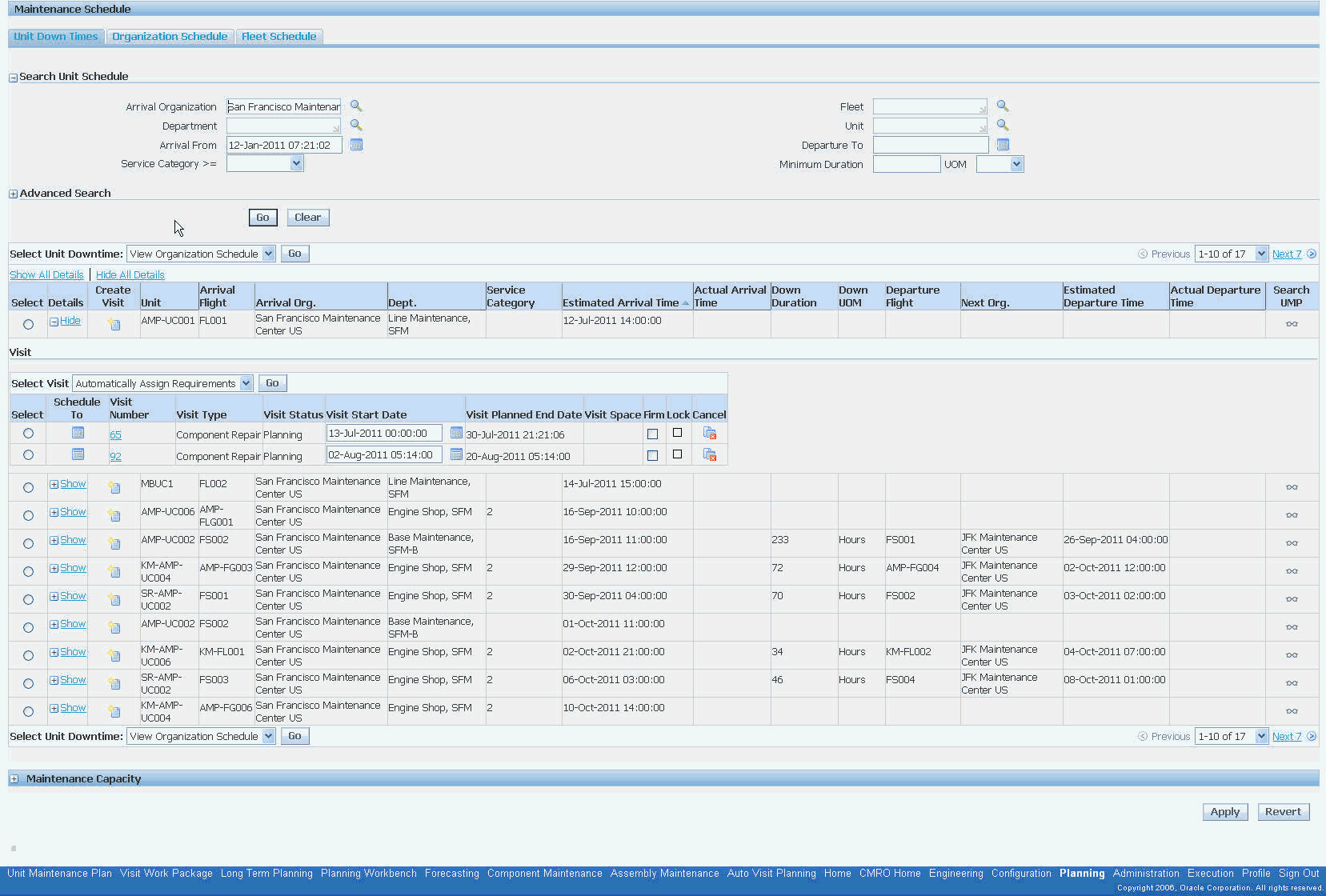
-
The controller can click the Visit ID in the Downtime results row to access the Update Visit UI.
Navigation: Planning > Visit Work Package > Search Visits > Update Visit > Maintenance Requirements
The controller can manually search to add planned and unplanned requirements.
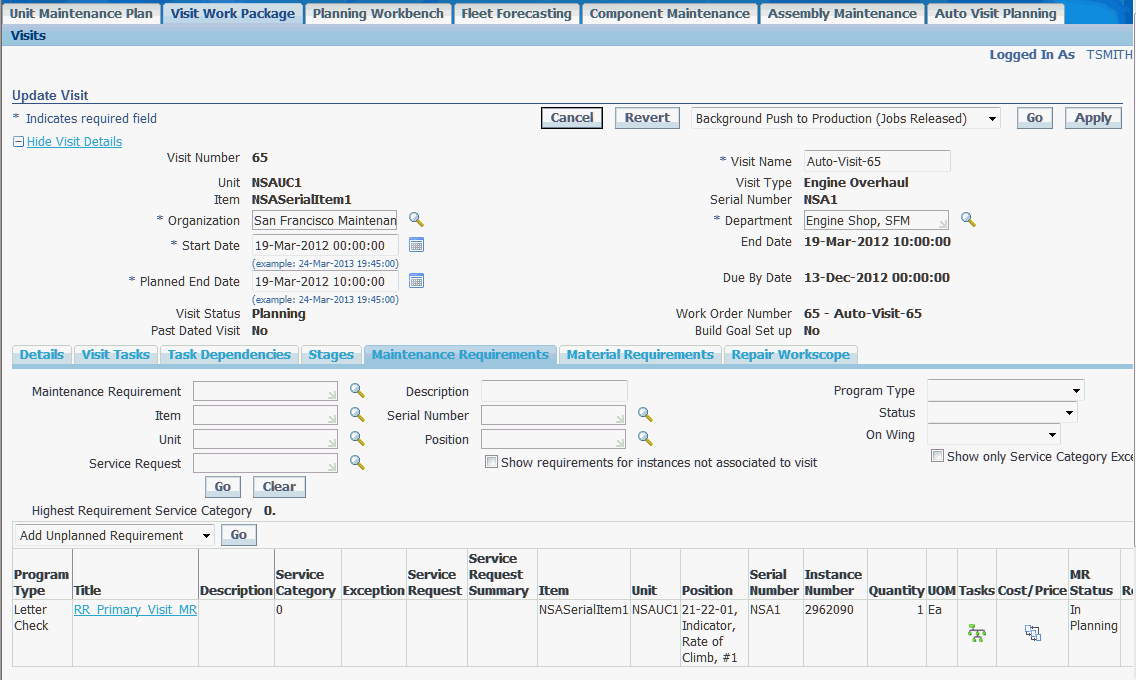
-
The controller can optionally assign an open requirement within the Unit Maintenance Plan results to an existing visit.
Navigation: Planning > Planning Workbench > Planning Workbench > Unit Down Times
-
The controller can use an existing visit as the basis for searching for additional requirements which could be added to a visit's work scope.
Navigation: Planning > Planning Workbench > Planning Workbench > Unit Down Times
The controller would select a visit and click the search UMP icon, which will default the Unit Maintenance Plan Search criteria.
-
The controller can select additional requirements in the Unit Maintenance Plan results and add the requirements to an existing visit by clicking the details Show/Hide and then select a visit using the Schedule To icon.
Navigation: Planning > Planning Workbench > Planning Workbench > Unit Maintenance Plan
This workbench provides the best method to assign the requirement to a visit in which to resolve it.
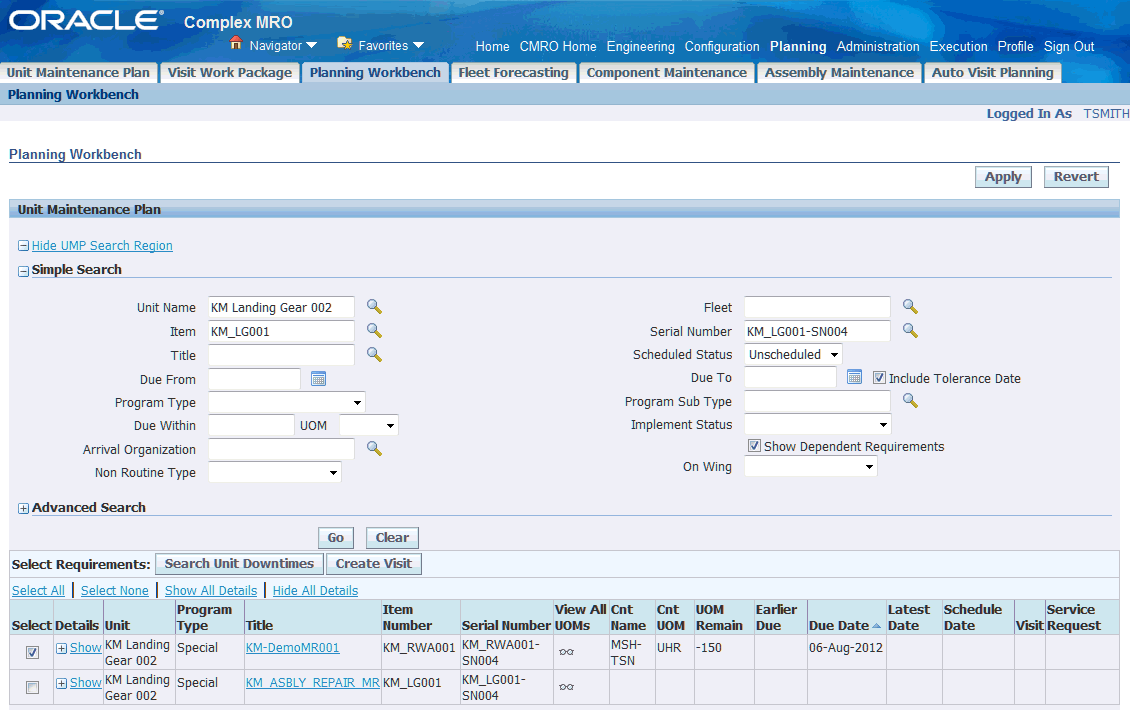
Planning Workbench - Maintenance Schedule
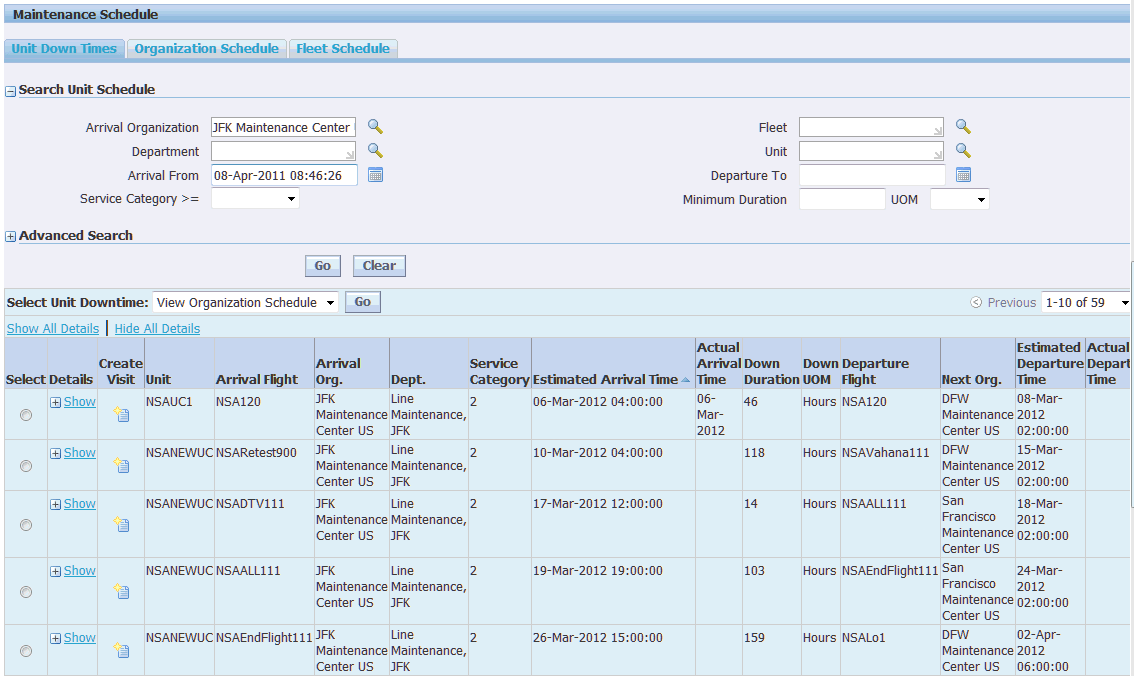
-
The controller can use the Planning Workbench to create a new visit during the downtime period by clicking the Create Visit icon.
Navigation: Planning > Visit Work Package > Search Visits > Update Visit > Maintenance Requirements
Unplanned maintenance requirements can be added (associated) automatically upon visit creation. The AHL: Enable Visit Creation Automation profile option controls this function. For more information, see Setting Up Visit Work Package, Oracle Complex Maintenance, Repair and Overhaul Implementation Guide.
The controller can also add requirements to the newly created visit.
-
The controller can create a new visit during an available maintenance opportunity in the unit schedule.
Navigation: Planning > Unit Maintenance Plan > Unit Schedule
The controller can then add requirements to the newly created visit.
-
The controller can add tasks to the visit.
Navigation: Planning > Visit Work Package > Search Visits > Update Visit > Visit Tasks
The Visit Tasks tab has been enhanced to streamline data entry and to clarify task start and end dates based on the visit status:
Visit Status Meaning Field Name Draft Tasks created, but no work orders. Estimated Start Date
Estimated End DatePlanning Tasks and work orders are created. Scheduled Start Date
Scheduled End DatePartially Implemented Tasks and work orders created. Work orders are released and completed. Actual Start Date
Actual End Date -
The controller can add visit pricing information such as Visit Customer, Customer Number, and indicate whether to Calculate Visit Pricing.
Calculate Visit Pricing indicates if the visit will use an outside or third party customer. The default value is No. The field uses the AHL_Visit_Pricing_Flag profile option.
If you select Yes in the Calculate Visit Pricing field, the customer's Price List, and Pricing Method fields appear. The Pricing Method options are:
-
Cost Plus Percentage: The price will be calculated using a price list or a price based on a percentage adjustment to the matching cost estimate.
If you select this option, the Resource Cost Plus Percentage (%) and Material cost Plus Percentage fields appear. These are required fields.
-
Price List: The price list associated with the customer. This is the default option.
-
-
The controller can capture snapshots of the visit based on cost or price.
-
The controller can create a budget for the visit based on price, cost or profit for financial plan type.
Enter the name of the new budget version, and click the Create Budget Version icon.
Note: The parent visit controls the creation of the budget for the associated project. All other project-related functions are managed directly in Oracle Project Costing.
Click the links in the Estimate, Actual and Variance columns to view additional financial details in relations to planned and nonroutine estimates.
-
-
Request movement of required materials to the visit location, if applicable.
-
Once a visit is created, the controller can research the availability of materials in the Visit Details - Material Requirements tab.
Navigation: Planning > Visit Work Package > Search Visits > Update Visit > Maintenance Requirements
The controller can identify materials that have an availability exception date greater than the required date.
-
The controller can then utilize the Marshalling Workbench to secure material that is not available in time by either breaking an existing reservation, transferring from another location, or through cannibalization.
-
-
Coordinate the aircraft routing to a capable maintenance location, if applicable.
-
The controller can coordinate with the aircraft scheduling group to route an aircraft to a certain maintenance location which has the level of service capability (based on service category), resources, and material availability.
-
The controller can then update unit down times, and associate a visit to the newly created arrival or departure flight record.
Navigation: Planning > Planning Workbench > Planning Workbench > Unit Down Times
-
-
Ensure maintenance activity is accomplished within unit down time.
-
The controller can monitor visits and ensure that maintenance is accomplished.
Navigation: Planning > Planning Workbench > Planning Workbench > Unit Maintenance Plan
-
The controller can defer a maintenance item if it will not be accomplished by the due date.
Navigation: Planning > Planning Workbench > Planning Workbench > Unit Down Times
-
The controller can search the Unit Maintenance Plan for requirements that are scheduled for a date greater than the due date.
Navigation: Planning > Planning Workbench > Planning Workbench > Unit Down Times
The controller can identify requirements that were removed when visits were cancelled, possibly by the operational visit planning process.
-
The controller will push visits to production when planning has finished.
Navigation: Planning > Visit Work Package > Visits > Search Visits
The controller can search for visits and then release directly from the search results.
-
The controller can push a next due visit to production from the visit details.
Navigation: Planning > Visit Work Package > Visits > Search Visits
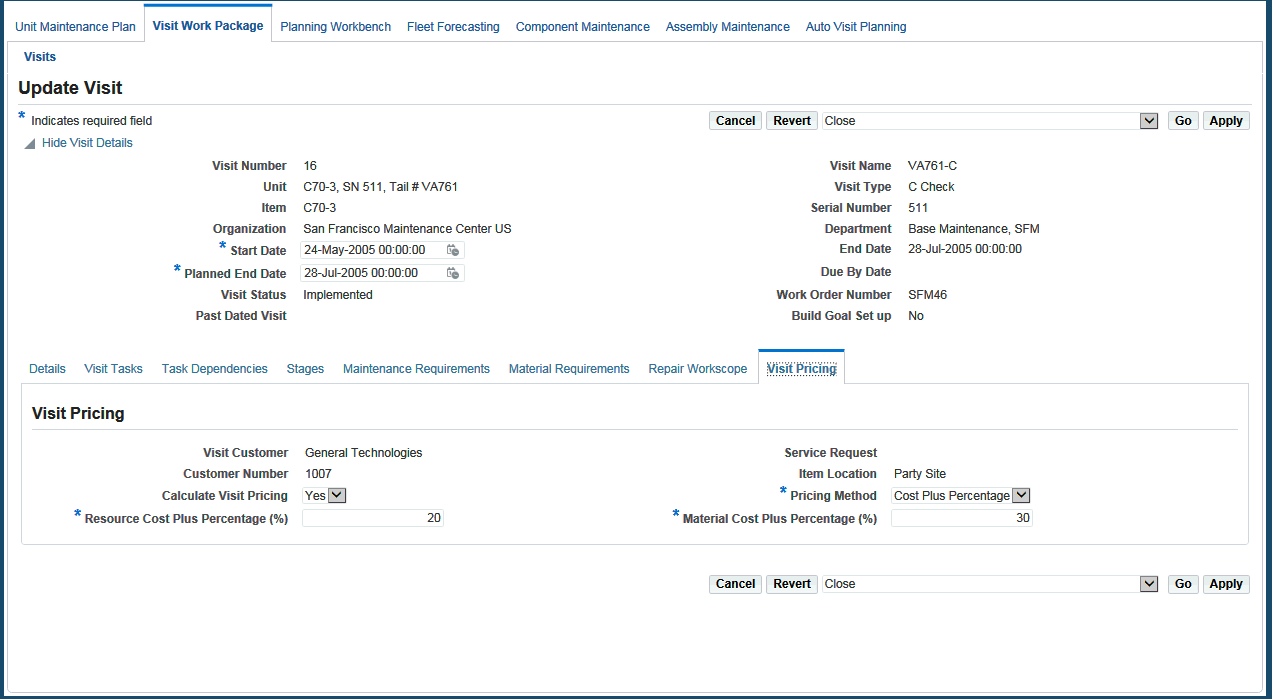
-
The controller can push a next due visit to production from the Unit Schedule view in the context of a visit.
Navigation: Planning > Planning Workbench > Planning Workbench > Unit Down Times > Search Unit Schedule
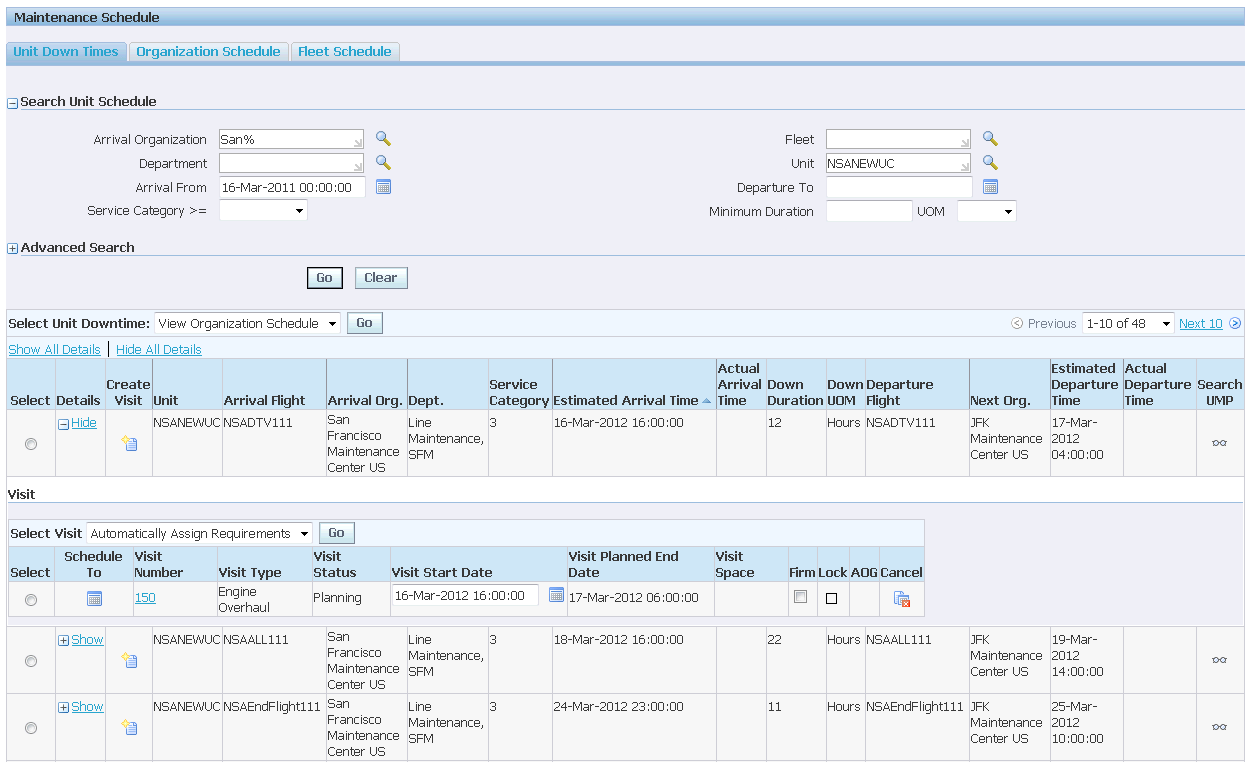
-
The controller can push a next due visit to production from the Organization Schedule view in the context of a visit.
Navigation: Planning > Planning Workbench > Planning Workbench > Organization Schedule
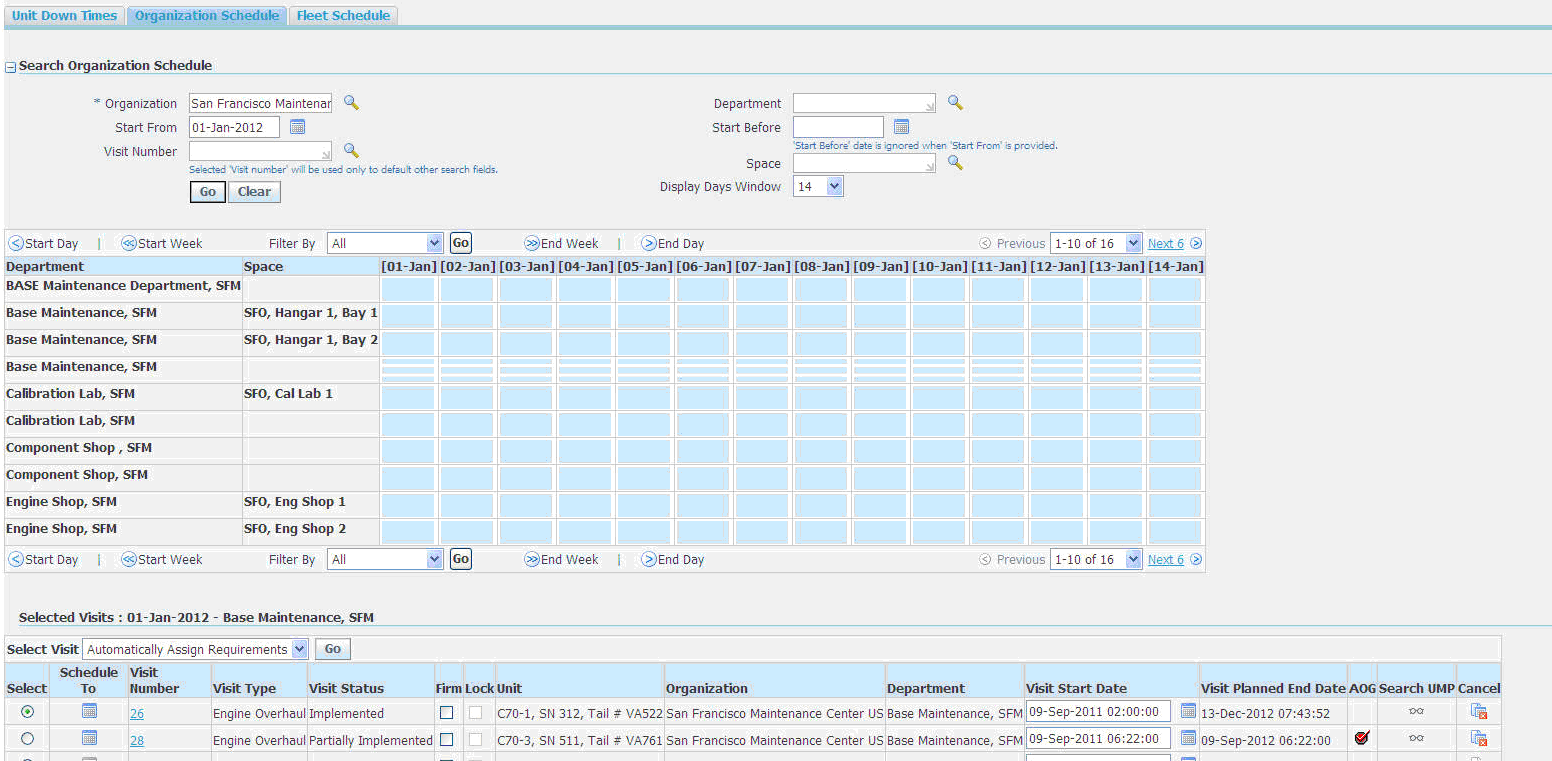
-
The controller can push a next due visit to production from the Fleet Schedule view in the context of a visit.
Navigation: Planning > Planning Workbench > Planning Workbench > Fleet Schedule
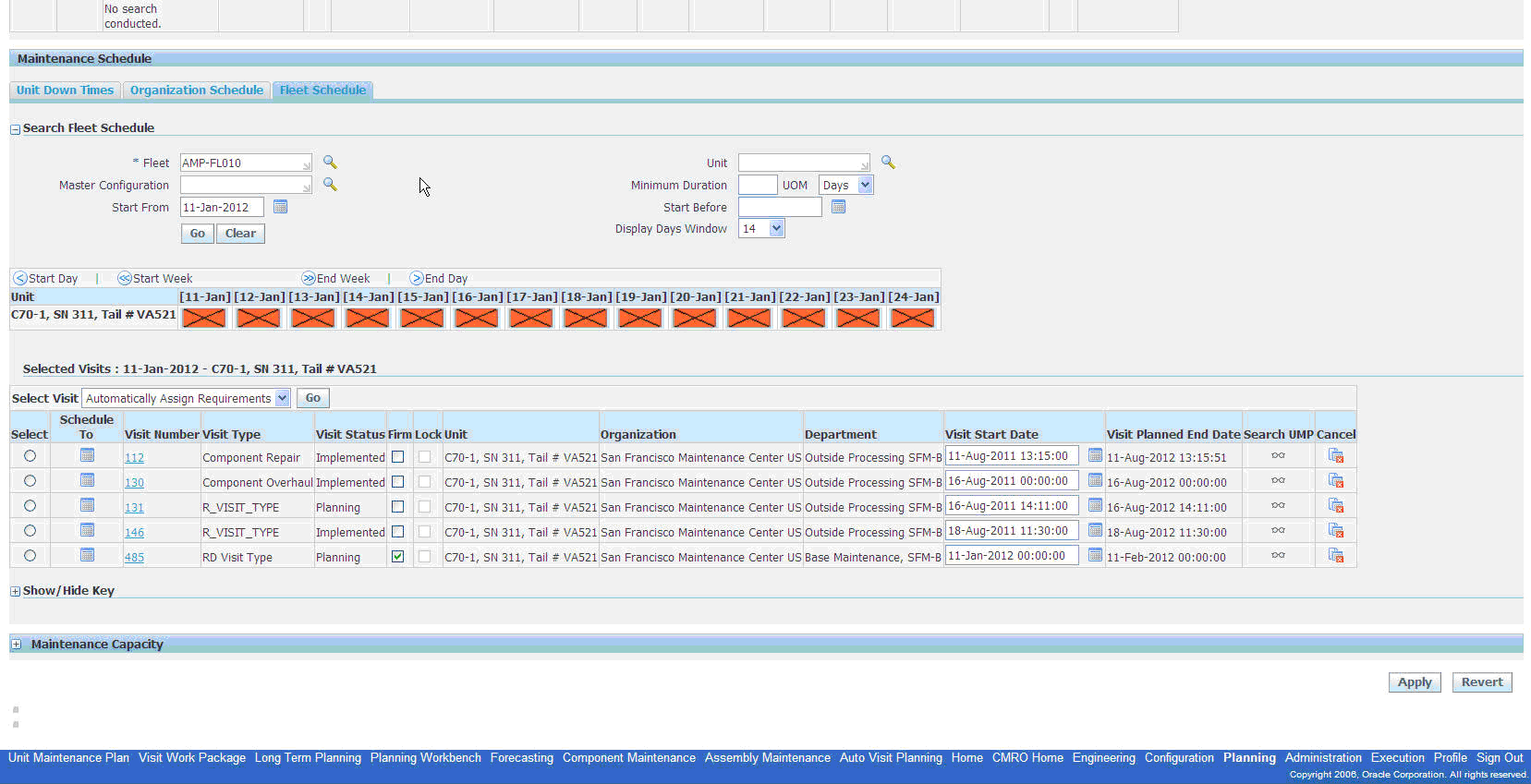
-
-
Communicate aircraft serviceability, if applicable.
The controller can update the serviceability of an aircraft in the maintenance control application, through an electronic message or verbal communication.
-
Confirm maintenance accomplishment is recorded and visit is completed and closed.
-
The controller can search for the unit and confirm that the visit is completed and closed out, with the schedule requirements signoff and accomplished.
Navigation: Planning > Planning Workbench > Planning Workbench > Unit Down Times
-
The controller may be required to document third-party maintenance; this can include recording work order accomplishment.
Navigation: Execution > Production Planning > Work Orders > Work Order Overview > Work Order Operations
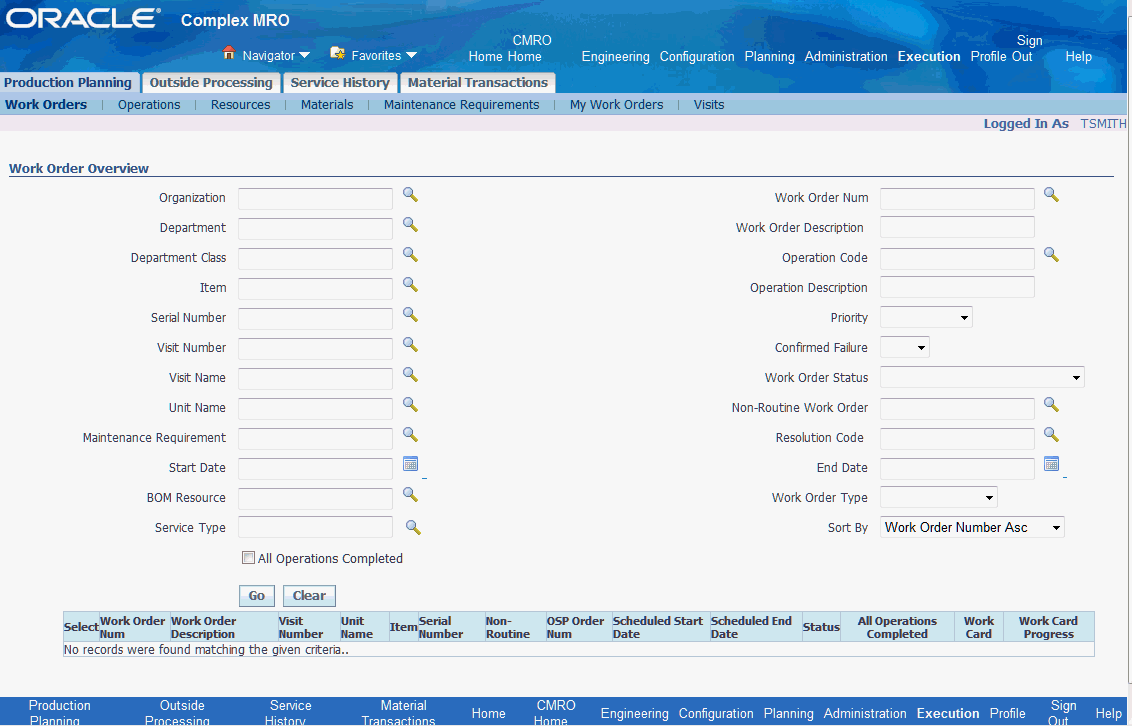
-
The controller can close the visit.
Navigation: Execution > Production Planning > Visits > Search Visit
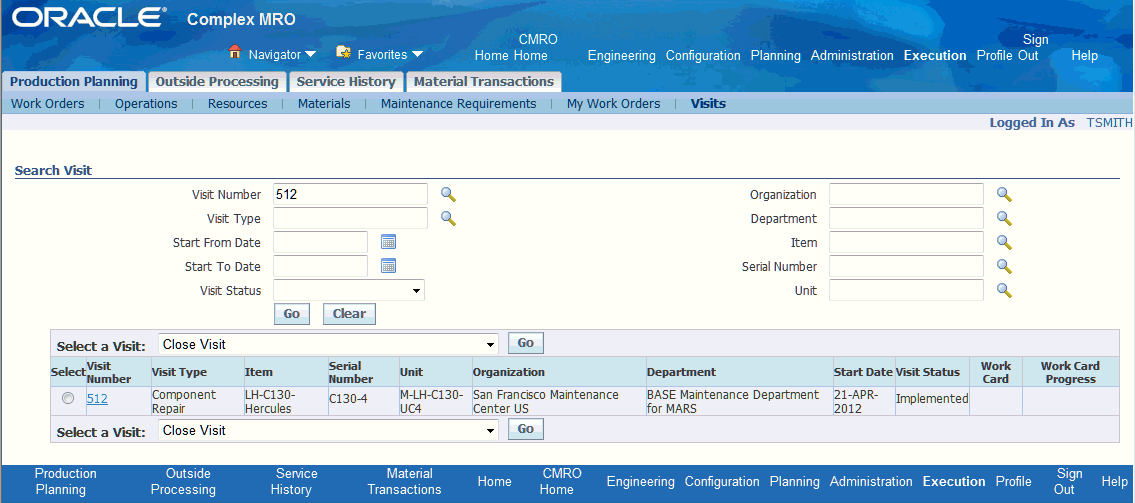
-
2.2. Major Task - Manage unplanned maintenance
Task Description: The Maintenance Controller will be the central point of coordination for unscheduled maintenance of an aircraft that is assigned to the flight schedule.

-
Receive notification of an issue relating to the airworthiness of the aircraft.
The controller will receive notification that an aircraft required unplanned maintenance. This could be a verbal communication, electronic message or similar method.
-
Identify and review open Pireps, MEL and CDL maintenance items, and aircraft maintenance history.
-
The controller can search the Unit Maintenance Plan to identify open requirements, including MEL and CDL items.
Navigation: Planning > Unit Maintenance Plan > Search Unit Maintenance Plan
The controller can evaluate the maintenance history of the aircraft by viewing completed requirements during a defined time period.
-
The controller can search both open and closed non-routines to evaluate the maintenance history of the aircraft.
Navigation: Planning > Unit Maintenance Plan > Non-routines > Advanced Search
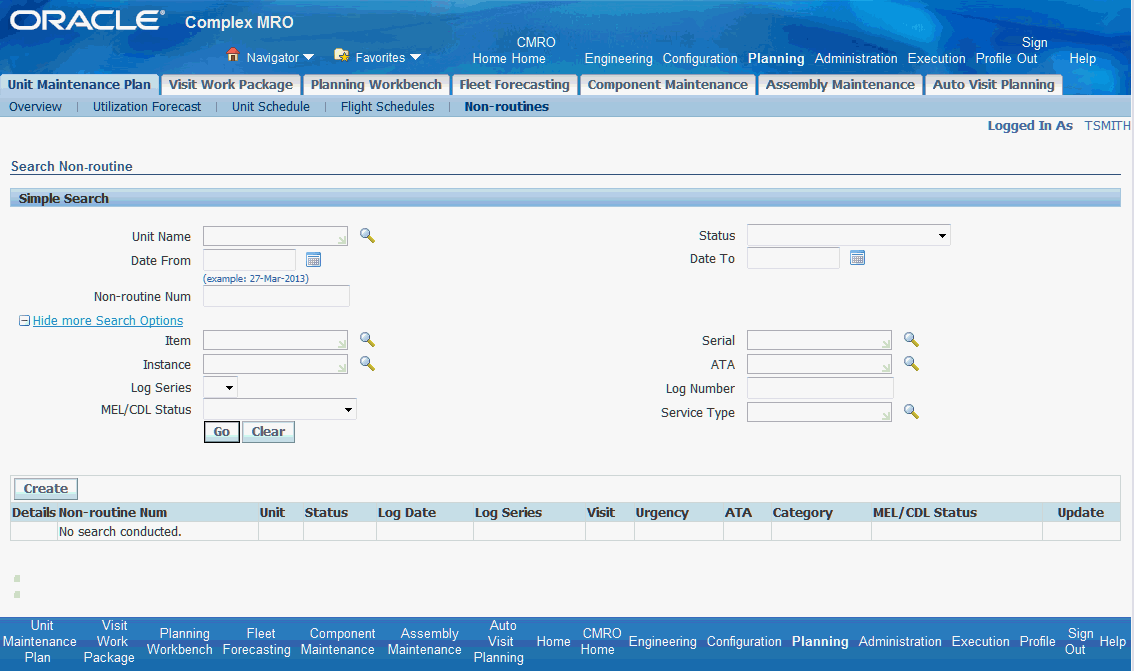
-
The controller can search the work order history of an aircraft.
Navigation: Execution > Service History > Work Orders > Search Work Orders
Use unit and date ranges as additional search criteria.
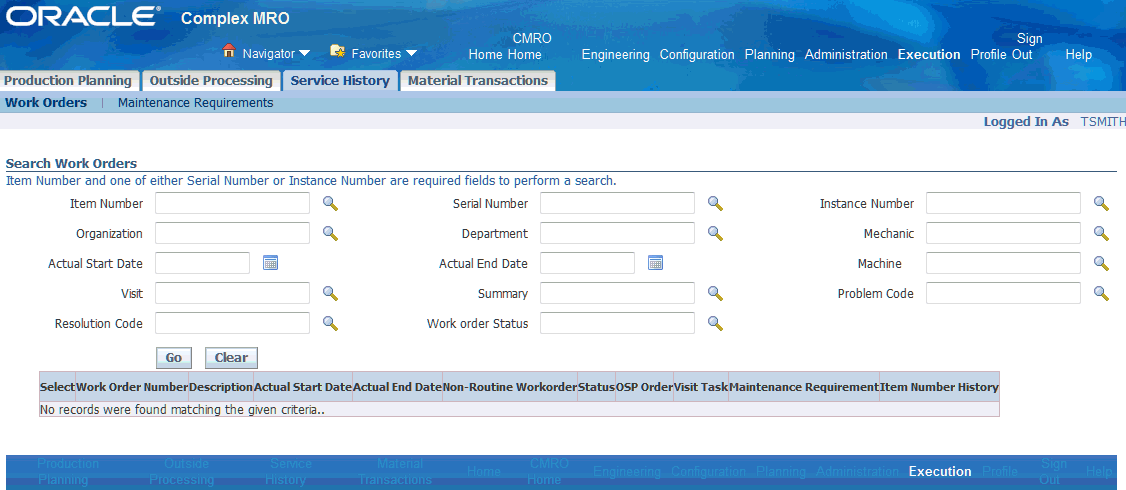
-
-
Create a new service request, non-routine, or deferral of an MEL or CDL maintenance item, if applicable.
-
The controller can create a new service request and non-routine in which to document the aircraft discrepancy.
Navigation: Planning > Unit Maintenance Plan > Non-routines > Create > Create Non-routine
Enter values in these required fields:
-
Item
-
Instance
-
Serial
-
Type
-
Program Summary
-
Customer Name
-
-
The controller will then update the non-routine, define the resolution criteria, and initialize the non-routine using the Update Non-routine page.
Navigation: Planning > Unit Maintenance Plan > Non-routines > Update
The controller can also defer the requirement per MEL and CDL regulations and policies.
The controller can click the number link in the Total Man Hours field to view the person resources.
Update Non-routine (1 of 2)

Update Non-routine (2 of 2)
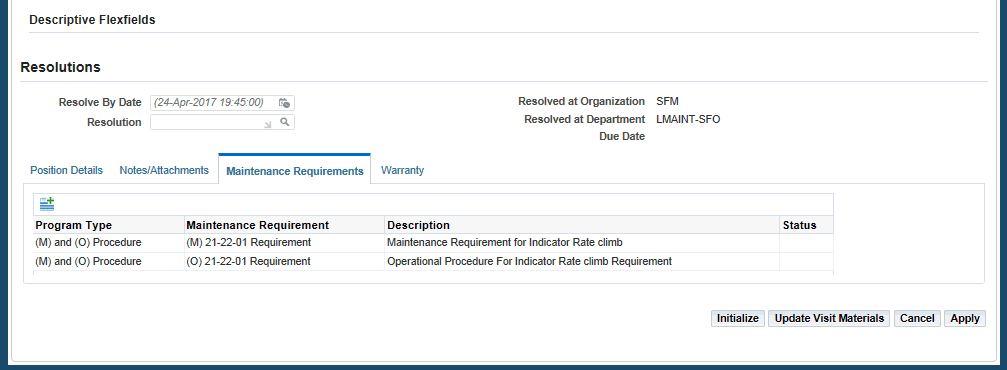
-
-
Coordinate the aircraft routing to a capable maintenance location, if applicable.
-
The controller can coordinate with the aircraft scheduling group to route an aircraft to a specific maintenance location which has the level of service capability (service category), resources, and material availability.
-
The controller can then update the unit downtime and associate the visit to the newly created arrival or departure flight record using the Planning Workbench - Unit Downtimes tab.
Navigation: Planning > Planning Workbench > Planning Workbench > Unit Down Times
-
-
Confirm capability, resource and applicable parts availability of downtime locations.
-
The controller can filter the unit downtime results by Organization, Department, Date Range, Duration, and Maximum Service Category.
Navigation: Planning > Planning Workbench > Planning Workbench > Unit Down Times
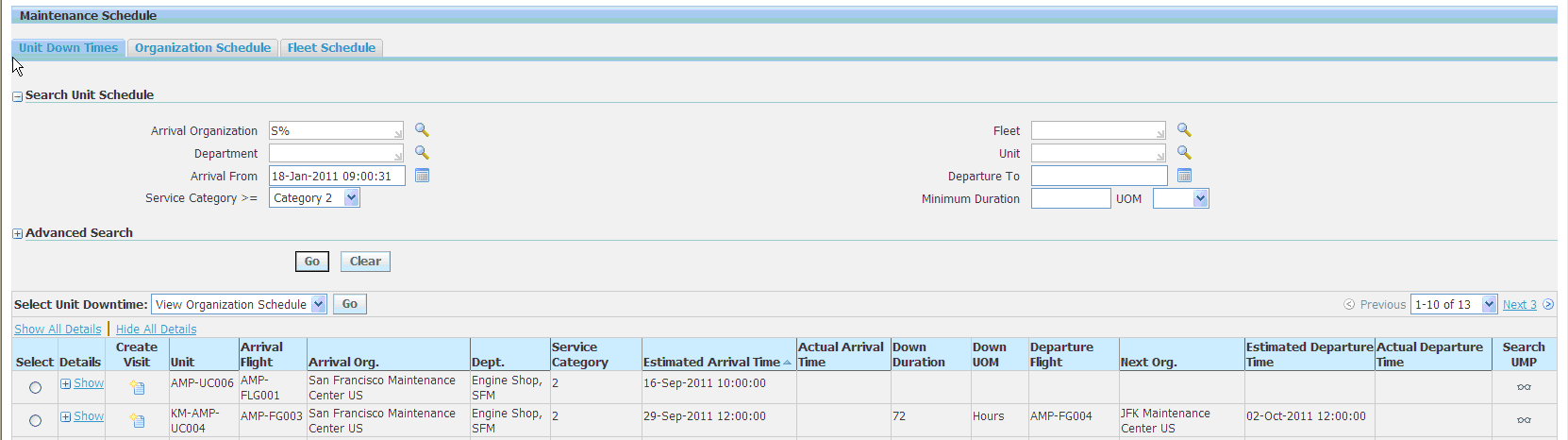
-
The controller can evaluate the resource capacity for an organization and department using the Maintenance Capacity region in the Planning Workbench UI.
Navigation: Planning > Planning Workbench > Planning Workbench > Maintenance Capacity - Show/Hide section
The controller can select or manually create a visit in which to base the organization and department. Up to five resources can be selected and compared on the graph at one time.
-
The MCC can search the inventory at a downtime location to determine availability, prior to scheduling the requirement to a visit at the location.
Navigation: Oracle Inventory
-
-
Locate an existing visit or create a new visit in which to add requirements using the Planning Workbench - Unit Down Times tab.
-
The controller can drill into the downtime results rows to locate existing visits.
Navigation: Planning > Planning Workbench > Planning Workbench > Unit Down Times
-
The controller can select additional requirements in the UMP results and add the requirements to an existing visit using the Schedule To icon.
Navigation: Planning > Planning Workbench > Planning Workbench > Unit Down Times
This workbench provides the best method to assign the requirement to a visit.
-
The controller can click the Visit ID in the downtime results row to access the Update Visit UI.
Navigation: Planning > Visit Work Package > Search Visits > Update Visit > Maintenance Requirements
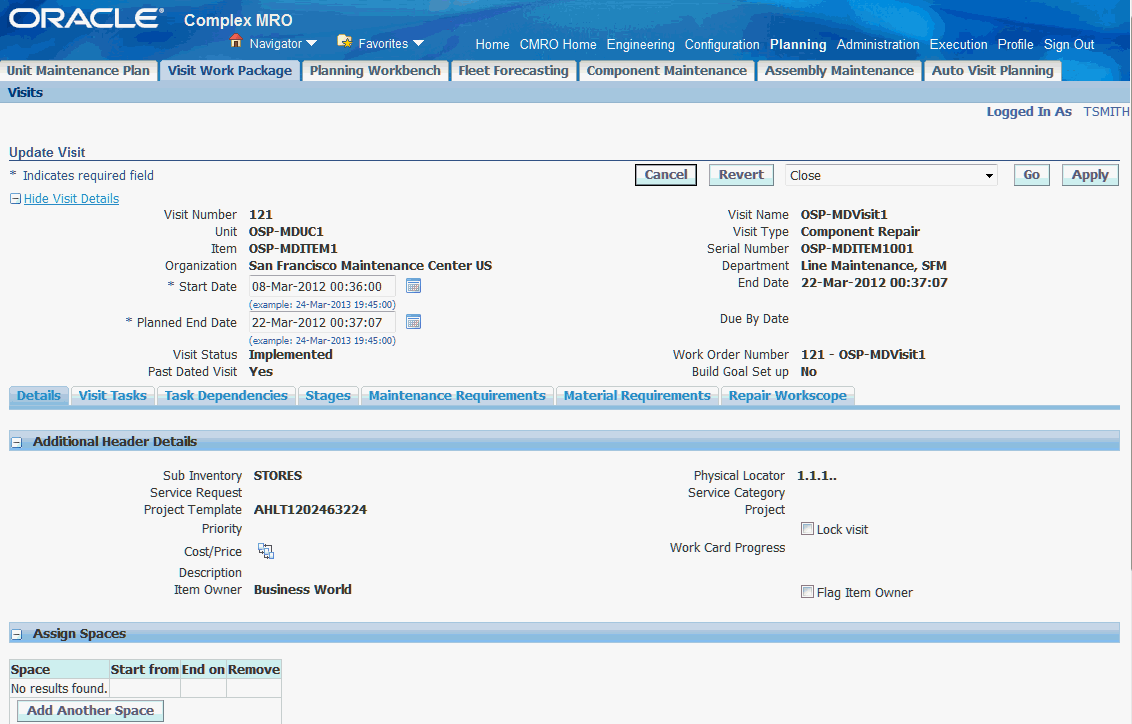
The controller can add planned and unplanned requirements in the Visit Details - Maintenance Requirements tab.
-
The controller can assign an open requirement to an existing visit from the UMP results.
Navigation: Planning > Unit Maintenance Plan > Search Unit Maintenance Plan
-
The controller can use an existing visit as the basis to search for additional requirements which could be added to the work scope of a visit.
Navigation: Planning > Planning Workbench > Planning Workbench > Unit Down Times
The controller could then select a visit and click the search UMP icon, which will default the Unit Maintenance Plan Search criteria.
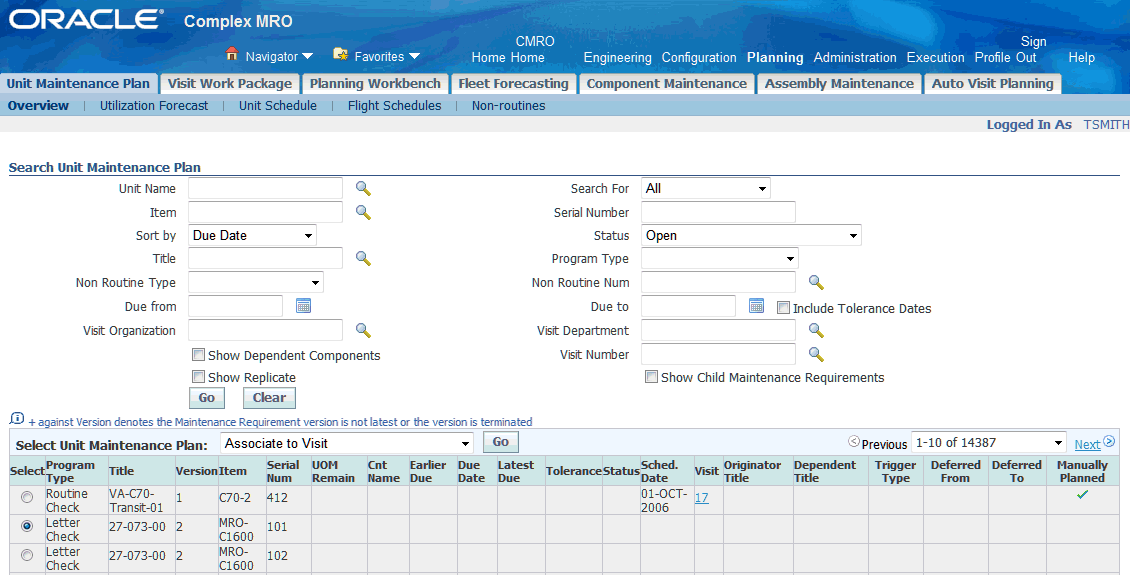
-
The controller can select additional requirements in the UMP results and add the requirements to the visit using the Schedule To icon.
Navigation: Planning > Planning Workbench > Planning Workbench > Unit Down Times
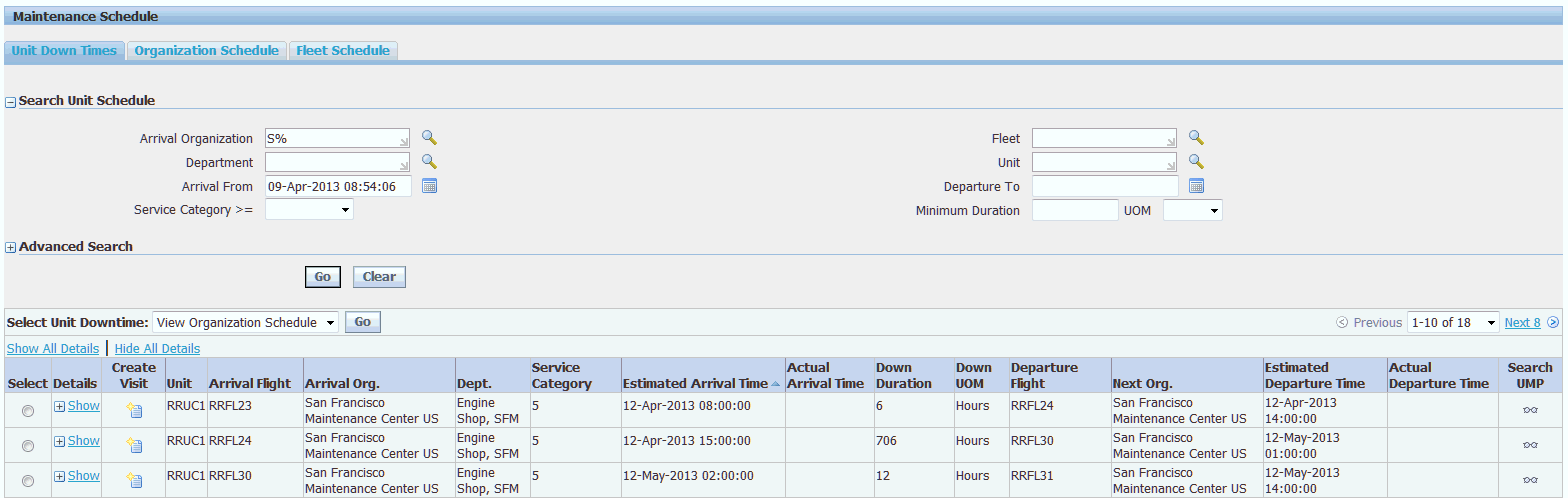
-
The controller can use the Planning Workbench to create a new visit during the downtime period by clicking the Create Visit icon.
Navigation: Planning > Planning Workbench > Planning Workbench > Unit Down Times
The controller can add visit pricing information such as Visit Customer, Customer Number, and indicate whether you want to Calculate Visit Pricing.
Planned and unplanned maintenance requirements can be added (associated) automatically upon visit creation. The AHL: Enable Visit Creation Automation profile option controls this function. For more information, see Setting Up Visit Work Package, Oracle Complex Maintenance, Repair and Overhaul Implementation Guide.
The controller can also add requirements to the newly created visit.
-
The controller can create a new visit during an available maintenance opportunity in the Unit Schedule.
Navigation: Planning > Unit Maintenance Plan > Unit Schedule
The controller can then add requirements to the newly created visit.
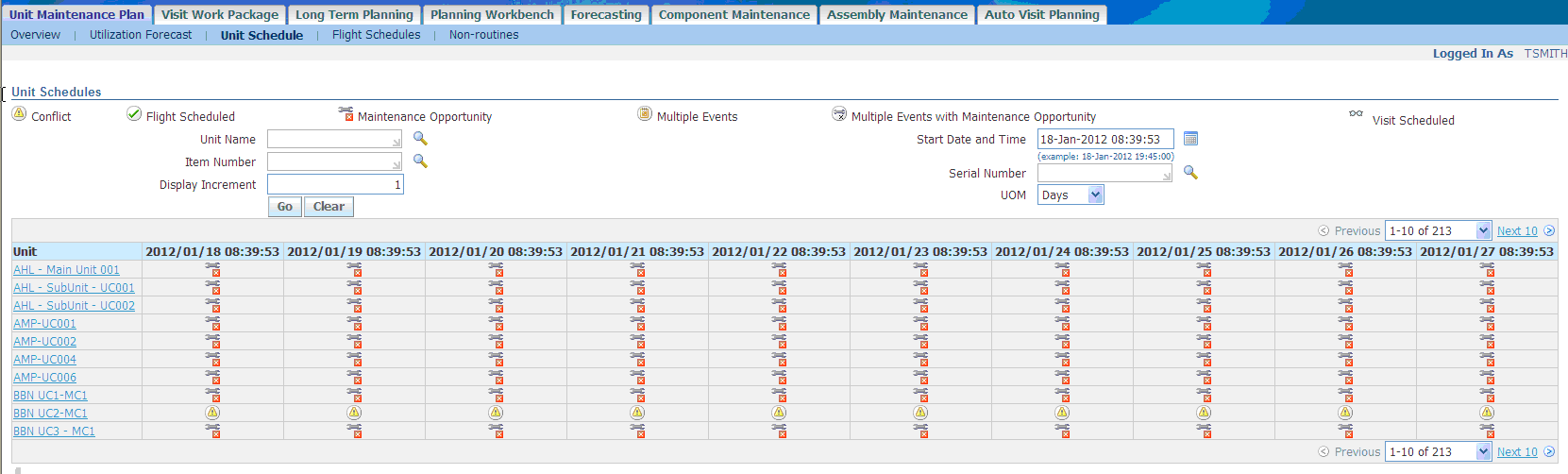
-
-
Request movement of required materials to the visit location, coordinate an expedited return, exchange, loan or borrow from another airline or parts pool.
Navigation: Planning > Visit Work Package > Search Visits > Update Visit > Material Requirements
-
Once a visit is created, the controller can research the availability of materials in the Visit Details - Material Requirement tab. The controller can identify materials that have an availability exception date greater than the required date.
-
The controller can then use the Materials Management Workbench to secure material that is not available in time by breaking an existing reservation, transferring from another location, or through cannibalization.
-
The controller can convert an OSP order from a service to an exchange order.
Navigation: Execution > Outside Processing > OSP Orders > Search
The controller will first identify open orders.
-
The controller can then convert the order from a service to an exchange order.
Navigation: Execution > Outside Processing > OSP Orders > Search > Edit Order
Select Convert to Exchange, and then click the Go button.
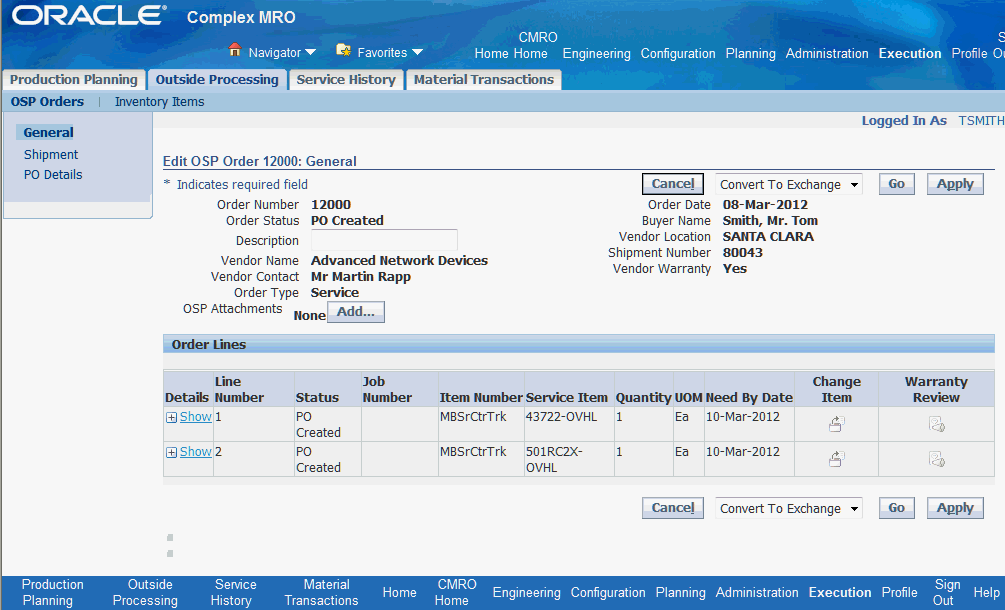
-
-
Ensure maintenance activity is accomplished and on time.
-
The controller can monitor visits and ensure that maintenance is accomplished using the Planning Workbench - Unit Maintenance Plan.
Navigation: Planning > Planning Workbench > Planning Workbench > Unit Maintenance Plan
-
The controller can defer a maintenance item if it will not be accomplished by the due date.
Navigation: Planning > Planning Workbench > Planning Workbench > Unit Down Times
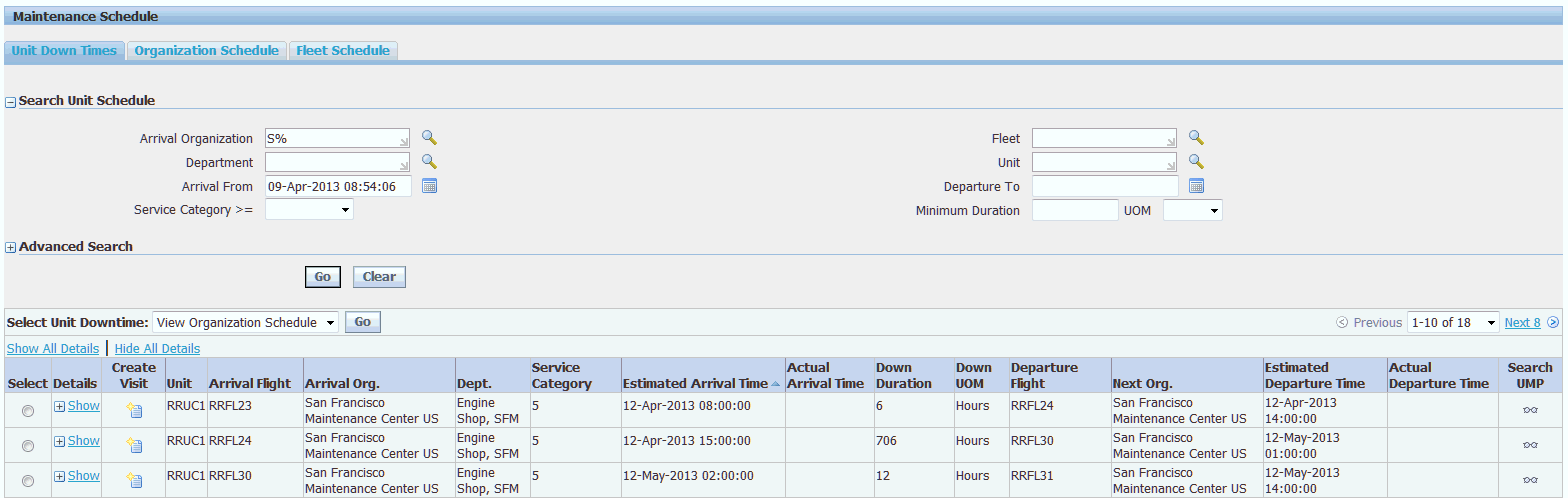
-
The controller can search the Unit Maintenance Plan for requirements that are scheduled for a date greater than the due date.
Navigation: Planning > Planning Workbench > Planning Workbench > Unit Maintenance Plan
The controller can identify requirements that were removed when visits were cancelled, possibly by the operational visit planning process.
-
The controller can calculate visit pricing, and view estimate, actual and variance costs.
Navigation: Planning > Visit Work Package > Visits > Search Visits
-
Navigate to the Search Visits page, and search for a visit.
-
Select the visit.
-
Select Visit Cost Price Budget in the Select Visits drop-down, and click the Go button.
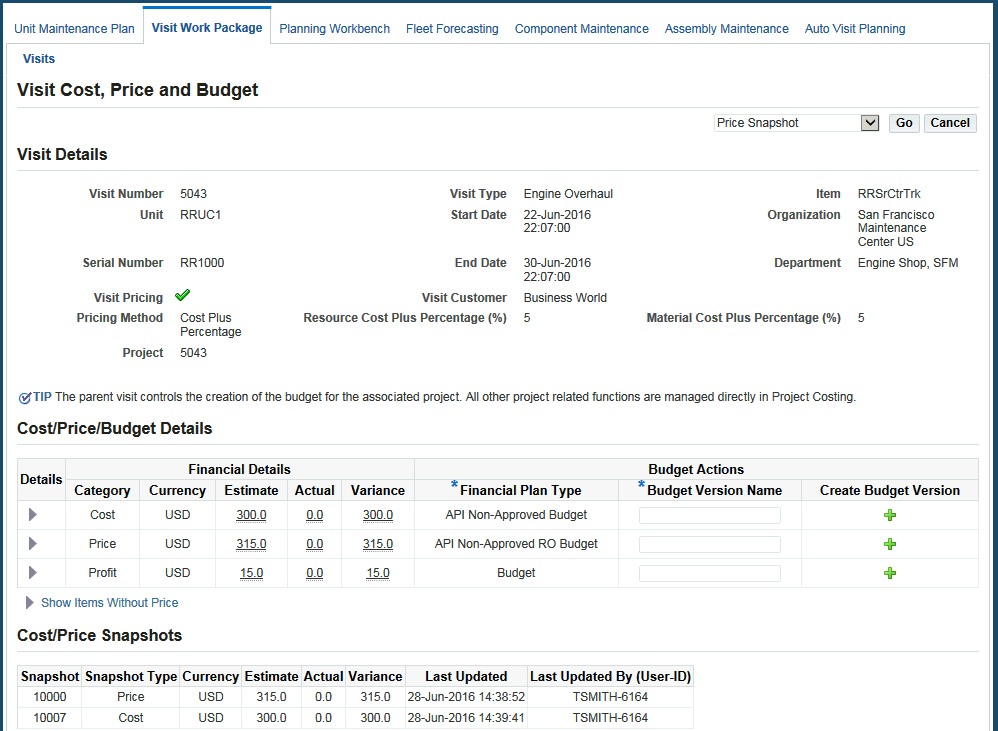
-
-
The controller can create and export the Work Breakdown Structure (WBS) of the visit to an XML file.
Navigation: Planning > Visit Work Package > Visits > Search Visits
-
Navigate to the Search Visits page, and search for a visit.
-
Select the visit.
-
Select Export Work Breakdown Structure as MS Project XML in the Select Visits drop-down, and click the Go button.
-
-
The controller will push visits to production when planning has finished.
Select Push to Production (Jobs Released) in the Select Visits drop-down, and click the Go button.
The controller can search for visits and then release directly from the search results.
Navigation: Planning > Visit Work Package > Visits > Search Visits
-
Navigate to the Search Visits page, and search for a visit.
-
Select the visit.
-
Select Push to Production (Jobs Released) in the Select Visits drop-down, and click the Go button.
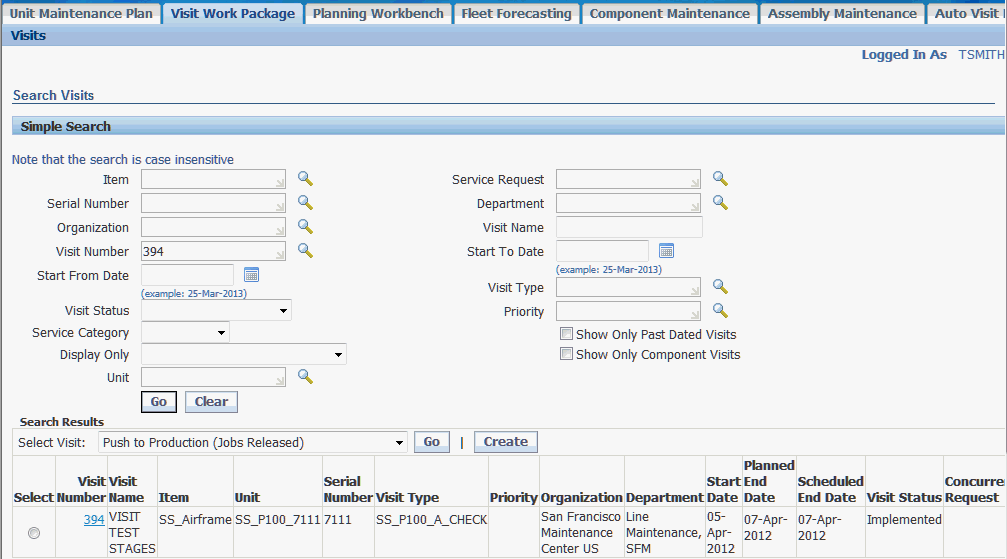
-
-
The controller can push a next due visit to production from the visit details in the Update Visit page.
Navigation: Planning > Visit Work Package > Search Visits > Update Visit
-
The controller can push a next due visit to production from the Planning Workbench - Unit Schedule view, in the context of a visit.
Navigation: Planning > Planning Workbench > Planning Workbench > Unit Down Times
-
The controller can push a next due visit to production from the Planning Workbench - Organization Schedule view, in the context of a visit.
Navigation: Planning > Planning Workbench > Planning Workbench > Organization Schedule > Selected Visits
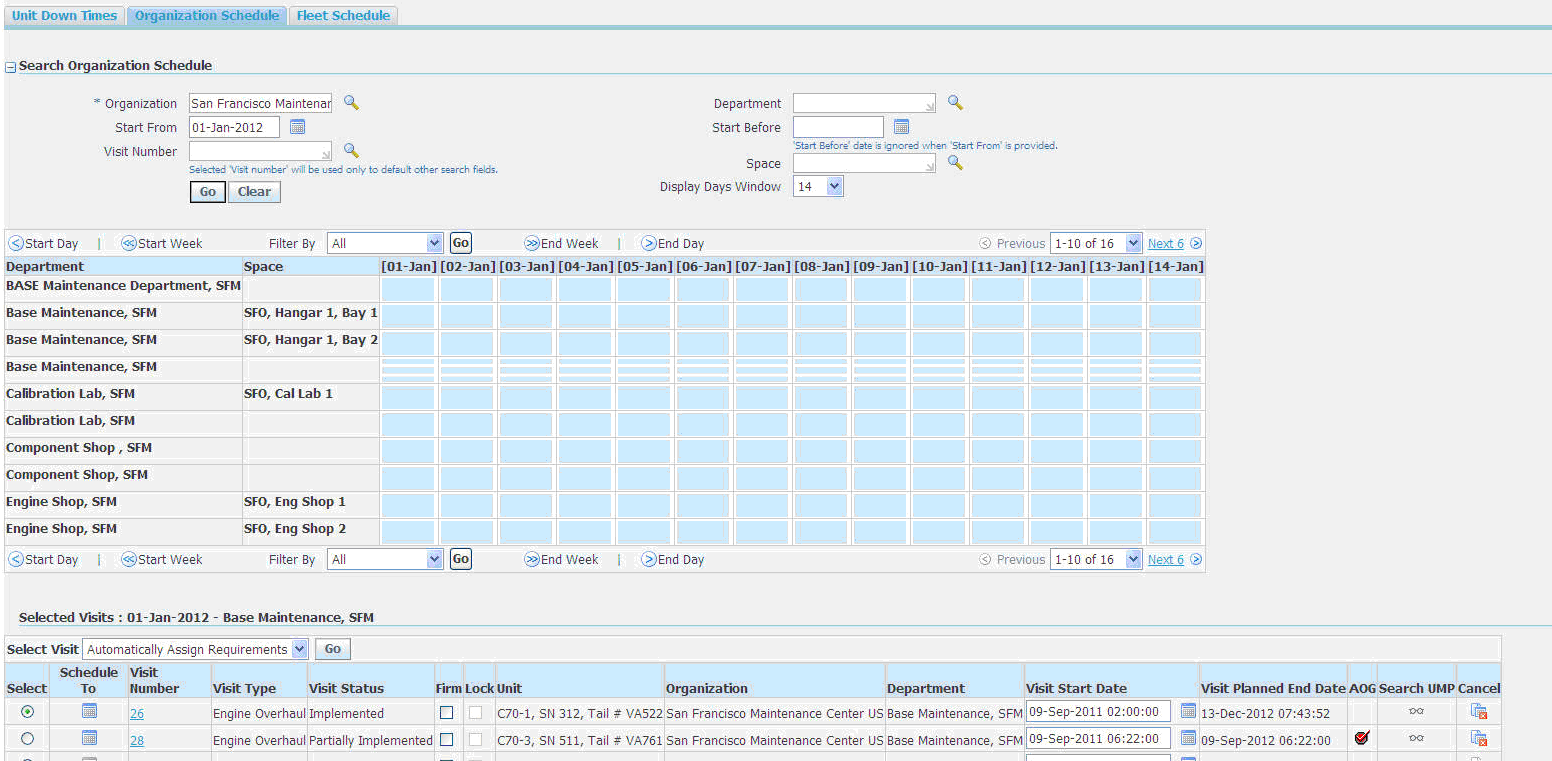
-
The controller can push a next due visit to production from the Planning Workbench - Fleet Schedule view, in the context of a visit.
Navigation: Planning > Planning Workbench > Planning Workbench > Fleet Schedule
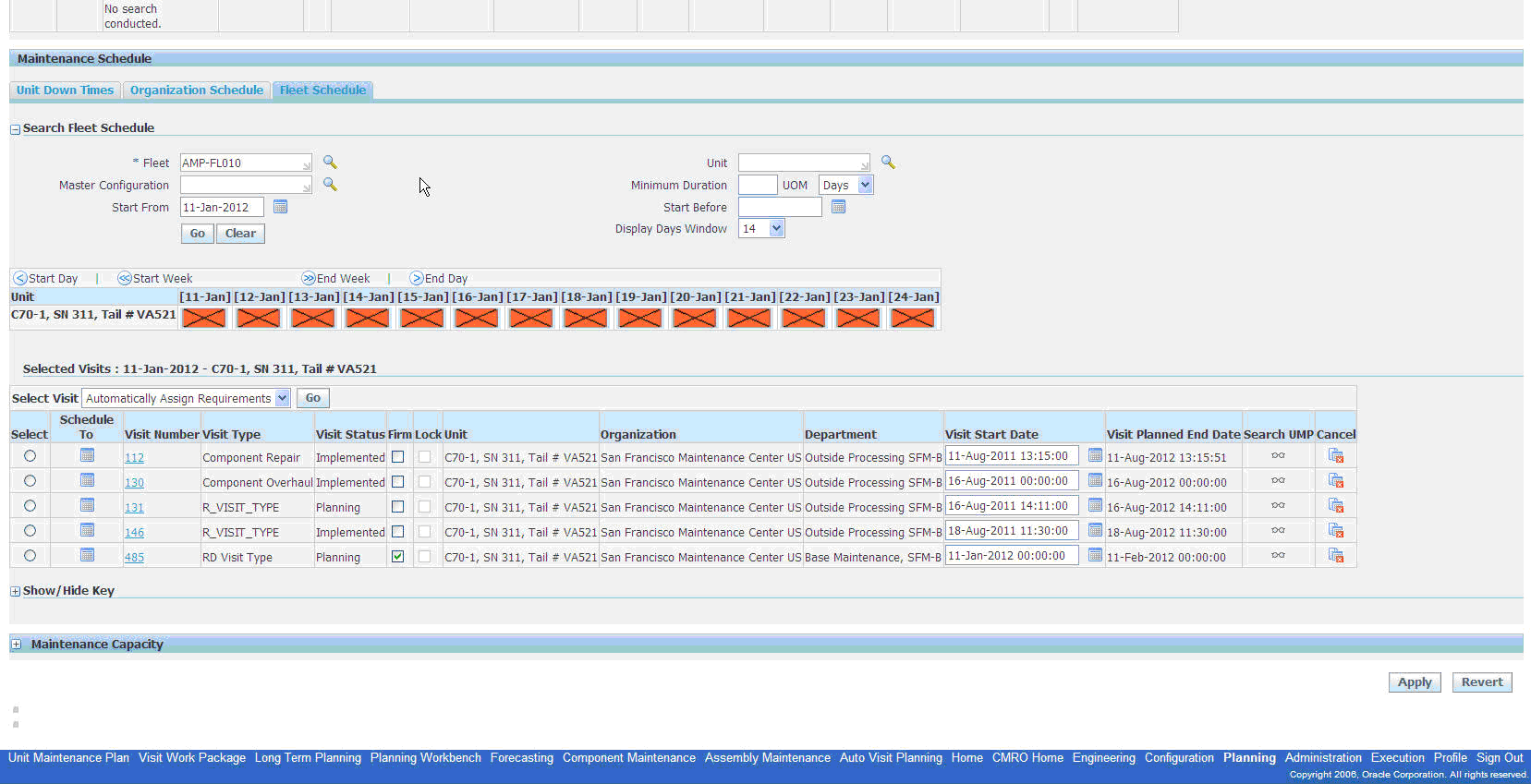
-
-
Communicate aircraft serviceability, if applicable.
The controller can update the serviceability of aircraft in the maintenance control application, through an electronic message or a verbal communication.
-
Confirm that maintenance accomplishment is recorded, and the visit is completed and closed.
-
The MCC can search for the unit and confirm that the visit is completed and closed out, with the schedule requirements signoff and accomplished.
Navigation: Planning > Planning Workbench > Planning Workbench > Unit Down Times
-
The MCC may be required to document third-party maintenance, which may include recording work order accomplishment.
Navigation: Execution > Production Planning > Work Orders > Work Order Overview
-
The MCC can close visits.
Navigation: Execution > Production Planning > Visits > Search Visit
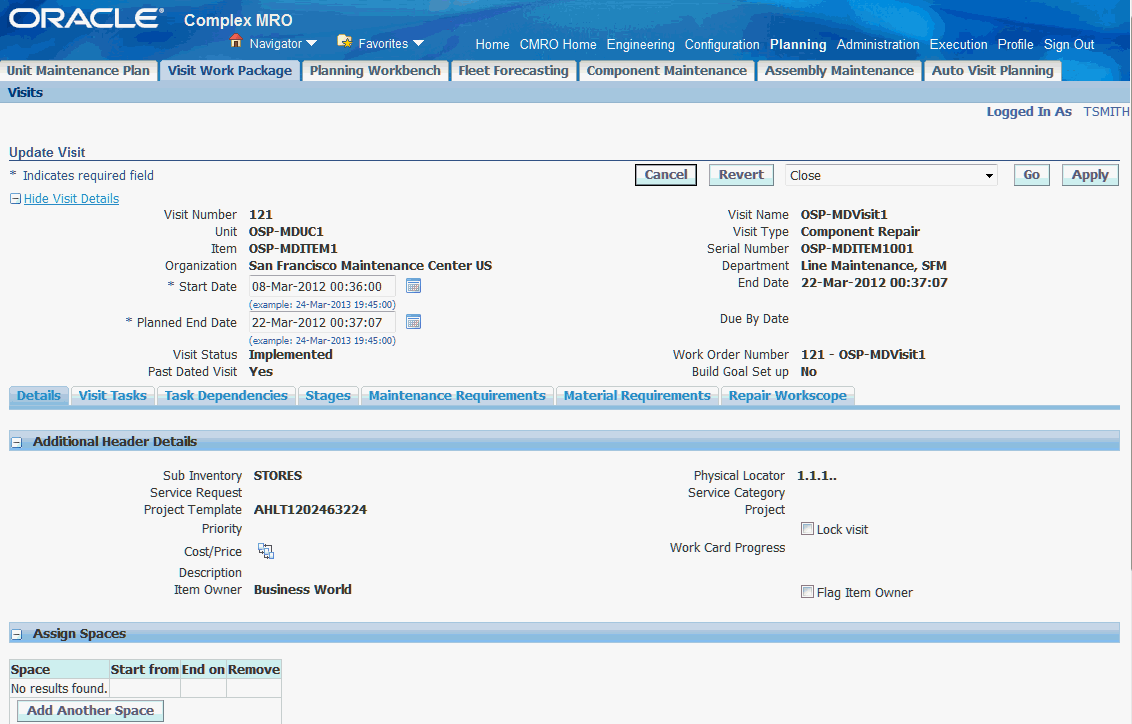
-
2.3. Major Task - Manage operational visit parameters
Task Description: The maintenance controller will set up and maintain the autovisit parameters to create, update and cancel operational visits based on the flight schedule for an aircraft.
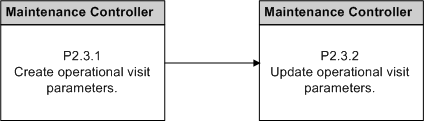
Prerequisites
| Prerequisite Setup Task | Role Performing Task | Navigation |
|---|---|---|
| Visit Type Profiles Defined: Duration Defined | Engineer | Administration > Visit Types > Search Visit Types |
Fleet maintenance program created and defined for MRs
|
Engineer | Engineering > Fleet Maintenance Program > Overview > Create |
| Maintenance Department Defined: Max Service Category Defined | Engineer | Administration > Department Location > Search for the department |
| Department Spaces Defined: Master Configuration and Visit Type defined | Engineer | Administration > Spaces |
-
Create operational visit parameters.
The controller will work with the engineering group to set up operational visit parameters which will ensure that certain visits are automatically created, based on the flight schedule and the arrival and departure organization.
-
The controller will create the operational parameters by organization, master configuration, and visit type.
Navigation: Planning > Auto Visit Planning > Operational Visit Autocreate > Search Operational Parameters
-
The controller will add rows to define the operational parameters for visits that will be created based on flights in the aircraft operational flight schedule.
Navigation: Planning > Auto Visit Planning > Operational Visit Autocreate > Search Operational Parameters > Add More Rows (B)
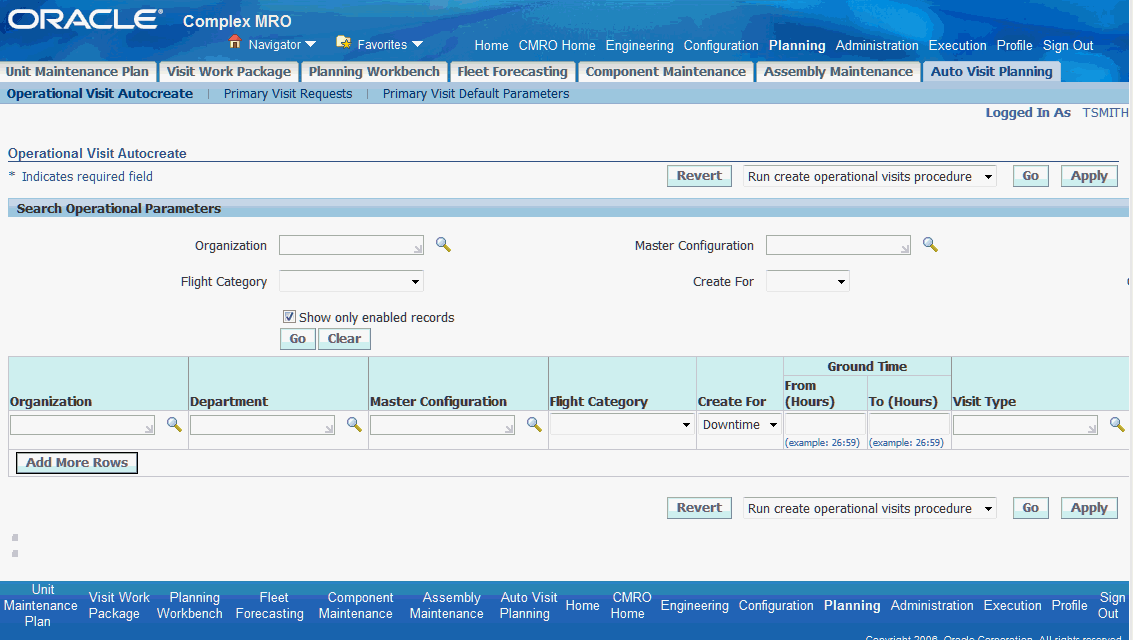
The controller will define generic rows based on a master configuration only, or more specific rows based on the arrival and departure organization. The visits can be created as a preflight, postflight or downtime duration.
-
-
Update operational visit parameters.
The controller will update the operational parameters as aircraft maintenance programs are modified and the capability for the maintenance organization is updated.
Navigation: Planning > Auto Visit Planning > Operational Visit Autocreate > Search Operational Parameters
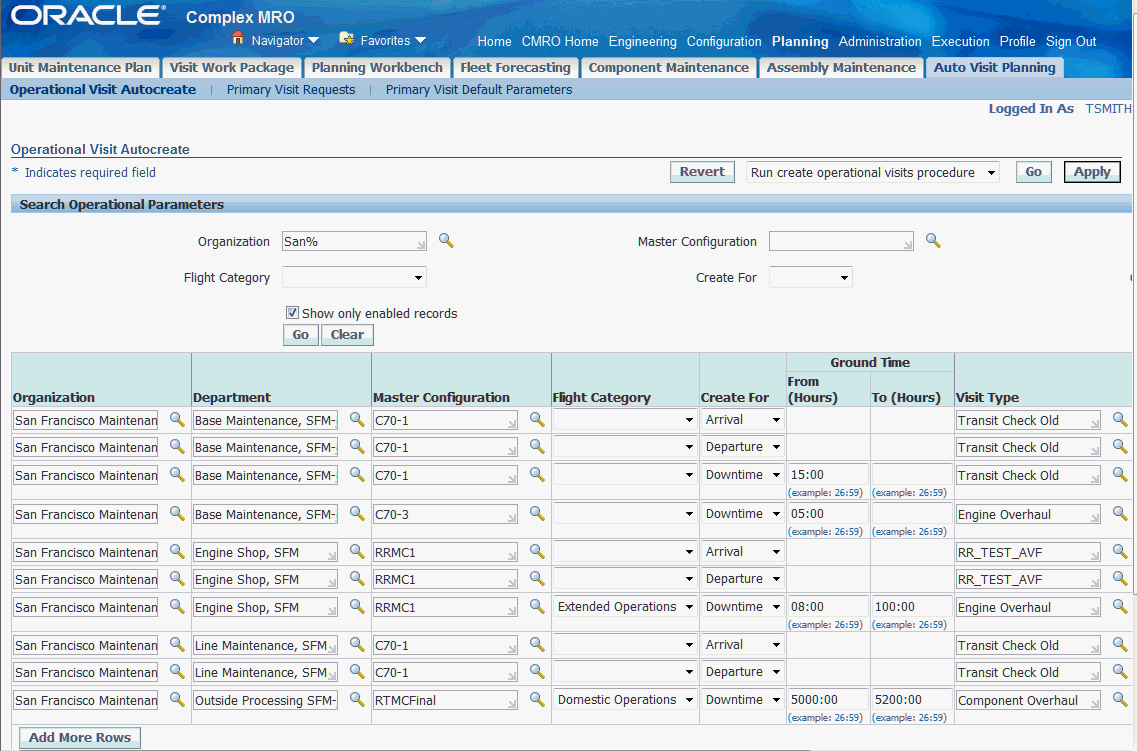
Role 3.0 - Local Maintenance Planner
This role is focused on planning maintenance at the local maintenance base or station. This can include managing the execution of preplanned maintenance visits, utilizing flight down times to correct open MEL or CDL maintenance items, and coordinating the repair and return of an out of service aircraft.
The planner will coordinate with the Maintenance Planning and Maintenance Control groups to ensure the execution of all preplanned maintenance visits. These visits would be scheduled during downtime periods in the flight schedule and are used to accomplish scheduled maintenance such as inspections, line checks, and planned component removals and to correct open Pireps and MEL and CDL maintenance items.
The planner will also evaluate down times between flights in which to correct open Pireps and MEL and CDL maintenance items, especially during down times when the aircraft will remain on the ground for an extended period of time. The planner can create new maintenance visits or add work to existing visits in which to clear these items. The planner may coordinate the work with the Maintenance Planning and Maintenance Control groups, so that the aircraft may not be removed from service during the visit.
The planner can also coordinate the repair and return of an out of service aircraft. This includes the planning and accomplishment of non-routine maintenance to perform emergency repairs, or to perform repairs to aircraft that have been diverted to a specific location. The planner will coordinate with the Maintenance Control group to create a non-routine maintenance visit and ensure the accomplishment of the required maintenance. The line maintenance planner will also coordinate the deferral of any maintenance that cannot be accomplished during the downtime due to capability, parts, and time constraints.
In addition, the planner will also coordinate with the inventory group to ensure that the required parts are on hand to accomplish the required maintenance. This can include requesting the movement of parts if the items are not normally stocked in the local inventory. The planner can also coordinate the issue and return of components from inventory.
Associated Major Business Type: Aircraft Operator
Prerequisites
- The following prerequisite setup task must be performed:
| Prerequisite Task | Role Performing Task | Navigation |
|---|---|---|
| Create visits. | Maintenance Planner Heavy Maintenance Planner |
Planning > Visit Work Package > Visits > Create (B) Planning > Planning Workbench > Planning Workbench > Unit Down Times > Create Visit |
3.1. Major Task - Manage the execution of visits
Task Description: The planner will coordinate with the Maintenance Planning and Maintenance Control groups to ensure the execution of all preplanned maintenance visits.
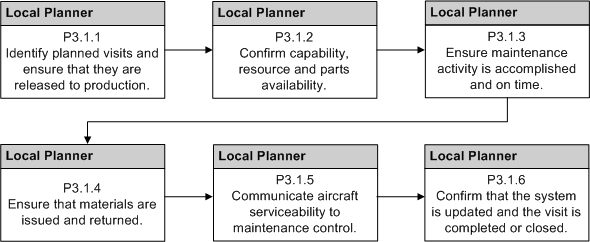
-
Identify planned visits and ensure that they are released to production.
-
The planner can use the Planning Workbench to search an organization or department to identify visits that are scheduled during aircraft unit down times.
Navigation: Planning > Planning Workbench > Planning Workbench > Unit Down Times
The planner can search by date and time range. Only visits with a status of Closed, Partially Implemented or Implemented are available for selection.
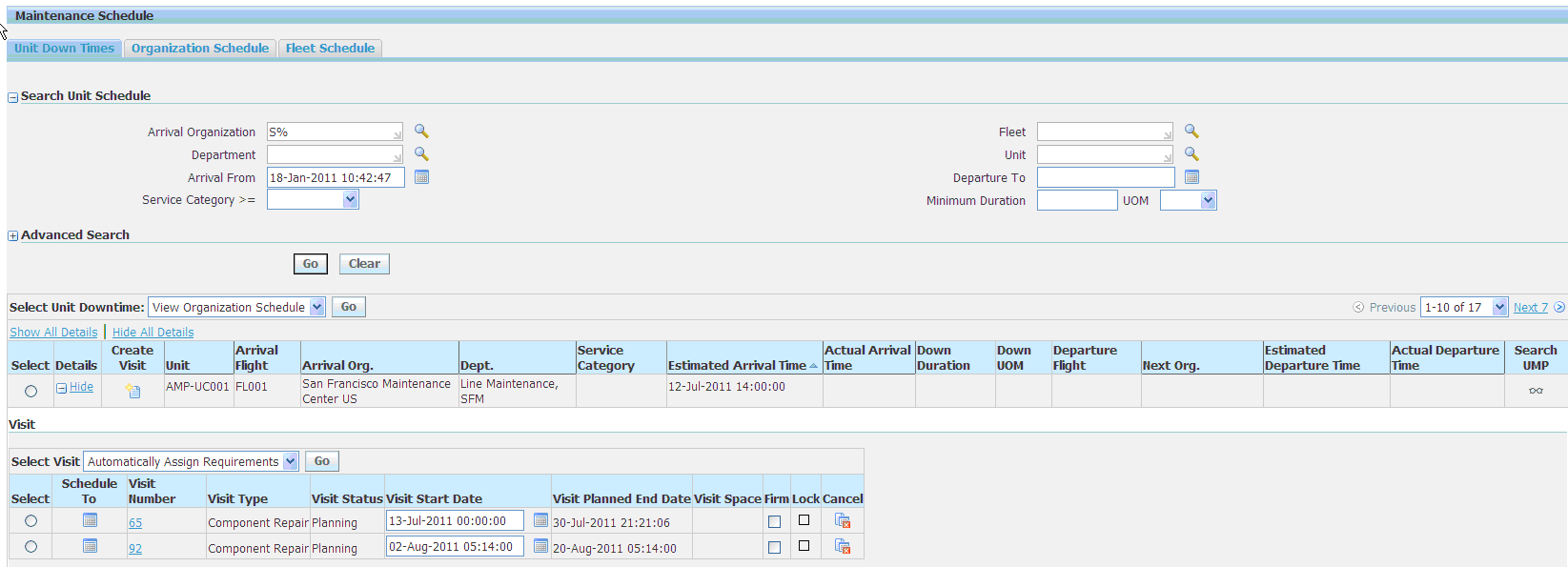
-
The planner can also use the Planning Workbench to search an organization to identify visits that are scheduled for a date range to an organization, department and space.
Navigation: Planning > Planning Workbench > Planning Workbench > Organization Schedule
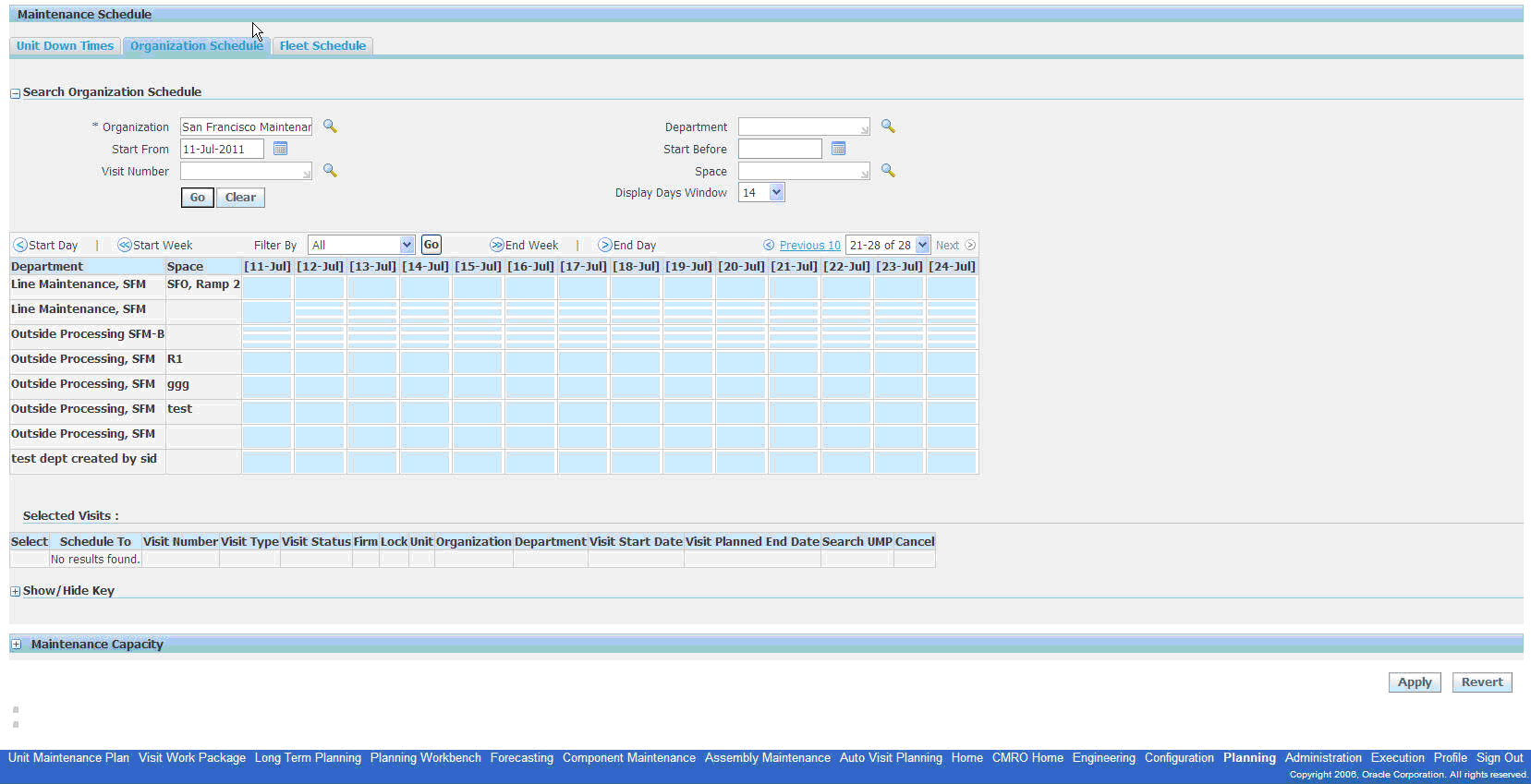
-
The planner can also search an organization and identify visits by date range in the Visit Work Package - Visits UI.
Navigation: Planning > Visit Work Package > Search Visits
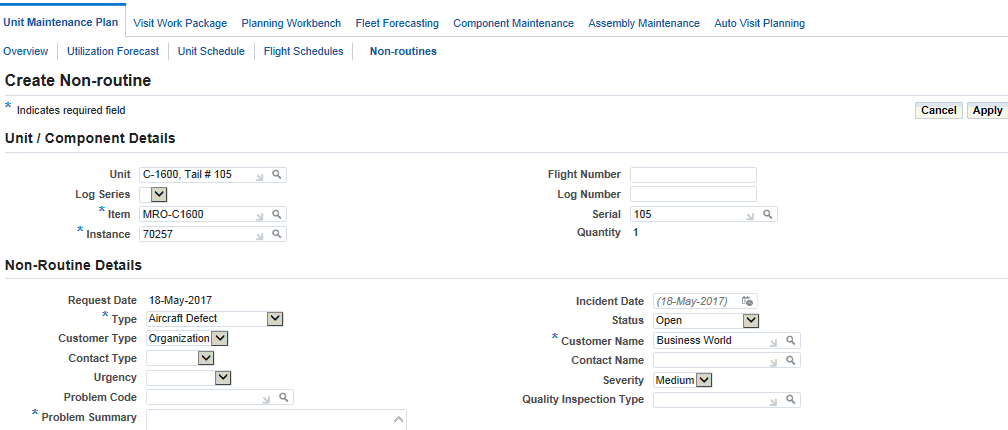
-
The planner can view the financial breakdown structure for the visit.
Navigation: Planning > Visit Work Package > Search Visits > Select a visit row > Financial Breakdown Structure.
-
The planner can search an organization and identify visits by date range in the Execution - Production Planning UI.
Navigation: Execution > Production Planning > Visits > Search Visits
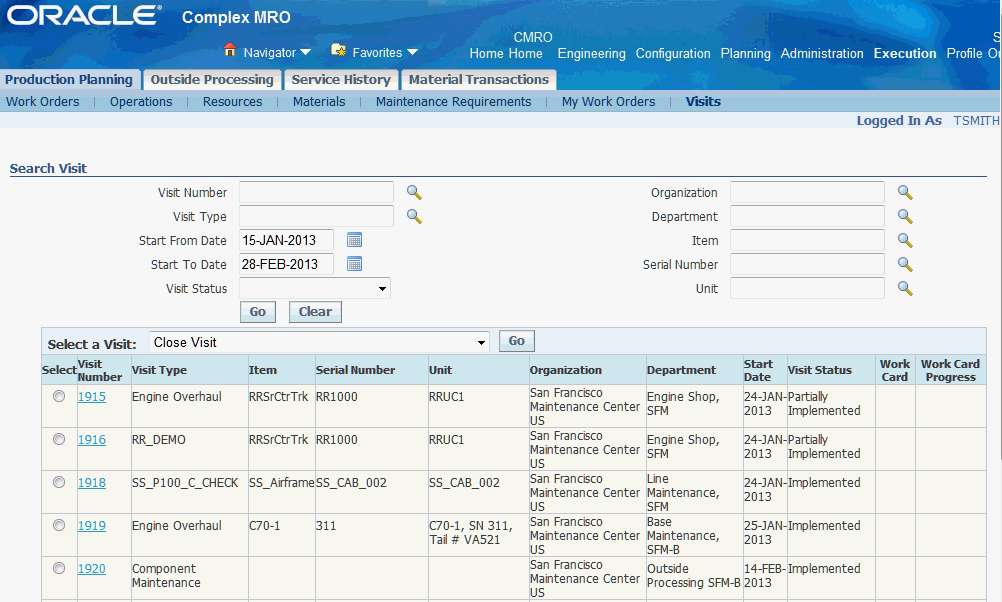
-
The planner can push visits to production when planning has finished.
The planner can search and release visits directly from the visit search results table.
-
The planner can push a visit to production from the Update Visit page.
Navigation: Planning > Visit Work Package > Visits > Search Visits > Update Visit
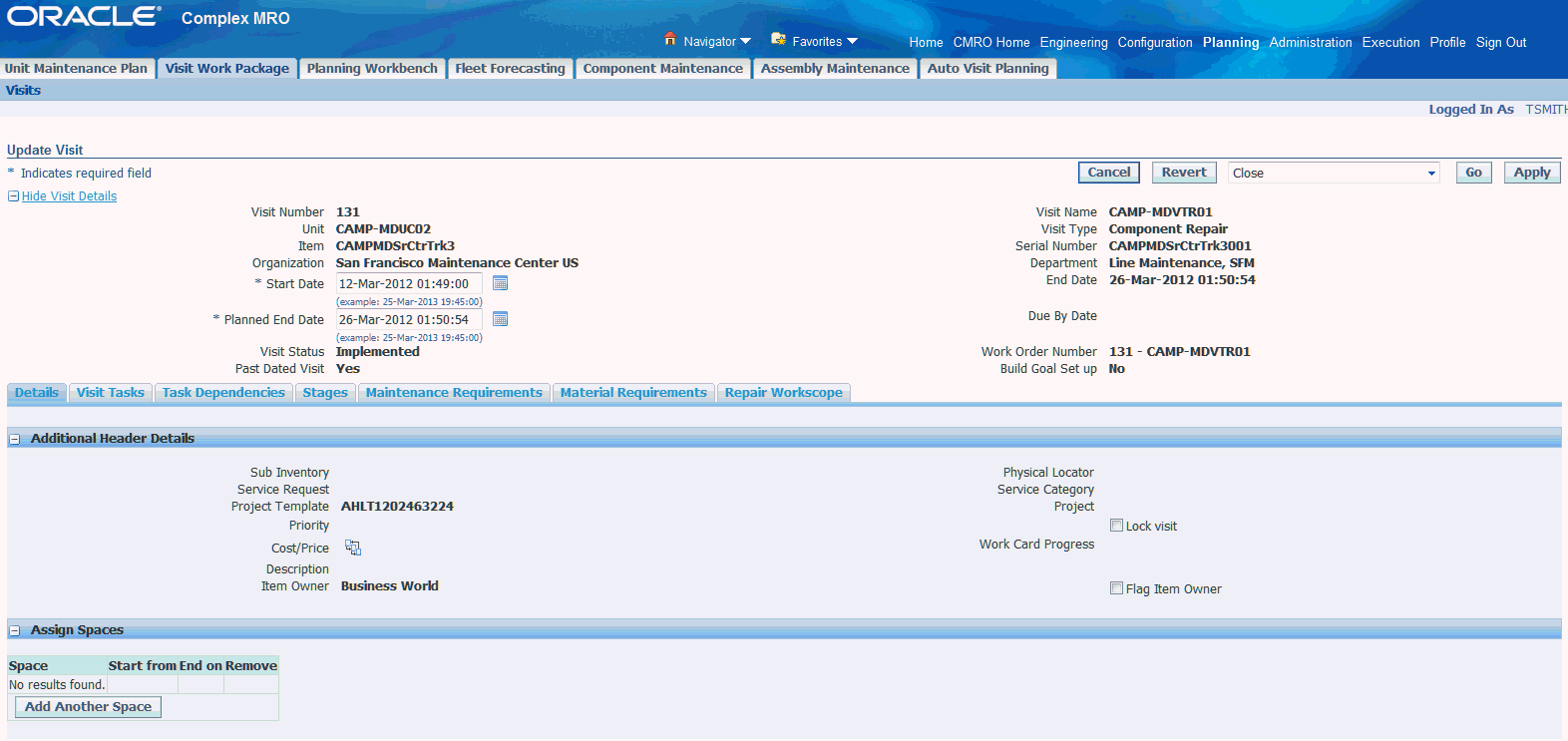
-
The planner can push a visit to production from the Unit Schedule view, in the context of a visit.
Navigation: Planning > Planning Workbench > Planning Workbench > Unit Down Times > Search Unit Schedule
-
The planner can push a visit to production from the Organizational Schedule view, in the context of a visit.
Navigation: Planning > Planning Workbench > Planning Workbench > Organization Schedule > Selected Visits
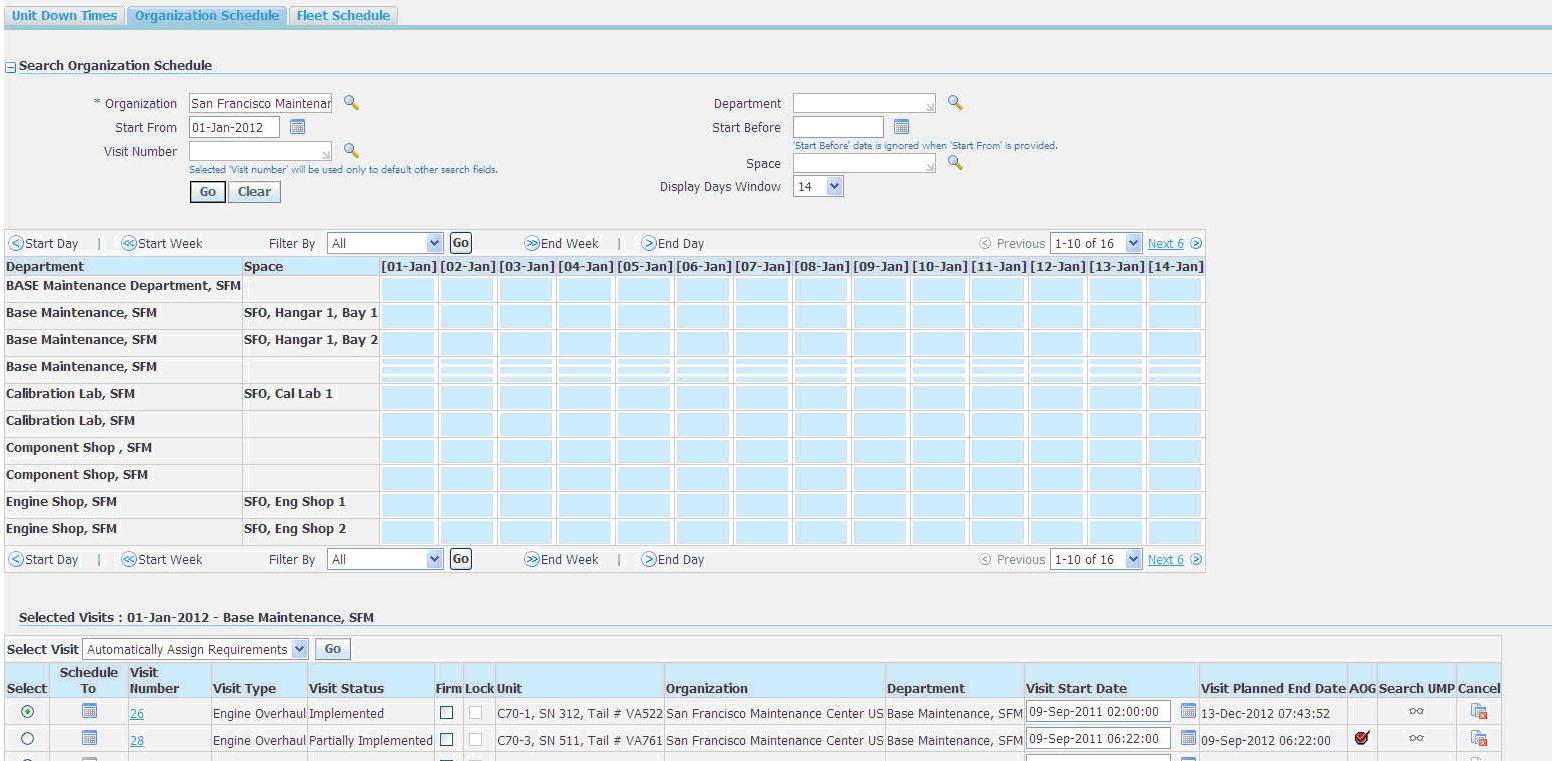
-
-
Confirm capability, resource and parts availability.
-
The planner can verify that scheduled visits do not exceed the service capability for the organization by viewing the visit details using the Update Visit page.
Navigation: Planning > Visit Work Package > Visits > Search Visits > Visit Details
The planner can also review the individual tasks to ensure that they do not exceed the service capability.
-
The planner can search the unit down times in the Planning Workbench for any exceptions based on the service category for the organization, department, and date and time range.
Navigation: Planning > Planning Workbench > Planning Workbench > Unit Down Times > Search Unit Schedule
-
The planner can search the UMP in the Planning Workbench for any exceptions based on the service category for the organization, department, and date and time range.
Navigation: Planning > Planning Workbench > Planning Workbench > Unit Maintenance Plan > Search
-
The planner can confirm that visits scheduled to an organization and department are assigned to an available space within the Planning Workbench.
Navigation: Planning > Planning Workbench > Planning Workbench > Organization Schedule > Schedule results
-
The planner can confirm that there will be available resources on staff during the visit.
Navigation: Planning > Planning Workbench > Planning Workbench > Unit Down Times > Maintenance Capacity
-
The planner can use the personnel scheduling system to verify that adequate resources are scheduled.
-
The planner can evaluate the material requirements for the visit in the Update Visit - Material Requirements tab.
Navigation: Planning > Visit Work Package > Visits > Search Visits > Update Visit > Material Requirements
The planner can reserve items by selecting the serial controlled or tracked item, selecting Reserve Items from the Select Material Requirement drop-down, and then navigating to the Materials Management workbench.
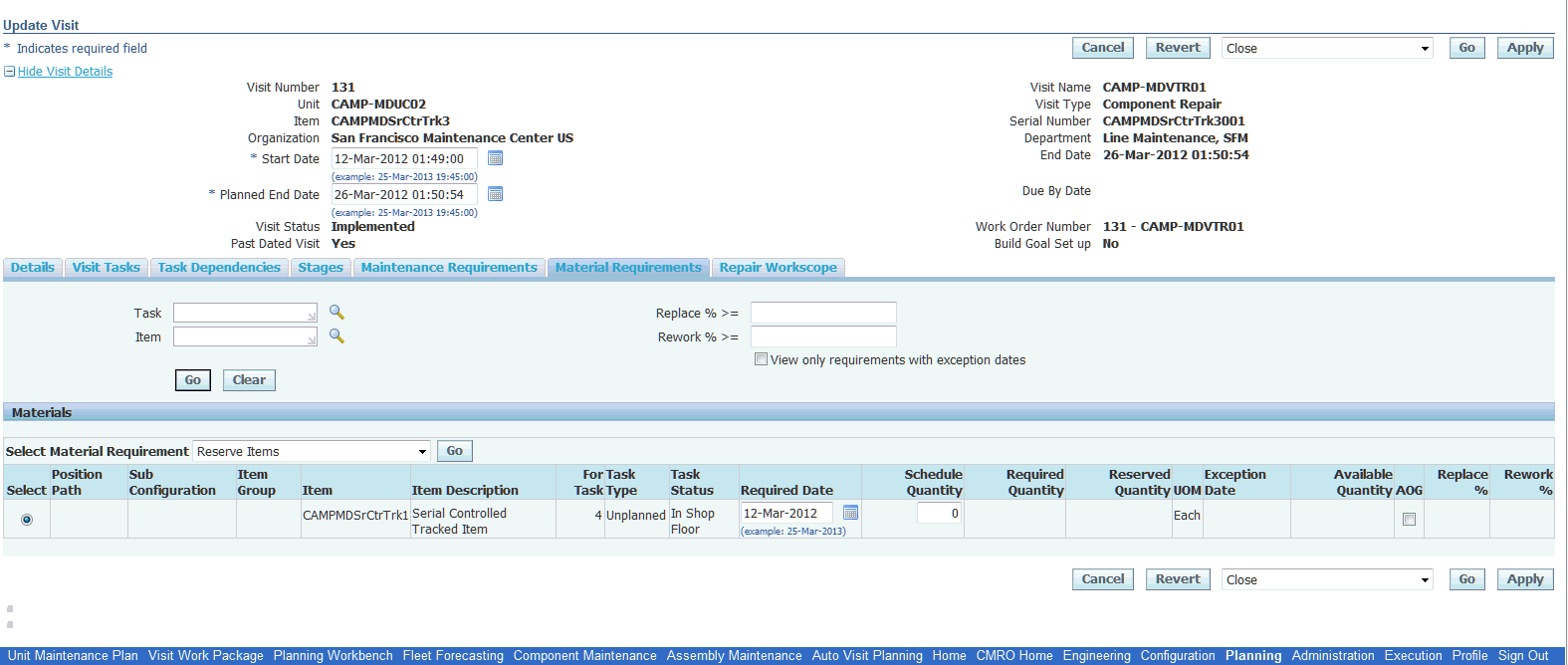
-
The planner can then use the Materials workbench to secure material that is not available in time by breaking an existing reservation, transferring from another location, or through cannibalization.
-
-
Ensure maintenance activity is accomplished and on time.
-
The planner can monitor visits and ensure that maintenance is accomplished. Delays will be communicated to the maintenance planner through an electronic message or verbal communication.
-
The planner can defer a time compliant maintenance item if it will not be accomplished during the downtime visit due to parts, reproducibility or time constraints.
Navigation: Planning > Planning Workbench > Planning Workbench > Unit Down Times > Down Times results
Deferrals may be communicated to the maintenance planner through an electronic message or a verbal communication.
-
-
Ensure that materials are issued and returned.
Navigation: Execution > Material Transactions > Issues > Material Issue
-
The planner will ensure that materials are properly issued to visits.
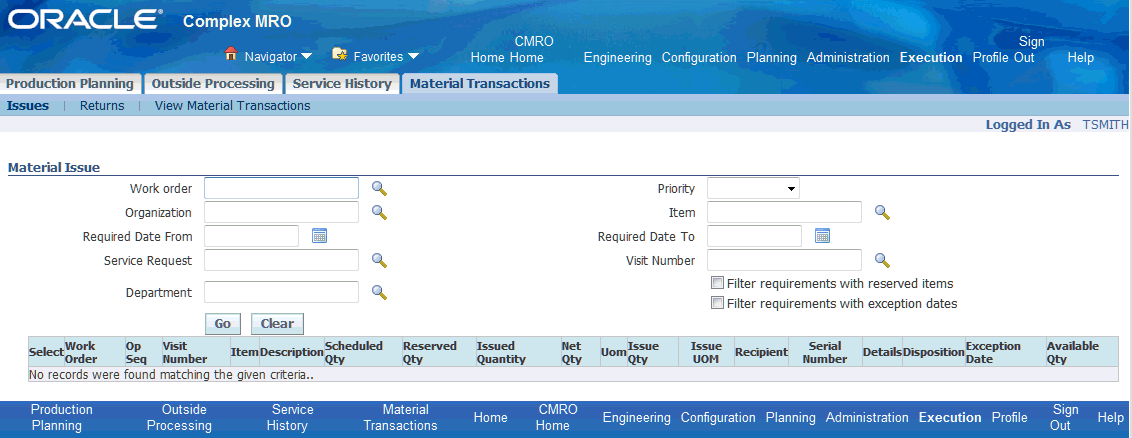
-
The planner will ensure that materials are properly returned from visits.
Navigation: Execution > Material Transactions > Returns > Material Returns
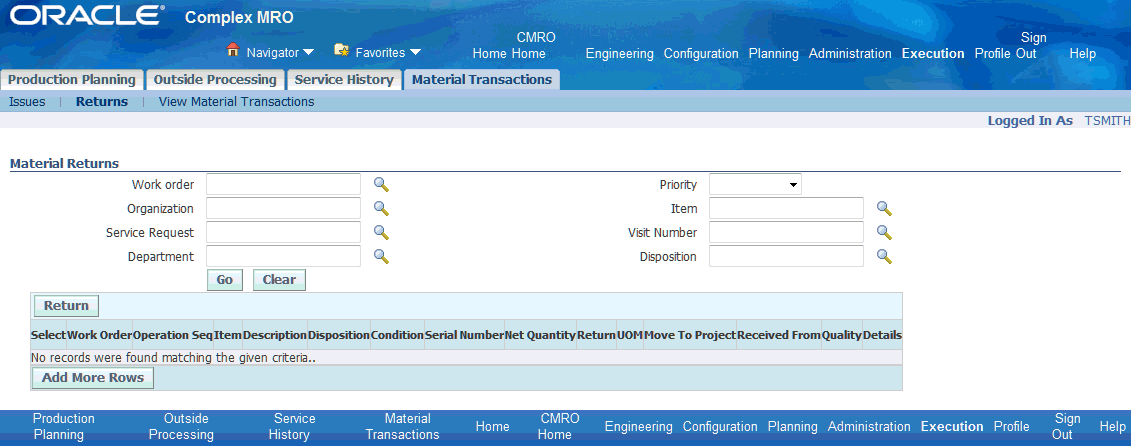
-
-
Communicate aircraft serviceability to maintenance control.
-
The planner will provide notification to a maintenance planner that the required maintenance for an aircraft has been completed.
This notification would most likely be an exception-based process, for only those visits which exceed the planned down time window. This could be a verbal communication, electronic message, or similar method.
-
-
Confirm that the system is updated and that the visit is completed and closed.
-
The planner can search for the unit and confirm that the visit is completed and closed out, with the schedule requirements signoff and accomplished.
Navigation: Planning > Planning Workbench > Unit Down Times
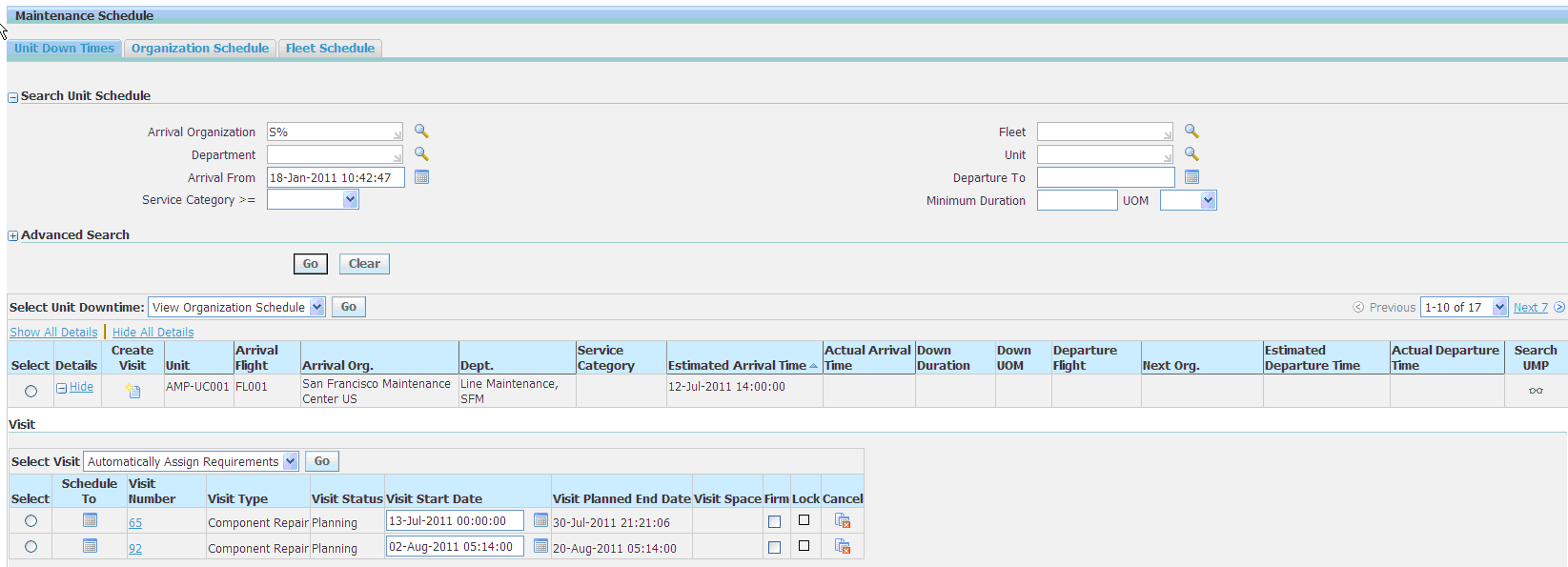
-
The planner may also be required to document third-party maintenance. This may include recording work order accomplishment.
Navigation: Execution > Production Planning > Work Orders > Work Order Overview
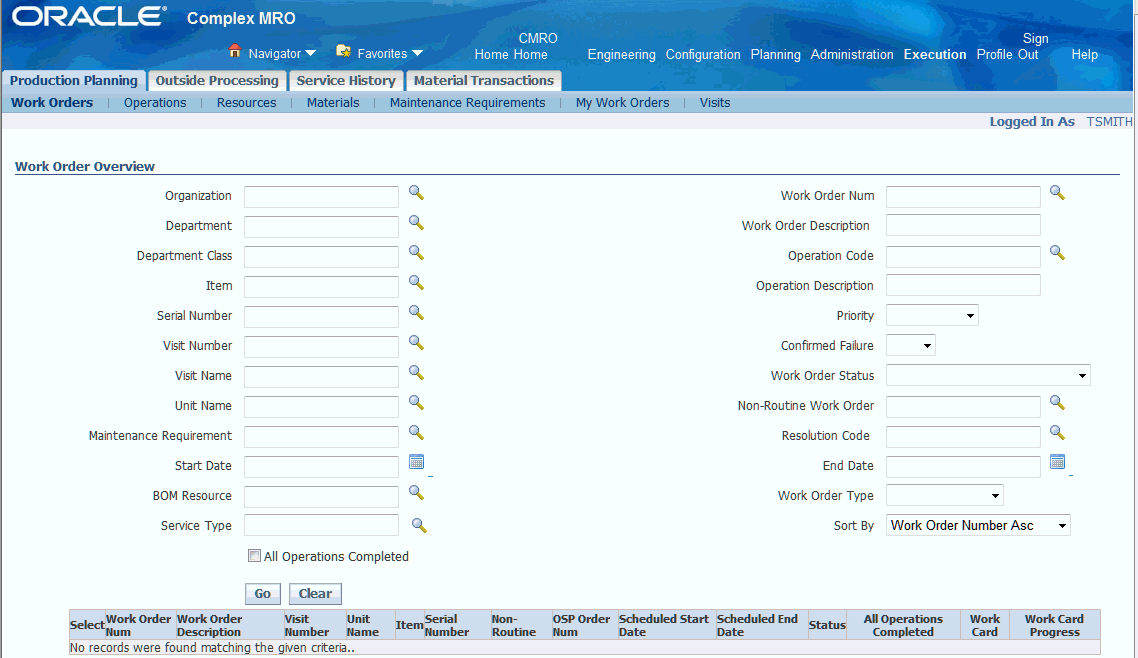
-
The planner can close the visits and sign off the maintenance requirements.
Navigation: Execution > Production Planning > Visits > Search Visits
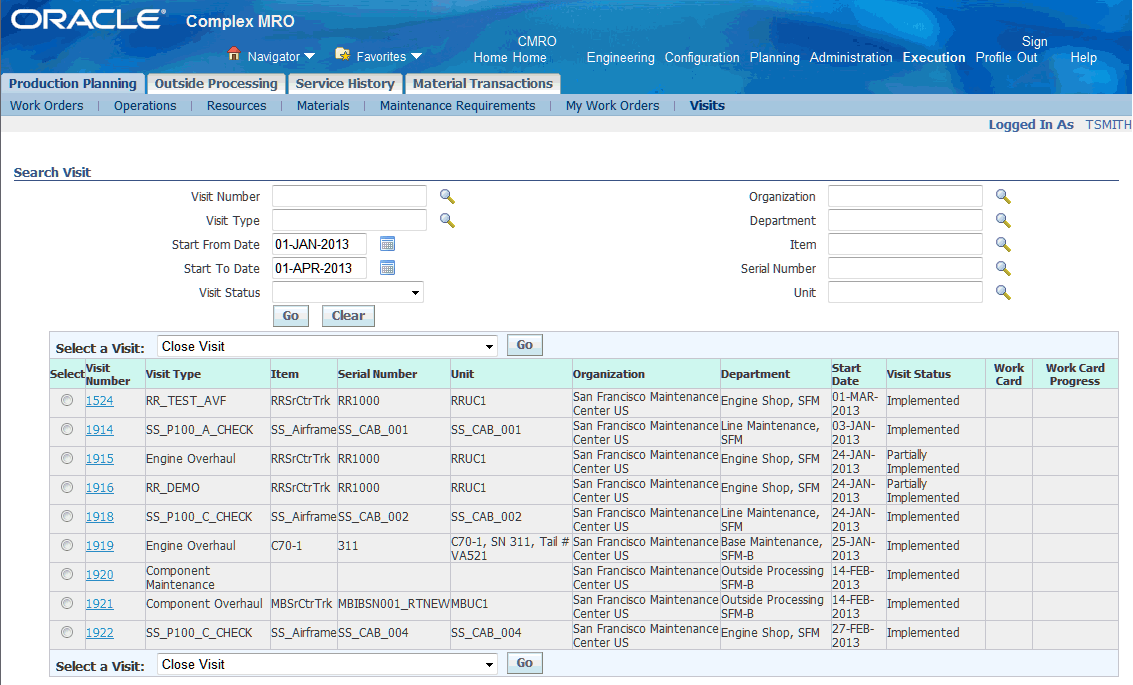
-
3.2. Major Task - Clear Open Pireps, MEL or CDL Items and Support Out of Service Aircraft
Task Description: The planner will evaluate downtimes between flights in which to correct open Pireps and MEL and CDL maintenance items, especially during down times when the aircraft will remain on the ground for an extended period of time. This role will also support the return of out of service aircraft.
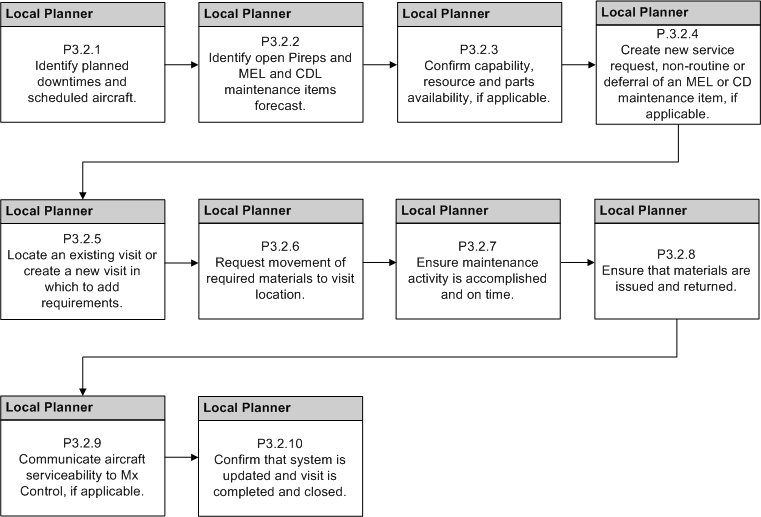
-
Identify planned downtimes and scheduled aircraft.
-
The planner can use the Planning Workbench to search an organization or department to identify scheduled aircraft unit down times. The planner can search by date and time range.
Navigation: Planning > Planning Workbench > Unit Down Times > Unit Down Times results
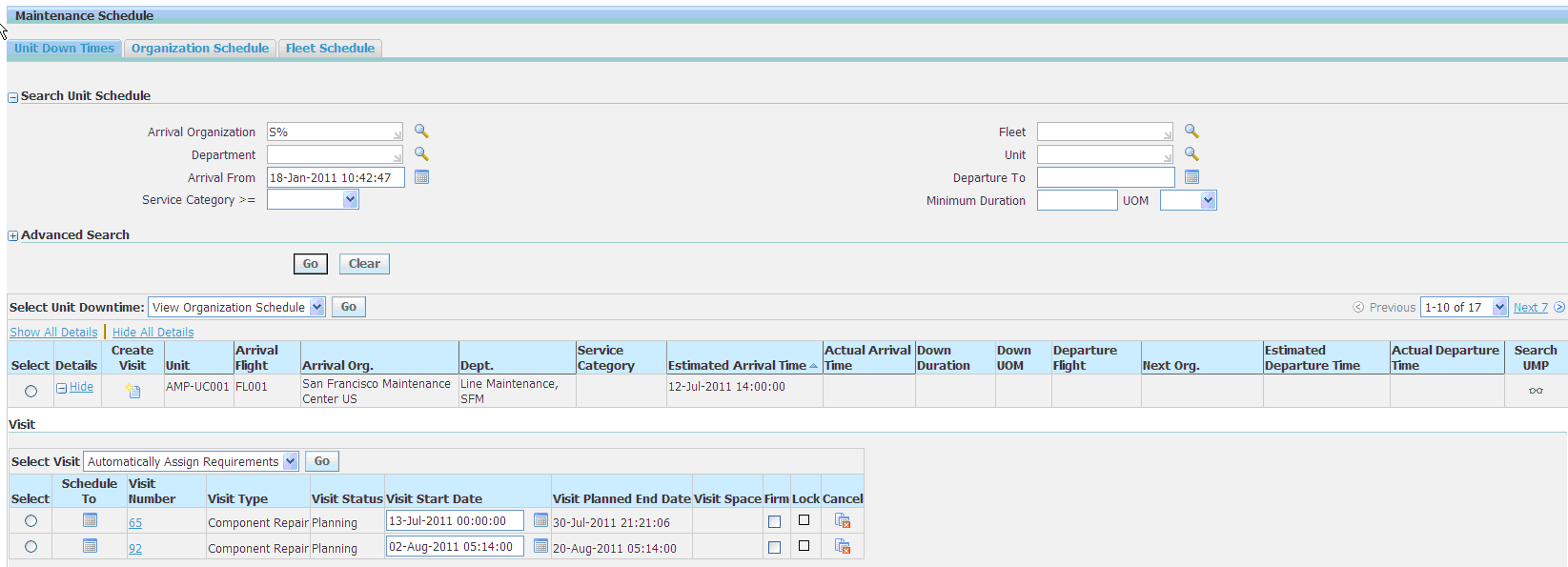
-
The planner can search the unit schedule and find maintenance opportunities.
Navigation: Planning > Unit Maintenance Plan > Unit Schedule
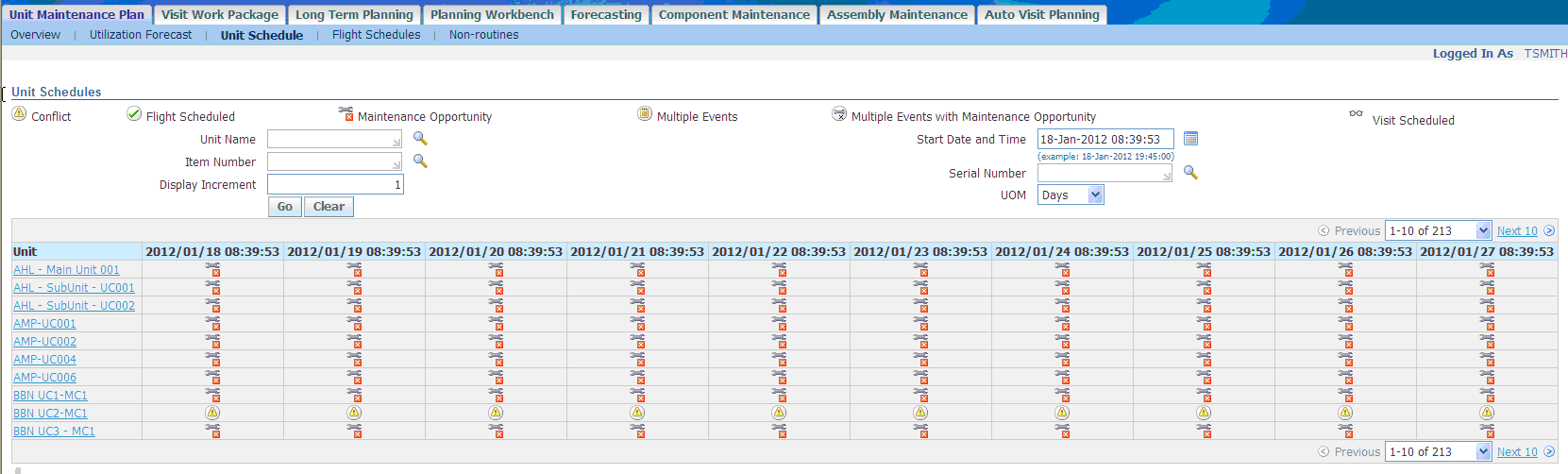
-
-
Identify open Pireps and MEL or CDL maintenance items.
-
The planner can use the Planning Workbench to search for open UMP requirements in the context of an aircraft unit and down time.
Navigation: Planning > Planning Workbench > Planning Workbench > Unit Down Times > Unit Down Times results
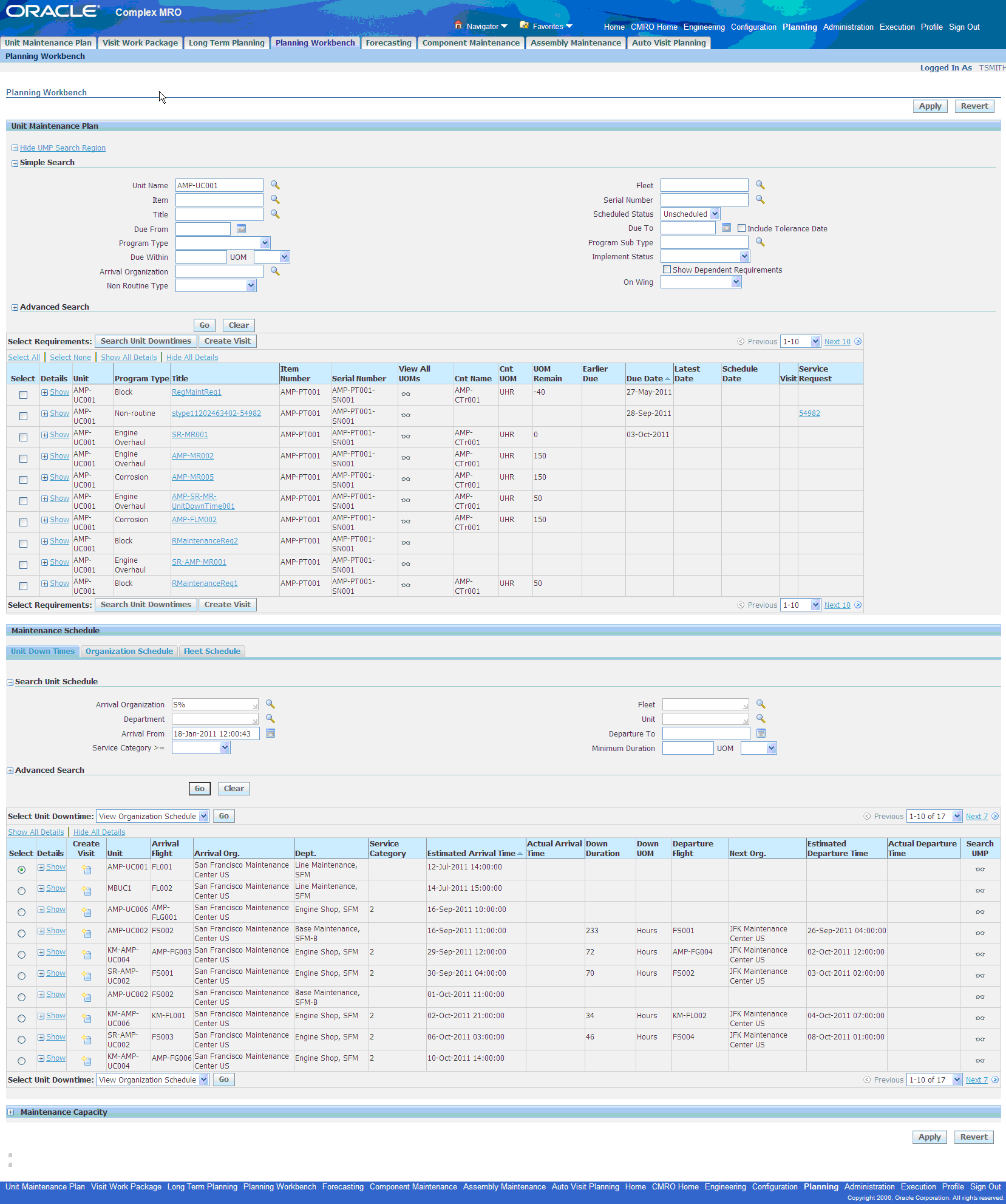
The planner can locate a down time and click the Search UMP icon. The default value for the UMP search criteria will consider the service category for the arrival organization, and the duration of the scheduled down time. The planner can then search for open requirements.
The planner can select one or more requirements and add to an existing visit during the down time, or create a new visit in context of the down time.
This workbench provides the best method to identify a requirement for a unit and assign it to an existing visit or create a new visit to resolve it.
-
The planner can search for open UMP requirements in the context of an arriving organization and date range.
Navigation: Planning > Planning Workbench > Planning Workbench > Unit Maintenance Plan
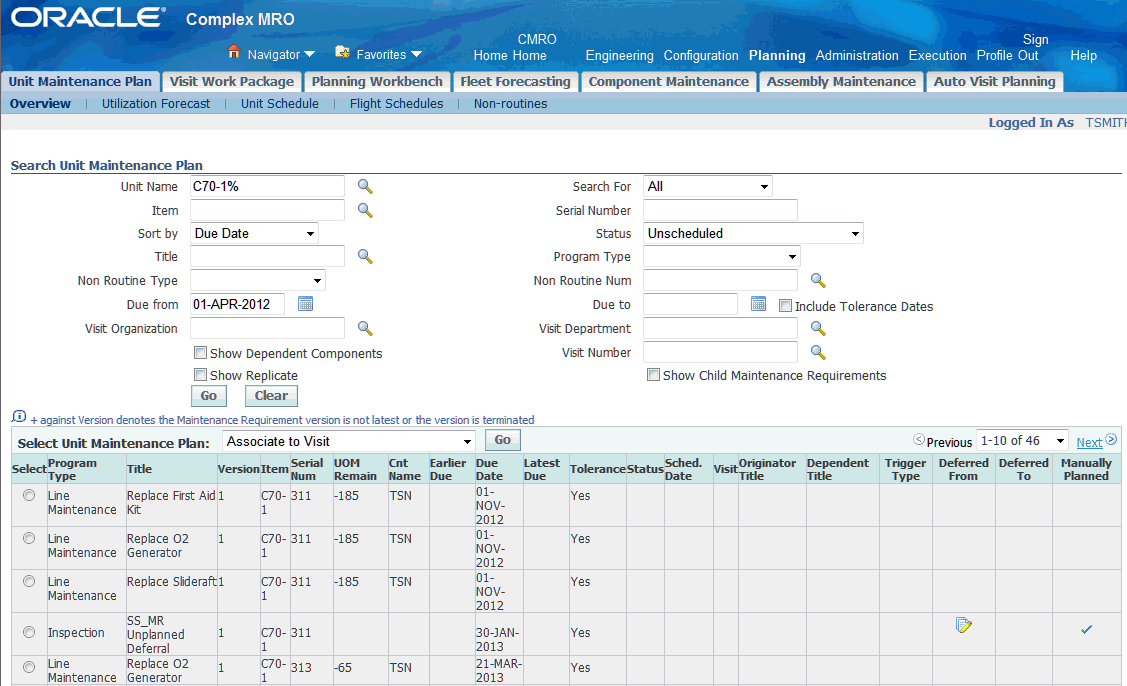
The system will search the flight schedule and return results rows that are in the context of units that will arrive in the organization during the date range provided.
-
The planner can search the accomplishment parameters for the requirement, such as Program Type, Subtype, minimum Service Category, duration, and maintenance organization within the Details results.
Navigation: Planning > Unit Maintenance Plan > Search Unit Maintenance Plan > Select a MR > Select View Maintenance Requirements in the Select Unit Maintenance Plan drop-down > View Maintenance Requirement
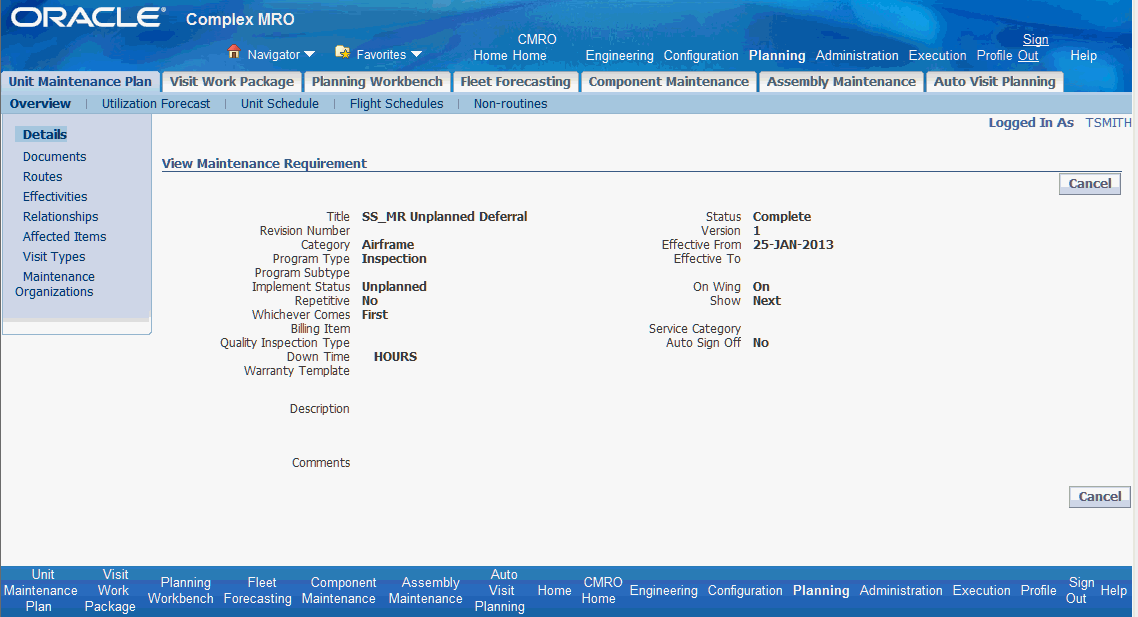
-
-
Confirm capability, resources, and parts availability, if applicable.
The planner can click the title of the requirement to search other attributes based on the source maintenance requirement definition, including material requirements.
-
The planner can filter the unit downtime results by Organization, Department, Date Range, Duration or Maximum Service Category.
Navigation: Planning > Planning Workbench > Planning Workbench > Unit Down Times > Unit Down Times results
-
The planner can evaluate the resource capacity for an organization and department.
Navigation: Planning > Planning Workbench > Planning Workbench > Maintenance Capacity - Show/Hide region
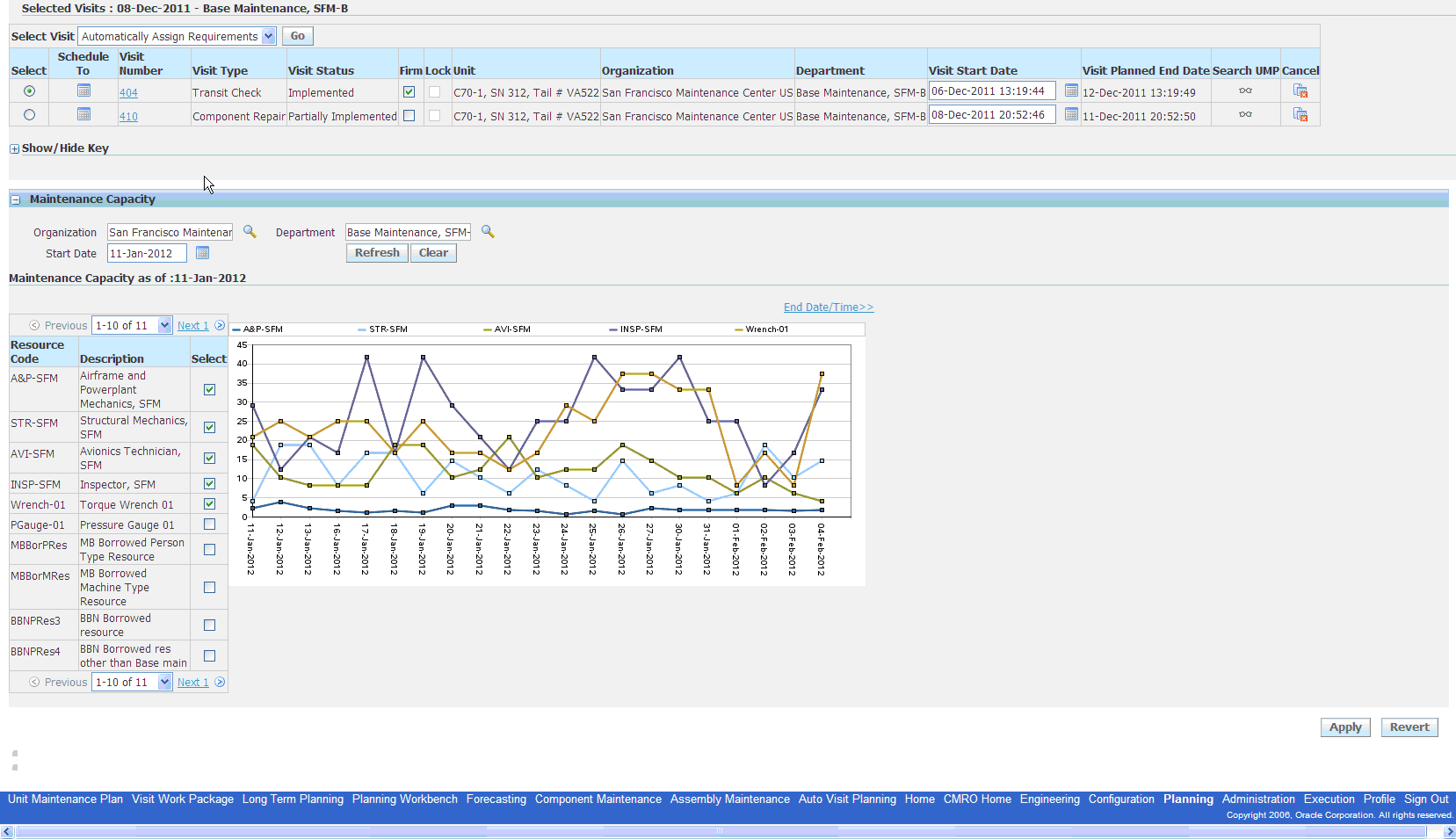
The planner can select a visit in context of the organization and department, or manually create a visit. Up to five resources can be selected and compared on the graph at one time.
-
The planner can search inventory at a downtime location to determine availability, prior to scheduling the requirement to a visit at the location.
Navigation: Oracle Inventory
-
-
Create a new service request, non-routine, or deferral of an MEL or CDL maintenance item, if applicable.
The planner can view the total man hours for Person resources associated with the non-routines.
-
The planner can create a new service request or non-routine to document the aircraft discrepancy.
Navigation: Planning > Unit Maintenance Plan > Non-routines > Create
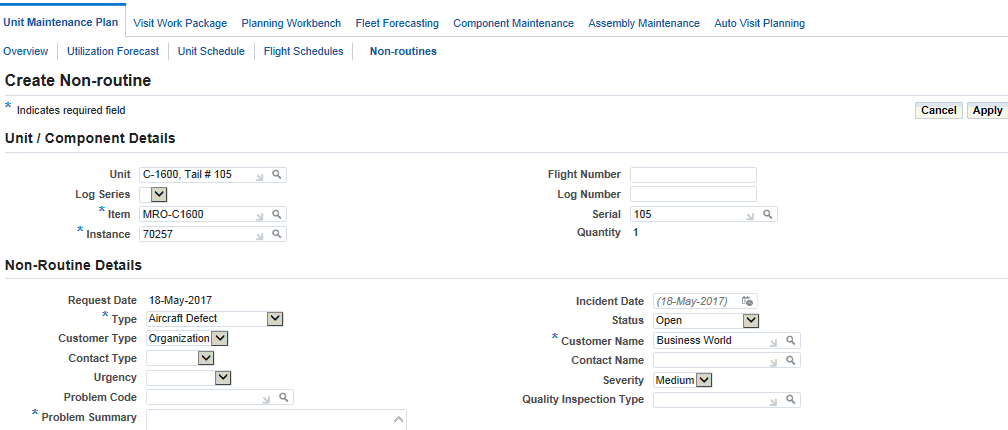
-
The planner will then update the non-routine, define the resolution criteria, and initialize the non-routine.
Navigation: Planning > Unit Maintenance Plan > Non-routines > Search Non-routine > Update
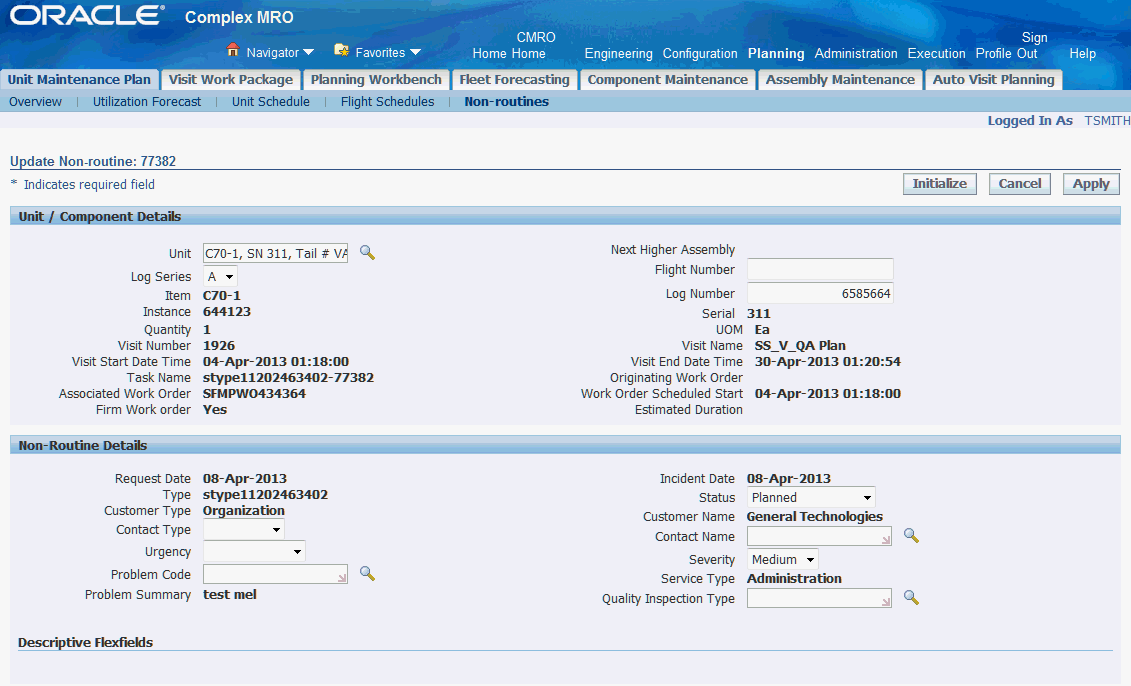
-
The planner will coordinate the deferral of the non-routine or service request with a maintenance planner.
Navigation: Planning > Unit Maintenance Plan > Non-routines > Search Non-routine > Update
-
-
Locate an existing visit or create a new visit to add requirements.
-
The planner can drill into the downtime results rows to locate existing visits.
Navigation: Planning > Planning Workbench > Planning Workbench > Unit Down Times
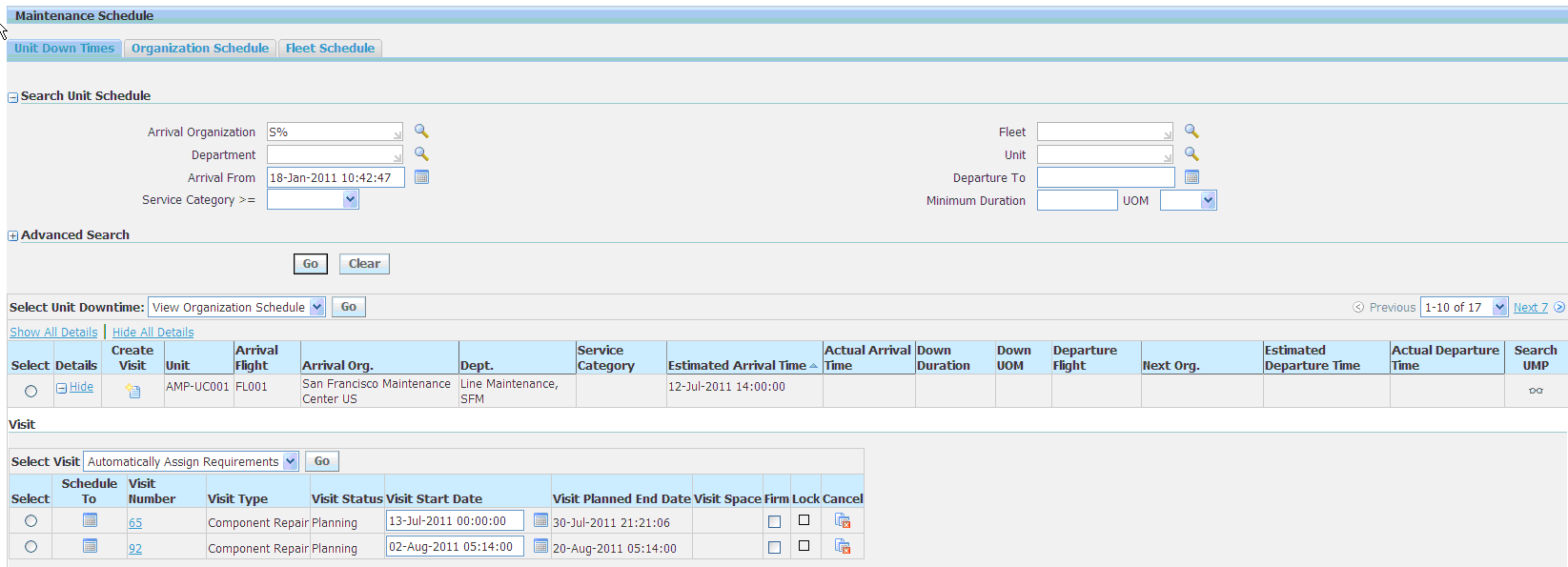
-
The planner can select additional requirements in the UMP results and add the requirements to an existing visit using the Schedule To icon.
Navigation: Planning > Planning Workbench > Planning Workbench > Unit Down Times
-
The planner can click the Visit ID in the downtime results row to navigate to the Update Visit UI.
Navigation: Planning > Planning Workbench > Planning Workbench > Unit Down Times
The planner can search and add planned and unplanned requirements in the Visit Details - Maintenance Requirements tab.
Navigation: Planning > Visit Work Package > Search Visits > Update Visit > Maintenance Requirements
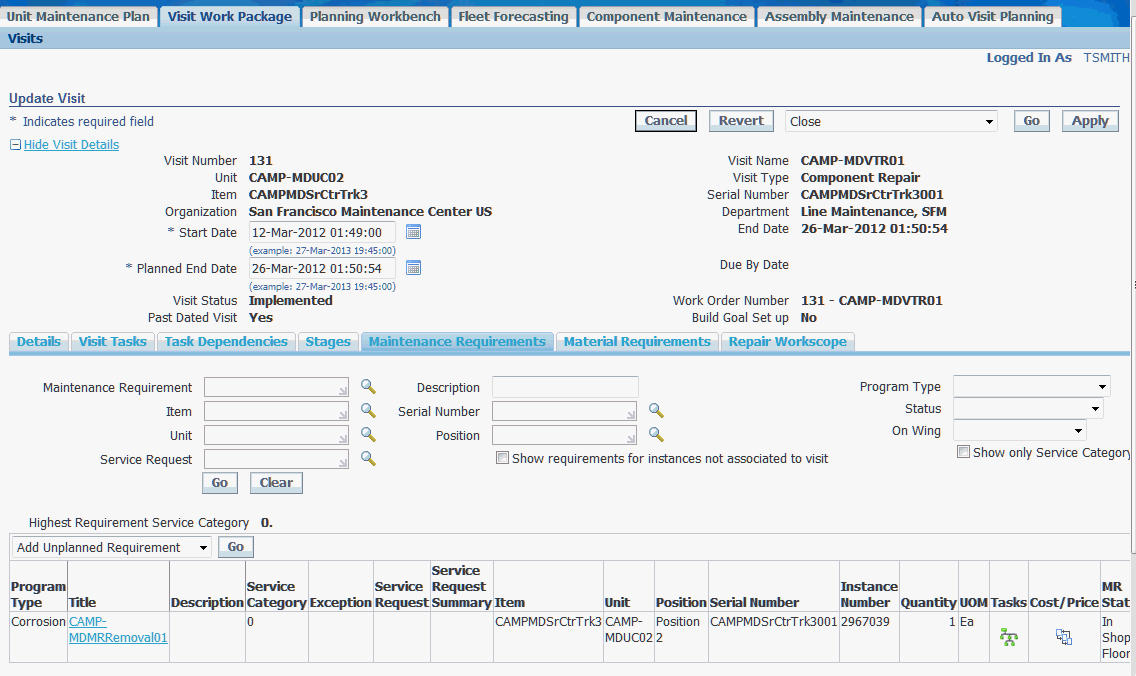
-
The planner can review costs at the visit, resource and task level.
Navigation: Planning > Visit Work Package > Search Visits > Update Visit
-
Search for a visit.
-
Click the tab for Visit Tasks or Material Requirements.
-
Click the icon in the Cost/Price column for the material requirement.
The cost and price details appear.
-
-
The planner can use an existing visit as the basis to add requirements to the work scope of the visit.
The planner can then select a visit and click the search UMP icon, which will default the UMP search criteria.
Navigation: Planning > Planning Workbench > Planning Workbench > Unit Down Times
-
The planner can select additional requirements in the UMP results and add the requirements to the visit using the Schedule To icon.
Navigation: Planning > Planning Workbench > Planning Workbench > Unit Down Times
-
-
Request movement of required materials to the visit location.
-
Once a visit is created, the planner can research the availability of materials in the Visit Details - Maintenance Requirements tab.
Navigation: Planning > Visit Work Package > Search Visits > Update Visit > Material Requirements
The planner can identify materials that have an availability exception date greater than the required date.
-
The planner can then use the Materials workbench to secure material that is not available in time by breaking an existing reservation, transferring from another location, or through cannibalization.
-
-
Ensure that maintenance activity is accomplished and on time.
-
The planner can monitor visits and ensure that maintenance is accomplished. Delays will be communicated with the Maintenance Planner either through an electronic message or a verbal communication.
-
The planner can defer a time compliant maintenance item if it will not be able to be accomplished during the downtime visit due to parts, reproducibility or time constraints.
Navigation: Planning > Planning Workbench > Planning Workbench > Unit Down Times
Deferrals can be communicated to the maintenance planner through an electronic message or verbal communication.
-
-
Ensure that materials are issued and returned.
-
The planner will ensure that materials are properly issued to visits.
Navigation: Execution > Material Transactions > Issues > Material Issue
-
The planner will ensure that materials are properly returned from visits.
Navigation: Execution > Material Transactions > Returns > Material Returns
-
-
Communicate aircraft serviceability to maintenance control, if applicable.
-
The planner will provide notification to a maintenance planner that the required maintenance of an aircraft has been completed.
This notification would most likely be an exception-based process, for only those required visits which exceed the planned downtime window. This could be through verbal communication, electronic message, or similar method.
-
-
Confirm that system is updated and that the visit is completed and closed.
-
The planner can search for the unit and confirm that the visit is completed and closed out, with the scheduler requirements signoff and accomplished.
Navigation: Planning > Planning Workbench > Planning Workbench > Unit Down Times
-
The planner may also be required to document third-party maintenance, which can include recording work order accomplishment.
Navigation: Planning > Production Planning > Work Orders > Work Order Overview > Work Order Operations
-
The planner can close visits and include the signoff of the MRs.
Navigation: Planning > Production Planning > Visits > Search Visit
-
Role 4.0 - Reliability Engineer
This role is responsible for the necessary data collection and analysis to support internal reliability and continuous improvement initiatives. Additionally, regulatory bodies may require certain operators to create and submit an official Reliability Program to be followed with regulatory oversight. This role will also be responsible for the reporting and interfacing with the regulatory agency requiring such a program.
Associated Major Business Types:
4.1. Major Task - Monitor the performance of the aircraft and the associated equipment, and call attention to any need for corrective actions
-
Create the reliability program for the item and position.
-
Collect and analyze relevant data using statistical methods to monitor and identify the areas of concern and alert engineering for possible corrective action.
This involves data collection, problem area alerting, data display and data analysis.
4.2. Major Task - Monitor the effectiveness of the corrective actions
Reliability department should follow up on all the actions taken to verify the effectiveness of the action taken.
If there is no improvement, an alert is resubmitted for further analysis.
4.3. Major Task - Perform reporting for effective monitoring and compliance with regulatory bodies
Reporting mechanism based on the Reliability Program must be in place for the program to be more effective. Also, certain reports must be presented to regulatory authorities as required by the operator certificate.
Role 5.0 - Technical Services - Document Manager
This role is responsible for maintaining and distributing the OEM documents such as an Illustrated Parts Catalog (IPC), Aircraft Maintenance Manual, Engine Maintenance Manual, Component Maintenance Manual, Service Bulletin, and so on, in electronic form within the CMRO system. The distribution is handled by the distribution list associated to each document.
The latest version is controlled by retrieving new copies of the relevant document. This is achieved with the help of subscription and supplier information associated with each document in the document index.
5.1. Major Task - Receive, distribute and control (within organization) all documents issued by outside sources
Task Description: Receive, distribute and control (within the airline) all those publications issued by outside sources.
-
Navigation: Engineering > Document Index > Search > Create (B) > Create Document
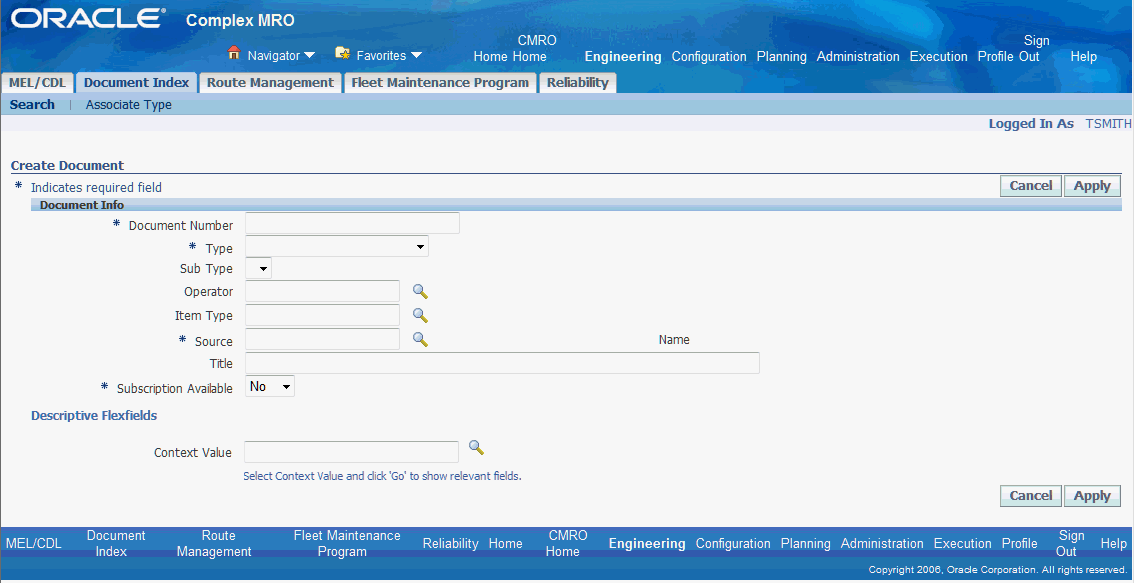
-
Add subscription and supplier information, if required.
If a subscription exists for the document, then add subscription and supplier details.
-
Add distribution information, if required.
-
Click the Apply button.
-
Navigate to the Search Document page, and query for the document that you just created.
-
Navigation > Engineering > Document Index > Search > Create (B)
Click the Create New Revision button to create revision of the previously created document, thereby enabling the document to be a reference in other engineering entities such as an operation, route, and maintenance requirement.
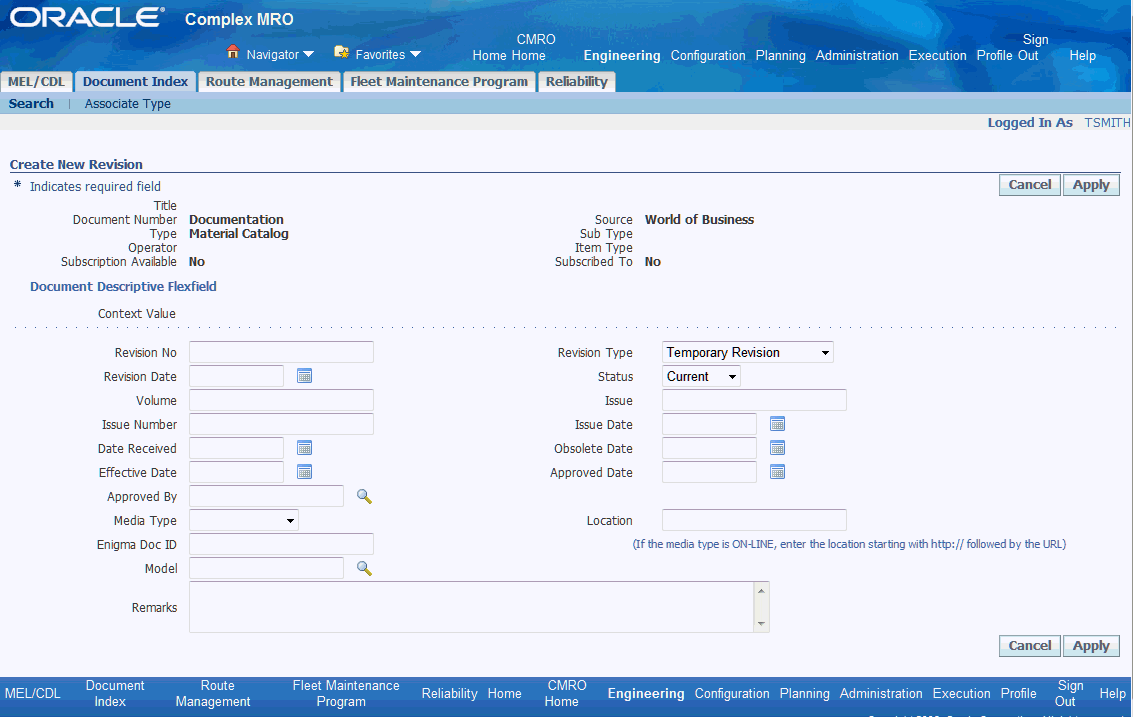
-
If there is a subscription for the document, then add subscription and supplier details.
Note: Subscription can be YES even if the source is Internal.
-
Revise the existing document.
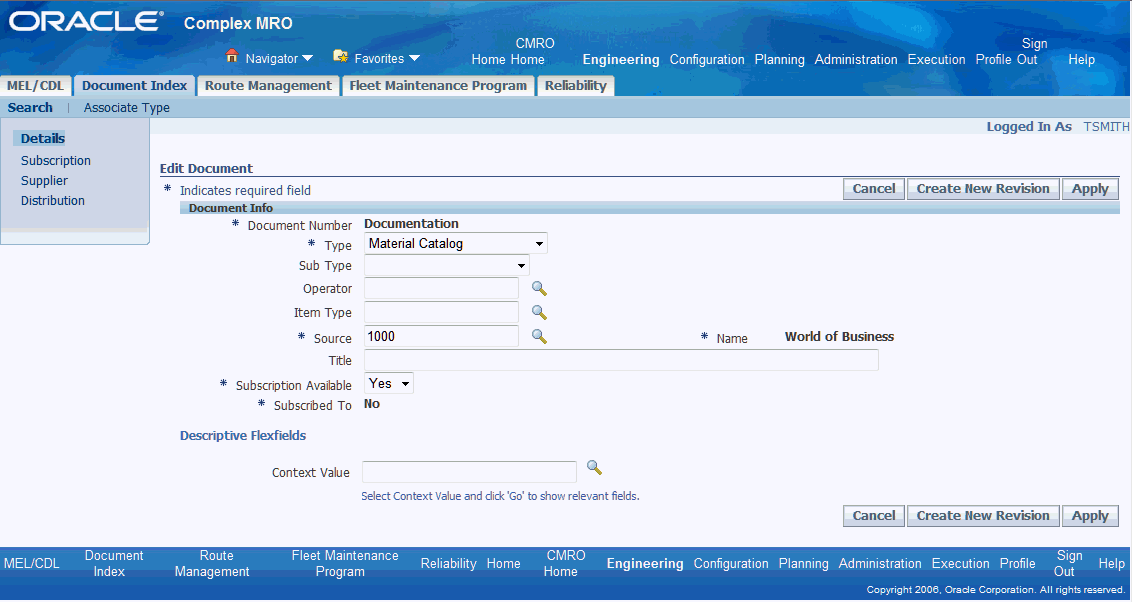
-
Edit the subscription information as required.
Navigation: Engineering > Document Index > Search for a document > Subscription
Notify the distribution list that there is a revised document available.
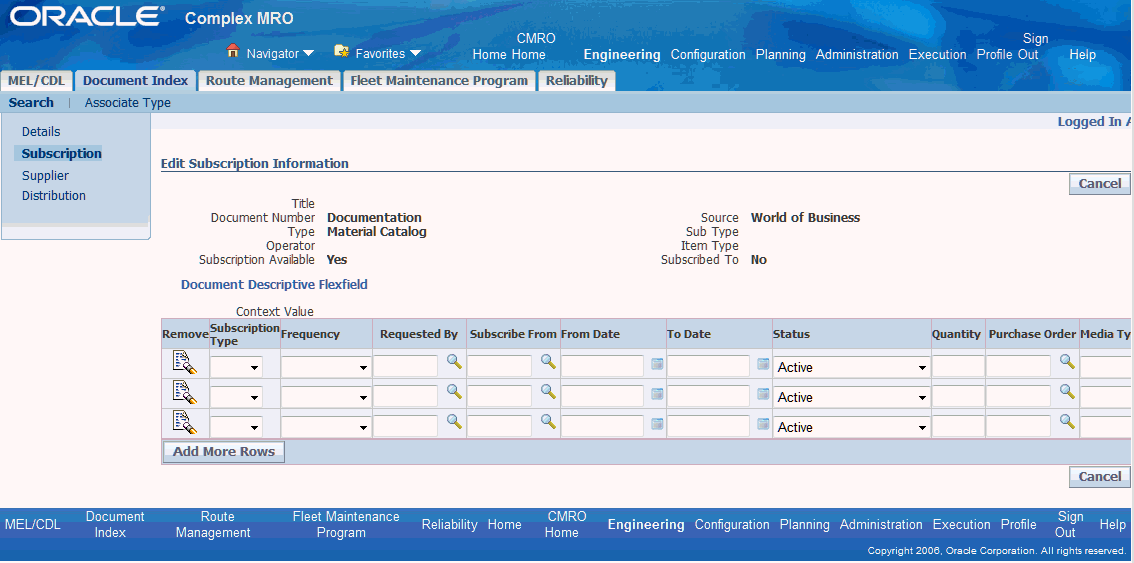
-
Click the Apply button.
5.2. Major Task - Print and distribute all publications generated by various agencies within the airline
-
Navigate to the Search Document page.
Navigation > Engineering > Document Index > Search
You can search for documents by date range, source type, and so on, to retrieve the list of document revisions created.
-
Print a report or notification to required people in the organization.
Print a report or generate a notification to the appropriate individuals (distribution list) in the organization.
5.3. Major Task - Establish and maintain a complete, up-to-date library system for all such documents as needed for the operation in M and E
-
Assign a physical location to each document.
Establish a physical location for the created document and maintain a hard or physical copy of the created document.
-
Print revision details or other required notes on the document.
The details of a document revision must be maintained along with the physical copy of the document.
Role 6.0 - Technical Services - Configuration Engineer
This role is responsible for maintaining the configurations of aircraft, engines and all subassemblies. This role must possess a detailed understanding of OEM data about parts, assemblies, and subassemblies that make up aircraft, engines, major assemblies, and components. This OEM data is then used to maintain traceability and airworthiness as required to be reported to regulatory bodies. Many individual parts are required to be tracked for their life in service, and these parts are interchanged between other assemblies which makes tracking and accountability extremely detailed. Therefore, configurations are created to represent groupings of parts and assemblies, and all individual conditions and associated life history. A configuration engineer is responsible for the initial translation and creation of these configurations, the revisions and updates to the OEM data over time, and the verification that the service life data is correctly represented.
Associated Major Business Types:
Prerequisites for Master Configurations
- Perform the following tasks before creating master configurations:
-
Define items, including Oracle Installed Base counters.
See Setting Up Oracle Inventory, Oracle Complex Maintenance, Repair and Overhaul User's Guide. and Setting Up Counters, Oracle Installed Base User's Guide.
-
Define item groups.
See Setting Up Oracle Inventory, Oracle Complex Maintenance, Repair and Overhaul User's Guide.
-
Define positions.
See Creating Positions in a Master Configuration, Oracle Complex Maintenance, Repair and Overhaul User's Guide.
-
Define system lookups for Position and ATA Code.
See Setting Up Master Configurations, Oracle Complex Maintenance, Repair and Overhaul User's Guide.
6.1. Major Task - Create initial logical aircraft configuration based on the illustrated parts catalog (IPC)
Task Description: Create master configurations. Master configurations are used as templates to hold setups and rules that will be used to govern the creation of unit configurations.
-
Create master configurations.
Navigation: Configuration > Master Configuration > Search Master Configuration > Create (B
The engineer will create a master configuration root node, which will be used to associate the logical aircraft configuration to lower level positions.
-
Create other positions and some with sub-configurations.
Navigation: Configuration > Master Configuration > Search Master Configuration > Edit Master Configuration > Add Position
-
Retrieve a master configuration.
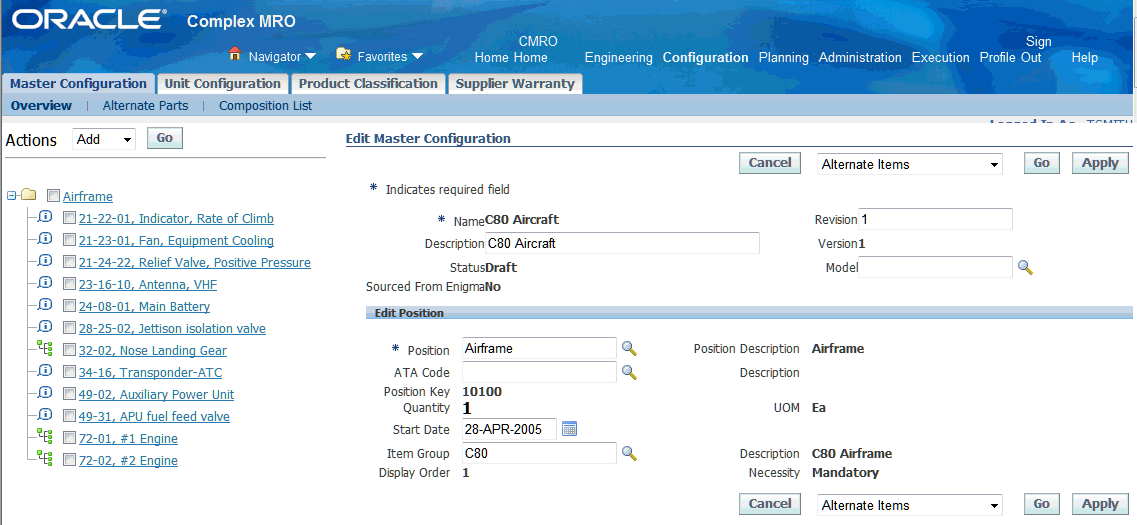
-
Select the top (root) node, and add positions.
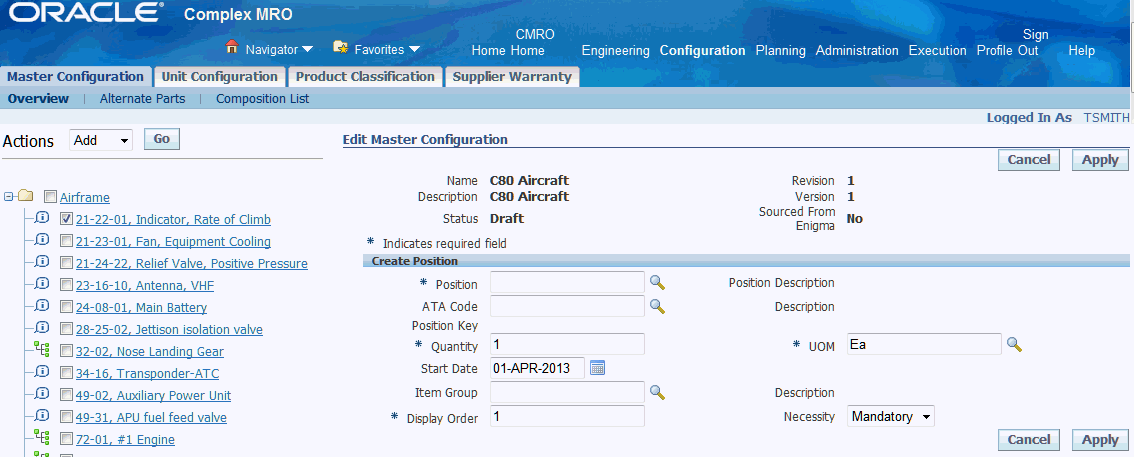
-
(Optional) Add sub-configurations to the position.
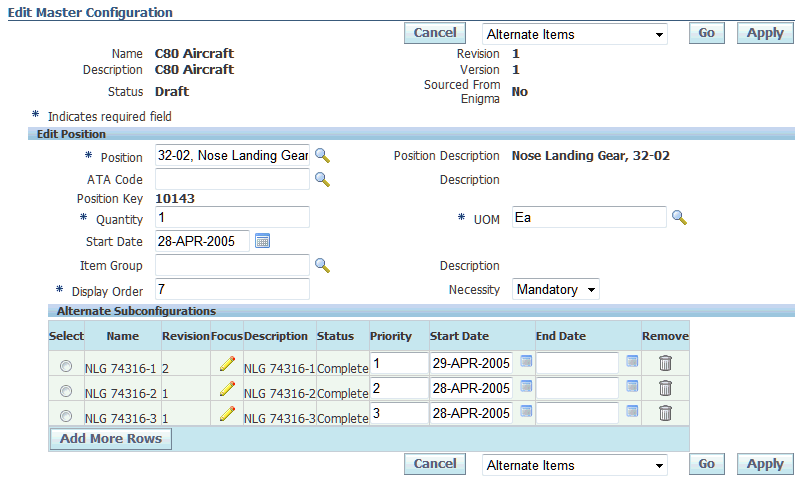
-
-
Define position ratios for counter cascade.
Navigation: Configuration > Master Configuration > Search Master Configuration > Edit Master Configuration > Action Items pull-down > Position Ratio > Edit Position Ratio
-
Define position rules for detailed allowable parts control.
Navigation: Configuration > Master Configuration > Search Master Configuration > Edit Master Configuration > Action Items pull-down > Rules > Edit Rules
-
Complete the master configuration.
Navigation: Configuration > Master Configuration > Search Master Configuration > Edit Master Configuration > Action Items pull-down > Submit for Approval
After the master configuration definition is complete, it will be submitted for approval.
Task Description: Create unit configurations.
Unit configuration (UCs) are used to represent actual assemblies with real serial numbers and service history. These UCs are created from a master configuration (MC) used as a template, and contains the rules and validations that will govern the usage of the UCs in the system.
The engineer must repeat the following steps to create each unit configuration:
-
Create master configuration prerequisites.
-
Define MC nodes with referenced positions and optional sub-configurations.
-
Define position ratios.
-
Define position rules.
The following process steps must be performed to create all the units being tracked, such as all aircraft in the fleet:
-
An item instance is created in Oracle Installed Base using the actual OEM serial number for the item.
Navigation: Configuration > Unit Configuration > Create Product
-
The engineer will create a new unit configuration (UC) from an existing master configuration (MC), while using the unique instance for the item and serial number for the unit.
Navigation: Configuration > Unit Configuration > Create from Master > Search Master Configuration > Create Unit Configuration
The existing MC must be in the Complete status.
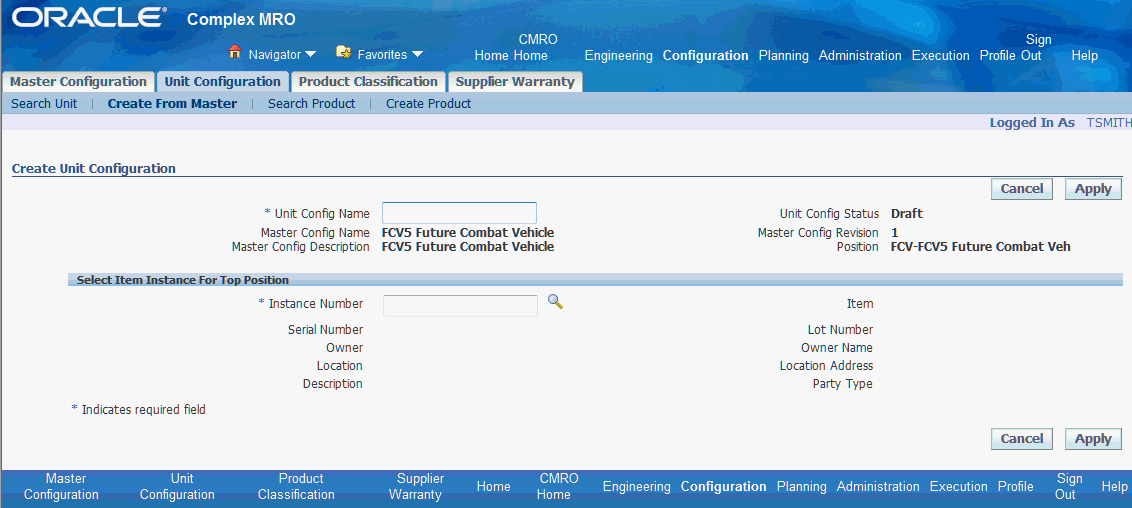
-
Navigate to the Search Master Configuration page and click the Go button.
-
Select a master configuration.
-
Click the Create Unit Configuration button, and the Create Unit Configuration page appears.
-
Enter required information and save your work.
-
-
Navigate to the Edit Unit Configuration page and search for a UC.
Navigation: Configuration > Unit Configuration > Search Unit Configuration > Edit Unit Configuration
Build the unit configuration by associating the item instance or sub-unit configuration to each position.
Note: Sub-unit configurations must have a status of Complete or Incomplete to be associated to a position.
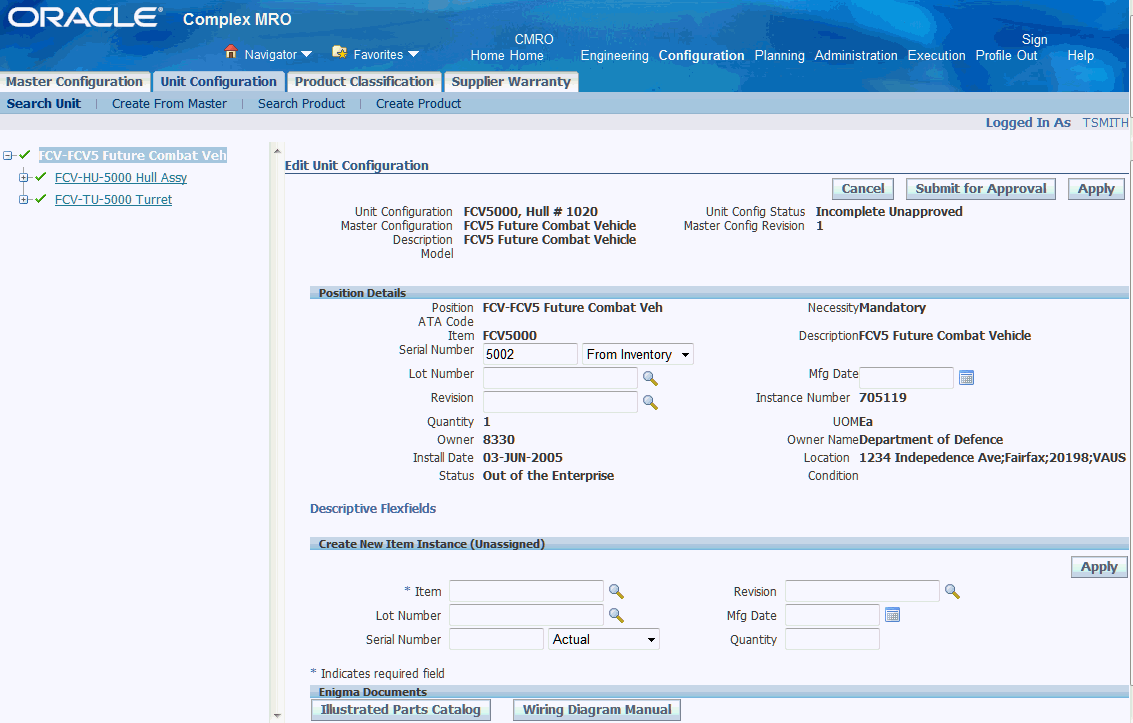
-
Approve the unit configuration.
Navigation: Configuration > Unit Configuration > Search Unit Configuration > Edit Unit Configuration > Select top Node > Submit for approval
After the unit configuration definition is complete, it will be submitted for approval.
-
Repeat Steps 1-4 to create a UC for each aircraft in the fleet.
6.2. Major Task - Maintaining configurations
Task Description: Modify or change logical aircraft configuration based on the incorporation of Service Bulletins (SBs), Service Letters (SLs), or Airworthiness Directives (ADs), as applicable.
-
The item group associated with a configuration position in an MC can be updated.
Navigation: Configuration > Master Configuration > Overview > Search Master Configuration
-
The engineer will identify the master configuration requiring revision.
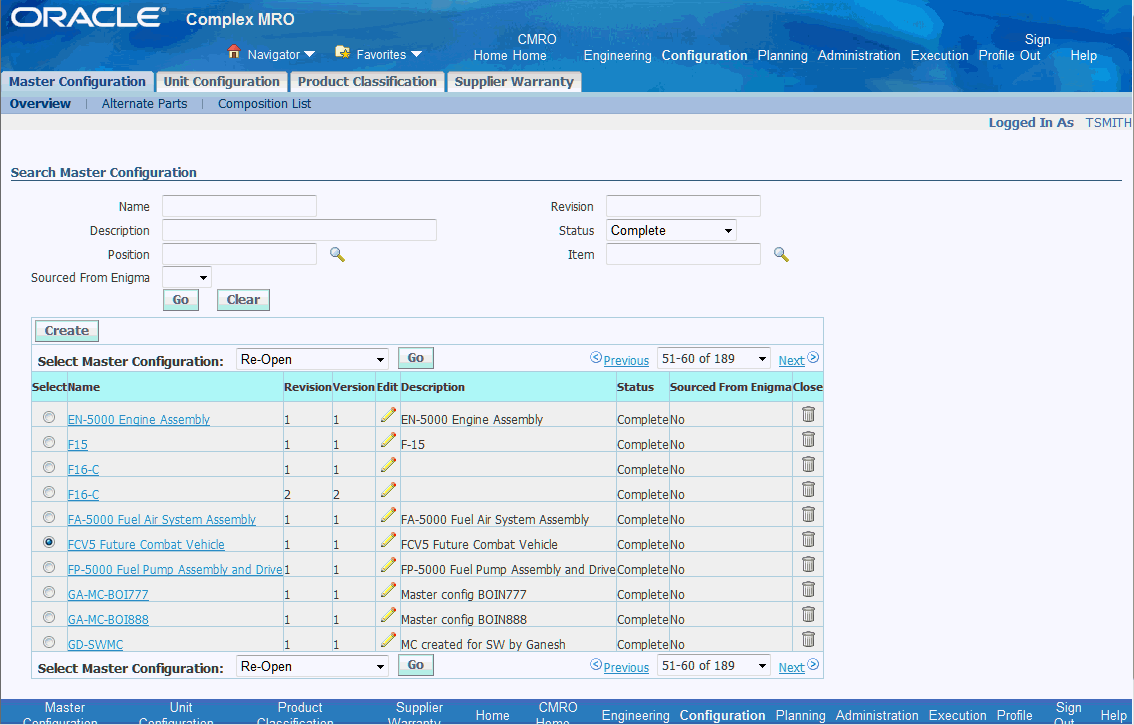
-
Alternate items for a position may be viewed and updated through the revision process.
Navigation: Configuration > Master Configuration > Overview > Search Master Configuration
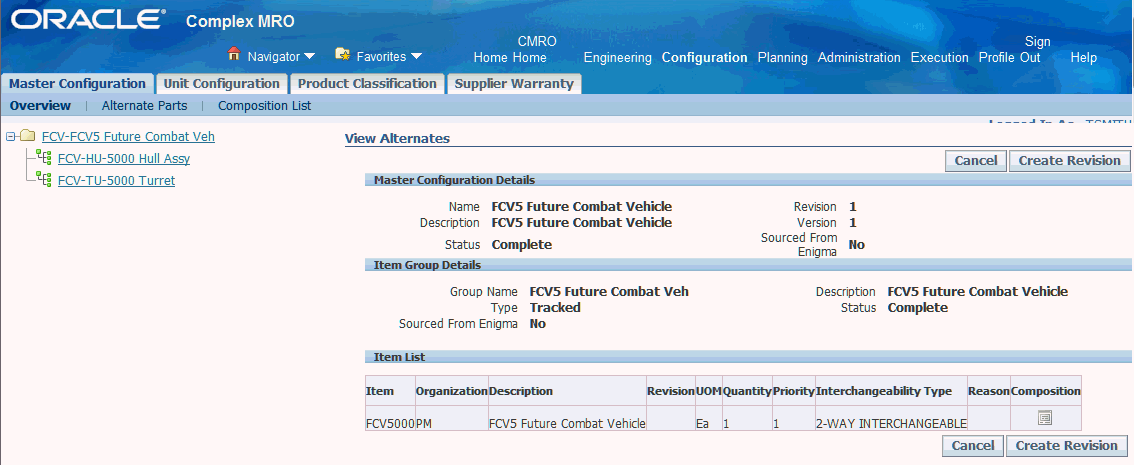
-
Configuration updates can be accomplished by creating a revision to an existing master configuration.
Navigation: Configuration > Master Configuration > Overview > Search Master Configuration
-
-
After a master configuration revision has been completed and approved, all the related unit configurations must be migrated to the new revision.
Navigation: Configuration > Unit Configuration > Search Unit
The engineer will search for each individual unit configuration and migrate to the latest master configuration revision.
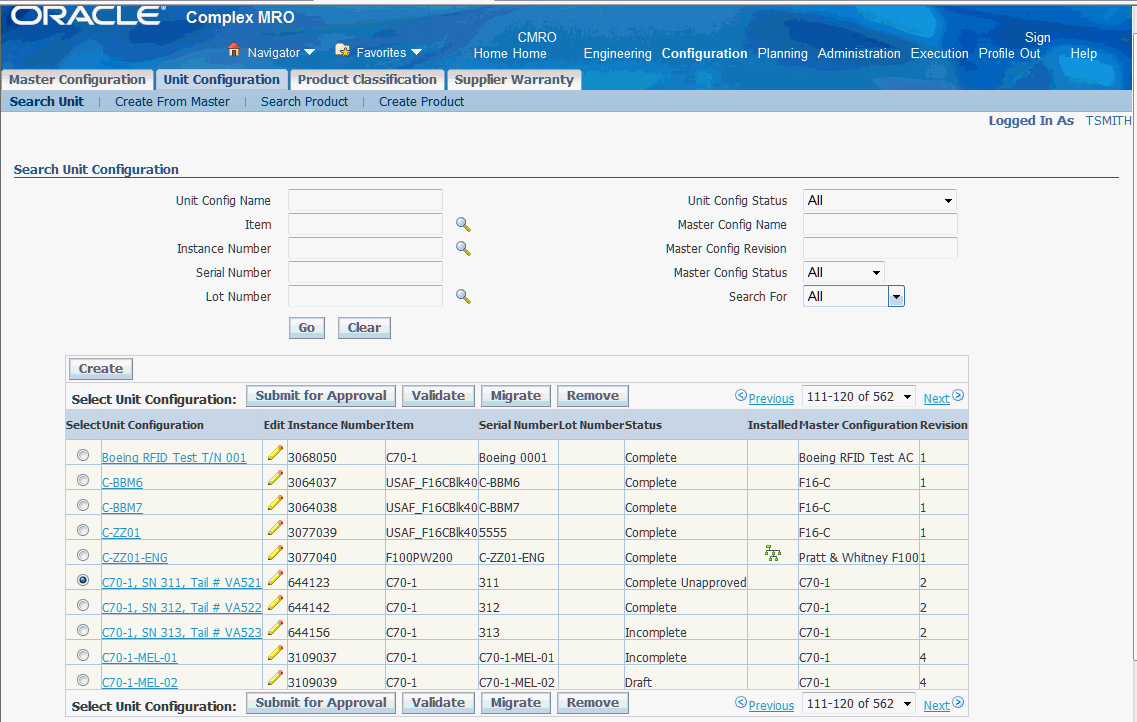
Role 7.0 - Engineering - Engineer
This role is responsible for creating and maintaining the Approved Maintenance Program (AMP) for the aircraft within the system. This AMP is developed from manuals issued by the manufacturers and approved by the regulatory bodies that oversee an operation. This role has expertise with interpretation and translation of the AMP into an electronic system. The electronic representation is critical to the operation of the business, and must also include ways to update and revise the AMP when new or revised information is received from OEMs and regulatory agencies.
Associated Major Business Types:
Prerequisites
- The following tasks must be performed before you can define a maintenance program in the system.
-
Create documents. (See Defining Reference Documents, Managing Maintenance Routes, Oracle Complex Maintenance, Repair and Overhaul User's Guide)
-
Define CMRO resources. (See Defining Resource Requirements, Managing Maintenance Routes, Oracle Complex Maintenance, Repair and Overhaul User's Guide)
-
Define access panels. (See Defining Access Panels, Managing Maintenance Routes, Oracle Complex Maintenance, Repair and Overhaul User's Guide)
-
Complete item definitions. (See Defining Items, Oracle Inventory User's Guide)
7.1. Major Task - Develop initial maintenance program
Task Description: Create operations, routes and maintenance requirements.
Task Flow

-
Create operations.
Navigation: Engineering > Route Management > Operations > Create (B)
-
Navigate to the Create Operation page.
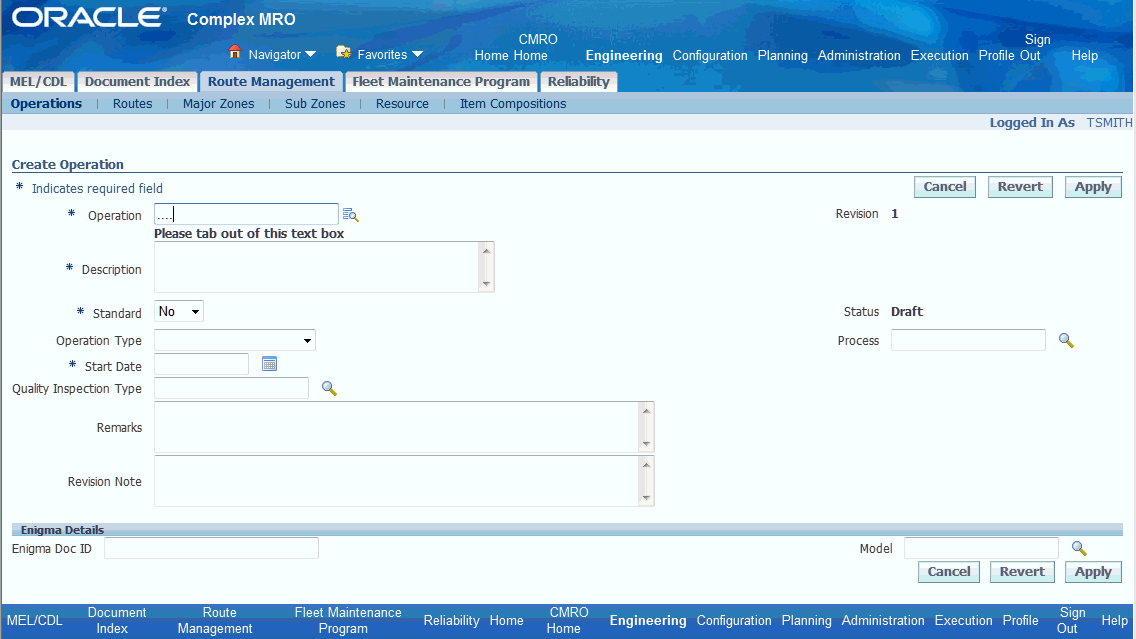
Enter the required information for the operation, and click the Apply button.
-
Navigate to the Edit Operation page and retrieve an operation with a status of Draft or Approval Rejected.
Navigation: Engineering > Route Management > Operations > Search Operation
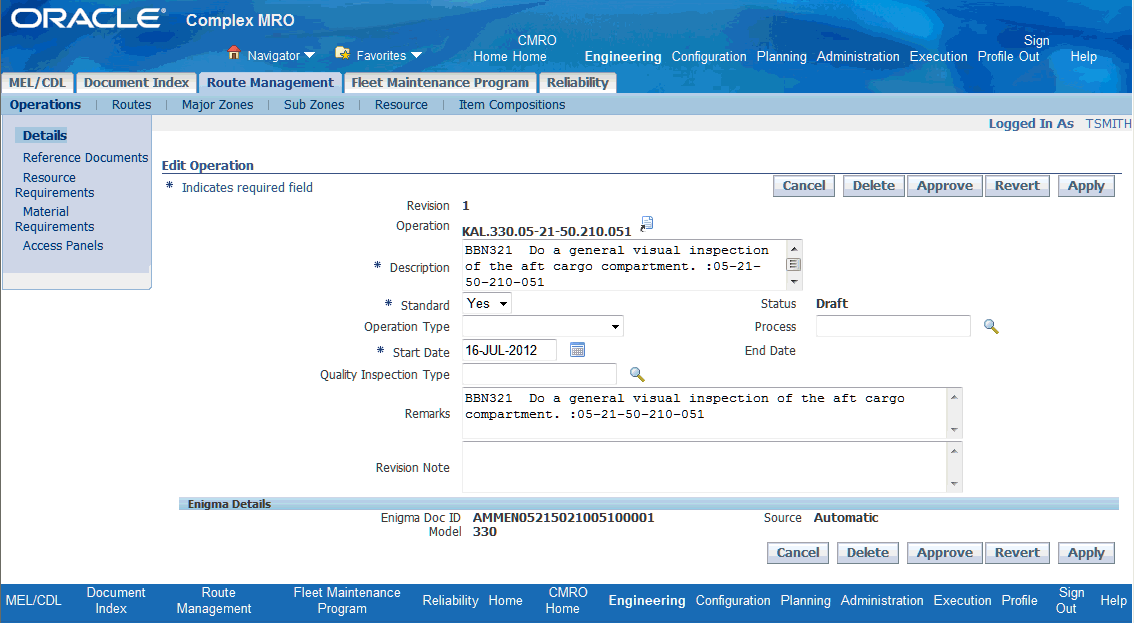
-
You can optionally click the following links to add these operation attributes:
-
Reference Documents - Associate documents to the operation.
-
Resource Requirements - Associate the resources required to perform the operation.
-
Material Requirements - Add material required to complete the operation.
-
Access Panels - Edit the access panels.
-
-
Click the Apply button to save your work.
-
Submit the operation for approval.
To do this, click the Approve button on the Edit Operation page. This will launch the approval workflow.
-
-
Complete the operation using the Operations page.
Navigation: Engineering > Route Management > Operations > Search Operation
-
Search for an operation with a status of Uncomplete, and click the Go button.
-
Select the operation that you want to complete.
-
Select Complete Operation from the Select Operation drop-down.
-
Click the Go button.
-
-
-
Create routes.
Navigation: Engineering > Route Management > Routes > Search Route > Create
-
Create the route header by entering information in the required fields.
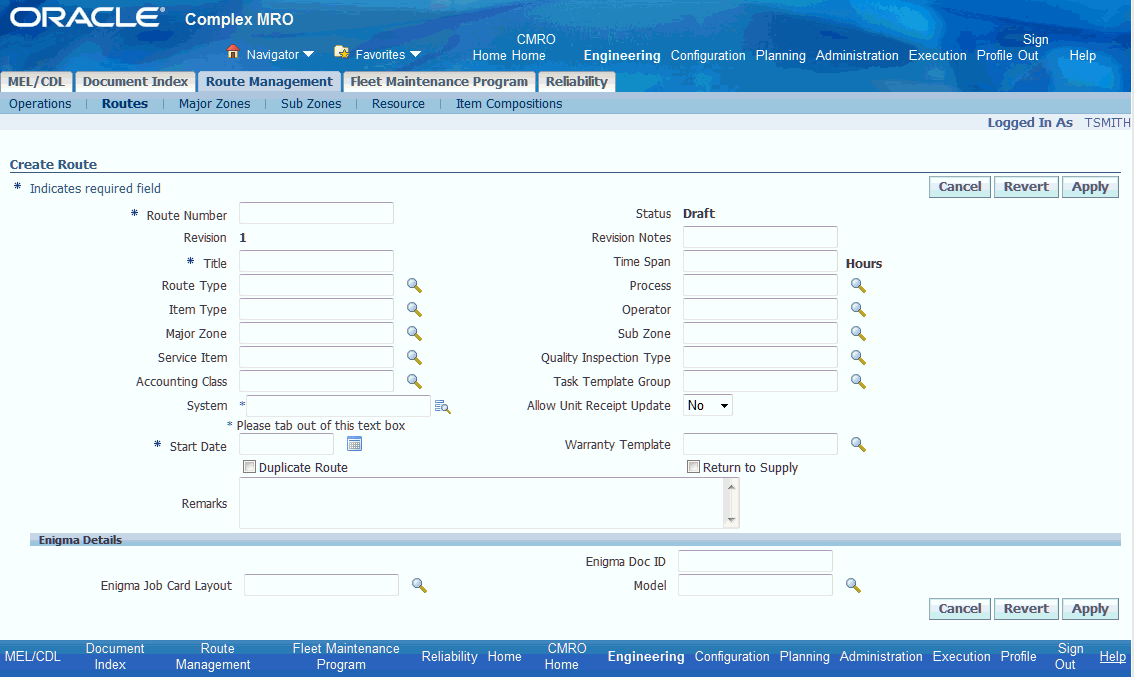
-
Edit the route.
Navigation: Engineering > Route Management > Routes > Search Route > Edit Route
Search for a route with a status of Draft or Approval Rejected, and click the Go button. The Edit Route - Details page appears.
You can optionally click the following links to add additional route attributes:
-
Reference Documents - Associate documents to the route.
-
Resource Requirements - Associate the resources required to perform the routing.
-
Material Requirements - Add material required to complete the route.
-
Associate Operations - Associate operations to the route.
Navigation: Engineering > Route Management > Routes > Search Route > Edit Route > Associate Operations
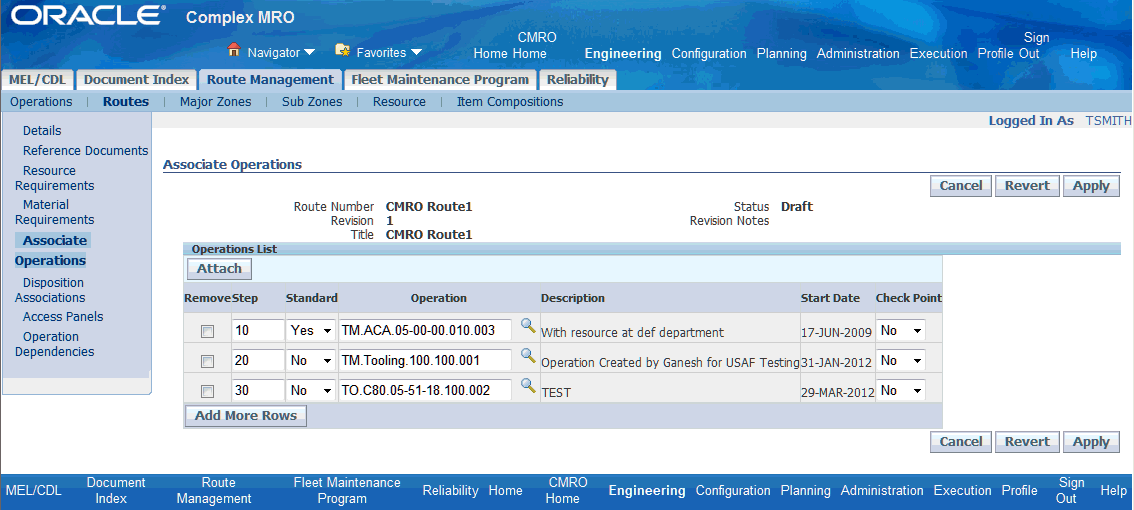
-
Operation Dependencies - Define operation dependencies.
Navigation: Engineering > Route Management > Routes > Search Route > Edit Route > Operation Dependencies
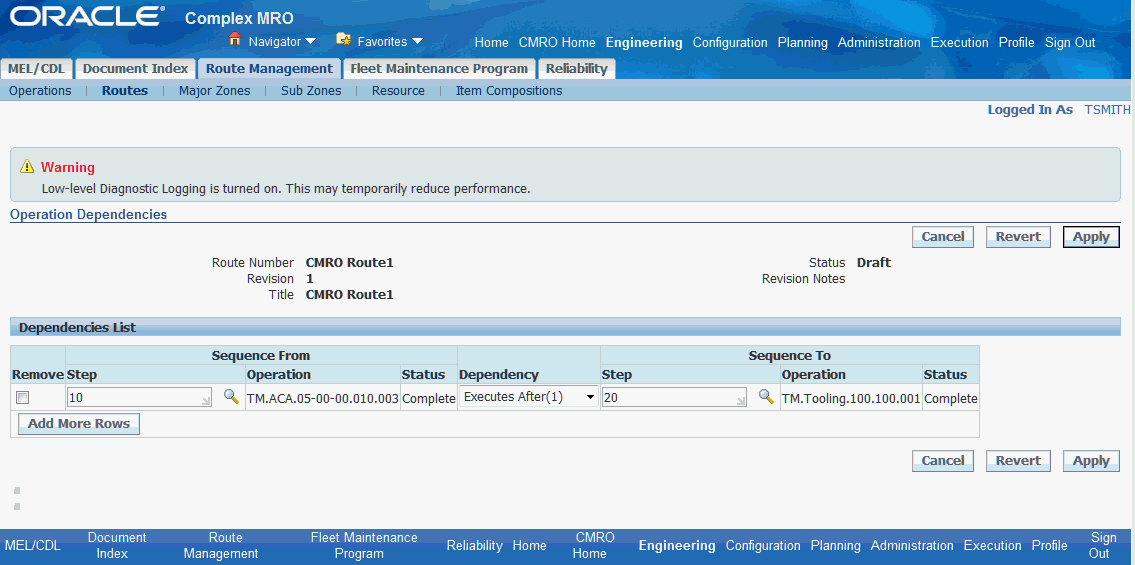
-
Disposition Associations - Define disposition associations
-
Access Panels - Edit the access panels.
-
-
-
Create maintenance requirements (MRs) based on various manuals.
Navigation: Engineering > Fleet Maintenance Program > Overview > Search Maintenance Requirements > Create
-
Navigate to the Create Maintenance Requirement page.
-
Create the MR header.
Note: The Program Types, (M) and (O) Procedure and Service Bulletin are applicable for specific cases and must be selected appropriately.
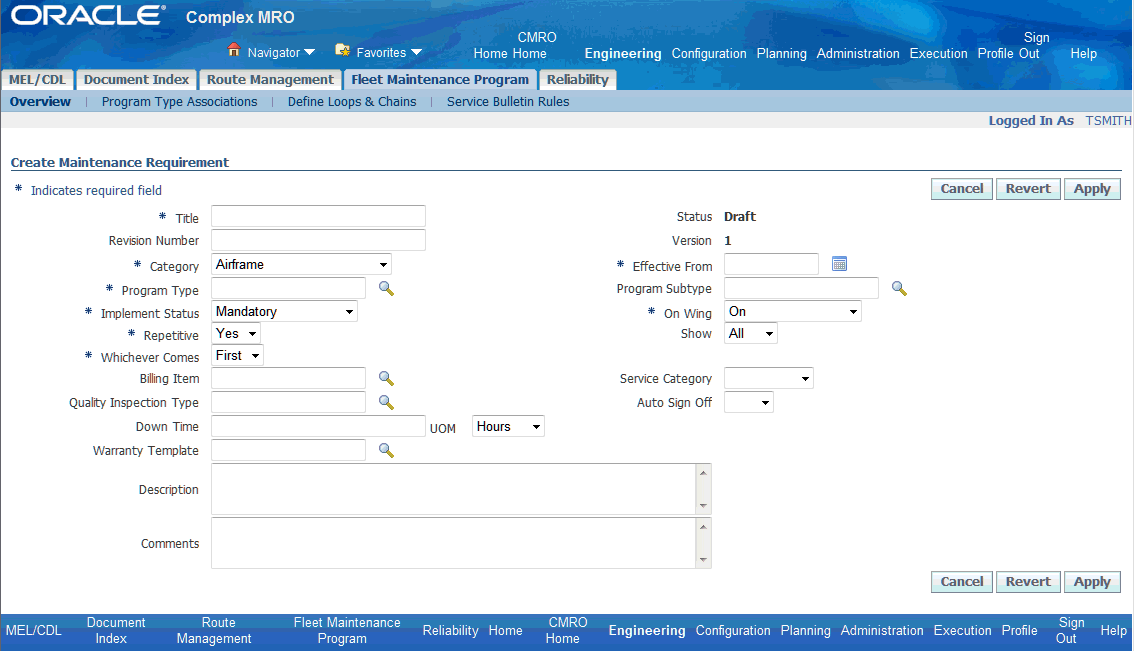
-
Click the following links to define additional attributes for the MR:
-
(Optional) Documents - Associate relevant documents to the MR.
-
(Required) Routes - Associate a minimum of one route to the MR.
-
(Optional) Route Dependencies - Define any route dependencies by clicking the Dependencies icon on the Update Attached Routes page.
-
(Optional) Effectivities - Define the effectivity of the MR to relevant items.
-
(Optional) Relationships - Create the MR in a modular way by defining relationships.
-
(Optional) Accomplishment Triggers - Define accomplishment triggers, if required.
The relationship allows for MRs to be set up as initiating, terminating, or following after another MR. One or more MRs can be referenced by: Initiates, Is Initiated By, Terminates, Is Terminated By, Follows, Is Followed By.
See Service Bulletin Effectivity for more information regarding accomplishment triggers.
-
(Optional) Visit Types - Associate visit types for Transit Maintenance (recommended).
-
Maintenance Organization
-
-
(Optional) Define accomplishment triggers.
-
Define the Maintenance Organization (required).
Important: This is required for the identification of Maintenance Organization for the UMP to create the UMP BOM.
-
Define loops and chains for maintenance requirements.
Loops and chains are relationships used to control and plan the maintenance in cycles or in sequential order.
Important: You cannot add unplanned MRs to a chain or loop.
-
Navigate to the Define Loops and Chains page.
Navigation: Engineering > Fleet Maintenance Program > Define Loops and Chains
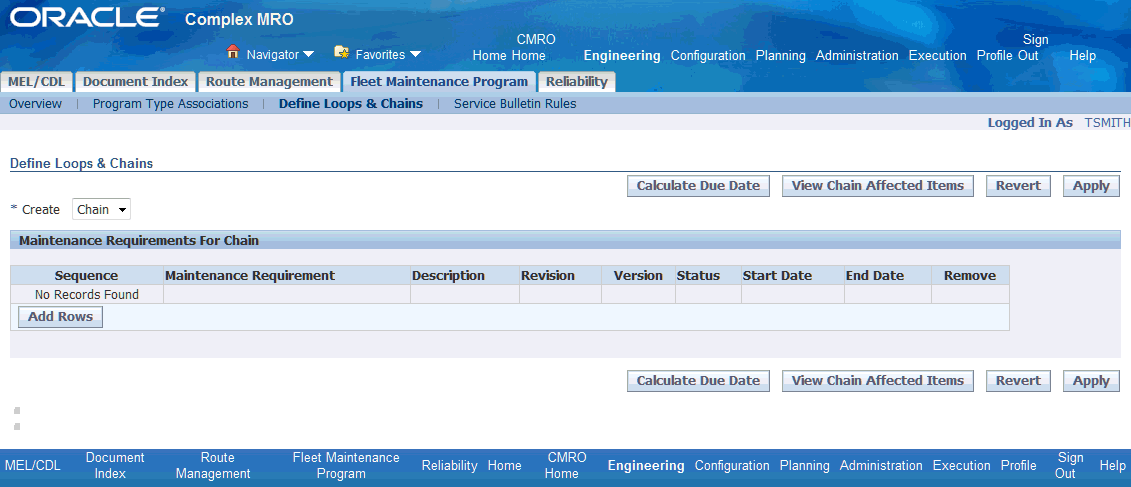
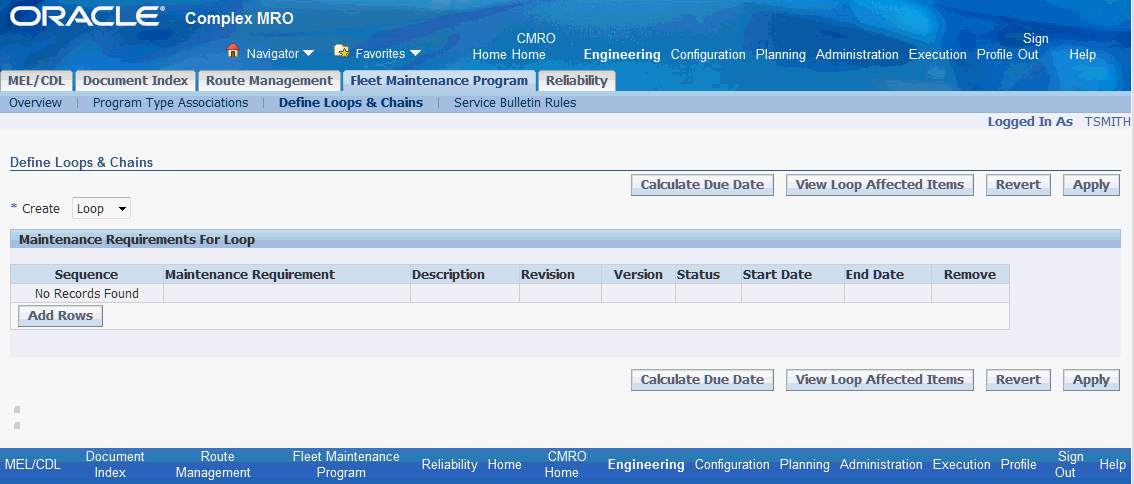
Click the Add Rows button.
Select the maintenance requirement.
Click the Apply button to save your work.
-
-
Complete the MR.
-
7.2. Major Task - Evaluate Service Bulletins and Service Letters, and define in CMRO
-
Evaluate Service Bulletins (SBs) and Service Letters (SLs), and determine if they are applicable to the airline equipment.
Service bulletins apply to a specific item and serial numbers.
-
Determine whether the SB, AD, or SL is applicable to the aircraft in the fleet.
Navigation: Configuration > Master Configuration > Service Bulletin Rules
-
Navigate to the Edit Master Configuration page.
Select a MC, choose Service Bulletin Rules from the Search Master Configuration drop-down, and then click the Go button. The Service Bulletin Rules page displays any applicable SB rules.
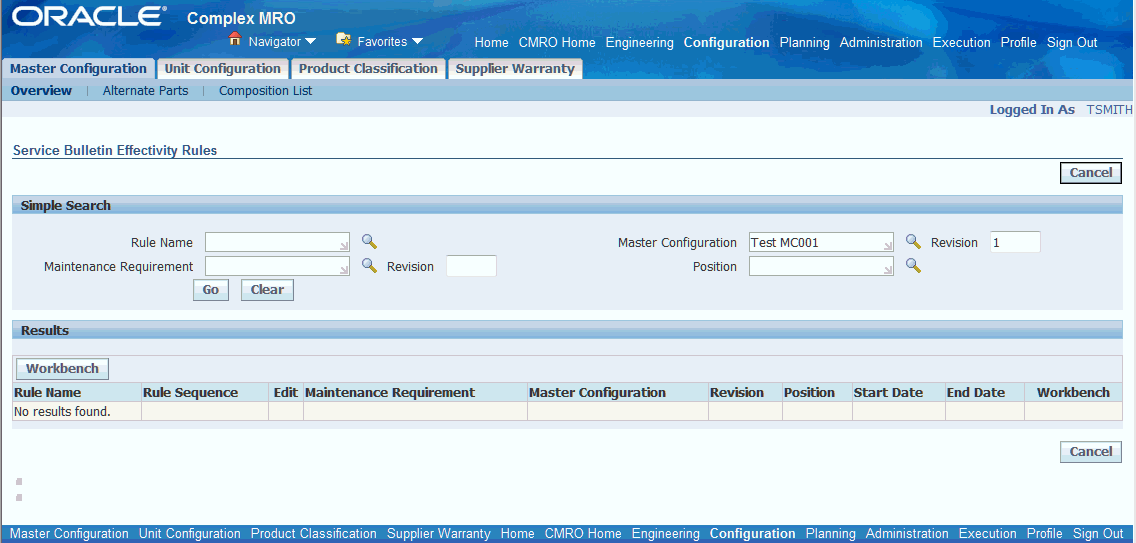
-
If the service bulletin is applicable for units in the fleet, then check if the service bulletin is a duplicate or if a revision exists.
Navigation: Engineering > Fleet Maintenance Program > Overview > Search Maintenance Requirement
-
Navigate to the Search Maintenance Requirements page and search for MRs with a Program Type of Service Bulletin. Click the Go button to retrieve the results.
-
Highlight the MR row, and click the View Affected Items icon to view the item that are impacted by the SB.
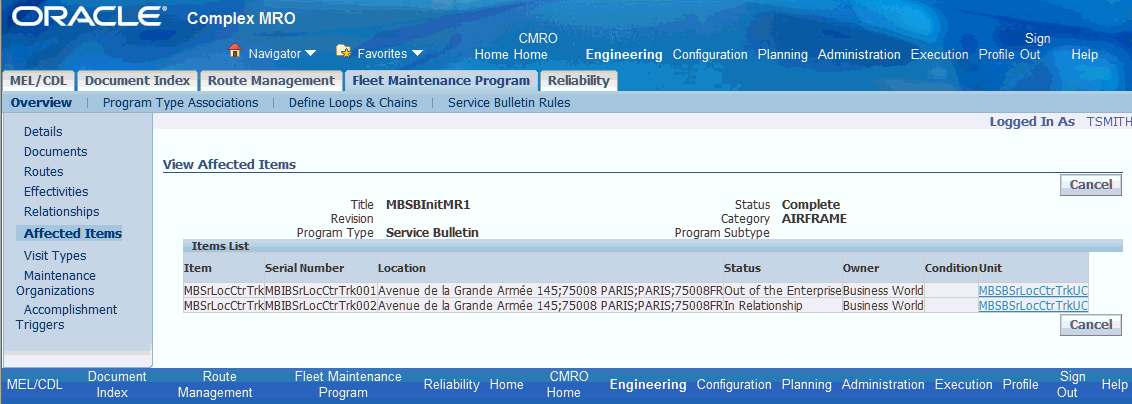
-
-
-
-
Define the SB or SL in the system by creating a new MR.
Navigation: Engineering > Fleet Maintenance Program > Overview > Search Maintenance Requirement > Create
-
Navigate to the Create Maintenance Requirement page.
-
Enter values in the required fields:
-
Title: Name of MR
-
Category
-
Program Type: Service Bulletin
-
Implement Status: Mandatory
-
Repetitive
-
Whichever Comes
-
Effective From date
-
On Wing
-
(Optional) Select values for Program Sub Type to differentiate various types of SBs.
Create Program Types and Sub-Type associations by using the Create Program Type/ Sub Type page.
-
-
You can also define the SB effectivity by navigating to the Service Bulletin Effectivity Rules Workbench.
You can access the workbench from the Fleet Maintenance Program menu or through a MR.
Navigation: Engineering > Fleet Maintenance Program > Service Bulletin Rules
-
Click the Add Rows button.
-
Select the master configuration in the Name field.
-
Select the Affected Position.
-
Click the SB Rules icon, and the Create Service Bulletin Rule page appears.
Use this page to create the service bulletin rule.
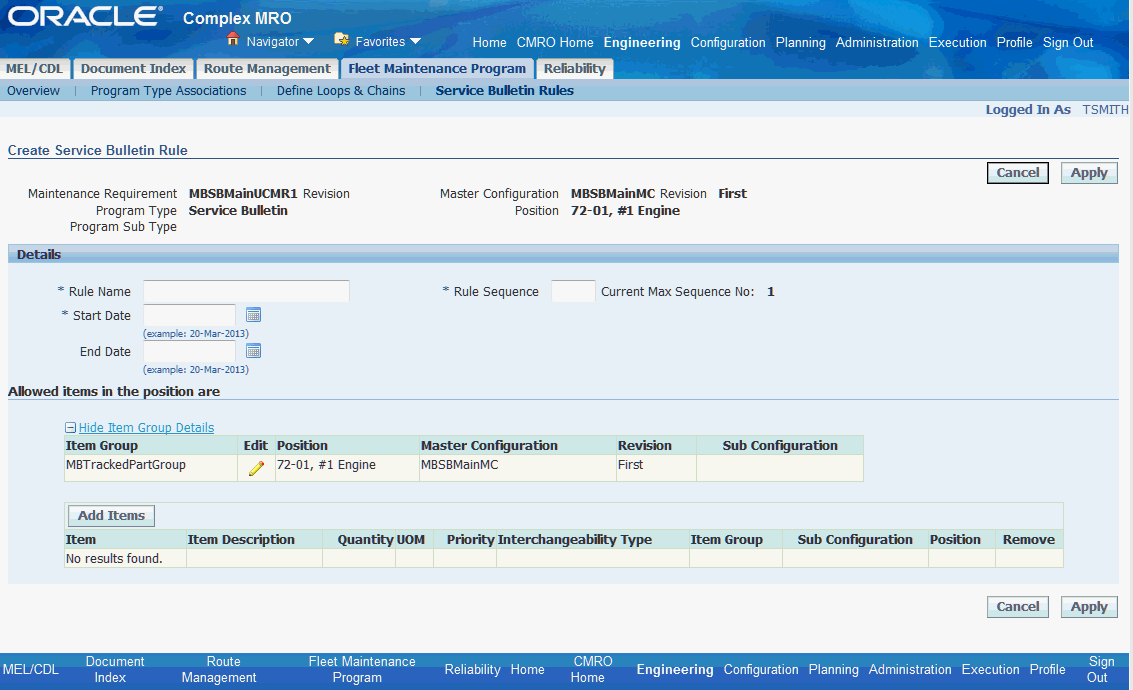
-
-
Define accomplishment triggers as required.
-
Define SB Rules for appropriate the MC position by using the Service Bulletin Effectivity Rules page (Engineering > Fleet Management Program > Service Bulletin Rules).
-
Complete the MR.
-
-
Revise the SB.
Use the standard revision process used for maintenance requirements.
7.3. Major Task - Propose and define solutions for problems
Follow these steps to define solutions for problems raised by technicians and the reliability team:
-
Study and evaluate the problems raised.
-
Consult with relevant agencies inside and outside of organization.
-
Create a MR as a solution by using the Search Maintenance Requirement page.
-
Inform the appropriate team about the solution.
Role 8.0 - Warranty Administrator/Analyst
This role is responsible for maintaining and administering the supplier warranty program for both internal and external customer assets within CMRO. This includes managing warranty information in the form of vendor-based warranty templates, asset-based warranty contracts, activity-based warranty entitlements, and vendor-based warranty claims.
The warranty administrator will flag vendors in CMRO as being warranty enabled, which will enable the vendor to be properly identified in the item-service relationships, vendor-based warranty templates to be created, enhanced vendor and service item association during OSP processing, and the creation of vendor-based warranty claims. This role will then create warranty templates, which transforms the warranty terms and conditions and commitment letters for the supplier into a reusable set of parameters. These parameters can be used to evaluate an asset for warranty eligibility and assignment. These templates can then be used to define individual warranty contracts at the item asset level (for serialized instances) for a period of time or asset utilization. The warranty administrator can then monitor the warranty entitlements as work orders that are used to install, remove, and repair these assets during their serviceable lives. This role will also monitor the expiration notifications for assets and advise maintenance planning to properly ensure warranty inspection and recovery.
The warranty administrator will analyze warranty entitlements while supporting post visit audits, non-routine maintenance, service bulletins and front line warranty queries. This role will create new warranty claims by vendor and logical grouping of warranty entitlements. These claims will be submitted to the suppliers and the warranty administrator will monitor the claims while negotiating any settlements, updating and taking notes regarding claim status, updating any reimbursement information, and eventually closing claims.
For more information, see Working with Supplier Warranty, Oracle Complex Maintenance, Repair and Overhaul User's Guide.
Associated Major Business Types:
Prerequisites
- The following setup tasks must be performed before you can define and administer supplier warranties in CMRO.
-
Change to Warranty Entitlement Acceptance/Rejection: When a technician makes changes to a warranty entitlement record on a work order, the warranty administrator will receive a notification of the changes. The warranty administrator can then accept or reject the changes using the Warranty Entitlements UI.
-
Warranty Review: When a technician requests review of the Warranty Entitlement on a Workorder, the warranty administrator will receive a notification. The Administrator can manage the review by using the Warranty Entitlements UI.
-
Warranty Expirations: A scheduled concurrent program will generate a report of all warranty contracts that are expiring in a user-defined time period, such as within 60 days from the system date. This report will be sent to selected users through a notification.
| Prerequisite Setup Task | Role Performing Task | Navigation |
|---|---|---|
| 1. Define AHL lookups for warranty types. | Warranty Administrator CMRO Super User |
Application Developer > Application > Lookups > Application Object Library |
| 2. Define CMRO vendors. | Warranty Administrator CMRO Super User |
Administration > Vendor Sourcing > Vendors |
| 3. Enable vendors by organization. | Warranty Administrator CMRO Super User |
Administration > Vendor Sourcing > Vendors |
| 4. Enable CMRO warranty notifications:
|
CMRO Super User | Administration > Workflow > Workflow Process Mapping |
| 5. Schedule CMRO concurrent process: Autocreation of Warranty Contracts: A scheduled concurrent program will generate warranty contracts for any applicable item instances that are introduced into CMRO. An accompanying report will be sent via notification to selected users. |
CMRO Super User | Administration > Workflow > Workflow Process Mapping |
8.1. Major Task - Create and manage asset warranty
Task Description: Identify warranty vendors, define warranty templates, assign warranty contracts, and monitor warranty entitlements for customer assets.
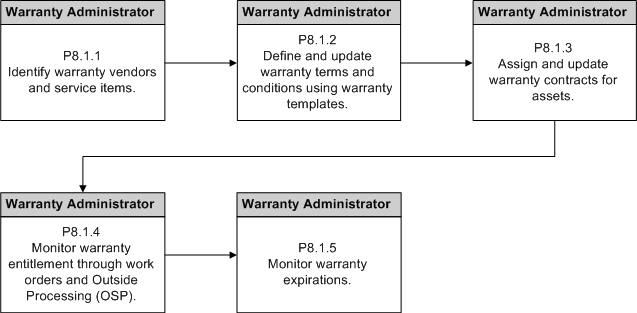
-
Identify warranty vendors and service items.
-
Navigation: Administration > Vendor Sourcing > Vendors
The warranty administrator will select the Warranty option on each vendor record in CMRO.
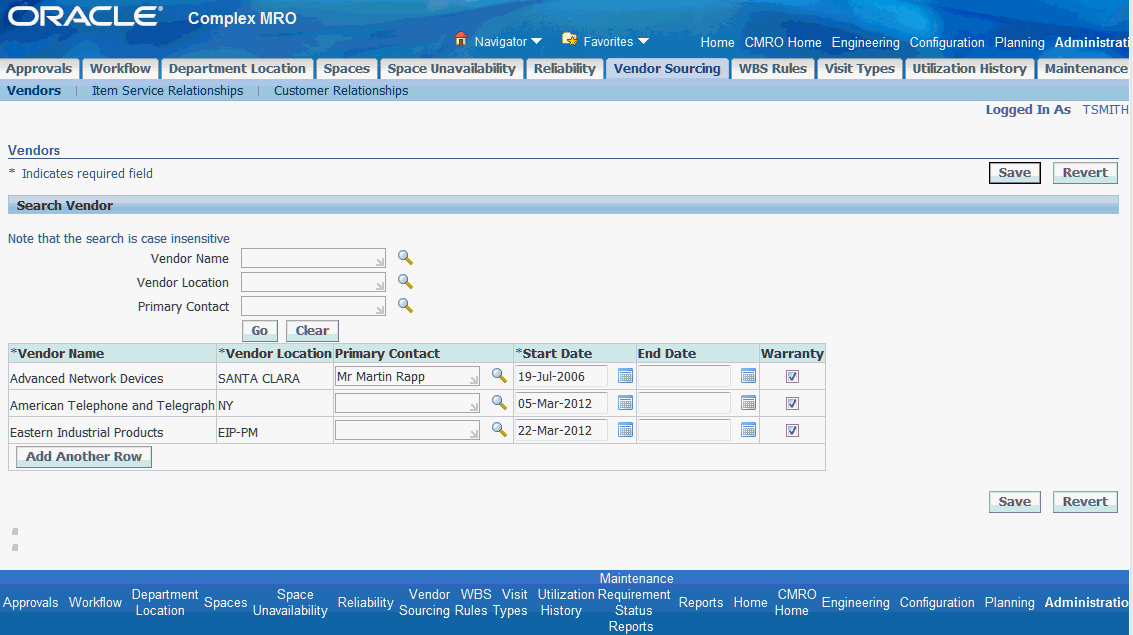
-
The Warranty check box appears and can be evaluated in the item service relationships for an item, location and vendor.
Navigation: Administration > Vendor Sourcing > Item Service Relationships
Item Service Relationships
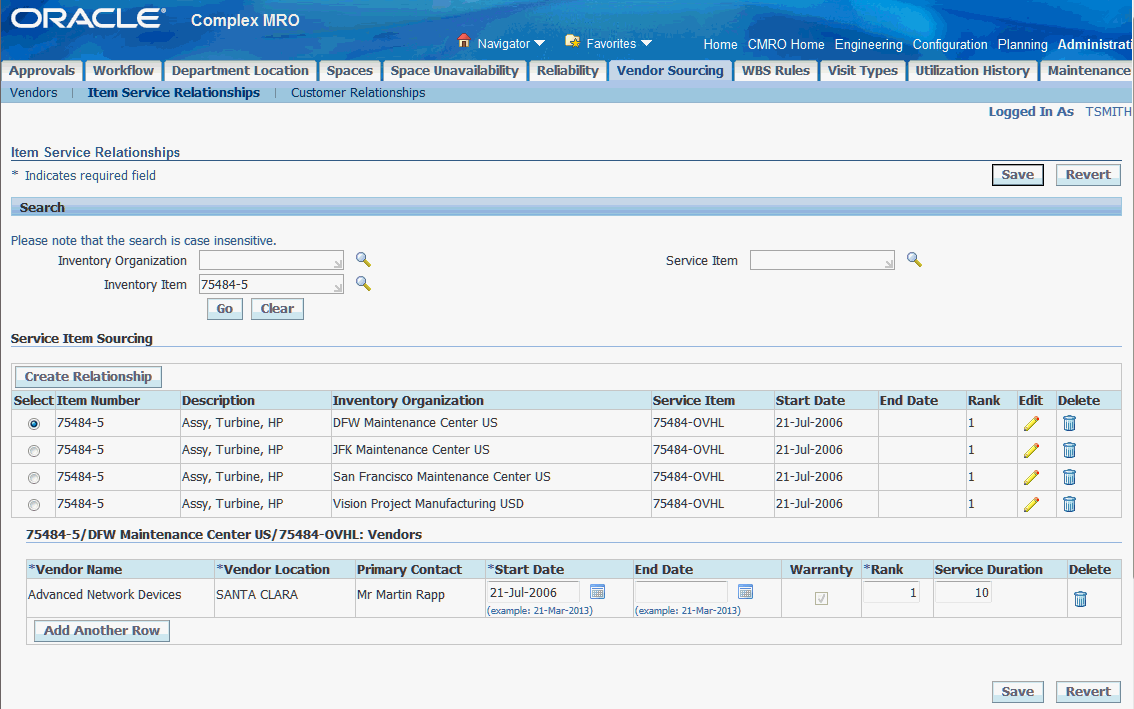
-
-
Define warranty terms and conditions using warranty templates.
Navigation: Configuration > Supplier Warranty > Warranty Templates > Search Warranty Template
-
The warranty administrator will then create warranty templates, which transforms supplier warranty terms and conditions and commitment letters into a reusable set of parameters for which an asset can be evaluated for warranty eligibility and assignment.
The warranty administrator can then define the header attributes, including the contract date calculation method, and fill out the details tab. Attachments can also be added.
See Creating Warranty Templates, Oracle Complex Maintenance, Repair and Overhaul User's Guide, for additional information.
-
Associate applicable items to the template and enable the template to be used.
Navigation: Configuration > Supplier Warranty > Warranty Templates > Search Warranty Template
The OSP claim and auto-assignment options can be evaluated and checked for each item.
See Associating Supplier Warranties to Item Instances, Oracle Complex Maintenance, Repair and Overhaul User's Guide.
-
The warranty administrator can coordinate with the Engineering group to reference the warranty template in an associated MR, such as a service bulletin.
Navigation: Engineering > Fleet Maintenance Plan > Overview > Search Maintenance Requirement > Update Maintenance Requirement
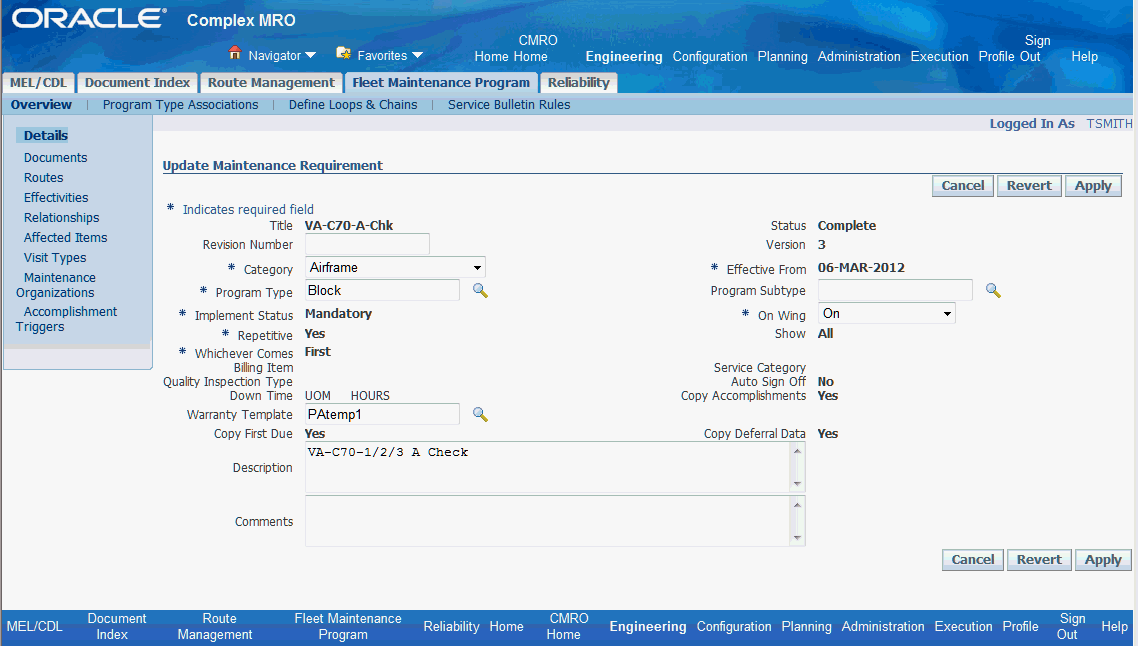
Select a value in the Warranty Template field to associate the warranty template to the MR.
-
-
Assign and update warranty contracts for assets.
The warranty administrator can then use the templates to define individual warranty contracts at the item asset level (for serialized instances) for a period of time or asset utilization.
-
The warranty administrator can search by Item Instance and create new warranty contracts by clicking the Define Warranty icon.
Navigation: Configuration > Supplier Warranty > Search Warranty Instance
-
The contract template will be pre-populated by the warranty template.
Navigation: Configuration > Supplier Warranty > Search Warranty Instance > Edit Warranty (B) > Create Contract
The warranty administrator will then select the Start From method and choose the applicable warranty start date.

-
The warranty administrator can also verify that the Oracle Installed Base counters for the instances have been automatically associated, and adjust the counter start and threshold values as needed to update the expiration dates.
Navigation: Configuration > Supplier Warranty > Search Warranty Instance > Create Contract > Contract Counters
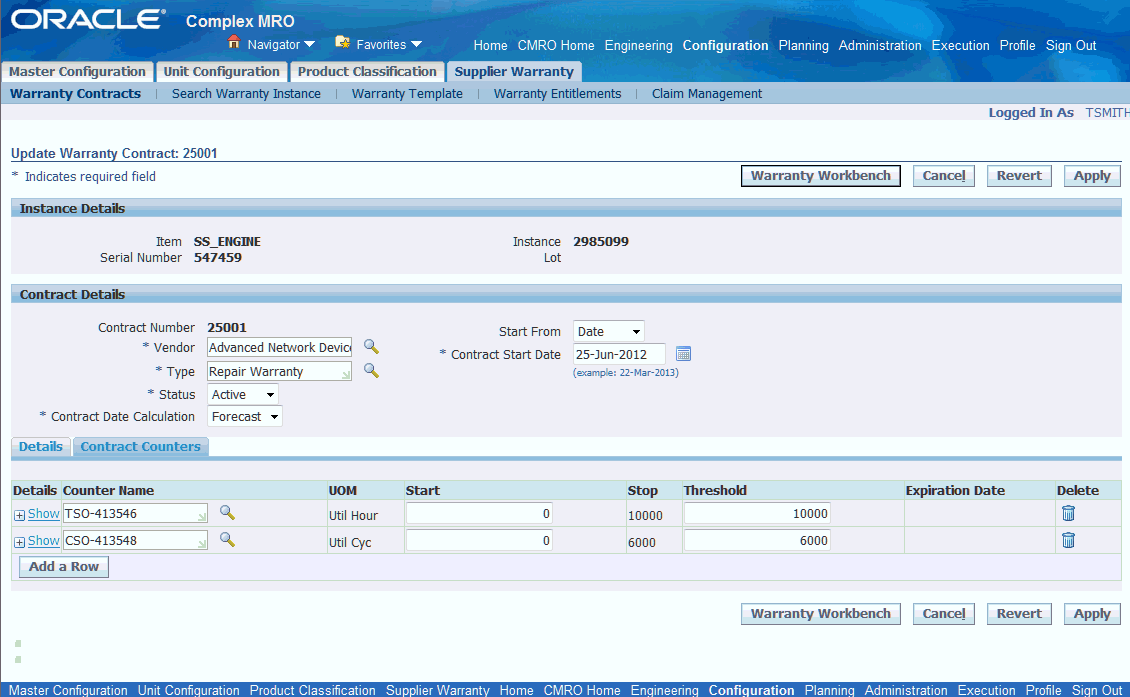
-
The warranty administrator can search by item or item instance number, and then click the Edit Warranty or View Warranty buttons.
Navigation: Configuration > Supplier Warranty > Search Warranty Instance
This action will take the user to the Warranty Workbench with the instance in context.
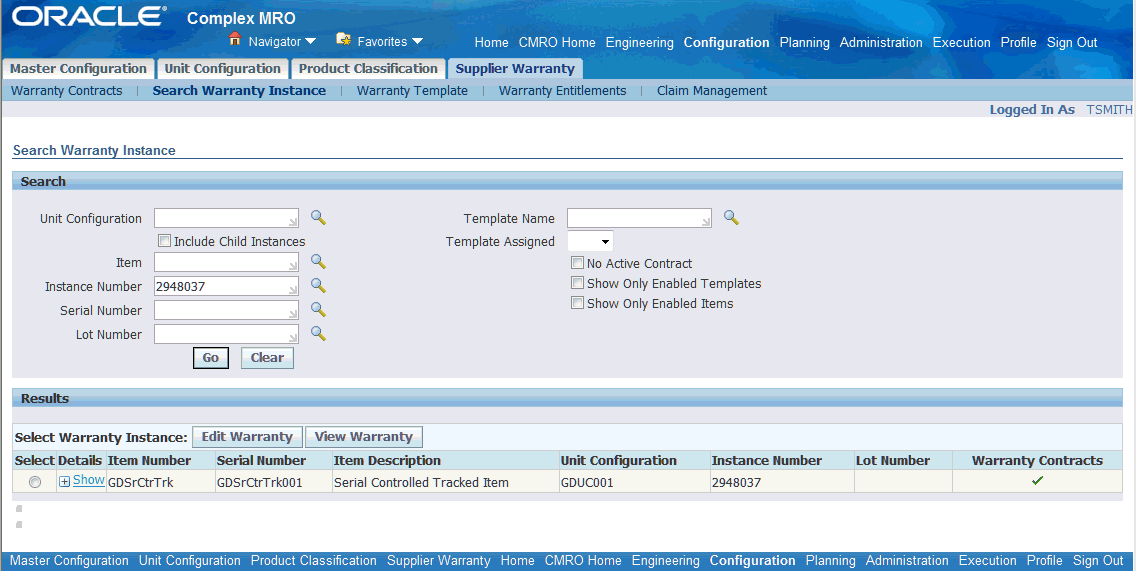
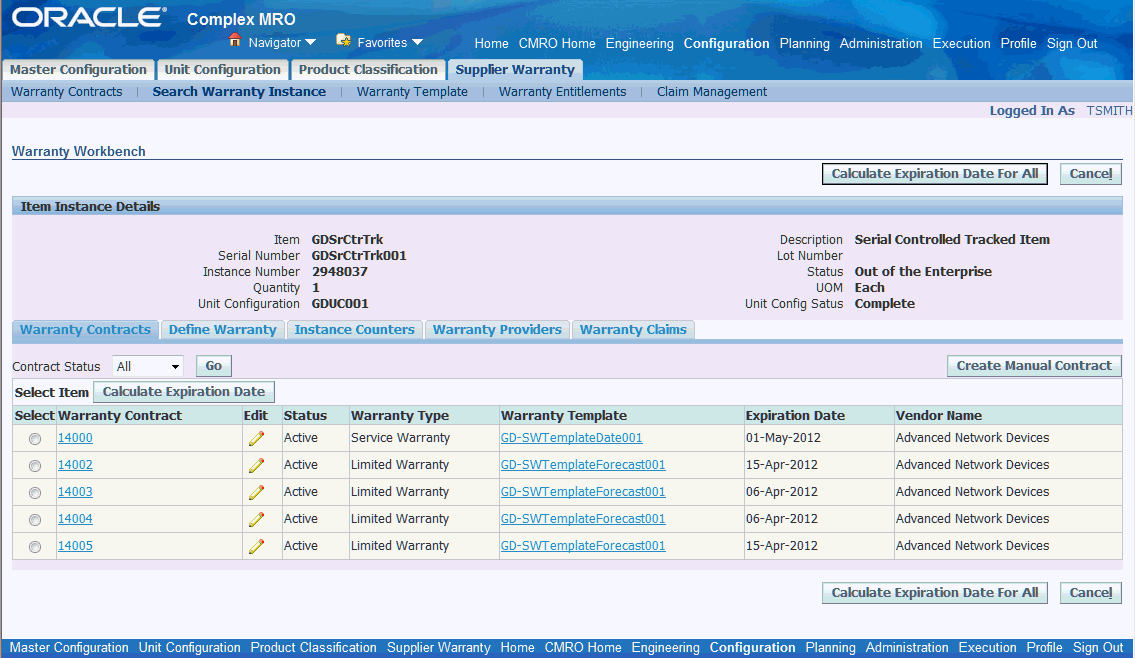
-
The warranty administrator can view all the active, pending and expired warranty contracts on the Warranty Contracts tab.
The warranty administrator can edit an existing warranty contract including certain fields on the contract header, Details, and Contract Counters tabs.
This role can also view the current Oracle Installed Base counters for the instance, the flagged warranty vendors and warranty claim history.
Use the Define Warranty tab to create new contracts for enabled warranty templates.
Warranty Workbench - Instance Counters
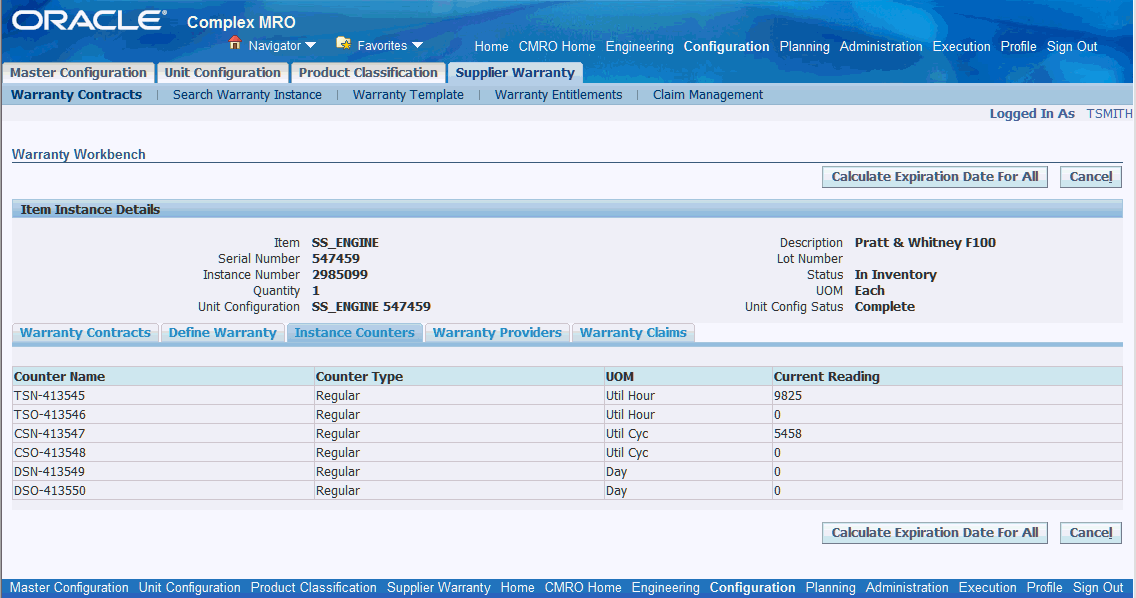
The administrator can also manually define a warranty contract which is not based on an existing warranty template.
-
-
Monitor warranty entitlement through work orders and OSP.
The warranty administrator can monitor the warranty entitlements and work orders used to install, remove and repair the assets during their serviceable lives.
-
Maintenance planners will add MRs and create tasks which may include warranty references from engineering definitions, and auto-referencing matching warranty contracts at the task level.
Navigation: Planning > Visit Work Package > Visits > Search Visit
Select a visit to view tasks that may have warranty entitlements and work orders.
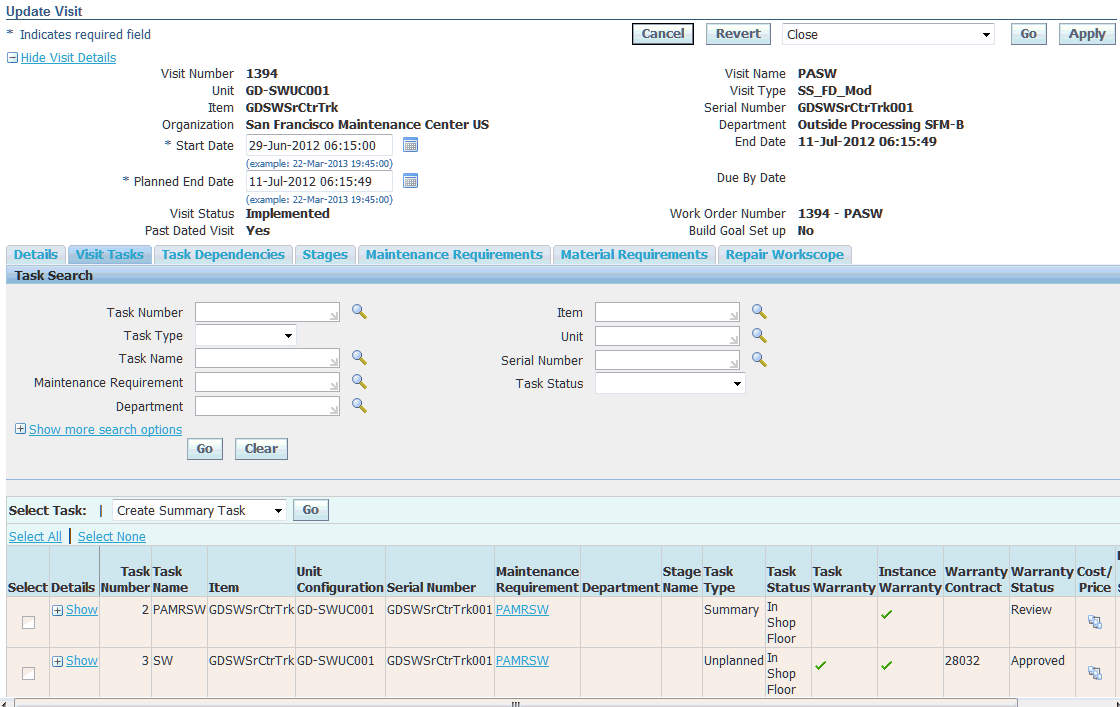
-
The planner or maintenance supervisor can further review the warranty of a work order in execution.
Navigation: Execution > Production Planning > Work Orders > Work Order Overview > Work Order Operations
Edit the applicable contract, and view warranty eligibility for the work order being performed.
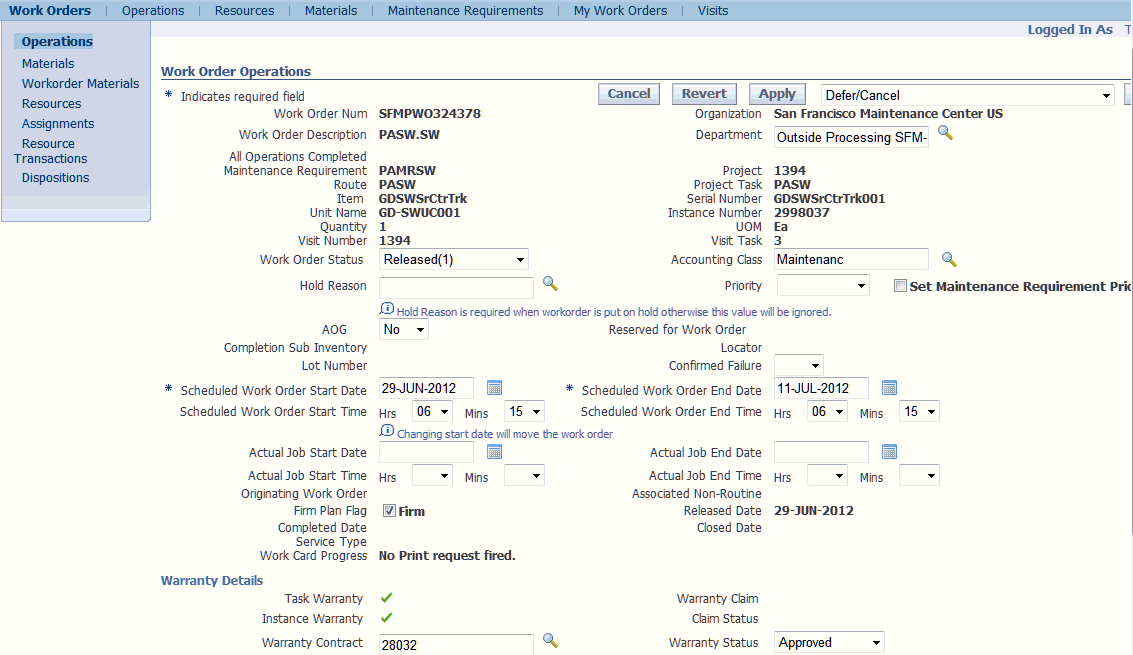
-
Warranty administrators can assist the technicians who request a warranty review.
If the technician updates the warranty contract, then a notification will be sent to the warranty administrator to review, and approve or deny the change.
Navigation: CMRO Technician > Technician > Technician Workbench > My Work Orders
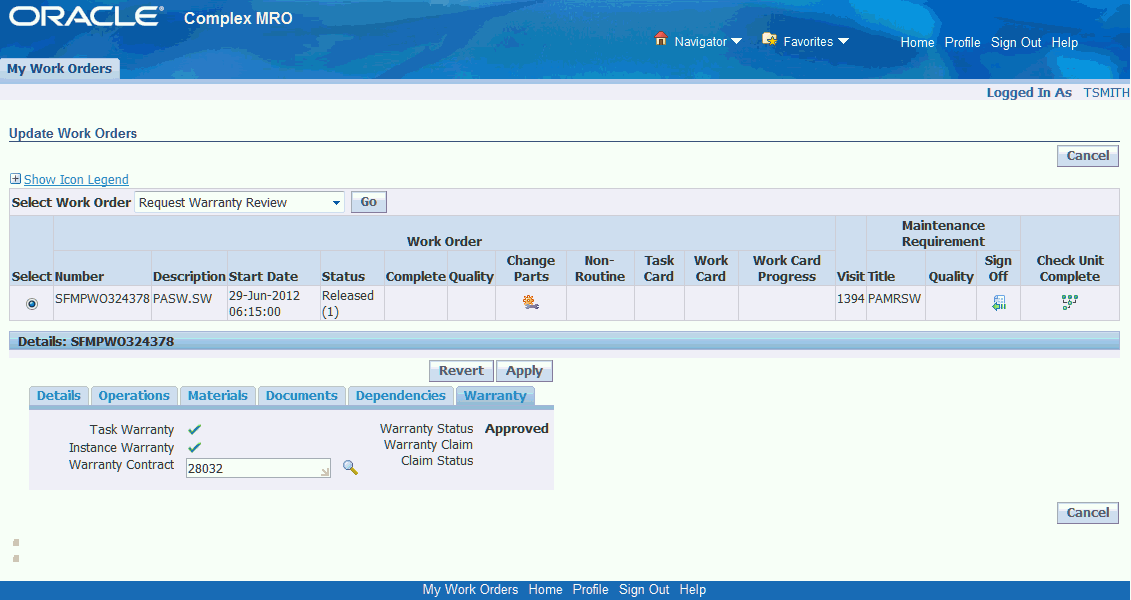
The technician can update a work order and request a warranty review. A notification will be sent to the warranty administrator to review the warranty contract.
-
Warranty administrators can view the Warranty Entitlement row for the work order and accept or deny the change to the warranty contract, including setting the row to Null (not applicable).
Navigation: Configuration > Supplier Warranty > Warranty Entitlements
-
View warranty eligibility for OSP item for an organization.
Navigation: Execution > Outside Processing > Inventory Items
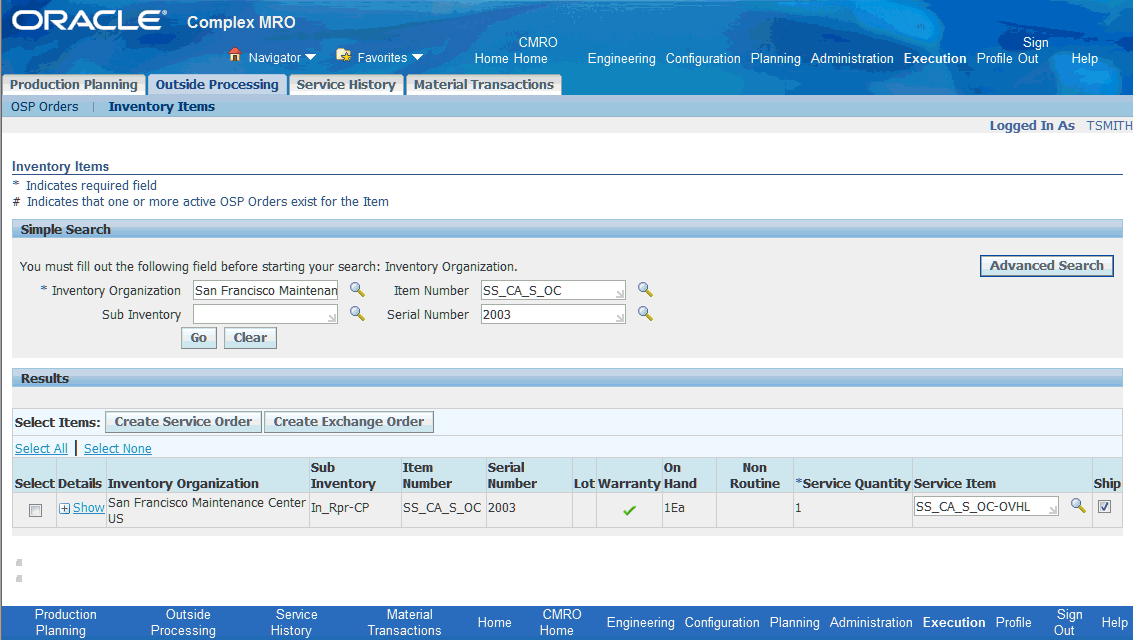
-
View any applicable warranty at the vendor level and for the shipping lines at the item instance level.
Navigation: Execution > Outside Processing > Inventory Items
The warranty administrator can also request a warranty review using this UI.
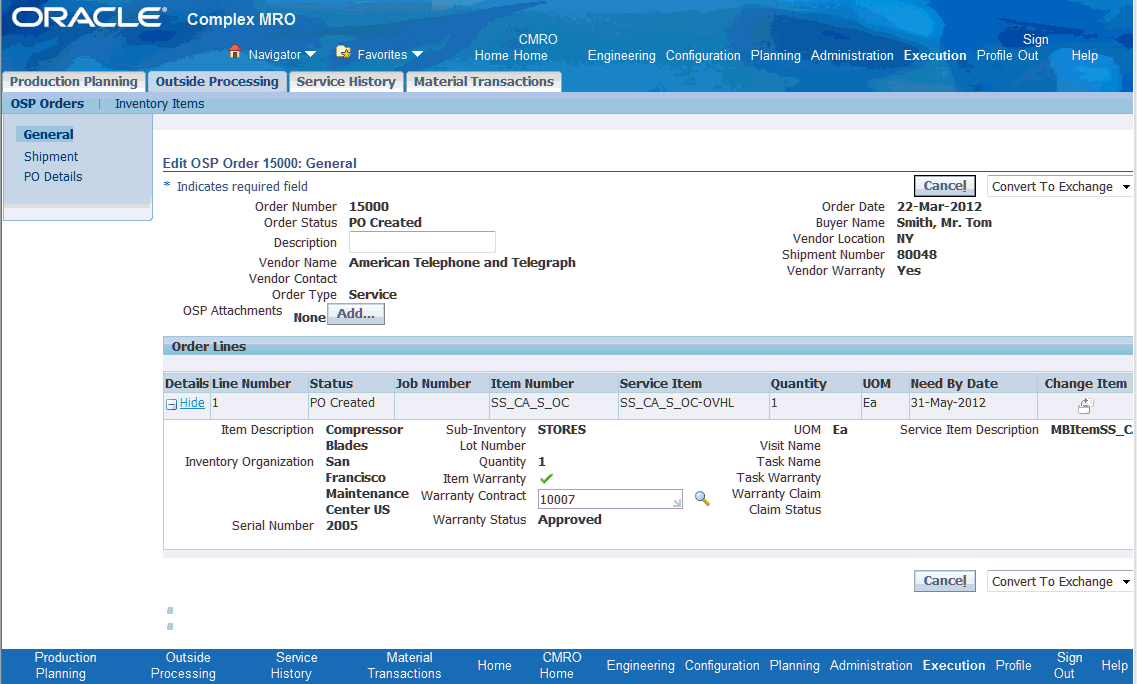
-
-
Monitor warranty expirations.
The warranty administrator will also monitor the expiration notifications for assets and advise maintenance planning to ensure appropriate warranty inspection and recovery.
Navigation: Administration > Workflow > Workflow Process Mapping
A concurrent program can be scheduled which provides a notification and report of all warranty contracts expiring within “x” days. This notification can be sent to the warranty administrator, who can discuss it with the maintenance planner.
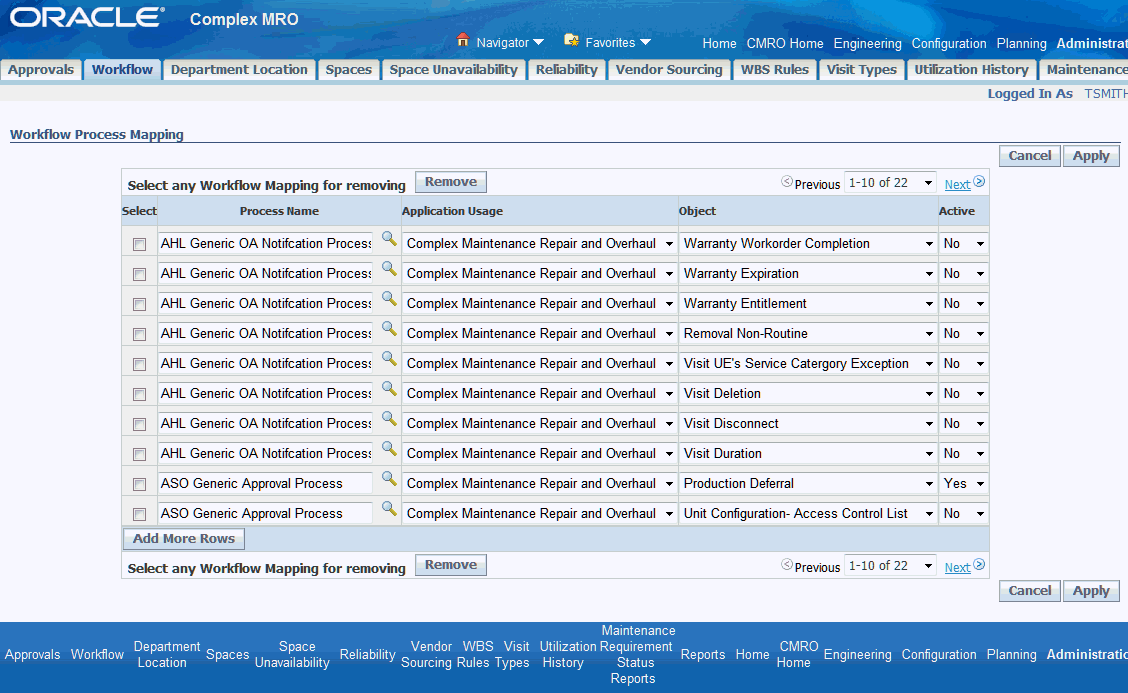
8.2. Major Task - Administer warranty claims
Task Description: Analyze warranty entitlements, create, monitor and finalize claims after negotiations, and record any warranty recovery.

-
Analyze warranty entitlements.
The warranty administrator will analyze warranty entitlements while supporting post visit audits, non-routine maintenance, service bulletins and front line warranty queries.
Navigation: Configuration > Supplier Warranty > Warranty Entitlements
The warranty administrator can analyze the Warranty Entitlement rows by vendor, unit, item, visit, and so on, and confirm which work orders and OSP line entitlements are warranty eligible. The warranty administrator will verify that each entitlement record has the correct contract reference and the appropriate warranty status is selected.
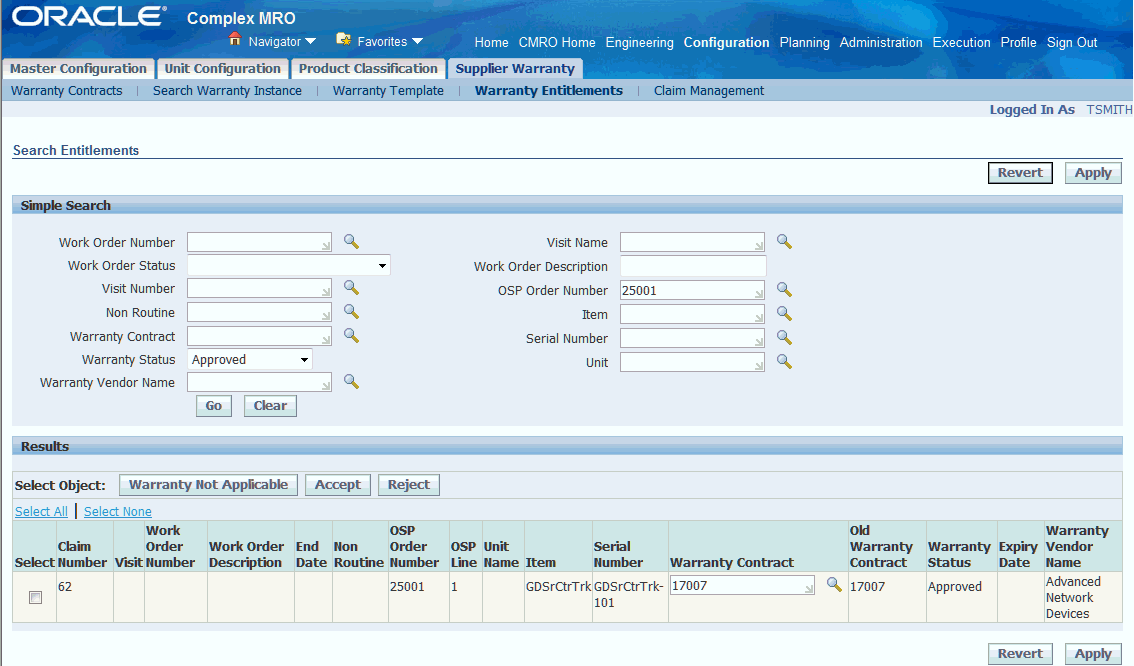
-
Create new vendor-based claims.
Navigation: Configuration > Supplier Warranty > Claims Management > Search Warranty Claim > Create
-
Enter the claim header attributes.
-
Update the information on the Details tab and add attachments.
-
Add work orders or OSP lines to the claim by selecting the Work Orders tab.
Navigation: Configuration > Supplier Warranty > Claims Management > Search Warranty Claim > Create
-
The warranty administration will then update the recoverable total in the Details tab.
Navigation: Configuration > Supplier Warranty > Claims Management > Search Warranty Claim > Create
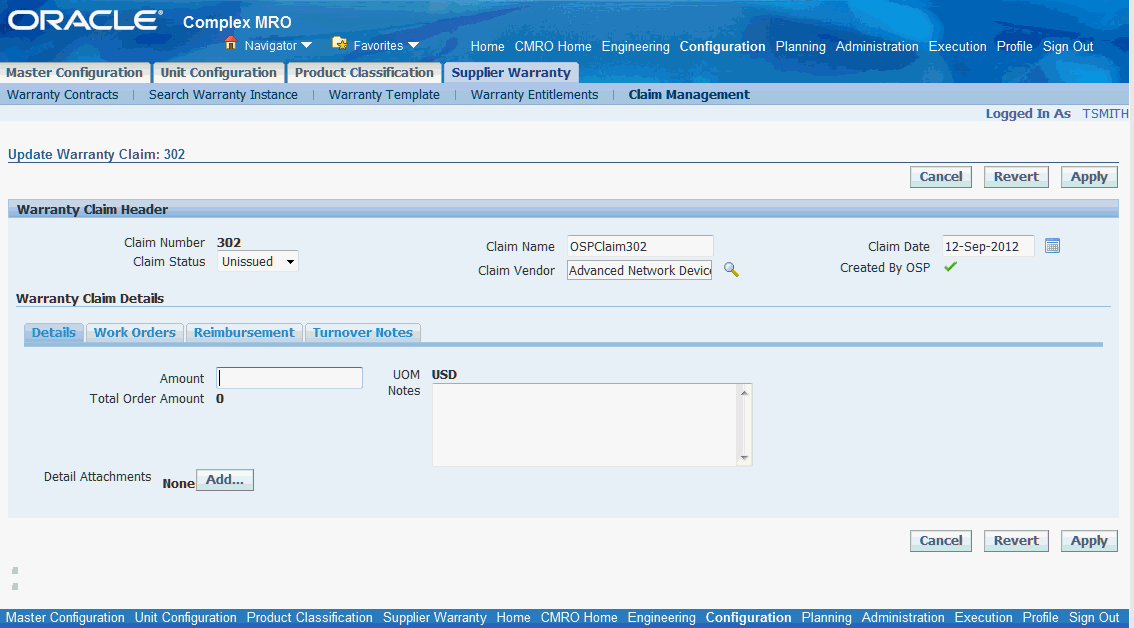
-
This role will use the Search Warranty Claim UI to create a claim report, and will then submit the claim to the vendor.
-
-
Monitor and update claims during negotiations.
These claims will be submitted to the suppliers, and the warranty administrator will monitor the claims while negotiating any settlements, update and take notes regarding the status of the claim.
Navigation: Configuration > Supplier Warranty > Warranty Claims > Search Claim > Select a claim
This role will update the claim as the supplier reviews and negotiates a settlement.
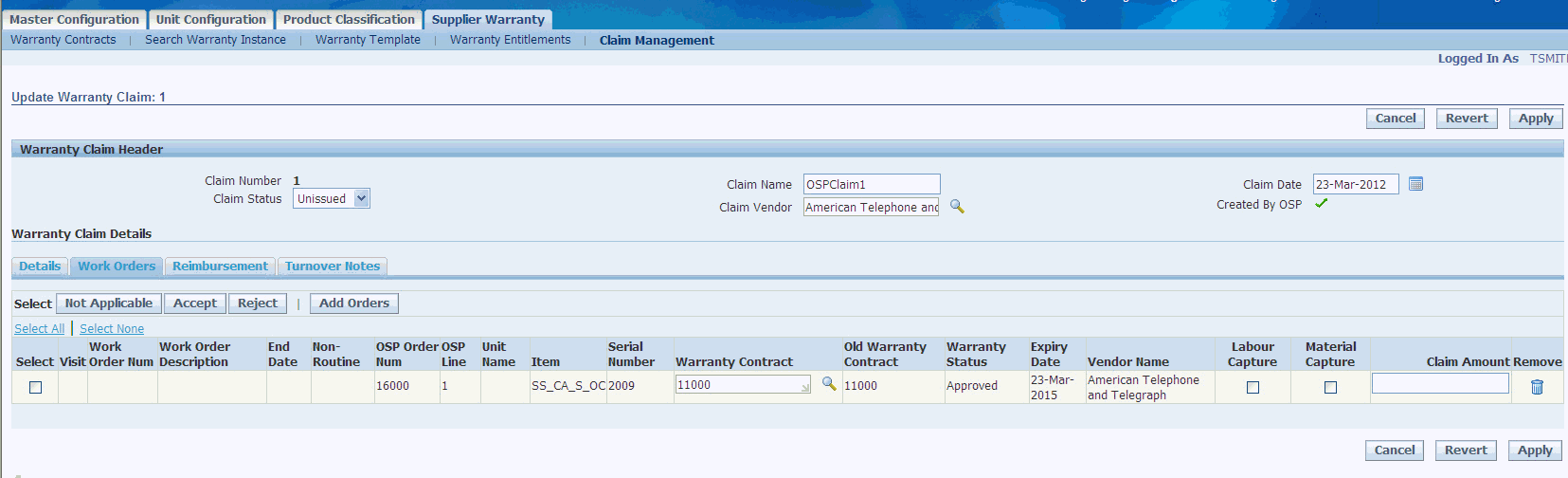
The warranty administrator can add claim notes for tracking by using the Turnover Notes tab.
Navigation: Configuration > Supplier Warranty > Claims Management > Search Warranty Claim > Update Warranty Claim > Turnover Notes
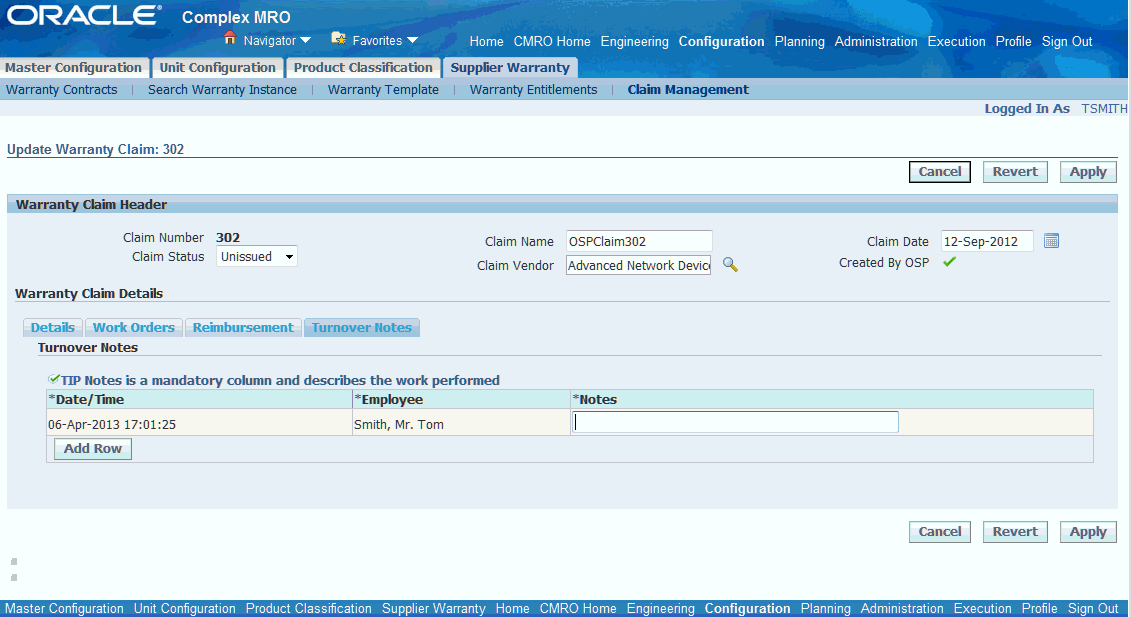
-
Finalize claims and record reimbursement details.
Navigation: Configuration > Supplier Warranty > Claims Management > Search Warranty Claim > Update Warranty Claim > Reimbursement
The warranty administrator will add reimbursement details on the Reimbursement tab, including any reference documents and attachments, such as a credit letter.
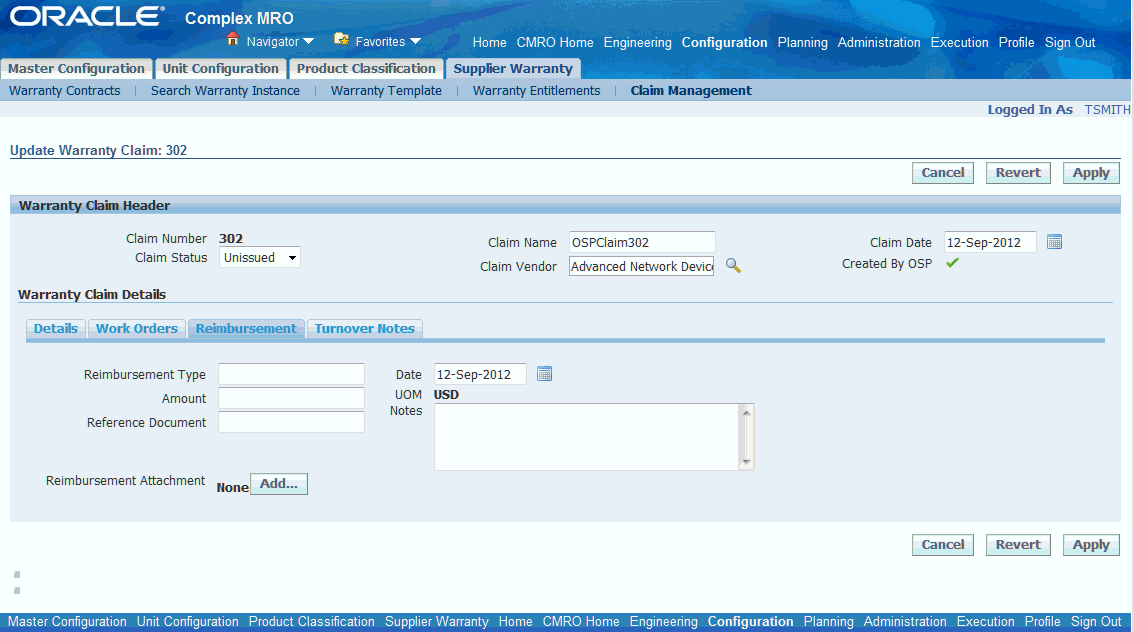
See Working with Supplier Warranty, Oracle Complex Maintenance, Repair and Overhaul User's Guide for more information regarding supplier warranties.
Role 9.0 - Maintenance Records - Data Clerk
This role is responsible for updating records of maintenance performed. This role is usually required in businesses that do not enable the technicians (or persons performing the work) to update the system directly. Updates can be performed when the work associated with an operation is captured on paper and then transferred to the system. There is normally up to a one work shift lag when a data clerk is involved. This role can also be responsible for inserting omitted work after it is discovered, or making corrections to erroneous data.
Associated Major Business Types:
9.1. Major Task - Create required records manually or as system reports
Prepare aircraft records (Summary Documents) for certification by an FAA Designated Airworthiness Representative (DAR). The following table includes a list of documents with a brief explanation of each. The FAA DAR will review these documents as applicable.
| SI Number | Document Name | Document Description |
|---|---|---|
| 1 | A completed FAA Form 8130-6 or FAA Form 8130-1 | The 8130-6 form is used to apply for a standard and special airworthiness certification. The 8130-1 form is used to apply for an export certification. |
| 2 | Type Certificate Data Sheet | The Type Certificate Data Sheet (TCDS) is like a birth certificate, and provides a formal description of the aircraft, engine or propeller that has received type certification by the FAA. It lists limitations and information required for type certification including airspeed limits, weight limits, thrust limitations, and so on. The FAA DAR will check this document for any specific notes related to the airworthiness certification and confirm that the aircraft serial number is listed. |
| 3 | Copies of Previous Certifications | Aircraft records showing previous certification history is useful to determine a baseline for the current certification. If the aircraft has been registered outside the United States, this information is useful in determining what records the FAA DAR will begin reviewing first. |
| 4 | Export Certificate of Airworthiness | If the aircraft was purchased from someone in another country or it is returning to the U.S. after being leased to an operator in a foreign country, there will usually be an export certificate of airworthiness issued by the foreign civil aviation authority. The foreign export airworthiness certificate should indicate that the aircraft meets the FAA requirements. However, some countries are not as knowledgeable about current FAA requirements, and often these documents are not helpful to the FAA DAR. In this case, for an aircraft manufactured in the United States, the original export certificate from the manufacturer would be used as the baseline. There are increasingly more bilateral agreements being formed between the United States and foreign countries for the reciprocal acceptance of export airworthiness certificates. Your FAA DAR will be familiar with these agreements and will advise accordingly. |
| 5 | Proof of De-Registration | If the aircraft was previously registered in a foreign country, the FAA DAR must see proof in the aircraft records of de-registration. This is typically in the form of a telex or fax message from the foreign civil aviation authority to the FAA. An aircraft cannot be registered in two countries at the same time. |
| 6 | Proof of U.S. Registration | In the United States, the pink copy of the FAA Form 8050-1 can be used for this purpose. If the aircraft is located outside the United States, an official document (referred to as a fly-wire) issued by the FAA registration branch is usually needed to prove registration. Another acceptable method would be to search the FAA registration database. If you find your aircraft registration information listed, you can print that page and this can be considered proof of registration until you receive the official registration form in the mail. |
| 7 | Noise Standards | Typically these requirements are applicable to turbine engine powered or large reciprocating engine powered aircraft. If the aircraft has a U.S. type certificate and has not been substantially modified to the extent that there is an acoustical change, it meets the noise requirements of FAR 36. If the aircraft has been substantially modified or is foreign manufactured, a FAA DAR may need to involve FAA engineering in making a determination if it meets the requirements of FAR 36. |
| 8 | Fuel Venting Requirements | The fuel venting requirements of FAR 34 apply to aircraft with turbine engines. If an aircraft has a U.S. type certificate, it complies with this requirement. If the aircraft fuel system has been modified or the aircraft was not manufactured in the U.S., this requirement may need to be addressed before a certificate can be issued. |
| 9 | Interior Arrangement and Emergency Equipment List | During the life of a larger aircraft, the interior configuration can be changed many times. Smaller aircraft will rarely see a seating configuration change. Aircraft records should exist that show the change to the configuration and that change must be FAA approved. If the interior has been altered since the aircraft was produced, a Supplemental Type Certificate (STC) or FAA From 8110-3 is the usual form of approval. A drawing, entitled "Layout of Passenger Accommodation” (LOPA), is referenced in the approval document. Usually as part of the LOPA is a drawing entitled, "Emergency Equipment Drawing”. This document shows the location and part number of all the emergency equipment required (by regulation) to be installed on the aircraft. The DAR will be looking for the approval document and conformity to the drawings as part of the aircraft records audit. |
| 10 | Material Flammability Certification | When an aircraft is built, the materials used in the interior and cargo compartments must meet the flammability requirements of FAR 25.853 (for large aircraft) or FAR 23.853 (for small aircraft). These regulations require materials to be fire resistant, which would allow passengers sufficient time to exit an aircraft in the event of a fire during an accident. If any of the seat covers, cushions, carpet, curtains, side wall panels, cargo liners, and so on. have been changed, it is important that you obtain paperwork attesting to the materials compliance with the applicable regulations. |
| 11 | Summary of Aircraft Time in Service | From a review of the aircraft records, the FAA DAR must be able to determine the total time and cycles of the aircraft. There should be a record (computer print out, or log book) that shows the times and cycles in chronological order from zero hours and cycles until the current hours and cycles. |
| 12 | Airworthiness Directives Status | A critical item in the aircraft records is the summary of airworthiness directives (ADs). The FAA issues ADs when a specific condition has been discovered to exist on an aircraft. If this condition is not corrected, the safety of the aircraft could be jeopardized. New ADs are published regularly, and aircraft owners should be aware of the ADs that are applicable to their aircraft. There should be a summary sheet showing the status of all ADs in chronological order by AD number. An example of a summary sheet format can be found in advisory circular (AC) 43.9C Appendix 1. In addition to the status summary, you should also have a copy of the actual document used to record the accomplishment of the AD as part of the aircraft records. This document will include the date, method of compliance, and the name and signature of the person who performed the AD. |
| 13 | Service Bulletin Status | There should be a summary sheet showing the status of all manufacturers service bulletins (SBs) incorporated on the aircraft. SBs should be listed in chronological order by SB number. In addition to the status summary, you should have the actual document used to record the accomplishment of the SB. |
| 14 | Structural Inspections Item Status | Supplemental Structural Inspections were mandated by the FAA for older large aircraft. This was done through the issuance of airworthiness directives that target certain principal structural elements of the aircraft. Most smaller aircraft do not have this requirement. Newer large aircraft include special structural inspections as part of their maintenance program. Aircraft records reflecting the status as to when the inspections were last done and when they are next due would be all that is required for certification. |
| 15 | Certification Maintenance Requirements | A Certification Maintenance Requirement (CMR) is a required periodic task, established during the design certification of the airplane as an operating limitation of the type certificate. CMRs usually result from a formal, numerical analysis conducted to show compliance with catastrophic and hazardous failure conditions. A list of CMRs required can be found in the manufacturer's maintenance planning document, or other documentation referenced on the type certificate data sheet (TCDS). A summary sheet should be prepared and kept with the aircraft records that show when the CMR's were accomplished and when they are next due. CMRs may not be applicable to small aircraft. |
| 16 | Airworthiness Limitations | Airworthiness Limitations (AWLs) are an FAA approved means of introducing certain inspections or maintenance practices to prevent problems with certain systems. They can be in the form of an Airworthiness Limitation Instruction (ALI) or Critical Design Configuration Control Limitation (CDCCL). A list of required AWLs can be found in the maintenance planning document from the manufacturer or other documentation referenced on the type certificate data sheet (TCDS). A summary sheet should be prepared and kept with the aircraft records that reflect when the CMRs were accomplished and when they are next due. AWLs may not be applicable to small aircraft. |
| 17 | Installed Component List with Certification Tags | Each component that is installed on an aircraft after manufacture should be from a known manufacturing source. The only way to prove this is to keep a copy of the airworthiness certification for that part in the aircraft records. This is typically FAA Form 8130-3 or EASA Form One with a "dual release". The certification of compliance (C of C) from the aircraft manufacturer for a new part being installed is also acceptable. If the part was installed prior to the aircraft being on the U.S. registry, the certification from the country of an International Civil Aviation Organization (ICAO) member is acceptable to include in the aircraft records. You should keep a list of all components changed and a copy of the certification document with the records. |
| 18 | Hard Time Components Status with Certification Tags | The aircraft manufacturer will identify certain components that require a specific maintenance action (overhaul, inspection, test, and so on) at specified intervals. These components are referred to as hard time components. The recommended actions must be documented and a summary status of these components maintained in the aircraft records to track the date and time when the required action was last done and when it is next due. |
| 19 | Landing Gear Overhaul Data and Life Limited Parts (LLP) Status | If the landing gear on your aircraft is required to be overhauled periodically, you must provide a copy of the last overhaul records. If there are life limited parts (parts requiring replacement at a certain time interval) installed in the landing gear, you must provide a summary of the life limited parts installed as part of the aircraft records. The summary must include the total cycles on the part and the cycles remaining until replacement. |
| 20 | Engine Summary Data | You should have engine maintenance records to indicate the last overhaul of the engine, a summary status of airworthiness directives accomplished, and a summary status of any life limited parts installed in each engine. This summary must include the total hours and cycles and hours or cycles remaining until replacement. |
| 21 | Auxiliary Power Unit (APU) Summary Data | If your aircraft has an APU installed, you should have maintenance records to show the last overhaul of the APU, a summary status of airworthiness directives accomplished, and a summary status of any life limited parts installed in the APU, if applicable. This summary must include the total hours and cycles and hours or cycles remaining until replacement. |
| 22 | Repair Records | The aircraft records must reflect that any repairs performed were accomplished in compliance with FAA-approved data and that the aircraft conforms to its type design requirements. The published repair data (structural repair manual) from a manufacturer is considered FAA-approved data. If the repair is not a manufacturer published repair, it will require FAA approval. This is typically achieved by a Designated Engineering Representative (DER) on FAA Form 8110-3. For example, large transport category aircraft being operated by an airline are surrounded by ground support equipment. This can result in dents and damage to the aircraft. A dent map is useful in showing the location and dimensions of each dent. Depending on the number of repairs that result from this damage, a repair map is useful in showing the location of each repair and makes it easier for the DAR to identify and review the supporting documentation. |
| 23 | Alteration Records | You must show that any major alterations or modifications were accomplished in compliance with FAA-approved data and that the aircraft conforms to its type design requirements. Supplemental type certificates (STC), manufacturer service bulletins, or other data approved by the FAA on an FAA Form 8110-3 are examples of FAA-approved data. Note: You must have a right to use letter from the owner of the STC before it can be installed. |
| 24 | Flight Manual | Before an aircraft can be certificated, it must have an up-to-date approved flight manual (AM) on-board. The aircraft manufacturer can inform you of the latest revision level. In addition, some modifications (for example, avionics upgrades, Sects, and so on) affecting aircraft performance or flight characteristics will have flight manual supplements issued. Verify that all flight manual supplements are inserted in the AM. |
| 25 | Weight and Balance and Equipment List | As part of the original airworthiness certification, the aircraft is weighed to determine that the ranges of weight and center of gravity are within the approved limits, as specified in the appropriate aircraft specification or type certificate data sheet. There must be a current weight and balance report available for the aircraft which includes an updated equipment list. The original equipment list produced by the aircraft manufacturer lists those items of equipment which are replaceable on the aircraft to include the weights and moment arms. This list should be amended as components are changed and kept current during the life of the aircraft. |
| 26 | Inspection Program Status | Each inspection accomplished must be recorded in the aircraft records. A summary showing when each inspection was performed and when it is next due makes it easy to determine the status of the inspection program. Provide a copy of each record entry (release to service) for each major inspection. A recent inspection is required for standard and export airworthiness certification. The inspection should meet the requirements of FAR 43, Appendix D in scope and detail. Credit may be given for recent inspections performed in accordance with a continuous airworthiness maintenance program. This at the discretion of the FAA DAR. |
Role 10.0 - Line Maintenance Supervisor
This role is responsible for coordinating and monitoring work assigned to line maintenance, which includes both transit and overnight jobs. The Line Maintenance Supervisor (LMS) will also oversee the technicians who are assigned to execute jobs in these areas. Because the major focus in line maintenance is to ensure the on time dispatch of aircraft and airworthiness status, this supervisor will update the Maintenance Control Center (MCC) of the ongoing maintenance status and potential delays derived from transit or overnight visits. The MCC will then use the LMS advice to inform the Operational Control Center (OCC) of the Estimated Time of Repair (ETR), to properly plan and adjust the flight schedules.
Associated Major Business Type: Aircraft Operator
10.1. Major Task - Monitor work load
-
Oversee daily flight plan.
Navigation: Planning > Planning Workbench > Planning Workbench > Search Unit Downtimes
-
Navigate to the Search Unit Downtimes page and enter values in the search criteria to retrieve flight schedules.
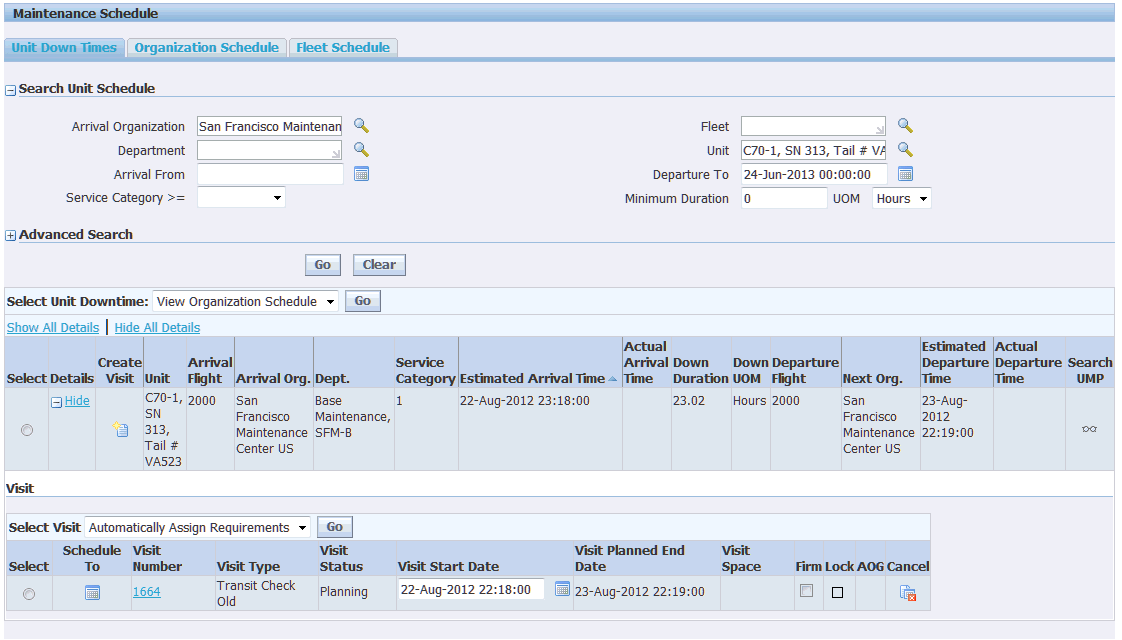
-
-
Coordinate aircraft moving and logistics for both transit and overnight maintenance.
-
Plan overnight maintenance.
Navigation: Planning > Planning Workbench > Planning Workbench > Search Unit Maintenance Plan
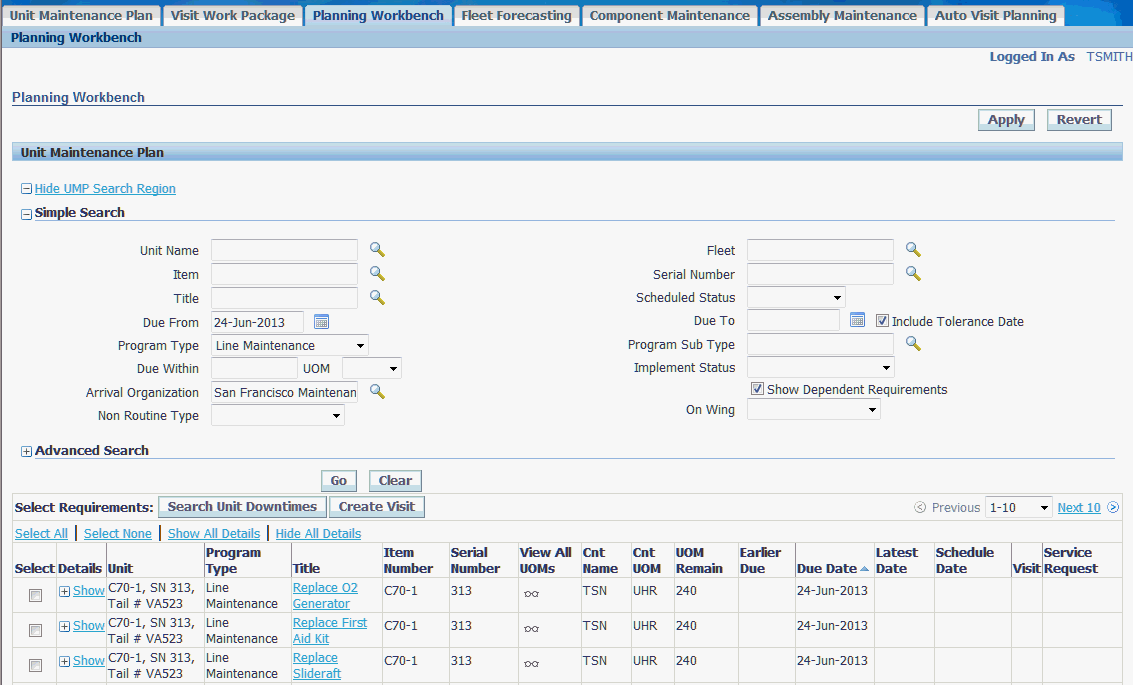
-
Advise and coordinate solutions for any unresolved discrepancies.
10.2. Major Task - Support job completions
-
Provide in-progress technical support.
-
Verify job completions and Return to Service (RTS) documentation.
-
Communicate any maintenance delays to corresponding departments.
-
Verify that no mandatory requirements are due prior to aircraft dispatch.
10.3. Major Task - Oversee personnel administrative tasks
-
Consider crew qualifications and training requirements.
-
Oversee technician training program.
-
Manage attendance roster.
10.4. Major Task - Oversee workplace administrative tasks
-
Coordinate emergency corrective actions required as a result of a critical condition.
-
Ensure that safe work conditions and tooling are available.
Role 11.0 - Line Maintenance Technician
This role is primarily involved in the execution of the work scope associated with aircraft transits and overnight checks. The Line Maintenance Technician is assigned tasks which are required for an aircraft release (return to service) within short periods of time, such as transit stops or a first flight of the day (overnight release). In addition, this role may also be responsible for preparing execution requirements prior to aircraft arrival including materials, tools, and documentation.
Depending upon the line station size, this role may also be responsible for tasks that belong to a Line Maintenance Supervisor.
Associated Major Business Type: Aircraft Operator
Task Flow
11.1. Major Task - Prepare jobs
Task Description: Planned jobs to be performed within a transit or overnight time frame. These jobs could include tasks prior to aircraft landing, transit maintenance and all the way down to aircraft dispatch.
When visits are auto-created, line maintenance technicians are released from this duty, and visits are created based on operation down time definitions. The combined view of UMP and unit down times tabs will reflect over-scheduled and unscheduled requirements. To avoid maintenance delays, priorities for the MRs based on due date and unit down time (transit-overnight times) combinations will outline jobs to be accomplished. Overnight flows in UMP and unit down times will also be used to outline hangar space conflicts in overcrowded maintenance facilities.
-
Oversee daily flight plans.
-
Review maintenance and crew log books for open discrepancies.
Requirements from previous flight legs (MEL and transit tasks) are entered through non-routines prior to being executed. Post log book maintenance entries to be followed by APIs to enable task creation prior to aircraft landings. Turnover notes can be used to advise of ongoing job or special work order completions needs. Engineering specific setup tasks for aircraft configuration are outlined as preliminary jobs such as de-fueling and washing. Overnight maintenance is followed by open UMP requirements along with unit down times. VWP details can be used to assign units to hangar areas based on special scheduled requirements (engine run up, cabin pressurization, and so on).
-
Review ongoing maintenance.
Navigation: Planning > Planning Workbench > Planning Workbench > Search Unit Downtimes
Search for a visit and review visit maintenance information.
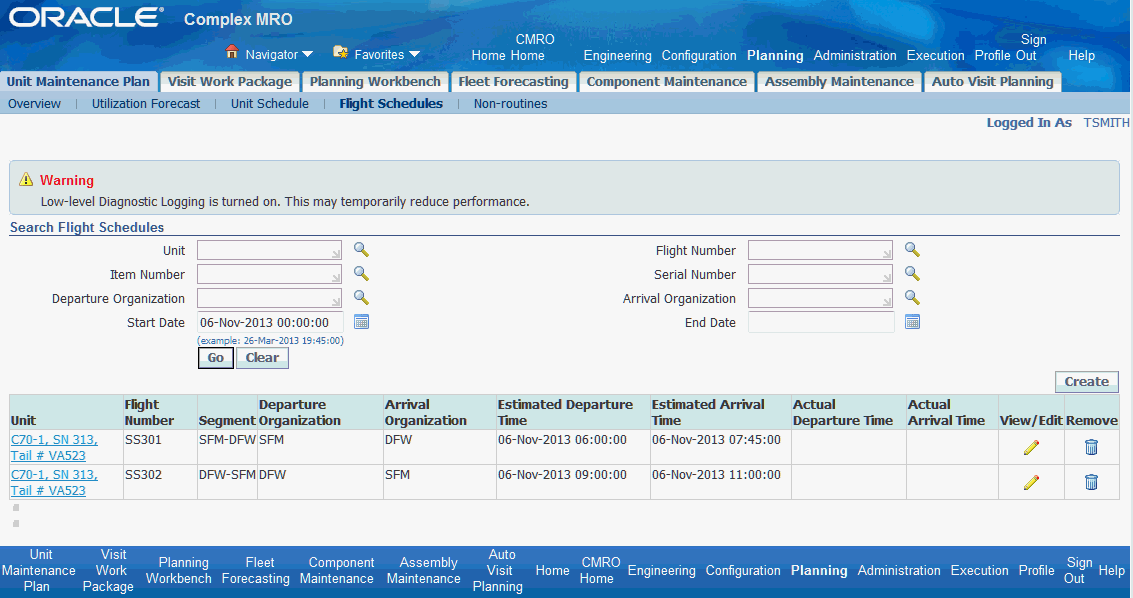
-
Prepare materials, tools, and resources.
Material and resources requirements for ongoing jobs are manually added. Material and resources associated to routes and operations are requested when adding requirements to visits.
11.2. Major Task - Execute jobs
-
Receive aircraft.
Towing, parking and cone signal activities are performed by user based on MR conditions, along with ground support equipment, and connection and access panels opening. Perform assigned or unassigned jobs included in planned or unplanned maintenance.
-
Navigation: Complex MRO > Technician > Technician Workbench > My Work Orders
Execute work scope such as:
-
Update and complete operations and work orders.
-
Record QA results for operations, work orders, and MRs.
-
Enter DFF requested values, if any.
-
Perform part changes, if applicable.
-
Issue and return repair batch items to supply, if applicable.
-
Create non-routine work orders.
-
Update material and resource requirements.
-
Perform material issues and returns.
-
Perform bulk part removals and installations, if applicable.
-
Perform resource transactions.
-
Cancel work orders, if applicable.
-
Defer maintenance requirements.
-
Perform sign-off for non-routine work orders, if applicable.

-
11.3. Major Task - Perform post maintenance tasks
-
Complete open jobs.
Requirements are signed off after jobs are completed and non-routines referrals are addressed.
Unserviceable or excess materials and ground support equipment are returned to subinventories.
-
Complete additional required maintenance procedures.
11.4. Major Task - Release aircraft
Close open visits.
-
Clear gate area.
-
Check that all jobs are complete (or deferred).
-
Close visit.
-
Navigate to the Search Visit page, and query for the visit that you want to close.
Navigation: Execution > Production Planning > Visits > Search Visit
-
Select the radiobutton for the visit that you want to close, select Close from the Select Action drop-down, and click the Go button.
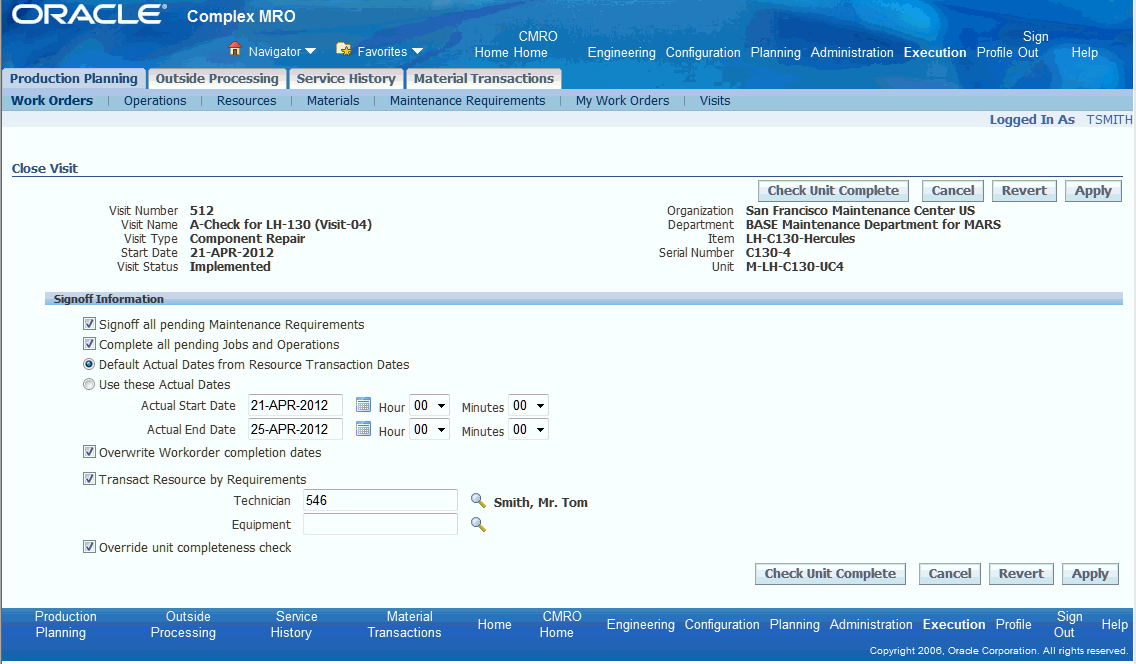
-
-
Report aircraft status (maintenance and operational limitations).
-
Release aircraft.
Role 12.0 - AOG Planner
This role is responsible for locating and securing materials that cannot be fulfilled by the standard supply chain plan. These unresolved material shortages will affect scheduled flights if left unattended. The AOG Planner works in a fast-paced environment and looks across multiple supply sources to immediately resolve last minute demands. This role requires the understanding of all material requirements, organization and inventory structures, priorities of ongoing and planned work, and flight operation impact. An AOG planner will work diligently to minimize the impacts to line maintenance and flight schedules, while balancing the material allocation against other known material demands within the business.
This role focuses on demand dates and procuring items, with little consideration of build goals.
Note: A minimum of one AOG item identifies the visit as AOG.
Associated Major Business Type: Aircraft Operator
12.1. Major Task: Monitor AOG aircraft material requirements
Task Description: Review required AOG parts shortages, review location of AOG material, and identify AOG material shortages.
-
Search for an AOG maintenance visit.
Navigation: Planning > Planning Workbench > Planning Workbench > Unit Down Times
Navigation: Planning > Planning Workbench > Planning Workbench > Organization Schedule
Navigation: Planning > Planning Workbench > Planning Workbench > Fleet Schedule
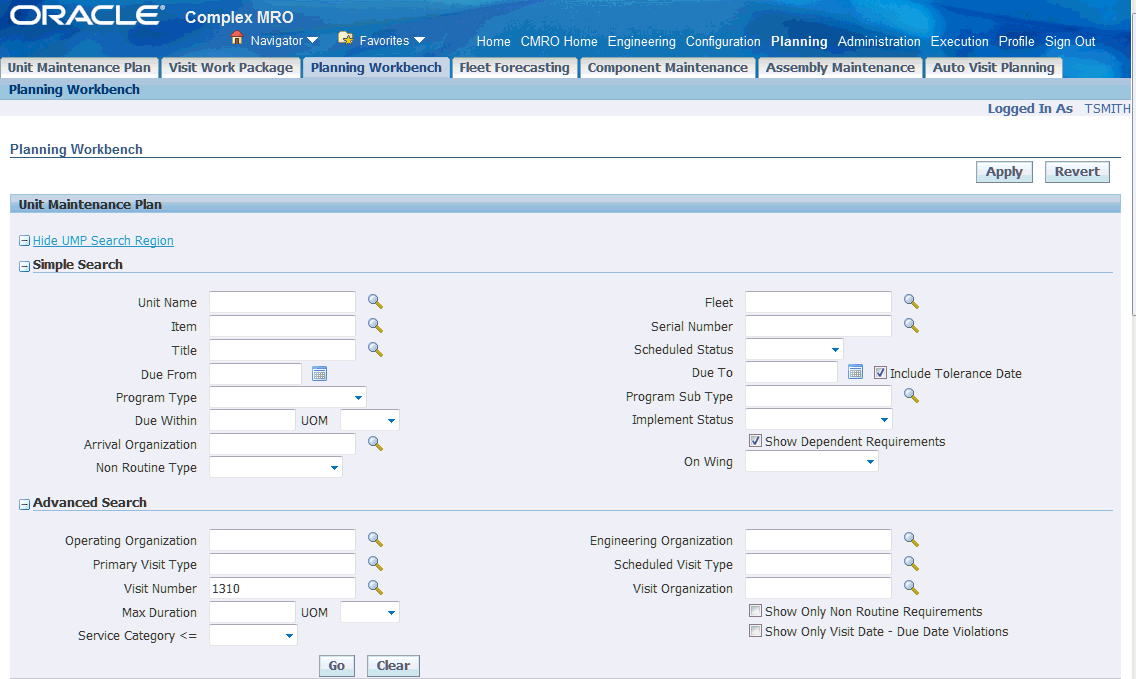
-
Identify AOG material requirement shortages.
Navigation: Material Marshalling User > Demand and Supply Management > Work Order Material Demand
Hover over the View Max Counter Values icon to view counter information.
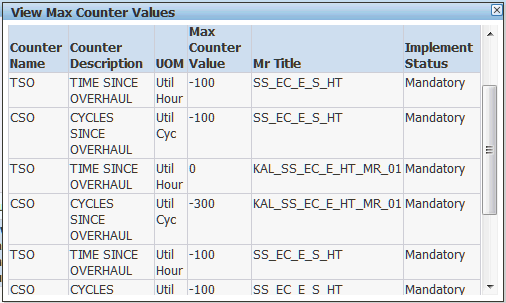
-
Search global supply.
-
Navigation: Material Marshalling User > Demand and Supply Management > Work Order Material Demand > Inventory
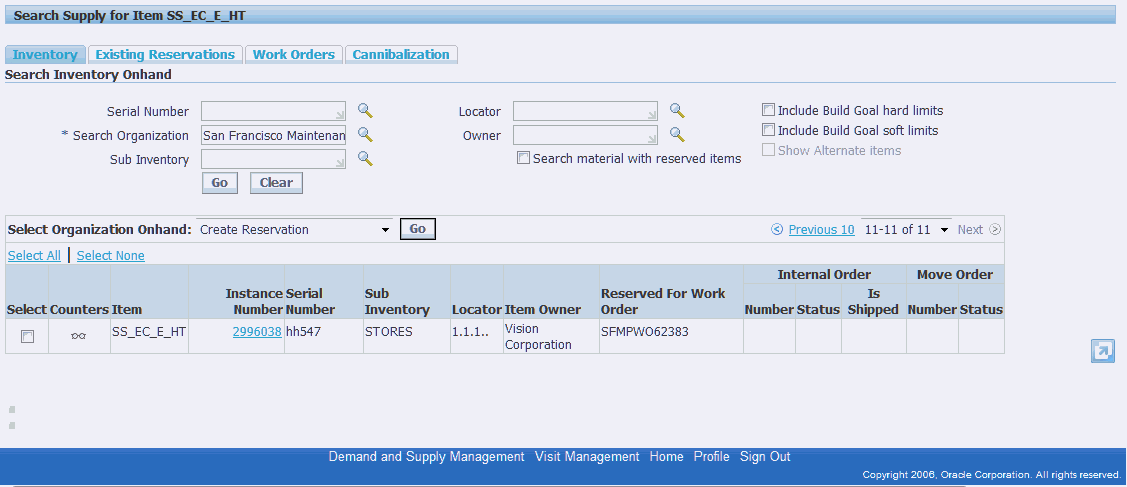
-
Navigation: Material Marshalling User > Demand and Supply Management > Work Order Material Demand > Inventory
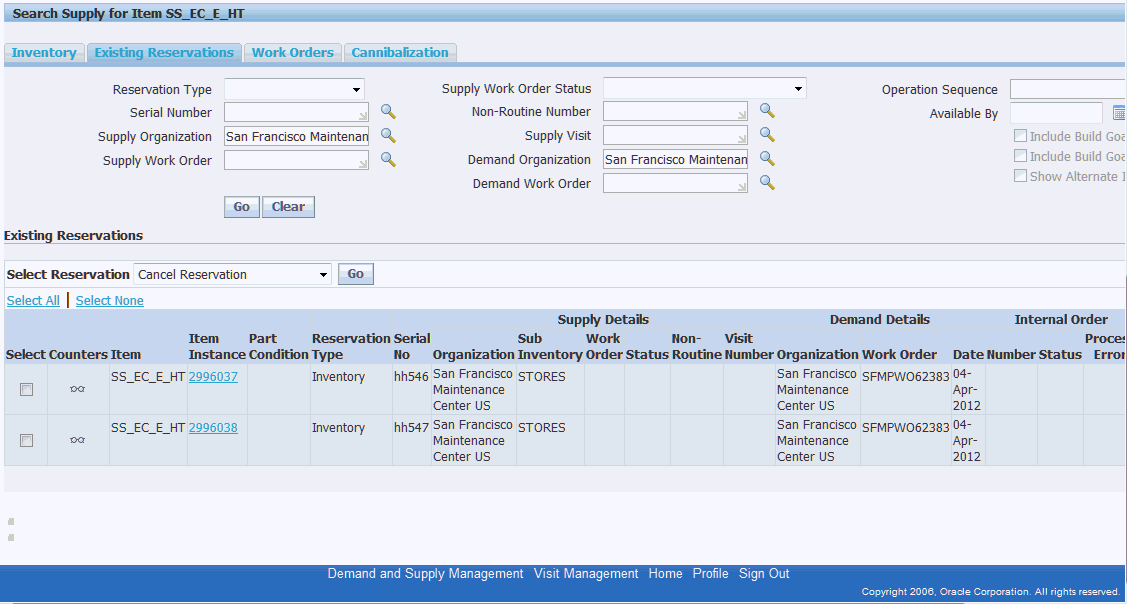
-
Navigation: Material Marshalling User > Demand and Supply Management > Work Order Material Demand > Work Orders
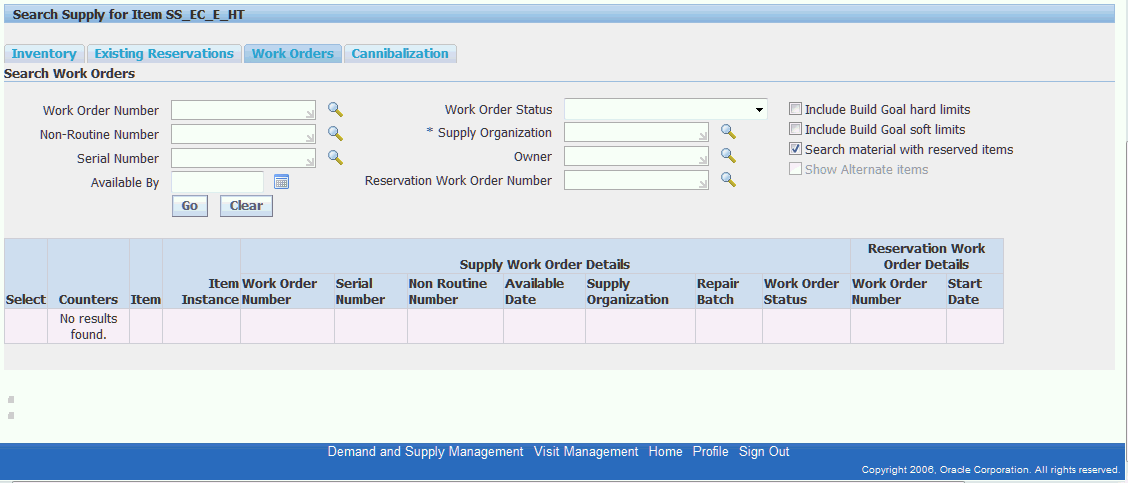
-
Navigation: Material Marshalling User > Demand and Supply Management > Work Order Material Demand > Cannibalization
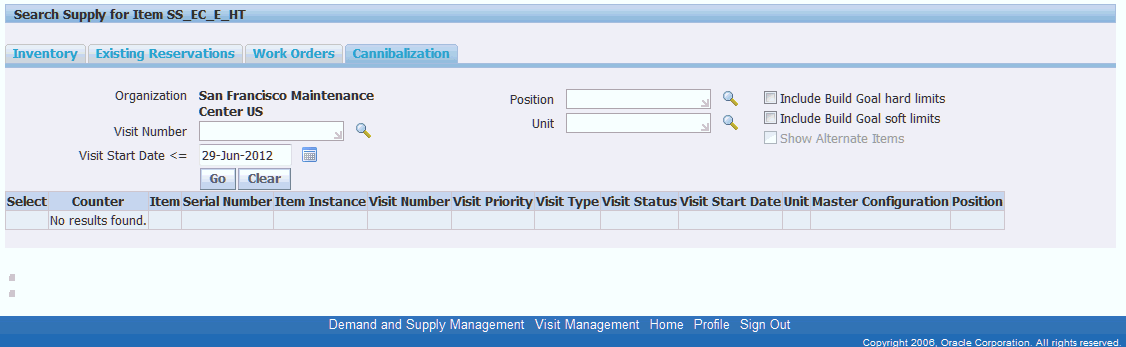
-
12.2. Major Task - Allocate and move AOG material requirements
Task Description: Route supply to AOG demand.
Process: Route supply within the same organization (inter-organization transfer).
-
Search for an AOG maintenance visit from any of these UIs:
Navigation: Planning > Planning Workbench > Planning Workbench > Unit Down Times
Navigation: Planning > Planning Workbench > Planning Workbench > Organization Schedule
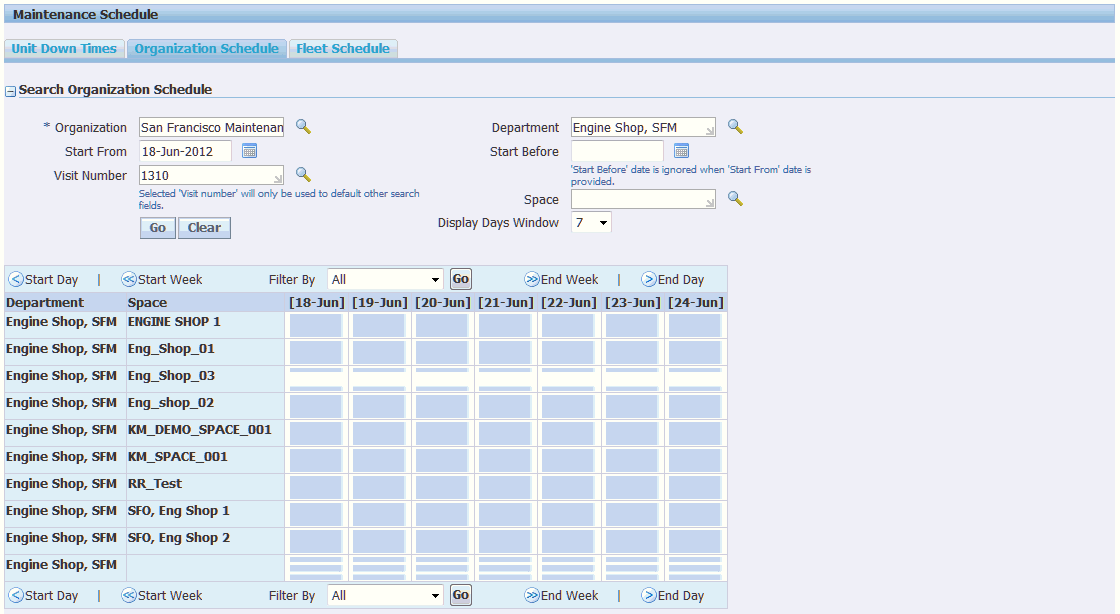
Navigation: Planning > Planning Workbench > Planning Workbench > Fleet Schedule
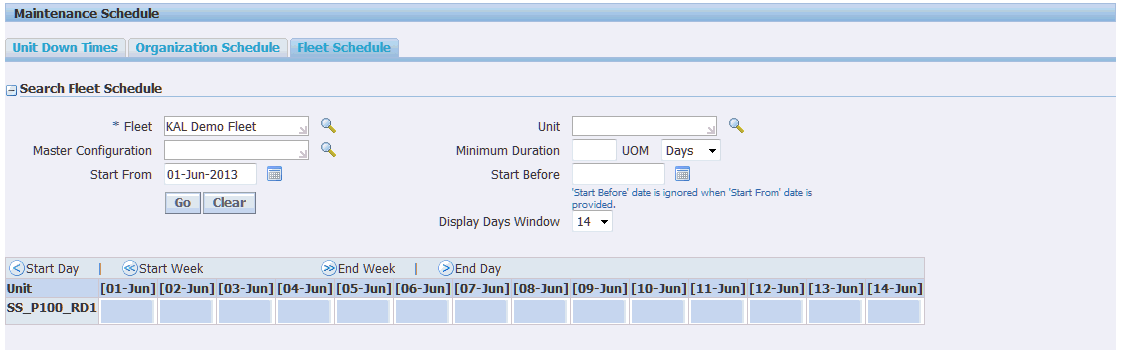
-
Identify AOG material requirement shortages for the visit.
The AOG Planner can search for AOG items.
Navigation: CMRO Material Marshalling User > Material Marshalling > Demand and Supply Management > Work Order Material Demand
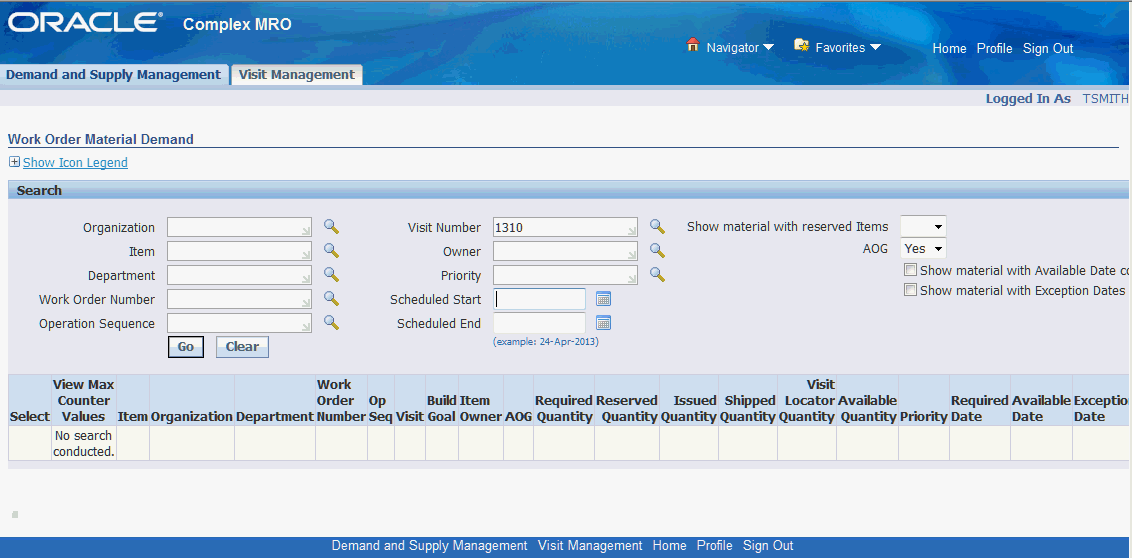
-
Identify demand with exception dates for the AOG items.
Navigation: CMRO Material Marshalling User > Material Marshalling > Demand and Supply Management
Create an inter-organization transfer using one of these pages:
-
CMRO Material Marshalling User > Material Marshalling > Demand and Supply Management > Material Demand > Inventory
-
CMRO Material Marshalling User > Material Marshalling > Demand and Supply Management > Material Demand > Existing Reservations
-
-
Search global supply using these UIs:
-
Navigation: CMRO Material Marshalling User > Material Marshalling > Demand and Supply Management > Work Order Material Demand > Inventory
-
Navigation: CMRO Material Marshalling User > Material Marshalling > Demand and Supply Management > Work Order Material Demand > Existing Reservations
-
Navigation: CMRO Material Marshalling User > Material Marshalling > Demand and Supply Management > Work Order Material Demand > Work Orders
-
Navigation: CMRO Material Marshalling User > Material Marshalling > Demand and Supply Management > Work Order Material Demand > Cannibalization
-
-
Create inter organization transfers.
The planner can create inter organization transfers from the following UIs:
-
Navigation: CMRO Material Marshalling User > Material Marshalling > Demand and Supply Management > Work Order Material Demand > Inventory
-
Navigation: CMRO Material Marshalling User > Material Marshalling > Demand and Supply Management > Work Order Material Demand > Existing Reservations
-
Task Description: Route supply to AOG demand.
Process: Route supply within the same organization (Move Order).
-
Search for an AOG maintenance visit using one of these UIs:
Navigation: Planning > Planning Workbench > Planning Workbench > Unit Down Times
Navigation: Planning > Planning Workbench > Planning Workbench > Organization Schedule
Navigation: Planning > Planning Workbench > Planning Workbench > Fleet Schedule
-
Identify AOG material requirement shortages for the AOG visit.
Navigation: CMRO Material Marshalling User > Material Marshalling > Demand and Supply Management > Work Order Material Demand
-
Identify demand with exception dates.
Navigation: CMRO Material Marshalling User > Material Marshalling > Demand and Supply Management > Work Order Material Demand
-
Search global supply using these UIs:
-
Navigation: CMRO Material Marshalling User > Material Marshalling > Demand and Supply Management > Work Order Material Demand > Inventory
-
Navigation: CMRO Material Marshalling User > Material Marshalling > Demand and Supply Management > Work Order Material Demand > Existing Reservations
-
Navigation: CMRO Material Marshalling User > Material Marshalling > Demand and Supply Management > Work Order Material Demand > Work Orders
-
Navigation: CMRO Material Marshalling User > Material Marshalling > Demand and Supply Management > Work Order Material Demand > Cannibalization
-
-
Create a move order transfer.
The planner can create a move order transfer using one of these UIs:
-
Navigation: CMRO Material Marshalling User > Material Marshalling > Demand and Supply Management > Work Order Material Demand > Inventory
-
Navigation: CMRO Material Marshalling User > Material Marshalling > Demand and Supply Management > Work Order Material Demand > Existing Reservations
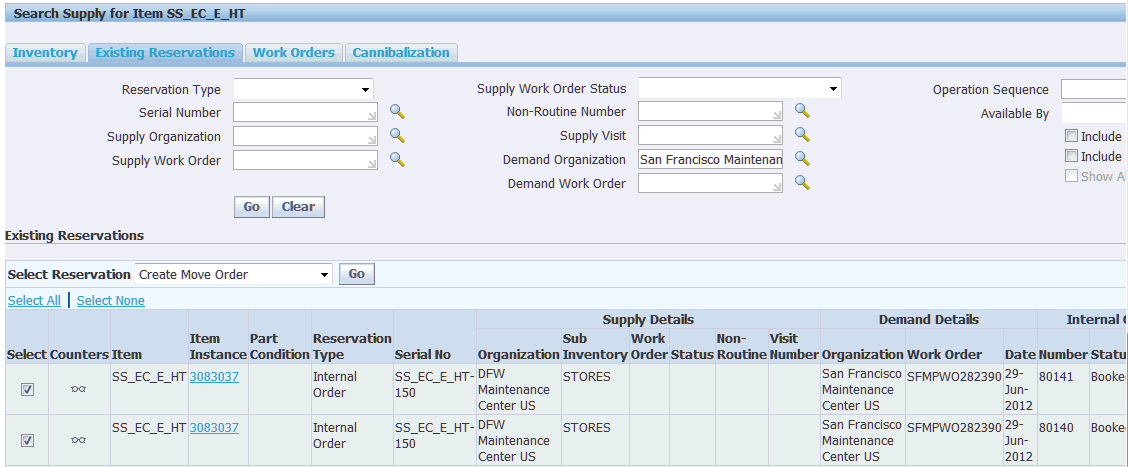
-
Navigation: CMRO Material Marshalling User > Material Marshalling > Demand and Supply Management > Work Order Material Demand > Cannibalization
-
Task Description: Route supply to AOG demand.
Process: Route supply across organizations (internal order).
-
Search for an AOG maintenance visit from one of these UIs:
-
Navigation: Planning > Planning Workbench > Planning Workbench > Unit Downtimes
-
Navigation: Planning > Planning Workbench > Planning Workbench > Organization Schedule
-
Navigation: Planning > Planning Workbench > Planning Workbench > Fleet Schedule
-
-
Identify AOG material requirement shortages.
Navigation: CMRO Material Marshalling User > Material Marshalling > Demand and Supply Management
Search for AOG items.
-
Identify demand with exception dates.
Navigation: CMRO Material Marshalling User > Material Marshalling > Demand and Supply Management > Work Order Material Demand
-
Search global supply using one of these UIs:
-
Navigation: CMRO Material Marshalling User > Material Marshalling > Demand and Supply Management > Work Order Material Demand > Inventory
-
Navigation: CMRO Material Marshalling User > Material Marshalling > Demand and Supply Management > Work Order Material Demand > Existing Reservations
-
Navigation: CMRO Material Marshalling User > Material Marshalling > Demand and Supply Management > Work Order Material Demand > Work Orders
-
Navigation: CMRO Material Marshalling User > Material Marshalling > Demand and Supply Management > Work Order Material Demand > Cannibalization
-
-
Create a internal order for AOG items.
Planner can create internal orders for AOG material located across organizations using one of these UIs:
-
Navigation: CMRO Material Marshalling User > Material Marshalling > Demand and Supply Management > Material Demand > Inventory
-
Navigation: CMRO Material Marshalling User > Material Marshalling > Demand and Supply Management > Material Demand > Existing Reservations
-
Role 13.0 - Material Clerk (Issues/Returns)
This role is responsible for the oversight of an inventory store location. Material is either issued out to support maintenance jobs or received as unused, in need of repair, or scrapped (red tagged) from an inventory store location. The Material Clerk represents the interface between the work performed and the inventory locations. This role will receive the job-bound materials and place them on the shelves and initiate the routing of the post-job materials to the next appropriate location. This role will also be responsible for the common tools and equipment that will be checked in and checked out by technicians to perform work.
Associated Major Business Types:
Task Flow
13.1. Major Task - Stock shelves
Task Description: Material clerk will receive and stock parts.
-
Material clerk receives parts and stock parts.
-
Stock shelves, physical action to follow receipt of items in the system.
13.2. Major Task - Pre-pull materials
Task Description: Planned materials can be located and staged for standard issue (respectful of reservations) to technicians performing a job or delivered to technicians at a remote location.
-
Identify material demand.
-
Identify available supply.
-
Stage material to the appropriate subinventory (subinventory transfer).
-
Issue part to the technician.
-
Issue part to work order and deliver to technicians.
13.3. Major Task - Perform on-hand issues
Task Description: Planned materials can be located and staged for standard issue to technician performing a job (respecting reservations)
Unplanned materials can be requested, located, and issued to the technicians.
-
Receive parts request.
-
Identify available supply, including alternates.
-
Issue part to technicians.
-
Transfer part to another subinventory, if applicable.
-
Create the part requisition.
13.4. Major Task - Receive and return materials
Task Description: Removed and extra materials will be received and returned with proper routing.
Process: Receive and return materials.
-
Receive parts.
-
Route parts: serviceable and unserviceable (stores, inspection, OSP).
13.5. Major Task - Manage tooling
Task Description: Manage necessary tools.
Process: Check out tools.
-
Receive tool request.
-
Locate tool.
-
Issue tool.
Process: Check in tools.
-
Receive tool.
-
Verify tool condition.
-
Return tool.
Role 14.0 - Heavy Maintenance Planner
This role is focused on projecting the aircraft heavy maintenance forecast for a period of one to three years into the future, managing the heavy maintenance visit plan for a period of less than one year, as well as supporting the current and next due repair visits.
The Heavy Maintenance Planner will create the heavy maintenance forecast by evaluating the impact of required inspections and servicing, service bulletins, modifications and reliability improvement programs, and the historical analysis of non-routine maintenance. The planner can also create a simulated heavy maintenance forecast by evaluating the impact of different operational scenarios; which can involve different mixes of fleet types, number of aircraft, fleet utilization rates, aircraft ages, engineering effectivity, operating locations or areas. The output will be a maintenance forecast that can be used to determine aircraft availability, maintenance capacity and resource requirements, and to evaluate in-sourcing opportunities and outsourcing requirements. Fleet downtime goals, fleet size and makeup changes can be evaluated for their impact on aircraft availability during the forecast period. The forecast will also be used to create supply chain plans, which can be further analyzed to determine the costs for budgeting purposes. The planner can also work with customers to evaluate the impact of the planned heavy maintenance schedule on the forecast.
The planner will manage the aircraft heavy maintenance plan, which represents the transition from a forecast to a schedule of repair visits at the asset level. The planner is responsible for creating and revising the overhaul and repair visits, defining and updating the repair work scope, and reviewing the facility and resource requirements. The planner can resolve facility conflicts as the plan is updated, including managing the outsourcing to a third-party vendor, and in-sourcing of customer aircraft visits. The aircraft heavy maintenance plan will be provided to operations to manage the schedule based on planned aircraft availability.
The planner will coordinate with other users (engineer, maintenance supervisor, local planner, third-party vendor, and so on) to manage the aircraft that are next due or currently in production. Facility, resource and material issues, delays in processing, and so on will be monitored and the aircraft heavy maintenance visit schedule can be updated as needed. Customer visits will be scheduled according to priority, contractual agreements, and resource availability. Changes to visit schedules will be provided to operations to manage the schedule based on planned aircraft availability.
Associated Major Business Type: Heavy Maintenance
Prerequisites
- The following prerequisite setup tasks must be performed before the heavy maintenance forecast can be created.
-
Visit Types
-
Service Category
-
Program Type
-
Program Subtype
-
Define duration for the visit.
-
Define the Max Service Category values.
-
Define department spaces.
Define space capabilities by adding master configurations and visit types.
-
Add the Master Configuration item and Visit Type.
-
Define tolerance before and after thresholds.
-
Define Min Service Category.
-
Set up Primary visit MRs and define:
-
Single visit type for mandatory MRs.
-
Operating organization or maintenance organization and department.
-
Program Type and Program Subtype
-
-
Initialize MRs.
-
Run the Build Unit Effectivities (BUE) program.
| Prerequisite Setup Task | Role Performing Task | Navigation |
|---|---|---|
| 1. Define AHL lookups for:
|
Engineering | Application Developer > Application > Lookups > Application Object Library |
| 2. Define Visit Type profiles.
|
Engineering | Administration > Visit Types |
| 3. Define maintenance organization. | Engineering | Engineering > Fleet Maintenance Program > Overview > Update Maintenance Requirement > Maintenance Organizations |
| 4. Define maintenance department and space capabilities.
|
Engineering | Administration > Department Location > Create (B) Administration > Department Location > Edit Department Location Administration > Spaces |
| 5. Create master configurations, unit configurations, and product classifications. | Engineering | Configuration > Master Configuration > Overview > Search Master Configuration > Create (B) Configuration > Unit Configuration > Search Unit > Search Unit Configuration > Create (B) Configuration > Product Classification > Overview > Search Product Classification > Create (B) |
| 6. Define primary fleets, unit composition and utilization. | Engineering | Planning > Fleet Forecasting |
| 7. Define department spaces.
|
Engineering | Administration > Spaces > Search Spaces > Create (B) |
| 8. Create the fleet maintenance program and define maintenance requirements.
|
Engineering | Engineering > Fleet Maintenance Program > Overview > Search Maintenance Requirement > Create (B) |
| 9. Create maintenance forecast.
|
Engineering | |
| 10. Analyze maintenance history using Demantra to generate non-routine estimates. | Reliability Engineer | |
| 11. Update MR NR Profile using the latest non-routine estimates. | Reliability Engineer | Planning > Unit Maintenance Plan > Non-routines > Search Non-routine > Update (icon) Update Non-Routine |
| 12. Update the BOM calculations in ASCP to include the latest non-routine estimates. | Reliability Engineer | |
| 13. Consider customer non-routine removal analysis and planned removal forecast as input. | Customer | Planning > Unit Maintenance Plan > Non-routines > Search Non-routine > Update (icon) Update Non-Routine |
14.1. Create and refine the heavy maintenance forecast
Task Description: Create the aircraft heavy maintenance forecast by evaluating the impact of required inspections and servicing, service bulletins, modifications and reliability improvement programs, and the historical analysis of non-routine maintenance and customer planned repair streams.
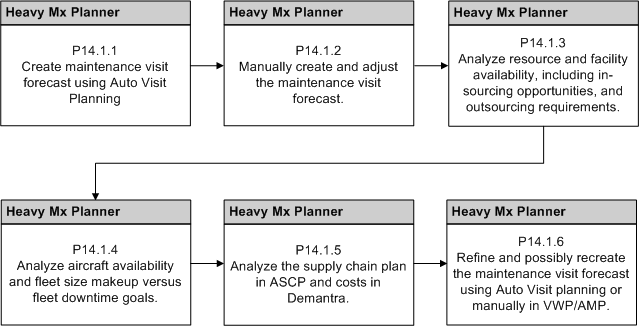
-
Create the maintenance visit forecast using Auto Visit Planning.
-
The planner should confirm that UEs exist in the UMP for primary visit MRs. Search by fleet, program type and subtype to filter results.
Navigation: Planning > Unit Maintenance Plan > Search Unit Maintenance Plan
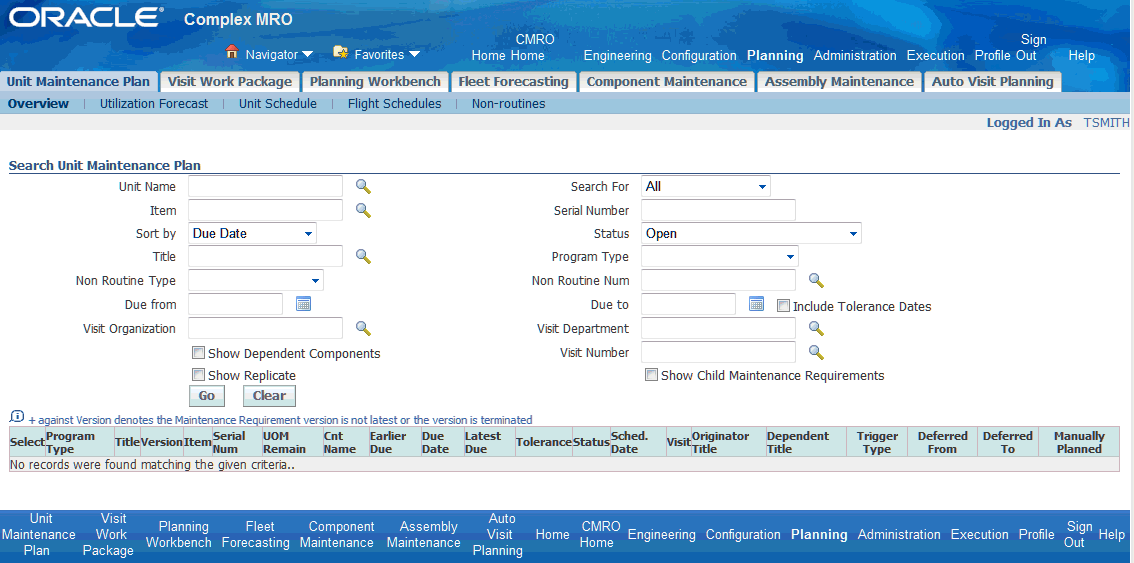
-
The planner will define the default parameters and sequence which will be used for Auto Visit Planning.
Navigation: Planning > Auto Visit Planning > Primary Visit Default Parameters > Primary Visit Default Parameters > Master Configuration
The first parameters to define are the master configurations.
-
Then, the applicable program types and subtypes should be defined.
Navigation: Planning > Auto Visit Planning > Primary Visit Default Parameters > Primary Visit Default Parameters > Program Type/ Sub Type Hierarchy
The sequence will be defined for each to assign the priority during the processing. This default parameter set can then be edited during the creation of an individual primary visit request.
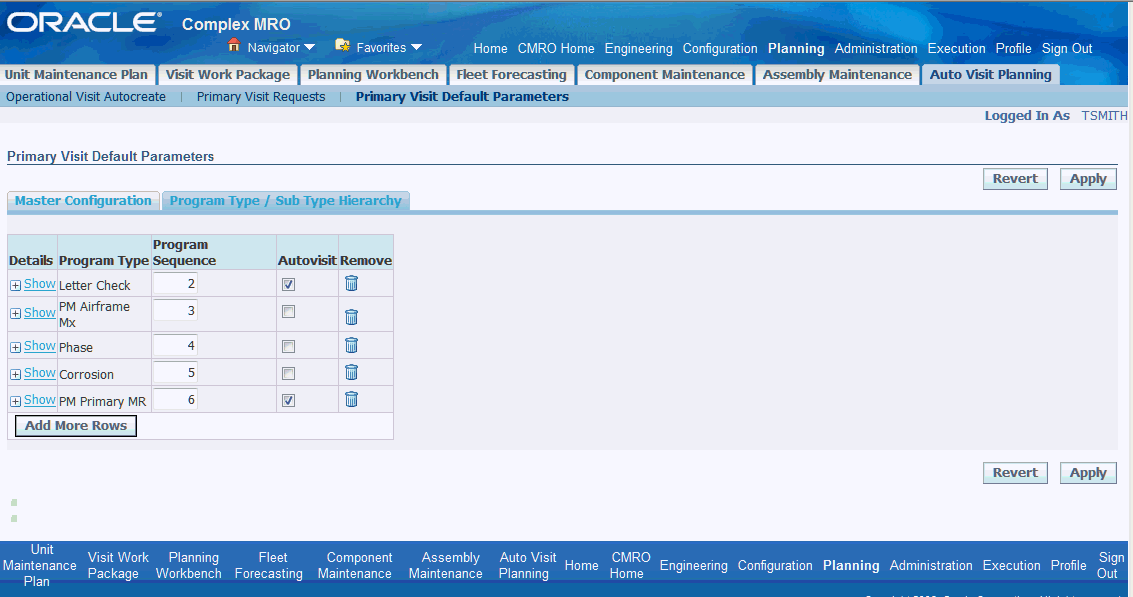
-
The planner can search for existing or create new primary visit requests.
A new request can also be created by copying an existing request.
Navigation: Planning > Auto Visit Planning > Primary Visit Requests > Search Primary Visit Requests
-
The planner can edit the new request, prior to submittal for processing.
Navigation: Planning > Auto Visit Planning > Primary Visit Requests > Search Primary Visit Requests > Create Primary Visit Request
The planner will define a name, date range, and select the processing actions to be completed.
Navigation: Planning > Auto Visit Planning > Primary Visit Requests > Search Primary Visit Requests
The planner can also edit the final parameter set which will be used by this request only, based on the default parameters set up. When ready, the planner will click the Submit button and a concurrent request will be launched.
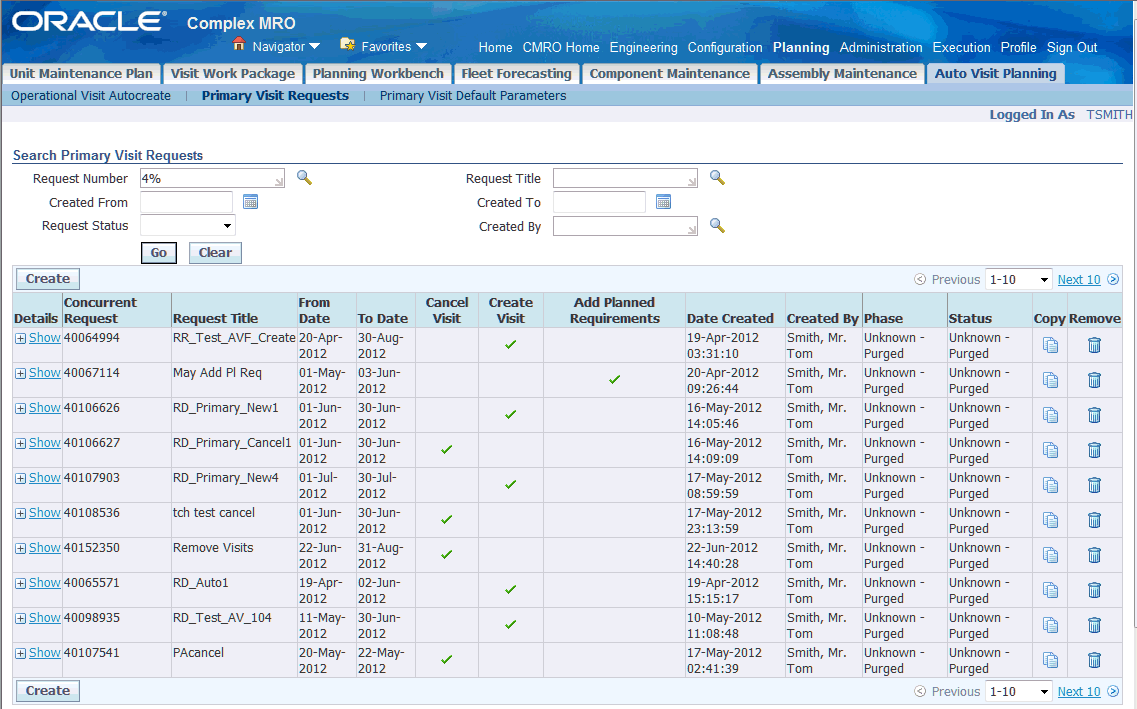
The system will provide a unique concurrent request number in which to track its progress.
-
When a primary visit request has been submitted, the planner can track the progress of the concurrent process and refresh the results until the request finishes.
The Phase and Status columns will reflect the progress of the request.
-
-
Manually create and adjust the maintenance visit forecast.
-
The planner can view visits that have been created by Auto Visit Planning in VWP.
Navigation: Planning > Visit Work Package > Search Visits
The visit name will be prefixed by “Auto-Visit” and can be searched using a wildcard in the criteria. The planner can also search for visits that have been manually created through VWP.
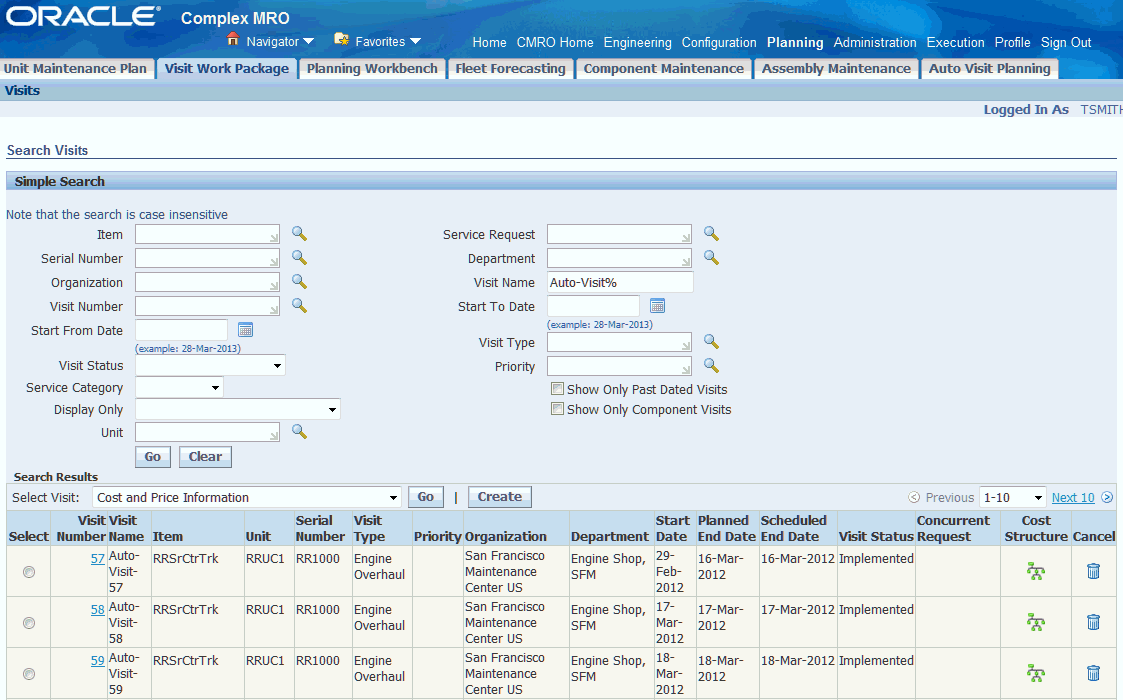
-
The planner can view, edit or cancel visits.
Navigation: Planning > Visit Work Package > Search Visits > Update Visit
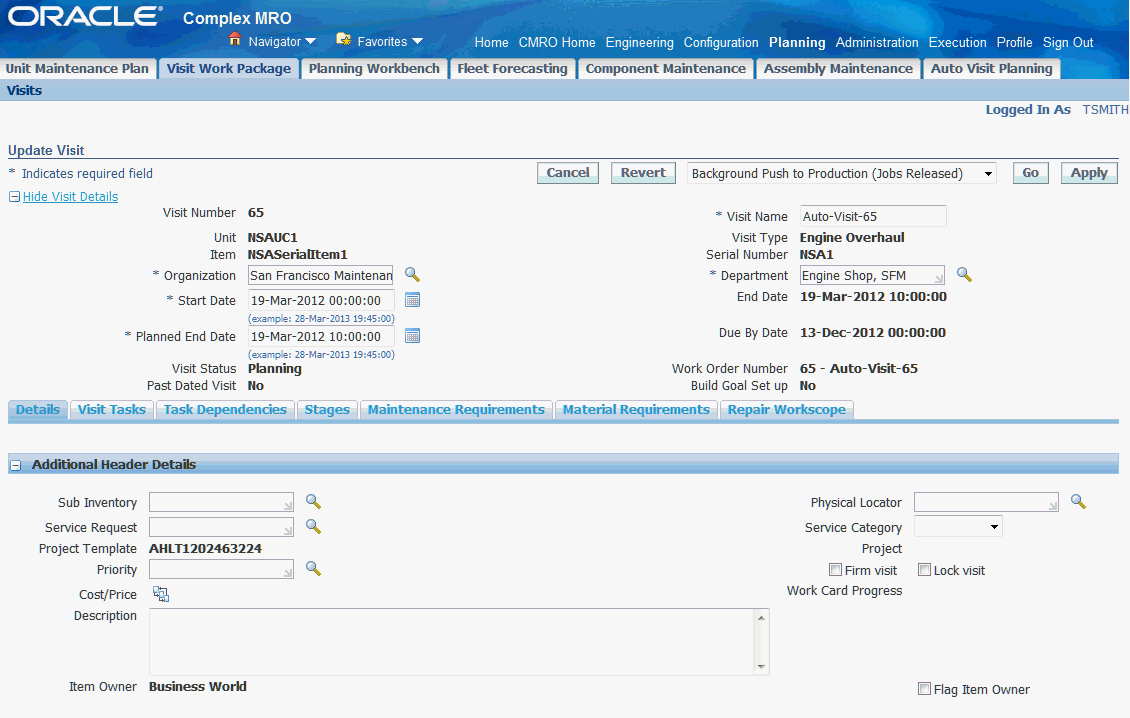
The planner can update the visit details to adjust and refine the forecast. Primary MR based visits will be created in a status of Planning, but will be in a Non-Firmed and Non-Locked status. The planner must check and apply the firm or locked check boxes to prevent the auto planning process from possibly canceling the visits during further auto visit planning.
-
Visits can be individually scheduled by navigating to the AMP Workbench.
Navigation: Planning > Planning Workbench > Planning Workbench > Visits > Update Visit
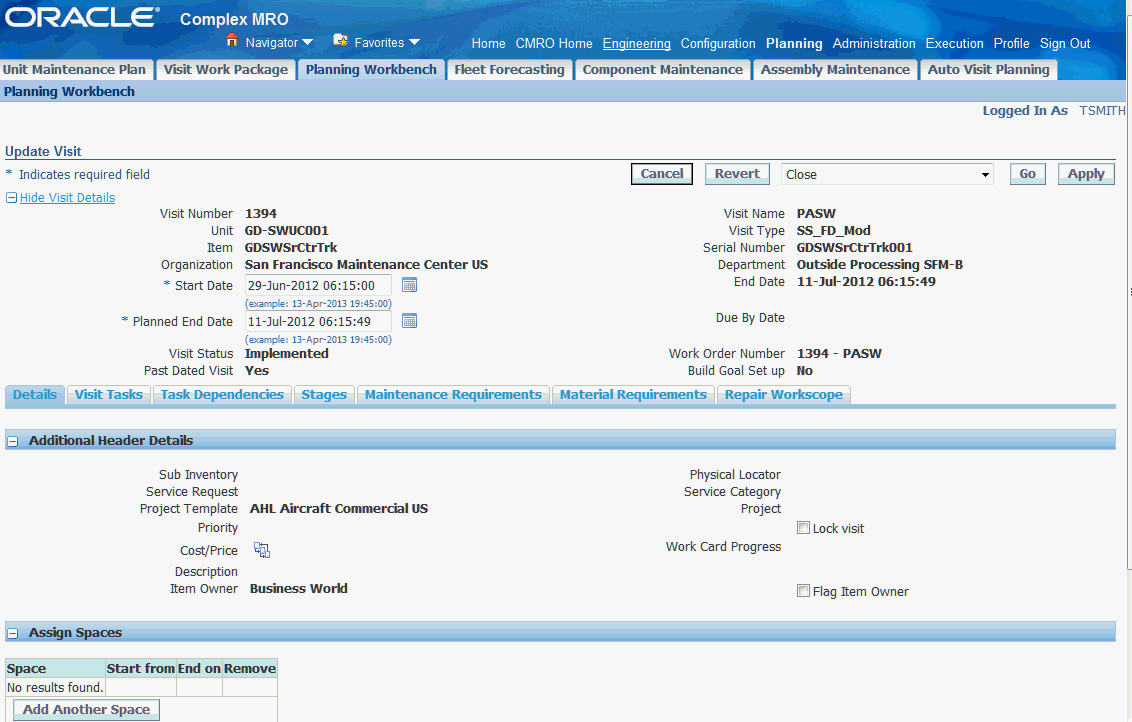
The planner can validate the Organization, Start and End Date, and Department values for the visit, and add a space assignment in the context of the organization and other visits that have been created. Date conflicts will be identified by specific icons and can be resolved by adjusting visit start and end dates and times, and adjusting Department and Space assignments.
-
The Space assignment for the visit can be updated in the Visit Details section of the Update Visit UI.
Navigation: Planning > Planning Workbench > Planning Workbench > Visits > Update Visit
The visit can occupy multiple spaces during the scheduled duration of the visit. Do not leave any gaps between spaces.
Note: Auto visit planning will not assign a space during visit creation.
-
-
Analyze resource and facility availability, including in-sourcing opportunities and outsourcing requirements.
The planner will evaluate and analyze the visit schedule that has been developed for the maintenance forecast from an organization, department and resource perspective.
-
The planner can navigate directly to the Planning Workbench to evaluate the visit forecast at the maintenance organization level and not only in the context of a single visit.
Navigation: Planning > Planning Workbench > Planning Workbench > Organization Schedule
-
The planner can view the schedule for an organization over a period of time. Filters for Department, Space, Visit and Display Days can be used to filter the Organization Schedule table results.
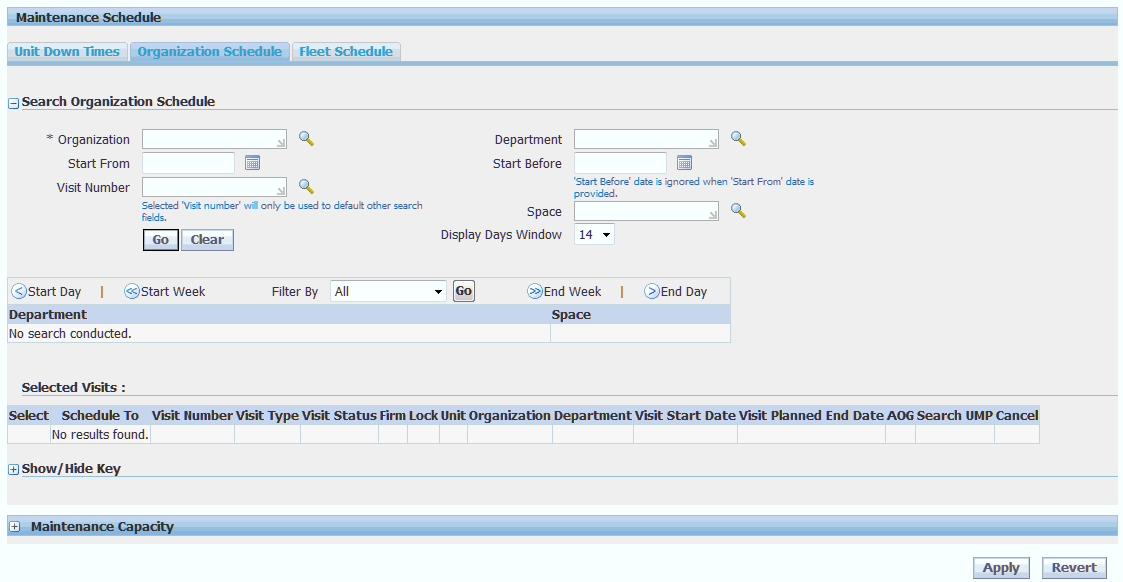
-
The planner can click a Visit icon in the table and view the applicable visits for a specific day.
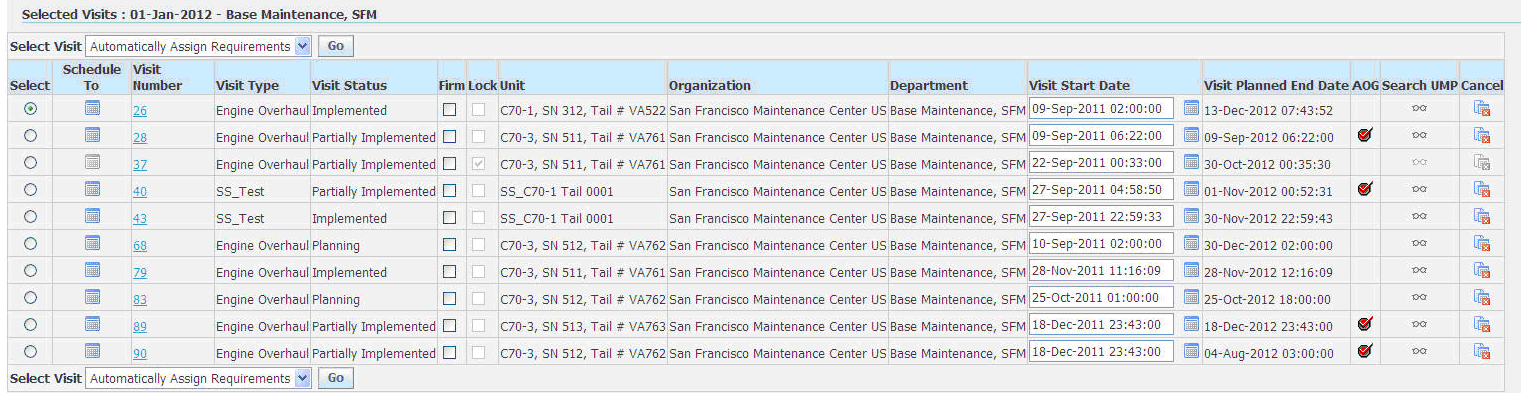
The planner can interact and edit key visit criteria such as visit start date and firmed visit flag. The planner can also cancel the visit.
-
The planner can evaluate the resource capacity for an Organization and Department.
The planner can either select a visit in which to base the Organization and Department, or they can be manually selected by the user. Up to five resources can be selected and compared on the graph at one time. The planner can then adjust the visit start dates and refresh the capacity graph to see the impact.
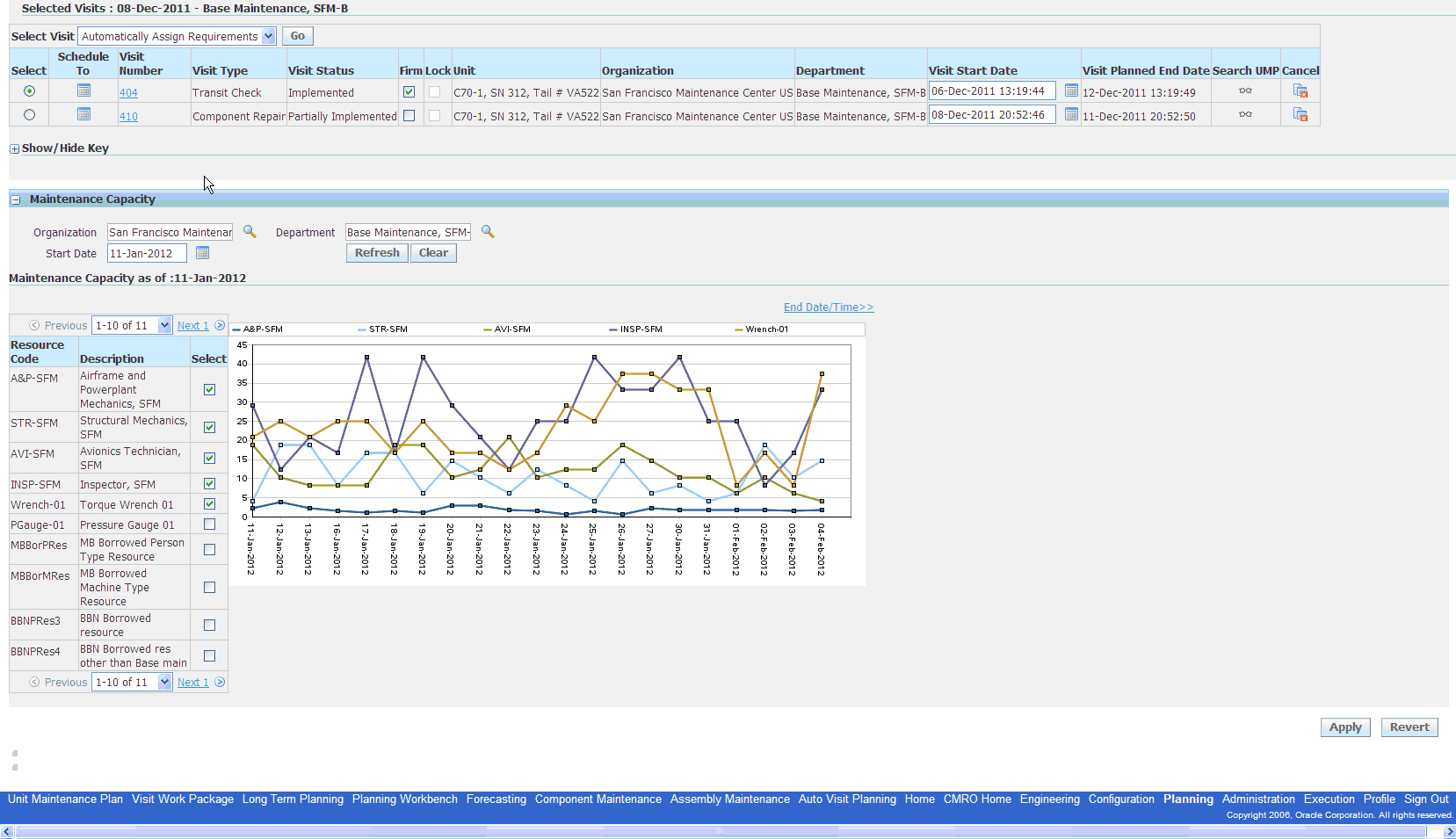
-
-
Analyze aircraft availability and fleet size and configuration versus fleet downtime goals.
The planner will evaluate and analyze the visit schedule that has been developed for the maintenance forecast from a fleet scheduling perspective.
-
The planner can search by fleet and date range to evaluate the visit forecast and the impact on fleet availability.
Navigation: Planning > Planning Workbench > Planning Workbench > Fleet Schedule tab
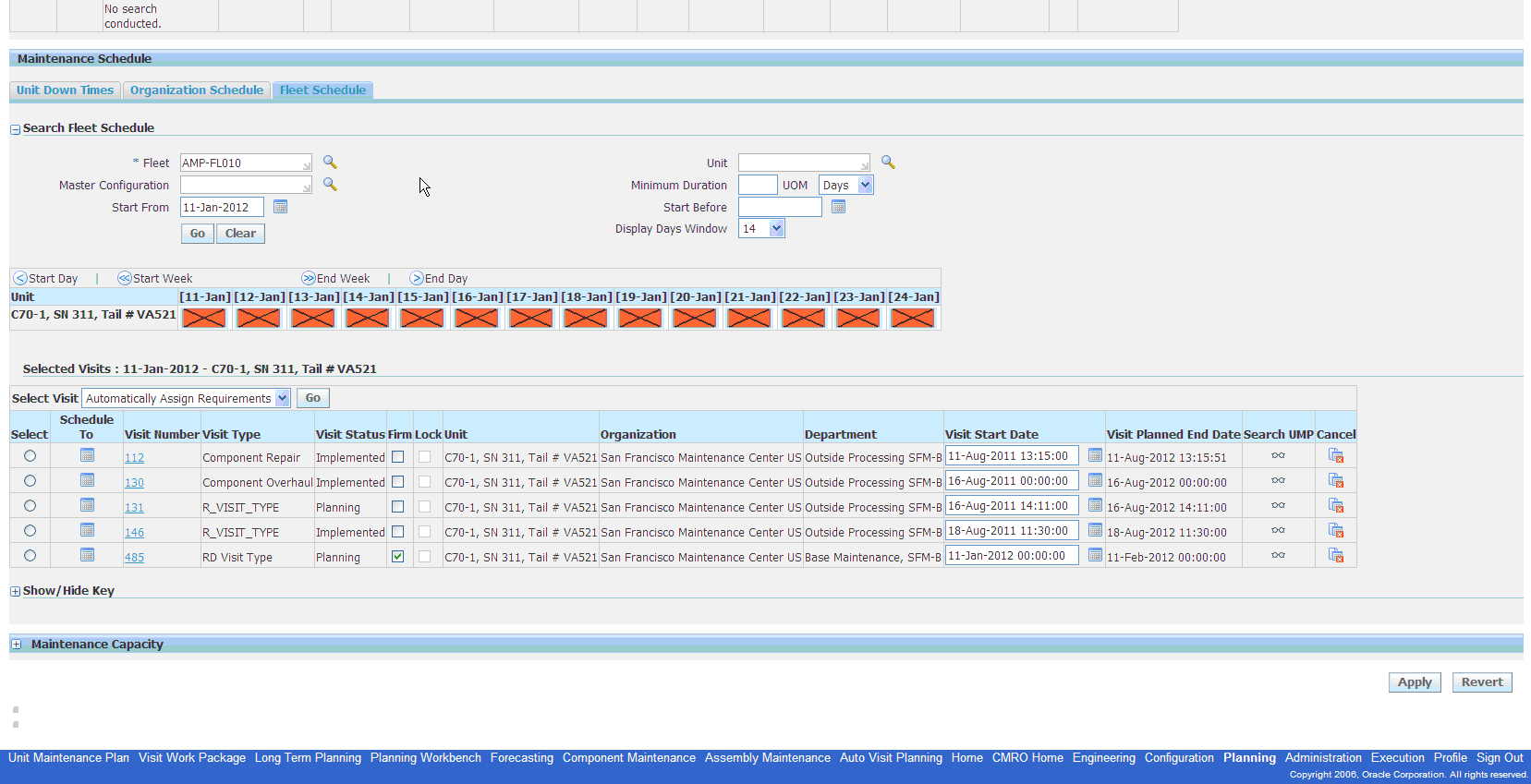
-
The planner can view visit details and resolve any conflicts.
Navigation: Planning > Planning Workbench > Planning Workbench > Fleet Schedule tab

-
The planner can also run a Fleet Downtime Percentage Report. The planner can export the report and analyze in Microsoft© Excel.
Navigation: Administration > Maintenance Requirement Status Reports > Fleet Downtime Percentage Report
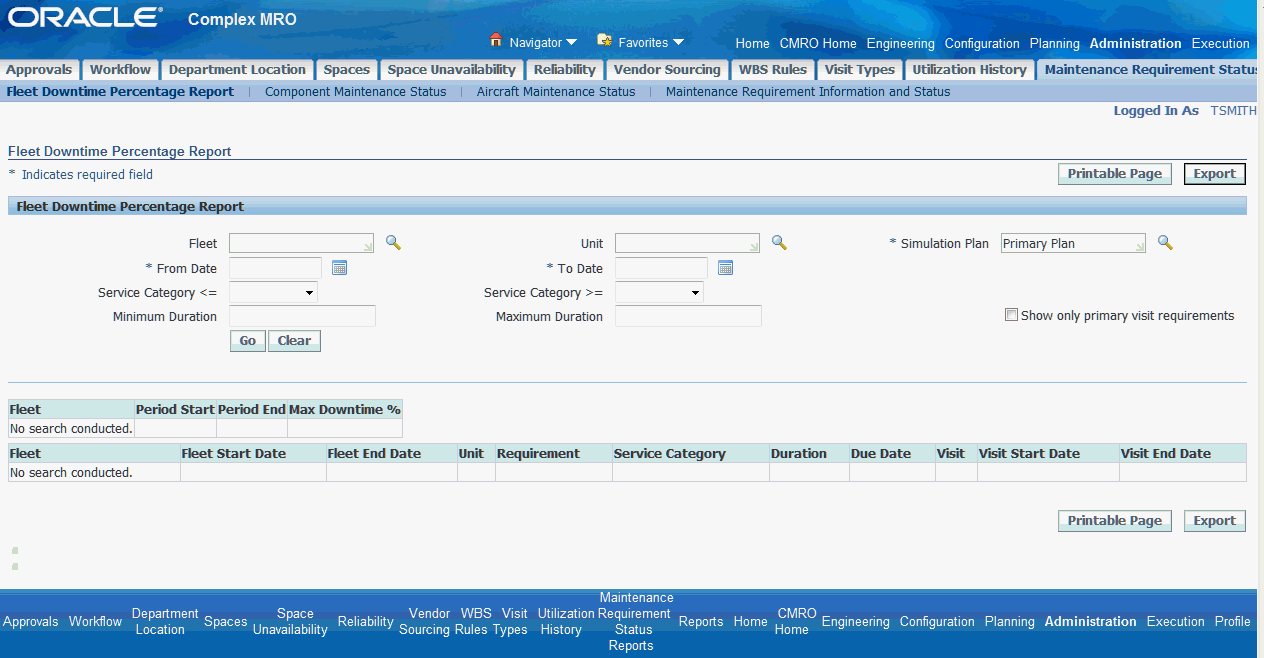
-
The planner can adjust visit start times to increase or decrease fleet availability during specific time periods.
Navigation: Planning > Planning Workbench > Planning Workbench > Fleet Schedule tab

-
-
Analyze the supply chain plan in ASCP and visit costs in Demantra.
The planner will work with the inventory planning group to evaluate the costs of the visit.
-
Refine and possibly recreate the maintenance visit forecast using Auto Visit planning or manually in VWP and AMP.
The planner can modify parts of the maintenance forecast using the Auto Visit Planning functionality or manually using the visit Planning Workbench.
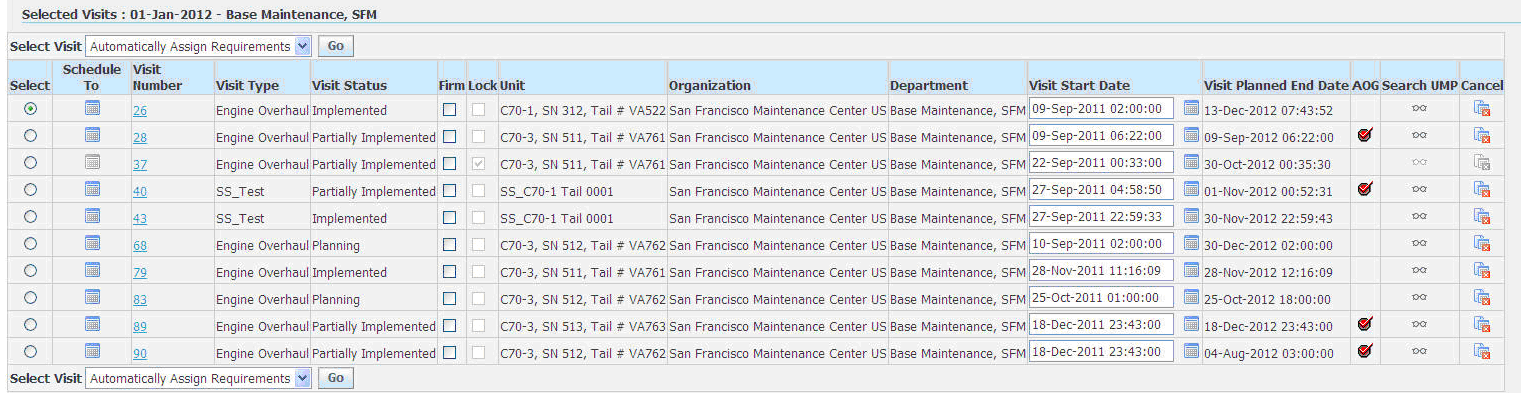
-
Based on the fleet availability analysis and supply chain plan, the planner can edit key visit criteria, such as visit start date and firmed visit flag. The planner can also cancel a visit.
Navigation: Planning > Planning Workbench > Planning Workbench > Organization Schedule
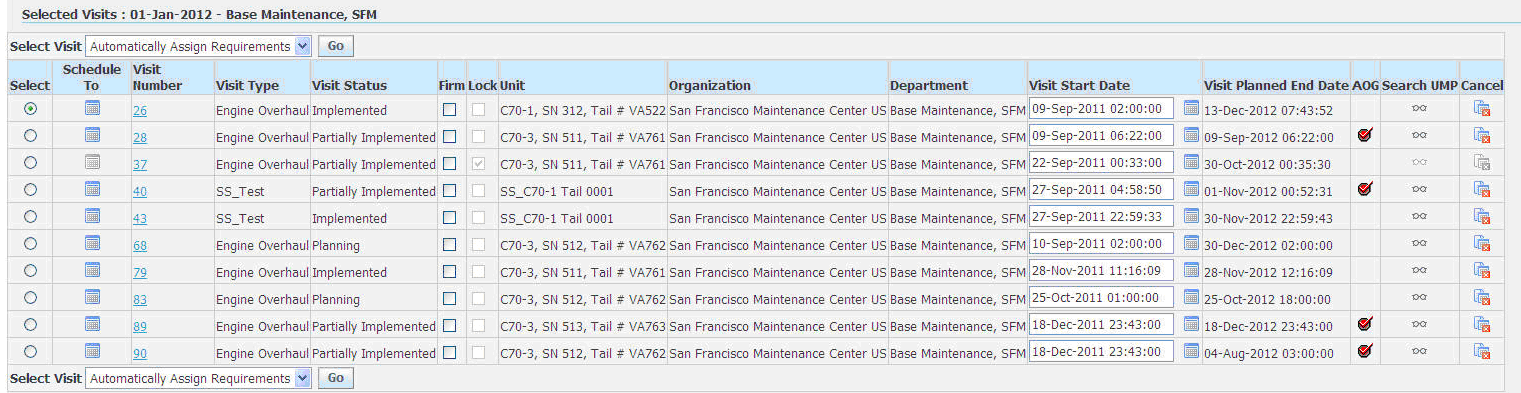
-
The planner can create a new request (or copy and edit an existing request), prior to submittal for processing. The planner can cancel any unfirmed visits or create new primary MR based visits.
Navigation: Planning > Auto Visit Planning Primary Visit Requests > Search Primary Visit Requests > Create Primary Visit Request
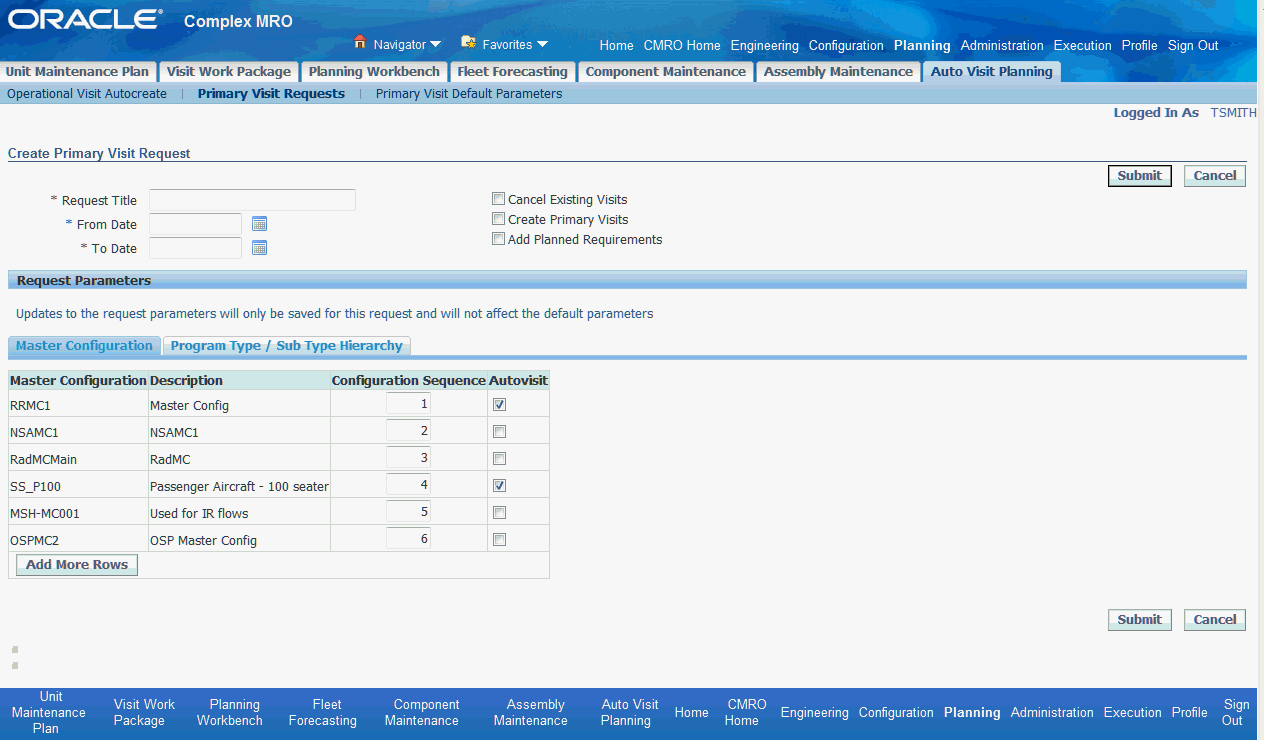
-
The planner can search and view visits that have been created by Auto Visit Planning in VWP. The visit name will be prefixed by “Auto-Visit” and can be searched using a wildcard in the criteria. The planner can also search for visits that have been manually created through VWP.
Navigation: Planning > Visit Work Package > Visits > Search Visits
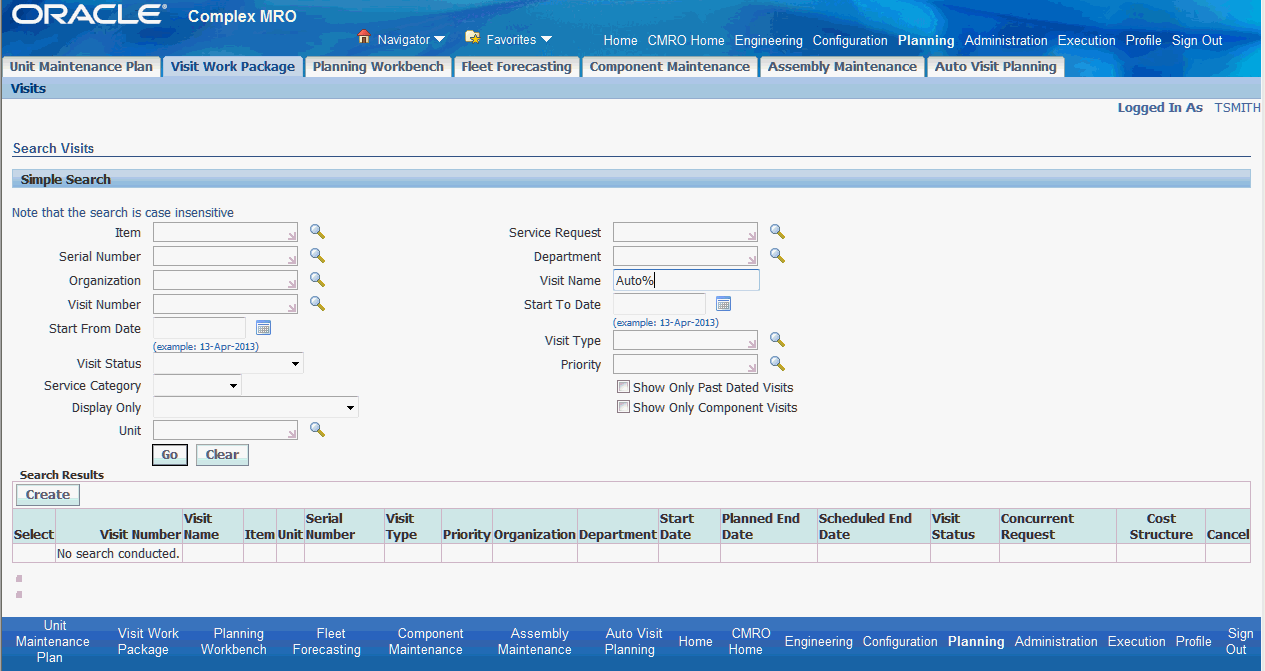
-
The planner can navigate directly to the Planning Workbench to evaluate the visit forecast at the maintenance organization level and not just in the context of a single visit.
Navigation: Planning > Planning Workbench > Planning Workbench > Organization Schedule
-
14.2. Major Task - Manage the aircraft visit plan
Task Description: The planner will create and schedule the overhaul and repair visits, define and update the repair work scope, and review the facility, resource, and material requirements.
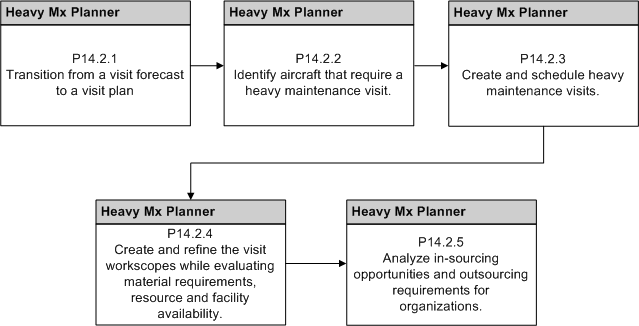
-
Transition from a visit forecast to a visit plan.
-
The planner will search for existing visits during the planning window that were created for the heavy maintenance visit forecast and are ready to transition to the heavy maintenance visit plan.
Navigation: Planning > Visit Work Package > Visits > Search Visits
-
The planner will confirm that the visits are firmed or locked in VWP to prevent the visits being canceled by the Auto Visit Planning process.
Navigation: Planning > Visit Work Package > Visits > Search Visits > Update Visit
-
The planner can also firm the visits in the Planning Workbench by searching for visits by the flight schedule for the unit and update the Firmed flag in the selected visits results.
The planner can also navigate from the AMP workbench to VWP in the context of a visit to update the firmed or locked indicators.
Navigation: Planning > Planning Workbench > Planning Workbench > Unit Down Times > Search Unit Schedule
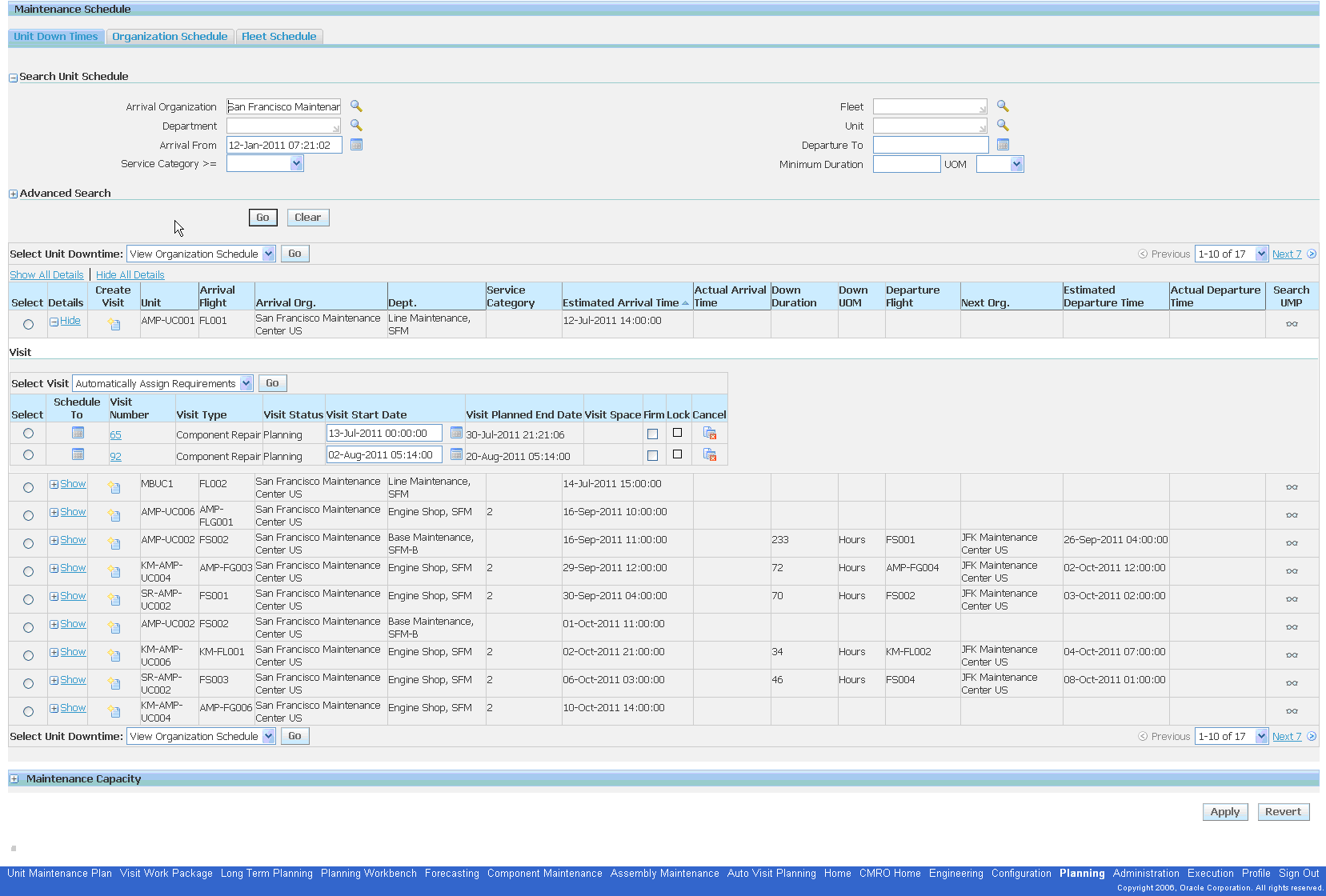
-
The planner can also edit visits using the Organizational Schedule tab.
Navigation: Planning > Planning Workbench > Planning Workbench > Organization Schedule
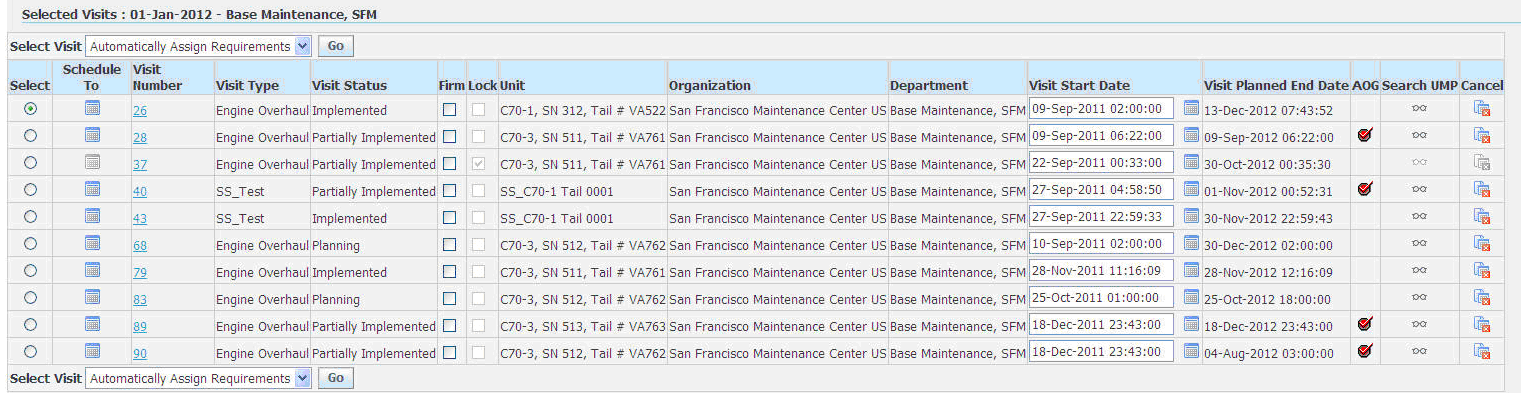
-
The planner can also edit visits using the Fleet Schedule tab.
Navigation: Planning > Planning Workbench > Planning Workbench > Fleet Schedule
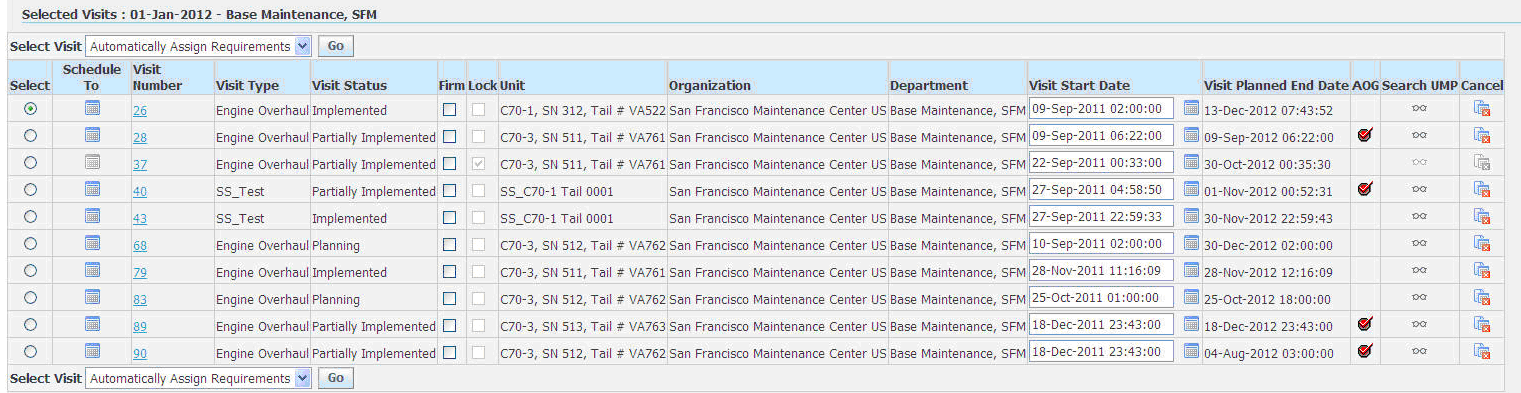
-
Identify aircraft that require or are available for an aircraft heavy maintenance visit.
The planner will also identify requirements to create additional visits not created as part of the heavy maintenance visit forecast.
-
The planner can search UMP for outstanding UEs that require accomplishment through a heavy maintenance visit.
Navigation: Planning > Unit Maintenance Plan > Search Unit Maintenance Plan
Search by Fleet, Program Type and Subtype to filter results. MR Tolerance criteria and MEL and CDL considerations can also impact the due dates.
-
The planner can also use the AMP workbench to search the UMP for outstanding UEs that require accomplishment through a heavy maintenance visit.
Navigation: Planning > Planning Workbench > Planning Workbench > Organization Schedule
Search by Fleet, Unit, Program Type, Subtype, Due From or Due Within to filter results. The MR Tolerance criteria and MEL and CDL considerations can also impact the due dates. This workbench provides the best method to identify a requirement for a unit, assign it to a visit or create a visit in which to resolve it.
-
-
Create and schedule heavy maintenance visits.
The planner can create a new visit in which to accomplish the unscheduled maintenance requirements which require a heavy maintenance visit. The controller can also add requirements to the newly created visit.
Unplanned maintenance requirements can be added (associated) automatically upon visit creation. The system will consider all days between the earlier, due and later due dates during validation to determine if a maintenance requirement should be added from the forecast to a new primary visit.
The AHL: Enable Visit Creation Automation profile option controls this function. For more information, see Setting Up Visit Work Package, Oracle Complex Maintenance, Repair and Overhaul Implementation Guide.
The planner can also adjust the schedule of existing visits.
-
The visit can be created in VWP by clicking the Create button.
Navigation: Planning > Visit Work Package > Visits > Search Visits
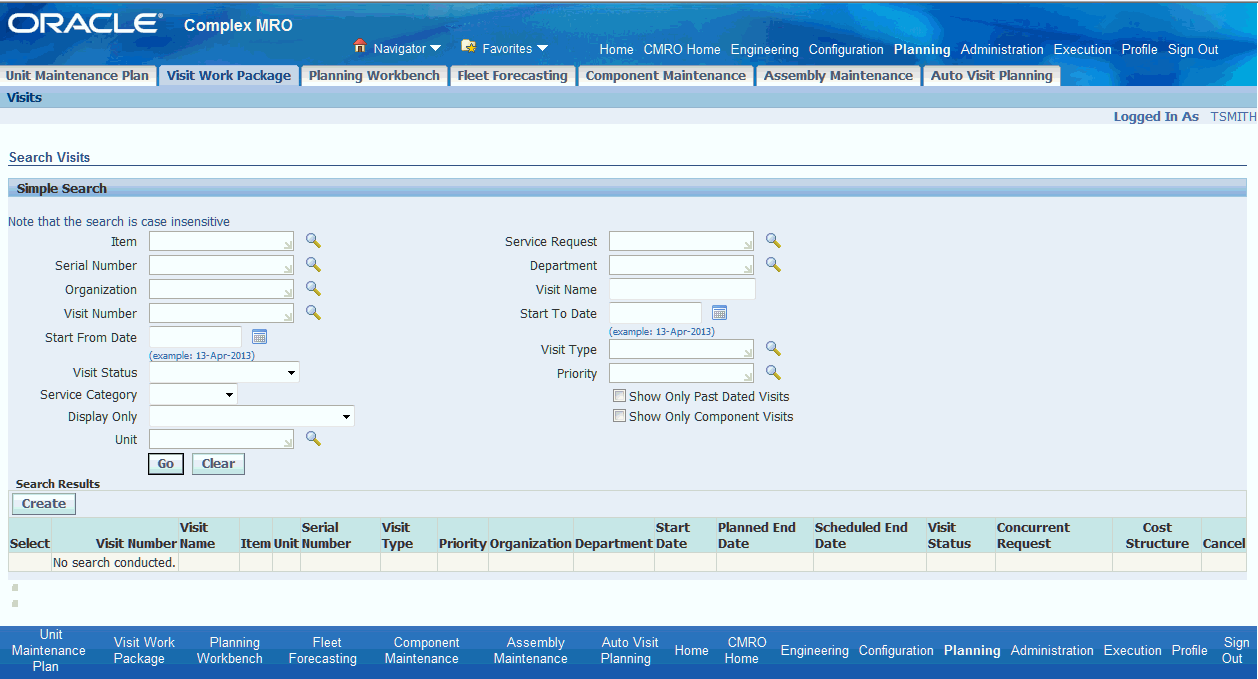
-
The planner can also create visits within the AMP workbench.
Navigation: Planning > Planning Workbench > Planning Workbench > Unit Maintenance Plan > Search Unit Maintenance Plan
A new visit can be created in the context of a unit effectivity that appears in the Unit Maintenance Plan search results.
-
The planner can also create a new visit for a downtime period between flights.
Navigation: Planning > Planning Workbench > Planning Workbench > Unit Downtimes
-
The planner can also create a new visit for an open day in the Organization Schedule.
Navigation: Planning > Planning Workbench > Planning Workbench > Organization Schedule
-
The planner can also create a new visit for an open day in the Fleet Schedule.
Navigation: Planning > Planning Workbench > Planning Workbench > Fleet Schedule
-
The planner can view all the visits in the Heavy Maintenance Plan window.
Navigation: Planning > Visit Work Package > Visits > Search Visits
The planner can then further refine the visit schedule by editing the visits directly or by using the Planning Workbench to edit the visits in the context of the organization.
-
The planner can select an individual visit and adjust the start dates and times of the visit.
Navigation: Planning > Visit Work Package > Visits > Search Visits > Update Visit
-
The planner can also search for visits using the Planning Workbench - Organization Schedule tab.
Navigation: Planning > Planning Workbench > Planning Workbench > Organization Schedule
The planner can select an individual visit and adjust the start dates and times of the visit. This workbench will be the best tool to search visits and refine the visit schedule for an organization, department and space because all visits will appear.
-
-
Create and refine the visit work scopes while evaluating material requirements, resources, and facility availability.
The planner will create and refine the work scope based on the required maintenance that is due or being scheduled for the visit.
-
The planner can update the visit work scope directly using the Planning Workbench to search and add individual requirements to a visit.
The planner can also search the UMP for open requirements, and then search for visits that are available to accomplish them.
Navigation: Planning > Visit Work Package > Visits > Search Visits > Update Visit
-
The planner directly updates the visit work scope, and then adds planned and unplanned maintenance requirements to the visit.
Note: Unplanned maintenance requirements can be added (associated) automatically upon visit creation. The AHL: Enable Visit Creation Automation profile option controls this function. For more information, see Setting Up Visit Work Package, Oracle Complex Maintenance, Repair and Overhaul Implementation Guide.
Navigation: Planning > Visit Work Package > Visits > Search Visits > Update Visit > Maintenance Requirements
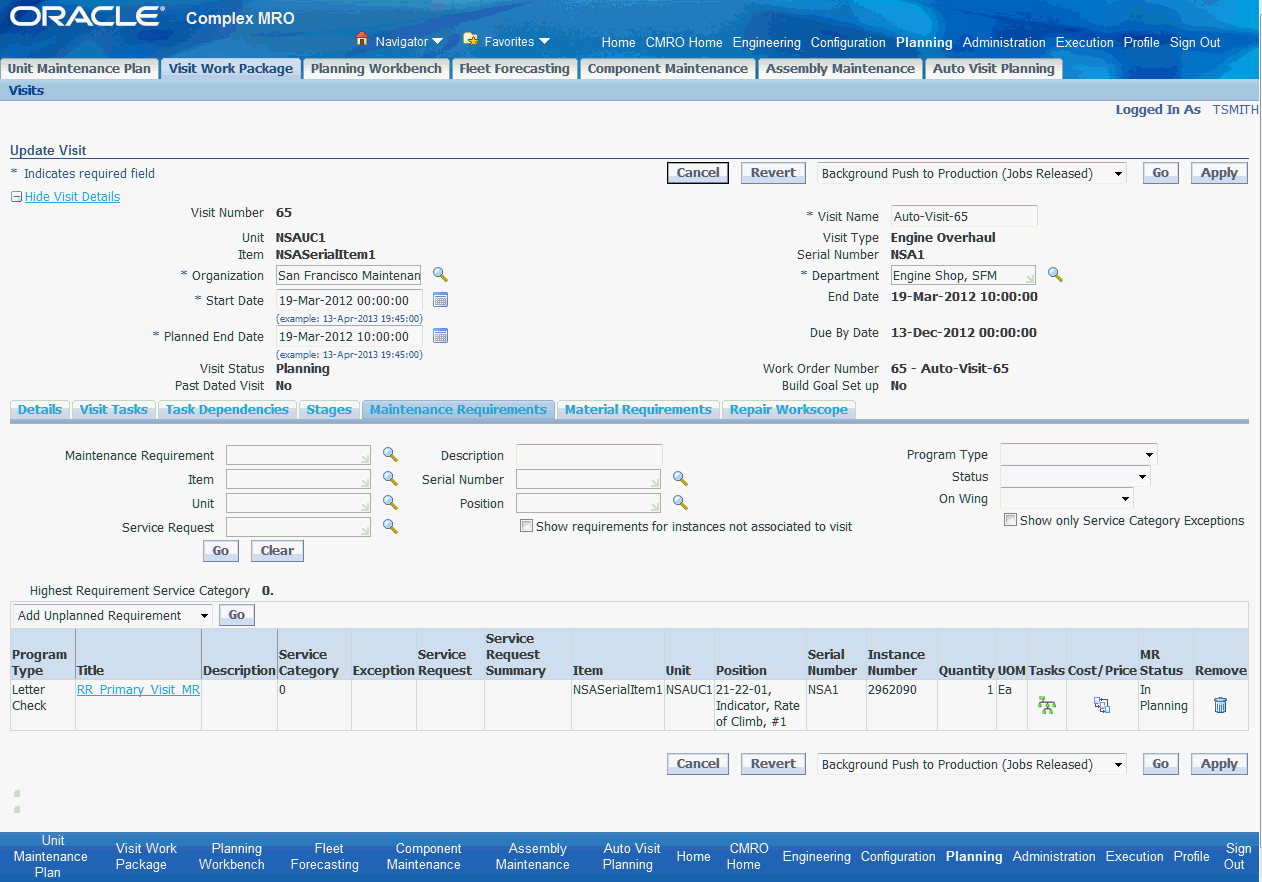
-
The planner will search and add planned requirements from the Unit Maintenance Plan.
Navigation: Planning > Planning Workbench > Planning Workbench > Unit Maintenance Plan
-
The planner will search and add unplanned requirements from the Fleet Maintenance Program.
Navigation: Engineering > Fleet Maintenance Program > Overview > Search Maintenance Requirements
-
The planner can use the Planning Workbench to search and identify planned requirements that are unscheduled to visits.
Navigation: Planning > Planning Workbench > Planning Workbench > Unit Maintenance Plan
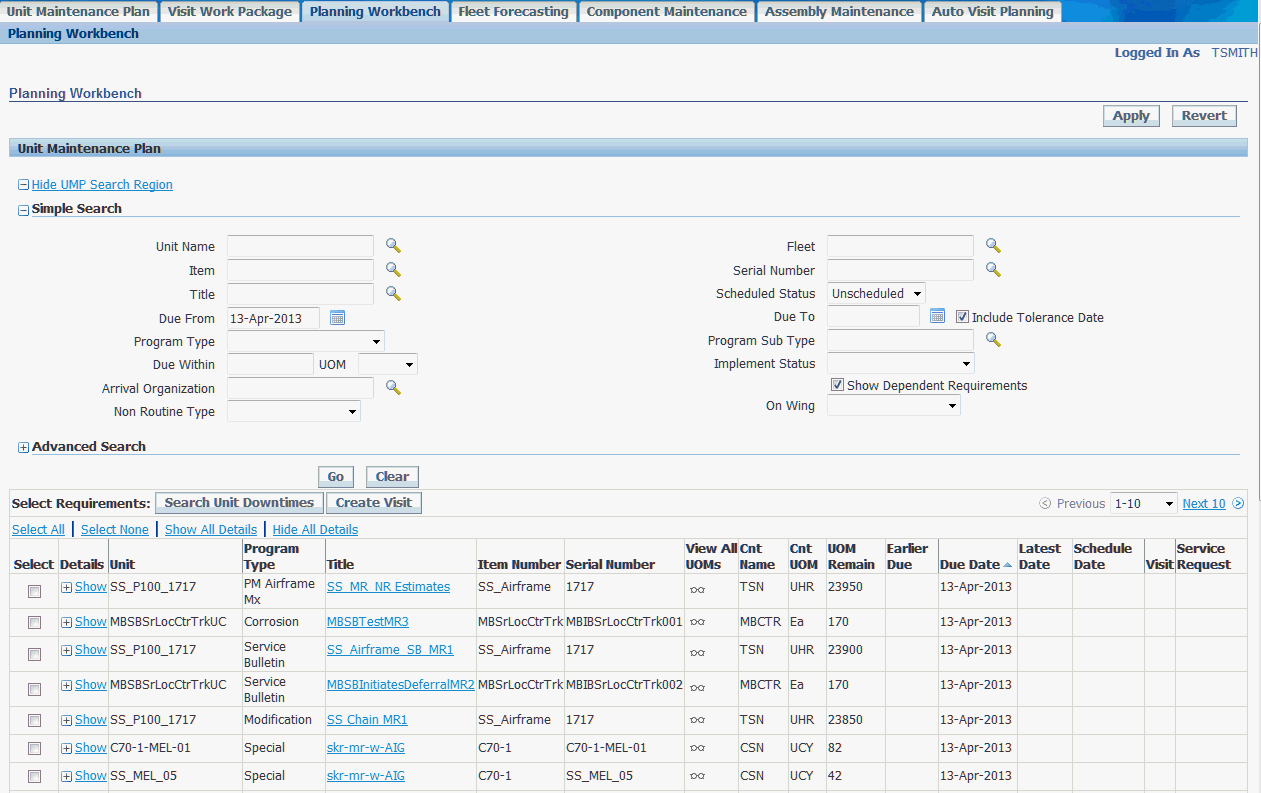
-
The planner can select a requirement row and locate a existing visit in which to schedule it.
Navigation: Planning > Planning Workbench > Planning Workbench > Unit Maintenance Plan
-
The planner can search the flight schedule for a unit. The planner can drill into the down times between flights and schedule to existing visits.
Navigation: Planning > Planning Workbench > Planning Workbench > Unit Down Times > Search Unit Schedule
-
The planner can search the visit schedule for an organization. The planner can drill into the department and space results table and schedule to existing visits.
Navigation: Planning > Planning Workbench > Planning Workbench > Unit Maintenance Plan
-
The planner can search the fleet schedule for the unit, and can schedule to existing visits.
Navigation: Planning > Planning Workbench > Fleet Schedule Tab > Selected Visits
-
The planner can evaluate the material requirements for the visit in the Materials Requirements tab. The planner can reserve items by clicking the Reserve button and navigating to the Materials Management workbench.
-
When new maintenance requirements are added to a visit, the planer has an option to run the Update Material Requirements process. This process will update the Material Requirements tab.
-
Visits may be individually evaluated for resource and facility availability by navigating to the AMP Workbench using the Schedule action in the visit details.
The planner can validate the organization, start and end date, department of the visit, and add a space assignment in the context of the organization and to other existing visits. Date conflicts will be identified by specific icons and can be resolved by adjusting the visit start and end dates and times, and by adjusting the department and space assignments.
-
The planner can also evaluate the resource capacity for an organization and department.
The planner can select a visit in which to base the organization and department, or they can be manually selected. Up to five resources can be selected and compared on the graph at one time. The planner can then adjust the visit start dates and refresh the capacity graph to see the impact.
-
The planner can identify outsourcing requirements when an organization is out of capacity and a visit cannot be scheduled in time to complete a time-driven requirement.
-
-
Analyze in-sourcing opportunities and outsourcing requirements for organizations.
-
The planner can identify openings in an Organization Schedule for in-sourcing opportunities.
-
The planner can create visits in which to hold production positions for customer complex assembly visits based on the anticipated visit type.
-
-
14.3. Major Task - Support in-process and next due visits
The planner will coordinate with multiple users to manage the aircraft that are next due or currently in production.
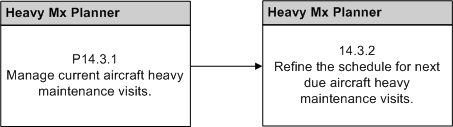
-
Support ongoing and upcoming heavy maintenance visits.
-
Manage current aircraft heavy maintenance visits.
-
The planner can edit the work scope of a visit either in planning or in production. The planner will search for the visit and then add additional maintenance requirements in the visit details.
Navigation: Planning > Visit Work Package > Visits > Search Visits > Update Visit
-
The planner can also add requirements to a visit from the Planning Workbench.
Navigation: Planning > Planning Workbench > Planning Workbench > Unit Maintenance Plan
-
The planner can monitor the visit schedules and adjust visits that are creating scheduling conflicts within the Planning Workbench.
Navigation: Planning > Planning Workbench > Organization Schedule > Selected Visits
-
-
Refine the schedule of upcoming heavy maintenance visits.
-
The planner will monitor the visit progress of current visits and push next due visits to production when planning has finished. The planner can search for visits and then release directly from the search results.
Navigation: Planning > Visit Work Package > Visits > Search Visits
-
The planner can push a next due visit to production from the visit details.
Navigation: Planning > Visit Work Package > Visits > Search Visits > Update Visit
-
The planner can push a next due visit to production from the Unit Schedule view, in the context of a visit.
Navigation: Planning > Planning Workbench > Planning Workbench > Unit Down Times > Search Unit Schedule
-
The planner can push a next due visit to production from the Organizational Schedule view, in the context of a visit.
Navigation: Planning > Planning Workbench > Planning Workbench > Organization Schedule > Selected Visits
-
The planner can push a next due visit to production from the Fleet Schedule view, in the context of a visit.
Navigation: Planning > Planning Workbench > Planning Workbench > Fleet Schedule
-
-
Role 15.0 - Heavy Maintenance Supervisor
This role is responsible for coordinating aircraft work scope in heavy maintenance visits from an execution perspective. Examples of these heavy visits include major checks (C and D checks) and overhauls. This role also coordinates scheduling jobs with other departments and shops participating in the scheduled maintenance, such as sheet metals, composite materials, inspection, and painting.
Associated Major Business Type: Heavy Maintenance
15.1. Major Task - Approve and commit to upcoming work load
Task Description: Monitor heavy maintenance work load to include physical hangar space, coordination between departments, overall visit capability, aircraft configuration changes, and visit completion dates.
-
Plan for upcoming visits.
-
Coordinate and communicate visit commitment.
15.2. Major Task - Execute on-going visits
-
Ensure timely visit progress.
Identify problems and act to resolve material, resource, and unexpected work conflicts that may affect completion of visit.
-
Coordinate internal (heavy maintenance) communication.
Ensure hangar crews are engaged in necessary communication to keep all interactions efficient and timely.
-
Coordinate external (operations) communication.
Provide two-way communication with operations about aircraft operation commitments and availability.
-
Release aircraft.
-
Verify aircraft release status considering configuration and special operations allowances or restrictions (ETOPS, operating limitations, and so on).
-
Complete necessary documentation (log book entries, regulatory forms, and so on).
-
Communicate release status to flight operations for scheduling.
-
Role 16.0 - Crew Lead
This role is responsible for the work cards, required materials, and paperwork preparation prior to the assignment to technicians or inspectors. This role acts as a supervisory entity over a set of resources and work scope. The crew lead will ensure that the scheduled jobs are worked in a timely and effective manner. This role also verifies that the latest job status (on time, late, waiting for materials, and so on) is reported, so that appropriate scheduling can be adjusted and the best visit completion date is understood by all. In addition, this role will plan for jobs across shifts and with other Crew Leads, ensuring the accuracy of the materials and notes transferred.
Associated Major Business Type: Heavy Maintenance
16.1. Major Task - Prepare work cards
-
Prioritize work cards.
-
Check material availability for scheduled and unscheduled maintenance.
-
Coordinate with other leads.
-
Coordinate with engineering for liaison support.
-
Coordinate with foreman.
16.2. Major Task - Assign jobs
-
Assign resources.
-
Delegate work cards to technicians.
16.3. Major Task - Conduct handover briefing with the next shift crew leader
Transfer and handoff between shifts.
Role 17.0 - Heavy Maintenance Technician
This role is responsible for execution of hangar jobs planned according to an approved maintenance plan, usually termed major checks. This type of work is likely performed across all shifts for multiple days. Typical heavy maintenance planned activities include the staging of aircraft for engine runs, cleaning and washing, and other pre-visit checks to detect abnormal conditions (fluid leaks, engine parameters, cabin pressurization, and so on) which would be logged as non-routines to be corrected once the heavy maintenance is underway. Aircraft will be maneuvered into the appropriate spaces based on planned work, and may be adjusted according to findings upon aircraft receipt (such as painting hangars, jacking, or specific equipment needed). This role will handle the logistics and physical moves of the aircraft in addition to the execution of the jobs that make up the visit.
Associated Major Business Type: Heavy Maintenance
17.1. Major Task - Prepare jobs
Navigation: Complex MRO > Technician > Technician Workbench > My Work Orders

Execute work scope such as:
-
Update and complete operations and work orders.
-
Record QA results for operations, work orders, and MRs.
-
Enter DFF requested values, if any.
-
Perform part changes, if applicable.
-
Create non-routine work orders.
-
Update material and resource requirements.
-
Perform material issues and returns.
-
Perform resource transactions.
-
Cancel work orders, if applicable.
-
Defer maintenance requirements.
17.2. Major Task - Execute jobs
-
Receive aircraft (if new visit).
-
Execute work scope.
-
Follow up approved maintenance procedure to perform the assigned job.
17.3. Major Task - Perform post maintenance duties
Complete open jobs. This could include sign off requirements, access panel closure, final inspections, equipment returns, and so on.
17.4. Major Task - Release aircraft
In heavy maintenance, an aircraft release happens much less frequently than in a line maintenance environment; however, the same release into service is required after a visit.
-
Close open visit.
-
Clear ramp area.
-
Check that all jobs are complete (or deferred).
-
Close visit.
-
Report aircraft status.
-
Role 18.0 - Aircraft Inspector
This role supports both heavy and line maintenance work. In general, aircraft inspectors are assigned to specific work tasks, which require additional approval based on certified skills. Some examples are skin tap testing, NDT (non-destructive testing) requirements testing, engine on-wing boroscope inspections, and so on. Additionally, some routine work or repairs also require this role as a second approval before the job is completed. This role requires a tight coordination within Heavy and Line Maintenance to guarantee access in the areas to be inspected. In most cases, inspection requirements are planned and scheduled as integral parts of the associated work performed by a technician, and the aircraft inspector follows this schedule to perform their duties. This role also plays a part in continuous improvement programs, collecting and recording information for specific analysis, such as reliability programs, workplace safety programs, and so on.
Associated Major Business Types:
18.1. Major Task - Job preparation
Task Description: Planned jobs to be done within transit time frame. Planned jobs may include tasks prior to aircraft landing, transit maintenance, and all the way down to aircraft dispatch.
Process: Oversee daily flight plan
-
Operation control center: Visit could be automatically or manually created. In the auto visit creation flow, the system will create visits along with basic visit attributes based upon flight schedules.
-
Review required inspection jobs.
Inspector will review the work load for their shift and gather paper work as required.
-
Plan corrective actions:
Use the combined view of the UMP and Unit Down Times tab to assess the over-scheduled and unscheduled requirements.
To avoid any maintenance delays, the requirements due date and unit down time (transit time) combination for the requirements will be outlined in the job to be accomplished.
Navigation: Planning > Planning Workbench > Planning Workbench > Unit Downtimes
Planning Workbench
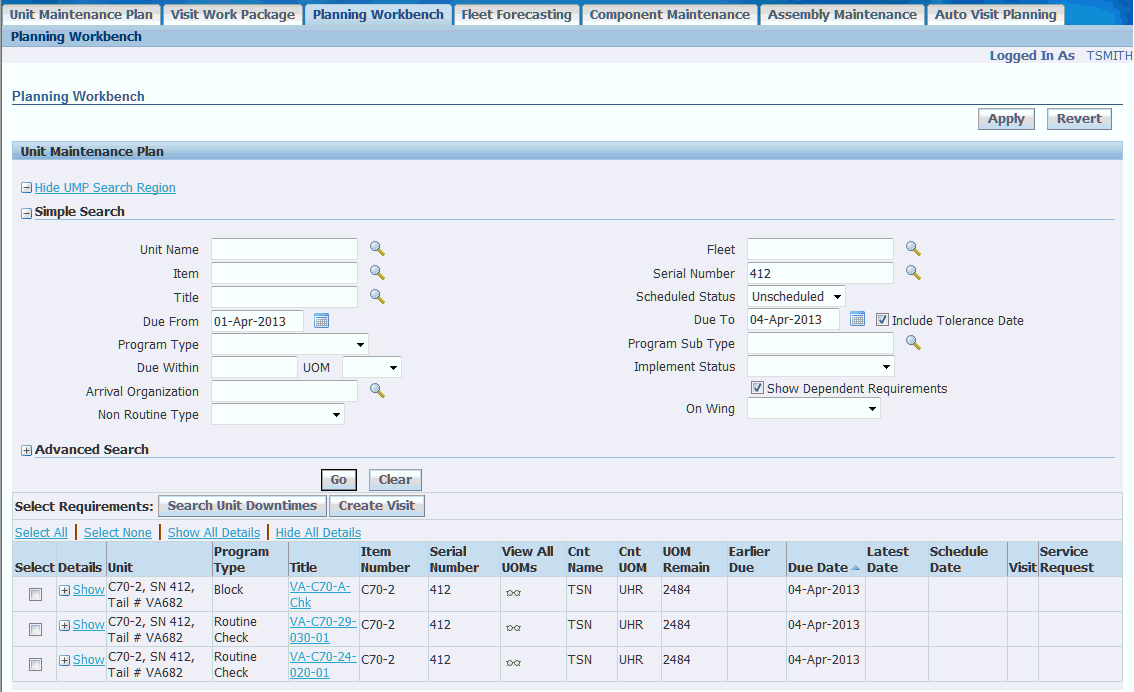
Unit Maintenance Plan - Unit Downtimes tab

-
-
Process: Review on-going maintenance
Navigation: Planning > Planning Workbench > Planning Workbench > Unit Maintenance Plan
-
Maintenance and crew log checks.
-
MEL/CDL open item list:
-
Requirements from previous flight legs to be entered throughout.
-
Execute prior non-routines.
-
Follow flow to post log book maintenance entries.
-
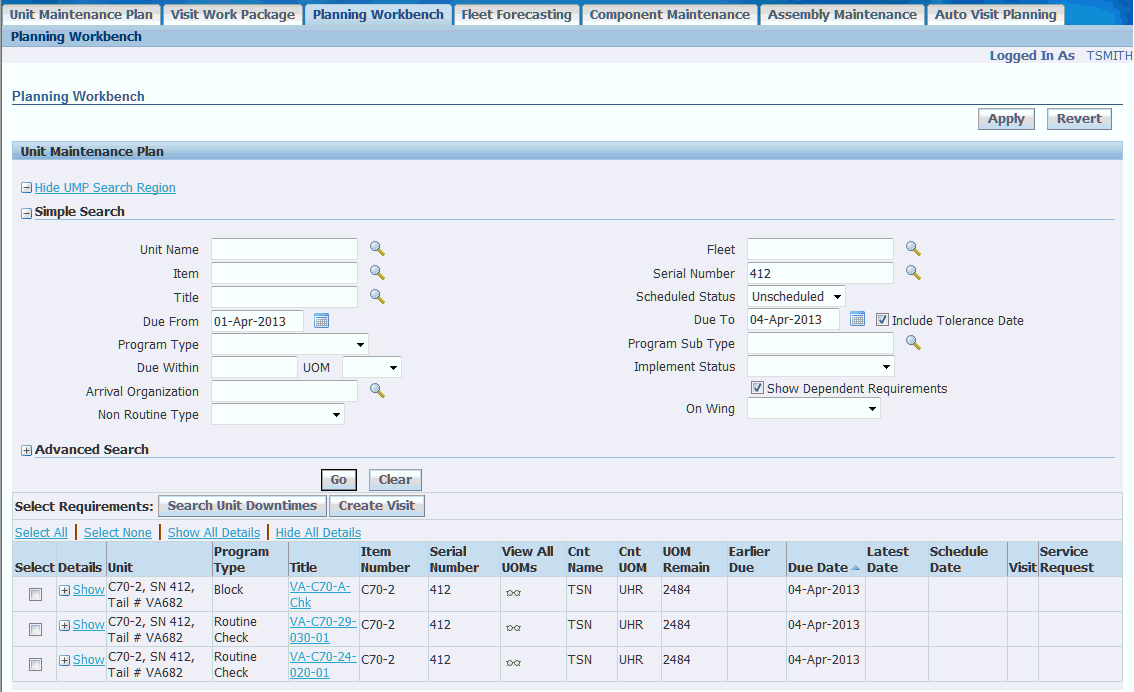
-
-
Process: Review planned material and resource requirements
Review material and resources to be associated to routes and operations, and to be requested upon adding requirements to visit. Material and resources requirements for on-going jobs can be manually added. View requested materials at a visit level to allocate expected demand prior to the transit event.
Navigation: Execution > Production Planning > Work Orders > Work Order Overview
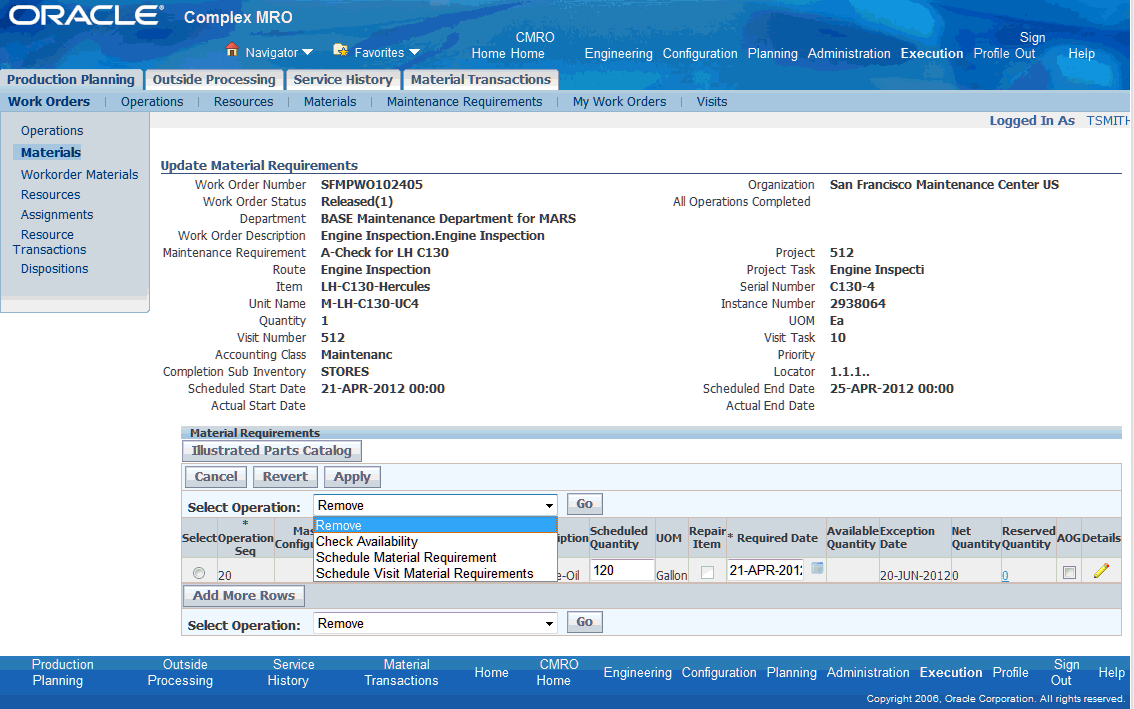
18.2. Major Task - Job execution
Task Description: Actual jobs executed within visit time frame.
-
Process: : Aircraft maneuver to gate or platform
-
Towing, parking and cone signals.
-
Outline activities performed by user due to requested maintenance conditions.
-
-
Process: Areas and zones access
-
Stairs accessing.
-
Connect ground support equipment to aircraft port.
-
Access panels opening.
-
Aircraft fueling: Defined on operation or routes from engineering.
-
-
Process: Perform jobs
Navigation: Execution > Production Planning > My Work Orders
Use the My Work Orders page to perform tasks such as:
-
Update and complete operations and work orders.
-
Record QA results for operations, work orders, and maintenance requirements.
-
Perform part changes.
-
Create non-routine work orders.
-
Update material and resource requirements.
-
Material issues and returns.
-
Perform resource transactions.
-
Release work orders for visits and MRs.
-
Cancel work orders.
-
Defer maintenance requirements.
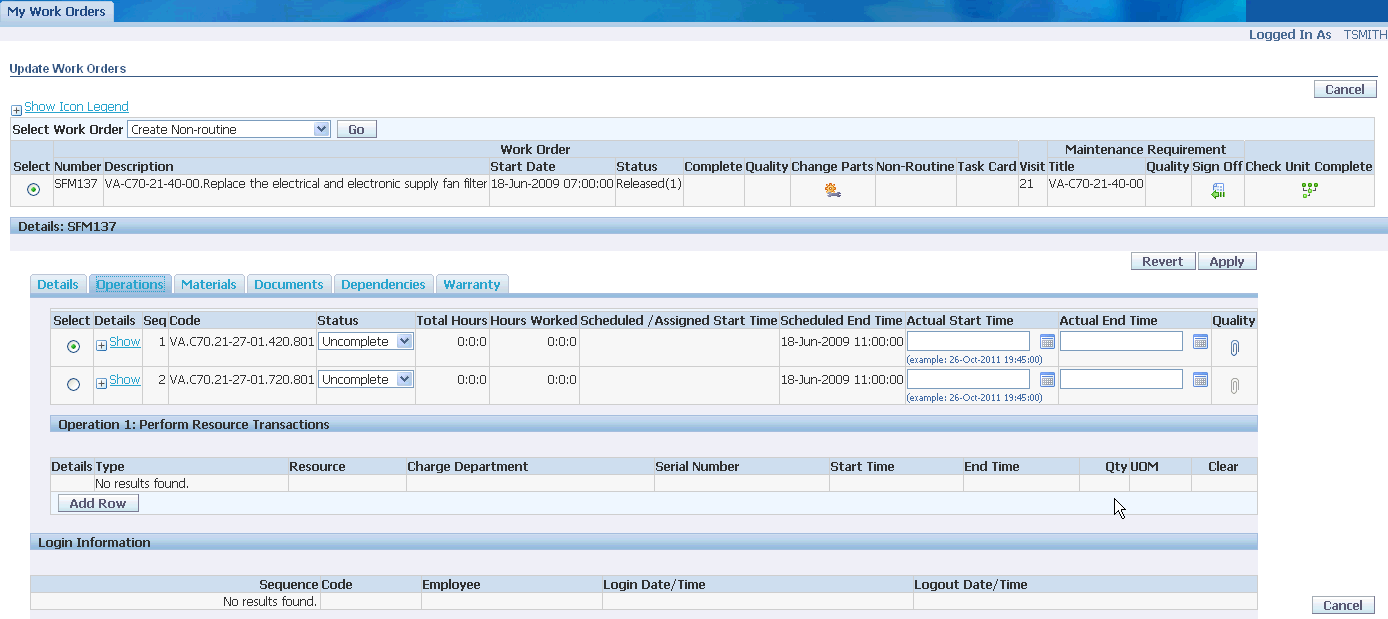
-
18.3. Major Task - Aircraft release
Task Description: Perform jobs immediately after maintenance has been accomplished.
Process: Close jobs
-
Perform maintenance requirement signoffs, and defer non-routines and MRs if required.
Navigation: Execution > Production Planning > Work Orders
-
Search for a work order, and click the Go button.
-
Select the work order, and then select Signoff Maintenance Requirement from the Select Work Order drop-down.
-
Click the Go button, and the Signoff Maintenance Requirement page appears.
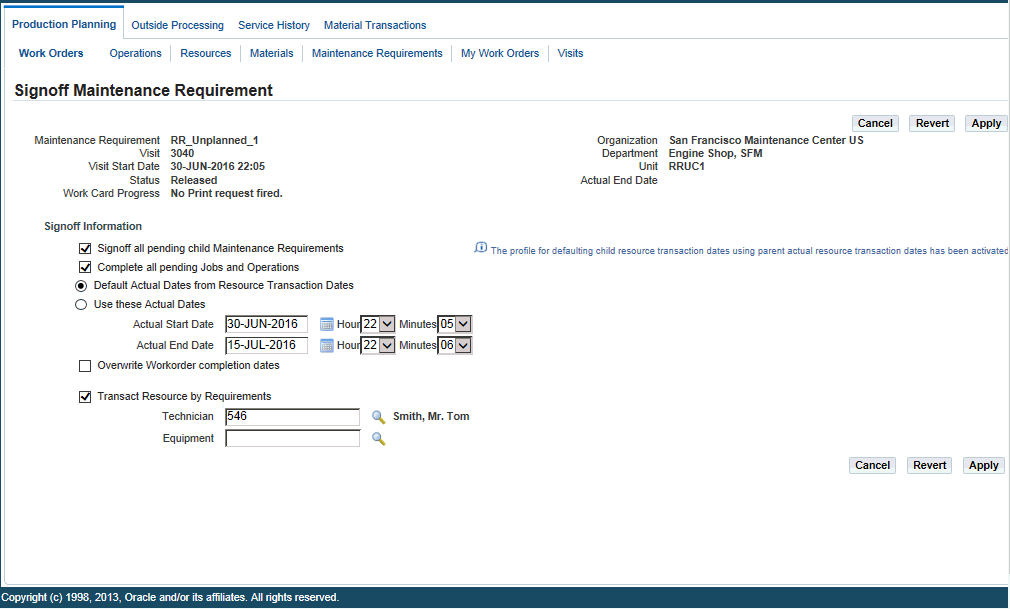
-
-
Return material and ground equipment.
Navigation: Execution > Material Transactions > Returns
Use the Material Returns page to return unserviceable or excess material and ground support equipment. You can perform mass materials returns and follow-up on daily operation KPIs using this page.
-
Enter search criteria and click the Go button.
-
Enter the following information for the work orders to which you want to return material:
-
Operation Sequence - the step where the return should occur
-
Condition - the reason why return is occurring
-
Return quantity - amount being returned
-
Received From - the employee making the return
Note: Select multiple rows to perform mass material returns.
-
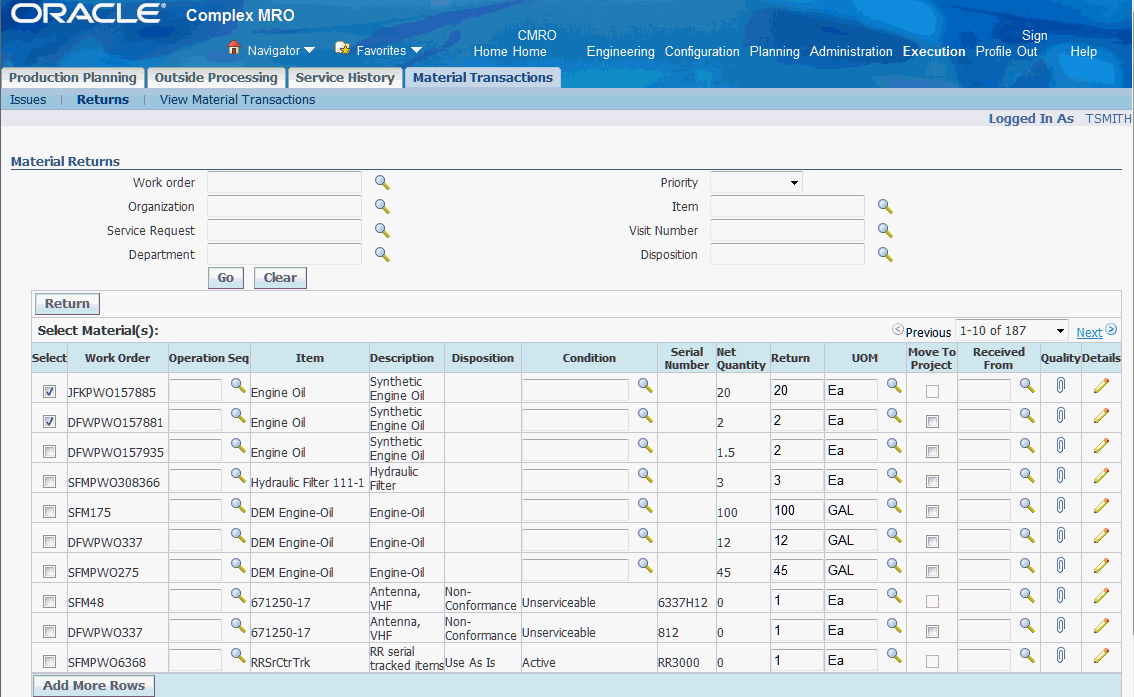
-
-
Check unit as complete and close visit.
Navigation: Execution > Production Planning > Work Orders > Work Order Overview
-
Retrieve the work order that you want to close.
-
Select the radiobutton for the work order.
-
Select Close Visit from the Select Work Order drop-down list.
-
Role 19.0 - Marshaller
This role is responsible for the support of the engine build process to ensure that the right parts are in the right location at the right time. As parts are located, the Marshaller can reserve and route these parts to the location of the build to ensure that the intended configuration is assembled to desired specifications.
Associated Major Business Types: Heavy Maintenance
19.1. Major Task - Allocate material requirements
Task Description: Marshaller fulfills material shortages, checks configurations, build goals and engine build goals, and creates reservations.
Process: Monitor visit material shortages and create reservations.
-
Search for a maintenance visit, and click the Details icon.
Navigation: CMRO Material Marshalling User > Material Marshalling > Visit Management > Marshalling Workbench
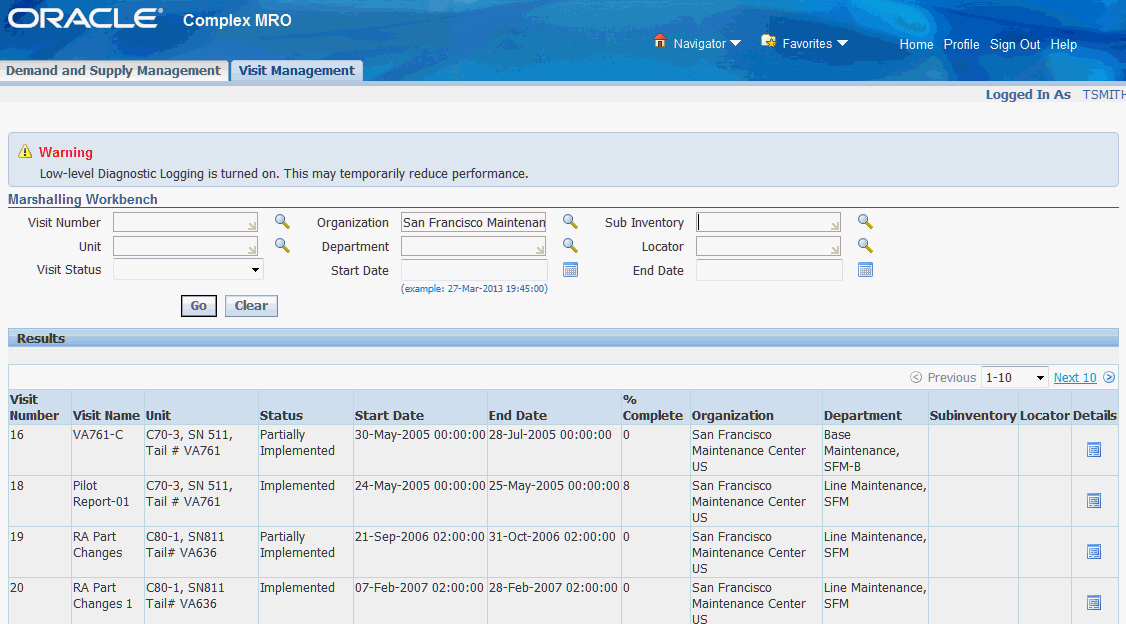
-
Identify any visit material requirement shortages.
Navigation: CMRO Material Marshalling User > Material Marshalling > Visit Management > Marshalling Workbench > Search for a visit > Details icon
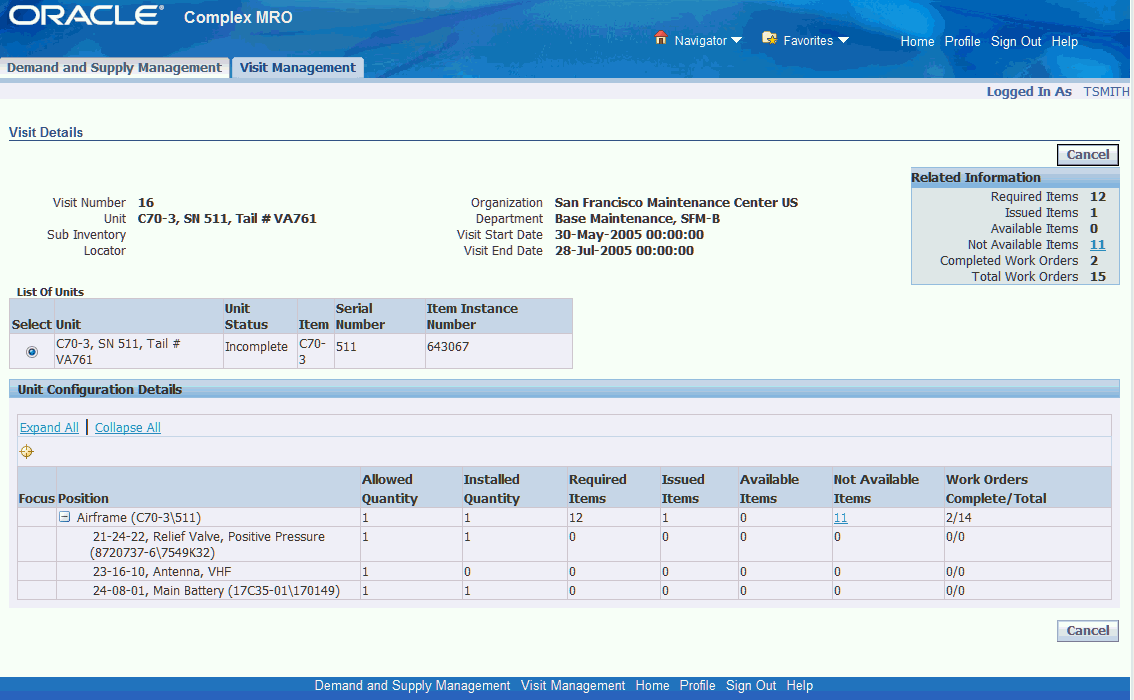
Click a link in the Not Available Items column to access the Unavailable Items page to view additional material shortage information.
-
Identify demand with exception dates.
Navigation: CMRO Material Marshalling User > Material Marshalling > Demand and Supply Management > Work Order Material Demand
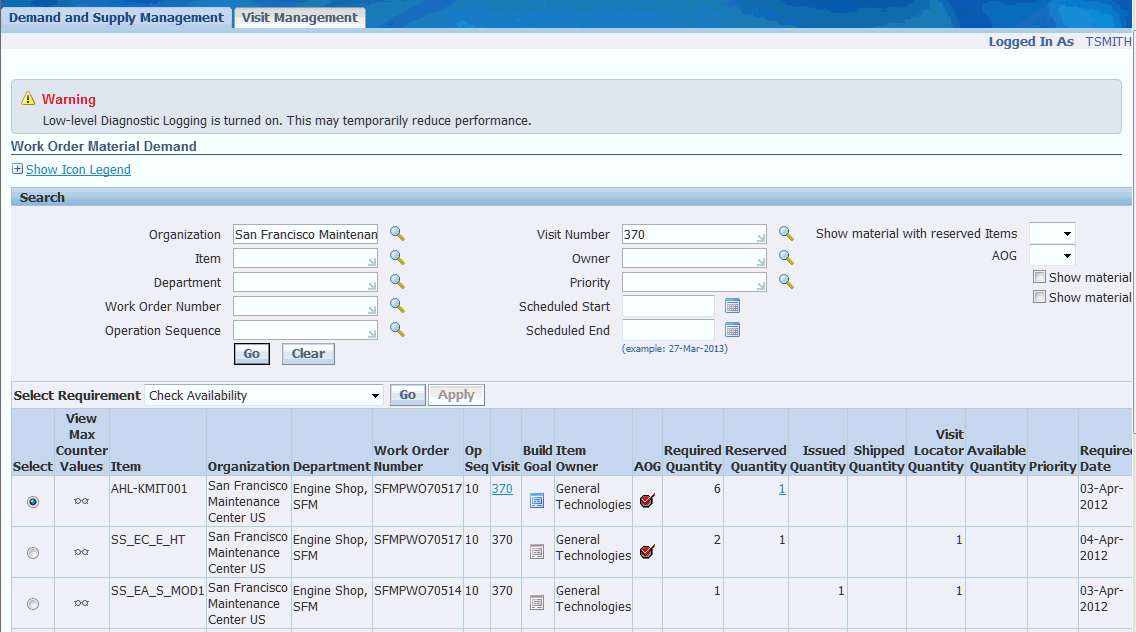
-
Review build goals.
Navigation: CMRO Material Marshalling User > Material Marshalling > Demand and Supply Management > Work Order Material Demand > Click the Build Goals icon
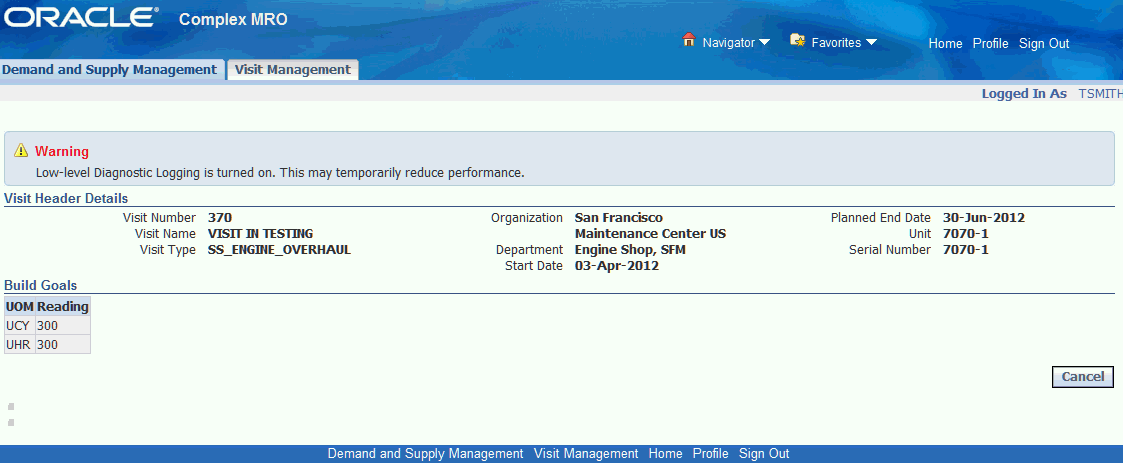
-
Search global supply using one of these Work Order Material Demand tabs:
Navigation: CMRO Material Marshalling User > Material Marshalling > Demand and Supply Management > Work Order Material Demand
-
Inventory
-
Existing Reservations
-
Work Orders
-
Cannibalization
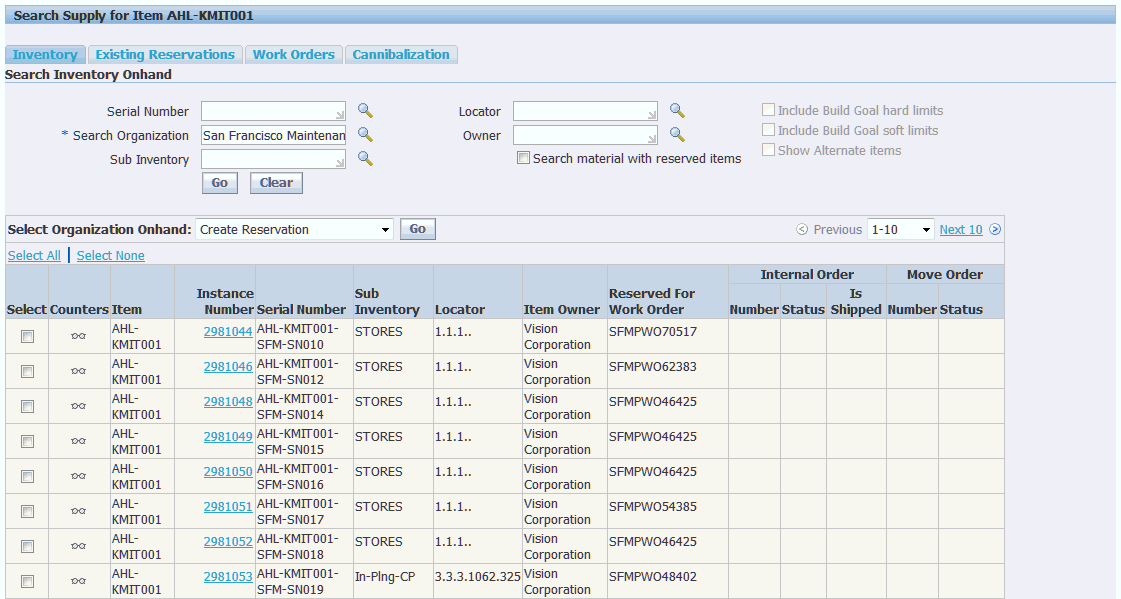
-
-
Create a reservation for serialized items from the Work Order Material Demand - Inventory tab.
Navigation: CMRO Material Marshalling User > Material Marshalling > Demand and Supply Management > Work Order Material Demand
The marshaller can create a reservation from the CMRO Supply Inventory tabs. Reservations will be created for items that are serialized.
Task Description: Issue staged materials.
Process: Issue work order materials from Visit Locator
-
Search for a maintenance visit.
Navigation: CMRO Material Marshalling User > Material Marshalling > Visit Management > Marshalling Workbench
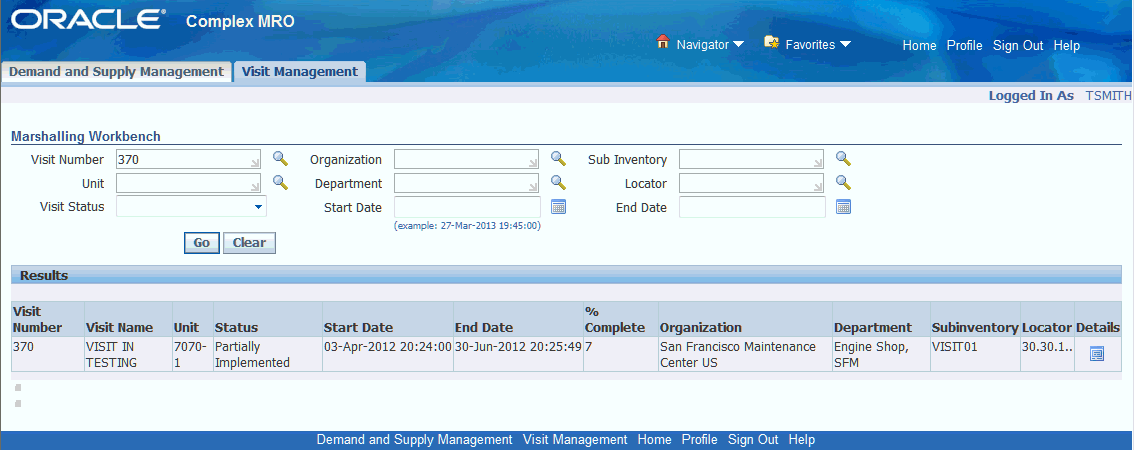
-
Identify visit material requirements.
Navigation: CMRO Material Marshalling User > Material Marshalling > Visit Management > Marshalling Workbench
Identify available items by clicking a number in the Available Items column on the Visit Details page.
-
Issue materials located in the Visit Locator from one of these UIs:
-
Navigation: CMRO Material Marshalling User > Material Marshalling > Visit Management > Marshalling Workbench > Visit Details > Available Items
-
Navigation: CMRO Material Marshalling User > Material Marshalling > Demand and Supply Management > Work Order Material Demand > Inventory
-
Navigation: CMRO Material Marshalling User > Material Marshalling > Demand and Supply Management > Work Order Material Demand > Existing Reservations
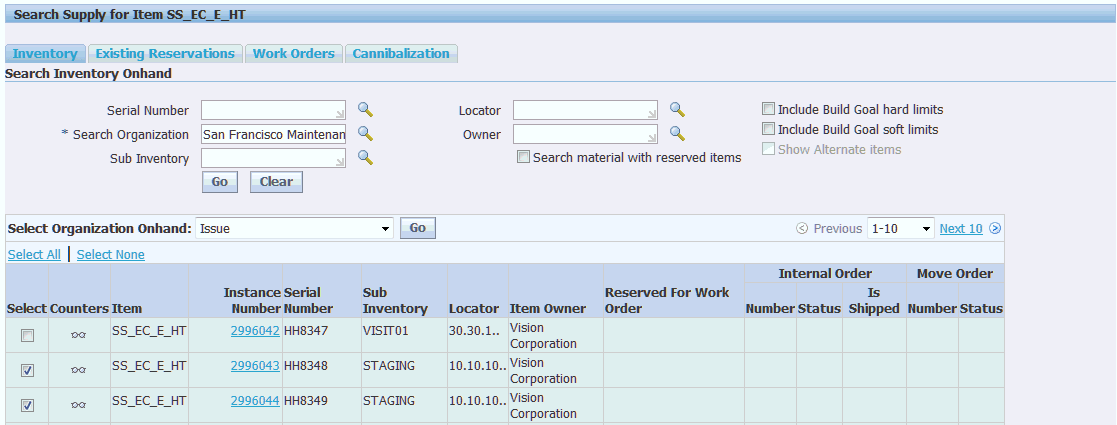
Select the items that you want to issue, select Issue from the Select Organization Onhand drop-down, and then click the Go button.
-
19.2. Major Task - Allocate and move material requirements
Task Description: Route supply to demand
Process: Route supply within the same organization (inter-organization transfer)
-
Search for a maintenance visit, and click the Details icon for the visit.
Navigation: CMRO Material Marshalling User > Material Marshalling > Demand and Supply Management > Work Order Material Demand
-
Identify visit material shortages.
Navigation: CMRO Material Marshalling User > Material Marshalling > Visit Management > Marshalling Workbench
Search for a visit, and then click the Details icon. Click the number link in the Unavailable Items column to drill further into material shortages.
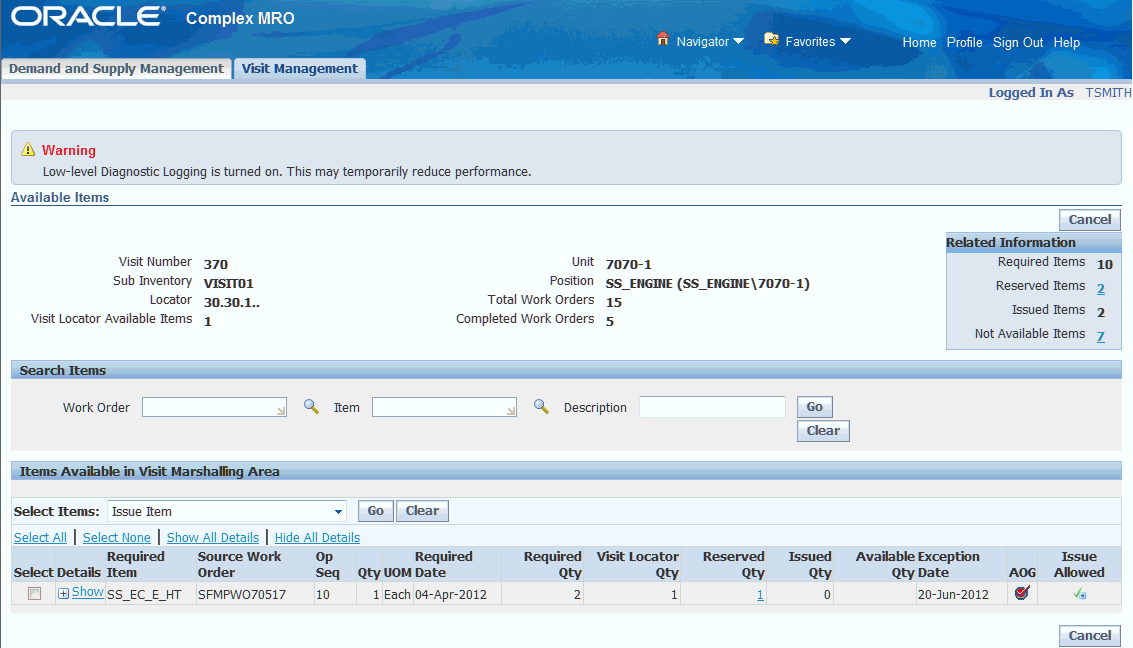
-
Identify demand with exception dates.
Navigation: CMRO Material Marshalling User > Material Marshalling > Demand and Supply Management > Work Order Material Demand
-
Review build goals using the Work Order Material Demand page.
Navigation: CMRO Material Marshalling User > Material Marshalling > Demand and Supply Management > Work Order Material Demand
Search for a visit and click the Details icon. Hover the mouse over the View Max Counter Values.
You can also navigate to Planning > Visit Work Package > Visits > Search Visits, search for a visit and click the Build Goals icon.
-
Search global supply.
-
Navigation: CMRO Material Marshalling User > Material Marshalling > Demand and Supply Management > Work Order Material Demand > Inventory
-
Navigation: CMRO Material Marshalling User > Material Marshalling > Demand and Supply Management > Work Order Material Demand > Existing Reservations
-
-
Create an inter-organization transfer.
-
Navigation: CMRO Material Marshalling User > Material Marshalling > Demand and Supply Management > Work Order Material Demand > Inventory
-
Navigation: CMRO Material Marshalling User > Material Marshalling > Demand and Supply Management > Work Order Material Demand > Existing Reservations
Select the items for which you want to create an inter-organization transfer.
Select Create Inter Org Transfer from the Select Organization Onhand drop-down.
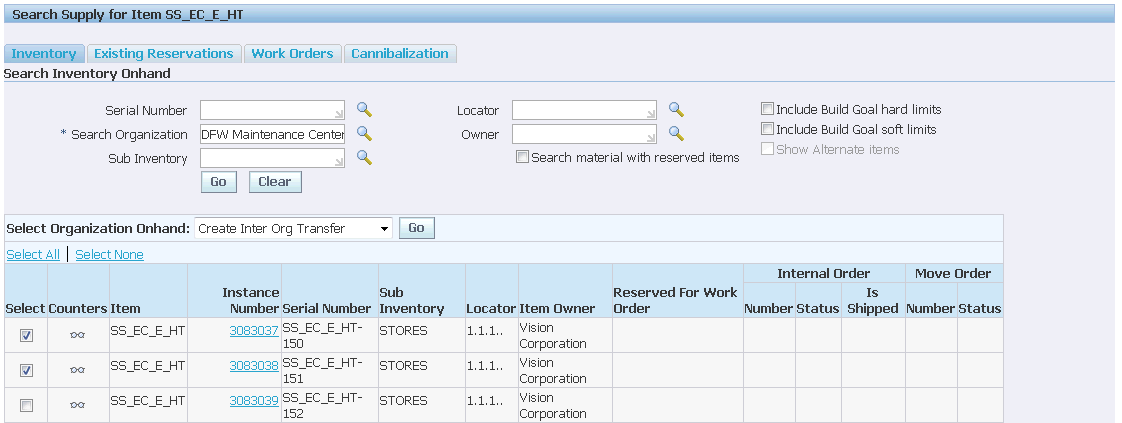
-
Task Description: Route supply to demand.
Process: Route supply within the same organization using a Move Order
-
Search for a maintenance visit, and click the Details icon for the visit.
Navigation: CMRO Material Marshalling User > Material Marshalling > Visit Management > Marshalling Workbench
-
Identify visit material shortages.
Navigation: CMRO Material Marshalling User > Material Marshalling > Visit Management > Marshalling Workbench
Search for a maintenance visit, and click the Details icon for the visit. Click the number link in the Unavailable Items columns to drill further into material shortages.
-
Identify demand with exception dates.
Navigation: CMRO Material Marshalling User > Material Marshalling > Demand and Supply Management > Work Order Material Demand
Search for a visit, click the visit link and select the Material Requirements tab.
-
Review build goals.
Hover the mouse over the View Max Counter Values or navigate to the VWP - Visit Details page by clicking the Build Goals icon.
-
Search global supply.
Navigation: CMRO Material Marshalling User > Material Marshalling > Demand and Supply Management > Work Order Material Demand > Inventory
Navigation: CMRO Material Marshalling User > Material Marshalling > Demand and Supply Management > Work Order Material Demand > Existing Reservations
-
Create a move order from:
-
Navigation: CMRO Material Marshalling User > Material Marshalling > Demand and Supply Management > Work Order Material Demand > Inventory
-
Navigation: CMRO Material Marshalling User > Material Marshalling > Demand and Supply Management > Work Order Material Demand > Existing Reservations
Select the items for which you want to create a move order.
Select Create Move Order from the Select Organization Onhand drop-down.
-
Task Description: Route supply to demand.
Process: Route supply within the across organizations - Internal Order
-
Search for a maintenance visit and click the Details icon for the visit.
Navigation: CMRO Material Marshalling User > Material Marshalling > Visit Management > Marshalling Workbench
-
Identify visit material requirement shortages.
Navigation: CMRO Material Marshalling User > Material Marshalling > Visit Management > Marshalling Workbench
Search for a maintenance visit and click the Details icon for the visit. Click the number link in the Unavailable Items columns to drill further into material shortages.
-
Identify demand with exception dates.
Navigation: CMRO Material Marshalling User > Material Marshalling > Demand and Supply Management > Work Order Material Demand
-
Review build goals.
Navigation: CMRO Material Marshalling User > Material Marshalling > Demand and Supply Management > Work Order Material Demand
Hover the mouse over the View Max Counter Values or navigate to the VWP - Visit Details page by clicking the Build Goals icon.
-
Search global supply using the Work Order Material Demand - Inventory or Existing Reservations tabs.
Navigation: CMRO Marshalling User > Marshalling > Demand and Supply Management > Work Order Material Demand > Inventory
Navigation: CMRO Marshalling User > Marshalling > Demand and Supply Management > Work Order Material Demand > Existing Reservations
-
Create an internal order from:
-
Navigation: CMRO Material Marshalling User > Material Marshalling > Demand and Supply Management > Work Order Material Demand > Inventory
-
Navigation: CMRO Material Marshalling User > Material Marshalling > Demand and Supply Management > Work Order Material Demand > Existing Reservations
Select the items for which you want to create an internal order.
Select Create Internal Order from the Select Organization Onhand drop-down.
-
Role 20.0 - OSP Planner/Clerk
The CMRO OSP Planner/Clerk is responsible for the shipping and receiving transactions associated with material maintenance provided by third-party vendors and the correct routing of material. The OSP Planner/Clerk also ensures that the warranty for items are tracked and processed.
OSP work provides an avenue for a maintenance organization to handle either a shortage of time and resources or a lack of specific capabilities. In most organizations, it can be either a last minute decision or a mandatory process. The decision is made based on multiple constraints such as the work needed, service vendors available, warranty status, costs involved, turnaround time required, the internal capabilities of an organization, and if there is a supplier warranty contract from an OEM or service vendor.
Once the decision is made to outsource work on an item or assembly, the item must be shipped to the location with instructions for repair, the vendor must be paid the servicing fee, the returned item must be inspected for correctness, and then the item must be received back into the standard material supply chain. All of the processes belonging to this flow are intricate and dependent upon each other.
OSP Lifecycle
Unserviceable items can be stored in an inventory until a serviceable item is needed. At this time, a maintenance organization can decide to repair the item internally or externally.
A maintenance visit may have work orders that were initially planned within the organization until time, material, costs, or other constraints are encountered. When this occurs, a maintenance organization may decide to have the work performed by an external vendor.
Once the decision is made to outsource work, an OSP order can be used to track the shipping of the necessary items, the work definition for the vendor to perform, the expected cost and billing information, and the expected return receipt of the serviced item. After all the approvals are obtained for the OSP order, the components (items), associated paperwork, warranty identification and required materials are shipped to the service vendor.
When the item is received at the vendor site, all repairs are made and its paperwork is updated to reflect the details for the serviceable item. The vendor will review any warranty coverage and may work with a warranty administrator to discuss the coverage of repair changes or exchange fees. The changes to the item can include new and used parts installed in the configuration, changes to part or serial numbers, specific maintenance requirements, service bulletins, Airworthiness Directives or modifications performed, and even updates to the counter values for the item or its subcomponents. When finished, the repaired item and associated updated paperwork are shipped back to the original maintenance organization.
The item is then received with the associated paperwork at the original maintenance organization. After physical receipt, the item may be inspected for correctness and its paperwork must be interpreted and entered into the system. The configuration changes must be noted, new counter values entered, part and serial number changes noted, and all maintenance performed must be updated for the received item. The warranty contracts will then be reviewed, updated, and any new warranty contracts can be added.
Once the item has been received and associated paperwork has been processed successfully, the OSP order can be completed and closed. The item can then be placed back into the supply chain or inventory for consumption.
Associated Major Business Types:
Used with CMRO Feature: OSP Receiving
20.1. Major Task - OSP shipping
Task Description: Performs the OSP order creation, identifies applicable warranty contracts for the OSP vendor to claim during OSP processing, and ships items for OSP.
Process: Create OSP order and route unserviceable material
-
Identify unserviceable material requiring third-party maintenance.
-
Assign production jobs for third-party service.
-
Determine the supplier for outside purchasing.
Verify items that are under warranty contract.
-
Create OSP order.
Navigation: Execution > OSP Processing > OSP Orders > Outside Processing Orders > Create (B) > Create Work Order Lines: Select Work Orders
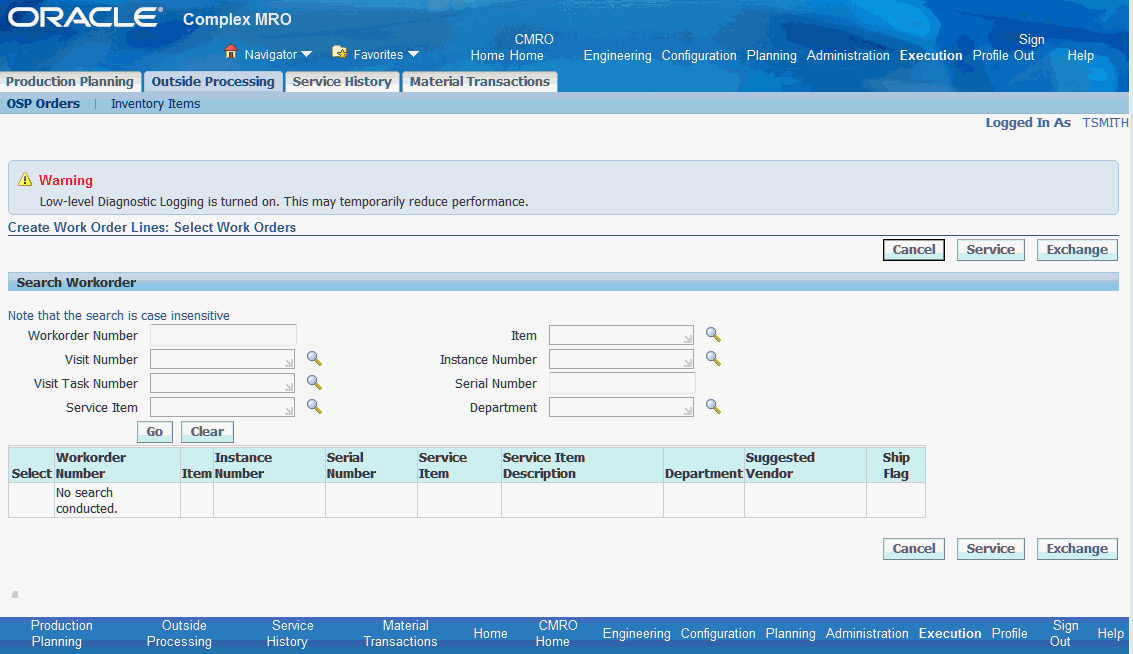
-
Submit OSP order for buyer approval.
Navigation: Execution > OSP Processing > OSP Orders > Outside Processing Orders > Search Workorder
Search for the OSP work order, and Edit OSP Order - General page appears.
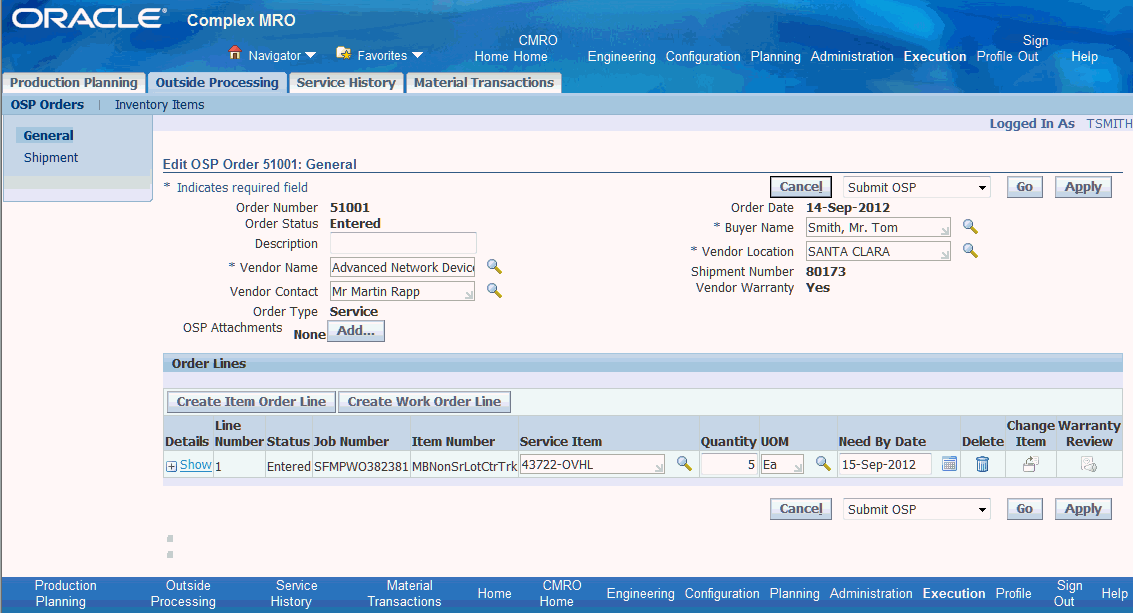
Select Submit OSP from the drop-down list, and then click Go.
-
Create a purchase order.
Navigation: Execution > OSP Processing > OSP Orders > Outside Processing Orders > Search Workorder
Search for the OSP work order, and Edit OSP Order - General page appears. Select Submit OSP from the drop-down and click Go.
-
Create a shipping order.
Navigation: Execution > OSP Processing > OSP Orders > Outside Processing Orders > Search Workorder
Search for the OSP work order, and Edit OSP Order - General page appears.
Select Create Shipment in the drop-down and then click Go.
-
Route part to vendor.
Pick, pack and ship material to the third-party vendor.
Process: Edit the OSP order and route unserviceable material
-
Identify unserviceable material requiring third-party maintenance.
-
Assign production jobs for third-party service.
-
Determine the supplier for outside purchasing, and verify items under a warranty contract.
-
Edit the OSP order.
Navigation: Execution > OSP Processing > OSP Orders > Outside Processing Orders > Search Workorder
Search for the OSP work order, and Edit OSP Order - General page appears.
-
Submit the OSP order for approval using the Edit OSP Order page.
Navigation: Execution > OSP Processing > OSP Orders > Outside Processing Orders > Search Workorder
Search for the OSP work order, and Edit OSP Order - General page appears.
Select Submit OSP from the drop-down and click Go.
-
Create a purchase order using the Edit OSP Order page.
Navigation: Execution > OSP Processing > OSP Orders > Outside Processing Orders > Search Workorder
Search for the OSP work order, and Edit OSP Order - General page appears.
Select Submit OSP and click the Go button.
-
Create a shipping order.
Navigation: Execution > OSP Processing > OSP Orders > Outside Processing Orders > Search Workorder
Search for the OSP work order, and Edit OSP Order - General page appears.
Select Create Shipment in the drop-down and then click Go.
-
Route part to vendor.
Pick, pack and ship material to the third-party vendor.
Process: Inventory service order outside processing
-
Identify unserviceable material requiring third-party maintenance.
-
Set up a service order.
Inventory service orders enable you to create orders for items directly from an inventory location, without creating a visit and work order. This process is automated using default data. The service item is an inventory master item with specific attributes such as non transactable and non-stockable. The service item is derived from the setup of the item and vendor association. Service items are set up primarily to track costs, and outside processing orders can be created for shipment purposes.
-
Navigate to the Inventory Items page.
Navigation: Execution > OSP Processing > OSP Orders > Outside Processing Orders > Inventory Items
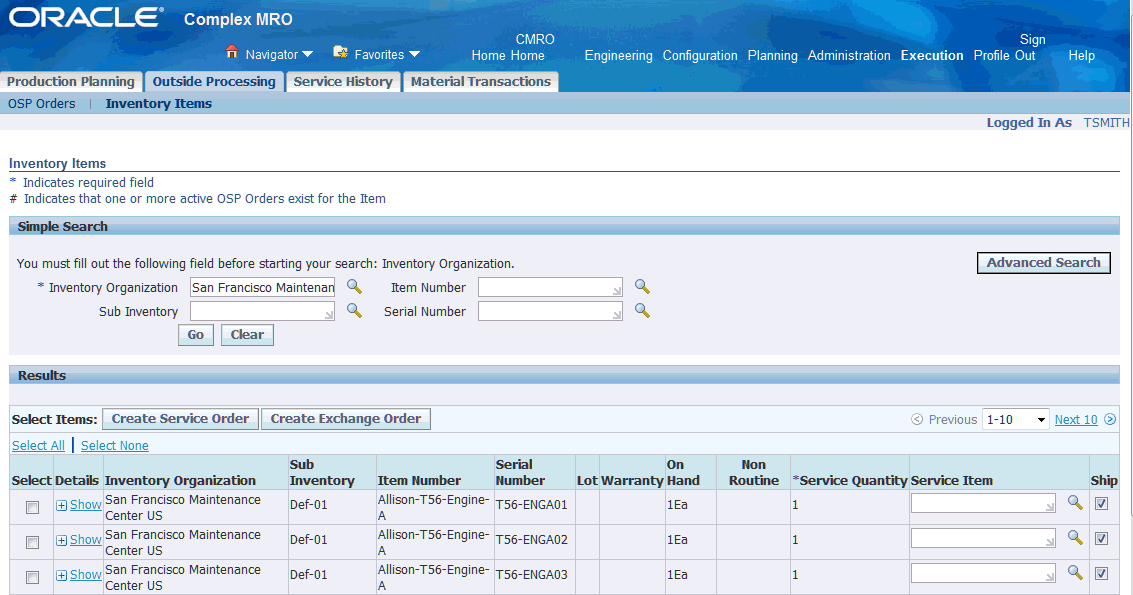
-
Search for records using criteria such as Inventory Organization (required), Sub Inventory, Item Number, or Serial Number.
-
Select Go to display the results of your query.
-
Select items for which you want to create service orders.
-
Ensure that the Ship check box is enabled to use default shipping information to create the service order.
This includes shipping method, freight terms, FOB, and payment terms.
-
Click the Create Service Order button to create your inventory service order record.
-
Task Description: Review existing purchase orders and edit accordingly.
Process: Review purchase order information
-
Navigate to Edit OSP Work Order, and retrieve the OSP work order.
Navigation: Execution > OSP Processing > OSP Orders > Outside Processing Orders > Search Workorder
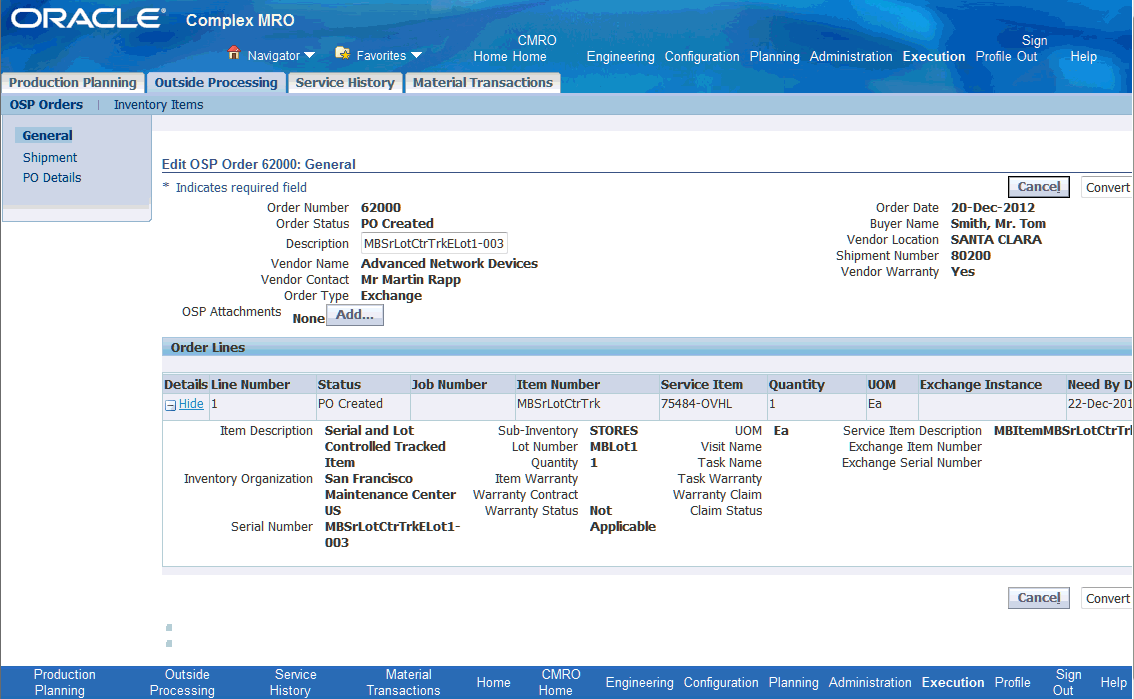
-
Select PO Details to display PO information.
-
Select line item to view PO shipping and receiving details.
-
Select a shipment number and click Accounting Distribution to view account distribution details.
-
Click Receipts in PO Details page to view receipts associated with the PO line item.
-
Click QA Results to view quality information.
20.2. Major Task - OSP receiving
Task Description: Performs the receipt transaction, including counter updates, MR accomplishments, and supplier warranty updates to receive material into serviceable inventory
Process: Receive OSP material and route material
-
Receive serviceable material.
-
Verify that third-party maintenance documents are included (Form 8130).
-
Verify that the part number and serial number match (part and paperwork).
-
Verify warranty updates.
-
Perform receiving transactions.
-
Route part to serviceable inventory, and perform inspection of part.
-
Close OSP work order.
Navigation: Execution > OSP Processing > OSP Orders > Outside Processing Orders > Search Workorder
Select the OSP order that you want to close, and click the Close button.
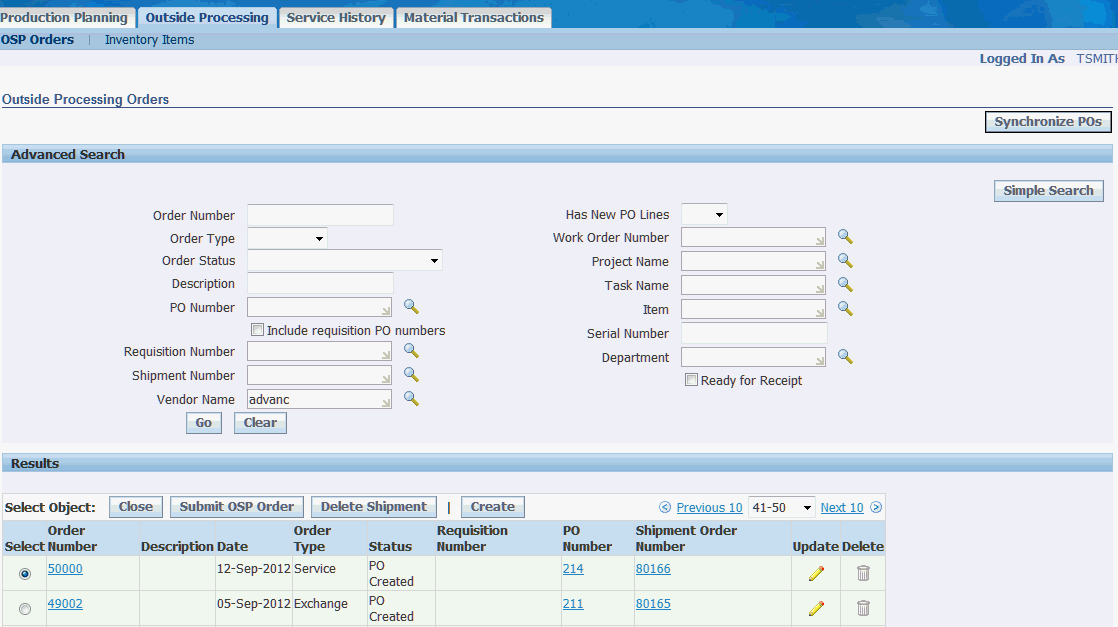
Role 21.0 - Complex Assembly Maintenance Planner
This role is focused on projecting the complex assembly maintenance forecast for a period that is greater than one year into the future, managing the maintenance plan for a period of less than one year, and supporting next due and currently in production repair visits.
The complex assembly maintenance forecast will be created by evaluating the impact of life limit, soft limit, optional and required modifications, and the historical analysis of non-routine removals. The output will be a forecast which can be used to create a supply chain plan and to determine costs for budgeting. The forecast will also be used to determine the maintenance capacity and resource requirements, and to evaluate the in-sourcing opportunities and outsourcing requirements. The planner will also work with in-sourced customers to evaluate the impact of planned and unplanned repair streams on the forecast.
The planner can also create a simulated complex assembly maintenance visit forecast by evaluating the impact of different operational scenarios such as different mixes of fleet types, number of aircraft, fleet utilization rates, aircraft ages, engineering effectivity, operating locations, or areas. The visit forecast will be used to create supply chain plans, which can be further analyzed to determine the costs for budgeting purposes. The planner may also work with customers to evaluate the impact of their planned heavy maintenance schedule on the forecast. The output will be a complex assembly maintenance visit forecast that can be used to determine aircraft availability, maintenance capacity and resource requirements, and for evaluating in-sourcing opportunities and outsourcing requirements.
The planner will manage the complex assembly maintenance plan, which represents the transition from a forecast to a scheduled plan of repair visits at the asset level. The planner will work with engineering to identify engines, auxiliary power units (APUs), and other complex assemblies that will require removal from operational aircraft during scheduled maintenance visits. The planner will assist in creating and scheduling the overhaul or repair visits, defining and updating the repair work scope and reviewing the resource requirements, including the facility, labor and materials. The planner may need to resolve resource conflicts as the plans are updated, including coordinating the outsourcing to a third-party vendor, and the in-sourcing of customer repairs. The planner may also coordinate the reservation of a completed assembly that is located in inventory or is currently under repair as a source of supply for a scheduled removal. The planner may also coordinate with the Maintenance Control Center to schedule the removal and return of engines and APUs that are removed from operational aircraft.
The planner will coordinate with multiple users (engineer, marshaller, supervisor, inspector, technician, and so on) to manage the units that are next due or currently in production. Resource requirements constraints, delays in processing, and so on will be monitored and the complex assembly visit schedule may be updated as necessary for an organization or department. Customer visits will be scheduled and processed according to priority, contractual agreements, and resource availability.
See Prerequisites for Complex Assembly Maintenance, Oracle Complex Maintenance, Repair, and Overhaul Implementation Guide
Associated Major Business Type: Complex Assembly Maintenance
21.1. Major Task - Create and refine the complex assembly repair forecast
Task Description: Create a complex assembly maintenance forecast by evaluating the impact of life limit, soft limit, optional and required modifications, and the historical analysis of transit non-routine removals and customer planned and unplanned repair streams.
-
Identify the required (hard limit) and suggested soft limit assembly removals for modification, repair and overhaul of complex assemblies.
Navigation: Planning > Unit Maintenance Plan > Overview > Search Unit Maintenance Plan
-
The planner will confirm that unit effectivities exist in the unit maintenance plan for the removal and repair of complex assemblies. Search by Fleet, Program Type and Subtype in the UMP UI to filter results.
Note: Due date tolerance criteria and MEL and CDL considerations may also impact the due dates.
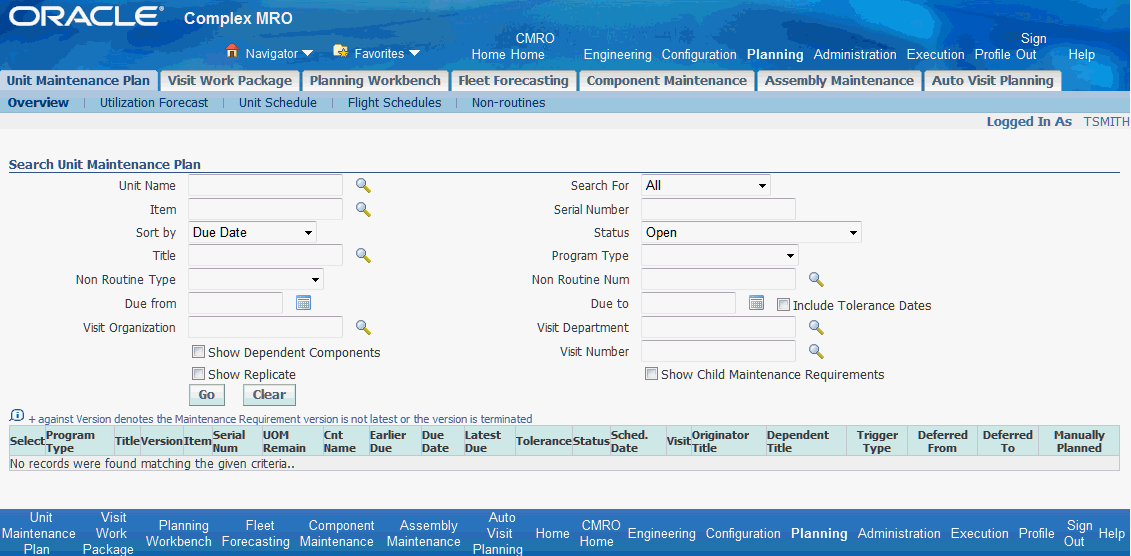
-
You can search by Fleet, Unit, Program Type, Subtype, Due From or Due Within, Arrival Organization and Service Category in the Planning Workbench UI to filter search results.
Navigation: Planning > Planning Workbench > Planning Workbench > Unit Maintenance Plan
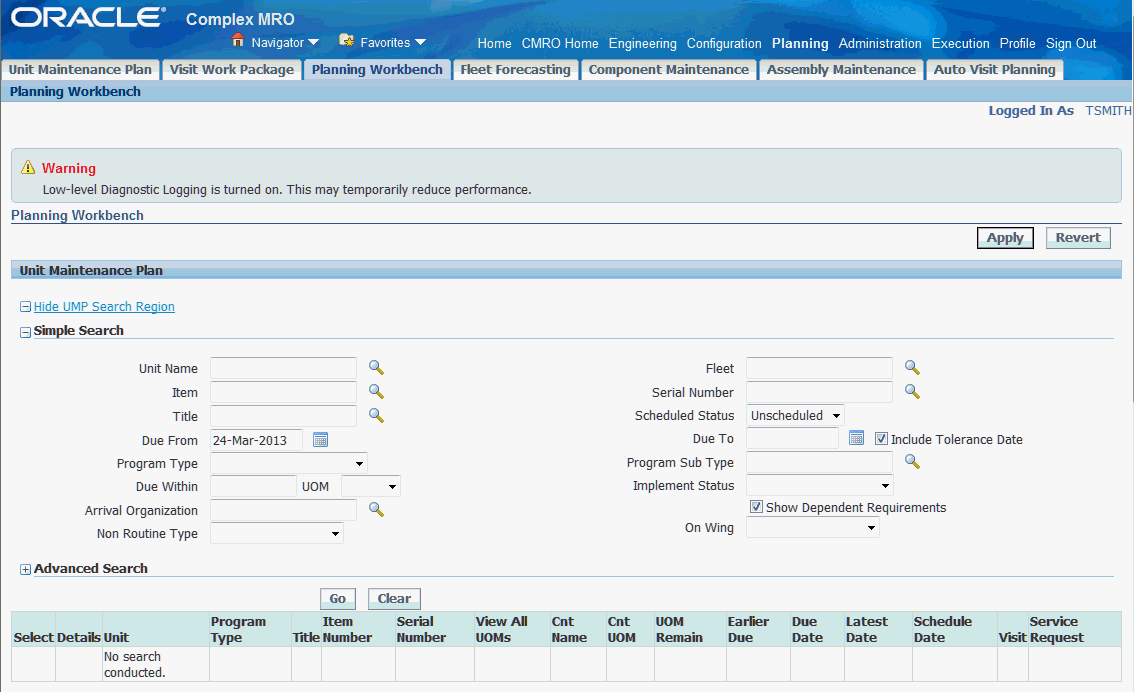
-
-
Identify historical non-routine removal rates and customer repair estimates for assemblies that are not projected in the unit maintenance plan.
-
The planner will work with the reliability engineering to determine the non-routine removal rates (MTBUR).
Navigation: Oracle Demantra
-
The planner will apply these rates against the component usage projections for the forecasted period and will generate an anticipated removal schedule.
-
The planner will evaluate customer repair estimates for the forecast period.
-
-
Create the maintenance visit forecast using Auto Visit Planning.
-
The planner should confirm that the primary MR based unit effectivities exist in the UMP for the removal and repair of complex assemblies.
Navigation: Planning > Unit Maintenance Plan > Overview > Search Unit Maintenance Plan
To forecast these into visits using the Auto Visit Planning process, the unit effectivities must be based on primary visit maintenance requirements.
-
The planner can also use the Planning Workbench to search the unit maintenance plan for primary maintenance requirements based on complex assemblies.
Navigation: Planning > Planning Workbench > Planning Workbench > Unit Maintenance Plan
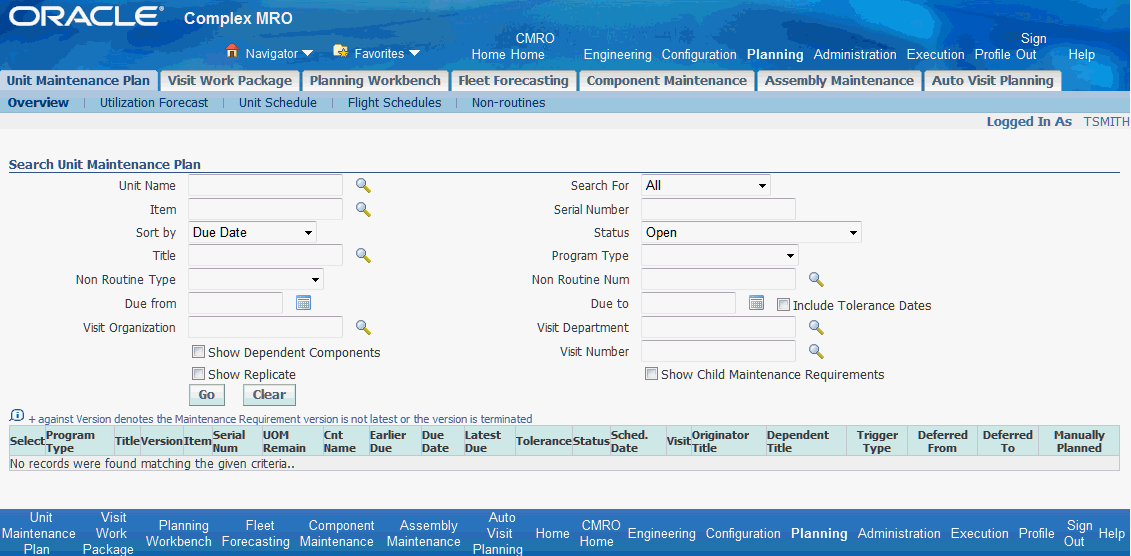
-
The planner will define the default parameters and sequence which will be used for Auto Visit Planning.
Navigation Planning > Auto Visit Planning > Primary Visit Default Parameters > Primary Visit Default Parameters
The first parameter to define is the master configuration, and then define the applicable program types and subtypes. The sequence will be defined for each to define the priority during the processing.
Navigation: Planning > Auto Visit Planning > Primary Visit Default Parameters > Primary Visit Default Parameters
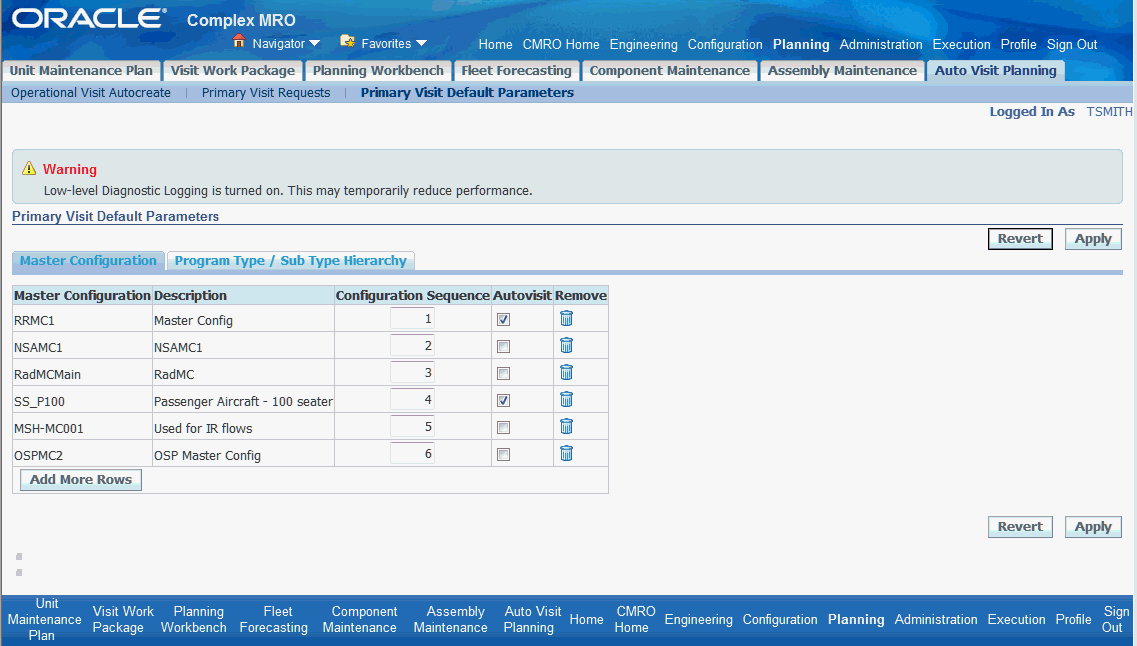
-
Select the Program Type and Sub Type Hierarchy tab.
Navigation: Planning > Auto Visit Planning > Primary Visit Default Parameters > Primary Visit Default Parameters > Program Type./Sub Type Hierarchy
Enter default parameters such as Program Type, Program Sequence and indicate if the parameters will be included in the Autovisit process. The sequence will be defined for each to define the priority during the Auto Visit process.
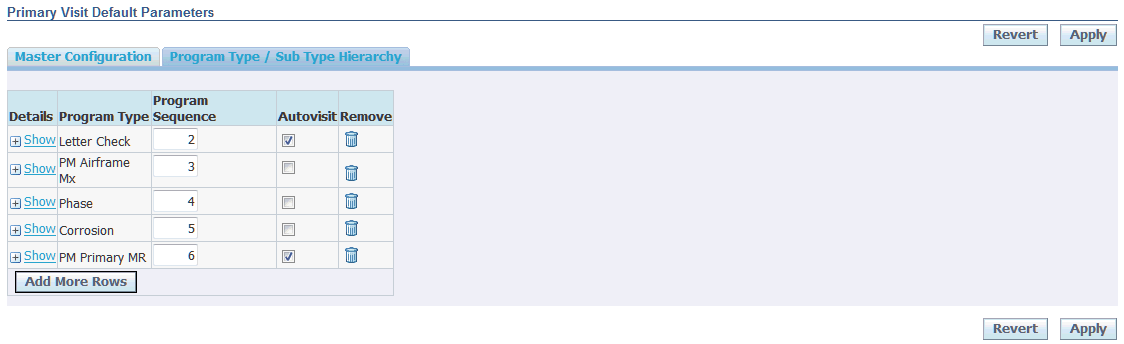
Note: This default parameter set can be selectively edited during the creation of an individual primary visit request.
-
The planner can view existing primary visit requests.
Navigation: Planning > Auto Visit Planning > Primary Visit Requests > Search Primary Visit Requests
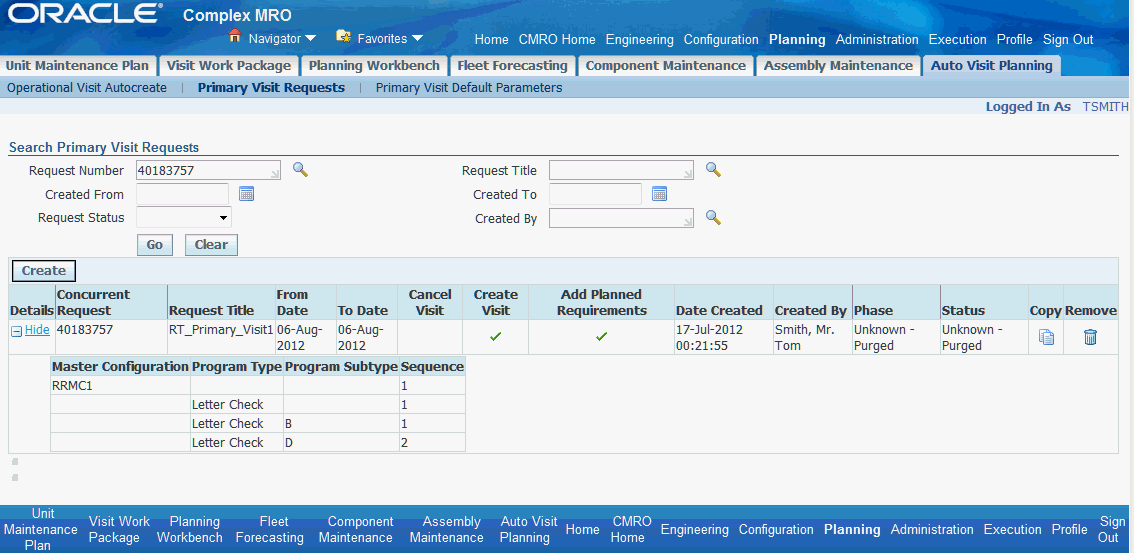
The planner can also create a new request by clicking the Copy icon for an existing request.
-
The planner can edit the new request, prior to submittal for processing.
The planner will define a name, date ranges, and select the processing actions to be completed.
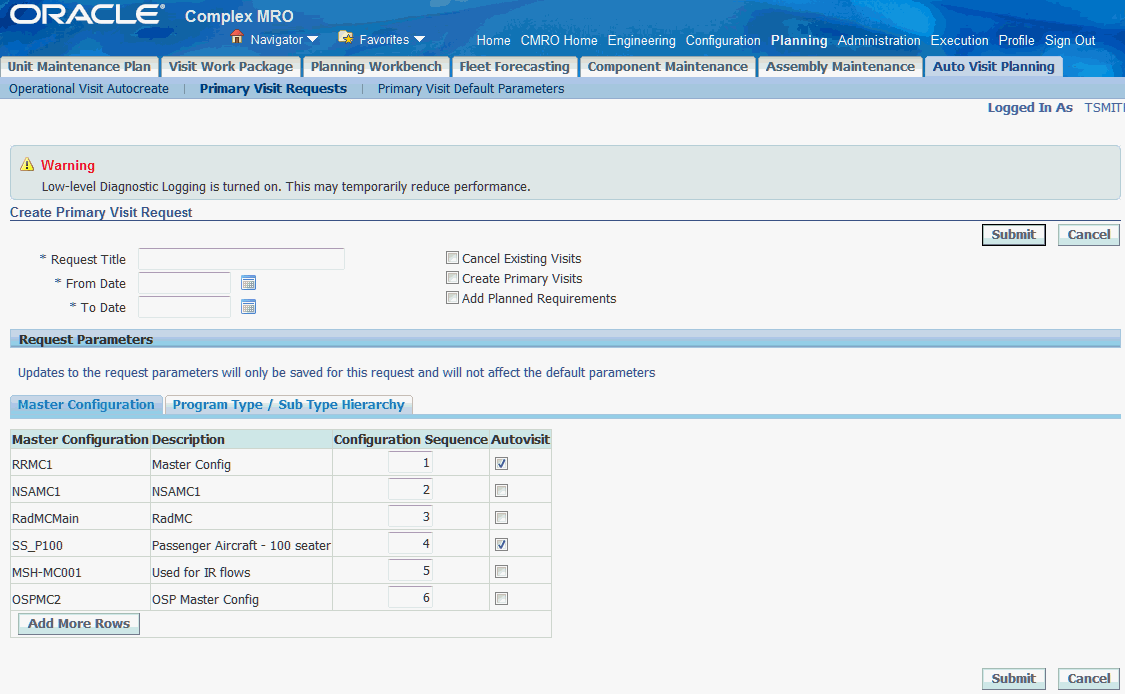
The planner can also edit the final parameter set which will be used by this request only, based on the default parameters previously set up.
-
The system generates a concurrent request number in which to track its progress.
After a primary visit request has been submitted, the planner can track the progress of the unique concurrent process number and refresh the results until the concurrent request finishes. The Phase and Status columns will reflect the progress of the request.
Navigation: Planning > Auto Visit Planning > Primary Visit Requests > Search Primary Visit Requests
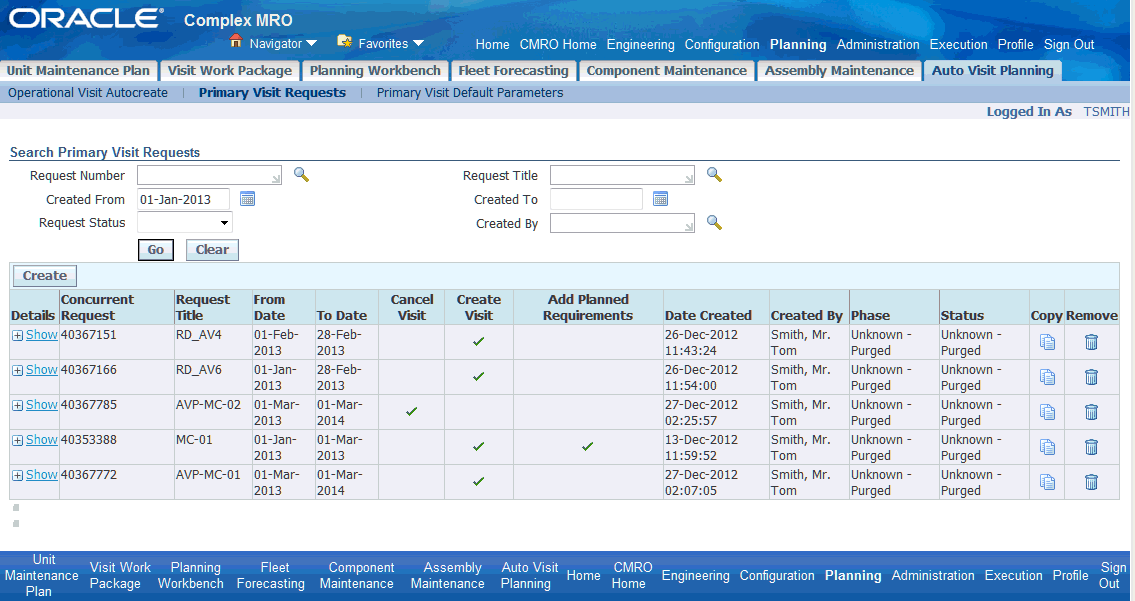
-
-
Manually create or adjust the maintenance visit forecast.
-
Navigate to the Search Visits page, and search for existing visits that have been created by Auto Visit Planning in Visit Work Package (VWP). The visit name will be prefixed by 'Auto-Visit'; you can use a wildcard in the search criteria. You can also search for visits that were manually created through VWP.
Navigation: Planning > Visit Work Package > Visits > Search Visits
The Planning Status for primary MR-based visits is created with a status of Planning, but will be in a Non-Firmed and Non-Locked status.
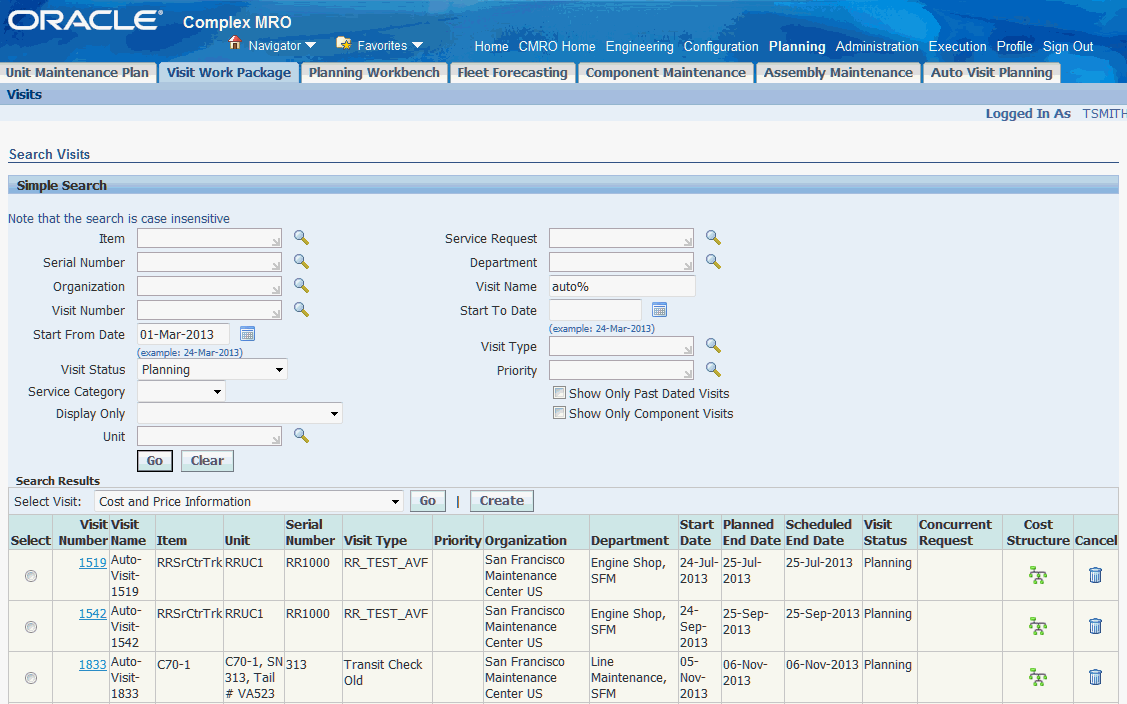
-
Visits can be viewed, edited or cancelled by the planner.
Navigation: Planning > Visit Work Package > Visits > Search Visits > Update Visit
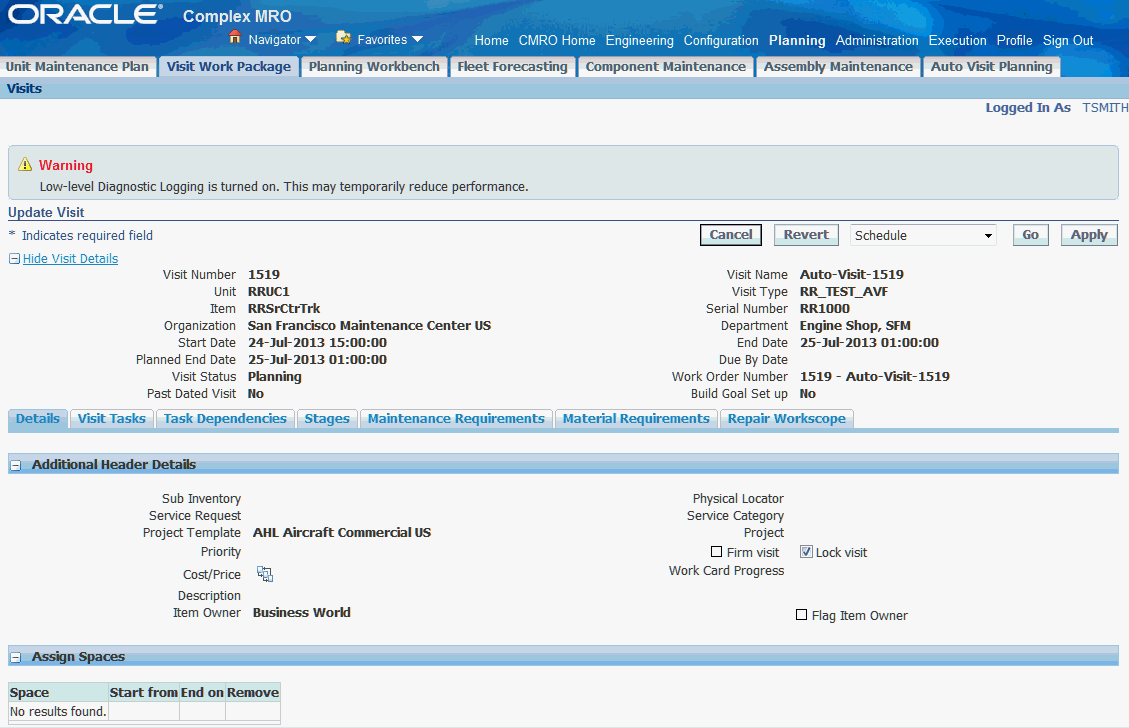
The planner must select the Firm Visit or Lock Visit check boxes to prevent the auto planning process from possibly canceling the visits during further Auto Visit Planning processing.
-
The planner can manually create visits for complex assemblies to represent the non-routine removals and the customer estimated repairs.
Navigation: Planning > Visit Work Package > Visits > Search Visits > Create (B) > Create Visit
The planner can optionally schedule real units or set up dummy units to model organizational capacity analysis and planning.
Navigation: Planning > Visit Work Package > Visits > Search Visits > Create (B) > Create Visit
-
Visits can be individually scheduled by navigating to the Planning Workbench.
Navigation: Planning > Visit Work Package > Visits > Organization Schedule
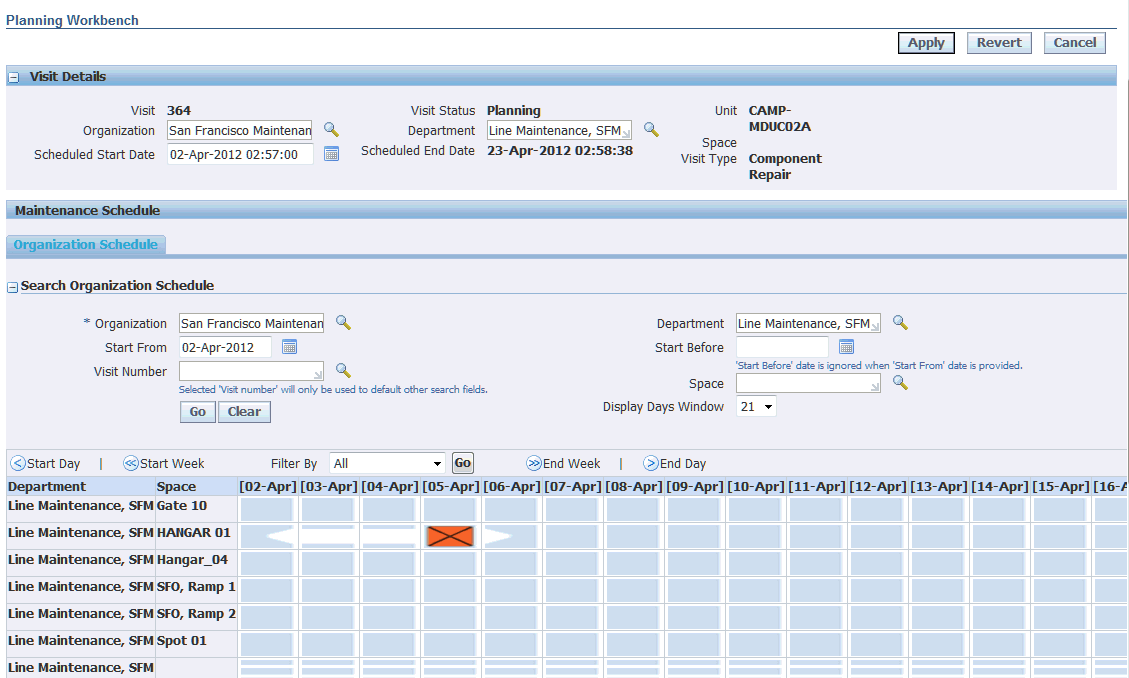
The planner can validate organization start and end dates, department for the visit, and can also add a space assignment in the context of the organization and other visits that have been created.
Date conflicts will be identified by specific icons and can be resolved by adjusting the visit start and end dates and times, and by adjusting department and space assignments.
-
The space assignment for the visit can be updated in the Visit Details section of the Update Visit UI.
Navigation: Planning > Visit Work Package > Search Visits > Update Visit
The visit may occupy multiple spaces during the scheduled duration of the visit.
Important: Do not leave any gaps between spaces.
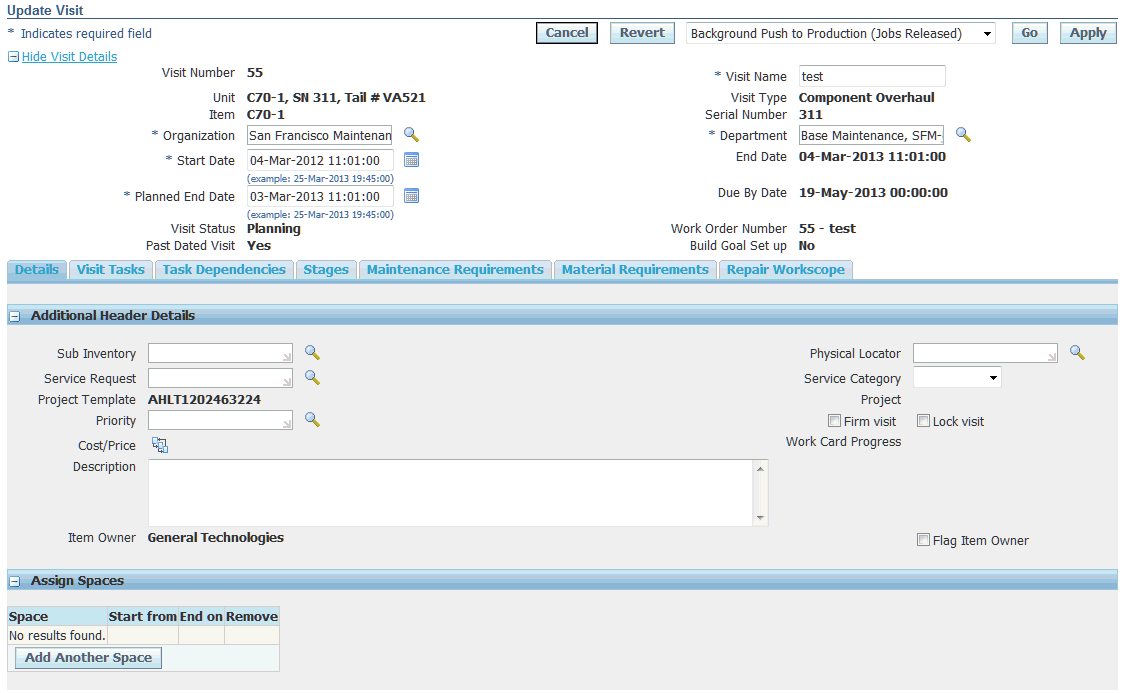
Note: Auto Visit Planning will not assign a space during visit creation.
-
-
Analyze resource and facility availability, including in-sourcing opportunities and outsourcing requirements.
-
The planner can navigate directly to the Planning Workbench to evaluate the visit forecast at the maintenance organization level and not just in the context of a single visit.
Navigation: Planning > Planning Workbench > Planning Workbench
-
The planner can view the organization schedule over a period of time.
Navigation: Planning > Planning Workbench > Planning Workbench > Organization Schedule
Enter values for Department, Space, Visit and Display Days Window to filter the Organization Schedule table results.
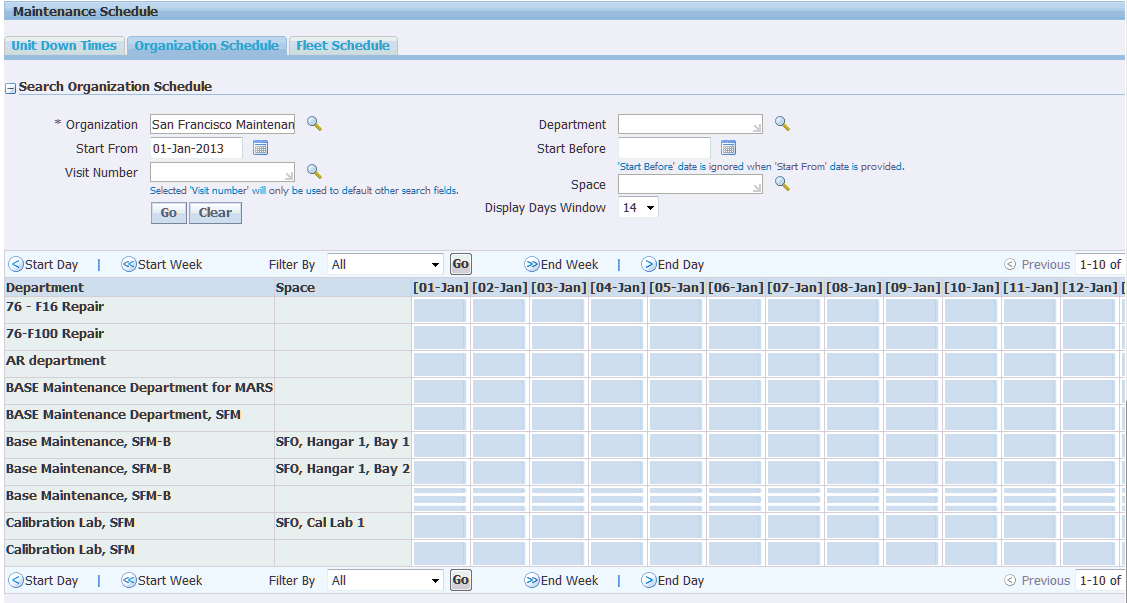
-
The planner can click in the table to view the applicable visits for that day.

The planner can edit key visit criteria, such as visit start date and Firmed visit flag. The planner can also cancel the visit.
-
The planner can evaluate the resource capacity for an organization and department.
The planner can select a visit in which to base the organization and department, or they can be manually selected. Up to five resources can be selected and compared on the graph at one time. The planner can then adjust the visit start dates and refresh the capacity graph to see the impact.
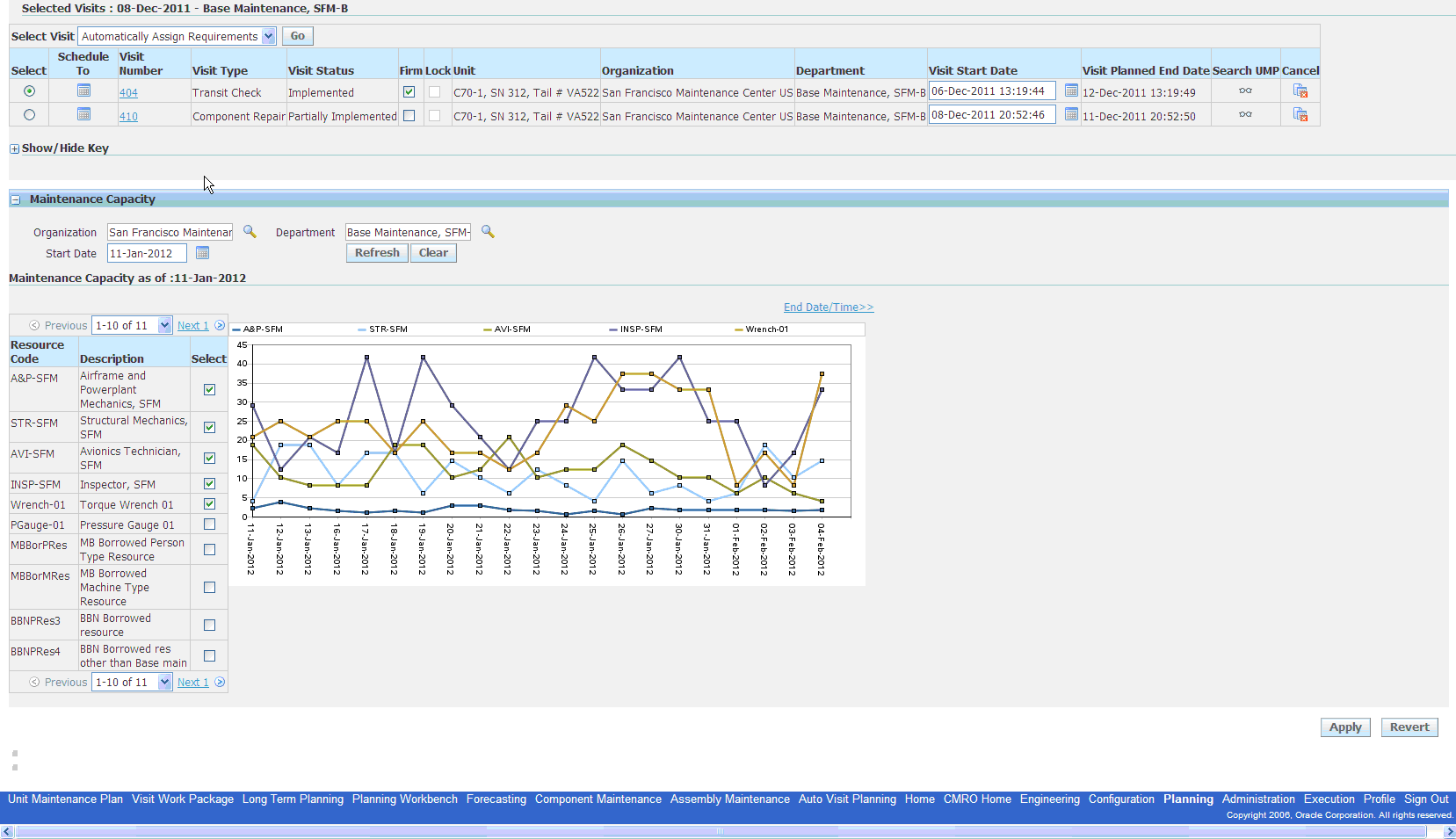
-
-
Analyze the supply chain plan in ASCP and costs in Demantra.
Navigation: Oracle ASCP and Oracle Demantra
The planner will work with the inventory planning group to evaluate the costs of the visit.
-
Refine and possibly recreate the maintenance visit forecast using Auto Visit Planning or manually in AMP.
-
Based on the fleet availability analysis and the supply chain plan, the planner can interact and edit key visit criteria, such as the visit start date and Firm check box.
Navigation: Planning > Planning Workbench > Planning Workbench > Organization Schedule
The planner can also cancel a visit.
-
The planner can create a new request (or copy and edit an existing request), prior to submittal for processing.
Navigation: Planning > Auto Visit Planning > Primary Visit Requests > Search Primary Visit Requests > Create (B) > Create Primary Visit Request
The planner can cancel any un-firmed visits or create new primary MR based visits.
-
The planner can view visits that have been created by Auto Visit Planning in VWP.
Navigation: Planning > Visit Work Package > Search Visits
The visit name will be prefixed by 'Auto-Visit' and can be searched using a wildcard in the criteria. The planner can also search for visits that have been manually created through VWP.
-
The planner can navigate directly to the Planning Workbench to evaluate the visit forecast at the maintenance organization level and not just in the context of a single visit.
Navigation: Planning > Planning Workbench > Planning Workbench > Search for a visit > Select Schedule from the Select Visits drop-down > Go > Organization Schedule
-
21.2. Major Task - Manage the complex assembly visit plan
Task Description: The planner will manage the complex assembly visit plan by creating and scheduling repair visits, defining repair work scopes and reviewing the facility, resource and material requirements. The planner may also schedule the removal and replacement from the next higher assembly (NHA).
-
Transition from a visit forecast to a visit plan for the repair of complex assemblies.
-
The planner will search for existing complex assembly repair visits during the planning window, which were created for the heavy maintenance visit forecast, and are ready to transition to the heavy maintenance visit plan.
Navigation: Planning > Visit Work Package > Visits > Search Visits
-
The planner will confirm that the visits are firmed or locked in the VMP to prevent them from being canceled by the Auto Visit Planning process.
Navigation: Planning > Visit Work Package > Visits > Search Visits > Update Visit
-
The planner can also firm the visits in the Planning Workbench and by searching for visits based on the flight schedule for the unit and updating the firmed flag in the selected visits results.
Navigation: Planning > Planning Workbench > Planning Workbench > Unit Down Times > Search Unit Schedule
The planner can also navigate from the Planning Workbench to VWP in the context of a visit to update the firmed or locked indicators.
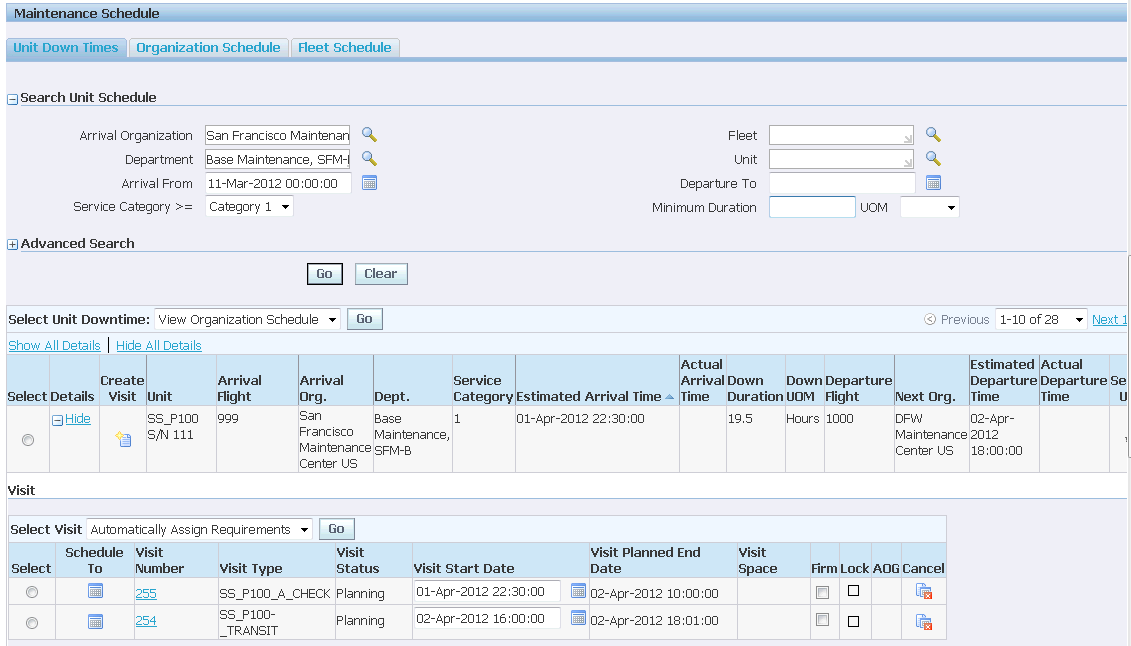
-
The planner can also search for visits to edit in the Organization Schedule tab.
Navigation: Planning > Planning Workbench > Planning Workbench > Organization Schedule
The visits displayed will include both the planned removal visits of complex assemblies from their host next higher assembly (NHA) and the planned repair visits.
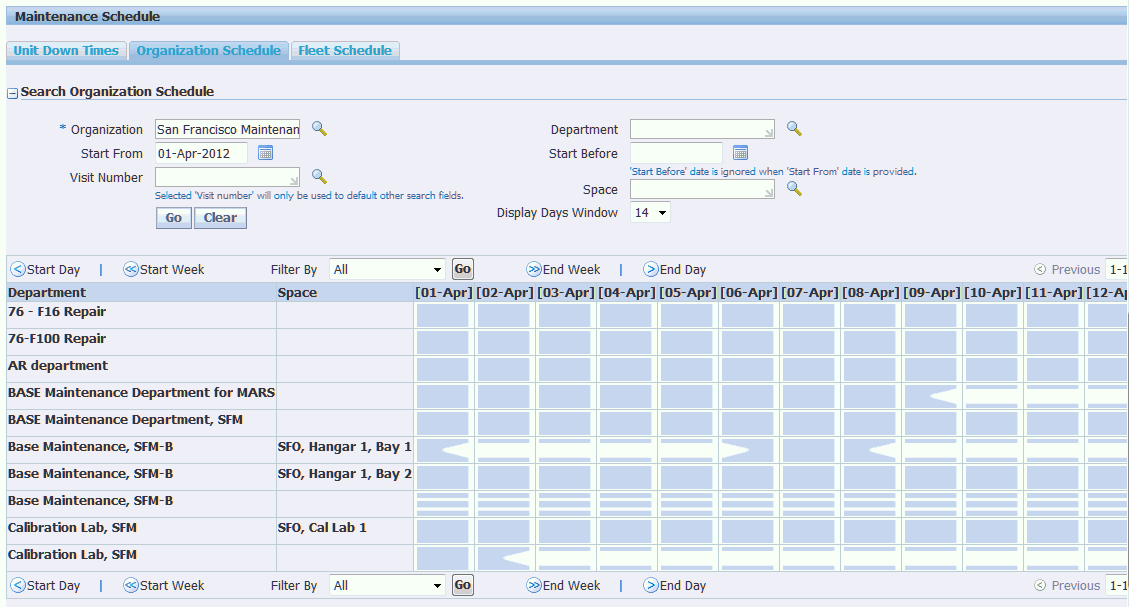
-
-
Identify demand for the repair of a complex assembly.
-
The planner can view demand that has been requested by ASCP. This demand has been requested above and beyond the current planned repair of complex assemblies.
Navigation: Planning > Assembly Maintenance > Repair Forecast > Search Repair Forecast
-
The planner can use the Materials Management workbench to identify visit based material requirements that should be fulfilled by the repair of an unserviceable complex assembly.
Navigation: CMRO Material Marshalling User > Material Marshalling > Demand and Supply Management > Work Order Material Demand
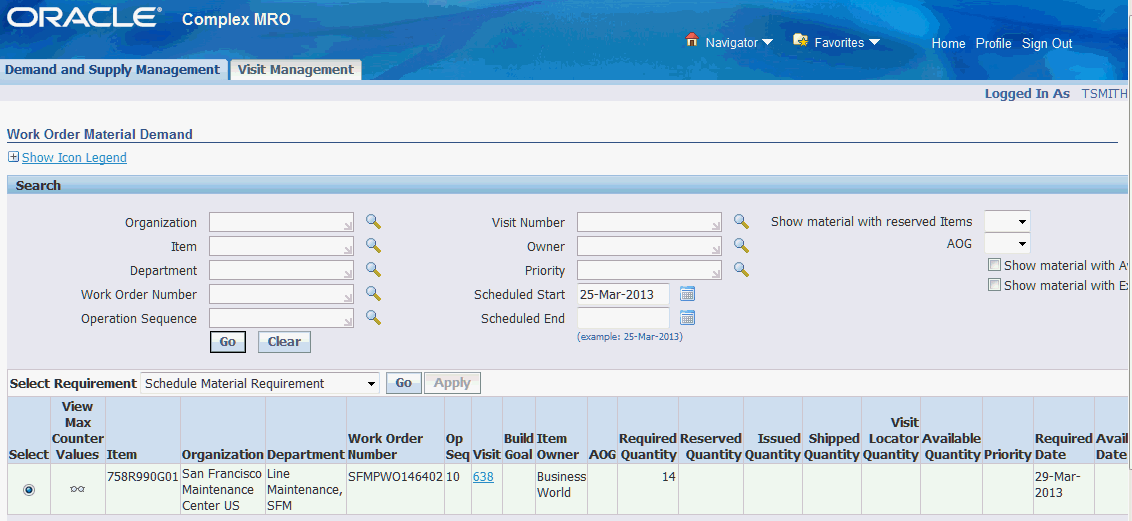
The planner can create reservations against existing repair visits as a source of supply to fulfill material requirements in remove and replace visits.
-
The planner can receive input from external sources, such as a reliability or engineering group, that a complex assembly will require repair.
A work scope may be created by these external groups then transitioned to a planner to finalize.
-
The planner can receive a requested return date for the repair of a customer unit based.
-
The planner can also directly create supply without a specific demand by planning for the repair of an unserviceable unit that is located in an unserviceable inventory.
Navigation: Planning > Assembly Maintenance > Repair Forecast > Search Repair Forecast > Search Supply Items
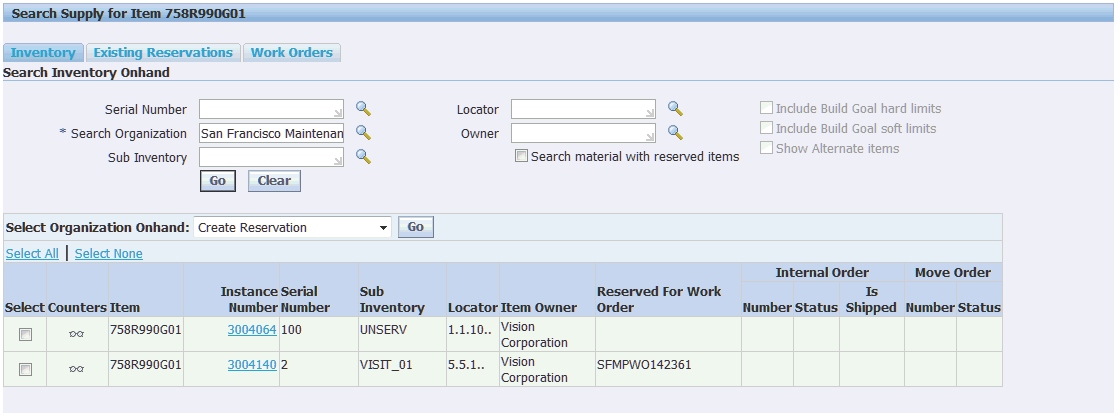
-
-
Identify units that require or are available for complex assembly repair.
-
The planner can use the Planning Workbench to search the unit maintenance plan for outstanding unit effectivities that require accomplishment through a complex assembly repair visit.
Navigation: Planning > Planning Workbench > Planning Workbench > Unit Maintenance Plan
Search by Fleet, Unit, Program Type, Subtype, Due From or Due Within to filter criteria.
Maintenance requirement tolerance criteria and MEL and CDL considerations may also impact the due dates.
This workbench provides the best method to identify a requirement for a unit and assign it to or create a visit in which to resolve it.
-
The planner can also search the unit maintenance plan for outstanding unit effecitivites that require accomplishment through a complex assembly repair visit.
Search by Fleet, Unit, Program Type and Subtype to filter criteria.
Navigation: Planning > Unit Maintenance Plan > Search Unit Maintenance Plan
-
The planner can search the system for units requiring advanced scheduling for planned repair.
Navigation: Planning > Assembly Maintenance > Repair Forecast > Search Repair Forecast > Search Supply Items
The planner may receive inputs on the specifics units that require repair. The planner can also search for units that are approaching soft life limits. Search by multiple items.
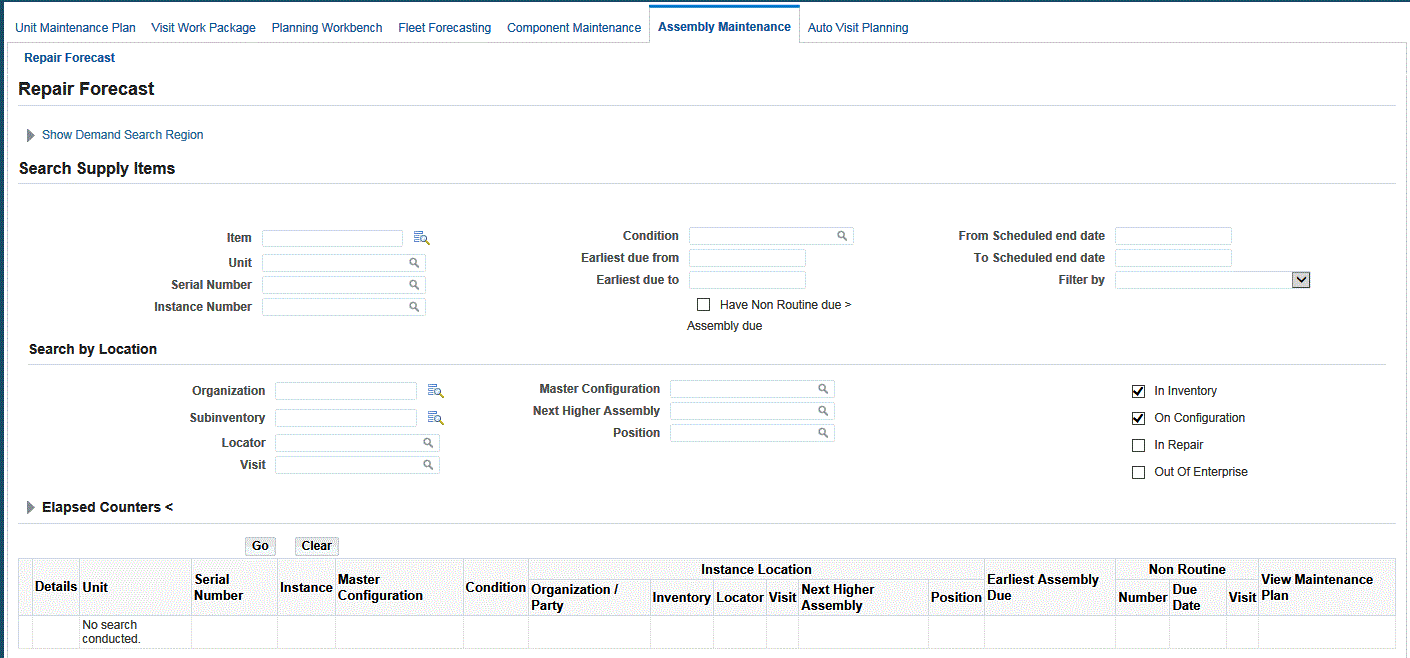
-
The planner can also search for complex assemblies that are located in an unserviceable inventory.
This can include both owner and customer complex assemblies.
Navigation: Planning > Assembly Maintenance > Repair Forecast > Search Repair Forecast > Search Supply Items
In the Search By Location region, search by multiple items in multiple organizations and Visit number to filter criteria.
-
-
Coordinate the removal and possibly replacement of the assembly from the next higher assembly (NHA).
Navigation: Planning > Planning Workbench > Planning Workbench > Unit Maintenance Plan
-
The planner can create a removal non-routine from the host next higher assembly (NHA) using the complex assembly workbench.
Navigation: Planning > Assembly Maintenance > Repair Forecast > Search Repair Forecast > Search Supply Items
Creating a non-routine directly from the workbench will default a removal non-routine type.
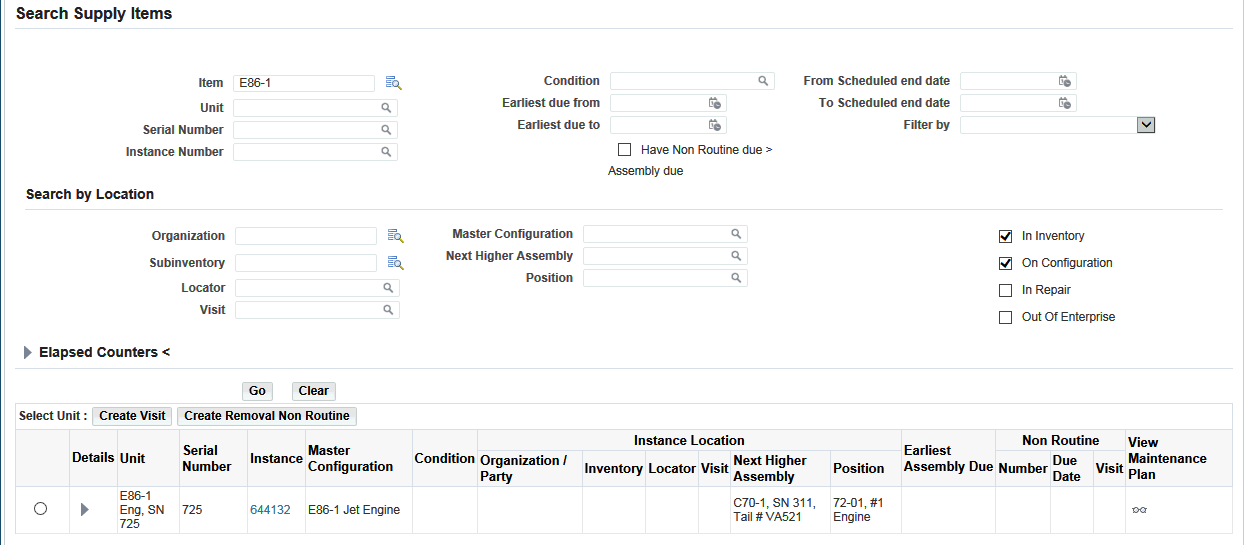
-
The planner can then update the non-routine to define the resolution criteria date and also initiate it.
Navigation: Planning > Unit Maintenance Plan > Search Unit Maintenance Plan
The non-routine MR can then be used as the basis to create a new visit and replace the complex assembly. The non-routine can also be added to an existing visit.
The planner can click the number link in the Total Man Hours field to view the person resources.
-
The planner can search for existing visits in the VWP UI in which to schedule the removal and replacement non-routine.
Navigation: Planning > Unit Maintenance Plan > Non-routines > Search Non-Routines > Update Non-routine
If a visit is not available, a new visit can be created for the removal and replacement.
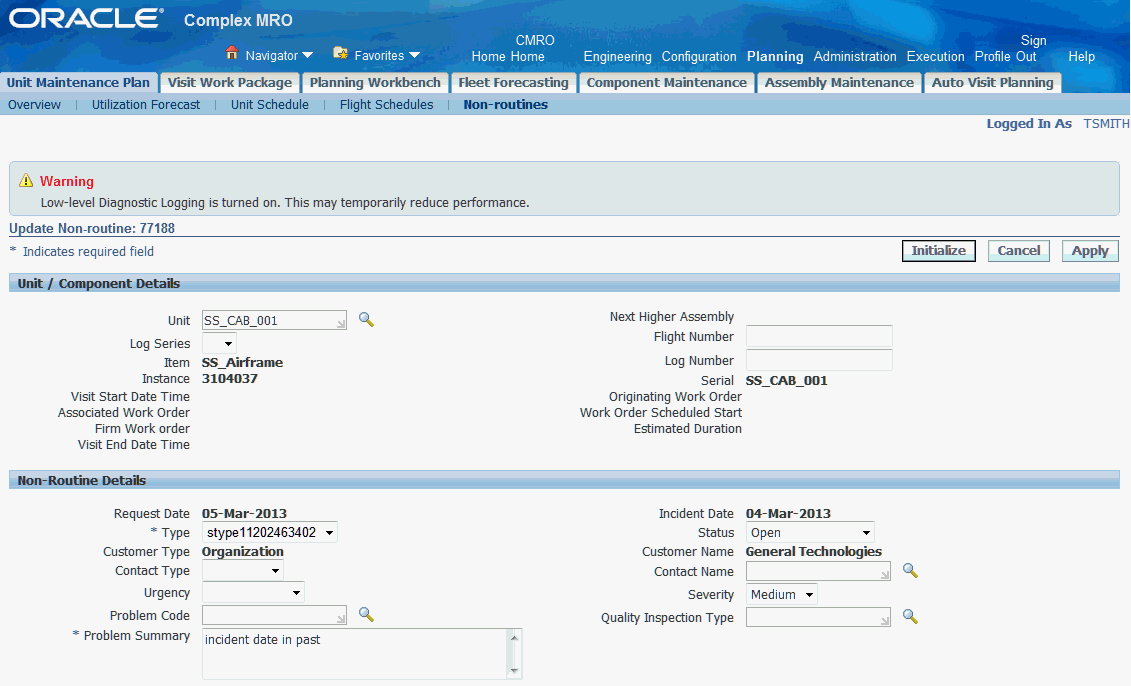
Navigation: Planning > Unit Maintenance Plan >Non-routines > Search Non-Routines > Create Non-routine
The planner can coordinate with the maintenance controller for short-term planning.
-
The planner can search for existing visits during unit down times in the Planning Workbench in which to schedule the removal and replacement non-routine.
Navigation: Planning > Planning Workbench > Planning Workbench > Unit Downtimes
If a visit is not available, a new visit can be created for the removal and replacement. The planner may coordinate with the maintenance controller for short term planning.

-
The planner can search for existing visits in the details section in the complex assembly workbench results rows table.
Navigation: Planning > Assembly Maintenance > Repair Forecast > Search Repair Forecast > Search Supply Items
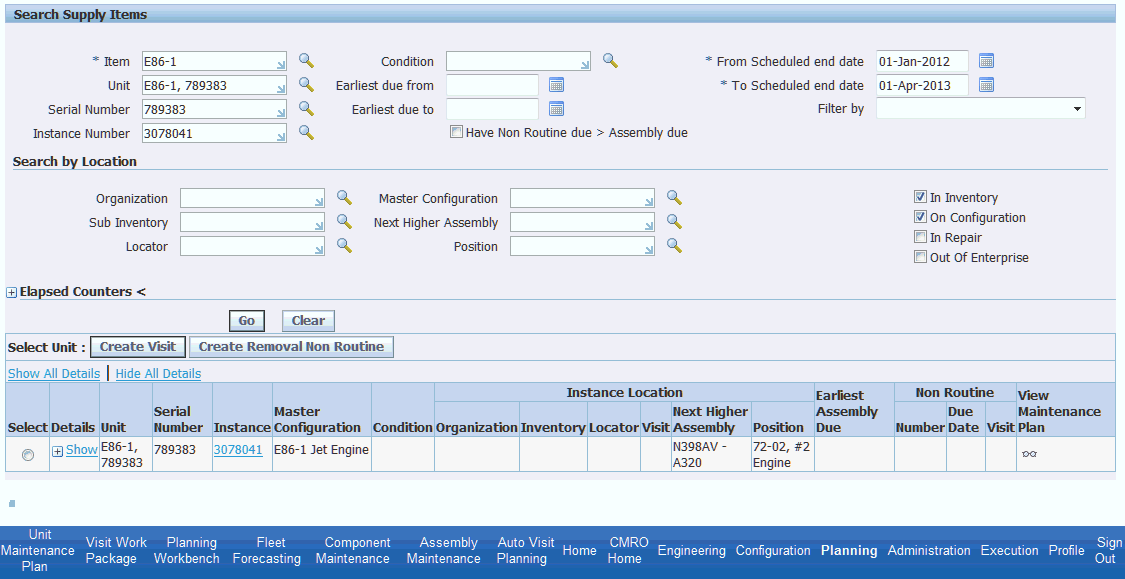
If an existing visit has been created for the next higher assembly (NHA), it will be shown here.
-
The planner can update the existing visit to add the removal non-routine.
Navigation: Planning > Visit Work Package > Visits > Search Visits > Update Visit
-
-
Create, define, and schedule the complex assembly repair visits.
-
The planner can create a repair visit for the complex assembly directly in the assembly maintenance workbench in the context of the unit.
Navigation: Planning > Assembly Maintenance > Repair Forecast > Search Repair Forecast > Search Supply Items
-
The planner can also create a new visit in the VWP UI by clicking the Create button.
Navigation: Planning > Visit Work Package > Visits > Search Visits
-
The planner can also create visits within the AMP workbench.
A new visit can be created in the context of a unit effectivity that is displayed in the Unit Maintenance Plan search results.
Unplanned maintenance requirements can be added (associated) automatically upon visit creation. The AHL: Enable Visit Creation Automation profile option controls this function. For more information, see Setting Up Visit Work Package, Oracle Complex Maintenance, Repair and Overhaul Implementation Guide.
The controller can also add requirements to the newly created visit.
Navigation: Planning > Planning Workbench > Planning Workbench > Unit Maintenance Plan > Search
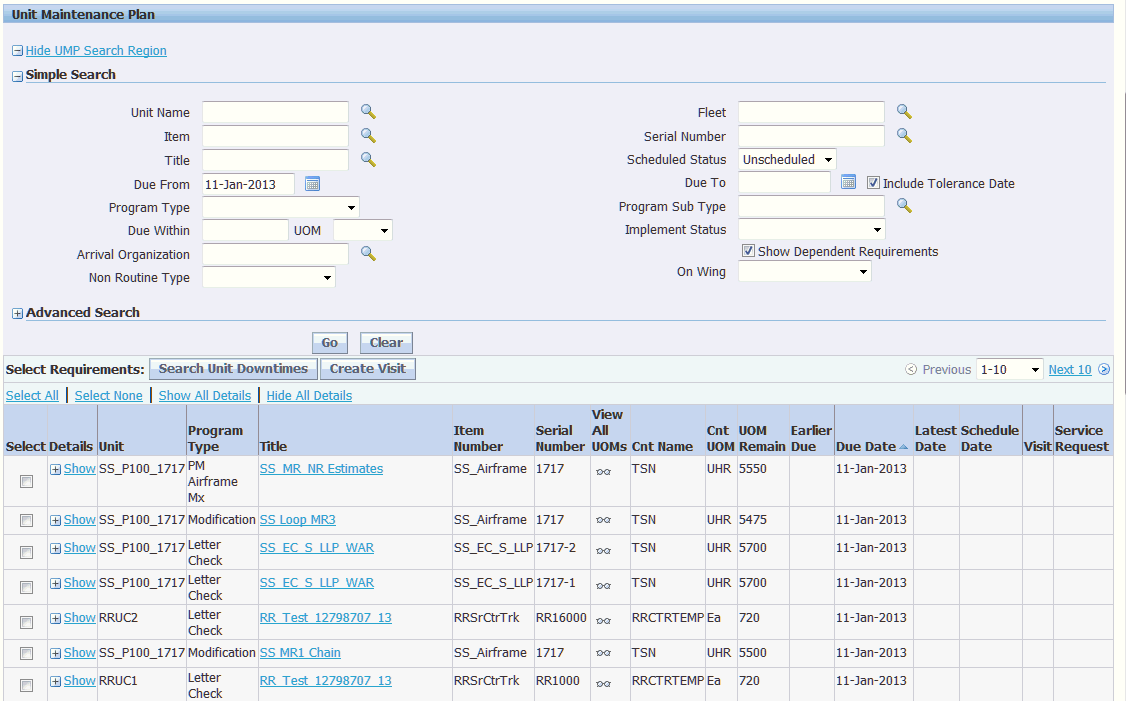
-
The planners can then search and view all the visits in the complex assembly maintenance plan window.
Navigation: Planning > Visit Work Package > Visits > Search Visits
The planner can then further refine the visit schedule by editing the visits directly or using the Planning Workbench to search and edit the visits in the context of the organization.
-
The planner can select an individual visit and adjust the visit start dates and times.
Navigation: Planning > Visit Work Package > Visits > Search Visits > Update Visit
-
The planner can also search for visits using the Planning Workbench, Organization Schedule tab.
Navigation: Planning > Planning Workbench > Planning Workbench > Organization Schedule
The planner can select an individual visit and adjust visit start dates and times. This workbench is the best tool to search for and refine the visit schedule for an organization, department and space because all visits appear.
-
-
Set and refine visit work scopes while evaluating material requirements, resource and facility availability.
-
The planner will then create and refine the workscope based on the required maintenance that is due or being scheduled for the visit.
Navigation: Planning > Visit Work Package > Visits > Search Visits
The planner can update the visit workscope directly, use the Planning Workbench to search for and add individual requirements to a visit or the planner can search the unit maintenance plan for open requirements and then search for visits that are available to accomplish them.
Navigation: Planning > Planning Workbench > Planning Workbench > Unit Maintenance Plan
-
If the planner directly updates the visit work scope, then they can add planned and unplanned maintenance requirements to the visit.
Navigation: Planning > Visit Work Package > Visits > Search Visits > Update Visit > Maintenance Requirements
-
The planner will add planned requirements from the Unit Maintenance Plan.
Navigation: Planning > Visit Work Package > Visits > Search Visits > Update Visit > Maintenance Requirements > Select Add Planned Requirement from the drop-down > Go > Search Unit Maintenance Plan
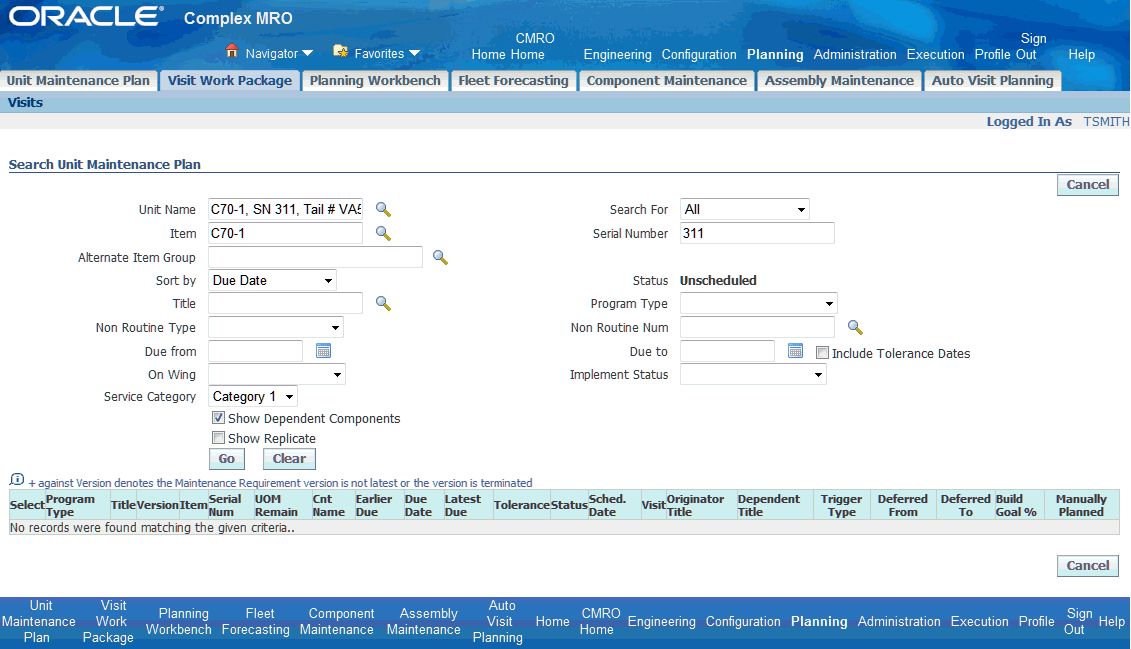
-
The planner will add unplanned requirements from the Fleet Maintenance Program.
Navigation: Planning > Visit Work Package > Visits> Search Visits > Update Visit > Maintenance Requirements > Select Add Unplanned Requirement from the drop-down > Go > Search Maintenance Requirements
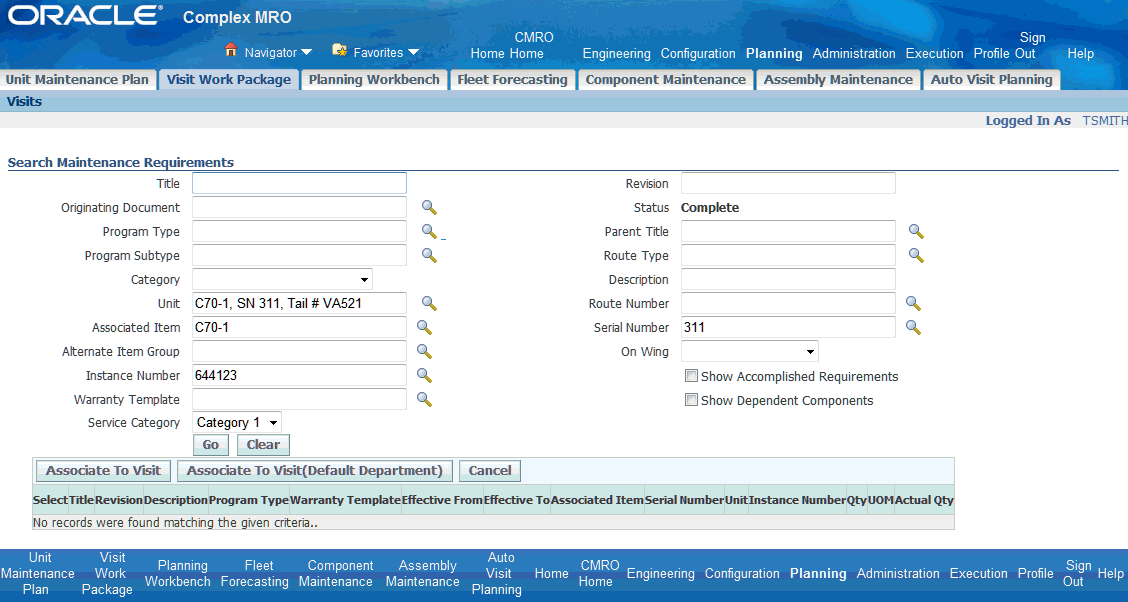
-
The planner can evaluate the material requirements for the visit in the Material Requirements tab.
Navigation: Planning > Visit Work Package > Visits > Search Visits > Update Visit > Material Requirements
The planner can reserve items by selecting Reserve Items from the Select Material Requirement drop-down, clicking the Go button, and navigating to the Materials Management workbench.
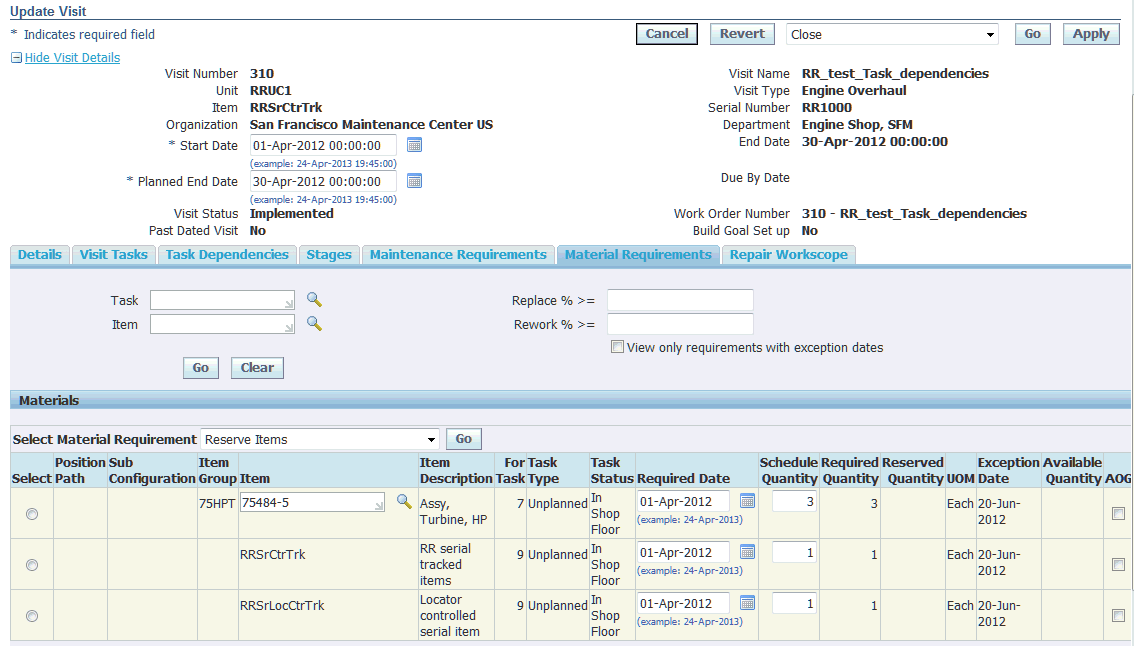
-
When new maintenance requirements are added to a visit, the planner can run the Update Material Requirements procedure.
Navigation: Planning > Visit Work Package > Visits > Search Visits > Update Visit > Material Requirements
This process will update the Material Requirements tab.
-
Visits may be individually evaluated for resource and facility availability by navigating to the AMP Workbench using the Schedule action in the Visit Details.
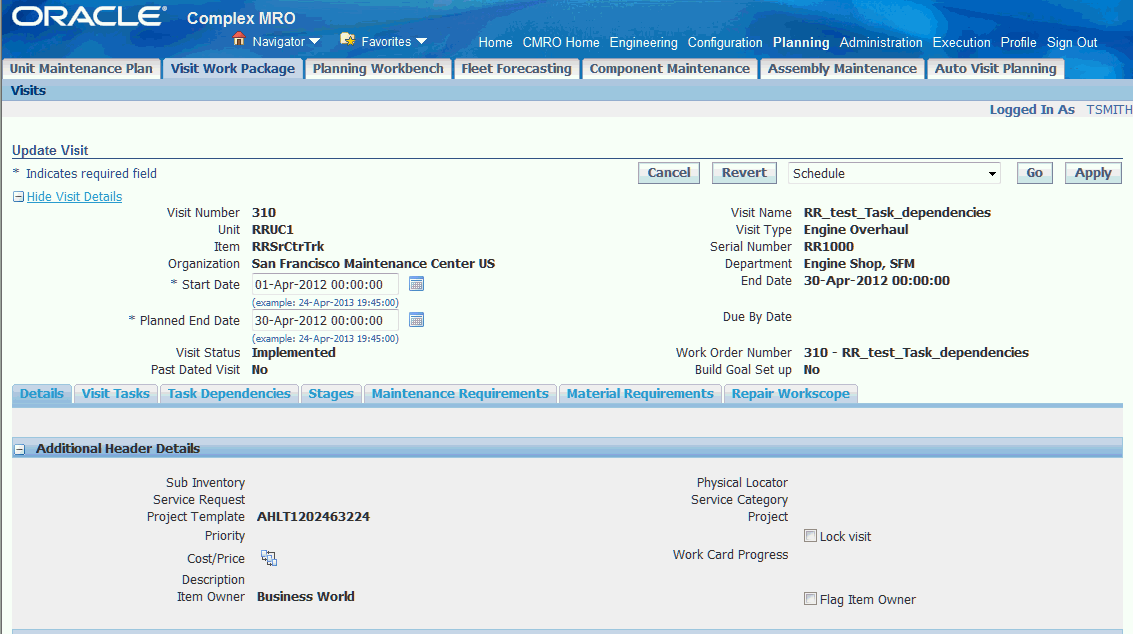
The planner can validate the Organization, Start and End Date, Department for the visit, and add a Space assignment in the context of the organization and other visits that have been created.
Date conflicts will be identified by specific icons and can be resolved by adjusting visit start and end dates and times, and by adjusting Department and Space assignments.
-
The planner can also evaluate the resource capacity for an organization and department.
Navigation: Planning > Planning Workbench > Planning Workbench > Unit Maintenance Plan > Maintenance Capacity
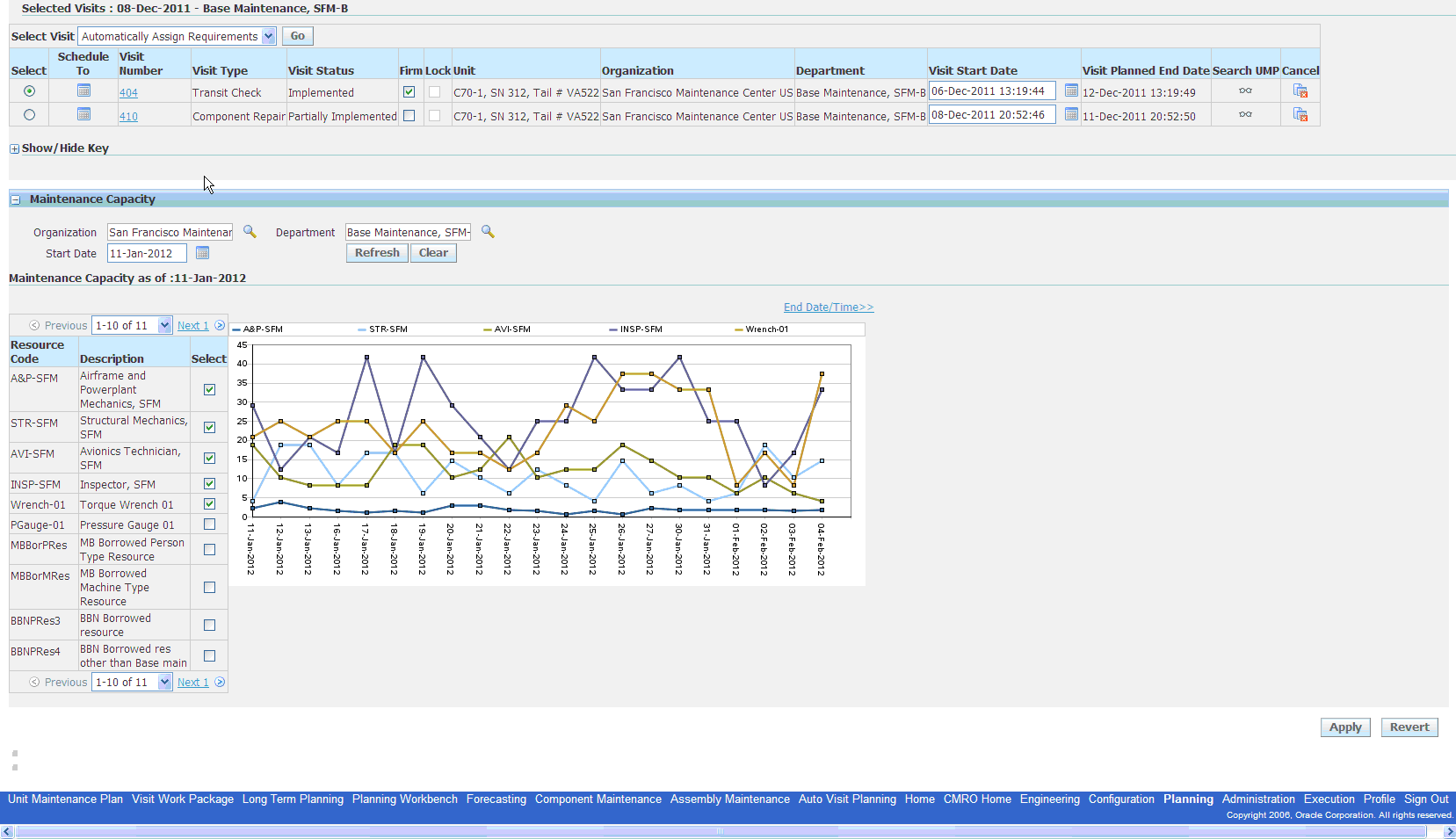
The planner can select a visit in which to base the organization and department, or they can be manually selected. Up to five resources can be selected and compared on the graph at one time. The planner can then adjust the visit start dates and refresh the capacity graph to see the impact.
-
The planner can identify outsourcing requirements when an organization is out of capacity and a visit cannot be scheduled in time to complete a time driven requirement.
Navigation: Planning > Visit Work Package > Visits > Search Visits > Select Schedule action > Go > Planning Workbench
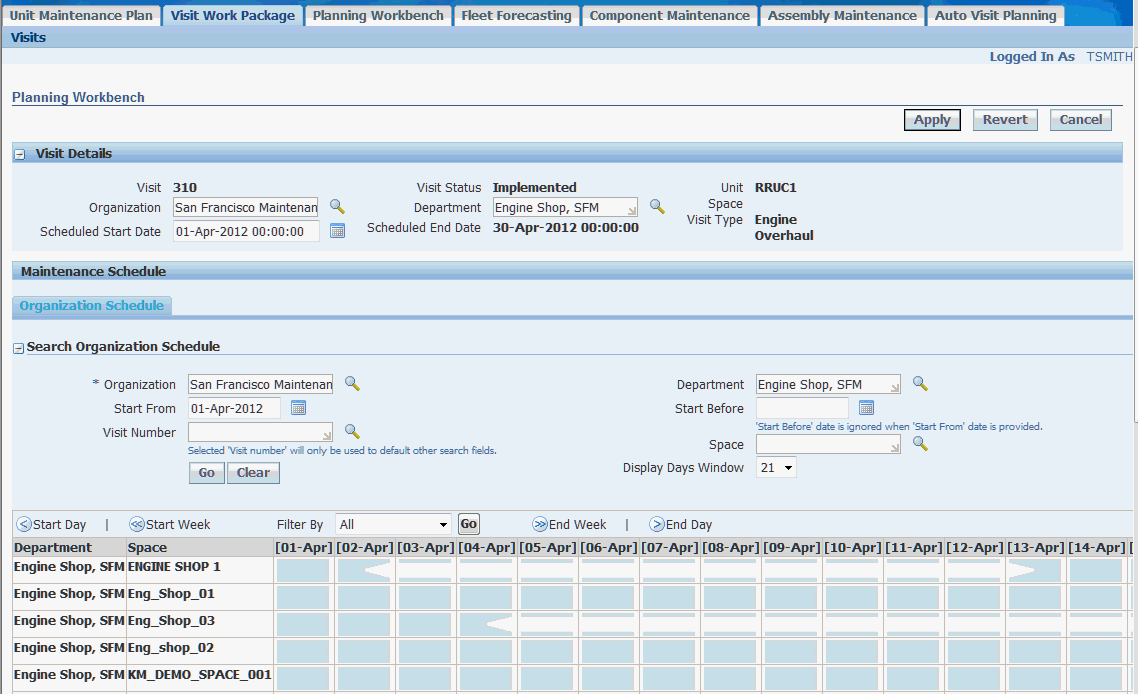
-
-
Analyze in-sourcing opportunities for organizations and departments.
-
The planner can identify openings in an organization schedule for in-sourcing opportunities.
Navigation: Planning > Planning Workbench > Planning Workbench > Organization Schedule
-
The planner can create visits in which to hold production positions for customer complex assembly visits based on the anticipated visit type.
Navigation: Planning > Planning Workbench > Planning Workbench > Organization Schedule > Click in table > Create Visit
-
21.3. Major Task - Support in-process and next due complex assembly visits
Task Description: The planner will coordinate with other users to manage the units that are next due or currently in production.
Prerequisites
Create complex assembly visits.
-
Manage current aircraft heavy maintenance visits.
-
The planner can edit the work scope of a visit in planning or in production.
The planner will search for the visit and then add additional maintenance requirements in the Visit details section.
Navigation: Planning > Visit Work Package > Visits > Search Visits > Update Visit
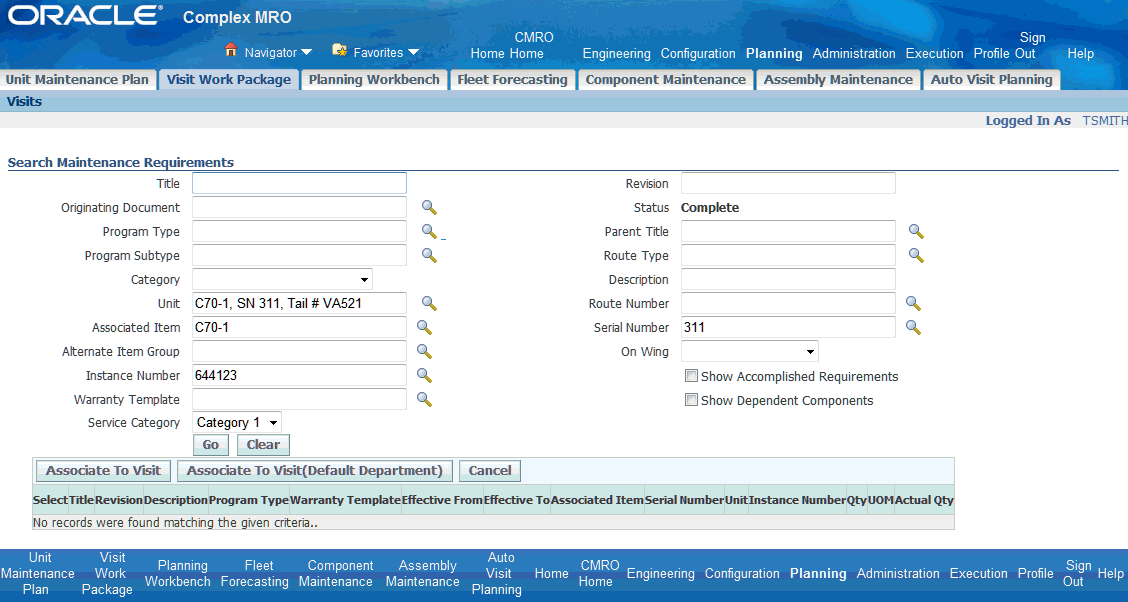
-
The planner can also add visit requirements from the Planning Workbench.
Navigation: Planning > Planning Workbench > Planning Workbench > Unit Maintenance Plan
-
The planner can monitor the visit schedules and adjust visits that are creating scheduling conflicts using the Planning Workbench.
Navigation: Planning > Planning Workbench > Planning Workbench > Organization Schedule
-
-
Refine the schedule for the next due aircraft heavy maintenance visits.
-
The planner will monitor visit progress of current visits and push next due visits to production when planning has finished.
The planner can search for visits and then release them directly from the search results.
Navigation: Planning > Visit Work Package > Visits > Search Visits
-
The planner can also push a next due visit to production from the visit details on the Update Visit page.
Navigation: Planning > Visit Work Package > Visits > Search Visits > Update Visit
-
The planner can also push a next due visit to production from the Unit Schedule view, in the context of a visit.
Navigation: Planning > Planning Workbench > Planning Workbench > Unit Downtimes
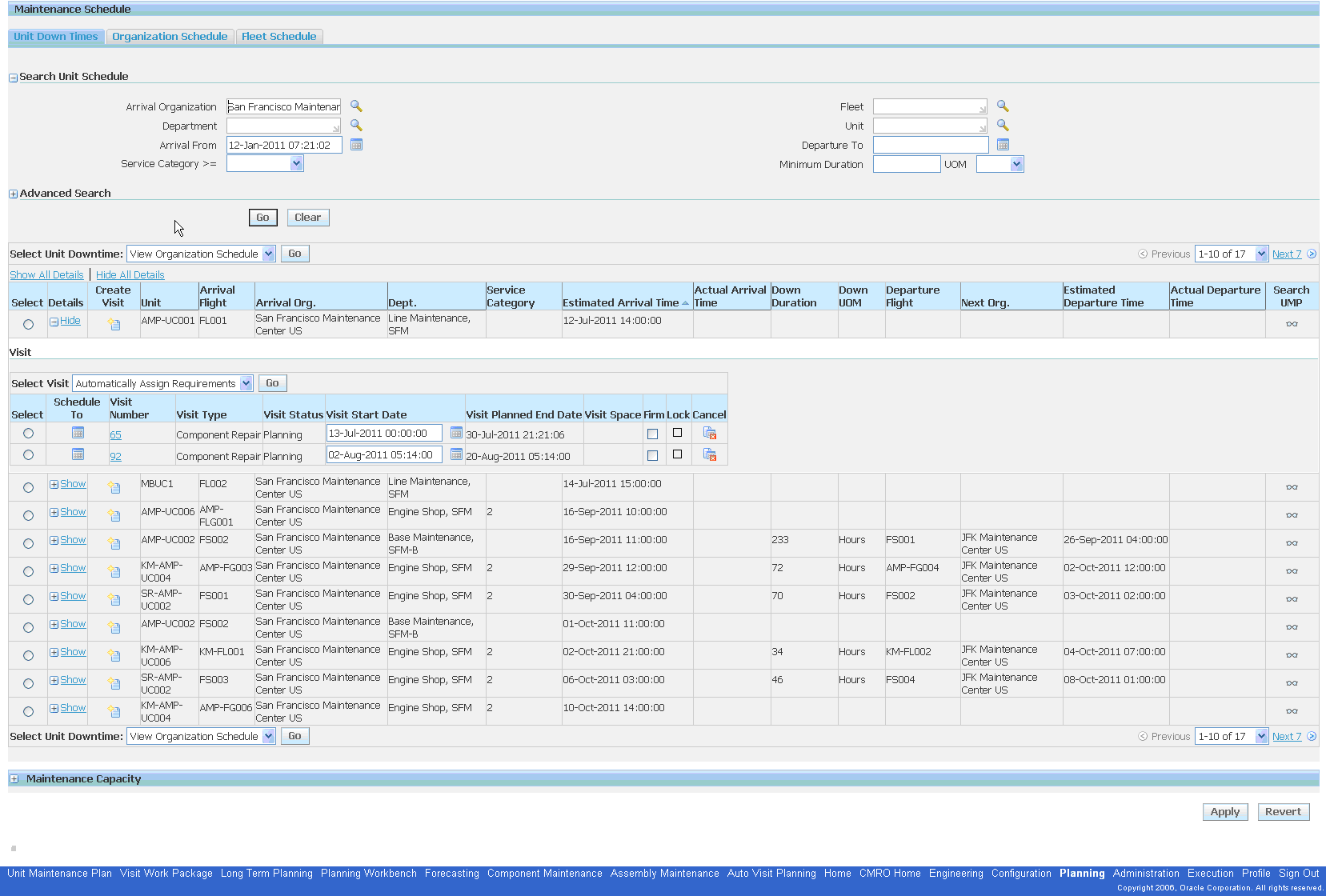
-
The planner can also push a next due visit to production from the Organization Schedule view, in the context of a visit.
Navigation: Planning > Planning Workbench > Planning Workbench > Organization Schedule
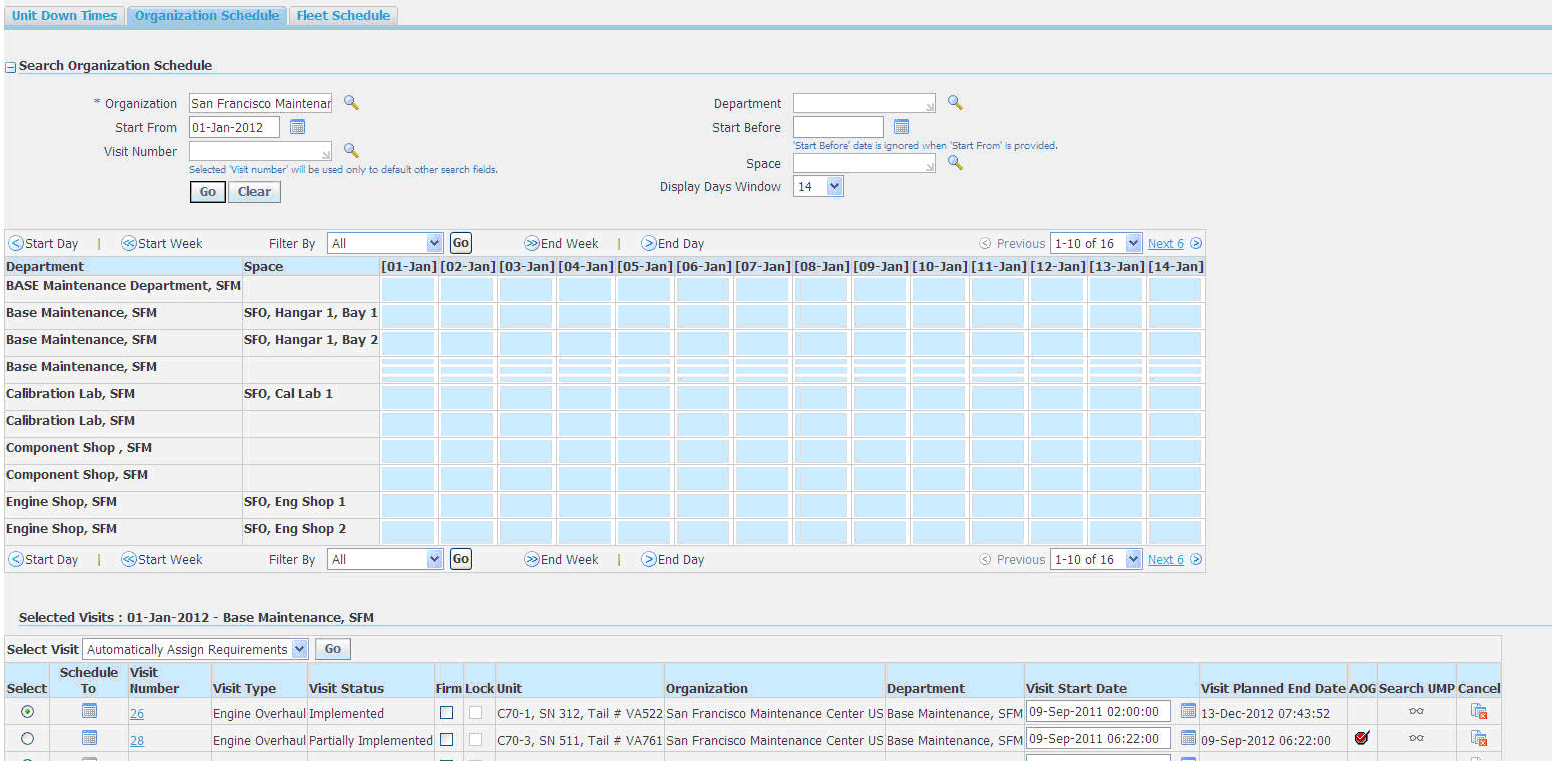
-
Role 22.0 - Shop Maintenance Supervisor
The responsibilities for this role revolve around component and complex assembly repair shops, ensuring that part repairs are performed on a timely basis and follow approved OEM information. The Shop Maintenance Supervisor will oversee and coordinate all activities, related components, and final assembly scheduling according to requirement due dates or shop commitment. This role can oversee maintenance activities for owned parts and third-party repairs, and will balance shop capacities and capabilities against part repair demands or commitments. In addition, this role is accountable to ensure that all personnel are trained and qualified under assigned jobs.
Associated Major Business Types: Complex Assembly Maintenance
22.1. Major Task - Monitor workload
Process: Work load analysis
-
Oversee shops and assign job workload to personnel.
-
Set up job priorities based upon parts demand.
-
Set up communication channels with others parties for direct involvement on components repair activities.
-
Manage personnel availability (vacation, sickness, training, and so on).
22.2. Major Task - Support job completions including in-progress technical support and RTS documentation
-
Technical Assistance
-
Provide technical assistance to engineering regarding investigations for time adjustments, maintenance program changes or alert conditions.
-
Take prompt action as appropriate on system and component corrective action programs.
-
Alert appropriate personnel regarding any significant problem or warning for investigation.
-
-
Post Maintenance Status
Advise appropriate areas regarding the post configuration status of ETOPS, cabin seats layout, configuration limitations.
-
Documentation Review
Review maintenance compliance documents for:
-
Appropriate sign-off.
-
Appropriate completion of attachments requested by engineering or vendors.
-
Calibration of tools used on job performed (random checks).
-
-
Communication with Hangar Supervisors regarding:
-
Overall aircraft maintenance.
-
Aircraft accessibility to perform special jobs such as sheet metals jobs, special inspections (NDTs, X rays, fuel tanks), composite materials.
-
-
Communication with Engineering Departments regarding:
-
Non-routine MR issues.
-
Out of manuals repair findings.
-
Special requirements accomplishing follow up such as service bulletins (SBs), airworthiness directives (ADs), and Airworthiness Limitation Instructions (ALIs).
-
Special technician skills to perform certain jobs.
-
Vendor communications.
-
Findings to be reported to authorities or vendors.
-
22.3. Major Task - Manage personnel
-
Consider crew qualifications and training requirements.
-
Oversee technician training program.
-
Maintain attendance roster.
22.4. Coordinate workplace safety program and support equipment
-
Coordinate emergency corrective actions required as a result of a critical condition.
-
Ensure that safe work conditions and tooling are available.
Role 23.0 - Shop Inspector
This role supports engine and component shops. Generally, shop inspectors are assigned to specific work tasks which require additional approval based on certified skills such as NDT requirements testing, boroscope inspections, parts sandblast repairs, and so on. Shop repairs may also require this role as a second approval before the job is completed. Shop inspectors are assigned to jobs which require items to be double checked: RII (required inspection items) dimensions to be measured or compared among OEM data, items to be weighed, wear to be checked or special devices to be used, special components tests (hydrostatic tests), and so on. This role requires coordination within engine or component shop processes and personnel to guarantee the least interruption in shop progress. In most cases, inspection requirements are planned and scheduled as integral parts of the associated work performed by a shop technician, and the shop inspector follows this schedule to perform their duties. This role also plays a part in continuous improvement programs, collecting and recording information for specific analysis (for example, reliability programs, workplace safety programs, and so on).
In addition, shop inspects should also coordinate with hangar and warehouse supervisors to provide feedback regarding ongoing check status and overall maintenance critical paths.
Associated Major Business Type: Component Shop
23.1. Major Task - Inspect jobs
-
Perform the assigned jobs along with overall maintenance schedule.
Navigation: Complex MRO Technician > Technician > My Work Orders > Technician Workbench
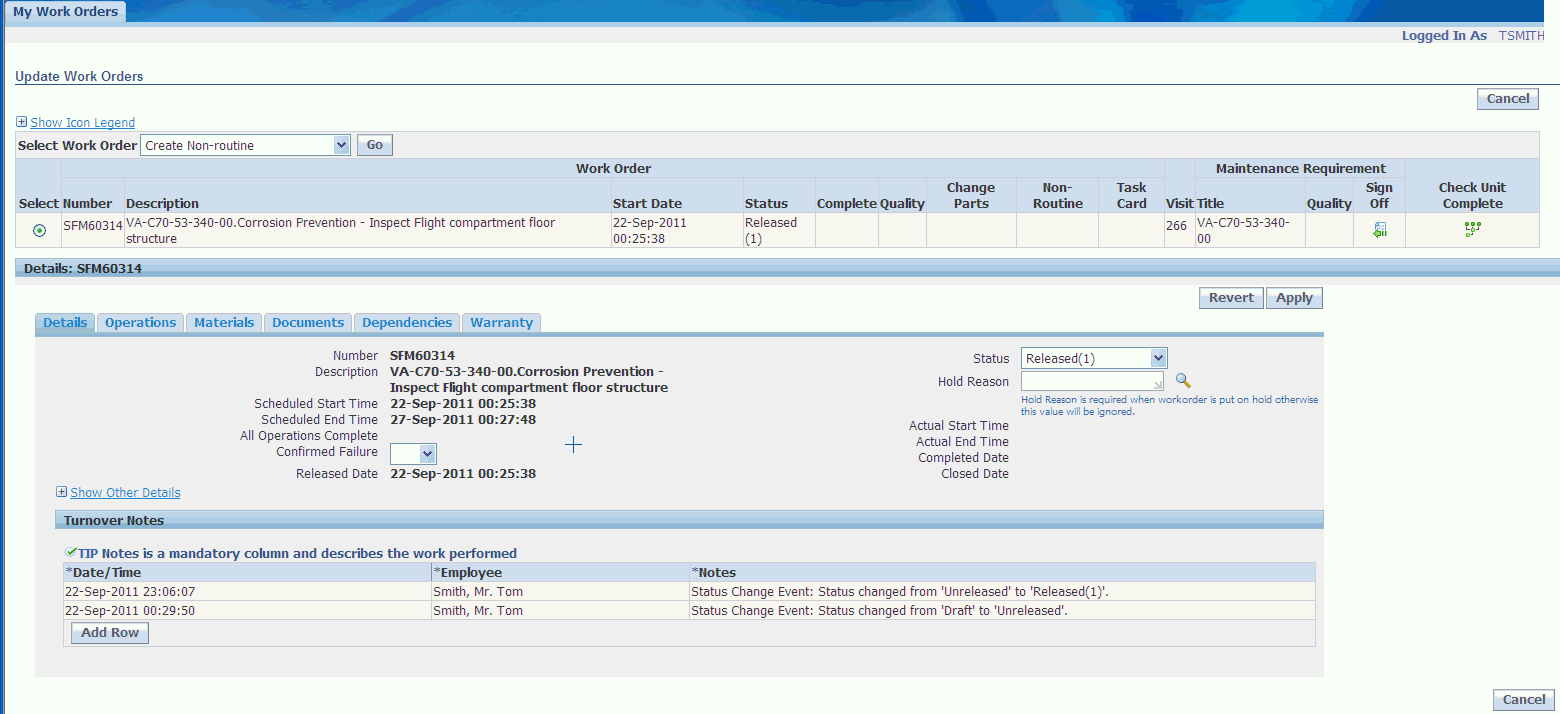
The Technician Workbench UI is used to record tasks assigned to the Shop Inspector. Typically, data entry is performed through collection plans or enabled DFFs (boroscope inspection, table inspection results, damage found reports, part measurements, NDT test results, and so on).
On going job status, tagged components or systems and significant findings to be reported are followed by turn over notes.
OEM affected items job cards are enabled along with the Enigma integration to facilitate jobs to be completed based on approved data, items identifications and follow up findings reports.
AMM and IPC information is available for additional considerations or materials to be requested. In addition, work order functionality is available to record transactions associated to tasks assigned (material requirements, complete operation or work orders, deferred MRs when applicable, record resources transactions, and so on).
-
Navigate to the Create Non-routines page, by selecting Create Non-routine from the Search Work Order drop-down, and then clicking the Go button.
Navigation: Execution > Planning > Production Planning > Work Orders
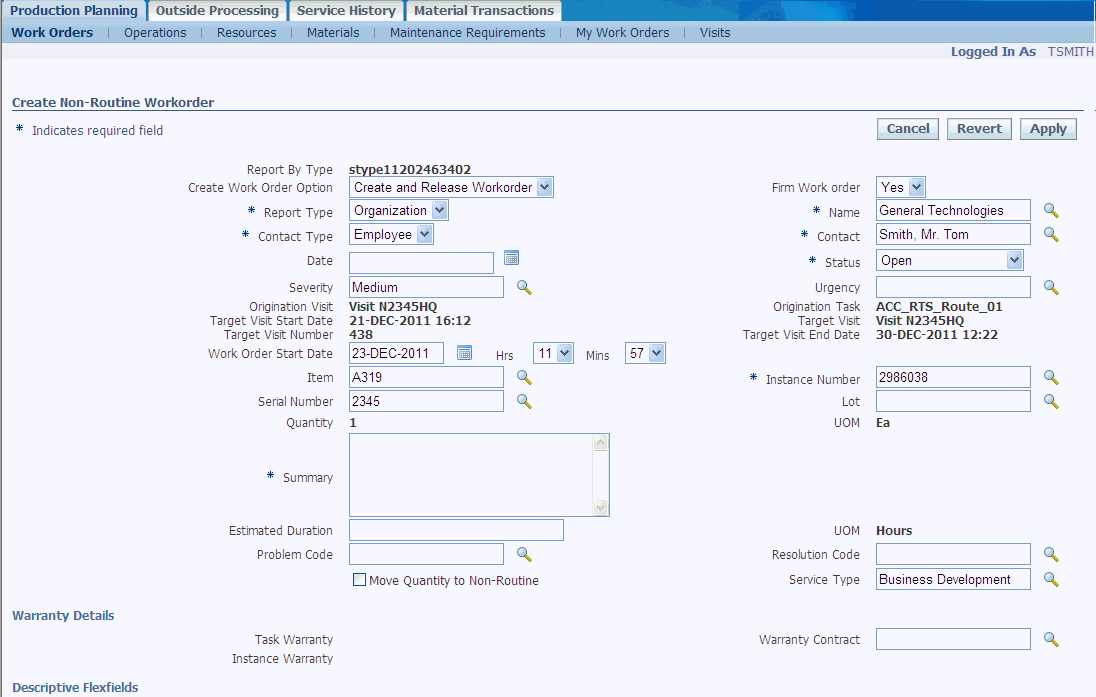
Non-routine work orders from the Technician Workbench can be created to allow shop inspectors to raise unmoral conditions resulting from performed jobs. Requirements can be added for already created non-routines to complete raised findings. In addition, a quality collection plan (QCP) can be added to the resolution non-routine requirements, or DFFs can be enabled to record additional information that could be used for reliability analysis after the fact.
-
Two flows are outlined for shop inspectors in the complex assembly repair process:
-
Assembly tear down: Analyze the engineering definitions data.
Assembly tear down could be used by shop inspectors to identify tasks to be added or instances to be inspected. The following items should be considered to assess the final assembly repair definition.
-
Monitor the instances which do not meet the build goal definitions and route those which do not meet overall RTS criteria.
-
Monitor instance non-routines history or accomplished requirements for any repairs trends
-
Update work scope based on instance warranties
-
Monitor part check histories and analyze rogue parts trends.
-
Create visit and initiate repairs for unit removed from configuration.
-
Check position based requirements, SB effectivities, rework and replace-rework percentages by engineering definitions if any.
Route removed instances from dispositions and perform return transactions to either unserviceable sub inventories or scrap parts.
-
Move parts to final repair visits.
-
Add requirements when applicable.
-
-
Assembly build-up
This task takes place during the complex assembly final stages and the following activities could be considered to meet the overall process.
-
Check BG status on issued instances prior to be installed to configuration position.
-
Check the configuration completeness status.
-
Check the installed instance warranty status.
-
Check the final configuration status.
-
Check the instance reservation status.
-
Monitor final unit configuration status.
-
-
23.2. Major Task - Job completion feedback
Task Description: State the job completeness and report significant issues.
-
Technical experience and alert events area provided to engineering by data entering throughout raised non-routines CQP, DFFs, and turnover notes.
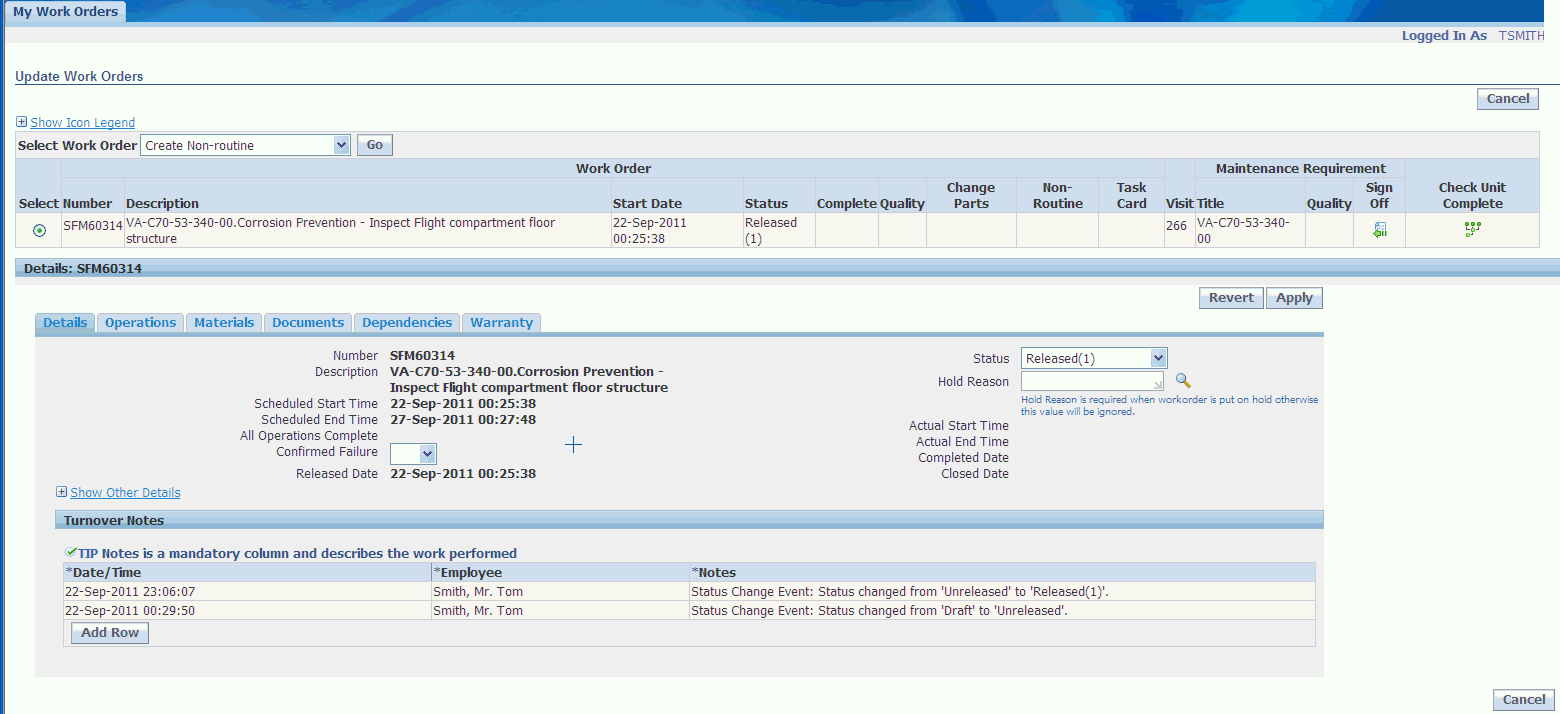
Role 24.0 - Component Shop Planner
This role is focused on projecting the component repair forecast for a period that is greater than one year into the future, managing the component repair plan for a period of less than one year, and supporting the next due and currently in production repair of components. The component repair forecast will be created by evaluating:
-
Life limit and soft limits.
-
Optional and required component modifications including Service Bulletins and Airworthiness Directives.
-
Historical analysis of non-routine removal rates and their associated repair dispositions.
-
Input of customer planned and unplanned repair streams.
-
Outsourcing requirements for third-party repair providers.
The forecast will be used to evaluate internal maintenance capacity and resource requirements, including facility, labor and materials. The planner will work with in-sourced customers to evaluate the impact of their planned and unplanned repair streams on the repair forecast, and provide third-party providers with the forecasted (operator) removal rates by component. The output will be a forecast which can be used to create a supply chain plan for internal and external repairs and to determine costs for budgeting. The planner will coordinate with multiple users (engineer, reliability engineer, fleet manager, inventory analyst, and so on) to create this forecast.
The planner can also create a simulated component repair forecast by evaluating the impact of different operational scenarios, which can involve different mixes of fleet types, number of aircraft, fleet utilization rates, aircraft ages, engineering effectivity, operating locations, or areas. The planner will also take into consideration various scenarios from in-sourced customers and evaluate the impact of outsourcing to third-party repair providers. The output will be a component repair forecast that can be used to determine aircraft availability, maintenance capacity and resource requirements, and to evaluate in-sourcing opportunities and outsourcing requirements.
The planner will manage the component repair plan, which represents the transition from a forecast to a scheduled plan of repairs at the asset level. This plan includes the repair of serialized and non-serialized assets. The planner will create and schedule the repair of components both internally and externally, define and update the repair work scopes and review the resource requirements such as facility, labor and materials. The planner can resolve resource conflicts as the repair plans are updated, including coordinate the outsourcing to a third-party vendor and the in-sourcing of customer repairs. The planner can also coordinate the reservation of a completed item that is located in inventory or is currently under repair as a source of supply for a scheduled removal.
The planner can also coordinate with the Maintenance Control Center to schedule the removal and return of components from operational aircraft during scheduled maintenance visits. Typically, these removals and returns will be for modification programs related to reliability, Service Bulletins, or Airworthiness Directives. These modification programs will be reflected in visits being created against the host aircraft or next higher assembly (NHA) in which a removal and replacement visit can be scheduled. The components will then be routed to internal or external repair shops for processing.
The planner will coordinate with multiple users (engineer, marshaller, supervisor, inspector, technician, and so on) to manage the units that are next due or currently in production. Constraints for resource requirements, scrap rates, delays in processing, and so on, will be monitored and the complex assembly visit schedule can be updated as needed for an organization or department. The planner can manage the local inventory of materials required to repair the components, and will work with the inventory group to ensure that proper stocking levels are maintained. Customer visits will be scheduled and processed according to priority, contractual agreements, and resource availability.
Associated Major Business Type: Component Shop
Prerequisites
- You must perform the following setup tasks before you can create a component removal and repair forecast:
-
Visit Types
-
Service Category
-
Program Type
-
Program Subtype
-
Define duration for the visit.
-
Define the Max Service Category values.
-
Define department spaces.
Define space capabilities by adding master configurations and visit types.
-
Add the Master Configuration item and Visit Type.
-
Define tolerance before and after thresholds.
-
Define Min Service Category.
-
Setup Primary visit MRs and define:
-
Single visit type for mandatory MRs.
-
Operating organization or maintenance organization and department.
-
Program Type and Program Subtype
-
-
Initialize MRs.
-
Run the Build Unit Effectivities (BUE) program.
| Prerequisite Setup Task | Role Performing Task | Navigation |
|---|---|---|
| 1. Define AHL lookups for:
|
Engineering | Application Developer > Application > Lookups > Application Object Library |
| 2. Define Visit Type profiles.
|
Engineering | Administration > Visit Types |
| 3. Define maintenance organization. | Engineering | Engineering > Fleet Maintenance Program > Overview > Update Maintenance Requirement > Maintenance Organizations |
| 4. Define maintenance department and space capabilities.
|
Engineering | Administration > Department Location > Create (B) Administration > Department Location > Edit Department Location Administration > Spaces |
| 5. Create master configurations, unit configurations, and product classifications. | Engineering | Configuration > Master Configuration > Overview > Search Master Configuration > Create (B) Configuration > Unit Configuration > Search Unit > Search Unit Configuration > Create (B) Configuration > Product Classification > Overview > Search Product Classification > Create (B) |
| 6. Define department spaces.
|
Engineering | Administration > Spaces > Search Spaces > Create (B) |
| 7. Define primary fleets, unit composition and utilization. | Engineering | Planning > Fleet Forecasting |
| 8. Create the fleet maintenance program and define maintenance requirements.
|
Engineering | Engineering > Fleet Maintenance Program > Overview > Search Maintenance Requirement > Create (B) |
| 9. Create maintenance forecast.
|
Engineering | |
| 10. Analyze maintenance history using Demantra to generate non-routine estimates. | Reliability Engineer | |
| 11. Update MR NR Profile using the latest non-routine estimates. | Reliability Engineer | Planning > Unit Maintenance Plan > Non-routines > Search Non-routine > Update (icon) Update Non-Routine |
| 12. Update the BOM calculations in ASCP to include the latest non-routine estimates. | Reliability Engineer | |
| 13. Generate non-routine removal rates (Mean Time Between Unscheduled Removal [MTBUR]) for complex assemblies. | Reliability Engineer | |
| 14. Consider customer non-routine removal analysis and planned removal forecast as input. | Customer | Planning > Unit Maintenance Plan > Non-routines > Search Non-routine > Update (icon) > Update Non-Routine |
24.1. Major Task - Create and refine the component removal and repair forecast
Task Description: The planner will create a component repair forecast by evaluating the impact of life limit, soft limit, optional and required modifications, and the historical analysis of transit non-routine removals and customer planned and unplanned repair streams.
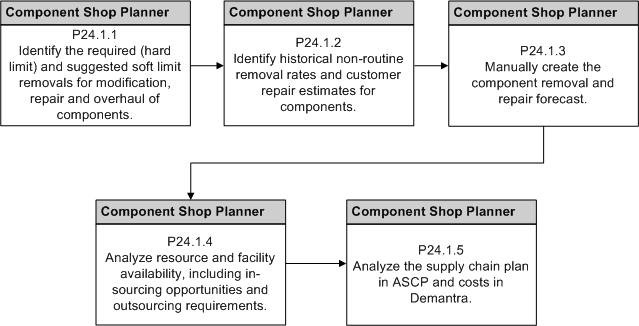
-
Identify the required (hard limit) and suggested soft limit removals for modification, repair, and overhaul of components.
-
The planner can confirm that unit effectivities exist in the UMP for the removal and repair of components.
Navigation: Planning > Unit Maintenance Plan > Overview > Search Unit Maintenance Plan
Search for a unit maintenance plan. Search by Fleet, Dependent Components, Program Type and Subtype to provide appropriate filter criteria.
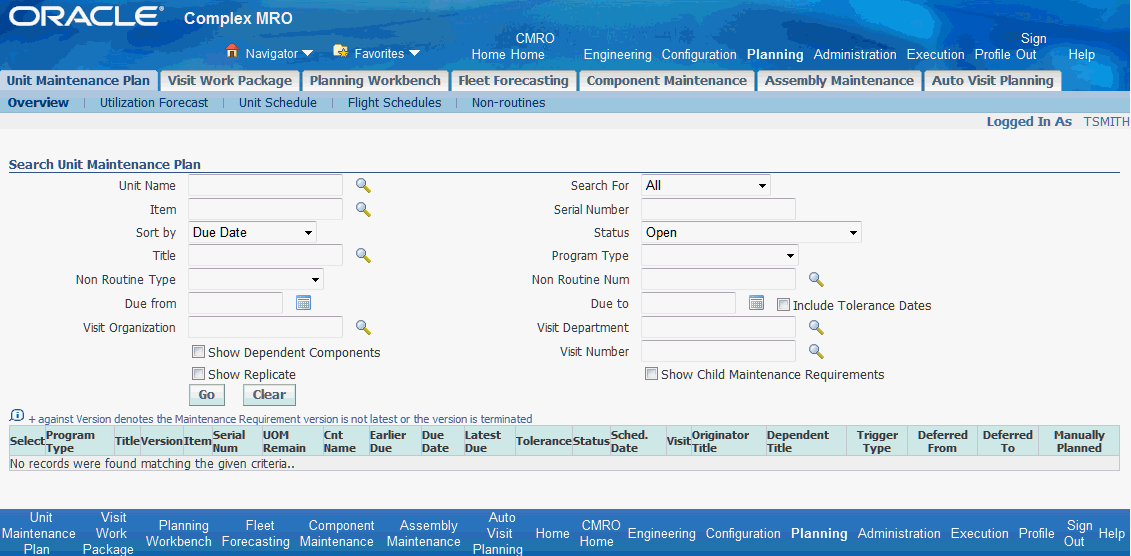
-
The planner can also use the Planning Workbench to search the UMP for outstanding requirements for dependent components for a unit configuration.
Navigation: Planning > Planning Workbench > Planning Workbench > Unit Maintenance Plan
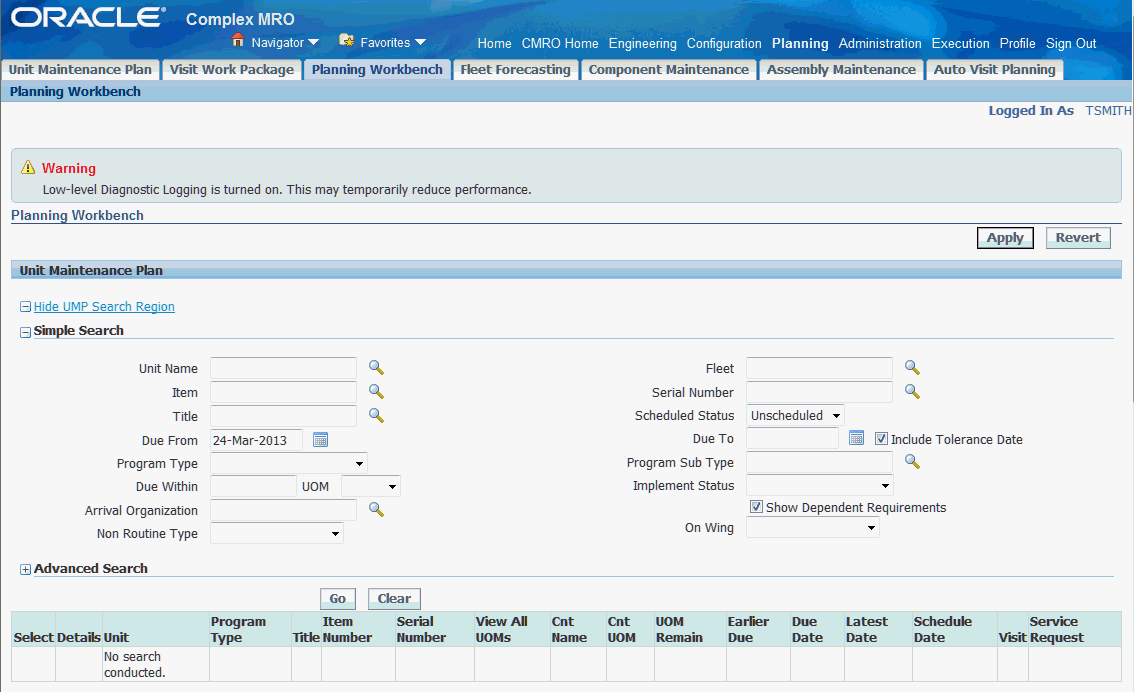
-
-
-
Identify historical non-routine removal rates and customer unplanned repair estimates for components using Demantra.
-
The planner and engineer will use Demantra to analyze the historical non-routine removals of components in aircraft visits.
-
MTBUR rates will be applied against the usage projections for the components during the forecast period, and will generate anticipated non-routine removals.
-
The planner will evaluate customer repair estimates for the forecast period. This includes both planned and unplanned repairs.
-
-
Manually create the component removal and repair forecast.
The planner will combine the projected removals from the unit maintenance plan, unscheduled non-routine removals, and customer planned and unplanned removals to manually create a repair forecast.
The planner can view the total man hours for Person resources associated with the non-routines.
-
Analyze resource and facility availability, including in-sourcing opportunities and outsourcing requirements.
-
The planner will evaluate the repair forecast by organization, department and possibly space constraints.
-
The planner will calculate the resource capacity for an organization and department. Repair throughput capability will be evaluated against the forecasted demand.
-
The planner will identify and validate in-sourcing opportunities.
-
The planner will identify and validate outsourcing requirements.
-
-
Analyze the supply chain plan in Oracle ASCP and costs in Oracle Demantra.
-
The planner will work with the inventory planning group to evaluate the costs of the supply chain plan, based on the unit maintenance plan, and the historical non-routine removal rates.
Navigation: Oracle ASCP and Oracle Demantra
-
The planner will also determine the costs of in-sourcing and outsourcing repairs based on historical costs and contractual agreements.
Navigation: Oracle ASCP
-
24.2. Major Task - Manage the component repair plan
Task Description: The planner will create and schedule the repair of components both internally and externally, define and update the repair work scopes, and review the resource requirements including facility, labor and materials.
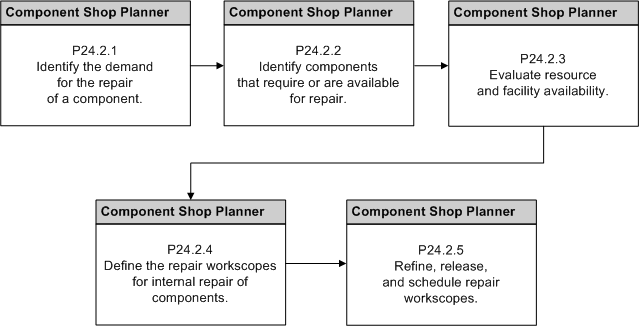
-
Identify demand for the repair of a component.
The planner will search for system based demand as well as outside demand.
Navigation: Planning > Component Maintenance > Supply and Demand > Search Supply and Demand
-
The planner can search demand that has been requested by ASCP. This demand has been requested over the current planned repair of components.
The planner can search demand that has been requested by ASCP. This demand has been requested above and beyond the current planned repair of components
-
The planner can use the Materials Management Workbench to identify visit based material requirements that should be fulfilled by the repair of an unserviceable component.
The planner can create reservations against existing repair visits as a source of supply to fulfill material requirements in repair visits based on unit configurations.
-
The planner can receive a requested return date for the repair of a customer component.
-
The planner can also directly create supply without a specific demand by planning the repair of an unserviceable unit that is located in an unserviceable inventory.
Navigation: Planning > Component Maintenance > Repair Items > Search Repair Items
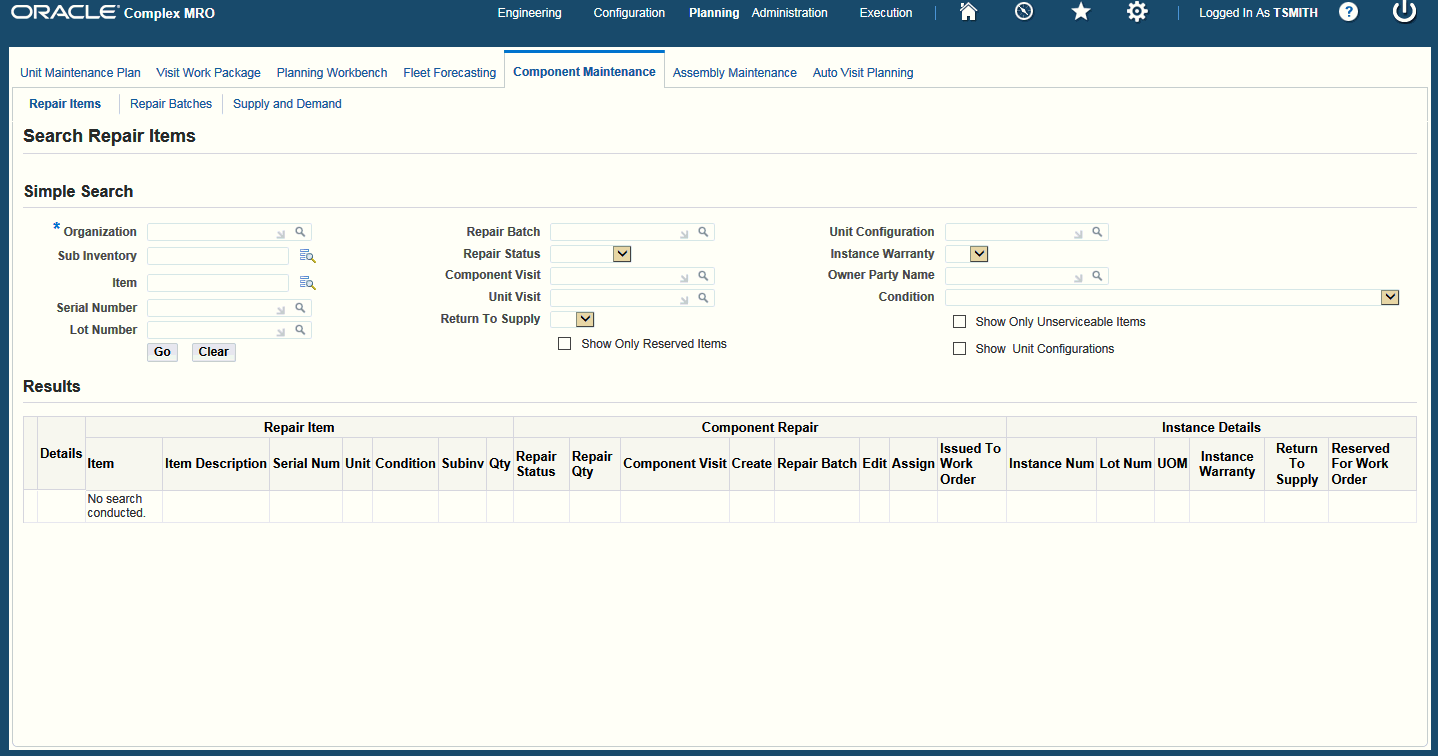
-
-
Identify components that require or available for repair.
-
The planner will search for components that are located in an unserviceable inventory, typically associated with the repair shop or staging area. This will be the main flow and can include customer components.
Navigation: Planning > Assembly Maintenance > Search Repair Forecast > Search Supply Items
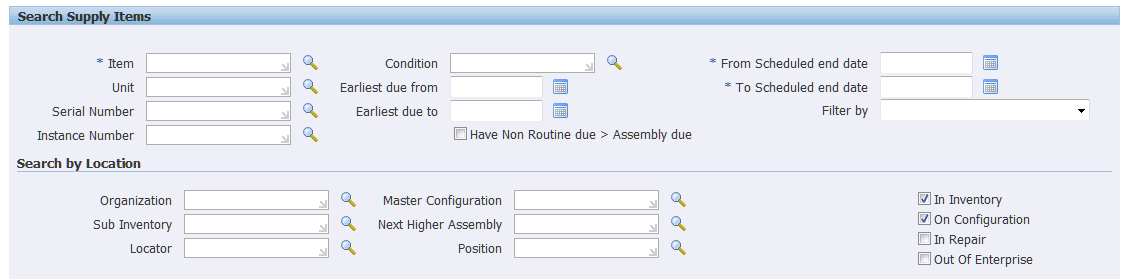
-
The planner can also begin by searching in response to demand that has been requested by ASCP.
Navigation: Planning > Component Maintenance > Supply and Demand > Search Supply and Demand
Select an item row and click the Search Repair Items button.
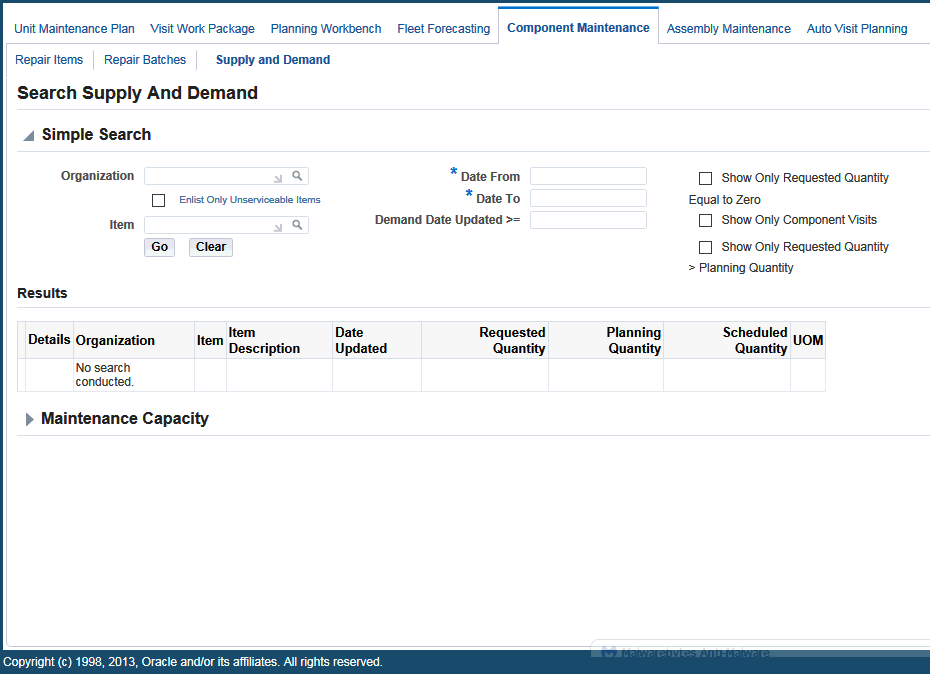
-
The planner can then search for repair items that are available for repair in the context of the requested demand from ASCP.
Navigation: Planning > Component Maintenance > Repair Items > Search Repair Items
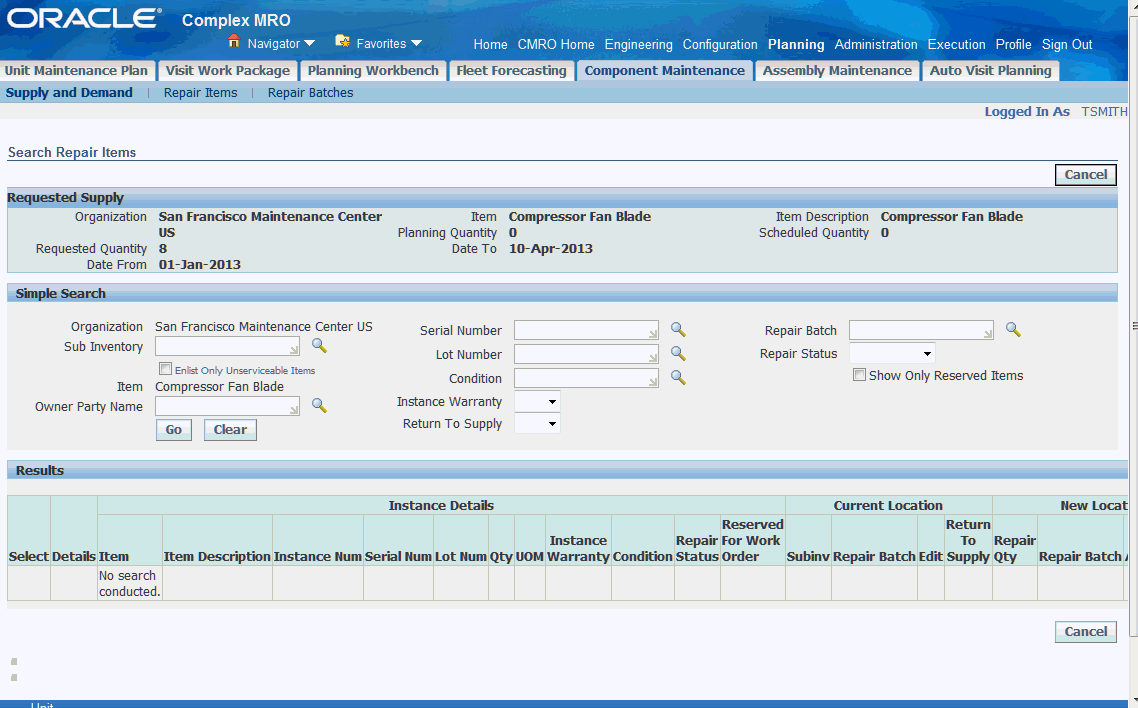
-
The planner can view the repair items results table and can drill into the instance to view the current counter readers.
Navigation: Planning > Component Maintenance > Repair Items > Search Repair Items
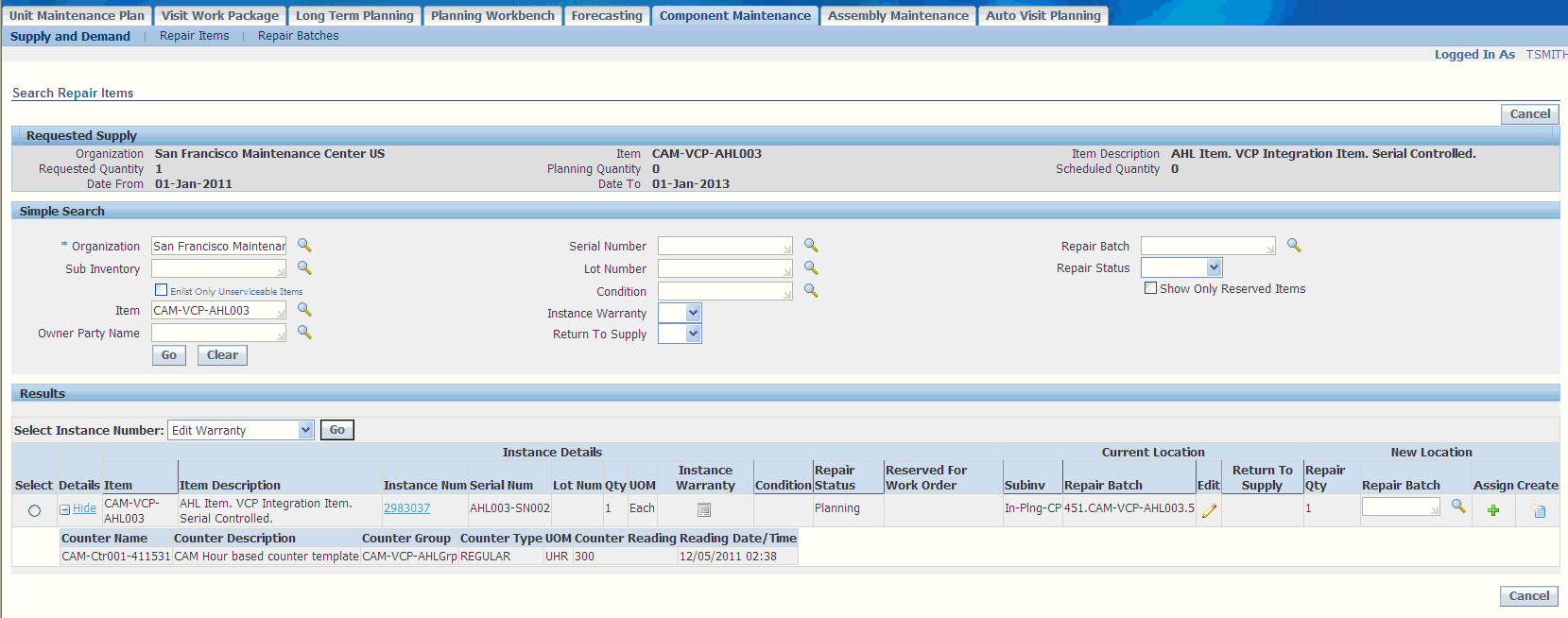
-
The planner can also search the UMP for outstanding UEs which require accomplishment through a component repair.
Navigation: Planning > Unit Maintenance Plan > Search Unit Maintenance Plan
Search by Fleet, Dependent Components, Program Type, Subtype, Due From and Due Within fields to filter the results.
-
The planner can also use the Planning Workbench to search the unit maintenance plan for outstanding unit effectivities that require accomplishment through a component repair.
Navigation: Planning > Planning Workbench > Planning Workbench > Unit Maintenance Plan
Search by Fleet, Dependent Components, Program Type, Subtype, Due From and Due Within fields to filter the results.
-
-
Evaluate resource and facility availability, analyze in-sourcing opportunities and outsourcing requirements, and route selected components to external repair.
-
The planner can evaluate the resource capacity for the organization in the Supply and Demand UI.
Navigation: Planning > Component Maintenance > Supply and Demand > Search Supply and Demand
The planner can evaluate the capacity in the context of a specific row by selecting the row and then clicking the View Capacity button.
-
The planner can also directly navigate to the Organization Capacity section and manually define the search parameters.
-
The planner will identify and validate in-sourcing opportunities based on available resources.
-
The planner will identify and validate outsourcing requirements based on available resources. The planner will request the routing of components to third-party vendors, if applicable.
-
Define the repair work scopes for the internal repair of components.
-
The planner will search for the repair items in demand or open search mode. Search by subinventory, item or repair status to filter the results.
Navigation: Planning > Component Maintenance > Repair Items > Search Repair Items
-
Create Component Visit: Select this option to create a component visit. Selected row is not for a unit.
System accesses the Create Visit page. The Organization in which the selected item row is currently located will be the default organization in the Create Visit UI. User must select Component Visit as a visit. The visit is created in Draft status.
-
Create Unit Visit: Select option to create a unit visit. Selected row must be for a unit.
System accesses the Create Visit page, and the unit is the default value in the UI.
-
Create Unit Configuration: Select this option to access the Create from Master Configuration UI.
-
Edit Warranty: Select this option to view the warranty details.
-
Search Assembly Maintenance: Select to access the Assembly Workbench UI to select unit configuration information.
-
Search Non-Routine: Select to access the Search Unit Maintenance Plan UI.
-
Search Part Changes: Select to access the Search Part Changes UI in the context of a unit.
Select Visit Configuration or Work Order Configuration in the Refresh Configuration drop-down to change the context to an Installed Base work order instance.
-
Search Service History: Select to access the Search Service History UI.
-
-
The planner can then select an item instance and create a new repair work scope or add it to an existing work scope.
Navigation: Planning > Component Maintenance > Repair Items > Search Repair Items
The work scope that is created or modified is referred to a repair batch. A repair batch will be a unique event (similar to a visit) which will capture the repair of one or more instances and can be considered a traceable event in the service history for an instance.
-
The planner will then edit and refine the work scope of a repair batch for each instance to return the unserviceable component back to supply.
Navigation: Planning > Component Maintenance > Repair Items > Search Repair Items > Edit button for row > Define Repair Batch Workscope > Repair Batch Details
The Repair Batch Details section includes information about the repair batch, including the status of instances in the batch locators, Return to Supply indicator, target repair quantity, and history of instance movement to and from the batch.
-
The planner can view the maintenance tasks that have been added to the repair batch work scope from the Workscope Tasks tab.
Navigation: Planning > Component Maintenance > Repair Items > Search Repair Items > Edit button for row > Define Repair Batch Workscope > Workscope Tasks
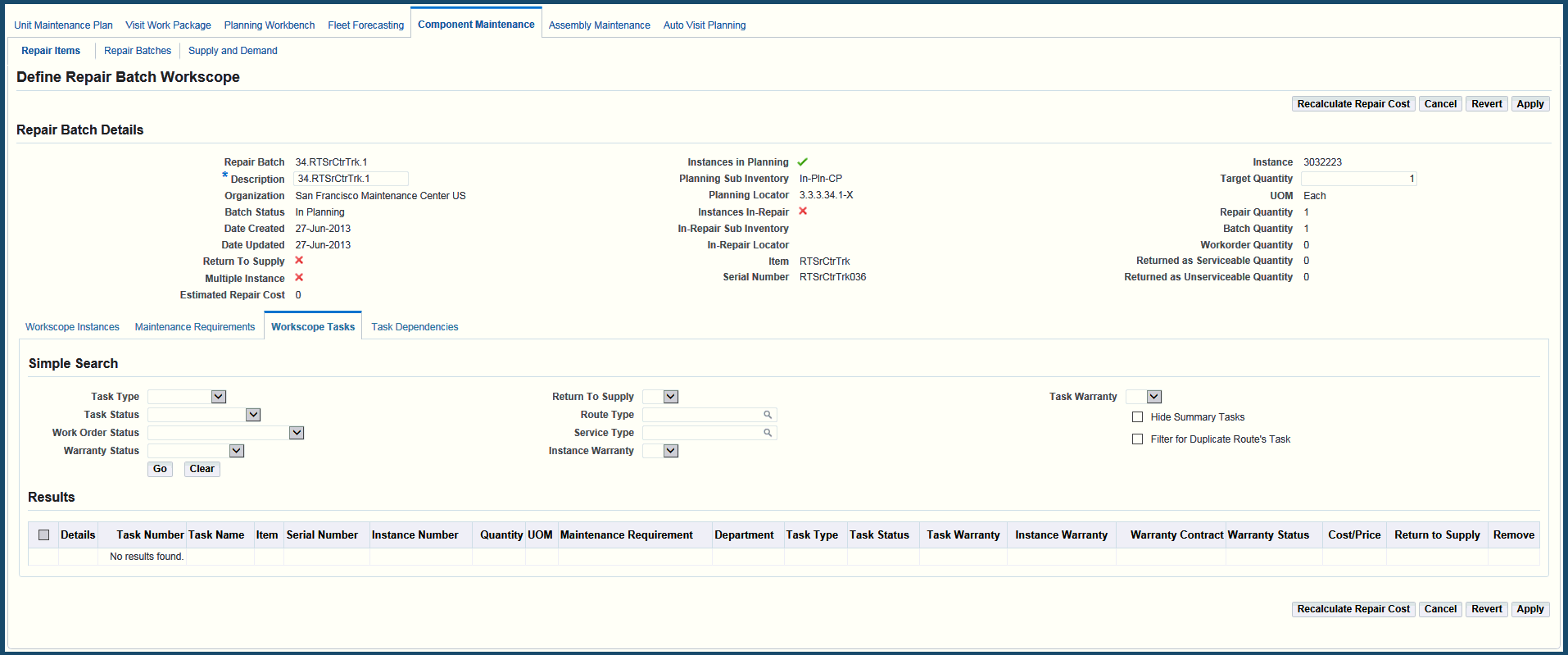
The Show or Hide section lists relevant task details, including a link to the route definition.
-
The planner can sequence the tasks prior to the release to production from the Task Dependencies tab.
Navigation: Planning > Component Maintenance > Repair Items > Search Repair Items > Edit button for row > Define Repair Batch Workscope > Task Dependencies
-
The planner can view the maintenance requirements that have been added to the repair batch from the work scope Maintenance Requirements tab. The task title includes a link to the requirement definition.
Navigation: Planning > Component Maintenance > Repair Items > Search Repair Items > Edit button for row > Define Repair Batch Workscope > Maintenance Requirements
-
The planner can view each instance that is located in the repair batch from the Workscope Instances tab.
Navigation: Planning > Component Maintenance > Repair Items > Search Repair Items > Edit button for row > Define Repair Batch Workscope > Workscope Instances

The planner can also use the drop-down actions such as Add Planned Requirement, Add Unplanned Requirement, Issue Item to Work Order, Return Item from Work Order, Search Part Changes, or Search Service History in the context of a selected instance.
-
-
Refine, release and schedule repair work scopes.
Navigation: Planning > Component Maintenance > Repair Batches > Search Repair Batch
-
The planner can search for repair batches directly by a unique ID. The Organization field is required. Search by other criteria such as item, component visit, unit configuration, serial number, or batch status to filter results.
-
The planner can conduct a broad search, review the search results and click the sortable columns to further refine the results.
-
Navigate to the Search Repair Items page.
Navigation: Planning > Component Maintenance > Repair Batches > Search Repair Batch
The planner can also search for repair item instances. Search by organization, date range, item or repair status to filter results.
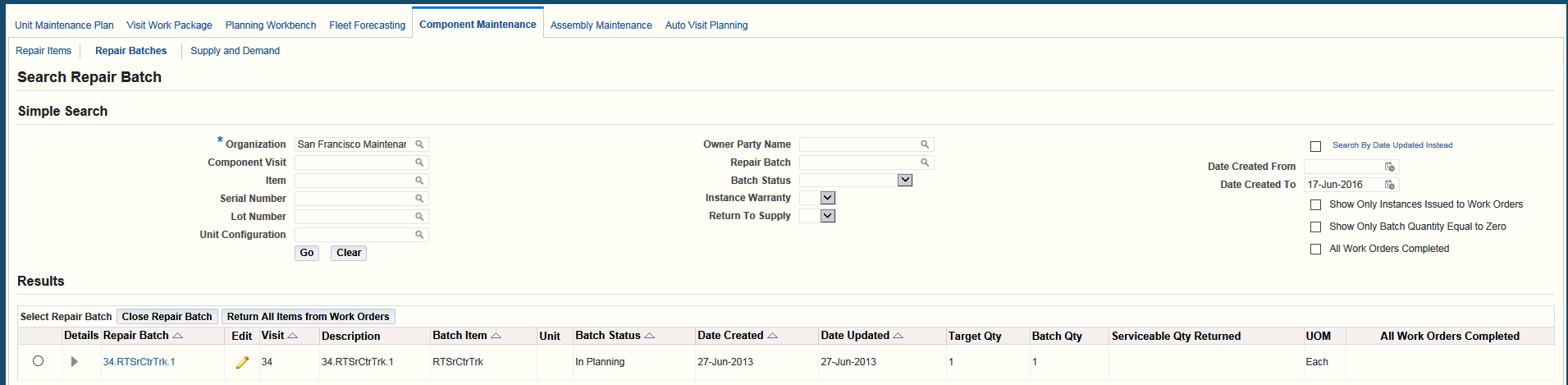
-
The planner can drill into any batch results row to view the details of the instances issued to the batch.
The following actions are available based on the specific batch row:
-
Create Component Visit: Select this option to create a component visit. Selected row is not for a unit.
System accesses the Create Visit page. The Organization in which the selected item row is currently located will be the default organization in the Create Visit UI. User must select Component Visit as a visit. The visit is created in Draft status.
-
Create Unit Visit: Select option to create a unit visit. Selected row must be for a unit.
System accesses the Create Visit page, and the unit is the default value in the UI.
-
Create Unit Configuration: Select this option to access the Create from Master Configuration UI.
-
Edit Warranty: Select this option to view the warranty details.
-
Search Assembly Maintenance: Select to access the Assembly Workbench UI to select a unit configuration information.
-
Search Non-Routine: Select to access the Search Unit Maintenance Plan UI.
You can view the total man hours for Person resources associated with the non-routines.
-
Search Part Changes: Select to access the Search Part Changes UI.
-
Search Service History: Select to access the Search Service History UI.
Navigation: Planning > Component Maintenance > Repair Batches > Search Repair Batch
The planner can click the instance link to view the instance details. The planner can view or edit a repair batch by clicking the linked batch number or the Edit icon for the results row.
-
-
The planner can also click the Edit icon for a batch in which an instance has been issued.
Navigation: Planning > Component Maintenance > Repair Items > Search Repair Items
-
The planner can edit the work scope of a repair batch for an instance prior to or after pushing the tasks to production.
Navigation: Planning > Component Maintenance > Repair Items > Search Repair Items > Edit button for row > Define Repair Batch Workscope > Workscope Tasks
The editing of tasks before the push to production can include evaluating duplicate tasks (from route definitions), ensuring a return to supply flag is available for a single task to correctly identify the repair batch to ASCP, and updating warranty attributes for each applicable task.
The planner can also create non-routines based on inspection findings.
-
The planner can then release the work scope tasks by pushing to production in Released or Unreleased status. The tasks will be assigned a work order start date equal to the system date. The work orders can be further scheduled by the Oracle Production Scheduling application.
Navigation: Planning > Component Maintenance > Repair Items > Search Repair Items > Edit button for row > Define Repair Batch Workscope > Workscope Tasks
-
24.3. Major Task - Support in-process, next due, and completed component repairs
Task Description: The planner will coordinate with multiple users to manage the components that are next due, currently in production, or have completed repair.

-
Manage in-process component repairs.
-
The planner can search the active repair batches to monitor the component shop schedule, and identify conflicts with scheduled dates and times, capacity and resources. Search by organization, date range, item or batch status to filter results.
Navigation: Planning > Component Maintenance > Repair Batches > Search Repair Batch
-
The planner can search for repair items in production to monitor the component shop schedule and identify conflicts with scheduled dates and times, capacity, and resources. Search by organization, date range, item or repair status to filter results.
Navigation: Planning > Component Maintenance > Repair Items > Search Repair Items
-
The planner can drill into each repair batch and identify work order dates that may be creating scheduling conflicts.
Navigation: Planning > Component Maintenance > Repair Items > Search Repair Items > Edit button for row > Define Repair Batch Workscope > Workscope Tasks
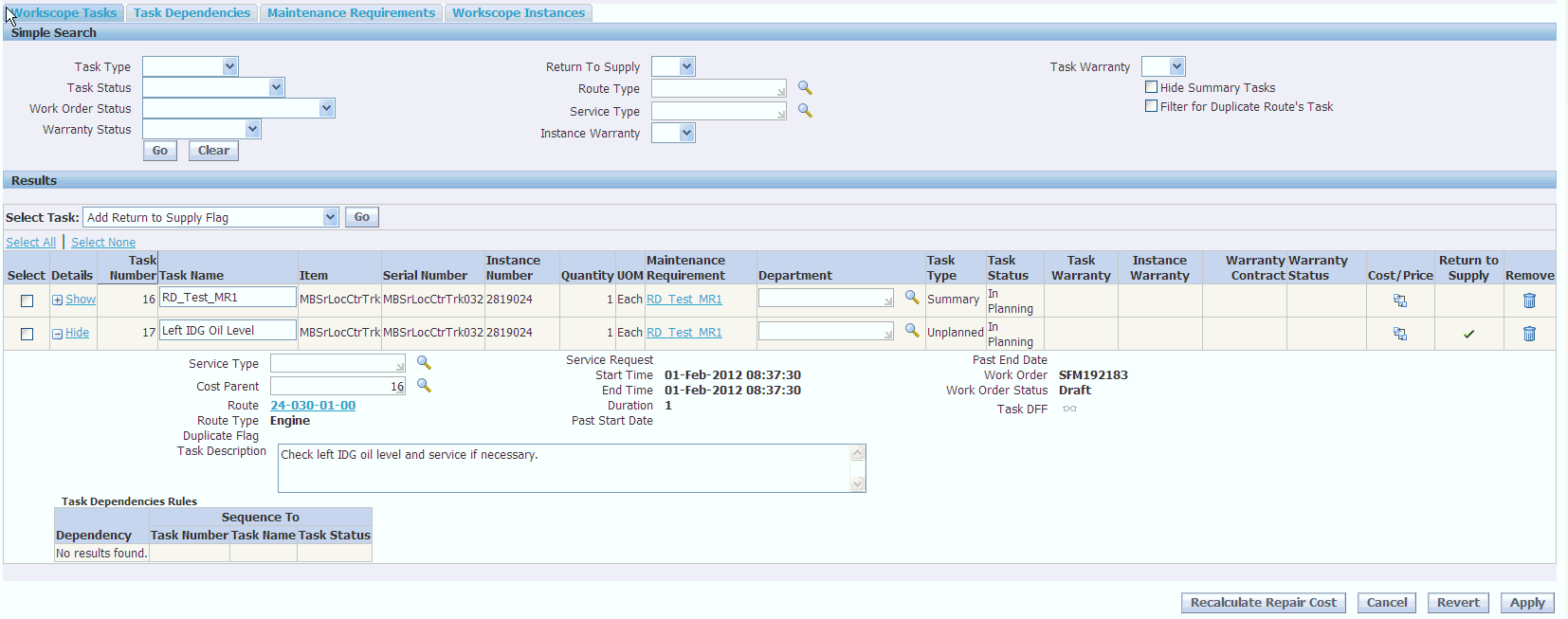
-
The planner can also search in the Execution menu and monitor the work orders that have been released to production and subsequently scheduled. Search by the active component visit for the organization, work order number, date range, item or work order status to filter results.
Navigation: Execution > Production Planning > Work Orders > Work Order Overview
-
The planner can update the individual work orders to adjust the start and end dates that are creating scheduling conflicts. The planner can also update the warranty attributes.
Navigation: Execution > Production Planning > Work Orders > Work Order Overview > Select a work order > Select Update Work Order from the Select Tasks drop-down
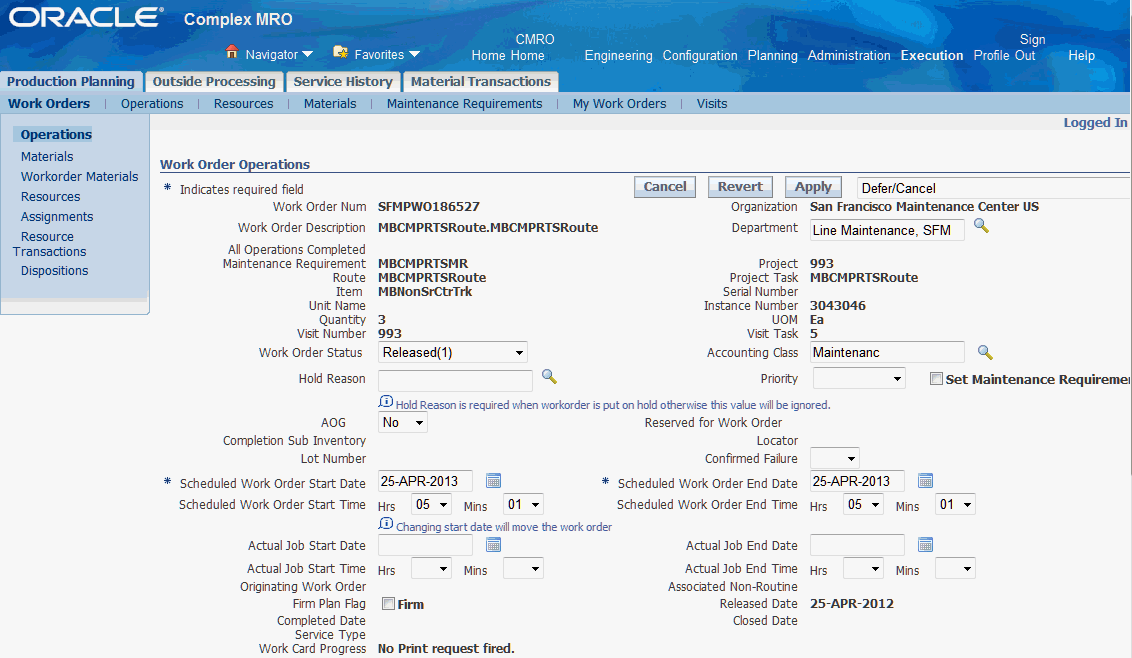
-
The Production Scheduling system can be used to monitor the component shop schedule from a higher level and identify exceptions caused by conflicts with dates, capacity, and resources.
Navigation: Oracle Production Scheduling > Work Order Editor
The planner can update the date attributes for the work order that are creating scheduling conflicts and rerun the model. Visit and work order dates will be published back to CMRO.
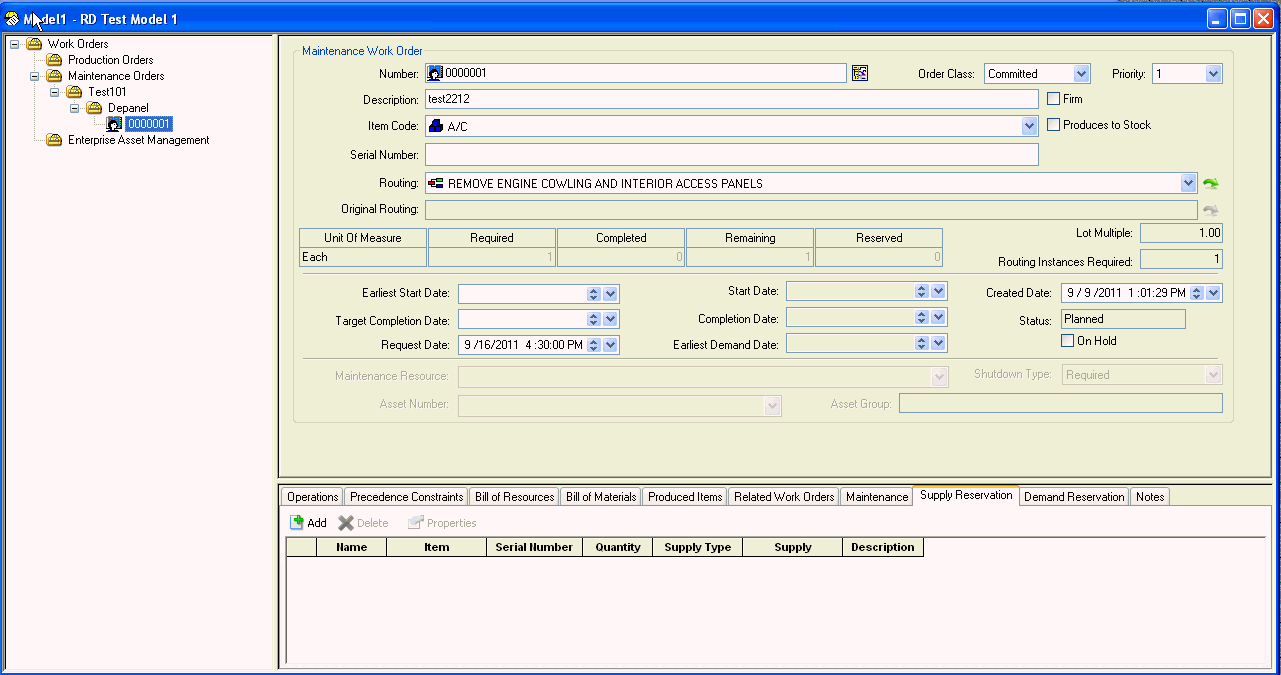
-
The planner can update the work scope of an instance by adding or removing requirements in a repair batch.
Navigation: Planning > Component Maintenance > Repair Items > Search Repair Items > Edit button for row > Define Repair Batch Workscope > Workscope Instances

The editing of tasks before the push to production can include evaluating duplicate tasks (from route definitions), ensuring that a return to supply flag is available for a single task to correctly identify the repair batch to ASCP, and updating warranty attributes for each applicable task. The planner can also create non-routines based on inspection findings. The planner can then release the work scope tasks by pushing them to production in Released or Unreleased status.
-
The planner can also adjust a repair batch to increase the quantity of a non-serialized item being repaired to meet the target quantity.
Navigation: Planning > Component Maintenance > Repair Batches > Search Repair Batch
The planner will search for the batch and validate the target against the batch and returned as serviceable quantities.
-
The planner can search for repair items that are available to be added to the existing repair batch; a full or partial quantity of the instance can be added.
Navigation: Planning > Component Maintenance > Repair Items > Search Repair Items
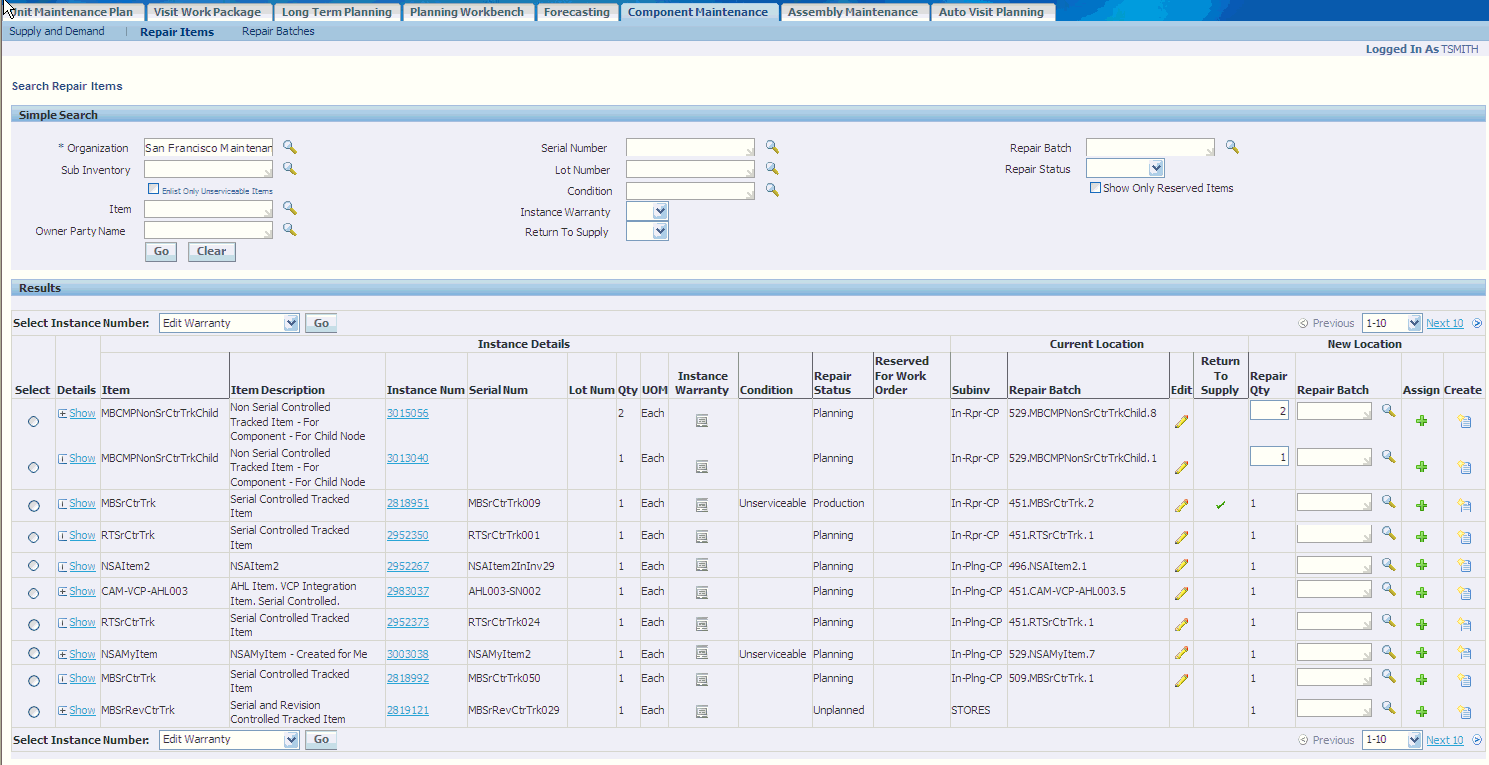
-
The planner can also decrease the quantity of a non-serialized instance in a batch due to scrap.
Navigation: Planning > Component Maintenance > Repair Items > Search Repair Items > Edit button for row > Define Repair Batch Workscope > Workscope Instances
The planner can perform this function by instance through a return function to a subinventory location.
-
-
Schedule next due component repairs.
-
The planner will monitor the progress of current component repairs and push next due repairs to production when planning has finished. The planner can search for these batches and edit the repair batch work scope. Search by organization, date range, or batch status to filter results.
Navigation: Planning > Component Maintenance > Repair Batches > Search Repair Batches
-
The planner can search by repair item, organization, date range, item or repair status to filter results.
Navigation: Planning > Component Maintenance > Repair Items > Search Repair Items
-
The planner will then update the repair batch, while pushing the applicable tasks to production.
Navigation: Planning > Component Maintenance > Repair Items > Search Repair Items > Edit button for row > Define Repair Batch Workscope > Workscope Instances
The tasks will be assigned a work order start date equal to the system date. They can be further scheduled by Oracle Production Scheduling.
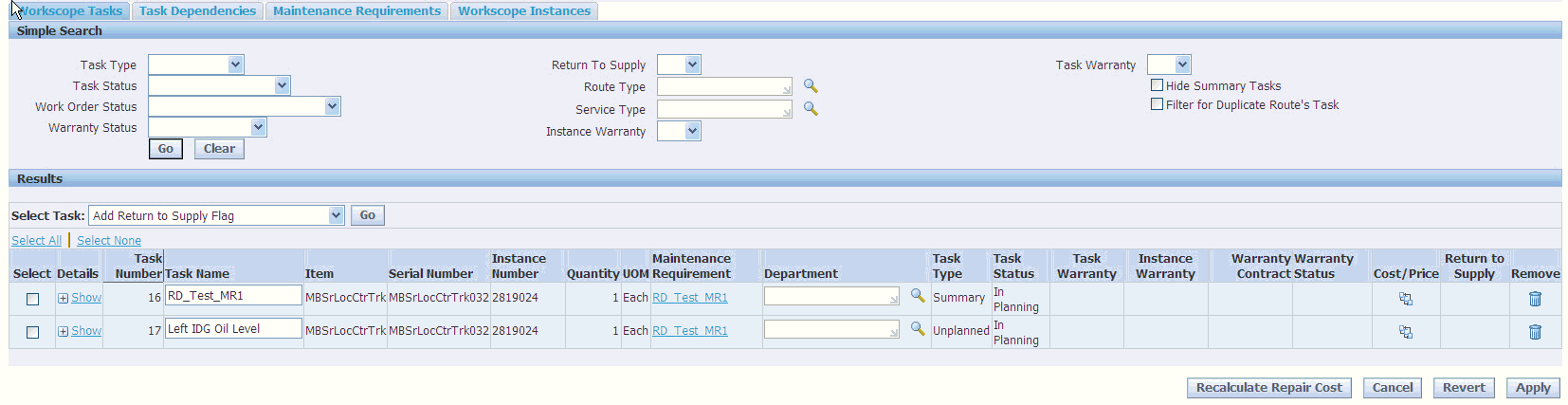
-
The planner can search in the Execution menu for the work orders that have been released to production and subsequently scheduled.
Navigation: Execution > Production Planning > Work Orders > Work Order Overview
-
The planner can update the individual work orders by adjusting the start and end dates.
The planner can also update any warranty attributes.
Navigation: Execution > Production Planning > Work Orders > Work Order Overview > Work Order Operations
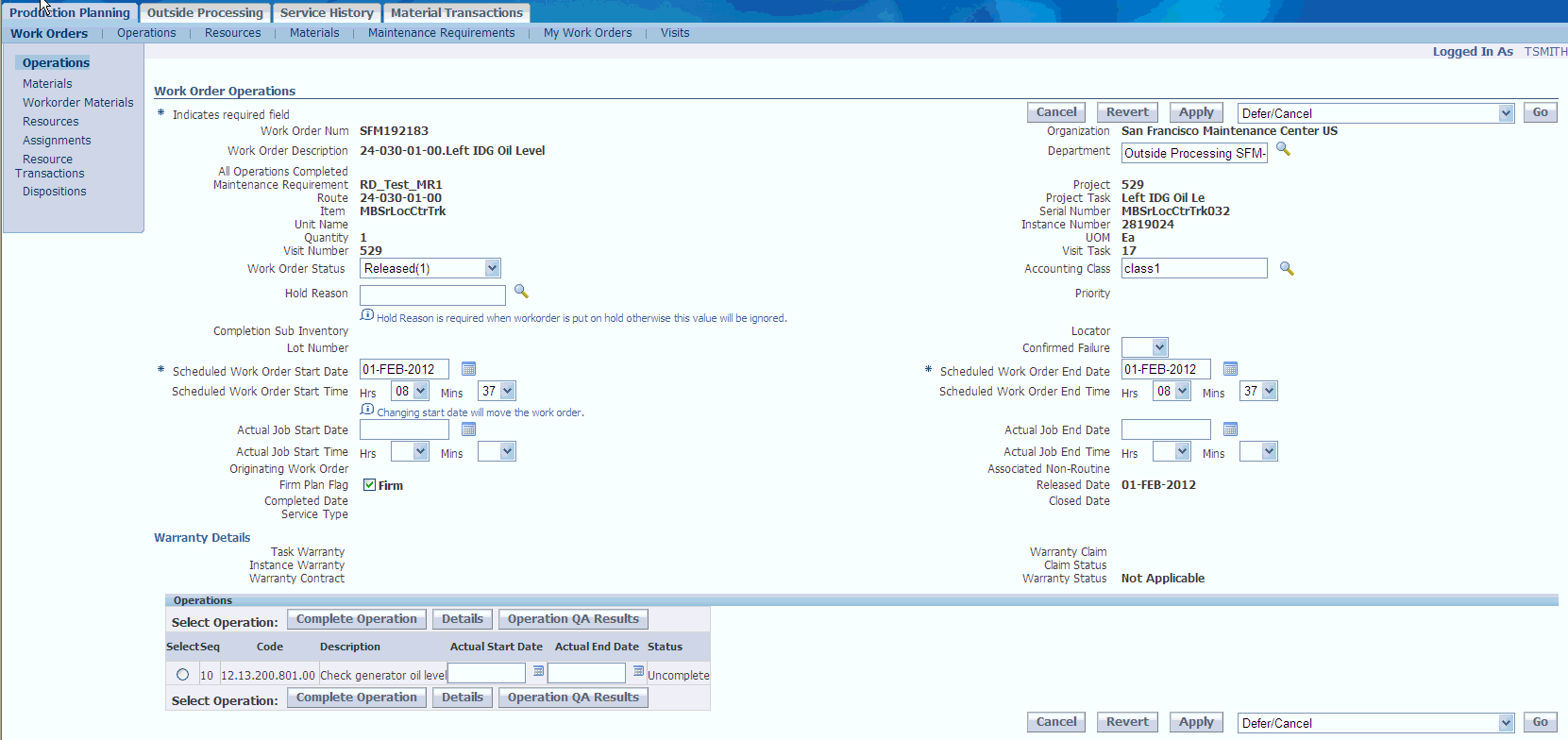
-
-
Manage completed component repairs.
-
The planner must complete the processing of a component repair by returning the repair batch instances to the applicable subinventory and closing the repair batch.
The planner can issue or return a work order item in the context of a repair batch.
Navigation: Planning > Component Maintenance > Repair Batches > Search Repair Batch
The planner will search for repair batches in which all the work orders are completed.
-
The planner will then drill into the repair batch results rows to verify the work order completion status of each instance. The planner can click the Return icon to navigate to the Instances tab in the repair batch.
Navigation: Planning > Component Maintenance > Repair Batches > Search Repair Batch

-
The planner can then perform a return transaction for each instance. A repair batch can be closed after all instances have been returned.
Navigation: Planning > Component Maintenance > Repair Items > Search Repair Items > Edit button for row > Define Repair Batch Workscope > Workscope Instances
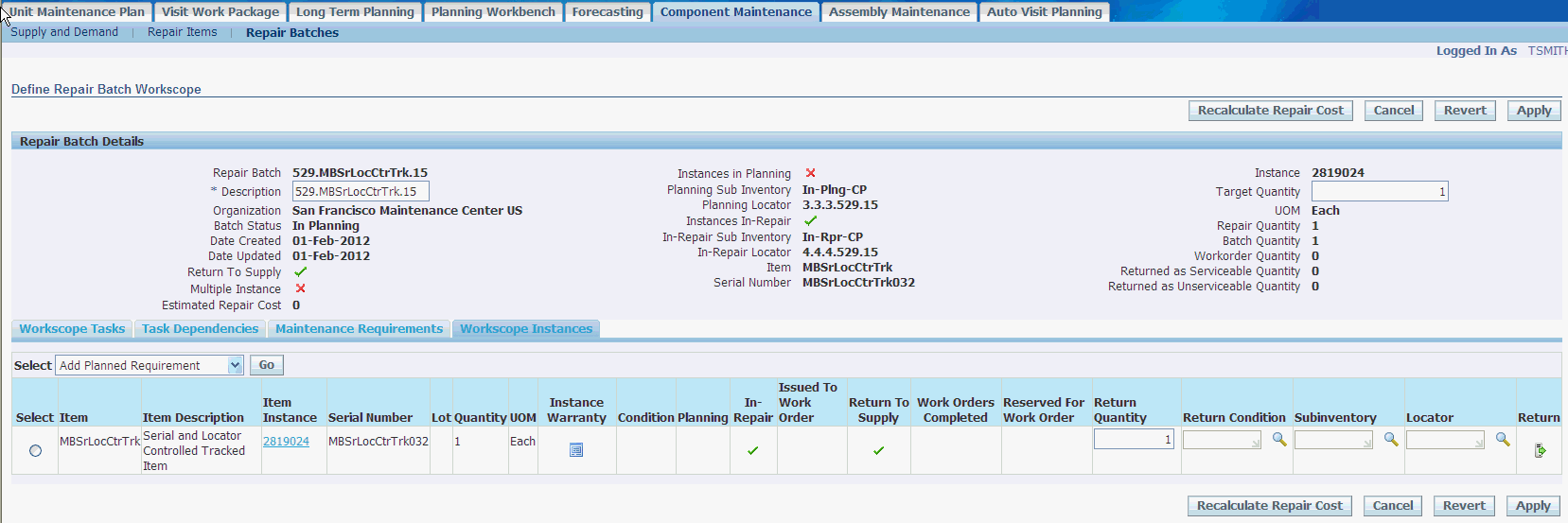
-
The planner can now select a repair batch and click the Close Repair Batch button. The batch status will change from In Shop Floor to Closed.
Navigation: Planning > Component Maintenance > Repair Items > Search Repair Items

-