Setting Up Electronic Kanban
This chapter covers the following topics:
- Overview of Setting Up Electronic Kanban
- Creating New Responsibilities
- Related Product Setup Steps
- Setting Profile Options and Parameters
- Enabling Electronic Kanban at the Organization Level
Overview of Setting Up Electronic Kanban
The Electronic Kanban Automated Deployment script is required to install Electronic Kanban before completing the other setup steps. This script configures the AppsDataSource, data security, underlying Oracle Applications Technology, and profile options. This script also needs to be executed for each subsequent patch of the application. See: 12.2 Electronic Kanban Deployment Guide on My Oracle Support (support.oracle.com), note number 1517173.1.
Perform the following tasks to set up Oracle Electronic Kanban:
| Task Number | Task | Description |
|---|---|---|
| 1 | Create Electronic Kanban responsibilities | The Electronic Kanban application is installed with the seeded Electrinic Kanban Super User responsibility, but you can create custom responsibilities,too. See: Creating New Responsibilities |
| 2 | Configure Electronic Kanban parameters. | Parameters govern behavior according to your organization's requirements for calculations and transactions. See: Configuring Kanban Parameters |
| 3 | Define pull sequences and Kanban cards | Kanban cards are the visual replenishment signal corresponding to items needed in production. The pull sequence defines the kanban location, source information, and planning parameters. See: Overview of Kanban Pull Sequence Setup and Configurations |
Creating New Responsibilities
The Electronic Kanban application is installed with the seeded Electronic Kanban Super User responsibility. This responsibility provides access to the Electronic Kanban workbench.
If you need to restrict access to certain Electronic Kanban functions, create a new responsibility and provide access to a subset of the functions available by default from the Electronic Kanban Super User responsibility:
| Menu | Workbench Tab |
|---|---|
| Ekanban Summary Page Menu | Cards Summary |
| Ekanban Actions Page Menu | Cards Action |
| Ekanban Actions Receive Page Menu | Cards Action tab, Receive subtab |
| Ekanban Actions Replenish Page Menu | Cards Action tab, Replenish subtab |
| Ekanban Actions Status Change Page Menu | Cards Action tab, Change Status subtab |
| Ekanban Actions Transfer Page Menu | Cards Action tab, Transfer subtab |
| Ekanban Planning Page Menu | Kanban Planning |
| Ekanban Planning Workbench Page Menu | Kanban Planning tab, Planning Workbench subtab |
| Ekanban Planning Definition Page Menu | Kanban Planning tab, Plan Definition subtab |
| Ekanban Setup Page Menu | Kanban Setup |
| Ekanban Parameters Page Menu | Configurations |
For example, to create a new responsibility named eKanban Operator that only provides access to the Cards Summary tab and Cards Action tab—with the Change Status subtab—only include the following seeded functions:
-
eKanban Cards Summary
-
eKanban Cards Action
-
eKanban Generic Status Change
See: Responsibilities Window, Oracle E-Business Suite Security Guide.
Using Forms or the Oracle Application Framework
Electronic Kanban includes the following roles that provide complete access to the application’s features:
-
Electronic Kanban ADF Access Role: provides access to the forms-based, Application Developer Framework Electronic Kanban workbench.
-
Electronic Kanban OAF Access Role: provides access to the Oracle Application Framework (OAF) Electronic Kanban workbench. Assigned to the eKanban Super User responsibility by default. The Oracle Electronic Kanban User's Guide assumes you are using the OAF Electronic Kanban workbench.
-
Electronic Kanban ECC Dashboard User Role: provides access to the OAF Electronic Kanban ECC Dashboard. Assign this role to the eKanban Super User responsibility or to certain users. Use this dashboard along with the OAF Electronic Kanban workbench.
To assign a role to a responsibility, see Defining Role Inheritance Hierarchies, Oracle E-Business Suite Security Guide.
To assign a role to a user, see Registering User Accounts, Oracle E-Business Suite Security Guide.
Integration with iSupplier Portal
If your organization has installed both a Kanban tab and an iSupplier Portal, you can integrate the two products by displaying an Electronic Kanban tab in iSupplier Portal. The Kanban tab in iSupplier Portal displays the Cards Summary and Change Status tabs of the Electronic Kanban workbench.
You need to add the Electronic Kanban tab to iSupplier Portal manually in order for the tab to appear. In the Menus window, for the iSP HOMEPAGE Menu record, enter:
-
Prompt: Kanban
-
Submenu: iSupplier OAF Kanban Tab
See: Menus Window, Oracle E-Business Suite User's Guide
Related Product Setup Steps
You may need to perform some or all the following steps to set up Electronic Kanban. These steps are discussed in detail in the Setting Up sections of the related Oracle product guides.
Oracle Inventory Setup Steps
Set up Inventory as described in the Setup Steps, Oracle Inventory User's Guide,. Complete the following steps:
| Step | Reference |
|---|---|
| Create your organizations | Common Manufacturing |
| Define your organization parameters | Common Manufacturing |
| Define your items and item costs | Common Manufacturing |
| Launch your transaction managers | Common Manufacturing |
| Define your account aliases (optional) | Common Manufacturing |
| Define your transaction reason codes (optional) | Common Manufacturing |
| Define your units of measure | Common Manufacturing |
| Define your subinventories | Common Manufacturing |
| Define your stock locators | Common Manufacturing |
Oracle Bills of Material
Set up Bills of Material as described in Setup Steps, Oracle Bills of Material User's Guide. Complete the following steps:
| Step | Reference |
|---|---|
| Create your bills of material | Common Manufacturing |
| Define your resources | Common Manufacturing |
| Define your departments, department classes, resource shifts, and department resources | Common Manufacturing |
| Define your standard operations | Common Manufacturing |
| Create your routings (optional) | Common Manufacturing |
| Define simulation sets | Common Manufacturing |
| Calculate your manufacturing lead times (optional) | Common Manufacturing |
| Create your workday calendar | Common Manufacturing |
Oracle Cost Management (Optional)
Set up Cost Management as described in Setup Steps, Oracle Cost Management User's Guide.
| Step | Reference |
|---|---|
| Define your cost types | Common Manufacturing |
| Define your resource activities and activity costs | Common Manufacturing |
| Define your default WIP accounting classes for categories (optional) | Common Manufacturing |
| Define resources, material sub-elements, overheads, and overhead defaults. | Common Manufacturing |
Oracle iSupplier Portal (Optional)
Set up iSupplier Portal as described in Setup Steps, Oracle iSupplier Portal Implementation Guide.
Oracle Planning Products
Set up Oracle planning products.
Oracle Work in Process
Set up Work in Process as described in, see: Setup Steps, Oracle Work in Process User's Guide.
| Step | Reference |
|---|---|
| Define work in process parameters | Common Manufacturing |
| Define work in process accounting classes | Common Manufacturing |
| Set work in process profile options | Common Manufacturing |
| Define resources, material sub-elements, overheads, and overhead defaults. | Common Manufacturing |
| Define Schedule Groups (optional) | Common Manufacturing |
| Define Employees (optional if using resources) | Common Manufacturing |
| Define Labor Rates (optional if using resources) | Common Manufacturing |
| Define shop floor statuses (optional if using resources) | Common Manufacturing |
Oracle Workflow
To initiate workflows that send notifications, or to customize workflows to include your own notification recipients, install and setup Oracle Workflow. See: Setting Up Oracle Workflow, Oracle Workflow Administrator's Guide
Setting Profile Options and Parameters
Use the profile options shown in the following table to specify how the application Electronic Kanban controls access and processes. The table indicates whether you (the User) can view or update the profile option and at which System Administrator levels the profile options can be updated: at the user, responsibility, application, or site levels.
The following table values indicate how you or a System Administrator can update the profile option at each level:
-
Yes—you can update the profile option.
-
View Only—you can view, but not change, the profile option value in the Profiles window.
-
No—you cannot view or change the profile option value.
| Profile Option | User | System Admin User | System Admin Resp | System Admin App | System Admin Site | Required? | Default Value |
|---|---|---|---|---|---|---|---|
| FLM:Enable E-Kanban | Yes | Yes | Yes | Yes | Yes | No | No |
| FLM: Consider Non Matching Subinv Demand | Yes | Yes | Yes | Yes | Yes | Optional | No |
| FLM:Include Buy Items in Kanban Plan | Yes | Yes | Yes | Yes | Yes | Yes | Yes |
| FLM: Include ECOs in Kanban Planning | Yes | Yes | Yes | Yes | Yes | Optional | No |
-
FLM: Enable E-Kanban
Set this profile option to Yes to enable E-Kanban in your system.
-
FLM: Consider Non Matching Subinv Demand
Set the profile option to Yes to calculate and distribute demand for pull sequences that do not have matching BOM subinventories and that have allocation percentage that is not equal to 100 percent.
-
FLM: Include Buy Items in Kanban Plan
Set the profile option to Yes to include the top-level assemblies in the E-Kanban planning process when the inventory item attribute Make or Buy is set to Buy.
-
FLM: Include ECOs in Kanban Planning
Set the profile option to Yes to include Engineering Change Orders (ECOs) in Kanban Planning explosions.
Enabling Electronic Kanban at the Organization Level
Enable Electronic Kanban at the organization level without choosing the FLM: Enable E-Kanban profile option by selecting the eKanban enabled check box in the Organization Parameters window. See: Organization Parameters Window, Oracle Inventory User’s Guide. This is applicable across Electronic Kanban, Inventory Kanban FORMS and concurrent programs.
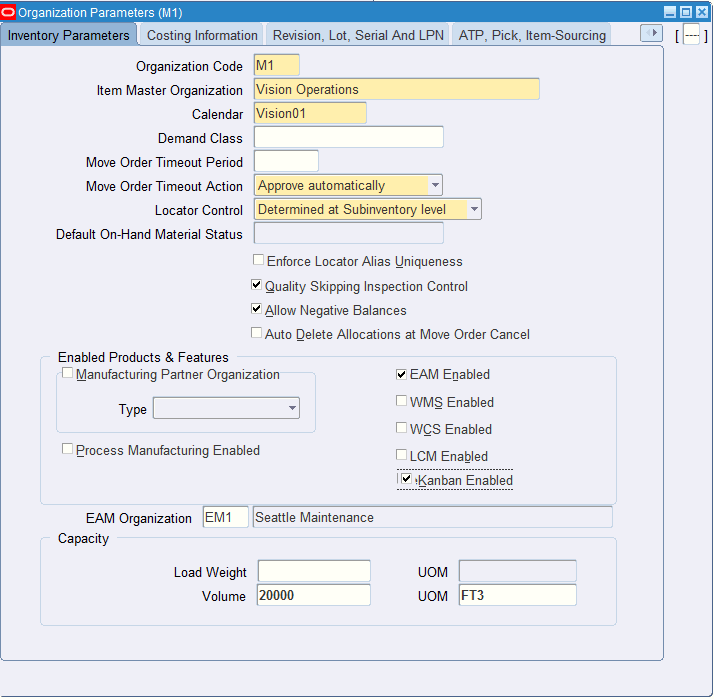
The following messages are displayed when eKanban is not enabled at the organization level:
-
FLM_EKB_PROFILE_DISABLED: This feature is supported only when the organization is eKanban enabled.
Note: This message is displayed when you try to access Inventory Kanban when eKanban is enabled at the oragnization level.
-
FLM_USE_EKANBAN: eKanban is enabled for this organization. You can use eKanban pages for Kanban related functions.