Content
Content Administration Overview
Content is learning material made available to learners through online classes. Courseware developers and subject matter experts design and build the content, which learners view in a player that runs inside a Web browser. Content can be any Web-playable format, such as slides, text documents, html pages, video clips, or other multimedia format. OLM enables you to administer and deliver online content.
Note: The delivery of online content is possible only if your enterprise has purchased the OLM Online Learning Option and enabled the Online Learning Option Licensed profile.
Content administration in OLM follows a cycle of tasks as illustrated below:
Content Administration Tasks
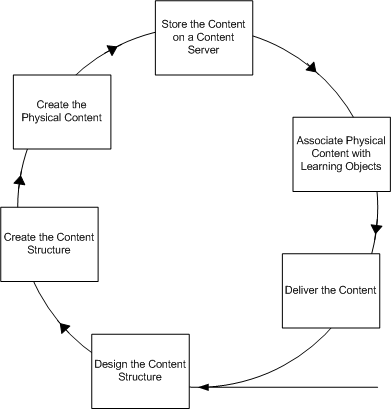
Key Concepts
Content administration depends on the following key concepts:
-
Designing the content structure is a task for curriculum managers outside of the application. Before creating objects in the application, you should already have designed your content structure, in terms of folders and the learning objects and tests within those folders. See Content Structure
-
Creating a content structure involves creating a hierarchy of folders and creating learning objects and tests within those folders. For further details see Learning Object Management and Test Builder
-
Creating physical content is a task for curriculum developers outside of the application. OLM supports all Web-based content, placing no restriction on the authoring tools you use to create the content, as long as the content is playable on the Web.
-
Storing the content on a content server or a Web server enables learners to access the content from the player. You can set up a content server and upload content to the server from the application, or store content on an existing or third-party web server. See Online Content Setup
-
Associating the physical content with learning objects ties the location of the physical content to specific learning objects within a course structure.
-
Delivering the content is the final stage of making the content available to the learners over the web. See Online Content Delivery
Content Administration Requirements
Content administration involves creating a content structure and managing the content for your online courses.
What is the difference between online and offline learning modes?
In online learning, learners either join a live Web conference (online synchronous) or view and play the content from within the OLM player (online asynchronous). In the offline mode, learners either attend a physical classroom (offline synchronous), or receive the content in some offline form such as a book or local computer-based training (offline asynchronous). You create both online and offline classes within the catalog, and maintain the content for your online courses using the Content page.
Note: The delivery of online content is possible only if your enterprise has purchased the OLM Online Learning Option and enabled the Online Learning Option Licensed profile.
How can you associate physical content with a content structure?
You associate physical content with a content structure by specifying the actual location of the content, such as an accessible URL, in the learning object properties.
Can you replicate an existing content structure?
Yes, you can replicate an existing content structure by creating a copy of the content structure. You can copy an individual learning object, a hierarchy of objects, or a hierarchy of folders. Once you have copied the content structure, you can modify the new objects to fit your needs.
Online Content Management and Delivery
Content Structure
The first step in content administration is designing and creating the content structure for your online courses. Creating a content structure involves creating a hierarchy of folders and sub folders and grouping the learning objects and tests within the folders.
You can manually create a content structure in the application or transfer a content structure along with the physical content from an external source into the application. The import utility enables you to transfer content available in another application or learning management system into your application. See Content Import and Export
Creating Folders
You set up folders to reflect the structure of your learning material, for example by subject matter, faculty, or learner job roles. Use a logical hierarchy and a meaningful naming scheme for the folders and other objects in the content hierarchy. To better manage the content structure, you can establish naming conventions for all objects in your application.
Note: You can use duplicate names for the objects in your content structure as the application does not verify the names of folders, learning objects, or tests.
Define Access to Content Objects in a Folder
If the Administrator Group field is available, then select the administrator group to restrict access to the content objects in a folder to the members of the administrator group. OLM applies the restriction on the following content objects in the folder:
-
Questions
-
Question Banks
-
Tests
-
Learning Objects
If you leave the field blank, then OLM does not restrict administrators from accessing the folder. You can select the administrator group when you create a folder. You cannot change the administrator group after you create a folder. The Administrator Group field is read-only when you update the folder details.
See: Administrator Groups
Assembling Learning Objects
After you have designed your content structure and created the folders and sub folders, you create learning objects within the folders. Learning objects are database objects that represent the physical content and enable you to organize and deliver online content. See Learning Object Management
Assembling Tests
You create tests in a content structure to assess the learner performance in an online course. You can use the test builder to create tests from questions drawn from one or more question banks. You can create question banks, write the appropriate questions and response options, and then create the test by assembling questions from question banks. See Test Builder
Searching the Content Structure
You browse several folders if you are searching for a particular object in a long hierarchy of folders, sub folders, learning objects, and tests. Use the Search and Advanced Search features to search for objects in the content hierarchy based on various parameters.
Learning Object Management
Learning objects are database objects that represent the physical content residing on a content server. Learning objects facilitate the management and delivery of online content. The Content page displays the content hierarchy comprising folders, learning objects, and tests. From here you can create and manage your learning objects.
Creating Learning Objects
You can either manually create learning objects or import them into your application from another application or learning management system. You can also copy learning objects from one location to another within your content hierarchy. The import and export utilities in OLM enable the transfer of learning objects, content hierarchies, and tests across applications. For details see: Content Import and Export
A learning object identifies the physical content with which the object is associated. Some learning object properties and their definitions are listed in the table below:
| Property | Definition |
| Duration | The time taken to play the content represented by the learning object |
| Audience | The target learning audience |
| Hardware Software Requirements | System requirements required to run the content |
| Mastery Score | The score that the learner should attain to master the content represented by the learning object |
| Mime Type | The format of the content; this information is used when exporting learning object using the IMS specification |
| Author | The author or publisher of the content |
| Catalog | The entry specified in the catalog |
| Catalog Number | Catalog ID or number for use within an external cataloging system |
| Version | The ID or number that identifies the content version |
| Open in New Window | Opens the player incompatible content in a new window from within the player.
Note: This option is different from the Open in New Window check box on the Offering Properties page. For more information, see the Player Preferences section in Offerings |
Setting the Content Properties
You must define the content properties to associate a learning object with the physical content. If your content is located on an external content server that is not managed by OLM, select URL Access in the Type field and specify the URL to access the content. Alternatively, if an OLM content server hosts your content, select Content Server Access and provide the content location details. To identify the content location, you must specify the content server name, the directory where the content resides, and the file name. To know about setting up a content server, see: Content Servers
You can also associate a learning object with a recorded web conference, by specifying the recorded conference details such as conference server and the meeting ID in the Content section. You use this association to deliver online asynchronous classes as recorded web conferences. For details see: Web Conferences
If integration is set up between OLM and Oracle WebCenter Content (OWCC) to use OWCC, formerly Oracle Universal Content Management, as a content server for OLM content, then you can associate a file on the OWCC content server with OLM learning objects. This feature can be used where the file that must be associated with a learning object is already stored in the OWCC server. In such cases, when you specify the starting file on the OWCC server, the connection is made. When you create or update a learning object, the OWCC server associated with OLM is visible in the Content Server field. Click the Preview icon next to the Type field to check whether the correct file is selected. Access the OWCC server. Select the appropriate directory in the OWCC server and the initial file.
Defining Player Prerequisites
A player prerequisite is a learning object that a learner must complete before beginning or continuing a sequence of learning. For example, learners may need to complete an introductory sequence of learning before attempting the advanced material. You can make the introductory learning object a player prerequisite to the advanced learning object. You can assign multiple prerequisites to a learning object, and learners must complete all prerequisites before they can launch the learning object.
Publishing Learning Objects
By default, all learning objects are initially unpublished. You publish learning objects to visually indicate that the content is available, and to enable Catalog Administrators to assign the learning object to an offering. When you publish a learning object that contains nested objects, the system publishes all learning objects and tests currently contained within the parent object. Learners cannot see a nested object that remains unpublished. You unpublish a learning object when you need to make changes, and do not want learners to access the object while the changes are being made.
Online Content Delivery
When you have the content structure and learning objects in place, the next and final step is to deliver the content to learners as an online course within the Catalog. The application provides a systematic approach to creating courses, offerings and classes from within the Catalog. The process is similar whether you are creating online or offline offerings. For details see: Catalog Administration
Caution: The delivery of online content is possible only if your enterprise has purchased the OLM Online Learning Option and enabled the Online Learning Option Licensed profile.
Creating Quick Offerings
If your learning object is ready to be made into an offering, you can shorten the process by creating an offering directly from the learning object properties page. Using this method, you can create a course, offering, and a class, all in one step. The Create Offerings button on the learning object properties page:
-
Creates an offering for the learning object and prompts you to either create a new course for the offering or select an existing course.
-
Automatically creates a class for online asynchronous offerings. The class has restricted learner access by default.
A good practice is to create the basic offering, course, and class using the above method. You can then add properties, define learner access, book resources, and perform other functions by accessing the objects from the catalog.
Note: if you create offerings in a category that has learner access defined, then those learners will immediately have access to the offering, because the offering inherits the learner access from the category.