Labor Encumbrance Setup
Labor Encumbrance Setup
Definition
Labor Encumbrance Setup options provide users with flexibility in using the labor encumbrance functionality.
Overview
Oracle Labor Distribution encumbers salary and wages and posts the encumbrances to Oracle General Ledger and Oracle Grants Accounting.
Process
The labor encumbrance setup process includes the following tasks:
Setting Up Encumbrance Payroll and Assignment Selection
You can select specific payroll names for encumbrances. In addition, you can include or exclude all assignments in the payroll in the encumbrances. You can choose to include or exclude individual employee assignments. Therefore, if you select all employee assignments in a payroll, then you can include or exclude in encumbrances, by default, you can specify individual assignments to include or exclude in the encumbrance. The Create and Update Encumbrance Lines process considers the assignments you specified for inclusion or exclusion for all payroll periods in the payrolls you select.
Setting Up Default Encumbrance End Date Selection
The default encumbrance end date provides a common encumbrance ending date for all employee assignments being charged to Oracle General Ledger.
The beginning of the default encumbrance period is determined by the earliest unpaid payroll that exists after the last paid payroll period for an assignment. You define the end date of this period. You can specify ageneric end date for all organizations listed in Oracle Human Resources.
Note: For employee assignments being charged to Oracle Grants Accounting, the default encumbrance end date does not take effect. The Create and update Encumbrance Lines process encumbers such assignments to the award end date.
Setting Up Encumbrance Element Selection
Salary and wage encumbrances are based on elements. You can select recurring earnings and non-earnings elements for encumbrance. Recurring earnings elements include regular non-predefined or predefined and supplemental elements. Examples of regular non-predefiend and supplemental elements include stipends, reallocation bonuses, and living quarter allowances. Examples of non-earnings elements included benefits and deductions.
You can also attach fast formulas to payroll elements for calculating encumbrance amounts. This is useful if, for example, you want to apply a fast formula to calculate salaries for a nine-month assignment or to calculate salaries for hourly-wage employees.
Setting Up Creation Options for GL
The creation options for General Ledger selection enables you to select the date when the application posts transactions to Oracle General Ledger. The default transaction date is the payroll period end date. The options to select are:
-
Begin Date
-
End Date, default
-
Check Date
-
Scheduled Run Date
-
Cutoff Date
Note: For encumbrance transactions that the process posts to Oracle Grants Accounting, the application uses the transaction date of the payroll period end date or the last valid charging instruction date, whichever is earlier.
Encumbrance of Hours
Oracle Labor Distribution now enables you to set up Oracle Labor Distribution to encumber the hours an employee will work during a payroll time period.
For more information on the configuration value that you need to enable to encumber hours, See Setup Configuration Options
The following diagram illustrates how Oracle Labor Distribution encumbers hours:
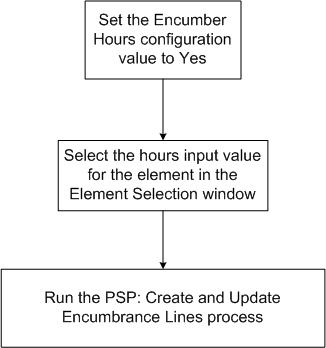
Setting Up Encumbrance Payroll and Assignment Selection Procedure
To set up encumbrance payroll and assignment selection, perform the following steps.
-
In Labor Distribution, navigate to the Encumbrance - Payroll and Assignment Selection window as follows:
Labor Encumbrance > Payroll Selection
-
Select one of the following options:
-
In the Payroll Name field, select a payroll from the list of values. The employee assignments associated with the selected payroll appear in the window and they default as included.
-
In the Employee Name field, query an employee as follows:
View - Find All
-
-
Make changes as described in Table 1.
Note: Users can include or exclude employee assignments as needed by selecting the Include or Exclude check box.
-
Save or save and proceed.
-
Close the window.
Encumbrance - Payroll and Assignment Selection Window Description
| Field Name | Type | Features | Description |
|---|---|---|---|
| Payroll Region | |||
| Payroll Name | required | payroll name | |
| Include the entire payroll by default? | default | check box | indicates whether all individual employee assignments are to be included in encumbrance |
| Assignments Selection Region | |||
| Employee Name | default display only | employee name; defaults when Payroll Name selected or can query employee | |
| Assignment Number | default display only | assignment number | |
| Include | required, if excluded not selected | check box | indicates employee assignment to be included in encumbrance |
| Exclude | required, if included not selected | check box | indicates employee assignment to be excluded in encumbrance |
Setting Up Default Encumbrance End Date Procedure
To set up a default encumbrance period definition for an organization, perform the following steps.
-
In Labor Distribution, navigate to the Encumbrance - Default Encumbrance End Date window as follows:
Labor Encumbrance > Default End Date
-
Enter data in each field of the Encumbrance - Default Encumbrance End Date window as described in Table 2.
-
Save or save and proceed.
-
Close the window.
Encumbrance - Default Encumbrance End Date Window Description
| Field Name | Type | Features | Description |
|---|---|---|---|
| Default Encumbrance End Date Region | |||
| Default End Date | required | list of values: pop-up calendar | Default period end date; last date up to which GL transactions are encumbered; encumbrances are created 100% until this date; must be current date or later |
| Previous End Date | default | Previous encumbrance period end date | |
| Comments | optional | User-defined comments |
Setting Up Encumbrance Element Selection Procedure
To set up encumbrance element selection, perform the following steps.
-
In Labor Distribution, navigate to the Encumbrance - Element Selection window as follows:
Labor Encumbrance > Element Selection
-
Place the cursor on a new line.
-
Select an element from the list of values.
-
Select a corresponding input value from the list of values. If you want to attach a fast formula to the element, select one from the Fast Formula field.
-
Save or save and proceed.
-
Close the window.
Encumbrance - Element Selection Window Description
| Field Name | Type | Features | Description |
|---|---|---|---|
| Elements | required | List of values | All recurring payroll elements appear in this list of values. |
| Input Value | You must specify either an input value, or a fast formula. | List of values | Determines dollar amount to be encumbered. |
| Fast Formula | You must specify either an input value, or a fast formula. | List of values | Enables you to attach a fast formula to an element. |
Setting Up Creation Options for GL Procedure
Warning: Users must access this window at least once and save the default settings for encumbrances to work.
To set up encumbrance creation options for GL, perform the following steps.
-
Navigate to the Encumbrance - Creation Options for GL window as follows:
Labor Encumbrance > Creation Options for GL
-
To save the default settings, click Save on the toolbar.
-
To change the default settings, select the appropriate radio button as described in Table 4.
-
Save or save and proceed.
-
Close the window.
Encumbrance - Creation Options for GL Window Description
| Field Name | Type | Features | Description |
|---|---|---|---|
| Effective Date for Posting | |||
| Payroll End Date | optional | radio button | Payroll period end date; default |
| Payroll Begin Date | optional | radio button | Payroll period begin date |
| Payroll Check Date | optional | radio button | Constructive receipt of pay date when paychecks become negotiable |
| Payroll Scheduled Run Date | optional | radio button | Payroll run date |
| Payroll Cutoff Date | optional | radio button | Final date for entering or charging payroll information before a run |