Labor Encumbrance Processes and Reports Procedures
Labor Encumbrance Processes and Reports Procedures
Definition
Through Labor encumbrance, users can differentiate unspent and uncommitted funds from unspent funds. In Oracle Labor Distribution, the user can reserve funds by selecting charging instructions in Oracle General Ledger and Oracle Grants Accounting. By reserving funds from a budget for expenses committed but not expended, users can see a more accurate available funds figure.
Overview
The encumbrance feature in Labor Distribution enables users to accomplish the following:
-
Avoid overspending on budgets for General Ledger accounts and Grants Accounting awards
-
Predict and channel cash outflow
-
Ensure that actual and planned labor cost and salary do not exceed available funds and grants
-
Modify posted encumbrances as requirements change
This section describes the labor encumbrance processes and reports.
Processes
The labor encumbrance process includes the following processes:
PSP: Create and Update Encumbrance Lines
Use the PSP: Create and Update Encumbrance Lines process to create, update, and liquidate encumbrances for multiple payrolls.
See: Creating, Updating, and Liquidating Encumbrances
Using the PSP: Create and Update Encumbrance Lines Process to Create Encumbrance Lines
The PSP: Create and Update Encumbrance Lines process generates encumbrances for the elements that you selected using the Element Selection window. Leave the Payroll parameter blank to run the PSP: Create and Update Encumbrance Lines process for multiple payrolls.
When the process creates encumbrances for employee assignments, it creates encumbrances based on the period that you set in the assignment's charging instruction.
If the charging instruction is a GL account, then the process determines the encumbrance period based on the start date of the payroll and the end date you specified in the Default End Date window. If the charging instruction in the labor schedule is a non-sponsored project, then the process ignores the charging instruction and transfers the encumbered amount to the suspense account.
If the end date of the charging instruction is later than the date you set in the Default End Date window, then the process creates encumbrances up to the end date of the project, or task, or award, or expenditure type, or expenditure organization, whichever ends earlier. Otherwise, the process creates encumbrances up to the end date of the charging instruction. If the charging instruction ends before the end date of the assignment or the pay period, then the application prorates based on the scheduling hierarchy.
Example: Assume an employee's labor schedule runs from January 1 through January 15. The pay period is from January 1 to January 31, and you defined the Organization Default Labor Schedule (ODLS) from January 10 to February 1. In this case, the period from January 16 through the 31st goes to ODLS.
If you charge an assignment to a combination of General Ledger and award charging instructions, then the process creates encumbrance lines for GL percentage according to the GL functionality. In addition, the process creates the lines for the award percentage according to the award functionality.
Encumbrance Rules
The PSP: Create and Update Encumbrance Lines process creates encumbrances based on the payroll period for each assignment, element, and charging instruction. When you generate encumbrances, you select a payroll. Based on the payroll you select, the process creates encumbrance lines using the following rules:
-
The process detects all the assignments in the payroll you select in the Encumbrance – Payroll and Assignment Selection window to create encumbrance lines.
-
The PSP: Create and Update Encumbrance Lines process encumbers only those assignments from Rule 1 that have any of the elements that you specified in the Encumbrance – Element Selection window.
-
The process determines the encumbrance periods for all the charging instructions of the assignments that Rule 2 identifies. The process calculates the encumbrance period for each charging instruction in the following manner:
-
Obtaining the Default Encumbrance End Date.
-
Using the default organization's charging instructions that you set up in Labor Distribution for unaccounted schedule percentages (if the charging instructions do not account for 100% of an employee's schedule)
Note: The Default Encumbrance End Date must fall within the range of dates for which the organization default accounts labor schedule contains valid charging instructions. You can create only a single generic end date for all organizations. If you do not set up the organization default accounts labor schedule, the process posts the encumbrance lines that exceed the employee's labor schedule to the organization suspense account. You must set up the organization suspense account.
-
Calculating the encumbrance amount for each payroll period in the encumbrance period determined in Rule 3 by taking the pay amount for the employee assignment based on salary, wage, and standard work week, and multiplying that by the percentages in the labor schedule for that date and the number of business days in the payroll period.
Note: If there are days in the payroll period for which an employee assignment is not active, or if you have changed employee information during the payroll period, such as increasing the employee's salary, then the process pro-rates the encumbrance amounts accordingly.
-
Validating each encumbrance line created for Oracle Grants Accounting using Grants Accounting expenditure item validation rules.
-
For more information on encumbrance rules, see Labor Encumbrance Process.
Using the PSP: Create and Update Encumbrance Lines Process to Update Encumbrance Lines
If you change the information of one or more assignments, then you must run the PSP: Create and Update Encumbrance Lines process to update encumbrances for those assignments.
See: Labor Encumbrance Creation and Update Rules.
The process to pro-rate encumbrances captures these changes and posts to encumbrance lines with accurate encumbrance data.
When the PSP: Create and Update Encumbrance Lines process updates encumbrances, it reverses encumbrances that already exist, and then creates encumbrances. . The PSP: Create and Update Encumbrance Lines process does not create additional encumbrance lines because the process does not create any encumbrances for a date greater than the original Default Encumbrance End Date. The process uses this date when it needs to create encumbrance lines during an update operation. To create lines for an incremental default encumbrance period, you must run the PSP: Create and Update Encumbrance Lines process.
You must run the PSP: Encumbrance Summarize and Transfer process after you run the PSP: Create and Update Encumbrance Lines process.
Labor Encumbrance Creation and Update Rules
The following rules apply to the labor encumbrance creation and update:
-
The PSP: Create and Update Encumbrance Lines process works on assignment element combinations based on each pay period. If the process has already encumbered an assignment element combination, then it processes encumbrances until the maximum encumbered date for that combination.
The PSP: Create and Update Encumbrance Lines process creates encumbrances only for the period or sub-period in which the assignment is active. The process does not create encumbrances for sub-periods when the assignment is suspended, terminated, or has a non-active status.
Example Assignment A01 is active from 01-Jan to 15-Feb, suspended from 16-Feb to 5-Mar, active again from 6-Mar to 20-Mar, and terminated on 21-Mar. The process creates encumbrances for this assignment from 1-Jan to 15-Feb, and from 6-Mar to 20-Mar.
-
The PSP: Create and Update Encumbrance Lines process captures the following changes:
-
HR assignment level changes, including changes to organization, payroll, or assignment status
-
HR element entry and salary proposal changes
-
Employee level labor schedule changes
-
Global element schedule changes
-
Organization default accounts changes
-
Organization default labor schedules changes
-
Organization suspense account changes
-
Generic suspense account changes
-
Encumbrance elements setup changes
-
Payroll assignment include or extract form changes
-
Default encumbrance period end date changes
The PSP: Create and Update Encumbrance Lines process does not process changes in the GL encumbrance creation option.
-
-
When you change information at any scheduling level in the hierarchy, the process determines the assignments that it needs to process using the following rules:
-
If you add a new schedule at a lower level in the hierarchy, then the PSP: Create and Update Encumbrance Lines process processes all related assignments in the higher level schedules.
Example A new global element level schedule is defined for the Regular Salary element. Assignment B01 is charging to the employee-level labor schedule defined at the element type level for the element Regular Salary.
The PSP: Create and Update Encumbrance Lines process processes Assignment B01 since the new charging instruction of that assignment is at the global element level schedule.
Similarly, if you add a new Organization Default Labor Schedule, then the process considers all the assignments for that organization that you did not schedule previously at the global or employee level labor schedule.
-
If you update a schedule that already exists, then the process considers all the assignments in that schedule as well as those assignments that exist in the new schedule. This is because an update may result in extending the end date of the schedule. Therefore, assignments that you charged to a higher level in the hierarchy in the past charge to the new schedule.
-
If you delete a schedule, then the process considers all the assignments in that schedule.
-
-
The PSP: Create and Update Encumbrance Lines process encumbers labor schedules that you charge to General Ledger only until the default encumbrance end date. The process encumbers labor schedules you charged to awards until the earliest end date of either the labor schedule or the PTAEO combination. An award is invalid if:
-
You complete the project, or the status of the project is Closed, or you set up the project for new transactions.
-
You complete the Task, or you have configured the task so that you cannot charge it.
-
The award has a Closed status, you ended the installment, or you have not linked the award to a project and task, or control is not budgetary or you have not deferred the template.
-
Expenditure type is invalid.
-
Expenditure organization is invalid.
The start date for award charging is the latest of the following: project start date, task start date, preaward start date or award date, expenditure organization start date, or expenditure type start date.
The validity of award charging is the maximum continuous period in which the award is not invalid. This is the period between an award start date and end date.
-
-
You restrict the transaction control level checks to detect updates to any transaction controls for the project since you last used the PSP: Create and Update Encumbrance Lines process. Therefore, the process considers all the assignments charging to that project.
Example: You run encumbrances for a payroll on 10-Jan. The process liquidates the record. The process has created or updated:
-
Record1 in pa_transaction_controls on 5-Jan
-
Record2 in pa_transaction _controls, on 15-Jan
-
Record3 in pa_transaction_controls on 25-Jan
All the three records correspond to the same project.
When you run the PSP: Create and Update Encumbrance Lines process for the payroll, then the process considers only Record2 and Record3 since their creation date is later than the encumbrance creation date.
When you run the PSP: Create and Update Encumbrance Lines process for the payroll, the process considers only Record3 since its creation date is later than the encumbrance run date.
-
-
When you extend the default period end date, you need to run the PSP: Create and Update Encumbrance Lines process. You then need to run the PSP: Encumbrance Summarize and Transfer process.
-
After an organization end date, you cannot traverse through the labor schedule hierarchy. If you start a new lower level schedule after the default encumbrance period end date, then the process does not create encumbrances till the lower level schedule. Similarly, if a lower level schedule ends after the default encumbrance period end date, then the process does not create encumbrances to the higher level in the schedule hierarchy.
For more information on schedule end date scenarios, see Labor Encumbrance End Date Scenarios Diagram
-
The Create and Update Encumbrance Lines process does not encumber funds to default accounts or suspense accounts beyond the GL default encumbrance end date. However, if you have a PTAEO charging instruction valid beyond the default encumbrance end date at all other levels, then the application encumbers till the end date of that PTAEO charging instruction.
-
The PSP: Create and Update Encumbrance Lines process encumbers 100% of the schedule until the default encumbrance end date. If the labor schedule is less than 100%, then the process posts the balance to the organization default account or the suspense account. Beyond that date, the process may not encumber 100% of the schedule because of the following reasons:
-
The process does not encumber schedules that contain GL charging instructions later than the end date of the organization.
-
The process encumbers an award schedule until the earliest end date of the PTAEO combination or the labor schedule. If an award is invalid, the process does not post funds to the default account or the suspense account later than the default encumbrance end date.
-
-
The process prorates funds that it needs to post to the suspense account and the default account. The process prorates and posts balance funds (if any) for the entire period into the organization default account, or the suspense account.
Example Consider the period from 01-Jan-02 to 30-Jan-02. The first Labor Schedule is valid for the assignment from from 16-Jan-02 to 30-Jan-2002 with a 50% distribution. The Award in the first Labor Schedule has a start date and end date of 21-Jan-02 and 30-Jan-02. The second Labor Schedule is valid for the assignment from from 21-Jan-02 to 30-Jan-02 with a 50% distribution. Its Award has a start date and end date of 16-Jan-02 and 30-Jan-02. The monthly salary for the employee equals $3000. If you assume that all 30 days are working days:
-
Because you have not scheduled any charging instructions between 01-Jan-2002 and 15-Jan-2005, the process charges the funds to the Organization Default Labor Schedule (ODLS). If you have not set up an ODLS, then the process charges the funds to the Organization Default Account (ODA). If you have not set up an ODA, then the process charges the funds to the suspense account. The encumbrance amount is 3000 * (15/30) = $1500 for this period.
-
Because Labor Schedule1 is invalid from 16-Jan-02 to 20-Jan-02, Labor Distribution charges to suspense. The encumbrance amount is 3000 * (5/30) * 50/100 = $250 for this period.
-
The process charges encumbrances between 21-Jan-2002 and 30-Jan-2002 to the first labor schedule. The encumbrance amount is 3000 * (10/30) * 50/100 = $500.
-
The process charges encumbrances between 21-Jan-2002 and 30-Jan-2002 to the second labor schedule. The encumbrance amount is 3000 * (10/30) * 50/100 = $500.
-
For the period from 01-Jan-02 to 30-Jan-02, the process charges the balance amount of 3000 - 2750 = $250 to ODLS. If you have not set up the ODLS, or if the ODLS is not valid, then the process charges the balance amount to the suspense account.
Example 2: Consider the period from 01-Jan-02 to 30-Jan-02. Labor Schedule1 equals 50% of the assignment and is valid from 01-Jan-02 to 15-Jan-2002. Award Range1 is from 01-Jan-02 to 15-Jan-02. In this case, from January 16 onwards, Labor Distribution automatically attempts to charge first to the ODLS, then to the ODA, and if neither exists, then to suspense.
Example 3: Given the scenario in Example 2, if you were using the ODLS from January 16 to January 30 and then changed to a new organization on February 01, Labor Distribution would automatically change to the new ODLS.
-
-
If a new schedule begins after the default encumbrance period end date, then the process does not use that schedule to encumber. If the new schedule is only schedule that the process detects in the hierarchy, then it does not create any further encumbrances for that period and later.
Example: You have set the default encumbrance period end date as 31-Jul-2002. Your labor schedule ends on 31-Dec-2002. Your global element schedule begins on 15-Sep-2002. Because the PSP: Create and Update Encumbrance Lines process does not consider new schedules later than the default encumbrance period date, the process does not post funds to the organization default account or suspense accounts. The process does not create encumbrances from September.
-
The process considers the encumbrance creation option only for GL charging instructions, and not Oracle Grants Accounting charging. The process posts funds to Grants Accounting charging based on the period end date, or the last valid charging instruction date, whichever is earlier.
-
The following are special cases for users that also use both awards and GL.
-
If an employee initially charges to GL, and then changes the charging instruction to an award and runs the PSP: Create and Update Encumbrance Lines process, then the process updates encumbrances only until the default encumbrance period end date. To encumber the award charging beyond this date and until the PTAEO end date, you must run the PSP: Create and Update Encumbrance Lines process.
-
If an employee initially charges to an award, and then changes the charging instructions to charge to a GL account, then the process creates new encumbrances until the default encumbrance period end date. The process liquidates encumbrances that are later than the default encumbrance period end date.
-
If an employee charges to both GL and to an award, then the process encumbers the GL schedule until the default encumbrance period end date. The process encumbers the award schedule until the earliest end date of the labor schedule or the PTAEO combination (assuming both continue after the default encumbrance period end date.)
-
Using the PSP: Create and Update Encumbrance Lines Process to Liquidate Encumbrance Lines
You can liquidate encumbrances for payroll periods for which you have already transferred payroll transactions to Oracle General Ledger or Oracle Grants Accounting. When the process liquidates encumbrances, it reverses encumbrance amounts for the payroll period that you select.
You must liquidate encumbrances for payroll periods for which you have already transferred payroll transactions to Oracle General Ledger, or Oracle Grants Accounting. You must do this task so that the process accurately reflects available funds. The process detects the date when you last ran the payroll and liquidates encumbrances for the payroll until that date.
If the PSP: Create and Update Encumbrance Lines process is unable to liquidate an encumbrance line, for example, if the award in the encumbrance line is closed, then the process skips the line and continues with the next one. The process liquidates each encumbrance line against their original accounts. To view a list of encumbrance lines that the process did not liquidate, run the Encumbrance Liquidation Exception report.
Generating Encumbrances Until the Award's Budgeted End Date
You can generate encumbrances until the budgeted end date of the award. You can reflect encumbrances for:
-
Non-grant funded awards that you budgeted until the end of the fiscal year and
-
Grant-funded awards that you budgeted until the end date of the award
You can specify an encumbrance end date for an award. If you specify the award encumbrance end date, the PSP: Create and Update Encumbrance Lines process generates encumbrances up to the earliest date of any of the following:
-
Award encumbrance end date
-
PTAEO end date
-
Labor schedule end date
You must use a user hook to specify the encumbrance end date for an award. See: Technical Essay on Labor Distribution Configuration (My Oracle Support Document 302304.1)
Summarizing and Transferring Encumbrances
You run the PSP: Encumbrance Summarize and Transfer process after the PSP: Create and Update Encumbrance Lines process.
The summarization of encumbrances organizes the detailed accounting data into meaningful financial information in order to post this data to Oracle General Ledger or Oracle Grants Accounting. After the application creates the encumbrance lines, data exists for different assignments and charging instructions based on the payroll period selected.
Summarization Rules
Summarization is based on the following rules:
-
The PSP: Encumbrance Summarize and Transfer process summarizes all the encumbrance lines based on person, organization, charging instruction, and time period.
-
When the process completes the summarization, it posts the summarized encumbrance lines to Oracle General Ledger and Oracle Grants Accounting. The process posts any lines that Oracle General Ledger or Oracle Grants Accounting rejects to the suspense account.
You can view encumbrances that the process posted, and the reasons if the post was not successful.
If your labor schedule contains a PTAEO charging instruction that is invalid and extends beyond the default end date, the Encumbrance Summarize and Transfer process posts encumbrances to the suspense account up to the encumbrance default end date. After the process successfully posts the funds to the suspense account, it deletes the charging instructions that extend beyond the default end date.
See: Review Posted Encumbrances Reports
These reports enable you to identify problems with the encumbrance lines. After you fix the errors, you must run the PSP: Create and Update Encumbrance Lines process to charge encumbrances to the charging instructions you modified.
PSP: Archive Encumbrance Lines and PSP: Retrieve Encumbrance Lines
The PSP: Archive Encumbrance Lines and PSP: Retrieve Encumbrance Lines processes identify all encumbrance history and encumbrance summary lines for the specified payroll (for those payroll periods falling within the given begin and end time periods) and archives and purges the respective encumbrance tables. If there is a payroll period within the begin and end periods, for which there are no encumbrance lines in the encumbrance history or summary tables, then the process completes successfully and ignores those periods for which no payroll information exists in Labor Distribution.
The process archives only those encumbrance lines from payroll periods for which you have run the payrolls and for those lines that the process has liquidated.
Liquidating Encumbrances for Employees You Want to Terminate
Use the PSP: Liquidate Encumbrances for Employee Termination process to liquidate encumbrances of up to five terminated employees simultaneously. You must liquidate all outstanding encumbrances before you terminate an employee. You cannot liquidate Oracle Grants Accounting encumbrances after you terminate the employee because the application does not accept encumbrances later than the employee's termination date.
If you encounter errors during the PSP: Liquidate Encumbrances for Employee Termination process (for example, if the award that the employee is charging to is closed), then you must run the PSP: Retry Liquidate Encumbrances for Employee Termination process after you fix the errors.
Reviewing and Undoing Encumbrances Before Transferring them to General Ledger or Grants Accounting
After the PSP: Create and Update Encumbrance Lines process completes its tasks, the process generates the Encumbrance Run Results report, which you can view from the Requests window. Use the Encumbrances Run Results report to detect inaccuracies (such as incorrect charging instructions) before you transfer the encumbrances to Oracle General Ledger or Oracle Grants Accounting.
If you detect inaccuracies, then you must run the PSP: Rollback Create and Update Encumbrance Lines process to undo the encumbrance calculations. You can undo the calculations for the entire process or up to five employees simultaneously. The Rollback Create and Update Encumbrance Lines process reverts encumbrances that the PSP: Create and Update Encumbrance Lines process created. You can run the PSP: Create and Update Encumbrance Lines process to create the encumbrance lines again.
The following figure illustrates how you can review and undo encumbrances:
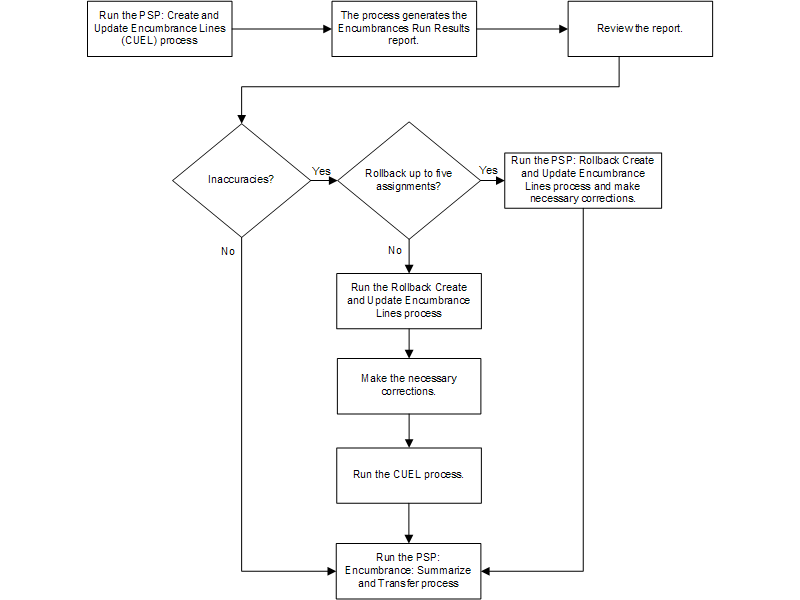
Review Posted Encumbrance Reports
Labor encumbrance includes the following reports:
Encumbrance Suspense Charge Report
If an employee has invalid schedule lines, then the application posts the encumbrance lines to the suspense account. The Suspense Charge Encumbrance report provides a list of employees along with encumbrance lines that the process has posted to the suspense account.
Organization Default Usage Encumbrance Report
If an employee has insufficient charging instructions in the labor schedule, the application posts the encumbrance lines to the organization default account. The organization default usage encumbrance report provides a listing by time period for all employees with encumbrance lines that the application has posted to the organization default account.
Encumbrance History by Award Report
The Encumbrance History by Award report enables you to view encumbrance amounts associated with a particular award for all employees.
Encumbrance History by Organization Report
The Encumbrance History by Organization report enables you to view encumbrance amounts associated with a particular organization for all employees.
Assignments Processed by Create and Update Encumbrance Lines Report
This report provides a listing by person of all assignments that have been processed by the Create and Update Encumbrance Lines process.
Encumbrance Liquidation Exception Report
If the Create and Update Encumbrance Lines process rejects encumbrance transactions during liquidation (such as due to invalid charging accounts), then the process skips to the next transaction and continues processing.
After running the PSP: Encumbrance Summarize and Transfer process, you can run the Encumbrance Liquidation Exception report to see a list of all rejected transactions. After you correct the errors, you can run the PSP: Encumbrance Summarize and Transfer process again.
Prerequisites
-
Elements must be selected to generate encumbrances.
To select elements for labor encumbrance, see Setting Up Encumbrance Element Selection Procedure.
-
Assignments for selected payroll must be selected.
To select assignments for a selected payroll, see Setting Up Encumbrance Payroll and Assignment Selection Procedure.
-
Default encumbrance end date must be set up.
To set up the default encumbrance end date, see Setting Up Default Encumbrance End Date Procedure.
-
An Organization Suspense Account must be set up.
To set up an Organization Suspense Account, see Setting Up Organization Suspense Accounts Procedure.
-
Encumbrance creation options must be selected.
To select encumbrance creation options, see Setting Up Creation Options for GL Procedure.
Summarizing and Transferring Encumbrances Procedure
To summarize and transfer encumbrances, perform the following steps.
-
In Labor Distribution, navigate to the Submit Request window as follows:
Processes & Reports > Run
The Submit a New Request pop-up window appears.
-
Select the Single Request radio button.
-
Click OK. The Submit Request window appears.
-
In the Name field, select PSP: Encumbrance Summarize and Transfer from the list of values.
-
Click OK. The Parameters pop-up window appears.
-
Select the Payroll Name from the list of values.
-
To apply the parameters, click OK.
-
In the Submit Request window, click Submit. The Requests window appears.
-
To view the report file, select the appropriate Request ID and click View Output.
-
Close the window.
Recovering the Encumbrance Summarize and Transfer Process
If the Encumbrance Summarize and Transfer process fails due to database problems, suspense account problems, or reversal account problems:
-
View the process's log to determine the cause of the failure.
-
Correct the errors in the database and/or suspense or reversal account.
-
Rerun the Encumbrance Summarize and Transfer process.
Archiving Encumbrance Lines Procedure
To archive encumbered history lines for a period, perform the following steps.
-
In Labor Distribution, navigate to the Submit Request window as follows:
Processes & Reports > Run
The Submit a New Request pop-up window appears.
-
Select the Single Request radio button.
-
Click OK. The Submit Request window appears.
-
In the Name field, select PSP: Archive Encumbrance Lines from the list of values. The Parameters pop-up window appears.
Note: Since encumbrance line history and summary are used on an ongoing basis by the Update and Liquidate processes, the archiving process prevents the user from mistakenly archiving live data, that is, encumbrance data that has not been liquidated.
-
In the Payroll Name field, select a payroll name from the list of values.
-
In the Begin Time Period field, select a beginning period from the list of values.
-
In the End Time Period field, select an ending period from the list of values.
-
Click OK.
-
In the Submit Request window, click Submit. The Requests window appears.
-
To view the report file, select the appropriate Request ID and click View Output.
-
Close the window.
Retrieving Encumbrance Lines Procedure
To retrieve the encumbered history lines for a period, perform the following steps:
-
In Labor Distribution, navigate to the Submit Request window as follows:
Processes & Reports > Run
The Submit a New Request pop-up window appears.
-
Select the Single Request radio button.
-
Click OK. The Submit Request pop-up window appears.
-
In the Name field, select PSP: Retrieve Encumbrance Lines from the list of values. The Parameters pop-up window appears.
-
In the Payroll Name field, select a payroll name from the list of values.
-
In the Begin Time Period field, select a beginning period from the list of values.
-
In the End Time Period field, select an ending period from the list of values.
-
Click OK.
-
In the Submit Request window, click Submit. The Requests window appears.
-
To view the report file, select the appropriate Request ID and click View Output.
-
Close the window.
Generating Suspense Charge Encumbrance Report
To generate the Suspense Charge Encumbrance report, perform the following steps.
-
Navigate to the Submit Requests window.
-
In the Name field, select the PSP: Encumbrance Suspense Charge Report concurrent process.
-
In the Parameters window, optionally, select the organization set from the Organization Set field. You can create a set of organizations using a parameter set.
See: Creating a Parameter Set.
Note: If you do not specify the organization set, then the report will display information of all organizations during the specified period.
-
Optionally, select the payroll set from the Payroll Set field. You can create a set of payrolls using a parameter set.
See: Creating a Parameter Set.
Note: If you do not specify the payroll set, then the report will display information of all payrolls during the specified period.
-
Enter the period during which you want to run the report in the Begin Date and End Date fields.
-
Click OK and then click Submit Request.
Generating Encumbrance History by Award Report
To generate the Encumbrance History by Award report, perform the following steps.
-
Navigate to the Submit Requests window.
-
In the Name field, select the PSP: Encumbrance History By Award concurrent process.
-
In the Parameters window, optionally, select the award set from the Award Set field. You can create a set of awards using a parameter set.
See: Creating a Parameter Set.
Note: If you do not specify the award set, then the report displays information of all awards during the specified period.
-
Optionally, select the payroll set from the Payroll Set field. You can create a set of payrolls using a parameter set.
See: Creating a Parameter Set.
Note: If you do not specify the payroll set, then the report displays information of all payrolls during the specified period.
-
Enter the period during which you want to run the report in the Begin Date and End Date fields.
-
Click OK and then click Submit Request.
Generating Encumbrance History by Organization Report
To generate the Encumbrance History by Organization report, perform the following steps:
-
Navigate to the Submit Requests window.
-
In the Name field, select the PSP: Encumbrance History By Organization concurrent process.
-
In the Parameters window, optionally, select the organization set from the Award Set field. You can create a set of organizations using a parameter set.
See: Creating a Parameter Set.
Note: If you do not specify the organization set, then the report displays information of all organizations during the specified period.
-
Optionally, select the payroll set from the Payroll Set field. You can create a set of payrolls using a parameter set.
See: Creating a Parameter Set.
Note: If you do not specify the payroll set, then the report displays information of all payrolls during the specified period.
-
Enter the period during which you want to run the report in the Begin Date and End Date fields.
-
Click OK and then click Submit Request.
Generating Organization Default Usage Encumbrance Report
To print the Organization Default Usage Encumbrance Report, perform the following steps.
-
In Labor Distribution, navigate to the Submit Request window as follows:
Processes & Reports >Run
The Submit a New Request pop-up window appears.
-
Click the Single Request radio button.
-
Click OK. The Submit Request window appears.
-
In the Name field, select PSP: Organization Default Usage Encumbrance Report from the list of values.
-
Click OK. The Parameters pop-up window appears.
-
Select the Payroll Name from the list of values.
-
To apply the parameters, click OK.
-
In the Submit Request window, click Submit. The Requests window appears.
-
To view the report file, select the appropriate Request ID and click View Output.
-
Close the window.
Generating Assignments Processed by Create and Update Encumbrance Lines Report
To run the Assignments Processed by Create and Update Encumbrance Lines Report process, perform the following steps.
-
In Labor Distribution, navigate to the Submit Request window as follows:
Processes & Reports > Run
The Submit a New Request pop-up window appears.
-
Click the Single Request radio button.
-
Click OK. The Submit Request window appears.
-
In the Name field, select PSP: Assignments Processed by Create and Update Encumbrance Lines Report from the list of values.
-
Click OK. The Parameters pop-up window appears.
-
Enter the Request ID.
-
To apply the parameter, click OK.
-
In the Submit Request window, click Submit. The Requests window appears.
-
To view the report file, select the appropriate Request ID and click View Output.
-
Close the window.
Creating, Updating, and Liquidating Encumbrances
Use the PSP: Create and Update Encumbrance Lines process to create, update, and liquidate encumbrances.
See: Processes
To run the Create and Update Encumbrance Lines process
-
Navigate to the Submit Requests window.
-
In the Name field, select the PSP: Create and Update Encumbrance Lines process.
-
In the Parameters window, select the payroll that the process must use. If you do not specify the payroll, then the application runs the process for all the payrolls that you selected in the Encumbrance Payroll and Assignment Selection window.
-
Submit the process. The Create and Update Encumbrance Lines process automatically generates the Encumbrance Run Results report. View this report from the Requests window to display the encumbrances that the process creates.
Note: If the PSP: Create and Update Encumbrance Lines process fails (for example, if the FastFormula that you specified is not valid), then you can fix the errors and run the PSP: Retry Create and Update Encumbrance Lines process.