Performing the Upgrade
This chapter covers the following topics:
- Preparing the Database for the Upgrade
- Preparing the Oracle E-Business Suite Release 12.2 File System
- Performing Mandatory Preparatory Tasks
- Setting Up the Stage Area
- Creating the Upgrade File System
- Preparing the System for Upgrade
- Customer Relationship Management Tasks
- Financials and Procurement Tasks
- Human Resource Management (HRMS)
- Supply Chain Management Tasks
- Database and System Administration Tasks
- Performing the Upgrade to Release 12.2.0
- Finishing the 12.2.0 Upgrade
- Enabling Online Patching
- Database Initialization Parameters
- Upgrading to the Latest Code Level
Preparing the Database for the Upgrade
These tasks pertain to all systems. You must complete them prior to the product-specific tasks in this chapter.
Back Up the Oracle E-Business Suite Database and Customizations (recommended)
Make a cold backup of the Oracle E-Business Suite database. You can use it to restore the database should you encounter problems during the upgrade process.
Note: Shut down the database with the NORMAL option. You may not be able to restore it from the backup if you use the IMMEDIATE or ABORT option.
In addition to the database files, back up the APPL_TOP, product customizations, and customized help files (in HTML).
Note: The upgrade process does not save customizations. You should copy all your customized files and put them in a safe place so you can reapply the customizations after the upgrade.
Migrate Existing Objects to New Tablespace Model (recommended)
Oracle E-Business Suite Release 12 environments contain the latest Oracle Applications Tablespace Model (OATM). This model is based on database object type rather than product affiliation, making it simpler to manage and requiring far fewer tablespaces and operating system files.
If you previously upgraded your environment from Release 11i to Release 12, then the upgrade process created tablespaces for all new products, configured the database for the new tablespace model, and created new objects. However, it did not automatically migrate your existing objects. If you have not already done so, Oracle strongly recommends that you use the Tablespace Migration Utility to perform this migration now. Note that this utility is not supported for use after you enable Online Patching, so you cannot perform the migration after your environment is upgraded to Release 12.2. If you choose not to migrate to OATM now, then you must continue to manage your tablespaces separately.
Suggested Reading: For more information, refer to Oracle E-Business Suite Setup Guide, Release 12.2.
Upgrade Your Database and Apply Mandatory Oracle E-Business Suite 12.2 Database Patches (Required)
-
Migrate or Upgrade your Database to a Release supported with Oracle E-Business Suite Release 12.2:
Applies to: All 12.0 releases (11.2.0.4, 12.1.0.2) and 12.1 releases (11.2.0.4, 12.1.0.2, 19c)
Supported in EURC-DT: Yes
Upgrading to Oracle E-Business Suite Release 12.2 requires your database to be at the minimum version 11.2.0.4. If you have not already upgraded your Oracle E-Business Suite database to 11.2.0.4 or 12.1.0.2 or 19c, then you can upgrade your database prior to the upgrade downtime. You must refer to My Oracle Support Knowledge Document 1349240.1, Database Preparation Guidelines for an Oracle E-Business Suite Release 12.2 Upgrade, for comprehensive instructions specific to your current Oracle E-Business Suite instance and the required Oracle Database version. You will benefit not only by receiving the latest updates for security, performance, and stability before you move to Release 12.2, but will have one less step to perform when you upgrade to Release 12.2.
Upgrading to Oracle E-Business Suite Release 12.2 requires your database to be at the minimum version 11.2.0.4. If you have not already upgraded your Oracle E-Business Suite database to 11.2.0.4 or 12.1.0.2 or 19c, then you can upgrade your database prior to the upgrade downtime. You will not only benefit by receiving the latest updates for security, performance, and stability before you move to Release 12.2, but will have one less step to perform when you upgrade to Release 12.2.
Conditional Action: If you are planning to enable TLS 1.2 only, then you must upgrade to database 12.1.0.2. Refer to the following for additional details: Enabling TLS in Oracle E-Business Suite Release 12.2 (Doc ID: 1367293.1), Section 6.1.
Required Action: Follow the instructions in My Oracle Support Knowledge Document 1349240.1, Database Preparation Guidelines for an Oracle E-Business Suite Release 12.2 Upgrade.
Suggested Reading: Database de-support schedules have important operational and planning implications for Oracle E-Business Suite environments. Oracle recommends that you review the following document that details the latest database support policies and de-support schedules: Release Schedule of Current Database Releases (Doc ID: 742060.1).
Conditional Action: If you are upgrading to 11gR2 or 12cR1 from 10g or 9i, then you MUST set the database initialization parameter sec_case_sensitive_logon as follows:
For Release 12.0+ based environments, the sec_case_sensitive_logon must be FALSE for both 11204 & 12c. In addition, for 12c, the SQLNET.ALLOWED_LOGON_VERSION_SERVER = 8 must be present in sqlnet_ifile.ora. For Release 12.1+ based environments (both 11204 & 12c), customers have a choice to set it as either TRUE or FALSE. If true, then you must also apply Patch 12964564 and follow instructions in Patch 12964564:R12.FND.B - Enabling the Oracle Database 11g Case-Sensitive Password Feature for Oracle E-Business Suite Release 12.1.1+ (Doc ID: 1581584.1).
In addition for Database 12c, depending on the value of True/False of this parameter, the sqlnet_ifile.ora value for SQLNET.ALLOWED_LOGON_VERSION_SERVER will change as follows:
If FALSE, then value = 8
If TRUE, then value = 10
For Database 19c, the sqlnet_ifile.ora should have following - SQLNET.ALLOWED_LOGON_VERSION_SERVER=10. The sqlnet_ifile.ora value for SQLNET.ALLOWED_LOGON_VERSION_SERVER should be 10 irrespective of the value of the sec_case_sensitive_logon parameter.
-
Ensure that the required database patches for Oracle E-Business Release 12.2 have been applied.
Supported in EURC-DT: Yes
Required Action: Follow the instructions in the Oracle E-Business Suite Release 12.2: Consolidated List of Patches and Technology Bug Fixes (Doc ID: 1594274.1) to do the following:
-
Check for missing database patches by executing the Oracle E-Business Suite Technology Codelevel Checker (ETCC) - checkDBPatch.sh.
-
Apply the latest database patches identified in the report as missing.
-
Confirm successful application of required database patches by re-executing the Oracle E-Business Suite Technology Codelevel Checker (ETCC) - checkDBPatch.sh.
Important: For Oracle Cloud Infrastructure Database Services, follow the instructions associated with the deployment type and ensure the appropriate Oracle Database patches are applied.
-
Installing Database Patch Updates for Oracle E-Business Suite on Single Instance VM DB System or DB System in Oracle Cloud Infrastructure (Doc ID: 2360215.1)
-
Installing Database Patch Updates for Oracle E-Business Suite on Oracle RAC VM DB Systems in Oracle Cloud Infrastructure (Doc ID: 2476292.1)
-
Installing Database Patch Updates for Oracle E-Business Suite on Oracle Cloud Infrastructure Exadata Cloud Services and Oracle Exadata Cloud@Customer (Doc ID 2368508.1)
-
Application DBA (AD) Tasks (Conditional)
Supported in EURC-DT: Yes
If you are upgrading your Oracle E-Business Suite environment from Release 12.0.4 or Release 12.0.6, then you must apply the following AD patch as the very last patch on the application tier:
-
Patch 11939659:R12.AD.A
Important: If there are any other patches to be applied on your Oracle E-Business Suite Release 12.0.4 or Release 12.0.6 environment, then you must complete those patches and then apply AD patch 11939659:R12.AD.A.
Review Sizes of Old and New Tablespaces (Required)
Supported in EURC-DT: Yes
Ensure that all critical tablespaces contain sufficient space (below the threshold), including APPS_TS_TX_DATA. Resize the tablespace as necessary.
Required Action: For guidelines, see Oracle E-Business Suite Release 12.2: Upgrade Sizing and Best Practices (Doc ID: 1597531.1).
Preparing the Oracle E-Business Suite Release 12.2 File System
Oracle recommends using the latest startCD to install or upgrade to Oracle E-Business Suite Release 12.2.0.
Required Action: Follow the instructions in Section 1.2 "Current Version of startCD" in the Oracle E-Business Suite Release Notes, Release 12.2, My Oracle Support Knowledge Document 1320300.1, to obtain the latest startCD.
To prepare the Oracle E-Business Suite Release 12.2 file system, you must first prepare the system for installation using Rapid Install. You will then run Rapid Install to lay down the Oracle E-Business Suite Release 12.2 file system.
Note: When upgrading an existing Oracle E-Business Suite instance, use Rapid Install to lay down the Oracle E-Business Suite Release 12.2 file system for both on-premises environments and environments on Oracle Cloud Infrastructure.
Performing Mandatory Preparatory Tasks
Before running Rapid Install, you must follow the applicable instructions in several critical documents. If you do not do so, your installation or upgrade may fail.
Action: Follow the instructions in My Oracle Support Knowledge Document 1320300.1, Oracle E-Business Suite Release Notes, Release 12.2 to prepare your environment for running Rapid Install. As described in Document 1320300.1, you must meet all operating system and software requirements before you install or upgrade to Oracle E-Business Suite Release 12.2. Ensure that you follow the instructions in the relevant Oracle E-Business Suite platform-specific Installation and Upgrade document as listed in the operating system requirements and in Document 1320300.1.
Conditional Action: Deploying a role-separated Oracle Grid Infrastructure on Oracle E-Business Suite requires additional patches. See My Oracle Support Knowledge Document 1320300.1, Oracle E-Business Suite Release Notes, Release 12.2 and Additional Bug Fixes Needed When Installing Oracle E-Business Suite Release 12.2 For Use With Oracle Grid, My Oracle Support Knowledge Document 1594274.1, Oracle E-Business Suite Release 12.2: Consolidated List of Patches and Technology Bug Fixes.
Conditional Action: This note applies only if you are upgrading from Oracle E-Business Suite Release 12.0 or 12.1. If you are planning to use a logical hostname for the application tier, then you must refer to Section 5.4: Upgrading to Oracle E-Business Suite Release 12.2 Using Physical and Logical Host Names on the Application Tier, and perform the steps in Section 5.4.1: Verifying Logical Host Name Configurations Prior to Upgrade to Oracle E-Business Suite Release 12.2, My Oracle Support Knowledge Document 1968231.1, Configuring Oracle E-Business Suite Release 12.x Using Logical Host Name.
In addition to meeting the prerequisites described in this book and in the platform-specific notes, you should also ensure you understand the licensing agreement for your organization.
Additional Information: For general Oracle E-Business Suite installation troubleshooting hints and tips, see My Oracle Support Knowledge Document 1378579.1, Troubleshooting Rapid Install for E-Business Suite Release 12.2.
Setting Up the Stage Area
This section describes the tasks you need to perform to download the Release 12.2 installation software and create the stage area where the software will reside in readiness for installation.
Caution: Network-attached storage devices (such as NFS-mounted disk volumes) can be used for the stage area. However, you must use the correct mount options to avoid possible installation failure or performance issues. Refer to My Oracle Support Knowledge Document 359515.1, Mount Options for Oracle Files When Used With NAS Devices, and Document 1375769.1, Sharing The Application Tier File System in Oracle E-Business Suite Release 12.2.
Creating the Stage Area
Creating a new stage area is a multiple-step process. You must first create a directory, called StageR122, into which you will download the installation software mentioned above. Next you unzip the requisite files and run the build script. Then you patch the stage area with the latest consolidated fixes. After this, you are ready to run Rapid Install. This section describes the steps to follow.
Important: Do not attempt to reuse an existing stage area that was created with startCD 12.2.0.50 or earlier, as it will contain Oracle Fusion Middleware 11g PS6 (11.1.1.7.0) or earlier, while startCD 12.2.0.51 (Patch 22066363, RAPID INSTALL STARTCD 12.2.0.51) requires Oracle Fusion Middleware 11g PS7 (11.1.1.9.0) as well as Oracle Database 12c Release 1 (12.1.0.2) and the latest Oracle E-Business Suite Release 12.2 software distribution.
Tip: Ensure that the directory has sufficient space for the downloaded installation files and for the content that will be extracted from those files. See Stage Area.
Creating the Stage Area Directory
Issue the appropriate command for your operating system in the desired location on the file system.
For UNIX Users
In the following example, the stage area directory is created under a mount point called /u01:
$ cd /u01 $ mkdir Stage122
For Windows Users
In the following example, the stage area directory is created on the F: Drive:
C:\>F: F:\>mkdir Stage122
Downloading Software and Unzipping Start Here Files
After creating the stage area directory, you must download into that directory the components of the latest Oracle E-Business Suite Release 12.2 software distribution (also known as a media pack) that are used by Rapid Install. The Oracle E-Business Suite Release 12.2 software distribution includes Oracle E-Business Suite, Oracle Database, and Oracle Fusion Middleware. It is obtainable in zip format from the Oracle Software Delivery Cloud.
Suggested Reading: Before you download the files, read the Release Notes for the specific release you are installing.
To download the required components of the Oracle E-Business Suite Release 12.2 software distribution:
-
Sign in to the Oracle Software Delivery Cloud with your My Oracle Support credentials.
-
Select
Download Packageas the search category, enterOracle E-Business Suiteas the search term, and choose Search. -
In the search results, select the latest Oracle E-Business Suite package for Release 12.2, such as
Oracle E-Business Suite 12.2.15.0.0. -
Choose Continue.
-
Select only the following releases:
-
Oracle E-Business Suite 12.2.0 Current
-
Oracle WebLogic Server 10.3.6.0.0
-
Oracle Web Tier 11.1.1.9.0
-
Oracle Database 12.1.0.2.0
Ensure that all other releases in the list are deselected.
-
-
Select the platform for each of the selected releases, and choose Continue.
-
Read and accept the license agreement, and choose Continue.
-
By default, all available files are selected. Update the file list to select only the required files. You must download the following specific components of the Oracle E-Business Suite Release 12.2 software distribution:
-
Oracle E-Business Suite Release 12.2.0 Rapid Install Start Here (all parts)
-
Oracle E-Business Suite Release 12.2.0 for <Platform> Rapid Install (all disks and parts)
-
Oracle E-Business Suite Release 12.2.0 for <Platform> Rapid Install Technology one-off Patches
-
Oracle WebLogic Server 10.3.6 (11gR1) Generic with Coherence 3.7.1
-
Oracle Web Tier 11.1.1.9.0 Utilities (11g Patch Set 7) - Oracle Fusion Middleware for <Platform>
-
Oracle Database 12.1.0.2.0 for <Platform>
Important: If you have previously downloaded the "Oracle Database 12c Release 1 (12.1.0.2.0) EXAMPLES" component from the Oracle Software Delivery Cloud, then you must ensure that you download the latest components before proceeding further.
-
-
If you are performing an on-premises installation or upgrade, choose Download to start the download into your stage directory.
-
If you are performing an Oracle E-Business Suite upgrade from Release 12.1 to Release 12.2 on Oracle Cloud Infrastructure, you can download software to your Oracle Cloud Infrastructure Compute VM over an internet connection. For further instructions on downloading software or patches onto Oracle Cloud Infrastructure, see Section 6.4.6: Downloading Software and Patches, Getting Started with Oracle E-Business Suite on Oracle Cloud Infrastructure, My Oracle Support Document 2517025.1.
Note: Do not run Rapid Install to perform a fresh installation of Oracle E-Business Suite on Oracle Cloud Infrastructure. Follow the instructions in this step only for upgrading an existing Oracle E-Business Suite instance on Oracle Cloud Infrastructure.
-
Verify that you have downloaded all the required files, and only those files, into your stage directory. Each zip file is identified as "<Part Number>_NofM". For the complete set of files for a given Part Number, you need all the zip files from 1 to M. For example, Oracle Part Number "V100060-01 " has been divided into three parts, so you must download the three zip files V100060-01_1of3.zip, V100060-01_2of3.zip, and V100060-01_3of3.zip.
Warning: Do not download any other software components into the stage area, or the installation process may fail.
-
After you have downloaded the components listed above, unzip only the "Oracle E-Business Suite Release 12.2.0 Rapid Install StartHere" files, and proceed to run the buildStage script as described in the next section.
Important: Before you run the buildStage script, you must apply startCD 12.2.0.51 one-off Patch 36541996, following the instructions in the patch readme.
Running the buildStage Script
This script has several functions, which are selected from a series of menus. A key function is to unzip the rest of the installation software for subsequent use by Rapid Install. In the process, various subdirectories are created under the stage area.
Important: Running the buildStage script is a mandatory pre-installation step. The buildStage options you should choose depend on whether you have an existing stage area or not.
The buildStage script is run as follows on UNIX and Windows.
UNIX
$ cd /u01/StageR122/startCD/Disk1/rapidwiz/bin $ buildStage.sh
Windows
C:\>F: F:\>cd StageR122\startCD\Disk1\rapidwiz\bin F:\>buildStage.cmd
The buildStage menus are shown below.
Main Menu
Build Stage Menu ------------------------------------------------------ 1. Create new stage area 2. Copy patches to existing stage area 3. List files in TechPatches directory 4. Exit menu Enter your choice [4]:
These options are used as follows.
Main Menu - Option 1. Create new stage area
Use this option if you want to create a new stage area, for example if you are performing an installation from scratch. It will unzip the downloaded software and apply the one-off patches.
Note: When using startCD 12.2.0.51, you must choose option 1 to create a new stage area. This startCD version delivers a later patch set of the Oracle Fusion Middleware Web Tier Utilities than the patch set delivered by earlier startCD versions. Consequently, you must not use any existing stage area created with an earlier startCD version. Instead, create a new stage area to obtain the currently required Oracle Fusion Middleware Web Tier Utilities patch set.
On platforms other than Windows, choosing this option will display a submenu that shows the available platforms:
Rapid Install Platform Menu ------------------------------------------------------ 1. Oracle Solaris SPARC (64-bit) 2. Linux x86 (64-bit) 3. IBM AIX on Power Systems (64-bit) 4. HP-UX Itanium 5. Exit Menu Enter your choice [5]:
Specify the platform on which you want to install Oracle E-Business Suite.
Note: For a stage area on Oracle Cloud Infrastructure, the only platform you can choose is option 2, Linux x86-64.
You will then be prompted for the location of the installation software you downloaded:
Please enter the directory containing the zipped installation media:
On Windows, the platform submenu does not appear; instead, the script proceeds directly to this prompt.
Enter the full path to the directory. The stage area will then be built for you.
Main Menu - Option 2. Copy new patches to current stage area
This option updates the technology one-off patches for an existing stage area.
On platforms other than Windows, choosing option 2 will display the submenu that shows the available platforms:
Rapid Install Platform Menu ------------------------------------------------------ 1. Oracle Solaris SPARC (64-bit) 2. Linux x86 (64-bit) 3. IBM AIX on Power Systems (64-bit) 4. HP-UX Itanium 5. Exit Menu Enter your choice [5]:
Specify the applicable platform, and the buildStage script will stage the technology one-off patches packaged with the startCD into the stage/TechPatches directory.
Note: For a stage area on Oracle Cloud Infrastructure, the only platform you can choose is option 2, Linux x86-64.
On Windows, the platform submenu does not appear; instead, the script proceeds directly to staging the patches.
Main Menu - Option 3. Display existing files in stage TechPatches
This option displays (in a tree format) the files in your stage/TechPatches directory:
Enter your choice [4]: 3 Directory /s0/oracle/XB45/startCD/Disk1/rapidwiz/bin/../../../../TechPatches |--DB | |--11071989 | | |--p11071989_112030_Linux-x86-64.zip | |--11820674 | | |--p11820674_R12_LINUX.zip | |--12949905 | | |--p12949905_112030_Linux-x86-64.zip | |--12951696 | | |--p12951696_112030_Generic.zip | |--12955701 | | |--p12955701_112030_Linux-x86-64.zip | |--13040331 | | |--p13040331_112030_Linux-x86-64.zip | |--13388104
Patching the Stage Area
After running the buildStage script, you should patch the stage area with the latest consolidated fixes since the release of the current StartCD.
For StartCD 12.2.0.51, the consolidated fixes are delivered through the following patches:
-
Patch 32947483 [RAPID INSTALL CONSOLIDATED BUNDLE PATCH ON TOP OF STARTCD 51 (OCTOBER 2021)]
-
Patch 36332179 [RAPID INSTALL CONSOLIDATED BUNDLE PATCH 2 FOR STARTCD 51 (SEPTEMBER 2024)]
To patch the stage area, perform the following steps for each of these two Rapid Install Consolidated Bundle Patches in turn, including running patchRIStage.sh or patchRIStage.cmd as well as buildStage.sh or buildStage.cmd individually for each patch. That is, first perform all of steps 1 through 5 for Patch 32947483, and then repeat steps 1 through 5 again for Patch 36332179.
To patch the stage area with a Rapid Install Consolidated Bundle Patch:
-
Download the patch from My Oracle Support.
-
Unzip the patch using the following command:
unzip p<patch_number>_R12_GENERIC.zip
-
Change to the
<patch_number>directory. -
Patch the stage area using the following commands:
UNIX:
sh patchRIStage.sh
Windows:
patchRIStage.cmd
When prompted for the location of the Rapid Install stage, enter the path to the stage area you created for StartCD 12.2.0.51.
Tip: Run the script as the same user that you used to run the buildStage script when creating the stage area.
-
Re-run the
buildStage.shorbuildStage.cmdscript with the optionCopy patches to existing stage area.Important: Re-running the buildStage script with the option
Copy patches to existing stage areais a mandatory pre-installation step.UNIX:
$ cd /u01/StageR122/startCD/Disk1/rapidwiz/bin $ buildStage.sh
Windows:
C:\>F: F:\>cd StageR122\startCD\Disk1\rapidwiz\bin F:\>buildStage.cmd
From the following buildStage menu, choose option 2,
Copy patches to existing stage area.Build Stage Menu ------------------------------------------------------ 1. Create new stage area 2. Copy patches to existing stage area 3. List files in TechPatches directory 4. Exit menu Enter your choice [4]: 2
On platforms other than Windows, choosing this option will display a submenu that shows the available platforms. Specify the platform on which you want to install Oracle E-Business Suite.
Rapid Install Platform Menu ------------------------------------------------------ 1. Oracle Solaris SPARC (64-bit) 2. Linux x86 (64-bit) 3. IBM AIX on Power Systems (64-bit) 4. HP-UX Itanium 5. Exit Menu Enter your choice [5]:
Review the script output and press Enter to continue when prompted.
Directory /u01/StageR122/TechPatches Stage Builder will now stage the one-off patches for <Platform>... Press Enter to continue... Copying latest one-off patches to stage area... ... Press Enter to continue... Finished copying additional patches. ... Press Enter to continue...
Finally, from the main menu, choose option 4 to exit.
Build Stage Menu ------------------------------------------------------ 1. Create new stage area 2. Copy patches to existing stage area 3. List files in TechPatches directory 4. Exit menu Enter your choice [4]: 4 Stage Builder exiting...
Applying Additional StartCD 12.2.0.51 One-off Patches
Required Action: Refer to Section 1.2.2 "Additional StartCD 12.2.0.51 One-Off Patches" in the Oracle E-Business Suite Release Notes, Release 12.2, My Oracle Support Knowledge Document 1320300.1, to check for any additional critical one-off patches on top of startCD 12.2.0.51. For any patches listed in that section, you must follow the instructions in the patch's readme file to patch the Rapid Install stage area before you proceed with the next steps in your installation.
Stage Area Structure
As shown in the following diagram, the stage area you have built consists of a top-level stage directory, with subdirectories startCD, EBSInstallMedia, TechInstallMedia, and TechPatches.
Stage Area Directory Structure
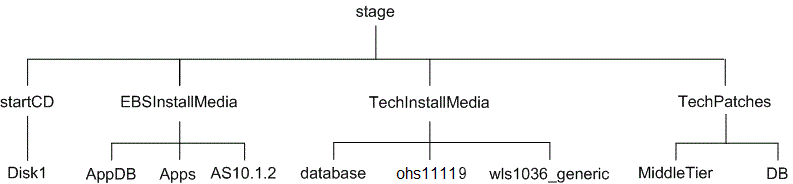
The startCD directory contains Rapid Install itself (in a subdirectory called Disk1), plus supporting files and documentation.
The EBSInstallMedia directory contains the following subdirectories:
-
AppDB (Oracle E-Business Suite database)
-
Apps (Oracle E-Business Suite products)
-
AS10.1.2 (Oracle Application Server 10.1.2)
The TechInstallMedia directory contains the following subdirectories:
-
database (Oracle 12c Release 1 Oracle home)
-
ohs11119 (Oracle HTTP Server)
-
wls1036_generic (Oracle WebLogic Server, part of Oracle Fusion Middleware)
The TechPatches directory contains the following subdirectories:
-
MiddleTier (application tier patches)
-
DB (database tier patches)
Creating the Upgrade File System
The database can be running when you lay down an upgrade file system with an existing ORACLE_HOME.
Before running Rapid Install to create the upgrade file system, you should make a note of the database language and character set value from the existing Release 11i or Release 12.1 database that will be upgraded. These values should be specified in the appropriate Rapid Install screen, as shown in Step 8 (Internationalization Settings) of this section.
Set Up the Configuration
As described in the previous section, Rapid Install performs two functions during an upgrade. This section describes the first of these functions, specifying the configuration values that Rapid Install needs to lay down a new file system and install the new technology stack.
Additional Information: See the Oracle E-Business Suite File System chapter in Oracle E-Business Suite Concepts.
Important: With Patch 32947483 [RAPID INSTALL CONSOLIDATED BUNDLE PATCH ON TOP OF STARTCD 51 (OCTOBER 2021)], Rapid Install creates the complete run file system (fs1) but only the context file and a few mandatory directories in the patch file system (fs2). This restricted patch file system setup is only a transitional setup to reduce the file system installation time. The complete patch file system will be created subsequently as part of an fs_clone action after the instance has been upgraded to a 12.2 Release Update Pack. Before running any lifecycle management actions, you must upgrade your instance to a 12.2 Release Update Pack and then run fs_clone to complete the file system setup.
Follow the instructions in the section Before You Install, Oracle E-Business Suite Installation Guide: Using Rapid Install. Then complete the following tasks.
Note: You are now ready to start Rapid Install as shown in the examples below. The exact path depends on the disk location you specified for your staging area.
The user who should run the Rapid Install wizard (rapidwiz) command depends on the configuration of the database tier and application tier.
-
For instances with the database tier and application tier on the same system:
-
If the database tier and application tier are on the same system and owned by the same user, then you must run
rapidwizas that user. -
In a multi-user installation, where the database tier and application tier are on the same system but owned by different users, you must run
rapidwizas the root user.
-
-
For instances using a split tier configuration, with the database tier and application tier on different systems:
-
If you plan to choose the 'Use Existing Oracle Home (No new Database Home install)' option, then you must run
rapidwizonly from the application tier as the application tier operating system user. -
Otherwise, you must first run
rapidwizfrom the database tier as the database tier operating system use, and then runrapidwizagain from the application tier as the application tier operating system user.
-
-
Start the Rapid Install wizard
Start the wizard by entering the command
rapidwizat the command prompt.UNIX
Example:
$ cd <Your stage directory path>/startCD/Disk1/rapidwiz $ ./rapidwiz
Windows
Example:
C:\>F: F:\>cd <Your stage directory path>\startCD\Disk1\rapidwiz F:\><Your stage directory path>\startCD\Disk1\rapidwiz>rapidwiz.cmd
Welcome screen
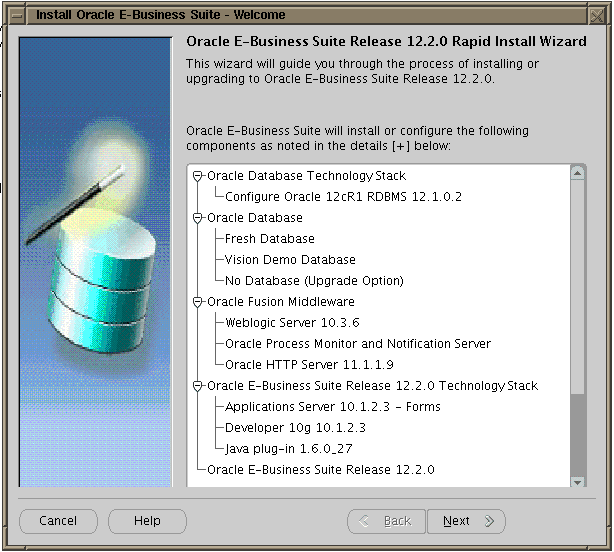
This screen lists the components that are included in, or supported by, this release of Oracle E-Business Suite. Use the scroll bar to bring all the components into view.
For an upgrade, Rapid Install creates an Oracle 12cR1 Database Oracle Home without a database. You can use this Oracle Home to upgrade or migrate your existing database to Oracle 12cR1. If you already have a suitable 11gR2 or 12cR1 Oracle Home, you can use it instead of using the one created by Rapid Install (which you may remove).
This screen is for information only. No action is required. Click Next to continue.
-
Select a wizard operation
Use the Select Wizard Operation screen to indicate the action you want Rapid Install to perform. You begin both new installations and upgrades from this screen. Based on the action you choose, the Rapid Install wizard continues with the appropriate screen flow.
Wizard Operation screen with "Upgrade to Oracle E-Business Suite Release 12.2.0" option selected
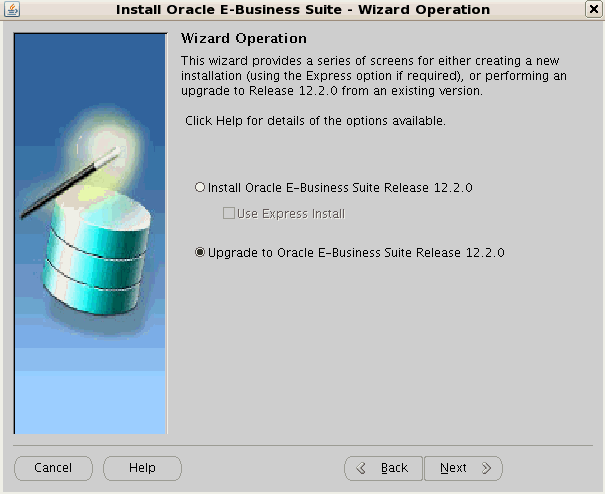
Choose the option Upgrade to E-Business Suite Release 12.2.0 option to upgrade your Oracle E-Business Suite products to the current version of Oracle E-Business Suite. The Rapid Install screen flow presents two paths: one that lays down the file system and installs the new technology stack, and one that configures servers and starts services. In subsequent steps, you will enter information in the Rapid Install Wizard for upgrading a system.
-
Supply Oracle Configuration Manager details
Oracle Configuration Manager (OCM) is a component that is designed to facilitate support for your Oracle products. Use of Oracle Configuration Manager is optional, but recommended.
A lightweight agent that consumes minimal CPU resources, OCM supports automatic discovery of installed components and configuration information, and provides continuous tracking of key Oracle and system statistics of the machine it is running on.
Data collected is sent via HTTPS (secure HTTP) to Oracle Support, who can thereby maintain an up-to-date view of your Oracle installation, facilitating pro-active problem avoidance and helping to reduce the time needed for resolution of support issues.
Additional Information: For further details of OCM, click the View details link on the OCM screen.
Screen to enter email details for security updates
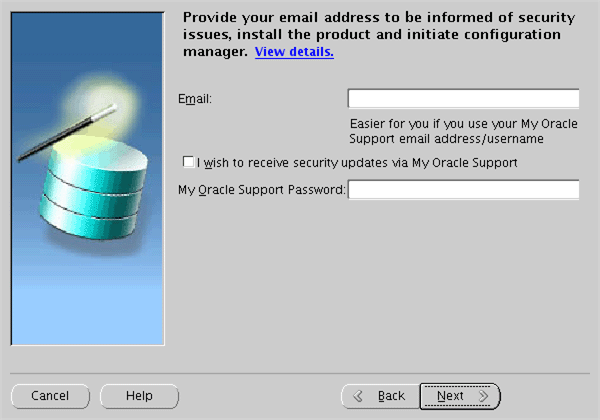
If submission of your details fails because no connection can be made, you are presented with a pop-up screen prompting for proxy server information:
Specify Proxy Server Information screen
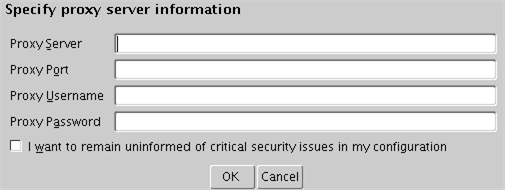
If this screen appears, respond appropriately and then click OK.
-
Choose upgrade option
On the Select Upgrade Action screen, you can choose to create an upgrade file system for your upgraded system, or configure the upgraded instance.
Select Upgrade Action screen
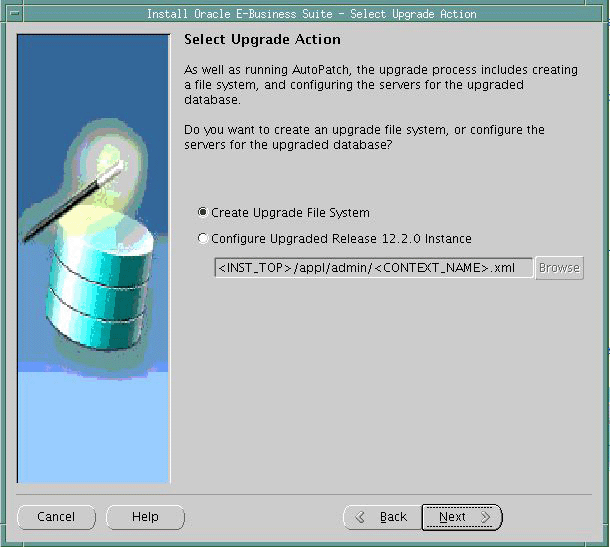
The actions associated with an upgrade are performed in separate Rapid Install sessions, as follows:
-
Create Upgrade File System
Choose this option to run Rapid Install as a pre-upgrade step. In the screen flow associated with this option, the wizard collects configuration parameters for your system and stores them in the Oracle E-Business Suite database. When you run Rapid Install, AutoConfig uses these values to lay down the file system structure and technology stack components for your configuration. When it runs, it also creates a context file (<CONTEXT_NAME>.xml) that contains all the parameters that describe your system. This context file is created and managed by AutoConfig.
-
Configure Upgraded Release 12.2.0 Instance
Choose this option to run Rapid Install as a post-upgrade task. In the associated screen flow, you specify the name of the context file (<CONTEXT_NAME>.xml) that AutoConfig created when you initially ran Rapid Install. This time, AutoConfig uses the values in the context file to configure the servers and start the services.
Choose Create Upgrade File System and click Next
-
-
Specify Global System Settings
On the Global System Settings screen, you indicate required port usage for your system, selecting the port pool and (if required) individual port values.
Global System Settings screen
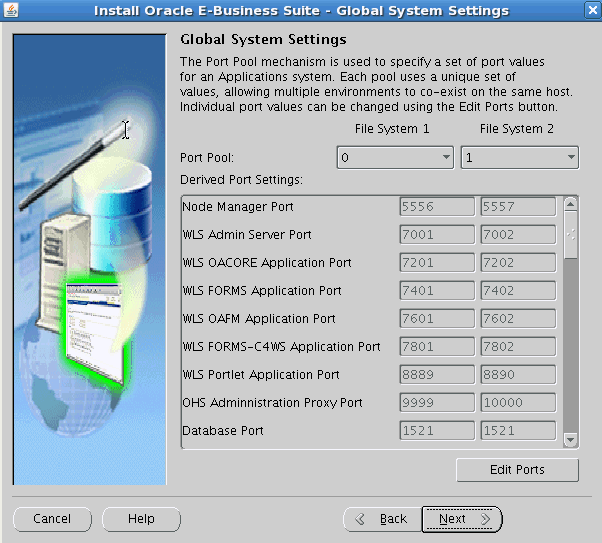
After making your selections, click Next to continue.
-
Specify Database Node Configuration
On the Database Node Configuration screen, describe your existing database.
Database Node Configuration screen
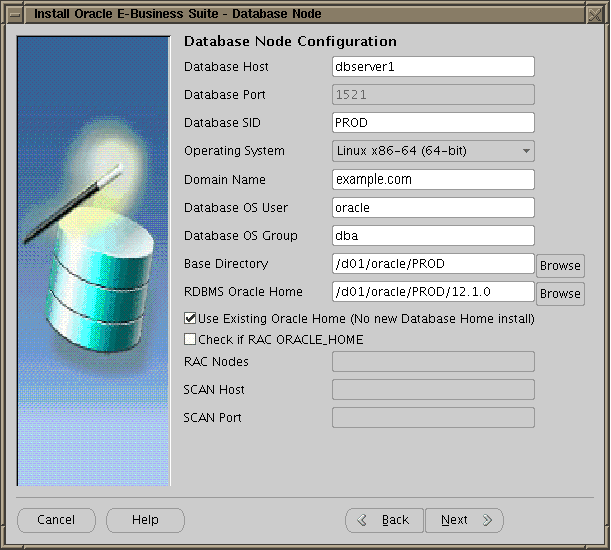
Enter the database host and database port.
Important: The host name for the database tier node cannot be longer than 30 characters. When entering the host name, ensure that you specify the host name in lower case. Using upper case or mixed case for the host name is not supported. Additionally, the host name must begin with an alphabetic character and cannot include an underscore (_) character.
Conditional Action: This note applies only if you are upgrading from Oracle E-Business Suite Release 12.0 or 12.1. If the database server is using a logical host name, then specify the logical host name instead of the physical host name in the Database Host field in this screen.
In the Database SID field, enter the database name, or service name, that you want Rapid Install to use to identify your existing database. The database name must be alphanumeric, must not exceed eight characters in length, must not start with a number, and must not include any spaces. Rapid Install records this name in the Net Services configuration and in the init<SID>.ora file.
Conditional Action: This note applies only if you are upgrading from Oracle E-Business Suite Release 12.1.3 with a multitenant architecture. For a multitenant architecture, set the Database SID field to your <EBS_PDB_Name>, that is, the pluggable database name for your Oracle E-Business Suite database.
Important: The database name specified in this field is used to determine the database SID. The database SID may vary depending on your environment.
-
In an environment that does not use Oracle RAC, the database SID is the same as the database name.
-
In an Oracle RAC environment, the instance number is appended to the database name to form the database SID for each Oracle RAC node.
If you want to use an existing ORACLE_HOME for the upgrade, check the "Use Existing Oracle Home" check box.
Important: The existing database should be open.
Conditional Action: For Oracle Database 11g Release 2 (11.2.0.4) and Oracle Database 12c Release 1 (12.1.0.2) only, the database init.ora parameter
service_namesmust have an entry calledebs_patch.You must also enter a valid domain name on this screen. This value, when combined with a host (machine) name, must produce a fully qualified domain name (FQDN). For example, a hostname of
apps1and domain name ofexample.commake up an FQDN ofapps1.example.comImportant: The host name for the database tier node must be no longer than 30 characters.
The Rapid Install wizard displays a warning message if the fully qualified domain name (FQDN) exceeds 30 characters. If the host name for the database tier node is no longer than 30 characters, then you can ignore the warning and proceed with the installation. Otherwise you must update the host name before you proceed.
You enter your Oracle RAC nodes as a comma-delimited list, in the form <node1>,<node2>.
After completing all required details, click Next to continue.
-
-
Review Application User Information
The Review Application User Information screen lists usernames and the default passwords assigned by the wizard for the Application user.
Important: Record the actual passwords for your existing system before you continue.
Review Application User Information screen
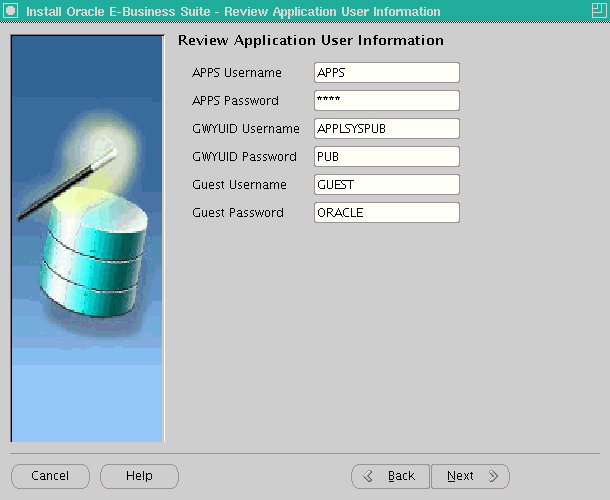
As shown on the screenshot, the usernames and their respective default passwords are: APPS Username (APPS), APPS password (APPS), GWYUID username (APPLSYSPUB), GWYUID Password (PUB), Guest username (GUEST), and Guest password (ORACLE).
Complete the text fields to change all the passwords on this screen to match those in your existing system. The wizard stores this information in the configuration file.
Warning: Failing to record this information accurately could compromise the upgrade.
Click Next to continue.
-
Internationalization Settings (conditional)
The Internationalization Settings screen displays options for systems that require NLS functionality.
Important: As noted at the beginning of this section, the database language and character set values you specify in this Rapid Install screen should match those of the database that is to be upgraded.
Internationalization Settings screen
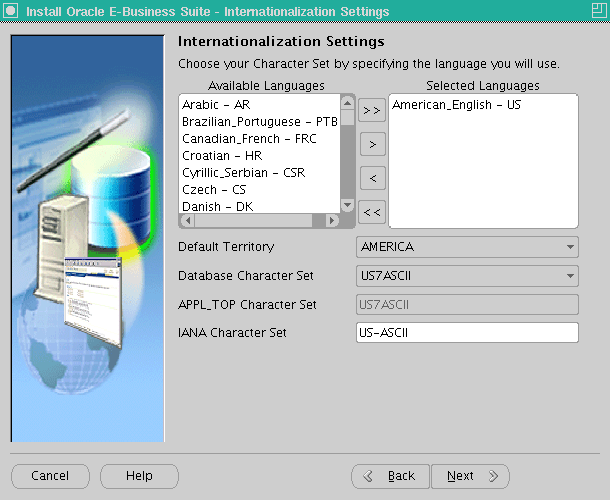
The languages you select determine the available options for the other NLS-related configuration parameters (such as base language, territory, and character set) that your system requires.
Double-click a language in the Available Languages box to move it into the Selected Languages box or highlight it and click the right arrow (>). Highlight a language in the Selected Languages box and click the left arrow (<) to remove it. To select or deselect all languages in a single action, use the double arrows, >> or <<.
Note: You cannot remove American English from the Selected Languages box.
You may need to perform additional tasks to finish the language installation. See Oracle E-Business Suite NLS Release Notes for details. You can register additional languages any time after the initial installation or upgrade. See Registering Languages in Oracle E-Business Suite Setup Guide.
This screen displays Rapid Install defaults, as described in the following paragraphs.
Selected Languages: If you have other active languages in your existing system, you can change the default, and add languages to reflect the existing database character set.
Default Territory: This field is set to AMERICA, and should remain so during the upgrade. Your system administrator can change this value after the upgrade, if necessary.
Database character set and APPL_TOP character set: Defaults to a common character set that is compatible with the active languages indicated on the Select Additional Languages screen. If they are not the character sets in your existing system, select the correct ones from the drop-down list.
Important: If a database connection can be established, the current database character set is automatically used and the character set selection screen not displayed. If a connection cannot be established, you must specify the current database character set (and no other) in the selection screen that is then displayed.
IANA character set: The Internet Assigned Numbers Authority character set is the Internet-assigned standard used by the Web server. For more information, see http://www.iana.org/assignments/character-sets.
If necessary, change this value to indicate the one used in your existing system. Click Next to continue.
-
Enter Primary Applications Node information
You have already specified the top-level directory and the mount points for the database. Now you must specify the top-level directory and subdirectories associated with the primary Applications node, on which Rapid Install will lay down the Oracle E-Business Suite Release 12.2 file system.
Primary Applications Node Configuration screen
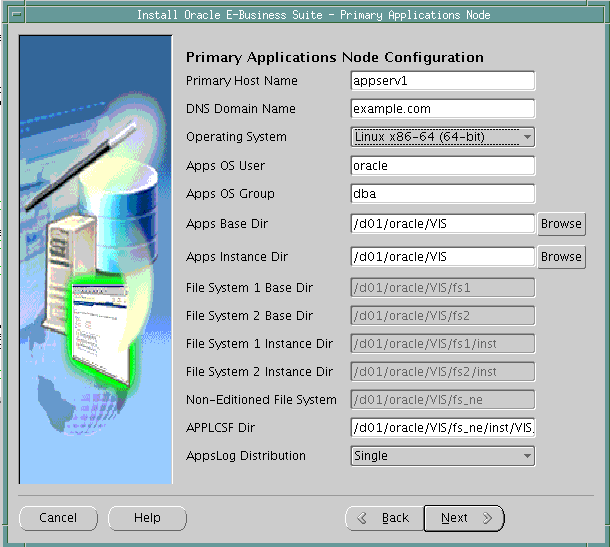
Important: The node name returned by the operating system 'hostname' command for the application tier node must be no longer than 30 characters. If you configure your system to return only the host name for the node, without the domain name, then the host name must be no longer than 30 characters. If you configure your system to return the fully qualified domain name (FQDN), then the FQDN must be no longer than 30 characters, including the host name, domain name, and periods (.) used as separators.
The Rapid Install wizard displays a warning message if the FQDN exceeds 30 characters. If your system returns only the host name as the node name, and the host name is no longer than 30 characters, then you can ignore the warning and proceed with the installation. Otherwise you must update your configuration before you proceed.
The default directories use the syntax of the operating system on which you are running Rapid Install. You can either accept the defaults, or enter new values. When entering the host name, ensure that you specify the host name in lower case. Using upper case or mixed case for the host name is not supported. Additionally, the host name must begin with an alphabetic character and cannot include an underscore (_) character.
Some of the fields are operating system dependent: for example, the UNIX Toolkit directory and Visual Studio directory are specific to Windows. If using a Windows platform, enter the location of the MKS (or Cygwin) tools in the UNIX Toolkit directory field, and the location of the Visual C/C++ executables and DLLs in the Visual Studio directory field. If using a UNIX system, complete the information for the Apps OS User (the account that owns the Applications node file system and technology stack) and Apps OS Group (the group to which the Apps OS User belongs).
The Base directory is the top-level directory that Rapid Install will use to derive the mount points for the Applications node. You can accept the default or enter a new value. Click Browse to navigate to a new path, and double-click the required directory to select it.
The Instance directory (new in Release 12) stores instance-specific files, including runtime generated files, log files, and configuration files. It can be a local directory (for better access speed). It does not have to be in a shared location.
Creating Additional Applications Nodes
Rapid Install is no longer used to create additional Applications nodes. Instead, you will use it to create a single Applications node, allow the Rapid Install session to complete, apply the latest AD and TXK patches to bring the node to the current codelevel, and then run the requisite cloning commands to create as many additional Applications nodes as required. This strategy avoids the need to apply the patches to multiple nodes, thus saving time and effort and reducing the risk of error.
Note: Scaling the environment is covered in Performing Post-Upgrade Tasks.
-
Supply Application User Information
Application User Information screen

-
Review Global Settings
Rapid Install uses the values specified on the Global Settings screen to identify a qualified domain name and to derive port settings that your system will use to connect services and listeners.
Node Information screen
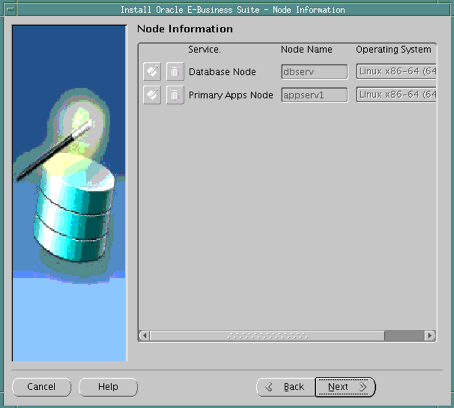
-
Review Pre-Install Checks
Rapid Install begins to validate the configuration described by your configuration file. It lists the tests performed on the Pre-Install Checks screen and marks each one with an indication of whether it succeeded or failed.
Pre-Install Checks screen

The results of each test are labeled using an icon. There are three types:
-
Check mark
The test succeeded. Click the mark to obtain details of the test performed.
-
Exclamation mark (!)
The configuration requires review. Click the ! to obtain information from the system test review. Rapid Install alerts you if you continue without resolving the issues.
-
An x mark
All issues marked x must be resolved before you continue with the installation. Click the x to see the errors. If you can resolve an issue by fixing the values provided on the settings screen(s), click Back until you reach the appropriate screen, and re-enter the values. Some tests must be resolved in the operating system. In that case, you may have to restart the Rapid Install wizard after the problem has been fixed.
Important: The following pre-installation checks are expected to fail if the database is down during creation of the upgrade file system:
-
Technology Codelevel
-
Database Version
-
Database Name Validation
-
Database Service Name
You should therefore verify the results of all these tests manually.
Conditional Action: This note applies only if you are upgrading from Oracle E-Business Suite Release 12.1.3 with a multitenant architecture. For a multitenant architecture, you can ignore the failure related to 'DB service_names check'.
When there are no further issues to resolve, click Next to continue.
-
-
Rapid Install lists the actions it will take during the installation process. The content of the list varies, depending on your installation choices.
Component Installation Review screen
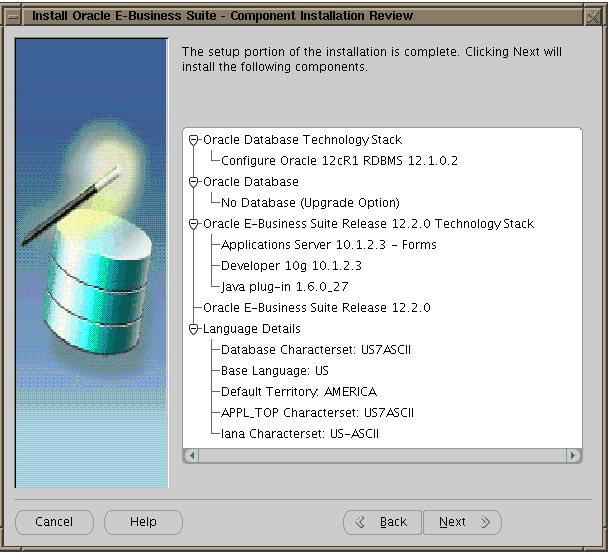
Click Next to continue. Rapid Install displays another alert screen asking you to verify that you are ready to begin the installation. Click Yes to continue.
Rapid Install creates new file systems for the application tier, and the 12cR1 Oracle Home for the database.
Monitor Installation Progress
-
Check progress bars
During an installation, Rapid Install displays a main progress bar and an individual progress bar. The main progress bar reports on the completion percentage of the installation as a whole. The individual progress bar reports on the progress of each individual step.
Important: The installation is not complete until all progress bars have disappeared from your screen.
Installing Oracle E-Business Suite progress screen
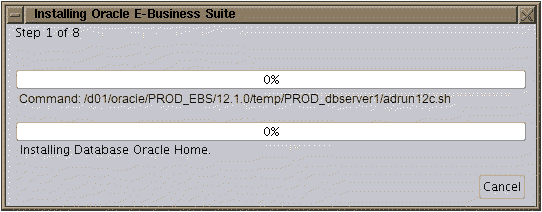
-
Review Post-Install Checks
When the processing is complete, Rapid Install displays the Post-install Checks screen.
Post-Install Checks screen

If the test does not succeed, review the errors listed on the screen. Click the Back button to return to the appropriate screens and make corrections as needed. Then click the Retry button.
If there are no errors, click Next. Rapid Install displays a Finish screen that lists the components that it has installed, and describes any steps you need to perform to complete the upgrade. Review the information on this screen, and click Finish to exit Rapid Install.
Finish screen

Preparing the System for Upgrade
Apply Required Application Tier Patches
Ensure that the required application tier patches for Oracle E-Business Release 12.2 have been applied.
Required Action: Follow the instructions in the Oracle E-Business Suite Release 12.2: Consolidated List of Oracle Fusion Middleware Patches and Bug Fixes (Doc ID 2877607.1) to do the following:
-
Check for missing application tier patches by executing the Oracle E-Business Suite Technology Codelevel Checker (ETCC) - checkMTpatch.sh.
-
Apply the latest application tier patches identified in the report as missing.
-
Confirm successful application or required application tier patches by re-executing the Oracle E-Business Suite Technology Codelevel Checker (ETCC) - checkMTpatch.sh.
EBS Tech Patch Automation Tool - Application Tier (ETPAT-AT)
EBS Tech Patch Automation Tool - Application Tier (ETPAT-AT) can be used to apply missing technology one-offs to the Oracle E-Business Suite Release (EBS) Release 12.2.0 application tier.
ETPAT-AT automates patching of technology one-offs for the following components of the Oracle E-Business Suite Release (EBS) Release 12.2.0 application tier.
-
FMW WebTier 11.1.1.9
-
Oracle WebLogic Server 10.3.6 Smart Update Patch
-
Oracle WebLogic Server 10.3.6.0
-
FMW oracle_common 11.1.1.9
-
Forms and Reports 10.1.2.3
Additional Information: For additional information , refer to Using the EBS Technology Patch Automation Tool for Application Tier (ETPAT-AT) (Doc ID: 2749774.1) on My Oracle Support.
Drop Event Alert Triggers in Custom Schemas (conditional)
To drop all event alert database triggers in custom schemas, run the alrdtrig.sql script, located in $ALR_TOP/patch/115/sql. Re-create the triggers after the upgrade is complete.
Validate GUEST Account
Supported in EURC-DT: Yes
Ensure that the GUEST account is valid and active and that the fnd_user USER_ID for the GUEST account is set to a value of '6'. For example, the following should return 'Y' if the GUEST account is valid and active:
SQL> select fnd_web_sec.validate_login('GUEST','ORACLE') Valid from dual;
VALID
-------------------------------
Y
If 'N' is returned, then query the error message for more info:
SQL> select fnd_message.get from dual;
Customer Relationship Management Tasks
Complete these tasks only if you are using Customer Relationship Management products.
Channel Revenue Management
Perform these tasks if you are using Channel Revenue Management.
-
Process all General Ledger Interface data from ChRM tables.
Applies to: Release 12.0.4, 12.0.6, 12.1.1 and 12.1.2
Run concurrent program 'Transfer to General Ledger' to transfer all accruals and claims interface data from ChRM interface tables to General Ledger. After the Release 12.2 upgrade, these interface tables will be obsolete and replaced by Subledger Architecture migration-related interface tables.
Financials and Procurement Tasks
Complete this task only for the Financials and Procurement products that are active in your system.
Advanced Collections
Perform this task only if you are using Oracle Advanced Collections with Strategies.
-
Strategy Workflow checks
Applies to Release 12.0 and 12.1.
Apply the diagnostic scripts patch 13027498:R12.IEX.A when upgrading from R12.0.X and apply 13027498:R12.IEX.B when upgrading from 12.1.X. This patch contains scripts for Collection Strategy Workflow.
From the Collections Agent responsibility using the user name 'SYSADMIN', stop any scheduled Workflow Background Process concurrent program request for the following Item Types:
-
IEXSTRY - IEX: Collection Strategy Work Flow
-
IEXSTFFM - IEX: Strategy Fulfilment Mailer
-
IEXSTRCM - IEX: Strategy Custom Work Flow
Run the script $IEX_TOP/patch/115/sql/iexswowf.sql to check and clean the strategies running without workflow. This script requires two parameters: FND username and Reponsibility for audit table and logs. For Example, you can run the script using the following:
-
username: SYSADMIN
-
responsibility: Collections Agent
Run the script $IEX_TOP/patch/115/sql/iexstorg.sql to update Org_ID column in IEX_STRATEGIES table to operate Strategy by Operating unit. There are no parameters to run this script.
-
Subledger Accounting
Perform this task if you are using Oracle Subledger Accounting.
-
Clean up Advance Queues from prior Create Accounting processes before enabling Edition-Based Redefinition (EBR).
Applies to Release 12.0 and 12.1.
Apply patch 13420532:R12.XLA.A when upgrading from Release 12.0.x and apply Patch 13420532:R12.XLA.B when upgrading from Release 12.1.x to clean up temporary advance queues that were created by prior Create Accounting program processes. Pending Advance Queues of completed Create Accounting processes do not create upgrade issues, but must be cleaned up for EBR.
Note: You can perform this pre-upgrade step while the pre-upgrade system is online.
Human Resource Management (HRMS)
All custom database objects that are mapped to seeded APIs/Row Handlers must be changed from LONG/LONG RAW to CLOB.
The LONG and LONG RAW data type was obsoleted by the database group in release 8i and was replaced by the CLOB data type. LONG and LONG RAW remain a valid data type only for backward compatibility and have numerous restrictions. Many database features after release 8i do not support the LONG and LONG RAW data type, and interferes with upgrading to new technologies. Specifically, for Online Patching, LONG and LONG RAW columns cannot be referenced in a database trigger. This means that LONG and LONG RAW columns cannot be patched using Online Patching as the solution uses Cross Edition Triggers to upgrade data. Changes to seed data in the RUN edition cannot be propagated to the PATCH edition as Cross Edition Triggers are used to synchronize the changes. Due to this, all database objects/Oracle Forms/JAVA pages/PRO C/API programs have been changed to use CLOB data type that were previously using LONG and LONG RAW data types.
However, Oracle provides implicit conversion between LONG/LONG RAW data types and LOB data types, with one limitation in this conversion. The maximum size of a LOB is 128 terabytes depending on database block size, and the maximum size of a LONG is two gigabytes. If more than two gigabytes of data is assigned to LONG/LONG RAW data types from the CLOB data type, then a VALUE_ERROR exception will be raised. All of the seed Database Objects/Oracle Forms/JAVA Pages/PRO C code/APIs have been modified to use the CLOB data type and provides more storage. If these new large values are passed to old custom programs that continue to use old LONG/LONG RAW data type and have less storage, then the exception error will be raised.
This enhancement will affect the functionality of User Hook pre-processors, Business Event pre-processors, and Data Pump pre-processors. Oracle suggests that you use the following script to identify procedure/UDF containing LONG parameters, and mapped with seeded APIs/Row Handlers:
SQL> SELECT
package_name
,object_name
,argument_name
,data_type
FROM all_arguments
WHERE (package_name,object_name) IN
(
SELECT
call_package
,call_procedure
FROM hr_api_hook_calls
)
AND data_type = 'LONG';
Action: When all database objects have been identified, change the datatype to CLOB. Refer to LONG to CLOB Conversion Procedures, Oracle E-Business Suite Developer's Guide.
Supply Chain Management Tasks
The tasks in this section are required only if you are using Oracle Supply Chain Management products.
Install Base
Perform these tasks if you are using Oracle Install Base.
-
Check for Possible Corruption on User-defined Installed Base Transaction SubTypes
Applies to: Release 12.1
If you are upgrading from Release 12.1, then check your system for possible corruption on the user-defined Installed Base Transaction SubTypes. If additional Installed Base Transaction SubTypes or changes to the user-defined Installed Base Transaction SubTypes are identified, then you must fix them before upgrading to Release 12.2.
Required Action: For instructions, refer to Generic Datafix For Installed Base Transaction SubTypes Data Corruption Caused by csitxnst.ldt (Doc ID: 1681308.1).
Order Management
Perform these tasks if you are using Oracle Order Management.
-
Check for the Nullable Hold Entity ID
Applies to: Release 12.1
If you are upgrading from release 12.1, then you should check for the Nullable Hold Entity ID and fix it to NOT NULL. Carefully follow the instructions in the readme of Patch 14191792:R12.ONT.B.
Product Hub
Perform these tasks if you are using Oracle Product Hub.
-
Using the Packing Hierarchy Structure Type
Applies to: Release 12.0
If you are upgrading from 12.0 and have used Packaging Hierarchy structure type, then note that only the preferred packaging structure from this structure type is migrated over in the upgrade process. If you have defined multiple packaging structures and want to migrate all of them, then consider bringing them into the system by transferring them into other structure types, at which time they will be treated as regular structure types and not Packs.
-
Backing Up User Defined Attributes Data for Items
Applies to: Release 12.0
Considerable changes have been made to the data model that stores Item user defined attributes in Release 12.2. Upgrade scripts are available to automatically manage these changes. However, if these scripts fail during upgrade, there can be potential loss of data. Oracle recommends that you back up the following tables before you proceed with the upgrade.
-
EGO_MTL_SY_ITEMS_EXT_B
-
EGO_MTL_SY_ITEMS_EXT_TL
You can discard the backups when the upgrade is completed and the pre-upgrade UDA data for items have been functionally verified. This is required only if you are upgrading from Release 12.0 to Release 12.2.
-
-
Checking for Duplicate Records
Applies to: Release 12.0 and 12.1
Run the following query and verify the output:
SELECT COUNT(1) FROM SYS.ALL_IND_COLUMNS WHERE INDEX_NAME = 'EGO_MTL_SY_ITEMS_EXT_B_U2' AND COLUMN_NAME = 'UNIQUE_VALUE' AND INDEX_OWNER = 'EGO';If the above query returns '0' as the output, then perform the following steps:
-
Take backup of ego_mtl_sy_items_ext_b table
-
Refer to Doc ID: 953449.1 and run the script provided in the 'Identification Script' column within the 'Solution - Datafix' section to identify duplicate records.
If there are duplicate records, then run the scripts provided in the 'Fix' column within the 'Solution - Datafix' section for the appropriate base version to delete duplicate records.
Note: You must eliminate duplicate records before upgrading to Release 12.2. If you require help eliminating duplicate records, then contact Oracle Support.
-
-
Managing Open New Item Requests
Applies to: Release 12.0
Because there are significant changes to New Item Requests (NIR) between Releases 12.0 and 12.2, all existing NIRs should be closed before the upgrade. For example, close NIRs by changing to either Implemented or Rejected. This is required only if you are upgrading from Release 12.0 to Release 12.2.
Database and System Administration Tasks
Reset init.ora parameters (Required)
Required Action: Follow the instructions in Database Initialization Parameters for Oracle E-Business Suite Release 12.2 (Doc ID: 396009.1) and reset the init.ora parameters as required.
-
Gather SYS, Fixed Object and Dictionary Statistics (Required)
Supported in EURC-DT: Yes
Process all steps as the user'SYSDBA'. For multitenant architecture, perform the following steps on your Oracle E-Business Suite pluggable database.
-
Gather SYS schema statistics:
begin dbms_stats.gather_schema_stats( 'SYS', options=>'GATHER STALE', estimate_percent => DBMS_STATS.AUTO_SAMPLE_SIZE, method_opt => 'FOR ALL COLUMNS SIZE AUTO', cascade => TRUE); end; / -
Fixed Object and Dictionary Statistics
These should have been previously gathered, correct and up-to-date on the pre-upgrade environment.
exec dbms_stats.gather_fixed_objects_stats;
exec dbms_stats.gather_dictionary_stats;
Additional Information: Refer to Best Practices for Minimizing Oracle E-Business Suite Release 12.1.3 and 12.2.n Upgrade Downtime (Doc ID: 1581549.1).
-
-
Gather schema statistics (Required)
Supported in EURC-DT: Yes
Applies to: Release 12.0 and 12.1
Schema statistics are gathered by the FND_STATS process, which you can execute by running the Gather Schema Statistics concurrent program.
Note: During normal operation, you should gather schema statistics on a regular basis to ensure that the cost-based optimizer can generate optimal SQL execution plans. In preparation for an upgrade, gathering statistics should be one of the final tasks you perform before starting the upgrade downtime: this will ensure that the statistics are current.
From your Release 12 APPL_TOP, perform the following steps:
-
Log in to Oracle E-Business Suite as the System Administrator.
-
Navigate to the Submit Request window (Requests > Run).
-
Submit the Gather Schema Statistics program.
Alternatively, run the following procedure manually:
FND_STATS.GATHER_SCHEMA_STATISTICS('ALL', 10, :parallel_degree, 'NOBACKUP', NULL, 'LASTRUN', 'GATHER AUTO', 10, 'N');Where: parallel_degree is set to the value of the database initialization (init.ora) parameter parallel_max_servers for your instance.
The parameters for FND_STATS.GATHER_SCHEMA_STATISTICS are as follows:
$ FND_STATS.GATHER_SCHEMA_STATISTICS (<schema name>, <estimate percent>, <degree of parallelism>, <backup flag>, <restart request ID, if applicable>, <history mode>, <gather options>, <modifications threshold>, <invalidate dependent cursors>);
Additional Information: Refer to the Oracle E-Business Suite Maintenance Guide for more information on the Gather Schema Statistics concurrent program and the FND_STATS.GATHER_SCHEMA_STATISTICS procedure.
Set the schema name to ALL to gather statistics for all Oracle E-Business Suite schemas (those with an entry in the FND_PRODUCT_INSTALLATIONS table). In addition to gathering index and table-level statistics, the program gathers column-level histogram statistics for all columns listed in the FND_HISTOGRAM_COLS table.
Note: Oracle recommends that you use the 'GATHER AUTO' option, which gathers statistics for objects that have not been previously had statistics collected, or whose rows have changed significantly since the last run. The default is 10%.
Depending on the size and number of changes to your database, gathering schema statistics may take a long time. Using the 'GATHER AUTO' option can reduce the overall time, as it uses an incremental approach.
Customers who gather schema statistics at 10% for all schemas and then again at a higher percentage for specific schemas or tables should initially continue this approach to avoid performance degradation. Review this process during the performance test phase.
Once the pre-upgrade steps have been completed, consider using the 'GATHER_ AUTO' option and the DBMS_STATS.AUTO_SAMPLE_SIZE feature (available in Oracle Database 11gR1 and later). The AUTO sample size feature takes data skew into account, and may avoid the need to gather schema statistics at a higher percentage: in addition, it is likely to take the same time as using a manual approach with a percentage between 10-20 percent. When invoking the Gather Statistics concurrent program, Oracle recommends leaving the estimate_percent parameter blank. The program automatically selects the default value for the estimate_percent parameter. If you provide a value, then statistics will be gathered at the specified percentage. If the database version is 11g or higher, then the default value for this parameter is dbms_stats.auto_sample_size. (For previous releases it was set to 10%.)
Note: See Query Optimization in Oracle E-Business Suite Concepts for more information.
-
Install JRE on the database tier (conditional)
Supported in EURC-DT: Yes
If you are planning to run Rapid Install in Upgrade Mode by using the Use Existing ORACLE HOME option, then you must install JRE in the Database ORACLE_HOME/appsutil as follows:
-
For Oracle Database 11g Release 2 (11.2.0.4) or Oracle Database Release 12c Release 1 (12.1.0.2):
Download the latest JRE 7 Update. For optimum stability, performance, scalability, and OS vendor support, use the latest available update of JRE for the Oracle E-Business Suite database tier. The JRE download location is: http://www.oracle.com/technetwork/java/javase/downloads/index.html.
Conditional Action: Do not download the Java SE Development Kit (JDK). To download platform specific JRE and additional information on installation, refer to Using JDK 7.0 Latest Update with Oracle E-Business Suite Release 12.2 (Doc ID: 1530033.1).
-
For Oracle Database 19c:
Install JRE 8 on the database tier using the following instructions:
cp –r <DB ORACLE_HOME>/jdk/jre <DB ORACLE_HOME>/appsutil cp <DB ORACLE_HOME>/jlib/orai18n.jar <DB ORACLE_HOME>/appsutil/jre/lib/ext
-
-
Synchronize values of APPLPTMP with Database Directories for PL/SQL File I/O based Concurrent Requests (Required)
Supported in EURC-DT: Yes
Concurrent processing (CP) may run PL/SQL (inside of the database) that creates output and log files using the utl_file package. On all CP nodes, ensure that the $APPLPTMP environment variable is set to the first database directory defined for PL/SQL file I/O. If you use a RAC database, then $APPLPTMP should point to a directory on a shared file system visible to all the RAC nodes. This ensures that CP can locate the output and log files created from PL/SQL.
For Oracle Database 19c, you can retrieve the value of UTL_FILE_DIR by using the following command as 'APPS' user:
SQL> select value from v$parameter where name='utl_file_dir';
Additional Information: See My Oracle Support Knowledge Document 2525754.1, Using UTL_FILE_DIR or Database Directories for PL/SQL File I/O in Oracle E-Business Suite Releases 12.1 and 12.2 for more information.
-
Applies to: All 12.0 and 12.1 releases
Make a cold backup of the Oracle E-Business Suite database. Back up the Oracle E-Business Suite database. If you encounter problems during the upgrade process, you can use this backup to restore your system to the state before you began the upgrade.
Performing the Upgrade to Release 12.2.0
This section describes the tasks required to initiate the upgrade process. All the tasks must be performed during the upgrade downtime. The following table provides a checklist of the tasks required in this chapter.
Important: After laying down the File System using Rapid Install, do not change the password for any products. Doing so may result in the following error: 'ORA-01017: invalid username/password; logon denied occurred while executing the SQL statement: CONNECT JTF/*****'
If the password for a product is changed, then FNDCPASS should be run to revert the password to the default value. Adpatch can be resumed after the password is restored to the original value.
Important: You must turn off the Database Vault before upgrading to 12.2.0. After enabling EBR+upgrade to 12.2.x, re-enable the Database Vault.
Disable AOL Audit Trail (conditional)
Supported in EURC-DT: Yes
If you use the Oracle Applications Object Library Audit Trail feature, then you must disable it before the upgrade.
From the System Administrator responsibility under the R12.0 or 12.1 APPL_TOP, navigate to Security > Audit Trail > Groups. In the Audit Groups window, set the Group State field to Disable - Prepare for Archive for each audit group defined. Run the Audit Trail Update Tables report from the Submit Requests window (Requests > Run).
Conditional Action: If you plan to re-enable auditing after the upgrade, then archive and purge the shadow tables now. Data changes made after implementing this step are not audited. Refer to Audit Trail in the Oracle E-Business Suite Security Guide for instructions.
Note: See Audit Trail in Oracle E-Business Suite Security Guide.
Shut down application tier listeners and concurrent managers (Required)
Navigate to Concurrent > Requests. In the Find Requests window, select All my requests. Click Find, and click Hold Pending requests as necessary. Then, as System Administrator, choose Administer Concurrent Managers. Navigate to the Control field and select Deactivate.
Shut down all application tier services including Concurrent Managers using the adstpall script. Do this from your existing Oracle E-Business Suite Release 12 instance.
Note: If you want to isolate post-upgrade concurrent programs to a separate manager queue, then refer to Managing Concurrent Processes of this guide.
Update init.ora with upgrade parameters (Required)
Supported in EURC-DT: Yes
Initialization parameters required at each stage of an upgrade may vary depending on when you upgrade your database. Set the appropriate parameters now. If your processes and sessions values in the init.ora file is the default values provided by the Oracle E-Business Suite installation of 300 and 600, then you should consider doubling these during the upgrade process to avoid connection issues.
Note: See Database Initialization Parameters for Oracle Applications Release 12.2 (Doc ID: 396009.1).
Set FAILED_LOGIN_ATTEMPTS to UNLIMITED for Oracle E-Business Suite schema
Supported in EURC-DT: Yes
The database provides parameters to enforce password management policies. However, some of the database password policy parameters may lock out the Oracle E-Business Suite schema. Therefore, ensure that FAILED_LOGIN_ATTEMPTS is set to 'UNLIMITED' for database profiles associated with Oracle E-Business Suite schema.
Additional Information: For details, refer to the Secure Configuration chapter in the Oracle E-Business Suite Release 12.2 Security Guide.
Disable custom triggers, constraints, indexes, business events, and VPD (conditional)
Supported in EURC-DT: Yes
Disable custom triggers or constraints on Oracle E-Business Suite tables. Re-enable these triggers after the upgrade. If you have custom indexes on Applications tables, then determine whether they can affect performance during the upgrade, and drop them if necessary. If you are not sure, then it is best to drop the indexes and add them after the upgrade, if the new release has not created a similar index.
-
Check for data dictionary corruption and time stamp mismatch
Supported in EURC-DT: Yes
If not already applied, then apply the latest Online Patching Readiness and GSCC Report Patch for the code level from which you are upgrading. Refer to Using the Online Patching Readiness Report in Oracle E-Business Suite Release 12.2(Doc ID: 1531121.1) on My Oracle Support.
-
Check for Data Dictionary Corruption+
Run the $AD_TOP/patch/115/sql/adzddtsfix.sql script, following the usage instructions provided.
Run the $AD_TOP/sql/ADZDDBCC.sql script to identify whether logical data dictionary corruption is present. If no corruption is found, then proceed with the upgrade. If corruption is present, then follow Step 2 as follows:
-
Fix Data Dictionary Corruption (conditional)
Note: Follow these steps only as a fix when logical data dictionary corruption (missing parent) is present.
Copy the script $AD_TOP/patch/115/sql/adzddmpfix.sql to the database tier.
On the database tier, connect to the database as SYSDBA.
Note: If you are on Oracle E-Business Suite Release 12.1.3 or Release 12.2 with a multitenant architecture, to connect to a multitenant architecture database as SYSDBA, run the following commands to set the database SID field to <EBS_PDB_Name>, the pluggable database name for your Oracle E-Business Suite database:
-
$ source <CDB_NAME>_<NODE_NAME>.env
-
$ export ORACLE_PDB_SID=<EBS_PDB_Name>
-
$ sqlplus "/ as sysdba"
Run the $AD_TOP/patch/115/sql/adzddmpfix.sql script.
On the application tier, run the $AD_TOP/sql/ADZDDBCC.sql script again to identify whether data dictionary corruption is still present.
If no corruption is found, then proceed with the upgrade. If corruption is still present, then proceed to Step 3 as follows:
-
-
Additional Actions for Data Dictionary Corruption (conditional)
Note: Follow these steps only when data dictionary corruption is present after following the steps in step 2 above.
On the database tier, go to the $ORACLE_HOME/rdbms/admin directory.
Run the utlirp.sql script, following the usage instructions provided.
Run the utlrp.sql script, following the usage instructions provided.
On the application tier, run the $AD_TOP/sql/ADZDDBCC.sql script again to identify whether data dictionary corruption is still present. If no corruption is found, then proceed with the upgrade or patching cycle.
If corruption is still present, then contact Oracle Support and request a bug to be logged.
-
-
Supported in EURC-DT: Yes
If any invalid objects exist, then you must connect to sqlplus using 'apps' to login and run the following:
$ exec sys.utl_recomp.recomp_parallel
-
Supported in EURC-DT: Yes
-
An index must be usable. If an index, or indices are unusable, then you must rebuild the unusable indices:
Unusable indices block DML access to the table. Rebuild any unusable indices with the following command:
alter index index_owner.index_name rebuild
Note: You can ignore indices on unused tables.
-
Search for failed domain indices and fix them:
You can identify failed domain indices and fix them with the following command:
select index_name,index_type,owner,table_name,table_owner,domidx_opstatus from dba_indexes where domidx_opstatus in ('UNUSABLE','FAILED','LOADING');
-
-
Refresh materialized view (conditional)
Supported in EURC-DT: Yes
To reduce the overall upgrade time, you can optionally run the ADZDMVREFRESHNEEDED.SQL script before starting with the Release 12.2.0 upgrade. To implement the most recent online patching readiness and GSCC report patch, refer to Using the Online Patching Readiness Report in Oracle E-Business Suite Release 12.2 (Doc ID: 1531121.1) in My Oracle Support.
Back up the database (recommended)
Back up the Oracle E-Business Suite database. If you encounter problems during the upgrade process, then you can use this backup to restore your system to the same state before you began the upgrade.
-
Disable database auditing (recommended)
Supported in EURC-DT: Yes
If you have enabled Oracle database auditing, then it is recommended to disable database auditing for the duration of the Oracle E-Business Suite Release 12.2 upgrade. You can enable Oracle database auditing after the Oracle E-Business Suite Release 12.2 upgrade.
Note: Use the database initialization parameter AUDIT_TRAIL to enable and disable Oracle database auditing.
Ensure that Maintenance Mode is enabled (Required)
Maintenance Mode restricts logins and the type of operations that the system can perform. Ensure that Maintenance Mode is enabled before you continue.
-
Source the applications run file system environment file as found in the fs1 file system appl_top.
-
From the AD Administration Main Menu, choose the Change Maintenance Mode option.
-
The Change Maintenance Mode menu displays the current Maintenance Mode status at the top of the page. The status should be Disabled at this point.
-
Select Option 1, Enable Maintenance Mode.
-
Apply AD 12.2 upgrade driver (Required)
Download and unzip the AD Upgrade Patch for 12.2 (patch 10117518). Follow the instructions in the patch readme to use AutoPatch to run it from the 12.2 Run File System.
Important: AD Upgrade Patch for 12.2 (patch 10117518) patch readme contains information about the latest Consolidated Upgrade Patch (CUP) for AD. You must follow the Patch readme and apply it by merging it with the latest Consolidated Upgrade Patch for AD, along with any other patches listed in the Readme, as instructed in the readme and by referring to the upgrade guides.
Caution: Ensure that the environment file from the 12.2 RUN File System is sourced prior to applying this patch.
Apply the consolidated upgrade patch and run the 12.2.0 Upgrade (Required)
The Consolidated Upgrade Patch (CUP) for Release 12.2.0 combines critical upgrade error corrections and upgrade performance improvements from Release 11i/12.0/12.1 into a consolidated suite-wide patch.
Action: Refer to Oracle E-Business Suite Release Notes, Release 12.2 (Doc ID: 1320300.1) for the latest Consolidated Upgrade Patch and Pre-install patches.
Note: This patch is only intended for upgrade customers who are upgrading to Release 12.2.0. If you are already at Release 12.2.0 or beyond, do NOT apply this patch.
-
Apply the Consolidated Upgrade Patch (CUP) for Release 12.2.0 in pre-installation mode on the Run Edition File System.
Note: Before applying the patch for the latest CUP in pre-installation mode:
If you have applied any other patch previously in pre-installation mode and do not intend to merge it with 12.2.0 upgrade driver u10124646.drv, clean up the directory <APPL_TOP>/admin/<TWO_TASK>/preinstall on run file system after taking the backup of the current directory.
$ adpatch preinstall=y
-
Apply the pre-upgrade patches that were released after the Consolidated Upgrade Patch.
Refer to My Oracle Support Knowledge Document 1448102.2 for the Oracle E-Business Suite Release 12.2 Pre-install Patches Report. It provides a list of essential patches that you must apply in pre-install mode before upgrading from Release 11i/12.0/12.1 to Release 12.2. Follow the recommendations within My Oracle Support Knowledge Document 1448102.2 and apply the additional pre-install patches.
Individual pre-install patches that are listed in the Oracle E-Business Suite Release 12.2 Pre-install Patches Report can be merged with the Consolidated Upgrade Patch and applied together.
-
-
Merge the patch drivers in $APPL_TOP/admin/$TWO_TASK/preinstall directory with the 12.2.0 upgrade driver $AU_TOP/patch/115/driver/u10124646.drv
Note: All of the patch driver files located under $APPL_TOP/admin/<TWO_TASK>/preinstall are merged with the 12.2.0 upgrade driver <AU_TOP>/patch/115/driver/u10124646.drv. Therefore, carefully evaluate the content of the directory <APPL_TOP>/admin/<TWO_TASK>/preinstall and retain only those patch drivers including the latest Oracle E-Business Suite CUP patch driver. It is intended to be merged with the 12.2.0 upgrade driver (u10124646.drv).
Merging patch drivers in run file system's <APPL_TOP>/admin/<TWO_TASK>/preinstall with <AU_TOP>/patch/115/driver/u10124646.drv:
-
Change directory to <AU_TOP>/patch/115/driver
$ cd $AU_TOP/patch/115/driver $ admrgpch -d . -preinstall -master u10124646.drv
Note: The default merged driver by name u_merged.drv is then created in the destination directory that is specified.
-
-
Apply the newly merged 12.2.0 upgrade driver (For example, - <AU_TOP>/patch/115/driver/u_merged.drv) to the Run File System with the following command:
$ adpatch options=nocopyportion,nogenerateportion
Important: None of the application tier services should be started until you upgrade to the certified release update pack for Oracle E-Business Suite Release 12.2.
-
Disable maintenance mode (Required)
Maintenance mode controls the system downtime period by managing user logins. To disable maintenance mode, use the Change Maintenance Mode menu in AD Administration.
Note: Once the system is enabled for online patching, the Maintenance Mode option is not available.
-
From the AD Administration Main Menu, choose the Change Maintenance Mode option.
-
The Change Maintenance Mode menu displays the current Maintenance Mode status at the top of the screen. It should be Enabled.
-
Select Option 2, Disable Maintenance Mode.
-
Back up Oracle E-Business Suite (recommended)
Perform a full Oracle E-Business Suite backup of the application and database.
Finishing the 12.2.0 Upgrade
You must complete all the tasks in this section to finish the upgrade. All the tasks must be completed during system downtime on the Release 12.2 Oracle E-Business Suite instance.
-
Configure Release 12.2 Oracle E-Business Suite instance (Required)
When you ran Rapid Install in the Prepare for the Upgrade section of Chapter 2, it created and stored an instance-specific context by replacing system variables you entered on the wizard screens with the specific values you saved in the configuration file (config.txt). At this point in the upgrade, point Rapid Install to the Application Tier context file. Rapid Install (using AutoConfig) updates your system configuration using the values it finds in the context file.
-
Update the DB ORACLE_HOME file system with AutoConfig and Clone files (conditional)
Note: If you have installed 12.1.0.2 Database ORACLE_HOME using the latest StartCD, then skip this step.
On the application tier (as the APPLMGR user), log on to the APPL_TOP environment (source the environment file) and run this perl script to create appsutil.zip in <INST_TOP>/admin/out. Source the applications run file system environment file as found in the fs1 file system appl_top.
$ perl <AD_TOP>/bin/admkappsutil.pl
On the database tier (as the ORACLE user), copy or FTP the appsutil.zip file to the <DB ORACLE_HOME> and unzip the file. Change directory to DB Oracle Home as follows:
$ cd <DB ORACLE_HOME>
Unzip the file with the following command:
$ unzip -o appsutil.zip
-
Install JRE on the database tier (conditional)
If you have not installed JRE on Database Tier (see below) before running Rapid Install in Upgrade mode by using 'Use Existing ORACLE_HOME' as described in Preparing for the Upgrade, then install JRE on the database tier. If you have used ORACLE HOME installed by Rapid Install, then skip this step.
-
For Oracle Database 11g Release 2 (11.2.0.4) or Oracle Database Release 12c Release 1 (12.1.0.2):
Install JRE on the database tier to ensure that the application tier and the database tier matches. Download the latest JRE 7 Update. For optimum stability, performance, scalability, and OS vendor support, use the latest available update of JRE for the Oracle E-Business Suite database tier.
Conditional Action: Do not download the Java SE Development Kit (JDK). To download platform specific JRE and additional information on installation, refer to Using JDK 7.0 Latest Update with Oracle E-Business Suite Release 12.2 (Doc ID: 1530033.1).
-
For Oracle Database 19c:
Install JRE 8 (on the database tier) using the following instructions:
cp -r <DB ORACLE_HOME>/jdk/jre <DB ORACLE_HOME>/appsutil cp <DB ORACLE_HOME>/jlib/orai18n.jar <DB ORACLE_HOME>/appsutil/jre/lib/ext
-
-
Create the Context Name directory in the DB oracle home
Note: This step is not applicable for multitenant architecture.
Copy listener.ora and tnsnames.ora from the $ORACLE_HOME/network/admin directory to the $ORACLE_HOME/network/admin/<CONTEXT_NAME> directory.
Note: Verify that these files were correctly generated through autoconfig by checking the timestamp from the last autoconfig run, ensuring that they were properly instantiated. For example, for the listener.ora, check that there are correct SID references that came from the %s_db_listener% value in the $CONTEXT_FILE.
-
Set and export the following environment variables
-
export ORACLE_HOME=<DB_ORACLE_HOME>
-
export ORACLE_SID=<instance name for current database node>
Note: For multitenant architecture, export ORACLE_SID=<EBS PDB Name>
-
export TNS_ADMIN=$ORACLE_HOME/network/admin/<CONTEXT_NAME>
Note: For multitenant architecture, set and export the following environment variable: export DB_LISTENER=<EBS CBD_Name>
UNIX:
-
PATH=$ORACLE_HOME/bin:$ORACLE_HOME/perl/bin:/usr/bin:/usr/sbin:$ORACLE_HOME/appsutil/jre/bin:/bin:/usr/bin/X11:/usr/local/bin:$PATH
-
PERL5LIB=$ORACLE_HOME/perl/lib/[perl version]:$ORACLE_HOME/perl/lib/site_perl/[perl version]:$ORACLE_HOME/appsutil/perl
Windows:
-
PATH=%ORACLE_HOME%/perl/bin;%ORACLE_HOME%/bin;%PATH% (for Windows)
-
PERL5LIB=%ORACLE_HOME%\perl\lib;%ORACLE_HOME%\perl\site\lib;%ORACLE_HOME%\appsutil\perl
-
SET LOCAL=<instance name for current database node>
-
-
Generate a new database context file as follows:
Note: This step applies only to customers using their existing DB home during the upgrade.
UNIX:
$ cd <DB ORACLE_HOME>/appsutil/bin
$ perl adbldxml.pl
Note: If your Oracle E-Business Suite database is on a logical hostname, then you must instead run following command:
perl adbldxml.pl servername=<logical hostname>
where <logical hostname> is the Fully Qualified Domain Name (FQDN) for the logical host.
Example: If the logical hostname for the database tier is logicaldb.example.com, then you must run the following command:
perl adbldxml.pl servername=logicaldb.example.com
Windows:
C:\> cd <DB ORACLE_HOME>\appsutil\bin
C:\> perl adbldxml.pl
-
Clean up old node information prior to configuring the Oracle E-Business Suite Release 12.2 application tier
Connect as the APPS user to the Oracle E-Business Suite Database, or the Oracle E-Business Suite Pluggable Database (in case of 19c) and run the following statement:
$ exec fnd_conc_clone.setup_clean ;
Note: fnd_conc_clone.setup_clean cleans all node information including primary and secondary nodes for all concurrent managers. If you are running a multi-node system with Concurrent Managers defined on multiple nodes, then you must process that setup as part of the post-upgrade steps after services are started.
-
Synchronize values of APPLPTMP with Database Directories for PL/SQL File I/O based Concurrent Requests (Required)
Concurrent processing (CP) may run PL/SQL (inside of the database) that creates output and log files using the utl_file package. On all CP nodes, ensure that the $APPLPTMP environment variable is set to the first database directory defined for PL/SQL file I/O. If you use a RAC database, then $APPLPTMP should point to a directory on a shared file system visible to all the RAC nodes. This ensures that CP can locate the output and log files created from PL/SQL.
For Oracle Database 19c, you can retrieve the value of UTL_FILE_DIR by using the following command as 'APPS' user:
SQL> select value from v$parameter where name='utl_file_dir';
Additional Information: See My Oracle Support Knowledge Document 2525754.1, Using UTL_FILE_DIR or Database Directories for PL/SQL File I/O in Oracle E-Business Suite Releases 12.1 and 12.2 for more information.
-
Run AutoConfig on the database tier nodes
For Database version Oracle 12c Release 1 (12.1.0.2) and Database version Oracle 19c:
UNIX:
$ <DB ORACLE_HOME>/appsutil/bin/adconfig.sh contextfile=<context file created in step 5>
Windows:
C:\> <DB ORACLE_HOME>\appsutil\bin\adconfig.cmd contextfile=<context file created in step 5>
For Database version Oracle 11g Release 2 (11.2.0.4):
If your database version is 11.2.0.4, then execute adconfig.pl after setting PERL5LIB as described in step 4 above.
$ perl <DB ORACLE_HOME>/appsutil/bin/adconfig.pl contextfile=<context file created in step 5>
-
Source the Run file system environment file
On the application tier, source the environment file for the run file system.
Run the following command to confirm that the environment is properly set:
$ echo $FILE_EDITION
Verify that the command returns 'run'.
-
Drop table ADX_PRE_AUTOCONFIG from APPS schema
-
Prior to running Rapid Install to configure the Oracle E-Business Suite Release 12 instance, check if table - ADX_PRE_AUTOCONFIG exists in APPS schema:
select object_name, object_type, owner, status from dba_objects where upper(object_name)='ADX_PRE_AUTOCONFIG' and object_type='TABLE' and upper(owner)='<APPS schema name>';
Execute the following commands to drop table ADX_PRE_AUTOCONFIG from APPS schema:
Note: It will be recreated during autoconfig with APPLSYS schema.
$ cd <AD_TOP>/patch/115/sql $ sqlplus APPS/<APPS Schema password> @txkDropAdxPreAutoConfig.sql
-
-
Configuring the Oracle E-Business Suite Release 12.2 Application Tier
You will now run Rapid Install to configure the application tier services.
Configure an Existing Instance
When you ran Rapid Install previously, it created and stored an instance-specific context by replacing system variables you entered on the wizard screens with the specific values you saved in the configuration file (config.txt). In this section, you point Rapid Install to the Applications context file, so that it can use the values there to complete the process of configuring your system.
Start by running the preamble actions:
-
Ensure that the database and listeners have been started.
-
Start the Rapid Install Wizard by entering the command
rapidwiz. -
On the Welcome Screen, click Next.
-
Select the option Upgrade to Oracle E-Business Suite Release 12.2.0.
-
Specify Oracle Configuration Manager Details
You will now perform the relevant upgrade actions.
-
Configure upgraded instance
On the Select Wizard Operation screen, choose the Upgrade to Oracle Applications 12.2.0 option to indicate you are performing an upgrade. This displays the Select Upgrade Action screen.
Select Upgrade Action
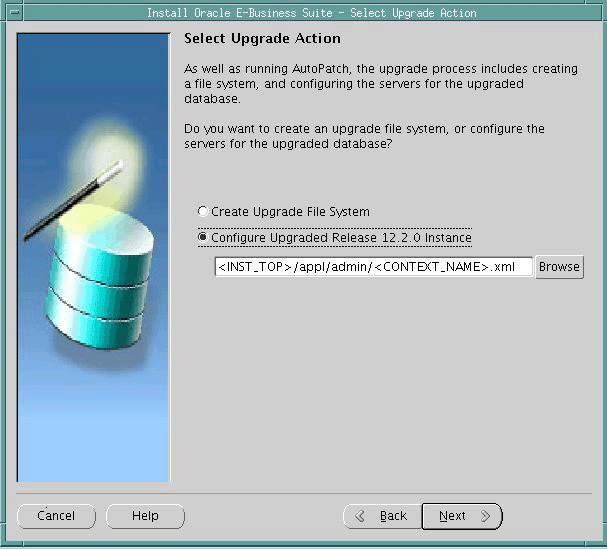
On this screen, select Configure Upgraded Release 12.2.0 Instance to indicate that you want to configure the services for the upgraded database.
-
Indicate name and location of context file
When you ran Rapid Install previously, it configured your system by replacing system variables you entered on the wizard screens with the specific values you saved in the configuration file (config.txt). It stored this information as an Applications context file called <CONTEXT_NAME>.xml.
Additional Information: See the Technical Configuration chapter in Oracle E-Business Suite Concepts.
Complete the directory path to point Rapid Install to the File System 1 Applications context file, $INST_TOP>/appl/admin/<CONTEXT_NAME>.xml. For example, /u01/R122_EBS/fs1/inst/apps/<CONTEXT_NAME>/appl/admin/<CONTEXT_NAME>.xml. You may either enter the path directly in the box, or click Browse and select the path.
Click Next to continue.
-
Run pre-install checks
Rapid Install performs a series of system tests to validate the configuration specified. The System Check Status screen checks port availability.
The Validate System Configuration screen appears, to indicate whether various pre-install requirements for the installation have been met. The pre-install check screen then appears:
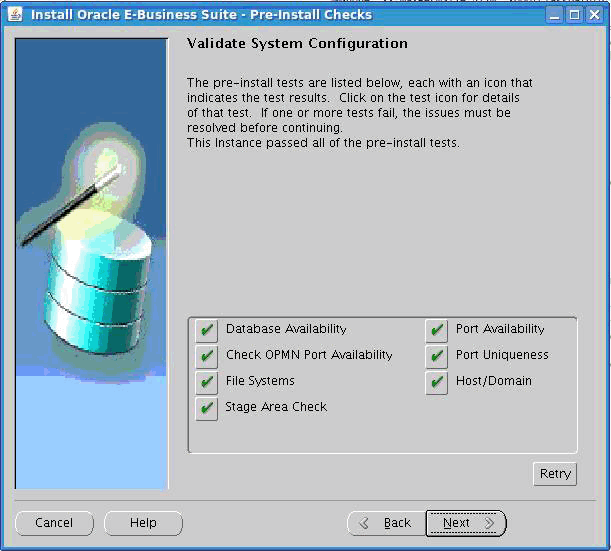
-
Begin the configuration process
For security, the APPS password is not saved in the context file, so you will be prompted to re-enter it on the Review Application User Information screen. Enter the information as requested and click Next.
Rapid Install notifies you of the components and processes it will configure. Click Next to continue. At the prompt about beginning the installation now, click Yes.
When the process is complete, Rapid Install displays a screen that shows you the steps that were performed:
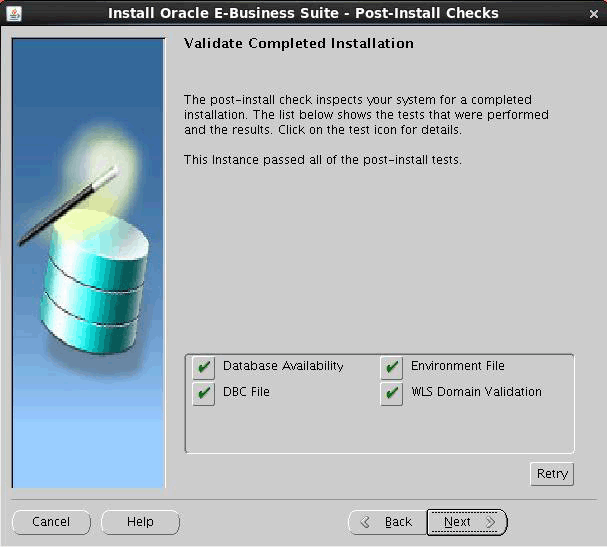
Click Finish to exit Rapid Install. This phase of the upgrade is now complete.
Warning: Do not start the application tier services at this point.
When directed to do so in this chapter, you will start the the Weblogic Admin Server (which in turn starts the Node Manager) as a requirement for applying the latest AD and TXK Release Update Packs (as documented in the AD and TXK patch ReadMe).
After the latest Oracle E-Business Suite Release Update Pack for Release 12.2 is applied, you will be directed to start the application tier services.
-
-
-
Upgrade considerations for Add-on Localization products (conditional)
Action: If you have been using Add-on Localizations products (CLE, CLL, CLA, or CLJ), then you must review the Add-on Localizations - Upgrade Consideration documents on My Oracle Support for upgrade steps and tasks to be completed before EBR enablement. Refer to Add-on Localizations - Upgrade Consideration (Doc ID: 1491965.1)
-
Integrate custom database objects and schemas (conditional)
Action: If you previously created custom objects or have custom schemas that must be tightly integrated with Oracle E-Business Suite, then follow the steps in the Oracle E-Business Suite Developer's Guide to reintegrate these customizations with the APPS schema.
This release uses Invoker Rights for most PL/SQL packages. Executing these packages from custom schemas may require additional grants from, and synonyms to, APPS schema objects. Oracle recommends that you explicitly declare Invoker Rights or Definer Rights for custom PL/SQL packages. See the PL/SQL User's Guide and Reference for more information.
Additional Information: For more information refer to the PL/SQL User's Guide and Reference.
Custom database objects must follow the naming standards for custom object names to avoid conflict with Oracle E-Business Suite.
Caution: When naming database objects, use XX as a part of the short name. For example, you might define the custom application to use the short name XXGL, and database objects to begin with an XXGL_ prefix.
Suggested Reading: See Defining your Custom Application in the Oracle E-Business Suite Developer's Guide.
Enabling Online Patching
Complete the following steps to enable online patching after the upgrade has finished:
-
Oracle E-Business Suite Release 12.2 Online Patching requires the database to be upgraded to version 11.2.0.4 or higher. Ensure that the database upgrade was completed properly and without errors.
-
Verify that the latest patches have been applied to the database and application tier
The Oracle E-Business Suite Technology Codelevel Checker (ETCC) utility provides two scripts you can run to help ensure you have the necessary database and application tier bugfixes installed on your Oracle E-Business Suite Release 12.2 system. Oracle strongly recommends the use of this utility to ensure that all required database and application tier bugfixes have been installed.
You can download ETCC from My Oracle Support (patch 17537119). ETCC maps missing bugfixes to the default corresponding patches and displays them in a patch recommendation summary. If your Oracle E-Business Suite Release 12.2 installation has additional patches installed as well as the recommended patches, then you may need to install a merge patch from Oracle Support. As well as installation instructions and basic commands, the README for this patch includes a number of usage scenarios and examples so should be carefully reviewed before running ETCC.
-
Gather SYS schema statistics:
Run the following step as 'SYSDBA' user. For multitenant architecture, perform the following steps on your Oracle E-Business Suite pluggable database.
begin dbms_stats.gather_schema_stats( 'SYS', options=>'GATHER STALE', estimate_percent => DBMS_STATS.AUTO_SAMPLE_SIZE, method_opt => 'FOR ALL COLUMNS SIZE AUTO', cascade => TRUE); end; -
Apply the latest Oracle E-Business Suite Online Patching Readiness and GSCC Report Patch
You must apply the Oracle E-Business Suite Online Patching Readiness and GSCC Report Patch (Consolidate Standalone Readiness Report Patch) applicable for Release 12.2 and higher by referring to Using the Online Patching Readiness Report in Oracle E-Business Suite Release 12.2 (Doc ID: 1531121.1), before you proceed with the following steps.
Important: The Consolidate Standalone Readiness Report Patch must be applied using adpatch on the Run Edition File System before proceeding with the following steps, including EBR enablement.
-
Run the Online Patching Enablement - Readiness Reports
Action: For instructions on downloading these utilities, refer to Using the Online Patching Readiness Report in Oracle E-Business Suite Release 12.2 (Doc ID: 1531121.1).
You must run the following utility from the application tier APPL_TOP. It reports EBR violations that include objects not complying with the EBR rule about Non-Editioned Objects (data storage objects such as Tables and Materialized Views), and referencing editioned objects (code objects such as: Packages, Triggers, Object Types, and so on). This report also lists several naming standard violations that must be fixed prior to applying the online patching enablement patch.
-
Initialize the Run File System environment:
$ source <RUN APPL_TOP>/<Instance SID>_<hostname>.env
Note: The subsequent steps assume that you are running in the same session which was initialized with this environment file. If you need additional operating system level sessions, remember to initialize the environment with this same environment file.
-
Create the online patching log file location and set it as the current directory:
$ mkdir $LOG_HOME/appl/op $ cd $LOG_HOME/appl/op
Note: The $LOG_HOME directory will be under the instance top of the run file system.
-
Run the following Readiness reports:
-
ADZDPSUM.sql - Provides a summary of the schemas that will be editioned and also schemas with objects that depend on Oracle E-Business Suite code that is recommended to be editioned. You can register these schemas with the application by running the commands that will be listed in the last section of this report. Oracle recommends that you run this report again after the custom schemas are registered with the application. You should run ADZDPSUM.sql repeatedly to handle dependent schemas until no further EBR violations are reported.
Note: Enter the system password when prompted. You can ignore APPS_NE and ODM schemas which may appear in section 2 of the report.
$ sqlplus system @$AD_TOP/sql/ADZDPSUM.sql
$ mv adzdpsum.txt adzdpsum_pre_dbprep.txt
-
ADZDPMAN.sql - Lists objects with different categories of violations to EBR rules that must be fixed prior to running the enablement process to avoid errors during this process. Oracle recommends that you run this report after all custom schemas are registered with the application according to instructions in the above report ADZDPSUM.sql.
Note: Enter the system password when prompted.
$ sqlplus system @$AD_TOP/sql/ADZDPMAN.sql
$ mv adzdpman.txt adzdpman_pre_dbprep.txt
-
ADZDPAUT.sql - This report lists all the objects with violations to the EBR rules that will be fixed automatically from the enablement process. This report is provided for information purposes and no action should be taken from this report.
Note: Enter the system password when prompted.
$ sqlplus system @$AD_TOP/sql/ADZDPAUT.sql
$ mv adzdpaut.txt adzdpaut_pre_dbprep.txt
-
-
-
Fix Violations Listed in the Online Patching Readiness Report that Require Manual Intervention
The Online Patching Readiness Report contains sections with different violation types.
-
Review all sections listed from the ADZDPMAN.sql report. Follow instructions in each section to fix violations.
Note: Many violations in the Readiness report can be automatically fixed by registering your custom schemas. Review the last section of the Summary Readiness Report (ADZDPSUM.sql) for sample commands on how to register your custom schemas as well as any schema installed as part of an Oracle technology such as APEX, XDB, and OWBSYS. You must register any custom or third-party schema that does not support Oracle E-Business Suite Online Patching.
The following schemas should NOT be registered:
-
SYS
-
SYSTEM
-
CTXSYS
Any dependency between these schemas and Editioned Objects is a coding standards violation and must be fixed manually.
-
-
Oracle recommends that you perform the chosen fix by customizing template file $AD_TOP/sql/ADZDPCUST.sql. The reports provide more details on this step.
-
Repeat the Run the Online Patching Enablement - Readiness Report step above until all violations have been addressed.
-
-
Verify database tablespace free space
The Edition-Based Redefinition (EBR) feature of Oracle Database 11gR2 or higher requires additional space for the dictionary tables that are used to manage editioned objects.
-
Initialize the Run File System environment:
$ source <RUN APPL_TOP>/<Instance ID>_<hostname>.env
-
Set the HOSTNAME environment variable before executing the online patching tool adop.
-
Check to ensure the environment variable HOSTNAME is set by running the following:
$ echo $HOSTNAME
-
If the HOSTNAME environment variable is not set, then run the following:
$ export HOSTNAME=<your-hostname-without-domain>
Note: Repeat the first step to ensure the environment variable it set to the correct hostname.
-
If the hostname is set but has the domain, then reset it without the domain.
For example:
$ echo $HOSTNAME $ apcappsx2.au.oracle.com $ export HOSTNAME=apcappsx2
-
-
Run the following report to retrieve the current tablespace free space:
$ perl $AD_TOP/bin/adzdreport.pl apps
-
Select option 3 - 'Other Generic Reports'
-
Select the next option - 'Free Space in Important Tablespaces'
Enter the password when prompted.
-
-
Ensure the following:
-
SYSTEM Tablespace: has a minimum of 25 GB of free space
-
APPS_TS_SEED Tablespace: has a minimum of 5 GB of free space
APPS_TS_SEED is used to host all tables that have been registered as seed tables and that require seed data storage infrastructure.
-
Add necessary space to the tablespaces if they do not contain the required free space. Refer to Altering and Maintaining Tablespaces in Oracle Database Administrator's Guide for details.
Additional Information: For details refer to Altering and Maintaining Tablespaces in the Oracle Database Administrator's Guide.
-
-
Run the Online Patching Enablement - Status Report
This report provides an overall status of the enabling online patching process. You can run it before, during, and after the enablement patch is applied. At this stage, you will receive report results before you enable online patching.
-
Set the current directory to $LOG_HOME/appl/op:
$ cd $LOG_HOME/appl/op
-
Run the report using the following command. Ensure that you verify any invalid objects at this stage. Take special note to ensure that all online patching objects (objects that match the pattern 'AD_ZD%') are valid:
$ sqlplus <apps username> @$AD_TOP/sql/ADZDEXRPT.sql
Note: Enter the apps password when prompted.
-
Save the output as pre_dbprep for future reference, such as:
$ mv adzdexrpt.txt adzdexrpt_pre_dbprep.txt
-
-
Ensure that all Application Tier Oracle E-Business Suite services are shut down
Verify that all application tier Oracle E-Business Suite services are shut down prior to applying the Online Patching Enablement patch.
Caution: None of the application tier services should be up until you upgrade to the latest Oracle E-Business Suite Release Update Pack for Release 12.2. Refer to Post-Upgrade Tasks in this guide.
-
Download and apply the Online Patching Enablement patch
Download and apply the Online Patching Enablement patch: 13543062:R12.AD.C. Use Autopatch in hotpatch mode to apply the patch (adpatch options=hotpatch,forceapply).
Important: While applying the Online Enablement patch, you may receive the following error: 'Attention: Adpatch should no longer be used to apply patches. Please use ADOP tool for applying patches.' If you receive this error, then you must use adop in hotpatch mode to apply the enablement patch.
Monitor the Online Patching Enablement patch application.
The enablement patch application may take several hours to finish. You can monitor its progress at any time by running the DDL Status Report (ADZDSHOWDDLS.sql) as follows:
$ sqlplus <apps Username> @$AD_TOP/sql/ADZDSHOWDDLS.sql
This report lists a count of the DDL statements that are required to EBR enable your environment. The report is organized by outcome of execution: 'Successfully Executed', 'Not Executed', and 'Failed Execution'. At the end of the patch application the report should have a zero count in the sections: 'Not Executed' and 'Failed Execution'. If the report contains 'Not Executed' and 'Failed Execution' items, then report these failures to Oracle Support. You will be asked to provide the output from the report, the patch log and all worker logs, and the online patching enablement status report output. If there is any worker failure during the Online Enablement patch, you should not ignore or skip the failed error. The issue should be addressed before restarting the worker. Ignoring or skipping the error can cause database corruption.
Note: In addition to the above outcomes, some DDL statements may complete with a 'Warning' status.
-
Compile Invalid Objects (if any)
Connect to sqlplus as 'apps' and run the following:
$ exec sys.utl_recomp.recomp_parallel
-
Re-run the Online Patching Enablement Status Report after the Online Patching Enablement patch has been applied
-
Set the current directory to $LOG_HOME/appl/op:
$ cd $LOG_HOME/appl/op
-
Run the Status Report immediately after the enablement patch completes:
$ sqlplus <Apps Username> @$AD_TOP/sql/ADZDEXRPT.sql
Note: You must provide the APPS schema password when prompted.
The purpose of running this report at this stage is to identify and fix any errors that occurred during the enablement process.
Important: You must fix errors listed by this report. Failure to comply may result in unexpected failures during future patching cycles.
-
-
Re-run the Online Patching Enablement Readiness Report after the Online Patching Enablement patch has been applied
-
Set the current directory to $LOG_HOME/appl/op:
$ cd $LOG_HOME/appl/op
-
Run the Readiness Report after the enablement patch completes:
$ sqlplus system @$AD_TOP/sql/ADZDPSUM.sql
Note: You must provide the SYSTEM schema password when prompted.
$ mv adzdpsum.txt adzdpsum_post_dbprep.txt $ sqlplus system @$AD_TOP/sql/ADZDPMAN.sql $ mv adzdpman.txt adzdpman_post_dbprep.txt $ sqlplus system @$AD_TOP/sql/ADZDPAUT.sql $ mv adzdpaut.txt adzdpaut_post_dbprep.txt
The purpose of running this report at this stage is to ensure that all EBR violations that could have appeared before enabling the online patching feature are fixed.
-
-
Run the Online Patching Database Compliance Checker report to check for coding standards violations
There are two levels of compliance that can be targeted:
-
Minimal Compliance (Minimal) - These checks represent the minimum requirement for correct operation of Oracle E-Business Suite Release 12.2.
Warning: Do not attempt to operate the system if there are P1 minimal compliance violations. Custom code should pass the minimal compliance checks before being used in a Release 12.2 system.
-
Full Compliance (Full) - These checks indicate whether an object can be patched using Online Patching. Objects which do not meet full compliance may have limitations in how they can be patched, or may need to be patched using downtime patching. Full compliance also requires that all minimal compliance checks are passed. Custom code that will only be patched using downtime patching does not need to meet the full compliance level.
-
Set the current directory to $LOG_HOME/appl/op:
$ cd $LOG_HOME/appl/op
-
Run the Online Patching Database Compliance Checker report to check for online patching database objects standards violations:
sqlplus <Apps Username> @$AD_TOP/sql/ADZDDBCC.sql
This utility reports all violations to the Online Patching Development Standards. All Oracle E-Business Suite violations are fixed by the 12.2 upgrade. You must fix any object listed in this report that is part of your custom code. If you do not fix the violation, then you cannot leverage the online patching infrastructure to patch the objects listed in this report.
Suggested Reading: Refer to Database Object Development Standards for Online Patching in Developing and Deploying Customizations in Oracle E-Business Suite Release 12.2 (Doc ID: 1577661.1).
-
Database Initialization Parameters
Oracle E-Business Suite Release 12.2 introduces a new database service called ebs_patch that supports online patching. The 'service_names' parameter specifies one or more names by which users can connect to an environment. The environment registers its service names with the listener. When a user requests a service, the listener determines which environments offer the requested service, and then routes the user to the most appropriate environment.
For example:
$ service_names=%s_dbSid%,ebs_patch
Important: In Oracle Database Release 19c, the 'ebs_patch' service will not be present at this stage of the upgrade. The (<DB_UNIQUE_NAME>_ebs_patch) will be created after the application of the latest AD and TXK patchset.
The 'recyclebin' parameter must be turned off to allow the cleanup phase of the online patching cycle to be performed without having to connect as SYS. This feature may still be used at other times.
For example:
$ recyclebin=off
If the _SYSTEM_TRIG_ENABLED parameter is set to false, then system triggers are not processed. The post Online Patching Enablement parameter must be set to true.
_SYSTEM_TRIG_ENABLED=true
$ _SYSTEM_TRIG_ENABLED=true
Note: The parameters described in this section apply to Oracle E-Business Suite Release 12.2. For details, refer to Database Initialization Parameters for Oracle E-Business Suite Release 12 (Doc ID: 396009.1).
Upgrading to the Latest Code Level
Tip: The Release 12.2.0 upgrade is now completed and Online Patching is enabled. All Oracle E-Business Suite patches from this point forward will be performed using AD Online Patching (adop).
Additional Information: For information on applying patches using ADOP, see the Oracle E-Business Suite Maintenance Guide. Also see Requesting Translation Synchronization Patches (Doc ID: 252422.1).
Apply the Latest AD and TXK for Release 12.2
-
Apply the latest AD and TXK patchsets (Required)
Important: None of the application tier services should be up until you upgrade to the latest Oracle E-Business Suite Release Update Pack for Release 12.2 as described in the following section. Only the Weblogic AdminServer (which in turn brings up NodeManager) services can be brought up as part of applying the latest AD and TXK Release Update Packs (as mentioned in its Readme document).
Required Action: Follow the instructions in Oracle E-Business Suite Release 12.2: Suite-Wide Release Update Pack and AD/TXK Delta Information (Doc ID: 1583092.1) to apply the latest AD/TXK patchsets.
-
Execute txkSavePDBState.pl (conditional)
Important: This step is applicable only if you have upgraded from Oracle E-Business Suite Release 12.1.3 with multitenant architecture to Oracle E-Business Suite Release 12.2.
On the database tier (as the ORACLE user):
cd <DB ORACLE_HOME>
source the <EBS PDB> environment (<EBS PDB Name>_<NODE_NAME>.env)
cd <DB ORACLE_HOME>/appsutil/bin perl txkSavePDBState.pl -contextfile=<Database tier $CONTEXT_FILE>
-
Mandatory Steps for Custom Schema Upgrade for 12.0 / 12.1
Note: Do not run adsplice when you are at the Oracle E-Business Suite Release 12.2.0 level. Before running adsplice, you must upgrade to R12.AD.C.Delta.5 and R12.TXK.C.Delta.5 Release update packs or higher for AD and TXK.
This step is applicable only if you have custom products. If you have add-on localization products installed (CLE, CLA, CLL, CLJ), then you must re-splice those add-on localization products.
Important: You must re-splice after enabling EBR with CLE. Applying the latest AD delta patches will overwrite the context file.
-
Running adsplice
For the custom products that already exist, you must run adsplice on the Run File system to lay down the file system.
Action: For running adsplice, refer to Creating a Custom Application in Oracle E-Business Suite Release 12.2 (Doc ID: 1577707.1).
-
Apply the Latest Oracle E-Business Suite Release Update Pack for Release 12.2
The 12.2 Release Update Pack (RUP) is a thoroughly tested release pack that combines patches created across the Oracle E-Business Suite after the initial release of Oracle E-Business Suite Release 12.2.
Action: You must apply the latest Oracle E-Business Suite Release Update Pack. Follow the instructions in Oracle E-Business Suite RUP, AD and TXK RUP Information, Release 12.2 (Doc ID: 1583092.1).
Tip: When applying the RUP, follow the steps in the associated readme of the Oracle E-Business Suite Release Update Pack for preparation, applying prerequisite patches, and applying the RUP. When you have completed those steps in the Readme document, return to this guide and continue with the following steps. Do not perform the Post-Uprade steps for the RUP until instructed to do so in the Post-Uprade Steps of Oracle E-Business Suite Release Update Pack for Release 12.2.